mirror CITROEN DS3 CROSSBACK 2022 Owner's Guide
[x] Cancel search | Manufacturer: CITROEN, Model Year: 2022, Model line: DS3 CROSSBACK, Model: CITROEN DS3 CROSSBACK 2022Pages: 244, PDF Size: 7.7 MB
Page 197 of 244
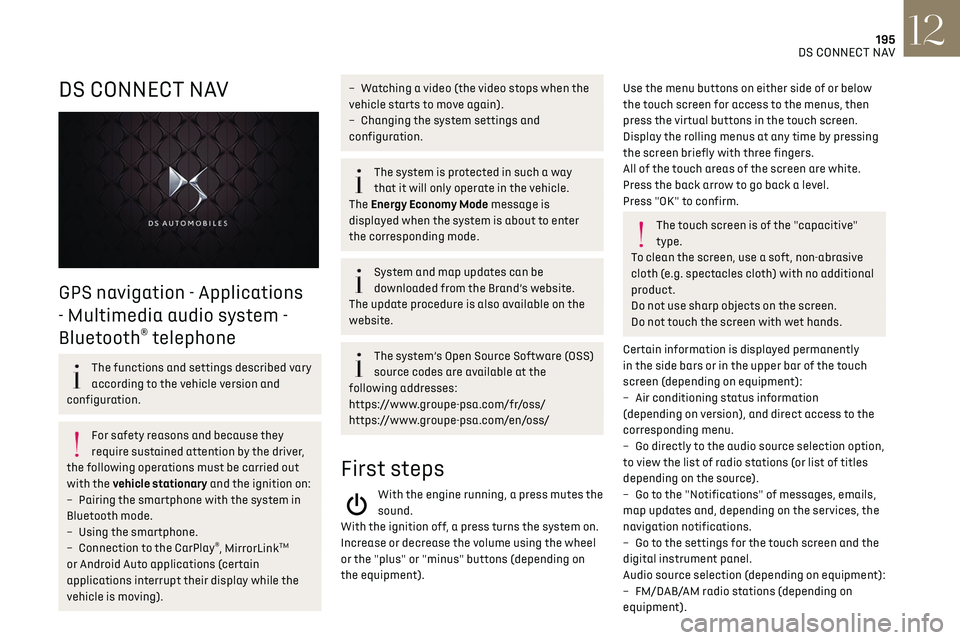
195
DS CONNECT NAV12
DS CONNECT NAV
GPS navigation - Applications
- Multimedia audio system -
Bluetooth
® telephone
The functions and settings described vary
according to the vehicle version and
configuration.
For safety reasons and because they
require sustained attention by the driver,
the following operations must be carried out
with the vehicle stationary and the ignition on:
–
Pairing the smartphone with the s
ystem in
Bluetooth mode.
–
U
sing the smartphone.
–
Connection t
o the CarPlay
®, MirrorLinkTM
or Android Auto applications (certain
applications interrupt their display while the
vehicle is moving).
– Watching a video (the video stops when the
vehicle starts to move again).
–
C
hanging the system settings and
configuration.
The system is protected in such a way
that it will only operate in the vehicle.
The Energy Economy Mode message is
displayed when the system is about to enter
the corresponding mode.
System and map updates can be
downloaded from the Brand’s website.
The update procedure is also available on the
website.
The system’s Open Source Software (OSS)
source codes are available at the
following addresses:
https://www.groupe-psa.com/fr/oss/
https://www.groupe-psa.com/en/oss/
First steps
With the engine running, a press mutes the
sound.
With the ignition off, a press turns the system on.
Increase or decrease the volume using the wheel
or the "plus" or "minus" buttons (depending on
the equipment).
Use the menu buttons on either side of or below
the touch screen for access to the menus, then
press the virtual buttons in the touch screen.
Display the rolling menus at any time by pressing
the screen briefly with three fingers.
All of the touch areas of the screen are white.
Press the back arrow to go back a level.
Press "OK" to confirm.
The touch screen is of the "capacitive"
type.
To clean the screen, use a soft, non-abrasive
cloth (e.g. spectacles cloth) with no additional
product.
Do not use sharp objects on the screen.
Do not touch the screen with wet hands.
Certain information is displayed permanently
in the side bars or in the upper bar of the touch
screen (depending on equipment):
–
Air c
onditioning status information
(depending on version), and direct access to the
corresponding menu.
–
Go directly t
o the audio source selection option,
to view the list of radio stations (or list of titles
depending on the source).
–
Go t
o the "Notifications" of messages, emails,
map updates and, depending on the services, the
navigation notifications.
–
Go t
o the settings for the touch screen and the
digital instrument panel.
Audio source selection (depending on equipment):
–
FM/D
AB/AM radio stations (depending on
equipment).
Page 198 of 244
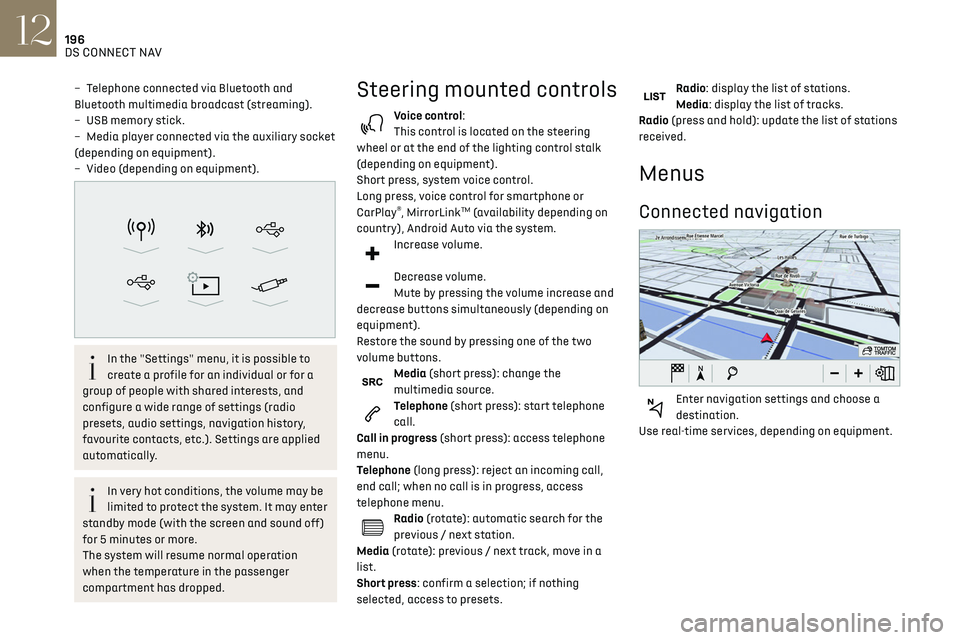
196
DS CONNECT NAV12
Applications
Run certain applications on a smartphone
connected via CarPlay®, MirrorLinkTM
(available in some countries) or Android Auto.
Check the status of Bluetooth
® and Wi-Fi
connections.
Radio Media
87.5 MHz
Select an audio source or radio station, or
display photographs.
– Telephone connected via Bluetooth and
Bluetooth multimedia broadcast (streaming).
–
USB memory stick.
–
Media pla
yer connected via the auxiliary socket
(depending on equipment).
–
Video (
depending on equipment).
In the "Settings" menu, it is possible to
create a profile for an individual or for a
group of people with shared interests, and
configure a wide range of settings (radio
presets, audio settings, navigation history,
favourite contacts, etc.). Settings are applied
automatically.
In very hot conditions, the volume may be
limited to protect the system. It may enter
standby mode (with the screen and sound off)
for 5 minutes or more.
The system will resume normal operation
when the temperature in the passenger
compartment has dropped.
Steering mounted controls
Voice control:
This control is located on the steering
wheel or at the end of the lighting control stalk
(depending on equipment).
Short press, system voice control.
Long press, voice control for smartphone or
CarPlay
®, MirrorLinkTM (availability depending on
country), Android Auto via the system.
Increase volume.
Decrease volume.
Mute by pressing the volume increase and
decrease buttons simultaneously (depending on
equipment).
Restore the sound by pressing one of the two
volume buttons.
Media (short press): change the
multimedia source.
Telephone (short press): start telephone
call.
Call in progress (short press): access telephone
menu.
Telephone (long press): reject an incoming call,
end call; when no call is in progress, access
telephone menu.
Radio (rotate): automatic search for the
previous / next station.
Media (rotate): previous / next track, move in a
list.
Short press: confirm a selection; if nothing
selected, access to presets.
Radio: display the list of stations.
Media: display the list of tracks.
Radio (press and hold): update the list of stations
received.
Menus
Connected navigation
Enter navigation settings and choose a
destination.
Use real-time services, depending on equipment.
Page 199 of 244
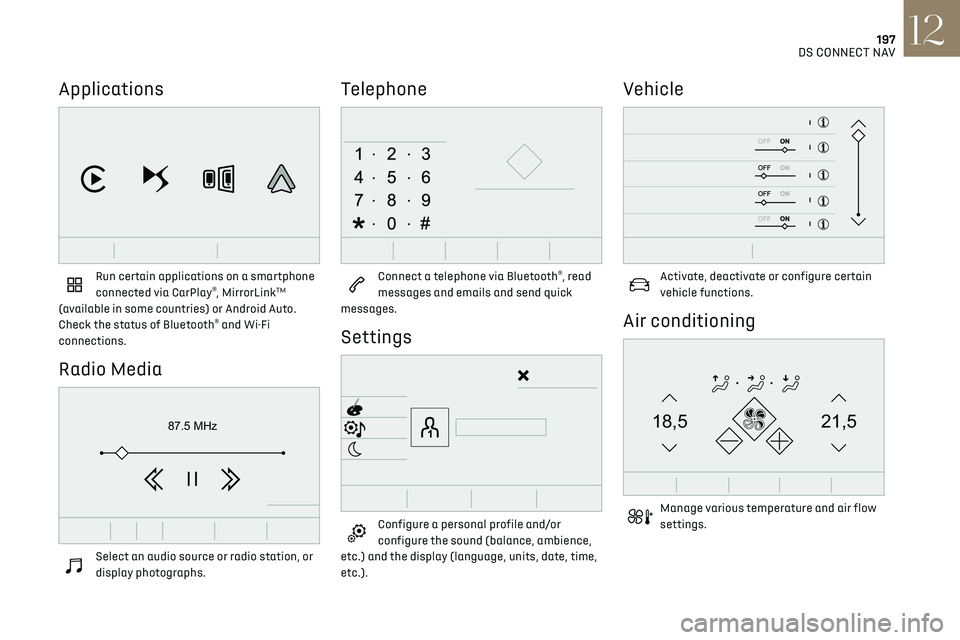
197
DS CONNECT NAV12
Applications
Run certain applications on a smartphone
connected via CarPlay®, MirrorLinkTM
(available in some countries) or Android Auto.
Check the status of Bluetooth
® and Wi-Fi
connections.
Radio Media
87.5 MHz
Select an audio source or radio station, or
display photographs.
Telephone
Connect a telephone via Bluetooth®, read
messages and emails and send quick
messages.
Settings
Configure a personal profile and/or
configure the sound (balance, ambience,
etc.) and the display (language, units, date, time,
etc.).
Vehicle
Activate, deactivate or configure certain
vehicle functions.
Air conditioning
21,518,5
Manage various temperature and air flow
settings.
Page 206 of 244
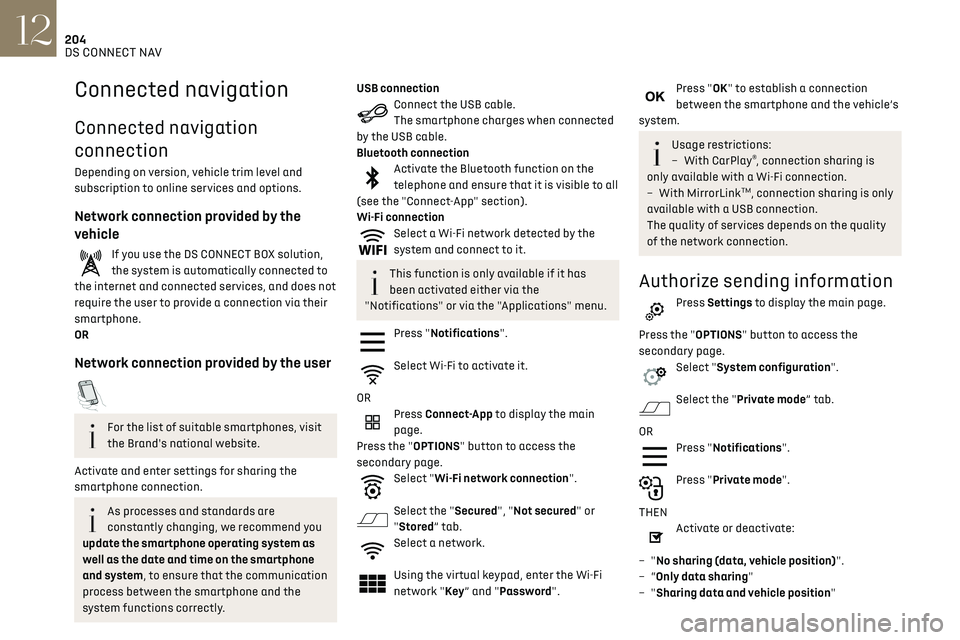
204DS CONNECT NAV12
Settings specific to connected
navigation
Press Navigation to display the main page.
Press the "MENU" button to access the secondary
page.
Select "Settings".
Select the "Map” tab.
Activate or deactivate:
– "Allow declaration of danger zones".
– "Guidance to final destination on foot".
These settings must be configured for each
profile.
Press “OK” to confirm your selection.
Select the "Alerts” tab.
Activate or deactivate:
– "Advise of car park nearby".
– "Filling station alert".
– “Risk areas alert" then press the warning icon
(triangle) to configure alerts.
– "Give an audible warning".
– "Advise proximity of POI 1".
– "Advise proximity of POI 2".
Press “OK” to confirm your selection.
The "Notifications", in the upper bar, can
be accessed at any time.
Connected navigation
Connected navigation
connection
Depending on version, vehicle trim level and
subscription to online services and options.
Network connection provided by the
vehicle
If you use the DS CONNECT BOX solution,
the system is automatically connected to
the internet and connected services, and does not
require the user to provide a connection via their
smartphone.
OR
Network connection provided by the user
For the list of suitable smartphones, visit
the Brand's national website.
Activate and enter settings for sharing the
smartphone connection.
As processes and standards are
constantly changing, we recommend you
update the smartphone operating system as
well as the date and time on the smartphone
and system, to ensure that the communication
process between the smartphone and the
system functions correctly.
USB connectionConnect the USB cable.
The smartphone charges when connected
by the USB cable.
Bluetooth connection
Activate the Bluetooth function on the
telephone and ensure that it is visible to all
(see the "Connect-App" section).
Wi-Fi connection
Select a Wi-Fi network detected by the
system and connect to it.
This function is only available if it has
been activated either via the
"Notifications" or via the "Applications" menu.
Press "Notifications".
Select Wi-Fi to activate it.
OR
Press Connect-App to display the main
page.
Press the "OPTIONS" button to access the
secondary page.
Select "Wi-Fi network connection".
Select the "Secured", "Not secured" or
"Stored” tab.
Select a network.
Using the virtual keypad, enter the Wi-Fi
network "Key ” and "Password".
Press "OK" to establish a connection
between the smartphone and the vehicle’s
system.
Usage restrictions:
– With CarPla y®, connection sharing is
only available with a Wi-Fi connection.
–
With MirrorLinkTM, connection sharing is only
available with a USB connection.
The quality of services depends on the quality
of the network connection.
Authorize sending information
Press Settings to display the main page.
Press the "OPTIONS" button to access the
secondary page.
Select "System configuration".
Select the "Private mode” tab.
OR
Press "Notifications".
Press "Private mode".
THEN
Activate or deactivate:
–
"No sharing (data, vehicle position)".
–
“Only data sharing"
–
"Sharing data and vehicle position"
Page 208 of 244
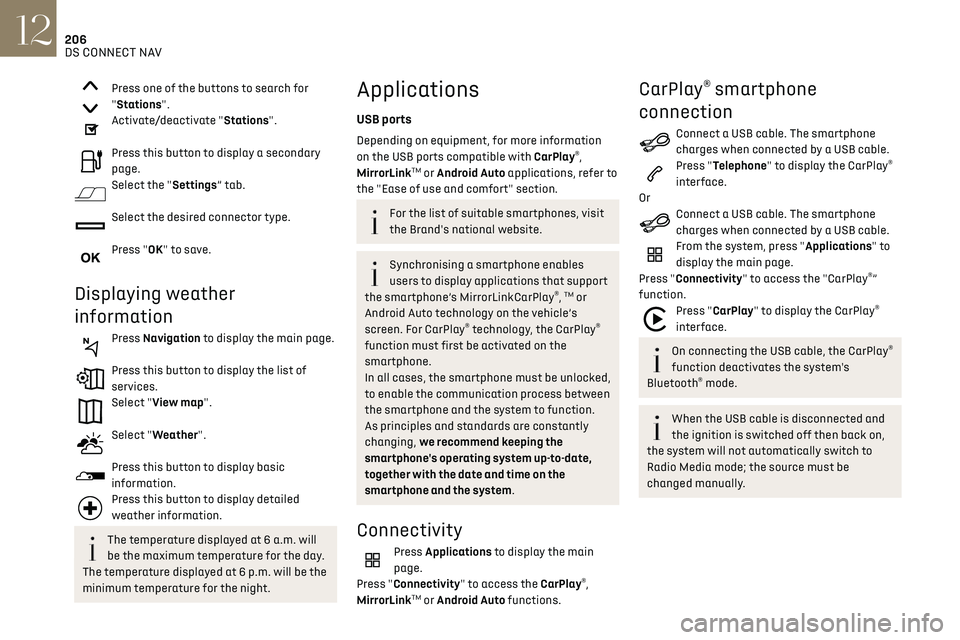
206DS CONNECT NAV12
MirrorLinkTM smartphone
connection
The "MirrorLinkTM" function requires a
compatible smartphone and compatible
applications.
You can check that your telephone is
compatible on the Brand's website (services).
When connecting a smartphone to the
system, we recommend enabling
Bluetooth
® on the smartphone.Connect a USB cable. The smartphone
charges when connected by a USB cable.
From the system, press "Applications" to
display the main page.
Press "Connectivity" to access the "MirrorLink
TM”
function.
Press "MirrorLinkTM" to start the
application in the system.
Depending on the smartphone, it may be
necessary to activate the "MirrorLink
TM" function.
During the procedure, several screen
pages relating to certain features are
displayed.
Accept to start and complete the connection.
Once the connection is established, a page is
displayed, showing the applications already
downloaded to the smartphone that are
compatible with MirrorLink
TM technology.
Access to the different audio sources remains
available in the margin of the MirrorLink
TM display,
using the touch buttons located in the upper bar.
Press one of the buttons to search for
"Stations".
Activate/deactivate "Stations".
Press this button to display a secondary
page.
Select the "Settings” tab.
Select the desired connector type.
Press "OK" to save.
Displaying weather
information
Press Navigation to display the main page.
Press this button to display the list of
services.
Select "View map".
Select "Weather".
Press this button to display basic
information.
Press this button to display detailed
weather information.
The temperature displayed at 6 a.m. will
be the maximum temperature for the day.
The temperature displayed at 6 p.m. will be the
minimum temperature for the night.
Applications
USB ports
Depending on equipment, for more information
on the USB ports compatible with CarPlay®,
MirrorLinkTM or Android Auto applications, refer to
the "Ease of use and comfort" section.
For the list of suitable smartphones, visit
the Brand's national website.
Synchronising a smartphone enables
users to display applications that support
the smartphone’s MirrorLinkCarPlay
®, TM or
Android Auto technology on the vehicle’s
screen. For CarPlay
® technology, the CarPlay®
function must first be activated on the
smartphone.
In all cases, the smartphone must be unlocked,
to enable the communication process between
the smartphone and the system to function.
As principles and standards are constantly
changing, we recommend keeping the
smartphone's operating system up-to-date,
together with the date and time on the
smartphone and the system.
Connectivity
Press Applications to display the main
page.
Press "Connectivity" to access the CarPlay
®,
MirrorLinkTM or Android Auto functions.
CarPlay® smartphone
connection
Connect a USB cable. The smartphone
charges when connected by a USB cable.
Press "Telephone" to display the CarPlay®
interface.
Or
Connect a USB cable. The smartphone
charges when connected by a USB cable.
From the system, press "Applications" to
display the main page.
Press "Connectivity" to access the "CarPlay
®”
function.
Press "CarPlay" to display the CarPlay®
interface.
On connecting the USB cable, the CarPlay®
function deactivates the system's
Bluetooth
® mode.
When the USB cable is disconnected and
the ignition is switched off then back on,
the system will not automatically switch to
Radio Media mode; the source must be
changed manually.
Page 209 of 244
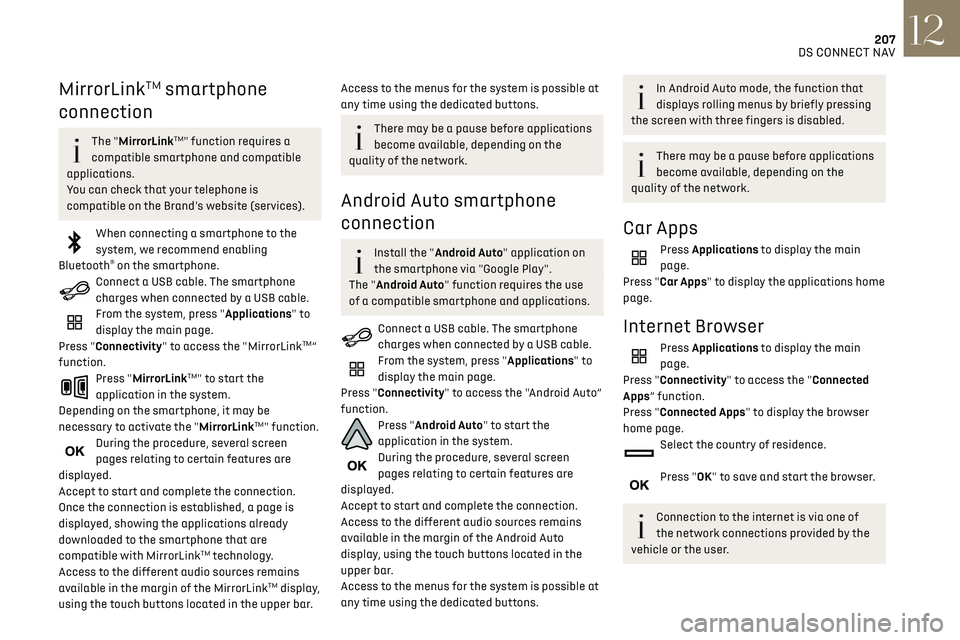
207DS CONNECT NAV12
MirrorLinkTM smartphone
connection
The "MirrorLinkTM" function requires a
compatible smartphone and compatible
applications.
You can check that your telephone is
compatible on the Brand's website (services).
When connecting a smartphone to the
system, we recommend enabling
Bluetooth
® on the smartphone.Connect a USB cable. The smartphone
charges when connected by a USB cable.
From the system, press "Applications" to
display the main page.
Press "Connectivity" to access the "MirrorLink
TM”
function.
Press "MirrorLinkTM" to start the
application in the system.
Depending on the smartphone, it may be
necessary to activate the "MirrorLink
TM" function.
During the procedure, several screen
pages relating to certain features are
displayed.
Accept to start and complete the connection.
Once the connection is established, a page is
displayed, showing the applications already
downloaded to the smartphone that are
compatible with MirrorLink
TM technology.
Access to the different audio sources remains
available in the margin of the MirrorLink
TM display,
using the touch buttons located in the upper bar.
Access to the menus for the system is possible at
any time using the dedicated buttons.
There may be a pause before applications
become available, depending on the
quality of the network.
Android Auto smartphone
connection
Install the "Android Auto" application on
the smartphone via "Google Play".
The "Android Auto" function requires the use
of a compatible smartphone and applications.
Connect a USB cable. The smartphone
charges when connected by a USB cable.
From the system, press "Applications" to
display the main page.
Press "Connectivity" to access the "Android Auto”
function.
Press "Android Auto" to start the
application in the system.
During the procedure, several screen
pages relating to certain features are
displayed.
Accept to start and complete the connection.
Access to the different audio sources remains
available in the margin of the Android Auto
display, using the touch buttons located in the
upper bar.
Access to the menus for the system is possible at
any time using the dedicated buttons.
In Android Auto mode, the function that
displays rolling menus by briefly pressing
the screen with three fingers is disabled.
There may be a pause before applications
become available, depending on the
quality of the network.
Car Apps
Press Applications to display the main
page.
Press "Car Apps" to display the applications home
page.
Internet Browser
Press Applications to display the main
page.
Press "Connectivity" to access the "Connected
Apps” function.
Press "Connected Apps" to display the browser
home page.
Select the country of residence.
Press "OK" to save and start the browser.
Connection to the internet is via one of
the network connections provided by the
vehicle or the user.
Page 223 of 244

221
Alphabetical index
Connection, Bluetooth 178, 190, 208, 212–213
Connection, MirrorLink
189–190, 207
Connection, Wi-Fi network
208
Connectivity
206
Consumption figures
25
Container, AdBlue®
145
Control, emergency boot release
34
Control, emergency door
31–32
Control, heated seats
40
Controls, steering mounted
86–89
Control stalk, lighting
54–55
Control stalk, wipers
60–62
Control unit
132–133
Courtesy lamp, front
52
Courtesy lamps
51–52
Cover, load space
53
Cruise control
98, 100–102
Cruise control, adaptive
103
Cruise control by speed limit recognition
98
Cruise control, dynamic with Stop function
98
D
DAB (Digital Audio Broadcasting) -
Digital radio
176, 187–188, 210
Date (setting)
193, 215
Daytime running lamps
55, 156
Deactivating the passenger airbag
70, 74
Deadlocking
28, 30
Defrosting
47
Demisting
47
Demisting, rear
47
Demisting, rear screen
47
Dials and gauges
9
Dimensions
172
Dipstick 141
Direction indicators
55, 156–158
Display, head-up
10–11
Display screen, instrument panel
9, 91
Doors
33–34
Driving
80–81
Driving aids camera (warnings)
95
Driving aids (recommendations)
94
Driving economically
7
Driving modes
90
DS Park Pilot
124
Dynamic stability control (DSC)
66–67
E
EBFD 66
Eco-driving (advice)
7
ECO mode
90
Economy mode
138
Electric motor
5, 25, 130, 171
Electronic brake force distribution (EBFD)
66
Emergency braking assistance (EBA)
66
Emergency call
64
Emergency switching off
83
Emergency warning lamps
63, 148
Emissions control system, SCR
19, 144
Energy economy mode
138
Energy flows
25
Energy recovery
19, 90
Engine
144
Engine compartment
140
Engine, Diesel
129, 140, 148, 170
Engine, petrol
140, 169
Engines
168–170
Environment
7, 33, 80
ESC (electronic stability control) 66
Expanded traffic sign recognition
98–99
F
Filling the AdBlue® tank 142, 145
Filling the fuel tank
129–130
Filter, air
142
Filter, oil
143
Filter, particle
143
Filter, passenger compartment
43, 142
Fitting a wheel
153–154
Fitting roof bars
137–138
Fittings, boot
52
Fittings, interior
48–49
Flap, charging
25, 131, 134–136
Flap, fuel filler
129–130
Flashing indicators
55, 156
Fluid, brake
141
Fluid, engine coolant
141
Foglamp, rear
54, 158
Folding the rear seats
42–43
Frequency (radio)
209–210
Fuel
7, 129
Fuel consumption
7
Fuel tank
129–130
Fusebox, dashboard
159
Fusebox, engine compartment
159, 161
Fuses
159–161
Fuses, dashboard
160
Fuses, engine compartment
161
Page 225 of 244

223
Alphabetical index
Maintenance (advice) 131, 146
Maintenance, routine
95, 142
Manoeuvring aids (recommendations)
94
Map reading lamps
51–52
Markings, identification
172
Massage function
39–40
Mat
51, 95
Memorising a speed
102
Menu
189
Menu, main
24
Menus (audio)
174–175, 184–185, 196–197
Menu short cuts
24
Messages
214
Messages, quick
214
Mirror, rear view
41
Mirrors, door
41, 47, 113
Mirror, vanity
49
Misfuel prevention
130
Motor, electric
5, 82, 130, 171
Mountings, ISOFIX
75
N
Navigation 202–204
Navigation, connected
204–206
Net, high load retaining
53
O
Obstacle detection 117
Oil change
141
Oil consumption
141
OIl, engine
141
On-board tools 53, 148–150
Opening the bonnet
139
Opening the boot
29, 34
Opening the doors
29, 33–34
Opening the windows
27
P
Pads, brake 143
Paint
147, 172
Paint colour code
172
Parcel shelf, rear
53
Park Assist
121
Parking brake
143
Parking brake, electric
83–85
Parking sensors, audible and visual
117
Parking sensors, front
118
Parking sensors, rear
117
Personalisation
9–10
Plates, identification
172
Player, Apple®
177, 188
Player, Apple®
211
Player, USB
177, 187, 210
Port, USB
49, 177, 187, 206, 210
Power
19
Power indicator
19
Pressures, tyres
143, 152
Pre-tensioning seat belts
69
Priming the fuel system
148
Profiles
192, 215
Protecting children
70, 72–76
Puncture
150, 152
R
Radar (warnings) 94
Radio
175–176, 185, 187, 209
Radio, digital (Digital Audio
Broadcasting - DAB)
176, 187–188, 210
Range, AdBlue
18, 142
RDS
176, 186, 209
Rear screen, demisting
47
Recharging the battery
163–164
Recirculation, air
47
Recovery
165–167
Reduction of electrical load
139
Regeneration of the particle filter
143
Reinitialisation of the under-inflation
detection system
94
Reinitialising the remote control
33
Reminder, lighting on
54
Remote control
27, 29–31
Removing a wheel
153–154
Removing the mat
51
Replacing bulbs
155–158
Replacing fuses
159–161
Replacing the air filter
142
Replacing the oil filter
143
Replacing the passenger compartment
filter
142
Reservoir, screenwash
142
Reset trip
22
Rev counter
9
Reversing camera
95, 118–119
Reversing lamp
158
Roof bars
137–138
Running out of fuel (Diesel)
148