display Citroen DS3 RHD 2016 1.G Owners Manual
[x] Cancel search | Manufacturer: CITROEN, Model Year: 2016, Model line: DS3 RHD, Model: Citroen DS3 RHD 2016 1.GPages: 380, PDF Size: 10.11 MB
Page 352 of 380
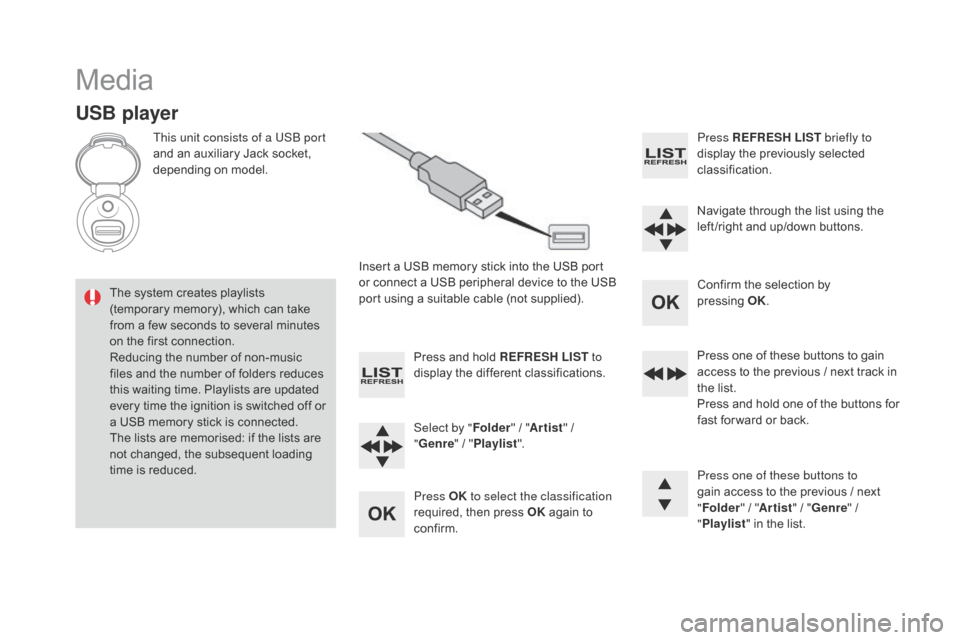
Media
USB player
This unit consists of a USB port
and an auxiliary Jack socket,
d
epending on model.
Insert
a USB memory stick into the USB port
o
r connect a USB peripheral device to the USB
p
ort using a suitable cable (not supplied).
The
system creates playlists
(
temporary memory), which can take
f
rom
a
few seconds to several minutes
o
n
the
first connection.
Reducing
the number of non-music
f
iles
and the number of folders reduces
t
his
waiting time. Playlists are updated
e
very
time the ignition is switched off or
a
USB
memory stick is connected.
The
lists are memorised: if the lists are
n
ot
changed, the subsequent loading
t
ime
is
reduced. Press
and hold REFRESH LIST to
display
the different classifications.
Select by " Folder"
/ "Artist "
/
"ge
nre"
/
"Pl
aylist".
Press OK to select the classification
required,
then press OK
again to
c
onfirm. Press REFRESH LIST
briefly to
display the previously selected
c
lassification.
Navigate
through the list using the
l
eft /right and up/down buttons.
Confirm
the selection by
p
ressing OK.
Press
one of these buttons to gain
a
ccess to the previous / next track in
t
he list.
Press
and hold one of the buttons for
f
ast for ward or back.
Press one of these buttons to
gain
access to the previous / next
"Fo
lder"
/ "Artist "
/ "
ge
nre"
/
"Pl
aylist"
in the list.
Page 353 of 380
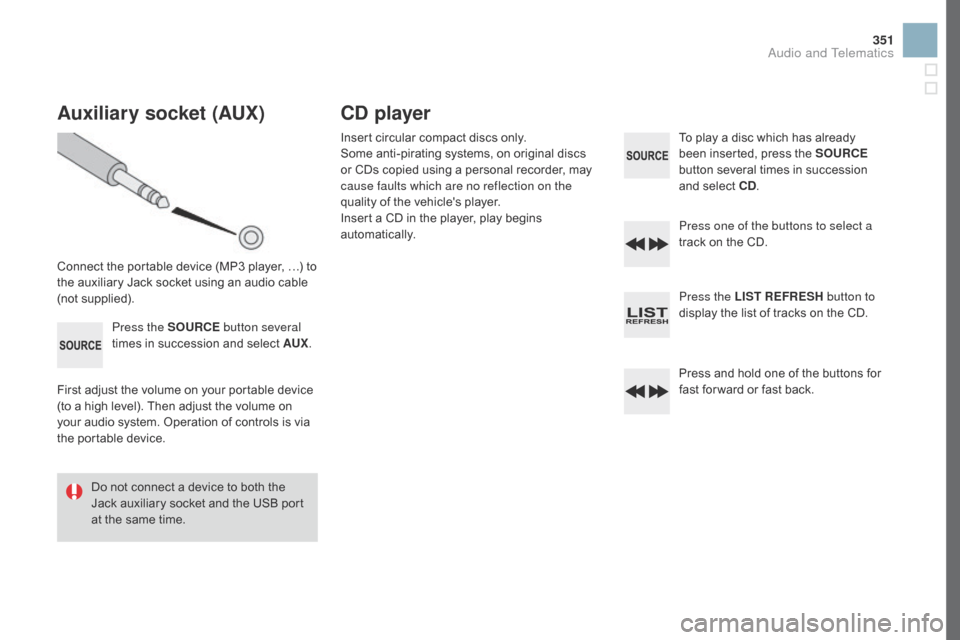
351
Auxiliary socket (AUX)
Connect the portable device (MP3 player, …) to the auxiliary Jack socket using an audio cable
(
not
sup
plied).Press the SOURCE button several
times
in succession and select AUX.
First
adjust the volume on your portable device
(
to a high level). Then adjust the volume on
y
our audio system. Operation of controls is via
t
he portable device.
Do
not connect a device to both the
J
ack auxiliary socket and the USB port
a
t the same time.
Cd player
Insert circular compact discs only.
S ome anti-pirating systems, on original discs
o
r CDs copied using a personal recorder, may
c
ause faults which are no reflection on the
quality
of the vehicle's player.
Insert
a CD in the player, play begins
au
tomatically. To
play a disc which has already b
een inserted, press the SOURCE
button
several times in succession
a
nd select C d
.
P
ress one of the buttons to select a
track
on the CD.
Press the LIST REFRESH button to
display
the list of tracks on the CD.
Press
and hold one of the buttons for
f
ast for ward or fast back.
Audio and Telematics
Page 354 of 380
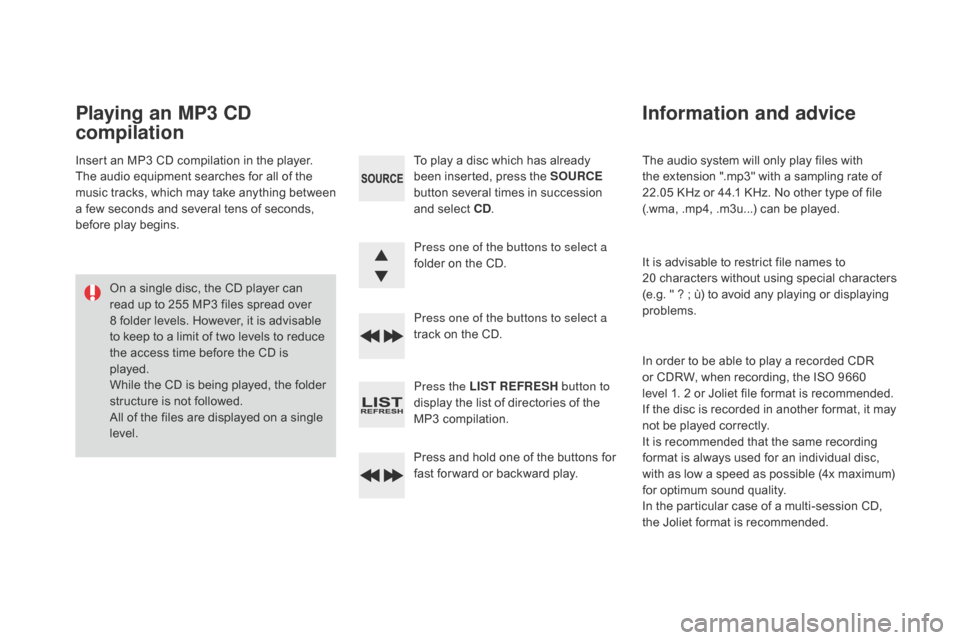
The audio system will only play files with the extension ".mp3" with a sampling rate of
2
2.05 KHz or 44.1 KHz. No other type of file
(
.wma, .mp4, .m3u...) can be played.
It
is advisable to restrict file names to
2
0 characters without using special characters
(
e.g. " ? ; ù) to avoid any playing or displaying
pro
blems.
In
order to be able to play a recorded CDR
o
r CDRW, when recording, the ISO 9660
l
evel 1. 2 or Joliet file format is recommended.
If
the disc is recorded in another format, it may
n
ot be played correctly.
It
is recommended that the same recording
f
ormat is always used for an individual disc,
w
ith as low a speed as possible (4x maximum)
f
or optimum sound quality.
In
the particular case of a multi-session CD,
t
he Joliet format is recommended.
Information and advice
To play a disc which has already been inserted, press the SOURCE
button
several times in succession
a
nd select C d
.
P
ress one of the buttons to select a
folder
on the CD.
Press one of the buttons to select a
track
on the CD.
Press the LIST REFRESH button to
display
the list of directories of the
M
P3 compilation.
Press
and hold one of the buttons for
f
ast for ward or backward play.
Playing an MP3 Cd
compilation
Insert an MP3 CD compilation in the player.
T he audio equipment searches for all of the
m
usic
t
racks,
w
hich
m
ay
t
ake
a
nything
b
etween
a
few seconds and several tens of seconds,
b
efore play begins.
On
a single disc, the CD player can
r
ead up to 255 MP3 files spread over
8
folder levels. However, it is advisable
t
o keep to a limit of two levels to reduce
t
he access time before the CD is
p
layed.
While
the CD is being played, the folder
s
tructure is not followed.
All
of the files are displayed on a single
l
evel.
Page 355 of 380
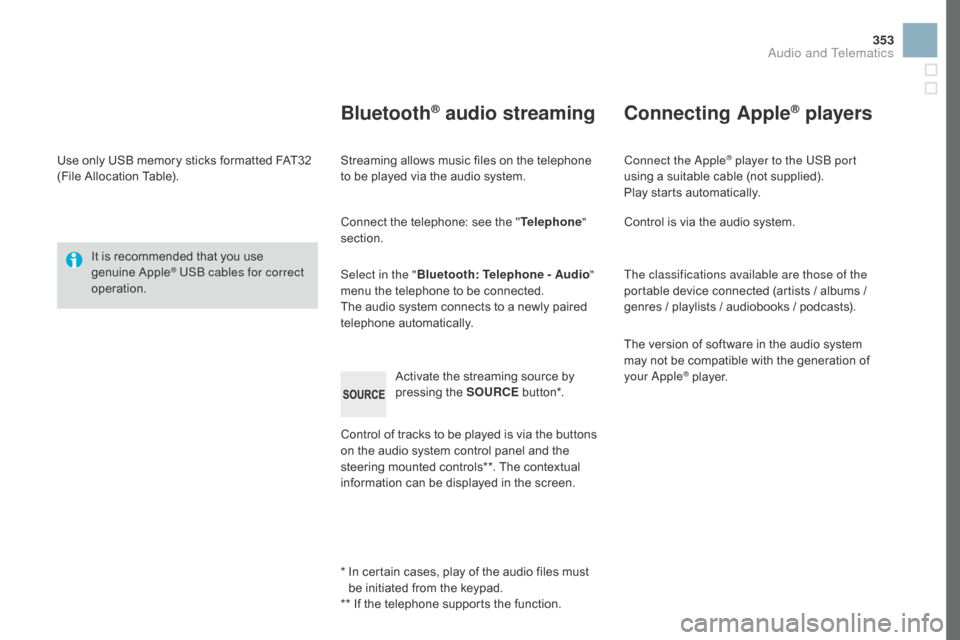
353
Use only USB memory sticks formatted FAT32 (File Allocation Table).
It
is recommended that you use
g
enuine
A
pple
® USB cables for correct
operation.
*
I
n certain cases, play of the audio files must
b
e initiated from the keypad.
**
If the telephone supports the function.
Bluetooth® audio streaming
Streaming allows music files on the telephone to be played via the audio system.
Connect
the telephone: see the "Telephone "
section.
Select in the " Bluetooth: Telephone - Audio "
menu
the telephone to be connected.
The
audio system connects to a newly paired
t
elephone
a
utomatically.
Control
of tracks to be played is via the buttons
o
n the audio system control panel and the
s
teering mounted controls**. The contextual
i
nformation can be displayed in the screen.
Activate
the streaming source by
p
ressing the SOURCE
b
ut to n*.
Connecting Apple® players
Connect the Apple® player to the USB port
using
a
suitable
cable (not supplied).
Play
starts
automatically.
Control
is
via
the
audio system.
The classifications available are those of the
portable
device
connected (artists / albums /
g
enres
/
playlists
/
audiobooks / podcasts).
The
version
of
software in the audio system
m
ay
not
be
compatible with the generation of
y
our Apple
® player.
Audio and Telematics
Page 356 of 380
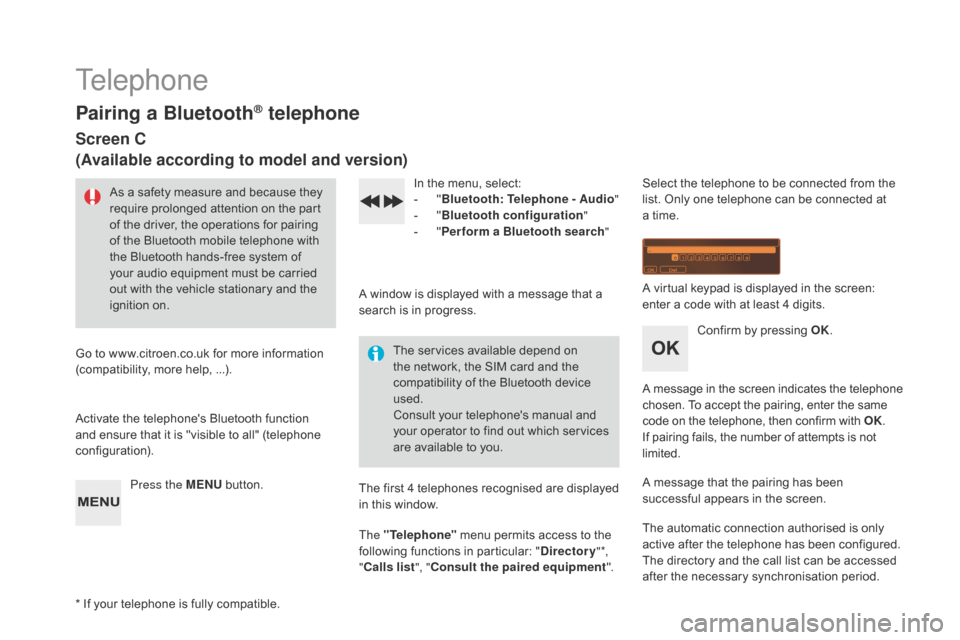
Telephone
Pairing a Bluetooth® telephone
Screen C
(Available according to model and version)
As a safety measure and because they require prolonged attention on the part
o
f the driver, the operations for pairing
o
f the Bluetooth mobile telephone with
t
he Bluetooth hands-free system of
y
our audio equipment must be carried
o
ut with the vehicle stationary and the
ig
nition
o
n.
Go
to
www.citroen.co.uk for more information
(
compatibility, more help, ...).
Activate
the telephone's Bluetooth function
a
nd
ensure that it is "visible to all" (telephone
c
onfiguration). Press the ME
n
U
button. In
the menu, select:
- "Bl
uetooth: Telephone - Audio "
-
"B
luetooth configuration"
-
"P
erform a Bluetooth search"
A
window is displayed with a message that a
s
earch is in progress.
The
services available depend on
t
he network, the SIM card and the
c
ompatibility of the Bluetooth device
u
sed.
Consult
your telephone's manual and
y
our operator to find out which services
a
re available to you.
*
If
your telephone is fully compatible. The
first 4 telephones recognised are displayed
i
n this window.
The "Telephone"
menu permits access to the
f
ollowing functions in particular: "
dir
ectory" *,
" Calls list ", "Consult the paired equipment ".Select
the telephone to be connected from the l
ist. Only one telephone can be connected at
a
time.
A
virtual keypad is displayed in the screen:
e
nter a code with at least 4 digits.
Confirm
by pressing OK.
A
message
in
the
screen
indicates
the
telephone
c
hosen. To accept the pairing, enter the same
c
ode on the telephone, then confirm with OK.
If
pairing fails, the number of attempts is not
l
imited.
A
message that the pairing has been
s
uccessful appears in the screen.
The
automatic connection authorised is only
a
ctive after the telephone has been configured.
The
directory and the call list can be accessed
a
fter the necessary synchronisation period.
Page 357 of 380
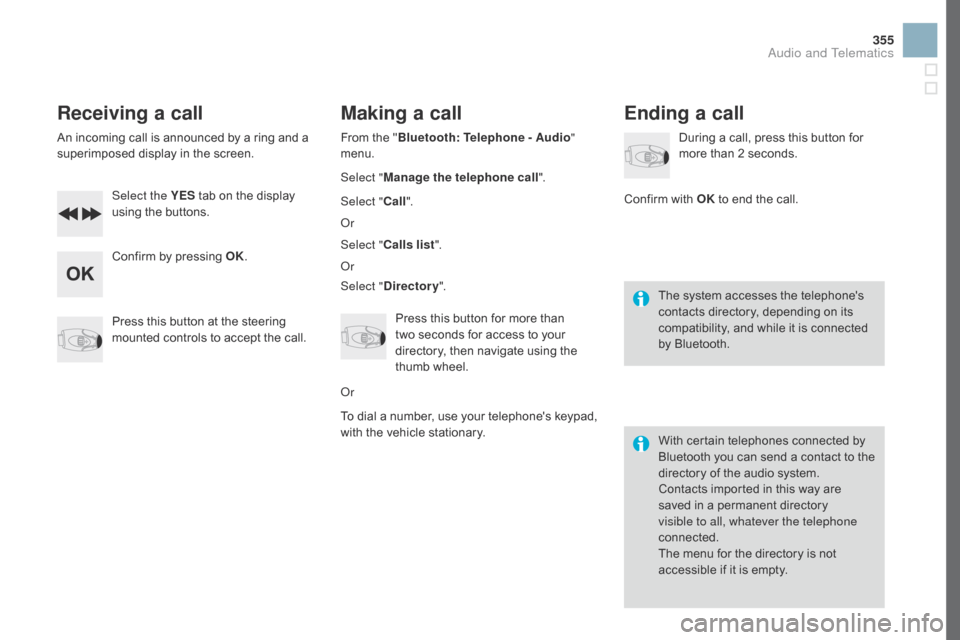
355
Receiving a call
An incoming call is announced by a ring and a superimposed display in the screen.
Select the YES
tab on the display
u
sing the buttons.
Confirm
by pressing OK.
Press
this button at the steering
m
ounted controls to accept the call.
Making a call
From the "Bl uetooth: Telephone - Audio "
menu.
Select " Manage the telephone call".
Select " Call".
Or
Select " Calls list ".
Or
Select "
dir
ectory".
Press
this button for more than
t
wo seconds for access to your
d
irectory, then navigate using the
t
humb wheel.
Or
To
dial a number, use your telephone's keypad,
w
ith the vehicle stationary.
Ending a call
During a call, press this button for more than 2 seconds.
Confirm
with OK
to end the call.
The
system accesses the telephone's
c
ontacts directory, depending on its
c
ompatibility, and while it is connected
b
y
Bluetooth.
With
certain telephones connected by
B
luetooth you can send a contact to the
d
irectory of the audio system.
Contacts
imported in this way are
s
aved in a permanent directory
v
isible to all, whatever the telephone
connected.
The
menu for the directory is not
a
ccessible if it is empty.
Audio and Telematics
Page 358 of 380
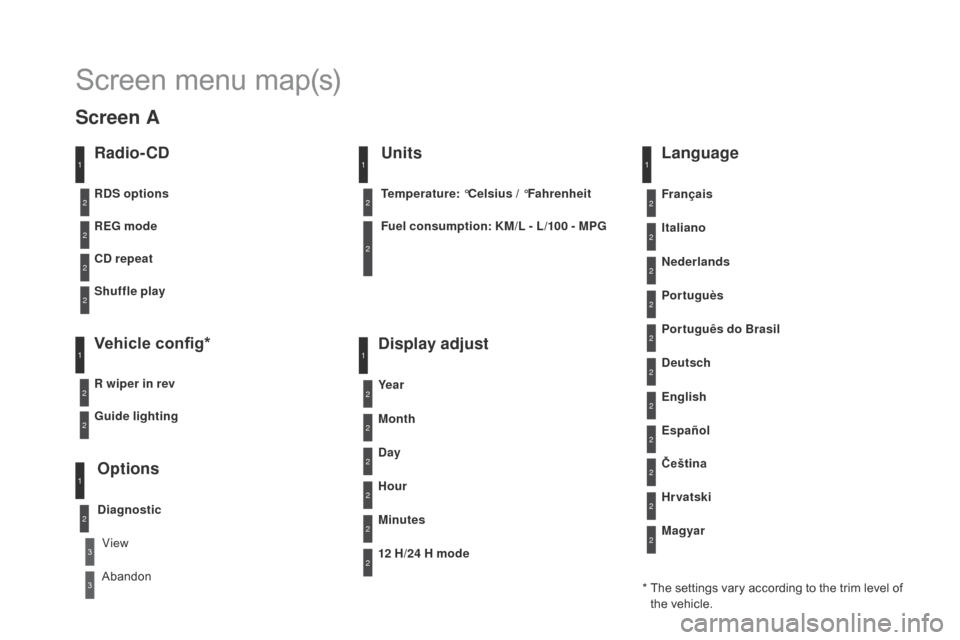
Screen menu map(s)
Radio- Cd
REg mode
C
d rep
eat
Shuffle play
Vehicle config*
R wiper in rev
Options
diagnostic
R
dS
options
View
Abandon
1
2
3
3
1
2
2
2
2
1
2
Screen A
* The settings vary according to the trim level of t
he vehicle.
gu
ide lighting
2
Units
Temperature: °Celsius / °Fahrenheit
Fuel consumption: KM/L - L/100 - MP
g
1
2
2
display adjust
Month
day
H
our
Minutes Ye a r
12 H/24 H mode
Language
Italiano
ned
erlands
Portuguès
Português do Brasil Français
de
utsch
Čeština English
Hr vatski Español
Magyar
1
2
2
2
2
2
2
2
1
2
2
2
2
2
2
2
2
2
2
Page 360 of 380
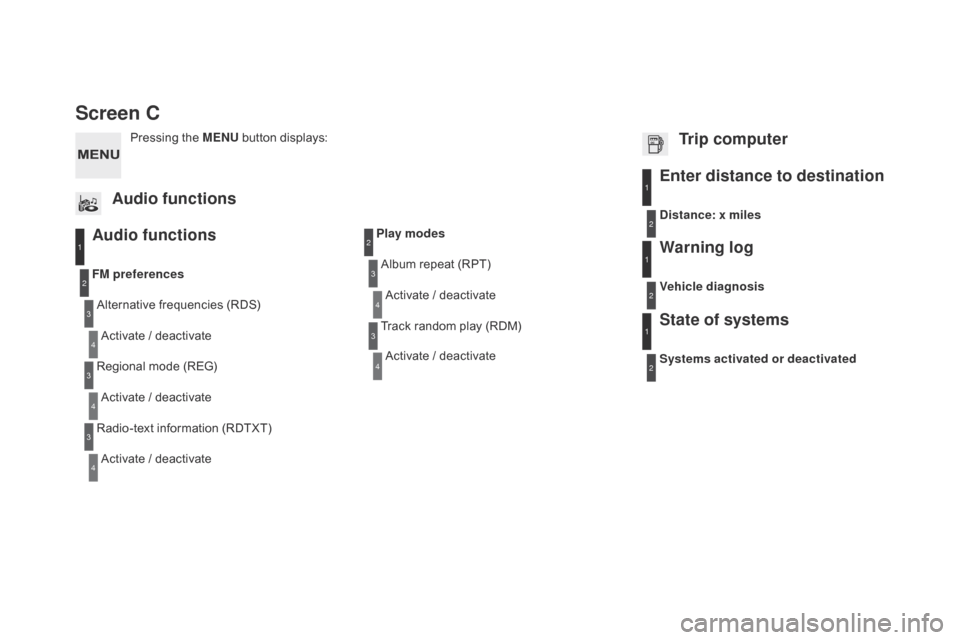
Screen C
Audio functions
Alternative frequencies (RDS)
A ctivate / deactivate
FM
preferences
Regional mode (REG)
Activate
/ deactivate
Radio-text
information (RDTXT)
Activate
/ deactivate
1
2
3
4
3
4
3
4
Play modesAlbum repeat (RPT)
Activate
/ deactivate
Track
random play (RDM)
Activate
/ deactivate2
3
4
3
4
Enter distance to destination1
1
1
2
2
2
Pressing the MEn U button displays:
Audio functions Trip computerdistance: x miles
Vehicle diagnosis
Warning log
Systems activated or deactivated
State of systems
Page 361 of 380
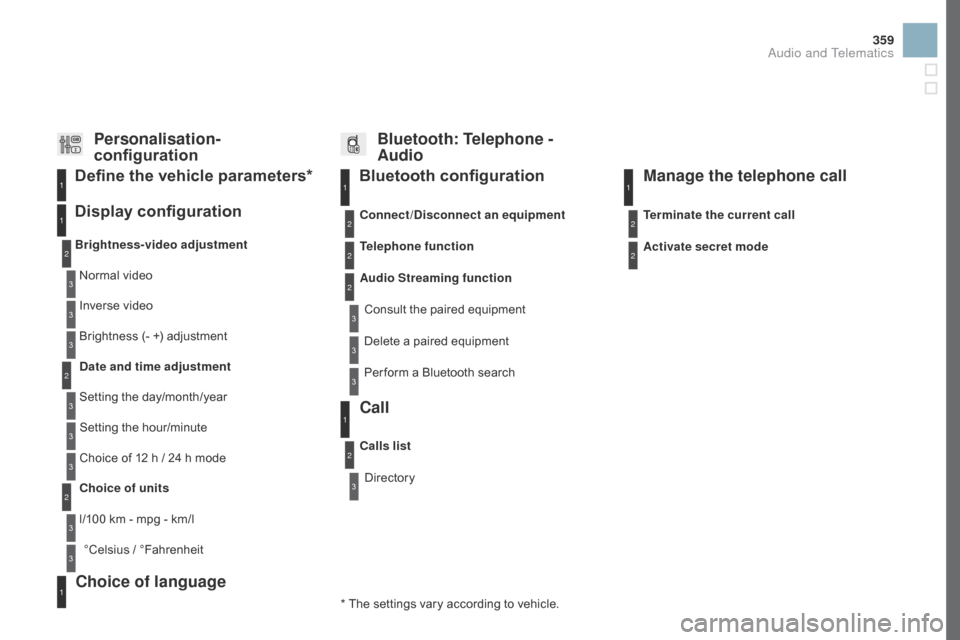
359
Bluetooth configuration11
1
22
22
2
3
3
3
2
3
Normal video
Brightness-video adjustment
Display configuration Define the vehicle parameters*
Inverse video
B rightness (- +) adjustment
da
te and time adjustment
Setting
the day/month/year
Setting
the hour/minute
Choice
of 12 h / 24 h mode
Choice of units
l/100
km - mpg - km/l
°Celsius
/ °
Fahrenheit
1
1
3
3
2
3
2
3
3
2
3
3
3
Personalisation-
configuration Bluetooth: Telephone -
Audio
Telephone function
Delete a paired equipment
Connect/
di
sconnect an equipment
Audio Streaming function Consult
the paired equipment
Per form
a Bluetooth search
Calls list
Call
Directory Terminate the current call
Manage the telephone call
Activate secret mode
*
The
settings
vary
according
to
vehicle.
Choice of language1
Audio and Telematics
Page 362 of 380
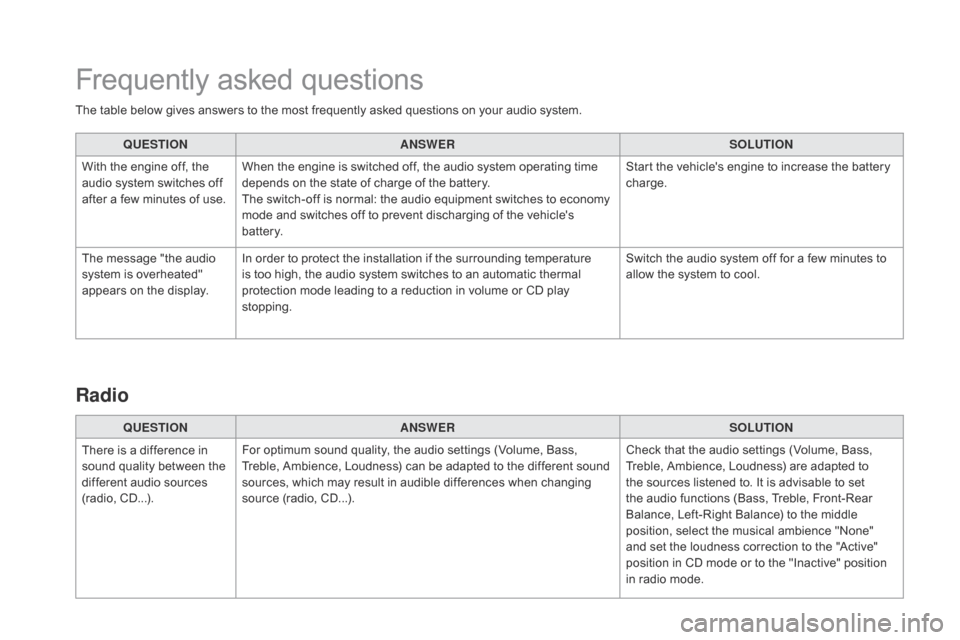
The table below gives answers to the most frequently asked questions on your audio system.
Q UESTIO
nAnSW
ERSOLUTIO
n
W
ith the engine off, the
a
udio system switches off
a
fter a few minutes of use.When
the engine is switched off, the audio system operating time
d
epends on the state of charge of the battery.
The
switch-off is normal: the audio equipment switches to economy
m
ode and switches off to prevent discharging of the vehicle's
b
attery. Start
the vehicle's engine to increase the battery
c
harge.
The
message "the audio
s
ystem is overheated"
a
ppears on the display.In
order to protect the installation if the surrounding temperature
i
s too high, the audio system switches to an automatic thermal
p
rotection mode leading to a reduction in volume or CD play
s
topping. Switch
the audio system off for a few minutes to
a
llow the system to cool.
Frequently asked questions
QUESTIOnAnSWERSOLUTIOn
T
here
is a difference in
s
ound
quality between the
d
ifferent audio sources
(
radio,
C
D...). For
optimum sound quality, the audio settings (Volume, Bass,
T
reble, Ambience, Loudness) can be adapted to the different sound
s
ources, which may result in audible differences when changing
s
ource (radio, CD...). Check
that the audio settings (Volume, Bass,
T
reble, Ambience, Loudness) are adapted to
t
he sources listened to. It is advisable to set
t
he audio functions (Bass, Treble, Front-Rear
B
alance, Left-Right Balance) to the middle
p
osition, select the musical ambience "None"
a
nd set the loudness correction to the "Active"
p
osition in CD mode or to the "Inactive" position
i
n radio mode.
Radio