display Citroen DS3 RHD 2016 1.G Workshop Manual
[x] Cancel search | Manufacturer: CITROEN, Model Year: 2016, Model line: DS3 RHD, Model: Citroen DS3 RHD 2016 1.GPages: 380, PDF Size: 10.11 MB
Page 280 of 380
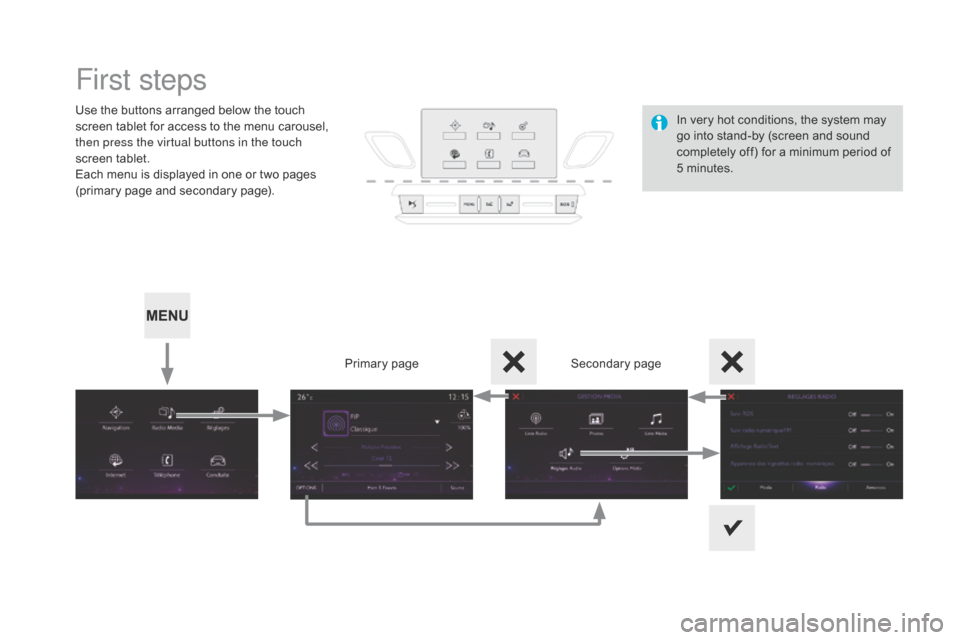
First steps
Use the buttons arranged below the touch screen tablet for access to the menu carousel,
t
hen press the virtual buttons in the touch
screen
t
ablet.
Each
menu is displayed in one or two pages
(
primary page and secondary page).
Secondary
p
age
Primary
pag
eIn
very hot conditions, the system may
g
o into stand-by (screen and sound
c
ompletely off) for a minimum period of
5 m
inutes.
Page 281 of 380
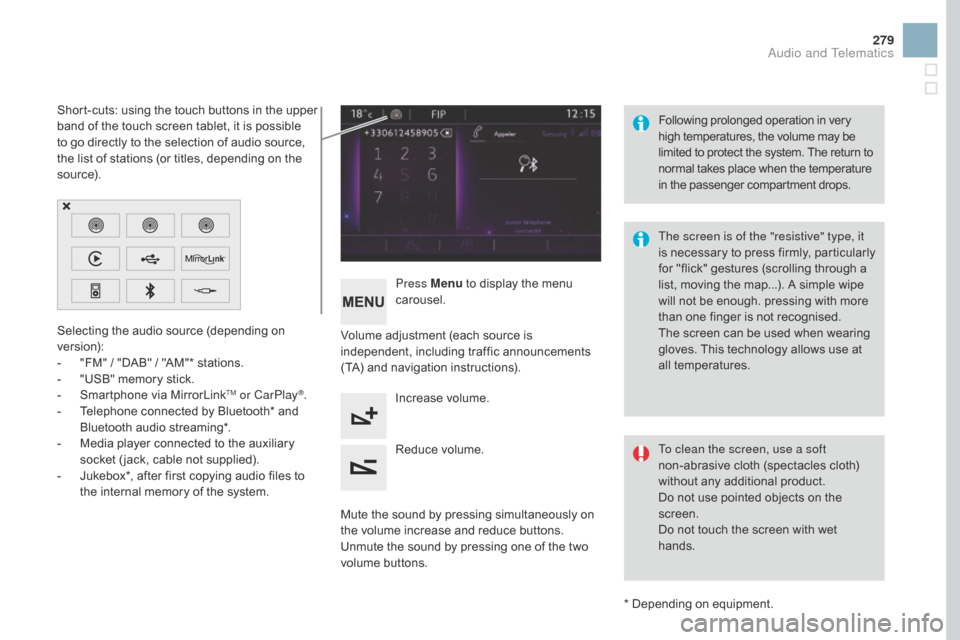
279
Selecting the audio source (depending on version):
-
"
FM" / "DAB" / "AM"* stations.
-
"
USB" memory stick.
-
S
martphone via MirrorLink
TM or CarPlay®.
-
T
elephone
connected
by
Bluetooth*
and
B
luetooth
audio
streaming*.
-
M
edia
player
connected
to
the
auxiliary
s
ocket
( jack,
cable
not
supplied).
-
J
ukebox*,
after
first
copying
audio
files
to
t
he
internal
memory
of
the
system.
*
Depending on equipment.
Short-cuts:
using
the
touch
buttons
in
the
upper
b
and
of
the
touch
screen
tablet,
it
is
possible
t
o
go
directly
to
the
selection
of
audio
source,
t
he
list
of
stations
(or
titles,
depending
on
the
s
o u r c e).
The screen is of the "resistive" type, it
is
n
ecessary
t
o
p
ress
f
irmly,
p
articularly
f
or "flick" gestures (scrolling through a
l
ist, moving the map...). A simple wipe
w
ill not be enough. pressing with more
t
han one finger is not recognised.
The screen can be used when wearing
g
loves. This technology allows use at
a
ll
t
emperatures.
Following
p
rolonged
ope
ration
i
n
v
ery
h
igh temperatures, the volume may be
l
imited to protect the system. The return to
n
ormal takes place when the temperature
i
n the passenger compartment drops.
To clean the screen, use a soft
non-abrasive cloth (spectacles cloth)
w
ithout any additional product.
Do
not use pointed objects on the
sc
reen.
Do
not touch the screen with wet
han
ds.
Volume
adjustment (each source is
i
ndependent,
i
ncluding
t
raffic
a
nnouncements
(
TA) and navigation instructions).
Press Menu
to display the menu
c
arousel.
Increase volume.
Reduce
volume.
Mute
the sound by pressing simultaneously on
t
he volume increase and reduce buttons.
Unmute
the sound by pressing one of the two
v
olume
b
uttons.
Audio and Telematics
Page 283 of 380
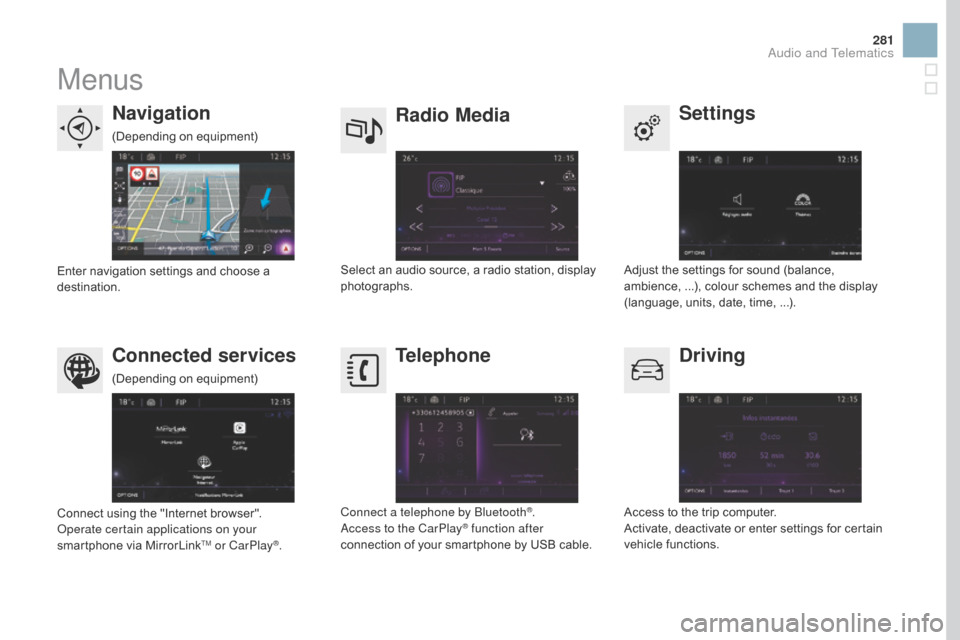
281
Menus
Settings
Radio Mediana
vigation
dr
iving
Connected services Telephone
Adjust the settings for sound (balance, a
mbience, ...), colour schemes and the display
(
language, units, date, time, ...).
Select
an
audio
source,
a
radio
station,
display
pho
tographs.
Enter
navigation
settings
and
choose
a
d
estination.
Access
to the trip computer.
Activate,
deactivate or enter settings for certain
v
ehicle functions.
Connect
using
the
"Internet
browser".
Operate certain applications on your
smartphone
via
MirrorLink
TM or CarPlay®. Connect a telephone by Bluetooth
®.
Access to the CarPlay® function after
connection
of
your
smartphone by USB cable.
(Depending
o
n
e
quipment)
(Depending
o
n
e
quipment)
Audio and Telematics
Page 285 of 380

283
Level 1Level 2 Level 3 Comments
na
vigation
Settings
na
vigation Enter destination
Display
recent destinations.
Route settings Fastest
Choose
the navigation criteria.
The
map displays the route chosen according to
t
hese
c
riteria.
Shortest
Time/distance
Ecological
To l l s
Ferries
Tr a f f i c
Close-Strict
Show
route on map Display the map and start navigation.
Confirm Save
the options.
Save current location Save
the current address.
Stop navigation Delete
the navigation information.
Voice synthesis Choose
the volume for voice and announcement
o
f street names.
di
version Detour
from your initial route by a determined
di
stance.
na
vigation Display
in text mode.
Zoom
in.
Zoom
out.
Display
in full screen mode.
Use
the arrows to move the map.
Switch
to 2D map.
Audio and Telematics
Page 287 of 380
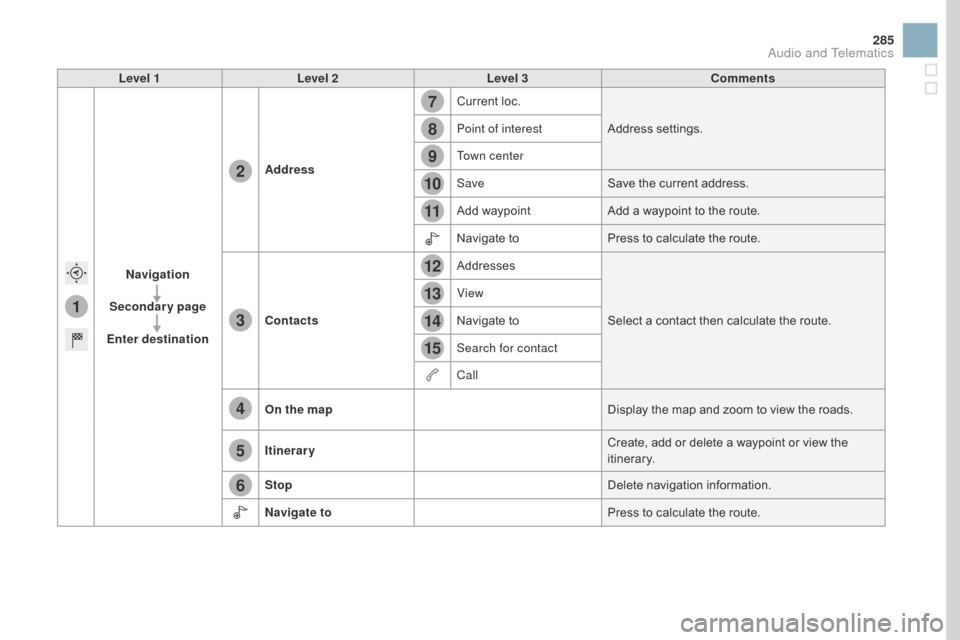
1
7
8
12
9
13
10
14
11
15
2
3
4
5
6
285
Level 1Level 2 Level 3 Comments
na
vigation
Secondary page
Enter destination Address
Current
loc.
Address
se
ttings.
Point of interest
Town center
Save Save
the current address.
Add
waypointAdd
a waypoint to the route.
Navigate
toPress
to calculate the route.
Contacts Addresses
Select
a contact then calculate the route.
View
Navigate
to
Search for contact
Call
On the map Display
the map and zoom to view the roads.
Itinerary Create,
add or delete a waypoint or view the
it
inerary.
Stop Delete
n
avigation
i
nformation.
n
avigate to Press
to calculate the route.
Audio and Telematics
Page 288 of 380
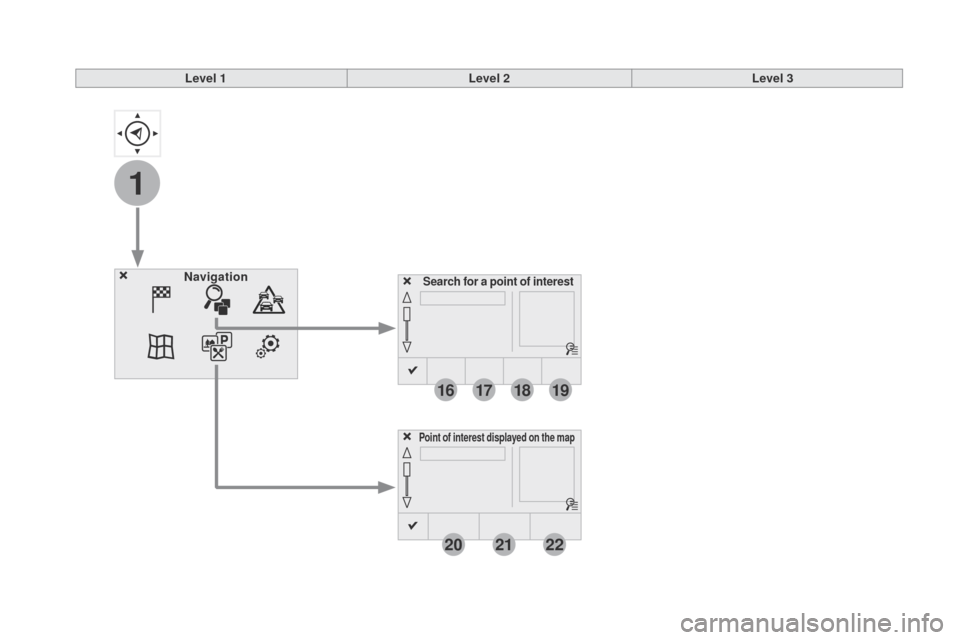
1
16
20
17
21
18
22
19
Search for a point of interestnavigation
Point of interest displayed on the map
Level 1Level 2Level 3
Page 289 of 380

16
20
19
18
22
17
21
1
1
287
Level 1Level 2 Level 3 Comments
na
vigation
Secondary page Search for POI All POIs
List
of categories available.
After
choosing the category, select the points of
i
nterest.
Motor
dinin
g/hotels
Personal
Search Save
the settings.
na
vigation
Secondary page Show POIs Select all
Choose
the display settings for POIs.
de
lete
Import POIs
Confirm Save
the options.
Audio and Telematics
Page 291 of 380

1
1
1
23
24
25
26
27
28
29
30
31
32
33
289
Level 1Level 2 Level 3 Comments
na
vigation
Secondary page
Traffic messages On the route
Settings
for the choice of messages and the
f
ilter radius.
Around vehicle
ne
ar destination
de
tour Detour
over a distance
Recalculate route
Finish Save
your selections.
na
vigation
Secondary page Map settings Orientation
Flat
view north headingChoose
the display and orientation of the
m
ap.
Flat
view vehicle heading
Perspective view
Maps
Aspect "Day"
map colour
"Night"
map colour
Automatic
day/night
Confirm Save
the settings.
na
vigation
Secondary page Settings Route settings
Enter
settings and choose the volume for the
v
oice and announcement of street names.
Voice
Alarm!
Traffic options
Confirm
Save
your selections.
Audio and Telematics
Page 292 of 380

1
2
10
Navigation - Guidance
Choosing a new destination
Select "Enter destination ". Select "
Save" to save the address
e
ntered as a contact entry.
The system allows up to 200 entries.
Select " Confirm ".
Press " Show route on map " to start
navigation.
Select "
Address ".
Select the " Country:"
from the
l
ist offered, then in the same
w
ay the "City:" or its post
code,
the "Road: ", the
"
n°:".
C
onfirm each time. Select "n
avigate to
".
Choose the restriction criteria:
"T
o l l s", "Ferries ", "Tr a f f i c ", "Strict ",
" Close ".
Choose
the navigation criteria:
"F
astest" or "Shortest " or "Time/
distance " or "Ecological". To
delete navigation information, press
"
S
ettings
".
Press " Stop navigation ".
To resume navigation press "Settings ".
Press " Resume guidance ".
Press on
n
a
vigation
to display the
p
rimary
pag
e.
Press on the secondary page.
Towards a new destination
Or
Page 293 of 380

1
1
3
291
Towards a recent destination
Select "Enter destination ".
Select an address from
t
he list offered.
Press on
n
a
vigation
to display the
p
rimary
pag
e.
Press on the secondary page.
Select "
n
avigate to ".
Towards a contact
Select "Enter destination ".
Select " Contacts ".
Press on
n
a
vigation
to display the
p
rimary
pag
e.
Press on the secondary page. Select a destination from
t
he contacts in the list
offered.
Select "
n
avigate to
".
Select the criteria then " Confirm" to
start
n
avigation.
To
be able to use navigation "towards
a
contact in the directory", it is first
n
ecessary to enter the address for your
c
ontact.
Select the criteria then " Confirm" or
press " Show route on map " to start
navigation.
Audio and Telematics