language Citroen DS3 RHD 2016 1.G Owner's Manual
[x] Cancel search | Manufacturer: CITROEN, Model Year: 2016, Model line: DS3 RHD, Model: Citroen DS3 RHD 2016 1.GPages: 380, PDF Size: 10.11 MB
Page 2 of 380
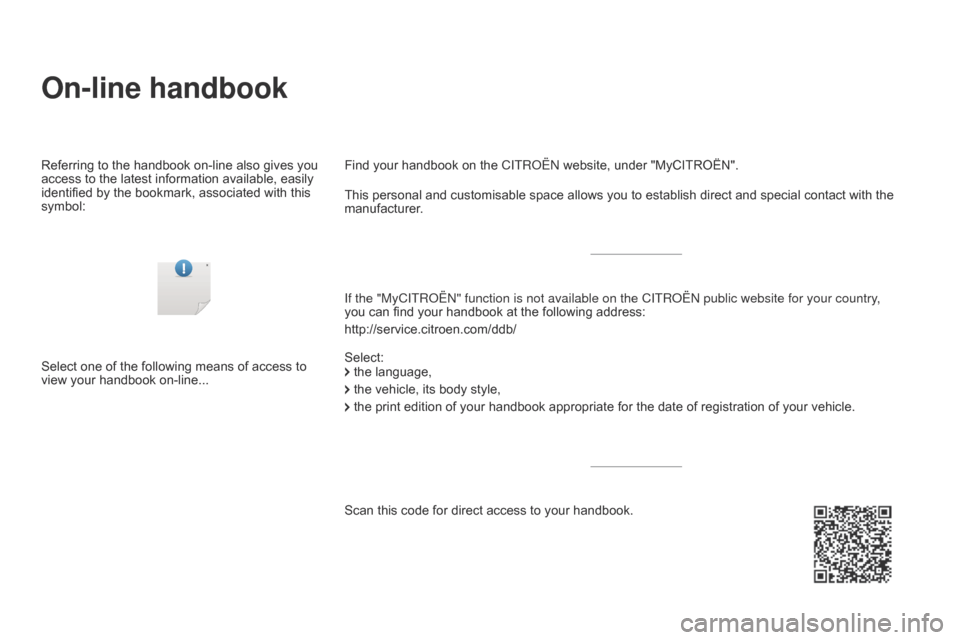
On-line handbook
If the "MyCITROËN" function is not available on the CITROËN public website for your country,
you can find your handbook at the following address:
http://service.citroen.com/ddb/ Find your handbook on the
C
ITROËN website, under "MyCITROËN".
Select:
Select
one
of
the
following
means
of
access
to
view
your
handbook
on-line... This
personal and customisable space allows you to establish direct and special contact with the
manufacturer
.
the language,
the
vehicle, its body style,
the
print edition of your handbook appropriate for the date of registration of your vehicle.
Scan
this code for direct access to your handbook.
Referring
to
the
handbook
on-line
also
gives
you
access
to
the
latest
information
available,
easily
identified
by
the
bookmark,
associated
with
this
symbol:
Page 46 of 380

Languages
Once the "Languages" menu has been selected, you can change the language used by the s
creen by choosing one from a defined list.
Units
Once the "Units" menu has been selected, you can change the units of the following
par
ameters:
-
t
emperature (°C or °F),
-
f
uel consumption (l/100 km, mpg or km/l).
Once
the fuel consumption units have
b
een set to mpg, the information in the
i
nstrument panel screen on speed and
d
istance will also be in mph and miles.
As
a safety measure, configuration by
t
he driver of the multifunction screen
s
hould only be done when stationary.
display settings
Once the "Display settings" menu has been selected, you can gain access to the following settings:
- year,
- m onth,
-
d
ay,
-
h
o u r,
-
m
inutes,
-
1
2 or 24 hour mode.
F
O
nce you have selected a setting, press
t
he "7" or " 8"
buttons to change its value.
F
P
ress the " 5" or " 6" buttons to switch
respectively
to the previous or next setting.
F
P
ress the "OK"
button to save the change
a
nd return to the normal display or press
t
he "Back"
button to cancel. Setting the date and time
F
P
ress the ME
n
U
button.
F
S
elect "Display settings" using the "5 "
or
"6 "
button.
F
Press "OK"
to confirm the selection.
F
S
elect the "Year" function using the "5 "
or
"6 "
button.
F
Press "OK"
to confirm the selection.
F
C
hoose the desired value, using the "7 "
or
"8 "
button.
F
Press "OK"
to confirm the selection.
F
R
epeat the procedure to set the "Month",
"
Day", "Hours", and "Minutes".
Page 49 of 380

47
"Personalisation-
Configuration" menu
Once this menu has been selected, you can gain access to the following functions:
-
d
efine the vehicle parameters,
-
d
isplay configuration,
-
c
hoice of language.
Define the vehicle parameters
Once this menu has been selected, you can activate or deactivate the following equipment:
-
w
iper linked to reverse gear (refer to the
"
Visibility"
s
ection),
-
g
uide-me-home lighting and duration (refer
t
o the " Visibility" section), Example:
setting of the duration of the guide-
me-home
l
ighting
F
P
ress the "
5" or " 6" buttons, then the
"OK" button to select the menu required.F
P
ress the "
5" or " 6" buttons, then the
"OK"
button to select the "Guide-me-home
h
eadlamps"
l
ine.
F
P
ress the "
7" or " 8" buttons to set the
value required (15, 30 or 60 seconds), then
p
ress the "OK"
button to confirm.
F
P
ress the "5" or " 6" buttons, then the
"OK" button to select the "OK"
box and
c
onfirm or press the "Back" button to
cancel.
This menu is also used to reinitialise the tyre u nder-inflation detection system (refer to the
"
Safety"
s
ection).
-
p
arking sensors (refer the "Driving"
s
ection),
-
a
utomatic emergency braking (refer to the
"
Active City Brake" section).
Monitoring
Page 50 of 380

Display configuration
Once this menu has been selected, you can gain access to the following settings:
-
b
rightness-video
s
etting,
-
d
ate and time setting,
-
s
election of units.
Once
the fuel consumption units have
b
een changed to mpg, the information
i
n the screen relating to speed and
d
istance also changes to mph and
mil
es
re
spectively. As
a safety measure, configuration by
t
he driver of the multifunction screen
s
hould only be done when stationary.
Choice of language
Once this menu has been selected, you can change the language used by the screen by
c
hoosing one from a defined list.With
Audio system on, once this menu is s
elected you can configure your Bluetooth h
ands-free system (pairing), view the various
t
elephone directories (list of calls, services...)
a
nd manage your calls (call, hang up, second
c
all, secret mode...).
For
more information on the "Telephone"
f
unction, refer to the "Audio system" section.
"Telephone" Menu
Setting the date and time
F Sel ect the " Set date and time" function
using
the "5 " or " 6"
button.
F
Press "OK"
to confirm the selection.
F
A
djust the settings one by one using
t
he "7 " or " 8"
button then confirm
w
ith "OK".
F
T
hen select the "OK"
box in the screen
a
nd confirm.
Page 54 of 380

"Settings" menu
The functions accessible in this menu are given in the table below.
Bu tton Corresponding function Comments
Audio settings Adjustment
of volume, balance...
Turn off screen Turns
off the display in the the touch screen tablet (black screen).
Pressing
the black screen (or the ME
n
U
button) restores the display.
System Settings Choice
of units:
-
t
emperature (°Celsius or °Fahrenheit),
-
d
istance and fuel consumption (l/100 km, mpg or km/l).
Time/
d
a
te Setting
the date and time.
Languages Choice
of language used from a defined list.
Screen settings Adjustment
of the display settings (scrolling of text, animations...) and the screen brightness.
Calculator Display
the calculator.
Calendar Display
the calendar.
Page 181 of 380

179
Deactivating the passenger's front airbag
Never install a rear ward facing child restraint system on a seat protected by
a
n active front airbag. This could cause
t
he death of the child or serious injury.The
warning label present on both sides of the p
assenger's sun visor repeats this advice. In
l
ine with current legislation, the following tables
c
ontain this warning in all of the languages
r
equired.
Passenger airbag OFF
For information on deactivating the passenger's front airbag, refer to the
"
Airbags" section.
Child safety
Page 277 of 380

275
Localised Assistance Call
If you purchased your vehicle outside the CITROËN dealer network, we
i
nvite you to have a dealer check the
c
onfiguration of these services and, if
d
esired, modified to suit your wishes.
In
a multi-lingual country, configuration
i
s possible in the official national
language
of your choice.
For technical reasons, particularly
to
improve the quality of Telematic
s
ervices to customers, the
m
anufacturer reserves the right to
c
arry out updates to the vehicle's
on-board
telematic system.
Press
this
button
for
more
than
2 s
econds
to
request
assistance
i
f
the
vehicle
breaks
down.
A
voice
message
confirms
that
t
he
call
has
been
started*.
Pressing
this
button
again
immediately
cancels
t
he
request.
The
cancellation
is
confirmed
by
a
voice
m
essage.
Operation of the system
When the ignition is switched on, t he green indicator lamp comes
o
n for 3 seconds indicating that
t
he system is operating correctly.
The
orange
indicator lamp is on fixed: the back-
up
battery
should be replaced.
In
both
cases,
the emergency and assistance
c
alls
service
may not work.
Contact
a
qualified repairer as soon as
p
ossible. The
orange indicator lamp
f
lashes then goes off: the system
h
as a fault.
*
T
hese services are subject to conditions and
a
vailability.
Consult a CITROËN dealer.
The
fault with the system does not
p
revent
the vehicle being driven.
Audio and Telematics
Page 283 of 380
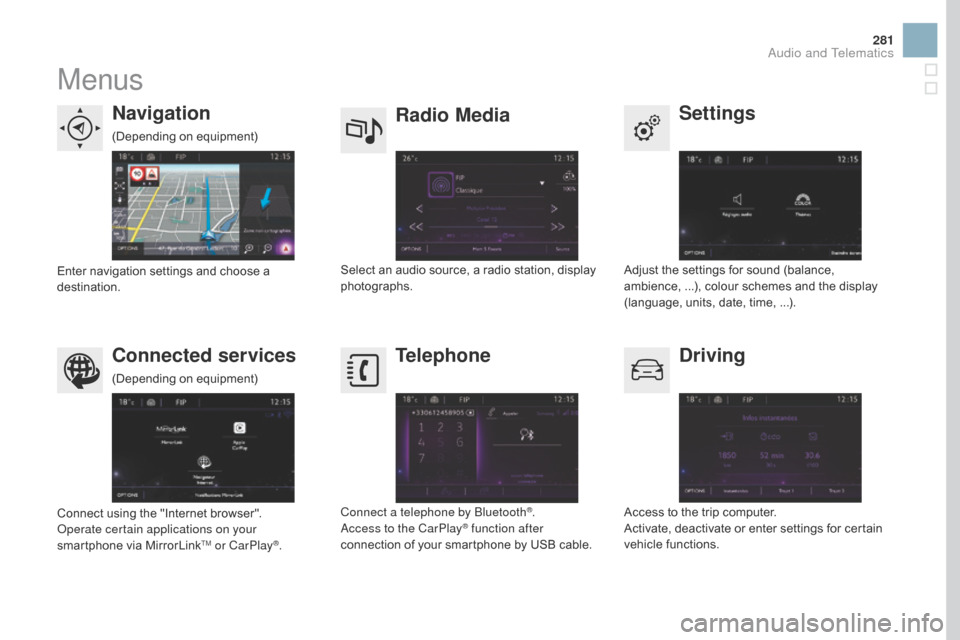
281
Menus
Settings
Radio Mediana
vigation
dr
iving
Connected services Telephone
Adjust the settings for sound (balance, a
mbience, ...), colour schemes and the display
(
language, units, date, time, ...).
Select
an
audio
source,
a
radio
station,
display
pho
tographs.
Enter
navigation
settings
and
choose
a
d
estination.
Access
to the trip computer.
Activate,
deactivate or enter settings for certain
v
ehicle functions.
Connect
using
the
"Internet
browser".
Operate certain applications on your
smartphone
via
MirrorLink
TM or CarPlay®. Connect a telephone by Bluetooth
®.
Access to the CarPlay® function after
connection
of
your
smartphone by USB cable.
(Depending
o
n
e
quipment)
(Depending
o
n
e
quipment)
Audio and Telematics
Page 316 of 380

1
Choice of languageCalculator
Configuration
Calendar
Level 1
Level 2
Page 317 of 380

1
1
1
315
Level 1Level 2 Comments
Settings
Secondary page Languages Confirm
Select
the language then confirm.
Settings
Secondary page Calculator Select
the calculator.
Settings
Secondary page Calendar Select
the calendar.
Audio and Telematics