phone Citroen DS3 RHD 2016 1.G Owner's Manual
[x] Cancel search | Manufacturer: CITROEN, Model Year: 2016, Model line: DS3 RHD, Model: Citroen DS3 RHD 2016 1.GPages: 380, PDF Size: 10.11 MB
Page 47 of 380
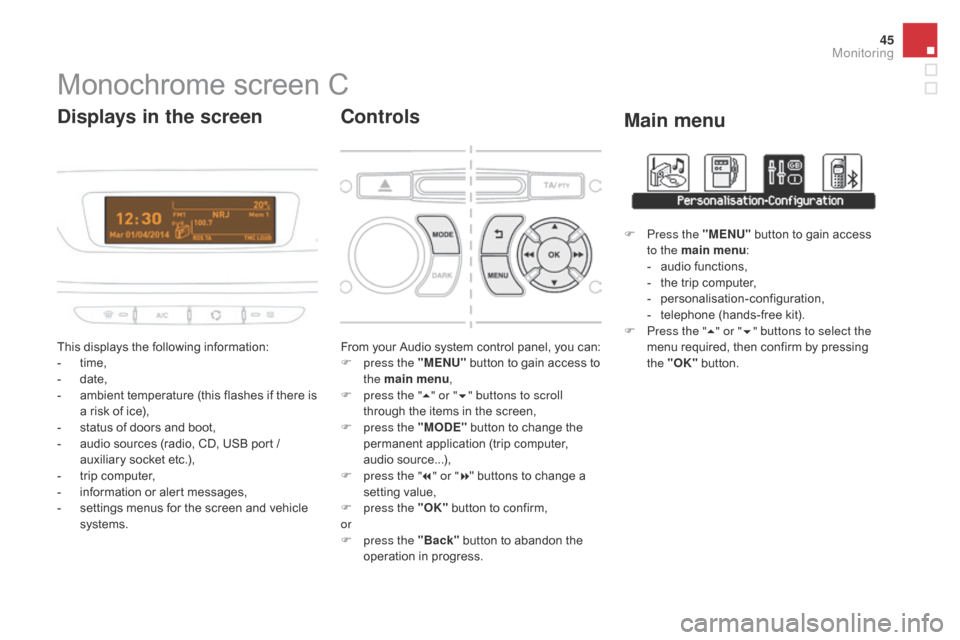
45
Monochrome screen C
This displays the following information:
- t ime,
-
d
ate,
-
a
mbient temperature (this flashes if there is
a
risk of ice),
-
s
tatus of doors and boot,
-
a
udio sources (radio, CD, USB port /
a
uxiliary socket etc.),
-
t
rip computer,
-
i
nformation or alert messages,
-
s
ettings menus for the screen and vehicle
s
ystems.
displays in the screen
From your Audio system control panel, you can:
F p ress the "MEn U" button to gain access to
t
he main menu ,
F
p
ress the " 5" or " 6" buttons to scroll
through
the items in the screen,
F
p
ress the "MO
dE"
button to change the
p
ermanent application (trip computer,
a
udio
s
ource...),
F
p
ress the " 7" or " 8"
buttons to change a
s
etting value,
F
p
ress the "OK"
button to confirm,
or
F
p
ress the "Back"
button to abandon the
o
peration in progress.
Controls
F Press the "MEn U" button to gain access t
o the main menu :
-
a
udio functions,
-
t
he trip computer,
-
pe
rsonalisation-configuration,
-
t
elephone (hands-free kit).
F
P
ress the " 5" or " 6" buttons to select the
menu
required, then confirm by pressing
t
he "OK"
button.
Main menu
Monitoring
Page 50 of 380

Display configuration
Once this menu has been selected, you can gain access to the following settings:
-
b
rightness-video
s
etting,
-
d
ate and time setting,
-
s
election of units.
Once
the fuel consumption units have
b
een changed to mpg, the information
i
n the screen relating to speed and
d
istance also changes to mph and
mil
es
re
spectively. As
a safety measure, configuration by
t
he driver of the multifunction screen
s
hould only be done when stationary.
Choice of language
Once this menu has been selected, you can change the language used by the screen by
c
hoosing one from a defined list.With
Audio system on, once this menu is s
elected you can configure your Bluetooth h
ands-free system (pairing), view the various
t
elephone directories (list of calls, services...)
a
nd manage your calls (call, hang up, second
c
all, secret mode...).
For
more information on the "Telephone"
f
unction, refer to the "Audio system" section.
"Telephone" Menu
Setting the date and time
F Sel ect the " Set date and time" function
using
the "5 " or " 6"
button.
F
Press "OK"
to confirm the selection.
F
A
djust the settings one by one using
t
he "7 " or " 8"
button then confirm
w
ith "OK".
F
T
hen select the "OK"
box in the screen
a
nd confirm.
Page 51 of 380

49
Touch screen tablet
This system gives access to:
- m enus for adjusting settings for vehicle
f
unctions and systems,
-
a
udio and display configuration menus,
-
a
udio system and telephone controls and
t
he display of associated information,
-
t
he display of alert messages,
-
t
he display of ambient temperature (a blue
s
now flake appears if there is a risk of ice),
-
t
he trip computer.
And,
depending on equipment, it allows:
-
t
he display of the visual parking sensors
i
nformation,
-
a
ccess to the controls for the navigation
s
ystem and Internet services, and the
d
isplay of associated information. After
a few moments with no action on
t
he secondary page, the primary page
i
s displayed automatically.
As
a safety measure, some functions
c
an only be viewed when stationary.
T
heir display is interrupted as soon as
t
he vehicle moves off.general operation
Recommendations
It is necessary to press firmly, particularly for "flick" gestures (scrolling through lists, moving
t
he
m
ap...).
A
light wipe is not enough.
The
screen does not recognise pressing with
m
ore than one finger.
This
technology allows use at all temperatures
a
nd when wearing gloves.
Do
not use pointed objects on the touch screen
t
ablet.
Do
not touch the touch screen tablet with wet
han
ds.
Uses a soft clean cloth to clean the touch
screen
t
ablet.
Principles
Press the " MEn U" button for access to the
different menus, then press the virtual buttons
i
n the touch screen tablet.
Each
menu is displayed over one or two pages
(
primary page and secondary page).
Use the " O
PTIO
nS"
button to go to the
s
econdary
pag
e.
Use this button for access to
additional
information and to the
s
ettings for certain functions.
Use
this button to confirm.
Use this button to return to the
primary
page or to quit.
Monitoring
Page 52 of 380

Menus
navigation
Navigation is available depending on
t
he county of sale and/or trim level.
Refer
to the "Audio and telematics"
s
ection.
Radio Media
Refer
to the "Audio and telematics"
s
ection.
Settings
Allows
configuration of the display
a
nd the system.
Refer
to the corresponding section.
Connected Services
These services are available
depending
on the county of sale and/
or
trim level.
Refer
to the "Audio and telematics"
s
ection. Telephone
Refer
to the "Audio and telematics"
s
ection.
dr
iving
Allows
access
to
the
trip
computer
and,
d
epending on version, the adjustment
o
f settings for certain functions.
Refer
to the corresponding section.1.
V
olume / mute.
Refer
to the "Audio and telematics" section.
Press this button, then select the
desired
m
enu.
Page 100 of 380
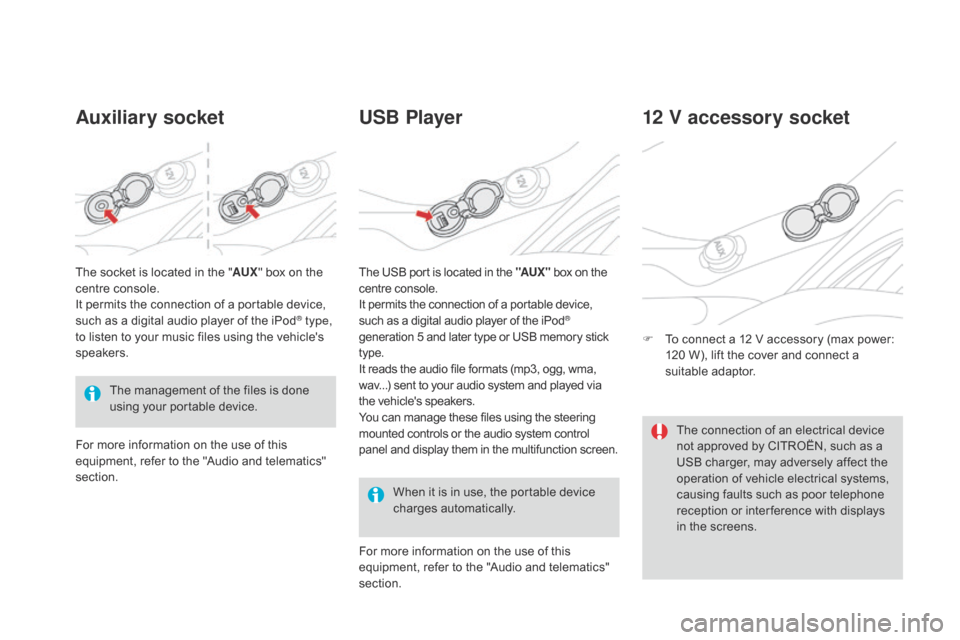
Auxiliary socketUSB Player
When it is in use, the portable device c
harges a utomatically.
12 V accessory socket
F To connect a 12 V accessory (max power: 1
20 W), lift the cover and connect a
s
uitable
a
daptor.
The
management
of
the
files
is
done
u
sing
your
portable
device.
The
socket
is
located
in
the
"
AUX "
box
on
the
c
entre
console.
It
permits
the
connection
of
a
portable
device,
s
uch
as
a
digital
audio
player
of
the
iPod
® type,
to
listen
to
your
music
files
using
the
vehicle's
s
peakers.
For
more
information
on
the
use
of
this
e
quipment,
refer
to
the
"Audio
and
telematics"
s
ection. For
more information on the use of this
e
quipment, refer to the "Audio and telematics"
s
ection.
The
USB port is located in the "AUX "
box on the
c
entre console.
It permits the connection of a portable device,
s
uch as a digital audio player of the iPod®
generation
5
and
later
type
or
USB
memory stick t
ype.
It
reads
the
audio
file
formats
(mp3,
ogg,
wma,
w
av...)
sent
to
your
audio
system
and
played via
t
he
vehicle's
speakers.
You
can
manage
these
files
using
the
steering
m
ounted
controls
or
the
audio
system
control
p
anel
and
display
them
in
the
multifunction screen. The
connection of an electrical device
n
ot approved by CITROËN, such as a
U
SB charger, may adversely affect the
o
peration of vehicle electrical systems,
c
ausing faults such as poor telephone
r
eception or inter ference with displays
i
n the screens.
Page 237 of 380

235
Load reduction modeSystem which manages the use of certain functions according to the level of charge
r
emaining in the battery.
When
the vehicle is being driven, the load
r
eduction function temporarily deactivates
c
ertain functions, such as the air conditioning,
t
he heated rear screen...
The
deactivated functions are reactivated
a
utomatically as soon as conditions permit.Energy economy modeSystem which manages the period of use of certain functions to conserve a sufficient level of c
harge in the battery.
After
the engine has stopped, you can still use functions such as the audio equipment, windscreen
w
ipers, dipped beam headlamps, courtesy lamps, etc. for a maximum combined period of
t
hirty minutes. This
period may be greatly reduced if
t
he battery is not fully charged.
A
flat battery prevents the engine from
s
tarting.
If
the telephone is being used at the
s
ame time, it will be interrupted after
10
m
inutes.
Switching to economy mode
Once this period has elapsed, a message appears in the screen indicating that the
v
ehicle has switched to economy mode and the
a
ctive functions are put on standby.
Exiting economy mode
These functions are reactivated automatically the next time the vehicle is driven.
F
I
n order to resume the use of these
f
unctions immediately, start the engine and
l
et it run for a few minutes.
The
time available to you will then be double
t
he period for which the engine is left running.
H
owever, this period will always be between
f
ive and thirty minutes.
Practical information
Page 246 of 380

"Multimedia":
hands-free system, semi-integral satellite navigation system, portable navigation
s
ystems, mapping updates, driving assistant
s
ystem, DVD player, reversing camera, 230V
s
ocket, telephone/smartphone carrier, rear
m
ultimedia
c
arrier... By
visiting a CITROËN dealer, you can also o
btain cleaning and maintenance products (
interior and exterior) - including ecological
p
roducts from the "TECHNATURE" range,
p
roducts for topping up (screenwash fluid...),
t
ouch-up pens and paint aerosols for the exact
c
olour of your vehicle, refills (cartridge for the
t
emporary puncture repair kit...), ...
Installation of radio
communication transmitters
Before installing any after-market radio communication transmitter, you can
c
ontact a CITROËN dealer for the
s
pecification of transmitters which can
b
e fitted (frequency, maximum power,
a
erial position, specific installation
requirements),
in line with the Vehicle
E
lectromagnetic
C
ompatibility
D
irective (2004/104/EC). The
fitting of electrical equipment
o
r accessories which are not
recommended by CITROËN may result i
n a failure of your vehicle's electronic
s
ystem and excessive electrical
c
onsumption.
Contact
a CITROËN dealer
f
or information on the range of
r
ecommended equipment and
a
ccessories.
Depending
on the legislation in force in
t
he country, certain safety equipment m
ay be compulsory: high visibility s
afety vests, warning triangles,
b
reathalyzers, spare bulbs, spare
fuses,
fire extinguisher, first aid kit,
m
ud flaps at the rear of the vehicle.
Page 279 of 380
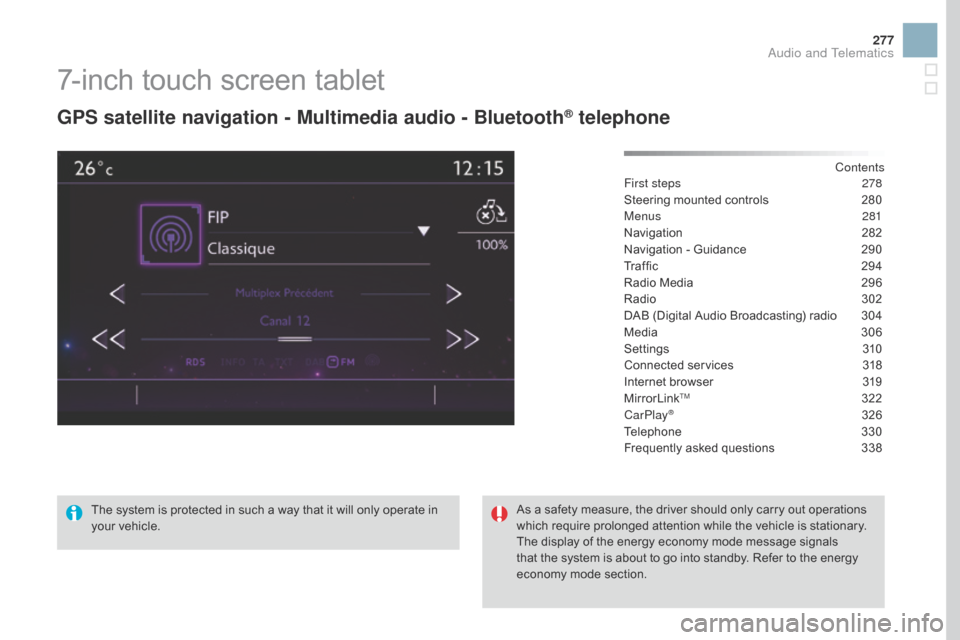
277
7-inch touch screen tablet
gPS satellite navigation - Multimedia audio - Bluetooth® telephone
Contents
First steps
2 78
Steering
mounted
controls
2
80
Menus
281
Navigation
2
82
Navigation
-
Guidance
2
90
Traffic
29
4
Radio
Media
2
96
Radio
3
02
DAB
(Digital
Audio
Broadcasting)
radio
3
04
Media
3
06
Settings
3
10
Connected
services
3
18
Internet
browser
3
19
MirrorLink
TM 32 2
CarPlay® 32 6
Telephone
3
30
Frequently
asked questions
3
38
The
system
is
protected
in
such
a
way
that
it
will
only
operate
in
y
our
vehicle. As
a
safety
measure,
the
driver should only carry out operations
w
hich
require
prolonged
attention while the vehicle is stationary.
The
display
of
the
energy
economy mode message signals
t
hat
the
system
is
about
to
go into standby. Refer to the energy
ec
onomy
mo
de
s
ection.
Audio and Telematics
Page 281 of 380
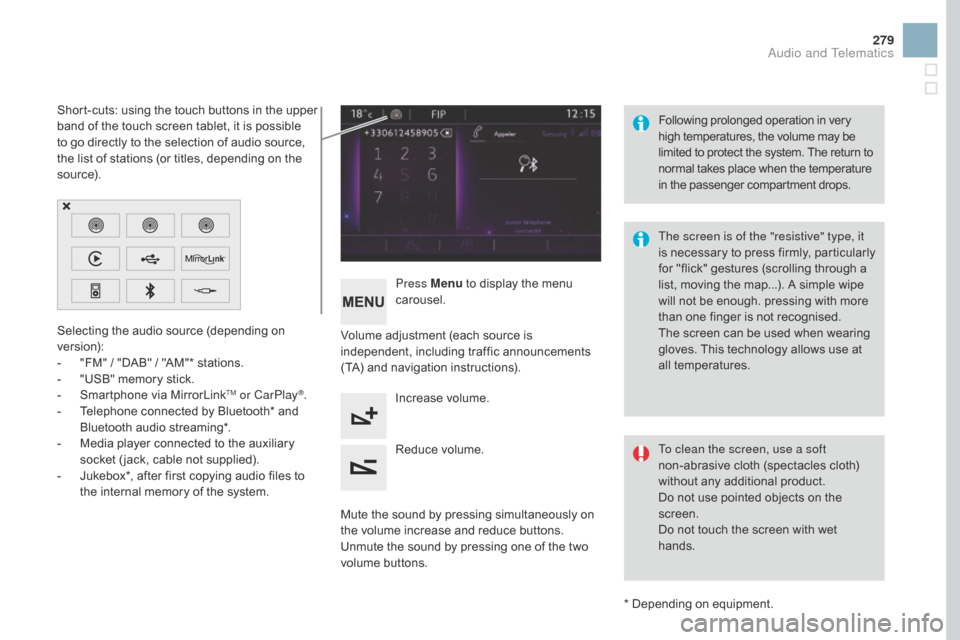
279
Selecting the audio source (depending on version):
-
"
FM" / "DAB" / "AM"* stations.
-
"
USB" memory stick.
-
S
martphone via MirrorLink
TM or CarPlay®.
-
T
elephone
connected
by
Bluetooth*
and
B
luetooth
audio
streaming*.
-
M
edia
player
connected
to
the
auxiliary
s
ocket
( jack,
cable
not
supplied).
-
J
ukebox*,
after
first
copying
audio
files
to
t
he
internal
memory
of
the
system.
*
Depending on equipment.
Short-cuts:
using
the
touch
buttons
in
the
upper
b
and
of
the
touch
screen
tablet,
it
is
possible
t
o
go
directly
to
the
selection
of
audio
source,
t
he
list
of
stations
(or
titles,
depending
on
the
s
o u r c e).
The screen is of the "resistive" type, it
is
n
ecessary
t
o
p
ress
f
irmly,
p
articularly
f
or "flick" gestures (scrolling through a
l
ist, moving the map...). A simple wipe
w
ill not be enough. pressing with more
t
han one finger is not recognised.
The screen can be used when wearing
g
loves. This technology allows use at
a
ll
t
emperatures.
Following
p
rolonged
ope
ration
i
n
v
ery
h
igh temperatures, the volume may be
l
imited to protect the system. The return to
n
ormal takes place when the temperature
i
n the passenger compartment drops.
To clean the screen, use a soft
non-abrasive cloth (spectacles cloth)
w
ithout any additional product.
Do
not use pointed objects on the
sc
reen.
Do
not touch the screen with wet
han
ds.
Volume
adjustment (each source is
i
ndependent,
i
ncluding
t
raffic
a
nnouncements
(
TA) and navigation instructions).
Press Menu
to display the menu
c
arousel.
Increase volume.
Reduce
volume.
Mute
the sound by pressing simultaneously on
t
he volume increase and reduce buttons.
Unmute
the sound by pressing one of the two
v
olume
b
uttons.
Audio and Telematics
Page 282 of 380

Steering mounted controls
Radio: select the previous/next preset s tation.
Media:
select a genre / artist / folder
f
rom the list.
Select
the previous/next entry in a
m
enu.
Decrease
volume.
Radio:
automatic search for a higher
f
requency.
Media:
Select next track.
Media,
press and hold: fast for ward.
Jump
in the list. Mute:
cut the sound by pressing
t
he volume increase and decrease
bu
ttons
s
imultaneously.
Restore
the sound by pressing one of
t
he two volume buttons.
Radio:
automatic search for a lower f
requency.
Media:
select previous track.
Media,
press and hold: fast back.
Jump
in the list.
Change
the audio source.
Confirm
a selection.
Call/end
call on the telephone.
Press
for more than 2 seconds:
a
ccess to the telephone menu. Increase
volume.