CITROEN DS4 2010 Owners Manual
Manufacturer: CITROEN, Model Year: 2010, Model line: DS4, Model: CITROEN DS4 2010Pages: 421, PDF Size: 8.05 MB
Page 391 of 421
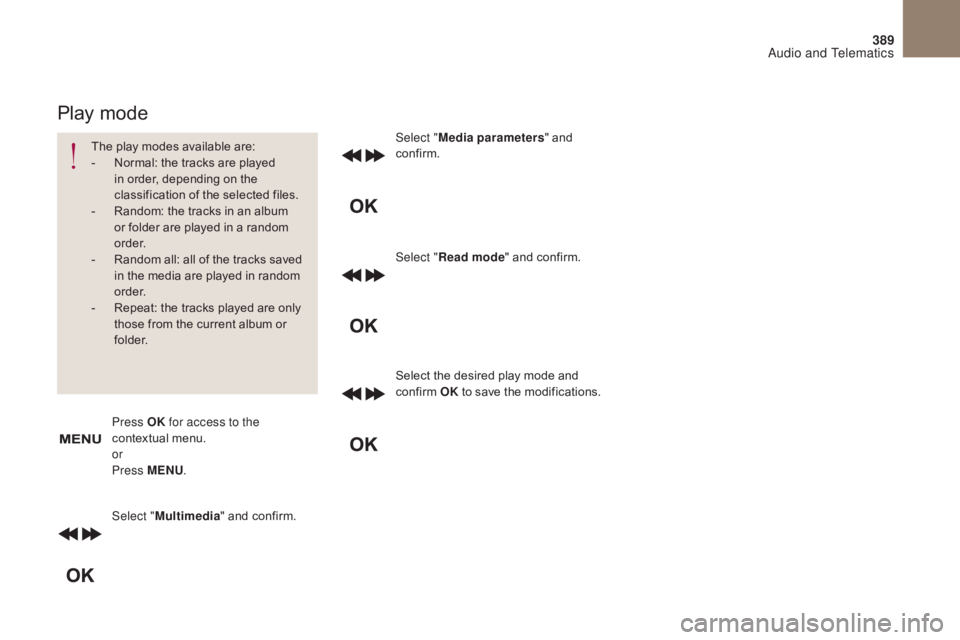
389
Select "Multimedia " and confirm. Select "
Media parameters " and
confirm.
Select " Read mode " and confirm.
Select the desired play mode and
confirm OK to save the modifications.
Press OK for access to the
contextual menu.
or
Press MENU .
Play mode
The play modes available are:
-
N ormal: the tracks are played
in order, depending on the
classification of the selected files.
-
R
andom: the tracks in an album
or folder are played in a random
o r d e r.
-
R
andom all: all of the tracks saved
in the media are played in random
o r d e r.
-
R
epeat: the tracks played are only
those from the current album or
f o l d e r.
Audio and Telematics
Page 392 of 421
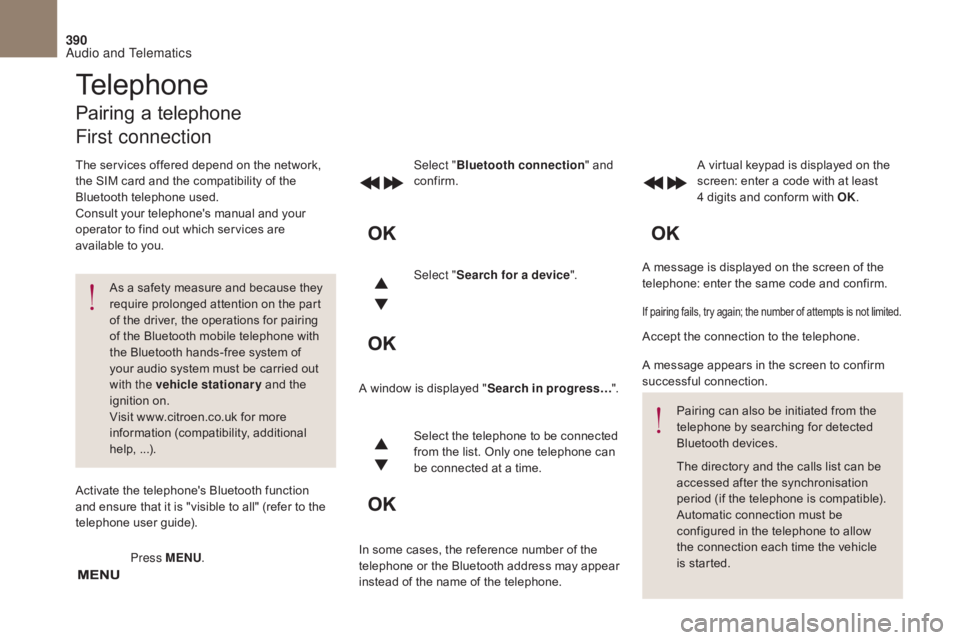
390
A message is displayed on the screen of the
telephone: enter the same code and confirm.
Select "
Bluetooth connection " and
confirm. A virtual keypad is displayed on the
screen: enter a code with at least
4 digits and conform with OK.
Select " Search for a device".
Select the telephone to be connected
from the list. Only one telephone can
be connected at a time.
A window is displayed "
Search in progress…".
In some cases, the reference number of the
telephone or the Bluetooth address may appear
instead of the name of the telephone.
If pairing fails, try again; the number of attempts is not limited.
Accept the connection to the telephone.
A message appears in the screen to confirm
successful connection. Pairing can also be initiated from the
telephone by searching for detected
Bluetooth devices.
The directory and the calls list can be
accessed after the synchronisation
period (if the telephone is compatible).
Automatic connection must be
configured in the telephone to allow
the connection each time the vehicle
is started.
Press MENU
.
Telephone
Pairing a telephone
First connection
The services offered depend on the network,
the SIM card and the compatibility of the
Bluetooth telephone used.
Consult your telephone's manual and your
operator to find out which services are
available to you.
As a safety measure and because they
require prolonged attention on the part
of the driver, the operations for pairing
of the Bluetooth mobile telephone with
the Bluetooth hands-free system of
your audio system must be carried out
with the vehicle stationary and the
ignition on.
Visit www.citroen.co.uk for more
information (compatibility, additional
help, ...).
Activate the telephone's Bluetooth function
and ensure that it is "visible to all" (refer to the
telephone user guide).
Audio and Telematics
Page 393 of 421
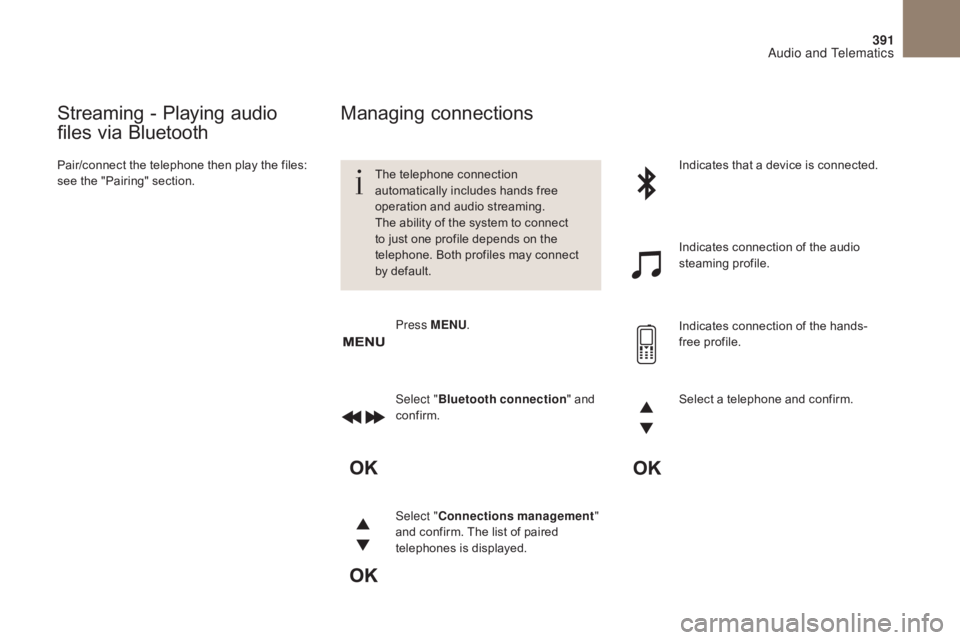
391
Streaming - Playing audio
files via Bluetooth
Pair/connect the telephone then play the files:
see the "Pairing" section.The telephone connection
automatically includes hands free
operation and audio streaming.
The ability of the system to connect
to just one profile depends on the
telephone. Both profiles may connect
by default.Indicates that a device is connected.
Indicates connection of the audio
steaming profile.
Indicates connection of the hands-
free profile.
Press MENU
.
Managing connections
Select "Bluetooth connection " and
confirm.
Select " Connections management "
and confirm. The list of paired
telephones is displayed. Select a telephone and confirm.
Audio and Telematics
Page 394 of 421
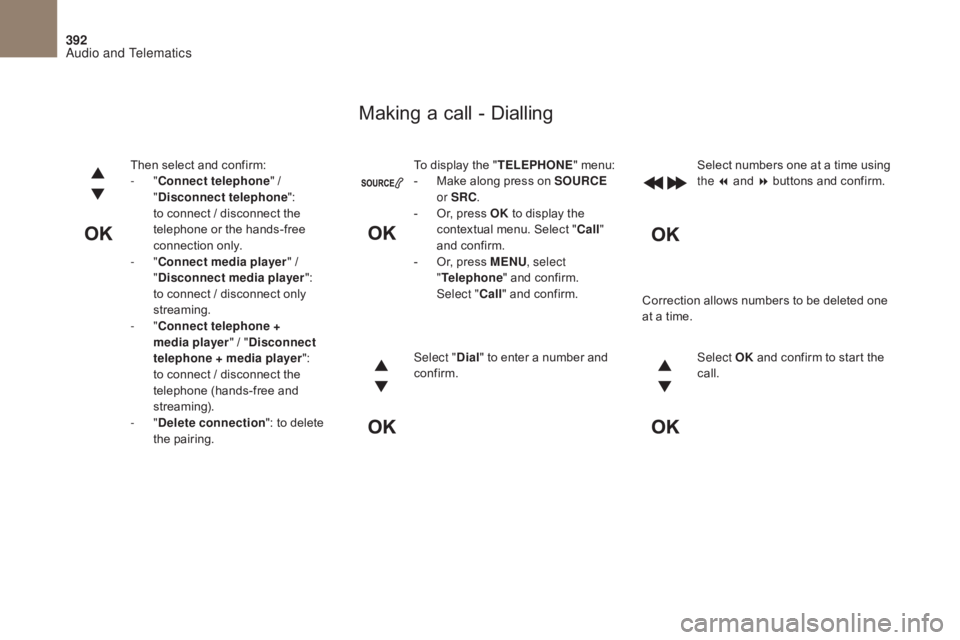
392
To display the "TELEPHONE" menu:
- M ake along press on SOURCE
or SRC .
-
O
r, press OK to display the
contextual menu. Select " Call"
and confirm.
-
O
r, press MENU , select
" Telephone " and confirm.
Select " Call" and confirm.
Select " Dial" to enter a number and
confirm. Select OK
and confirm to start the
call. Select numbers one at a time using
the 7 and 8 buttons and confirm.
Making a call - Dialling
Correction allows numbers to be deleted one
at a time.
Then select and confirm:
-
"
Connect telephone " /
" Disconnect telephone ":
to connect / disconnect the
telephone or the hands-free
connection only.
-
"
Connect media player " /
" Disconnect media player ":
to connect / disconnect only
streaming.
-
" Connect telephone +
media player " / "Disconnect
telephone
+ media player ":
to connect / disconnect the
telephone (hands-free and
streaming).
-
" Delete connection ": to delete
the pairing.
Audio and Telematics
Page 395 of 421
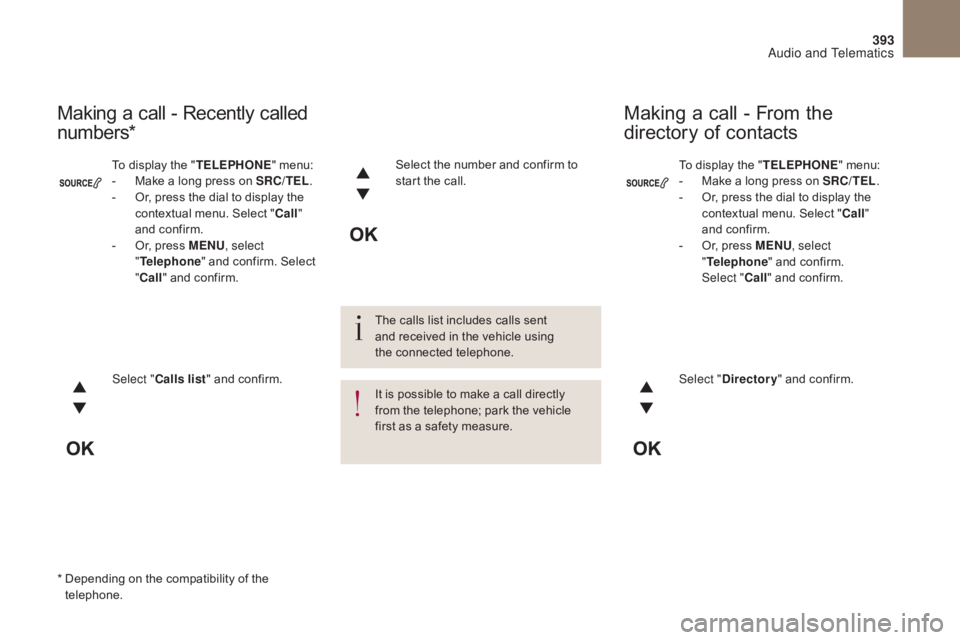
393
To display the "TELEPHONE" menu:
- M ake a long press on SRC/TEL .
-
O
r, press the dial to display the
contextual menu. Select " Call"
and confirm.
-
O
r, press MENU , select
" Telephone " and confirm.
Select " Call" and confirm.
To display the "
TELEPHONE" menu:
-
M
ake a long press on SRC/TEL .
-
O
r, press the dial to display the
contextual menu. Select " Call"
and confirm.
-
O
r, press MENU , select
" Telephone " and confirm. Select
" Call " and confirm.
Select " Calls list " and confirm. Select "Directory " and confirm.
Select the number and confirm to
start the call.
Making a call - Recently called
numbers*
Making a call - From the
directory of contacts
The calls list includes calls sent
and received in the vehicle using
the
c
onnected telephone.
It is possible to make a call directly
from the telephone; park the vehicle
first as a safety measure.
*
D
epending on the compatibility of the
telephone.
Audio and Telematics
Page 396 of 421
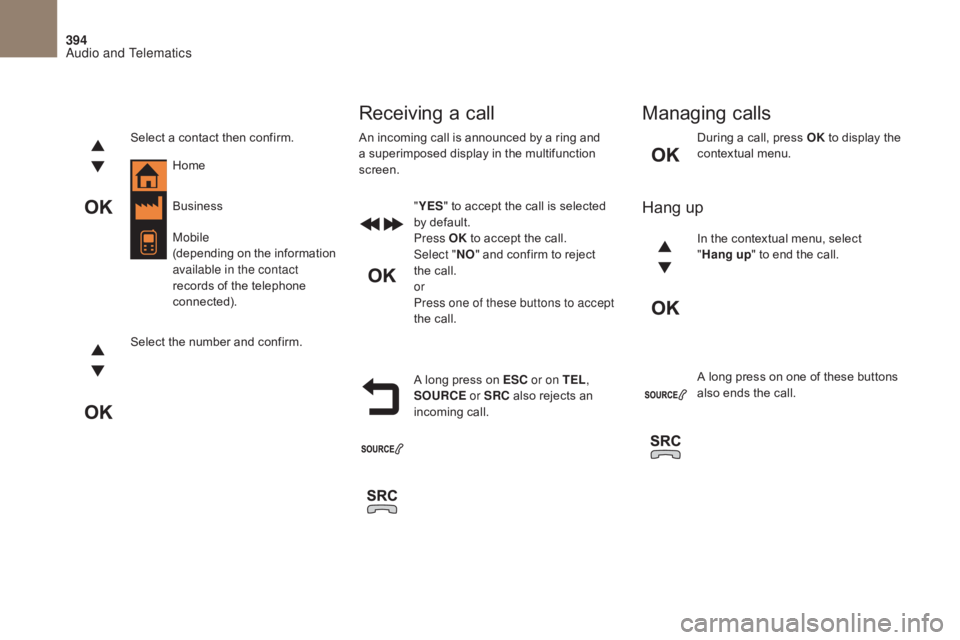
394
During a call, press OK to display the
contextual menu.
A long press on ESC or on TEL,
SOURCE
or SRC also rejects an
incoming call.
Select a contact then confirm.
Select the number and confirm.
"
YES " to accept the call is selected
by default.
Press OK to accept the call.
Select " NO" and confirm to reject
the call.
or
Press one of these buttons to accept
the call. In the contextual menu, select
"
Hang up " to end the call.
A long press on one of these buttons
also ends the call.
Home
Receiving a call
An incoming call is announced by a ring and
a superimposed display in the multifunction
screen.
Business
Mobile
(depending on the information
available in the contact
records of the telephone
connected).
Managing calls
Hang up
Audio and Telematics
Page 397 of 421
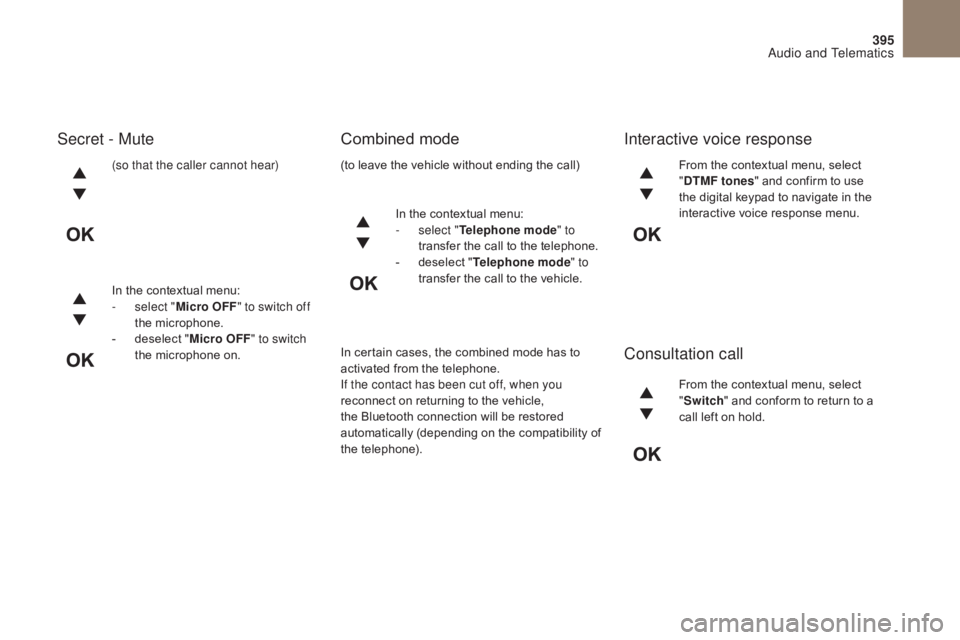
395
(so that the caller cannot hear)
In the contextual menu:
-
s
elect " Micro OFF " to switch off
the microphone.
-
d
eselect " Micro OFF " to switch
the microphone on. In the contextual menu:
-
s
elect "Telephone mode " to
transfer the call to the telephone.
-
d
eselect "Telephone mode " to
transfer the call to the vehicle. From the contextual menu, select
"
DTMF tones " and confirm to use
the digital keypad to navigate in the
interactive voice response menu.
From the contextual menu, select
" Switch " and conform to return to a
call left on hold.
Secret - Mute Combined modeInteractive voice response
Consultation call
In certain cases, the combined mode has to
activated from the telephone.
If the contact has been cut off, when you
reconnect on returning to the vehicle,
the Bluetooth connection will be restored
automatically (depending on the compatibility of
the telephone). (to leave the vehicle without ending the call)
Audio and Telematics
Page 398 of 421
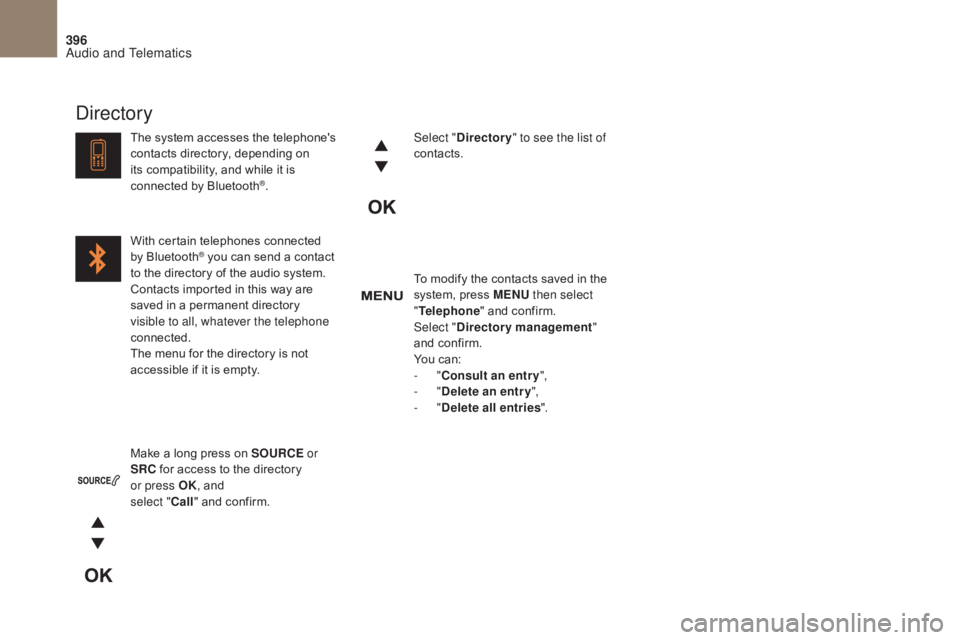
396
To modify the contacts saved in the
system, press MENU then select
" Telephone " and confirm.
Select " Directory management "
and confirm.
You can:
-
"Consult an entr y ",
-
"Delete an entry ",
-
"Delete all entries ".
Make a long press on SOURCE or
SRC for access to the directory
or press OK , and
select " Call" and confirm.
The system accesses the telephone's
contacts directory, depending on
its compatibility, and while it is
connected by Bluetooth
®.
With certain telephones connected
by Bluetooth
® you can send a contact
to the directory of the audio system.
Contacts imported in this way are
saved in a permanent directory
visible to all, whatever the telephone
connected.
The menu for the directory is not
accessible if it is empty. Select "
Directory " to see the list of
contacts.
Directory
Audio and Telematics
Page 399 of 421
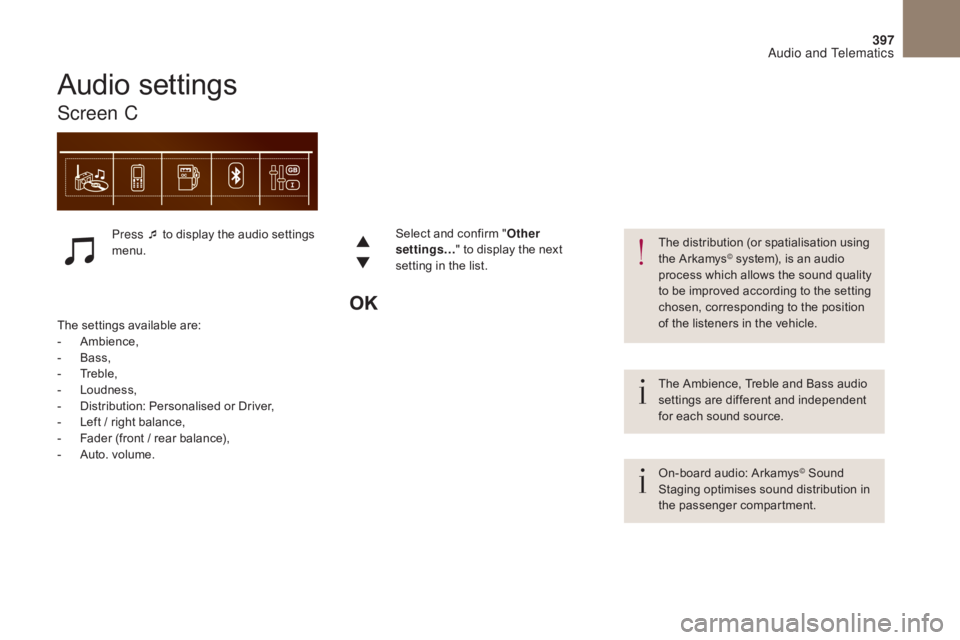
397
The Ambience, Treble and Bass audio
se ttings are different and independent
for each sound source.
On-board audio: Arkamys
© Sound
Staging optimises sound distribution in
the passenger compartment. The distribution (or spatialisation using
the Arkamys
© system), is an audio
process which allows the sound quality
to be improved according to the setting
chosen, corresponding to the position
of the listeners in the vehicle.
Audio settings
Screen C
Press ¯ to display the audio settings
menu.
The settings available are:
-
A
mbience,
-
B
ass,
-
T
reble,
-
L
oudness,
-
D
istribution: Personalised or Driver,
-
L
eft / right balance,
-
F
ader (front / rear balance),
-
A
uto. volume. Select and confirm "
Other
settings… " to display the next
setting in the list.
Audio and Telematics
Page 400 of 421
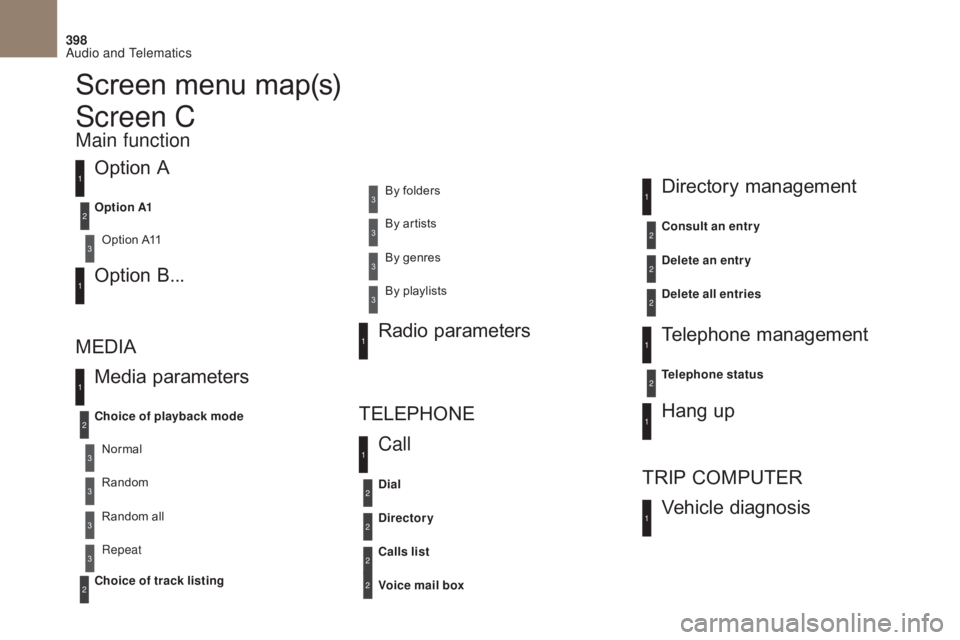
398
Screen menu map(s)
Option A
Option A11
Option B...
Media parameters
MEDIA
TELEPHONE
Choice of playback mode
Choice of track listing Option A1
Normal By folders
Random all By genres
Random By artists
Repeat By playlists
3
3
3
3
3
3
3
3
3
1
1
2
1
2
2
Main function
Call Radio parameters
Directory
Calls list
Voice mail box Dial
Directory management
Telephone management
Hang up
Vehicle diagnosis
TRIP COMPUTER
Delete an entry
Delete all entries Consult an entr y
Telephone status
1
1
1
1
2
2
2
2
1
1
2
2
2
2
Screen C
Audio and Telematics