Citroen DS4 2011 1.G Manual PDF
Manufacturer: CITROEN, Model Year: 2011, Model line: DS4, Model: Citroen DS4 2011 1.GPages: 396, PDF Size: 31.05 MB
Page 71 of 396
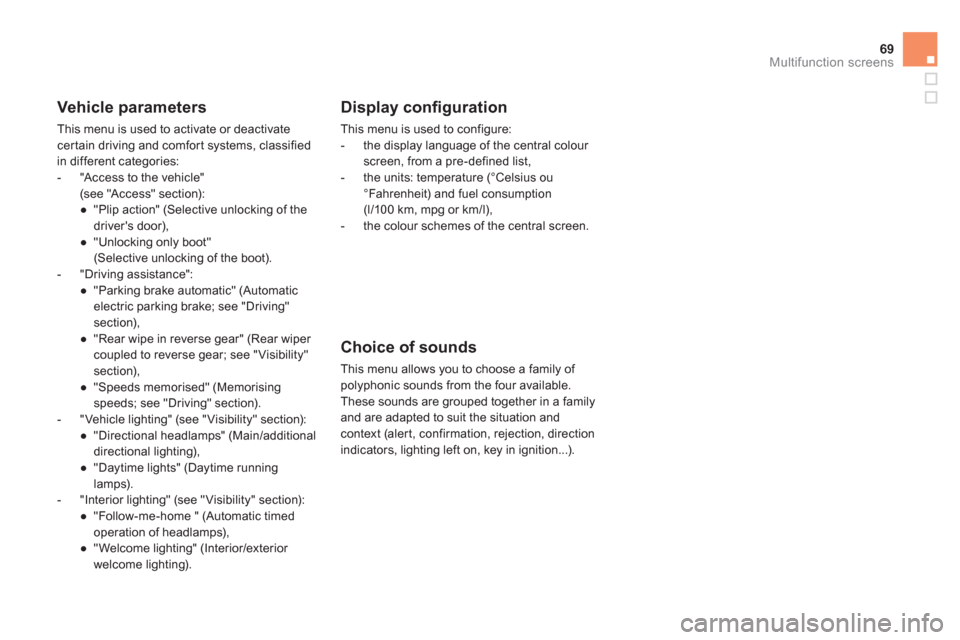
69Multifunction screens
Vehicle parameters
This menu is used to activate or deactivate
cer tain driving and comfor t systems, classified
in different categories:
- "Access to the vehicle"
(see "Access" section):
●
"Plip action" (Selective unlocking of the
driver's door),
●
"Unlocking only boot"
(Selective unlocking of the boot).
- "Driving assistance":
●
"Parking brake automatic" (Automatic
electric parking brake; see "Driving"
section),
●
"Rear wipe in reverse gear" (Rear wiper
coupled to reverse gear; see "Visibility"
section),
●
"Speeds memorised" (Memorising
speeds; see "Driving" section).
- "Vehicle lighting" (see "Visibility" section):
●
"Directional headlamps" (Main/additional
directional lighting),
●
"Daytime lights" (Daytime running
lamps).
- "Interior lighting" (see "Visibility" section):
●
"Follow-me-home " (Automatic timed
operation of headlamps),
●
"Welcome lighting" (Interior/exterior
welcome lighting).
Display confi guration
This menu is used to configure:
- the display language of the central colour
screen, from a pre-defined list,
- the units: temperature (°Celsius ou
°Fahrenheit) and fuel consumption
(l/100 km, mpg or km/l),
- the colour schemes of the central screen.
Choice of sounds
This menu allows you to choose a family of
polyphonic sounds from the four available.
These sounds are grouped together in a family
and are adapted to suit the situation and
context (alert, confirmation, rejection, direction
indicators, lighting left on, key in ignition...).
Page 72 of 396
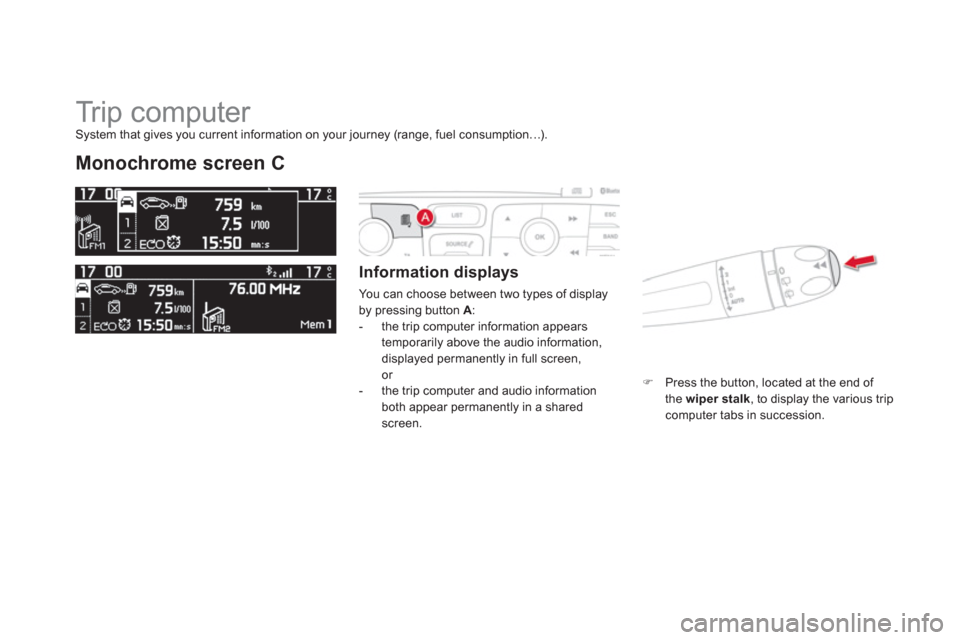
Tr i p c o m p u t e r
Monochrome screen C
Information displays
You can choose between two types of display
by pressing button A
:
- the trip computer information appears
temporarily above the audio information,
displayed permanently in full screen,
or
- the trip computer and audio information
both appear permanently in a shared
screen.
�)
Press the button, located at the end of
the wiper stalk
, to display the various trip
computer tabs in succession.
System that gives you current information on your journey (range, fuel consumption…).
Page 73 of 396
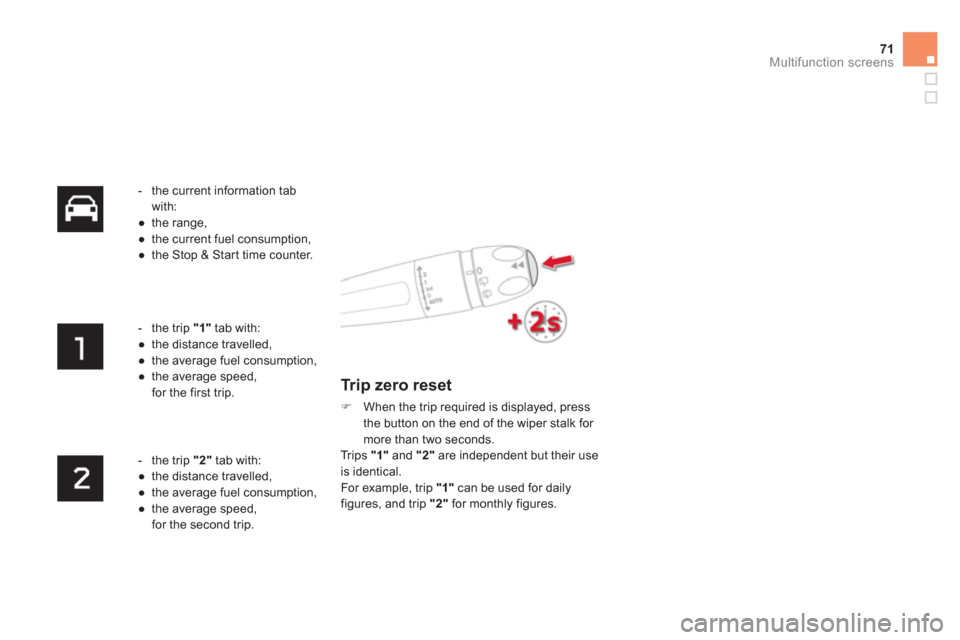
71Multifunction screens
- the current information tab
with:
●
the range,
●
the current fuel consumption,
●
the Stop & Star t time counter.
- the trip "1"
tab with:
●
the distance travelled,
●
the average fuel consumption,
●
the average speed,
for the first trip.
- the trip "2"
tab with:
●
the distance travelled,
●
the average fuel consumption,
●
the average speed,
for the second trip.
Trip zero reset
�)
When the trip required is displayed, press
the button on the end of the wiper stalk for
more than two seconds.
Trips "1"
and "2"
are independent but their use
is identical.
For example, trip "1"
can be used for daily
figures, and trip "2"
for monthly figures.
Page 74 of 396
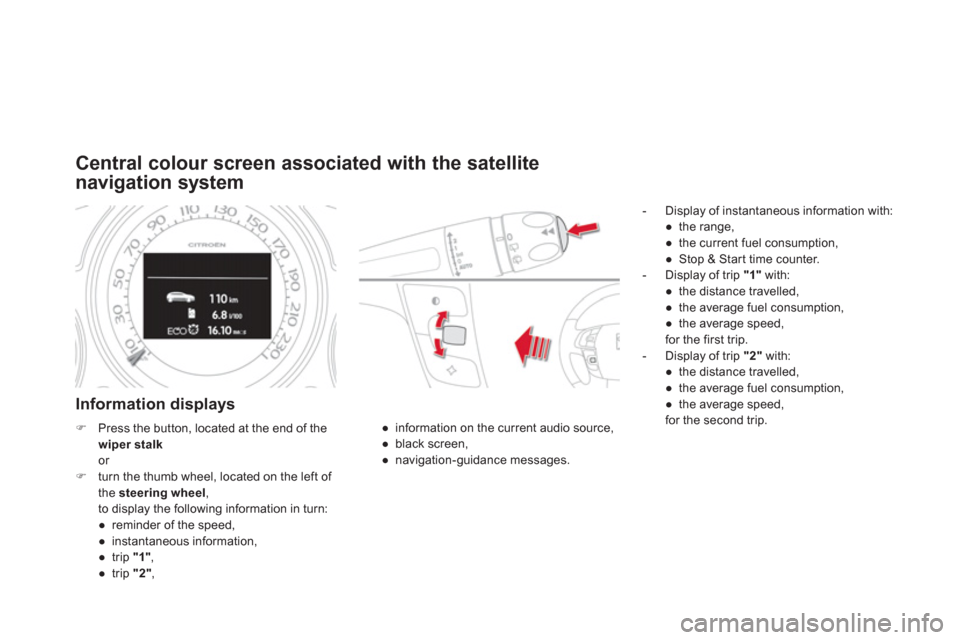
Central colour screen associated with the satellite
navigation system
Information displays
- Display of instantaneous information with:
●
the range,
●
the current fuel consumption,
●
Stop & Star t time counter.
- Display of trip "1"
with:
●
the distance travelled,
●
the average fuel consumption,
●
the average speed,
for the first trip.
- Display of trip "2"
with:
●
the distance travelled,
●
the average fuel consumption,
●
the average speed,
for the second trip.
●
information on the current audio source,
●
black screen,
●
navigation-guidance messages.
�)
Press the button, located at the end of the
wiper stalk
or
�)
turn the thumb wheel, located on the left of
the steering wheel
,
to display the following information in turn:
●
reminder of the speed,
●
instantaneous information,
●
trip "1"
,
●
trip "2"
,
Page 75 of 396
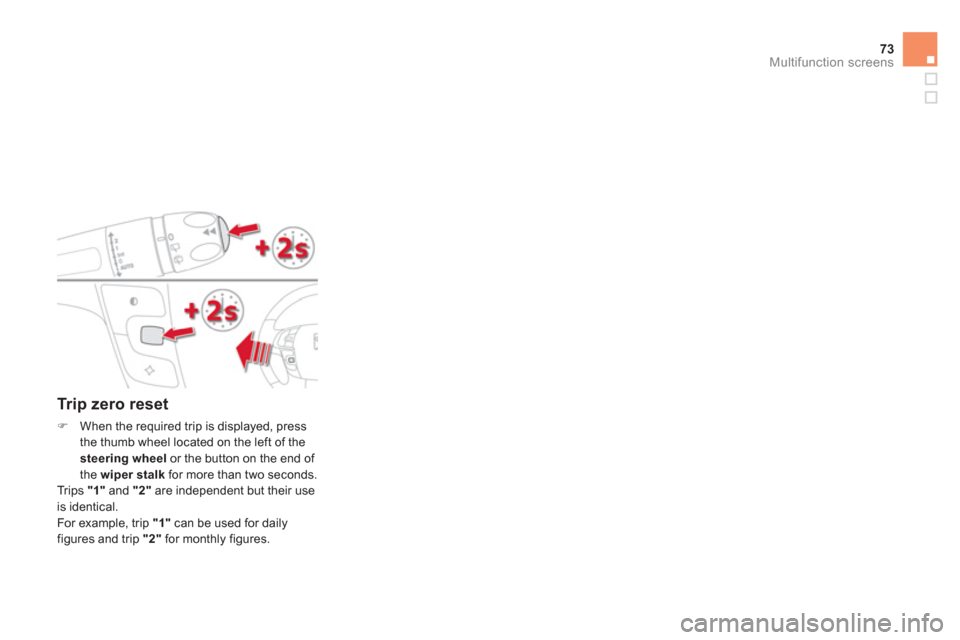
73Multifunction screens
Trip zero reset
�)
When the required trip is displayed, press
the thumb wheel located on the left of the
steering wheel
or the button on the end of
the wiper stalk
for more than two seconds.
Trips "1"
and "2"
are independent but their use
is identical.
For example, trip "1"
can be used for daily
figures and trip "2"
for monthly figures.
Page 76 of 396
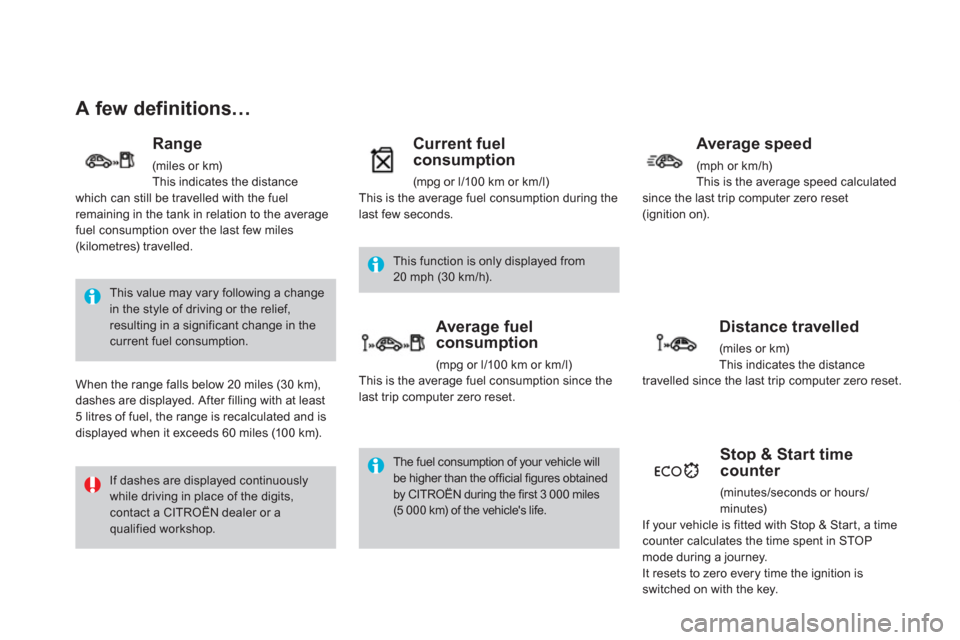
A few definitions…
This value may vary following a change
in the style of driving or the relief,
resulting in a significant change in the
current fuel consumption.
If dashes are displayed continuously
while driving in place of the digits,
contact a CITROËN dealer or a
qualified workshop. This function is only displayed from
20 mph (30 km/h).
The fuel consumption of your vehicle will
be higher than the official figures obtained
by CITROËN during the first 3 000 miles
(5 000 km) of the vehicle's life.
Range
(miles or km)
This indicates the distance
which can still be travelled with the fuel
remaining in the tank in relation to the average
fuel consumption over the last few miles
(kilometres) travelled.
When the range falls below 20 miles (30 km),
dashes are displayed. After filling with at least
5 litres of fuel, the range is recalculated and is
displayed when it exceeds 60 miles (100 km).
Current fuel
consumption
(mpg or l/100 km or km/l)
This is the average fuel consumption during the
last few seconds.
Average fuel
consumption
(mpg or l/100 km or km/l)
This is the average fuel consumption since the
last trip computer zero reset.
Average speed
(mph or km/h)
This is the average speed calculated
since the last trip computer zero reset
(ignition on).
Distance travelled
(miles or km)
This indicates the distance
travelled since the last trip computer zero reset.
Stop & Start time
counter
(minutes /sec onds or hour s /
minutes)
If your vehicle is fitted with Stop & Start, a time
counter calculates the time spent in STOP
mode during a journey.
It resets to zero every time the ignition is
switched on with the key.
Page 77 of 396
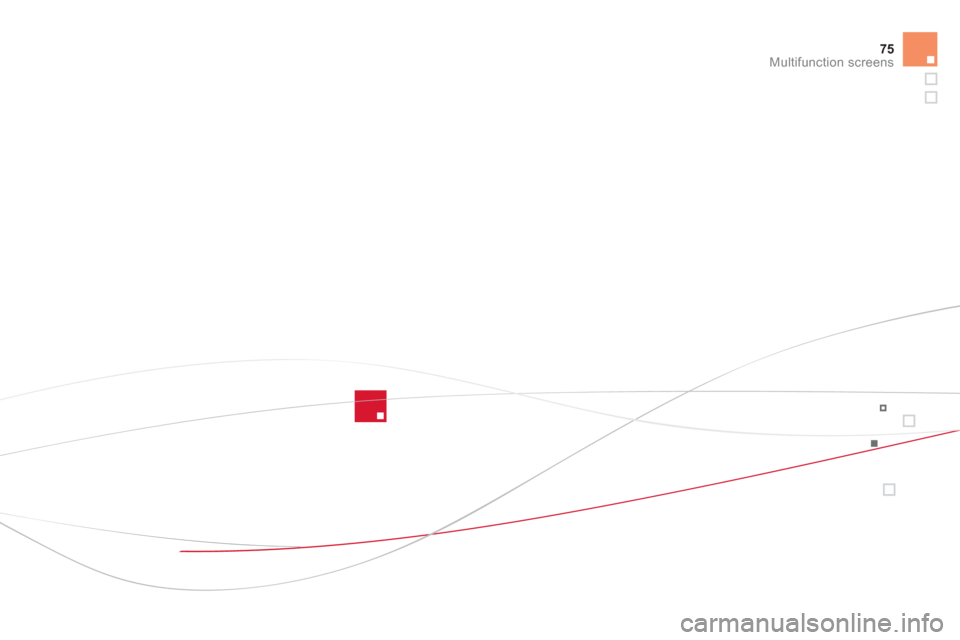
75Multifunction screens
Page 78 of 396
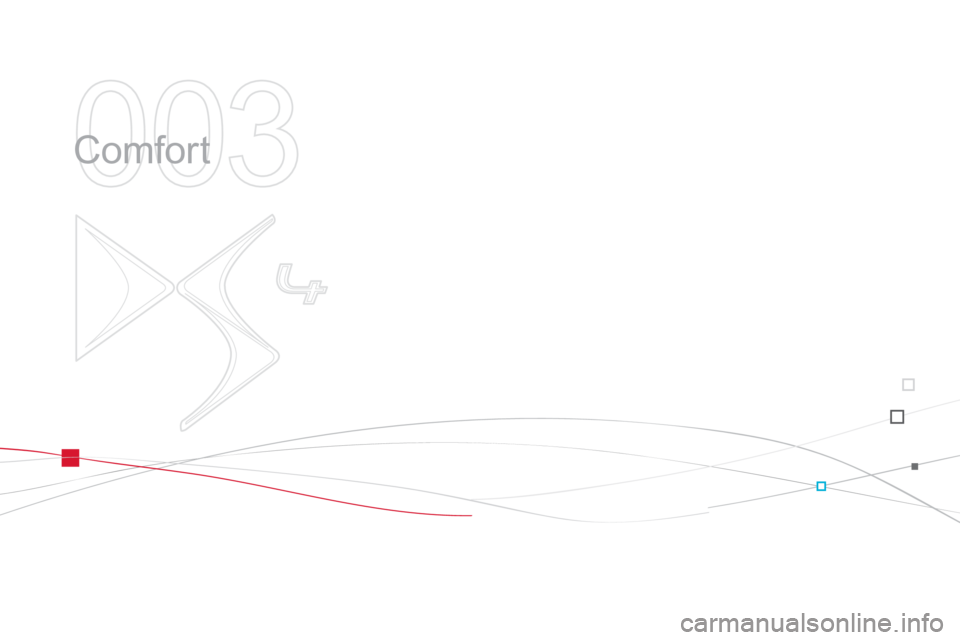
003
Comfort
Page 79 of 396
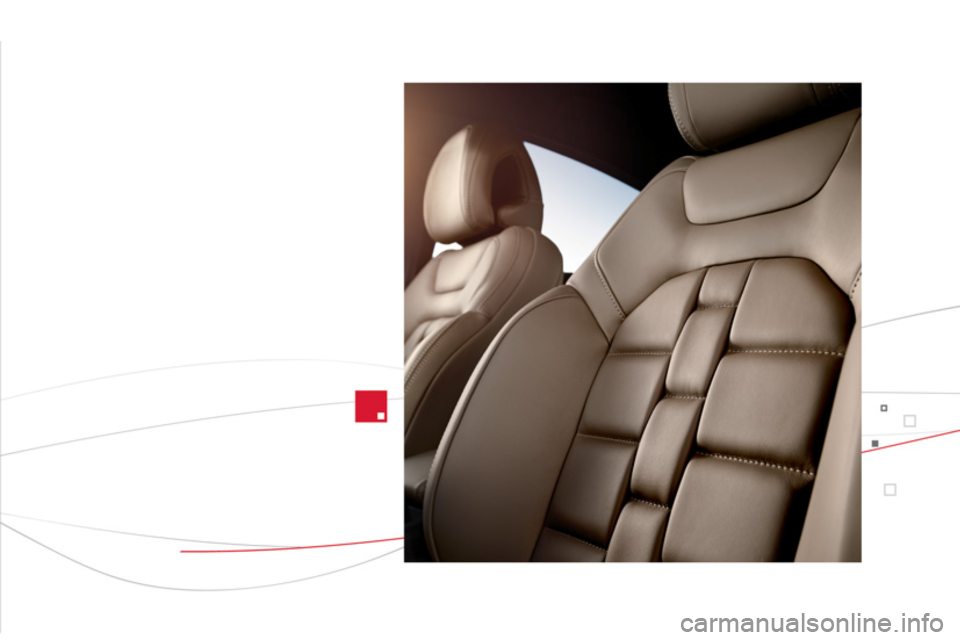
Page 80 of 396
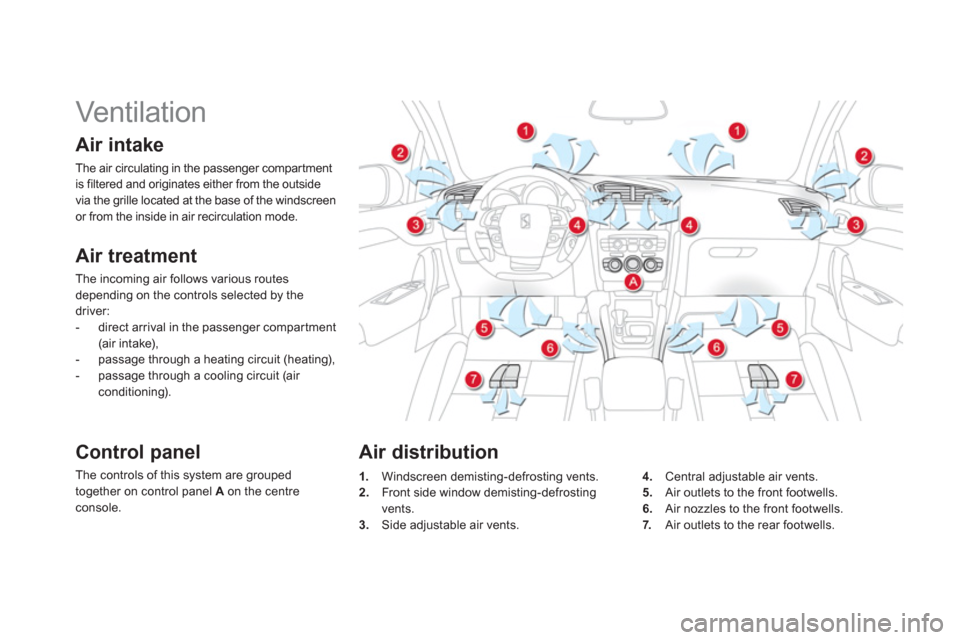
Vent ilat ion
Air intake
The air circulating in the passenger compar tment
is filtered and originates either from the outside
via the grille located at the base of the windscreen
or from the inside in air recirculation mode.
Air treatment
The incoming air follows various routes
depending on the controls selected by the
driver:
- direct arrival in the passenger compartment
(air int ake),
- passage through a heating circuit (heating),
- passage through a cooling circuit (air
conditioning).
Control panel
The controls of this system are grouped
together on control panel A
on the centre
console.
Air distribution
1.
Windscreen demisting-defrosting vents.
2.
Front side window demisting-defrosting
vents.
3.
Side adjustable air vents.
4.
Central adjustable air vents.
5.
Air outlets to the front footwells.
6.
Air nozzles to the front footwells.
7.
Air outlets to the rear footwells.