display Citroen DS4 2012 1.G Owner's Manual
[x] Cancel search | Manufacturer: CITROEN, Model Year: 2012, Model line: DS4, Model: Citroen DS4 2012 1.GPages: 396, PDF Size: 12.14 MB
Page 348 of 396
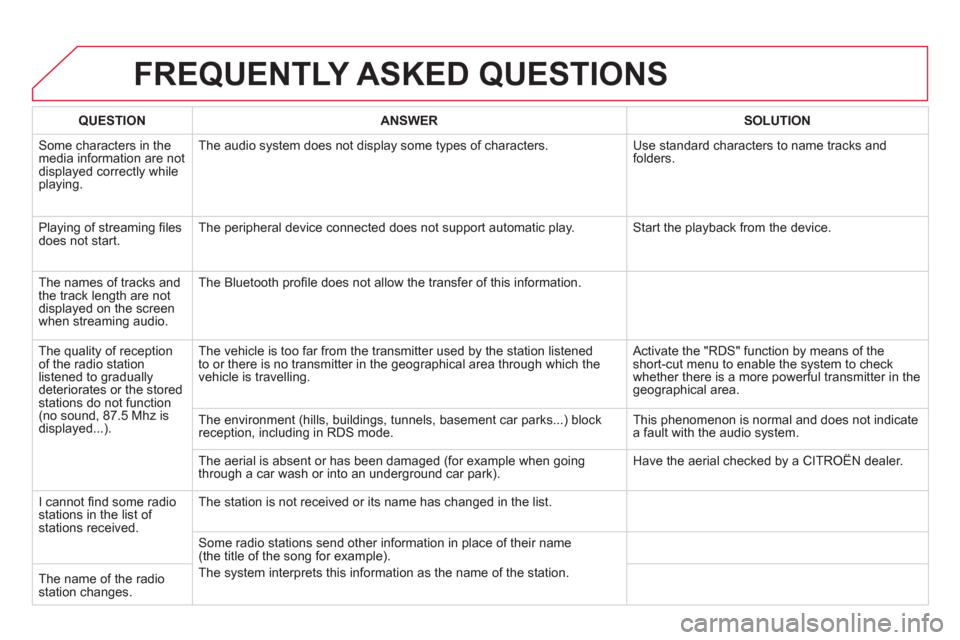
FREQUENTLY ASKED QUESTIONS
QUESTIONANSWERSOLUTION
Some characters in themedia information are not
displayed correctly while playing. The audio s
ystem does not display some types of characters. Use standard characters to name tracks and
folders.
Pla
ying of streaming fi lesdoes not start. The peripheral device connected does not support automatic play. Start the playback from the device.
Th
e names of tracks and
the track length are notdisplayed on the screen
when streaming audio. The Bluetooth profi le does not allow the transfer of this information.
The qualit
y of receptionof the radio station
listened to graduallydeteriorates or the stored stations do not function(no sound, 87.5 Mhz is
displayed...). The vehicle is too
far from the transmitter used by the station listened
to or there is no transmitter in the geographical area through which the
vehicle is travelling.
Activate the "RDS" function by means of theshort-cut menu to enable the system to check
whether there is a more powerful transmitter in thegeographical area.
The environment
(hills, buildings, tunnels, basement car parks...) block reception, including in RDS mode. This phenomenon is normal and does not indicate
a fault with the audio system.
The aerial is absent or has been dama
ged (for example when goingthrough a car wash or into an underground car park). Have the aerial checked by a CITROËN dealer.
I
cannot fi nd some radiostations in the list of stations received.The station is not received or its name has chan
ged in the list.
Some radio stations send other information in place of their name (the title of the song for example).
The s
ystem interprets this information as the name of the station.
The name of the radio station changes.
Page 352 of 396

01 FIRST STEPS
Automatic search up/down for radiofrequencies.
Select previous/next CD, USB,streaming track.
Navi
gation in a list.
Displa
y the list of stationsreceived, CD/MP3 tracks or folders.
Lon
g press: managing the classifi cation of MP3/WMA fi les/update the list of stationsreceived.
Abandon the current
operation.
Up one level (menu or folder).
On/Off.
Selection of AM/FM wavebands.Select preset radio station.
Long press: store a station.
Select screen display between modes:
Full screen: Audio(or telephone if call in
progress)/
In a window: Audio (or telephone if call in
progress) - Time or Tripcomputer.
Long press: black screen (DARK).
Audio settings:
audio ambiences, treble,
bass, loudness, distribution,
le
ft/right balance, front/rear fader, automatic volume.
Access to main menu.
TA
(Traffi cAnnouncement) function On/Off.
Lon
g press:
access to type of
information.
Select source:
Radio, CD, AUX, USB,Streaming.
Accept an incomin
gcall.
Confi rmation or display of contextual menu.
Manual step b
y step search up/downfor radio frequencies.
Select previous/next MP3 folder.
Select previous/next folder/genre/artist/playlist in the USB device.
Navigation in a list.
Volume ad
justment.
Page 354 of 396
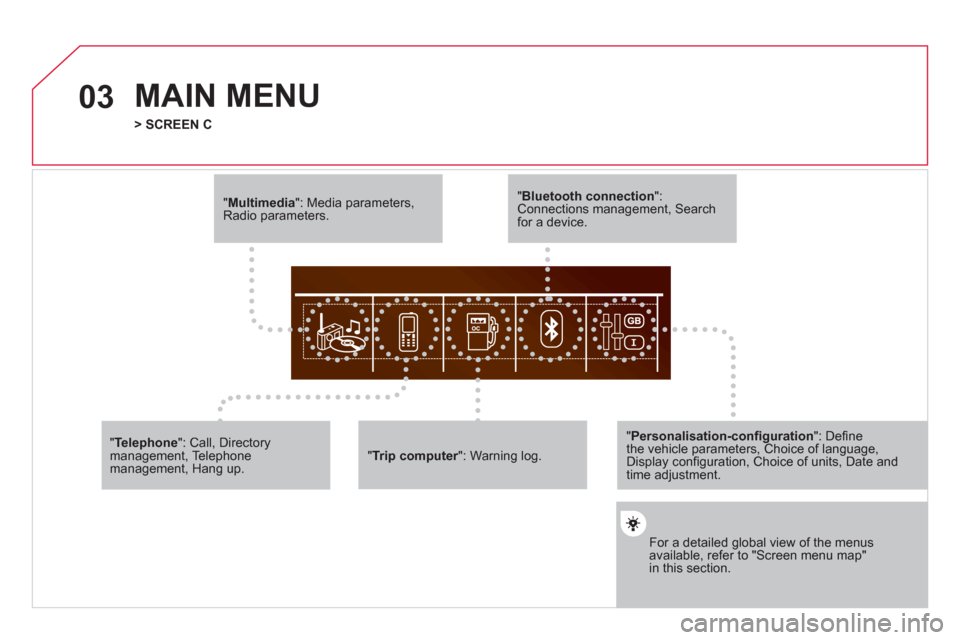
03
"Multimedia": Media parameters, Radio parameters.
"Trip computer ": Warning log. r
For a detailed global view of the menusavailable, refer to "Screen menu map"in this section.
"Bluetooth connection
": Connections management, Search for a device.
" Telephone
": Call, Directorymanagement, Telephone management, Hang up.
MAIN MENU
"Personalisation-confi guration": Defi ne the vehicle parameters, Choice of language, Display confi guration, Choice of units, Date andtime adjustment. > SCREEN C
Page 355 of 396
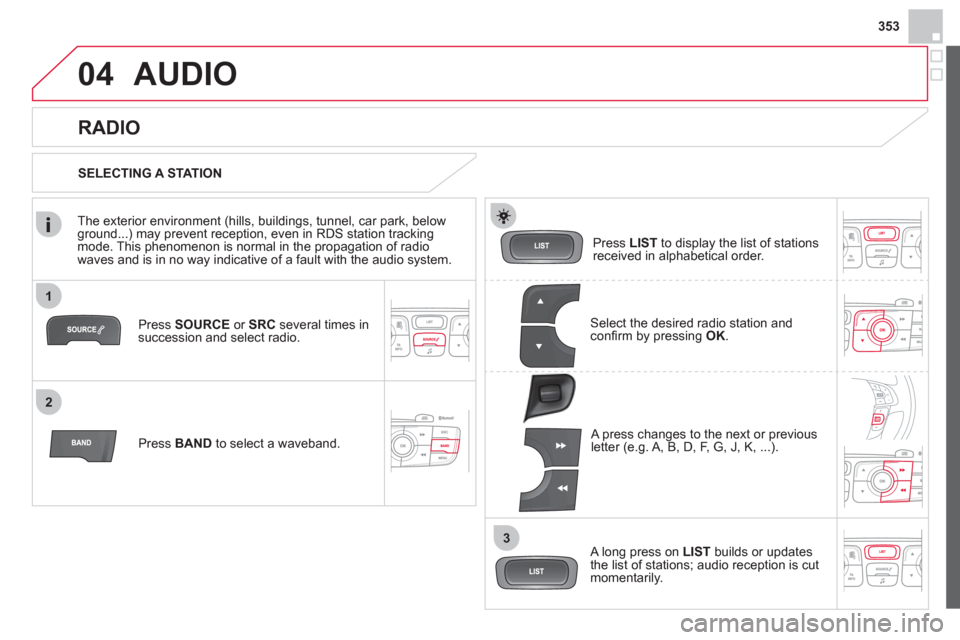
353
1
2
3
04AUDIO
Press SOURCEor SRCseveral times in succession and select radio.
Pr
ess BAND to select a waveband. Pr
ess LISTto display the list of stationsreceived in alphabetical order.
A press changes to the next or previous letter (e.g. A, B, D, F, G, J, K, ...).
RADIO
Select the desired radio station andconfi rm by pressing OK.
SELECTING A STATION
A lon
g press on LIST
builds or updates
the list of stations; audio reception is cut
momentarily.
The exterior environment
(hills, buildings, tunnel, car park, belowground...) may prevent reception, even in RDS station tracking mode. This phenomenon is normal in the propagation of radio
waves and is in no way indicative of a fault with the audio system.
Page 356 of 396
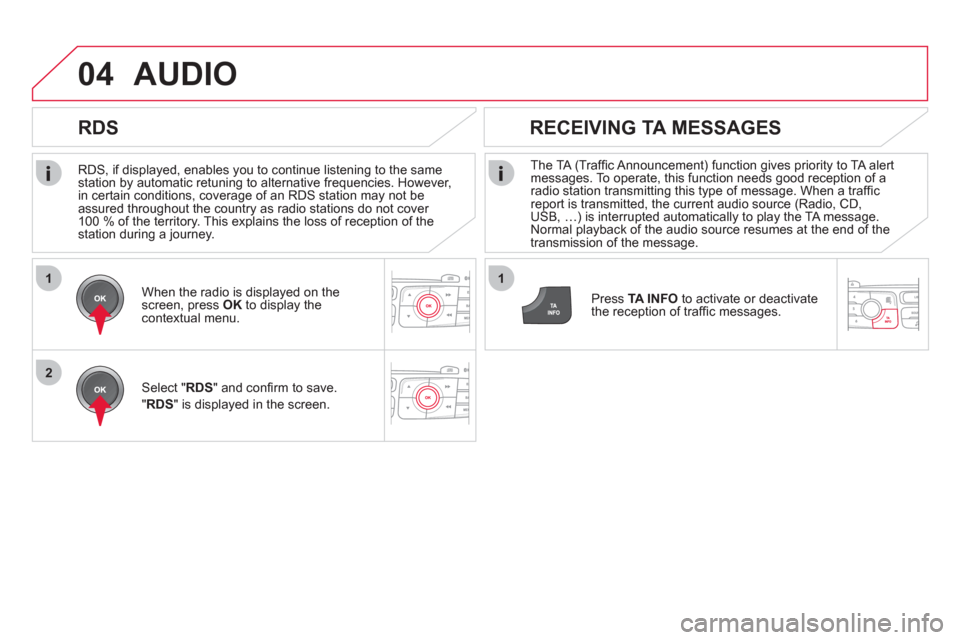
1
2
04
1
RDS, if displayed, enables you to continue listening to the samestation by automatic retuning to alternative frequencies. However,
in certain conditions, coverage of an RDS station may not be
assured throughout the country as radio stations do not cover
100 % of the territory. This explains the loss of reception of the station during a journey.
AUDIO
RDS
RECEIVING TA MESSAGES
The TA (Traffi c Announcement) function gives priority to TA alert messages. To operate, this function needs good reception of a radio station transmitting this type of message. When a traffi c report is transmitted, the current audio source (Radio, CD,
USB, Ö) is interrupted automatically to play the TA message. Normal playback of the audio source resumes at the end of the
transmission of the message.
Pr
ess TA INFO
to activate or deactivatethe reception of traffi c messages.
When the radio is displayed on the screen, press OKto display thecontextual menu.
Select " RDS
" and confi rm to save.
"RDS " is displayed in the screen.
Page 357 of 396
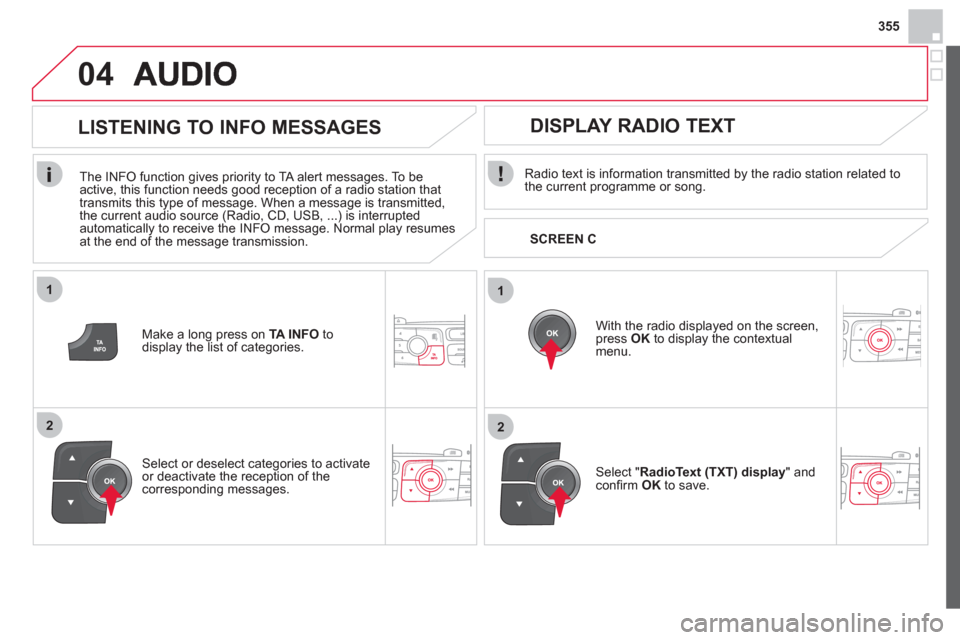
355
1
2
04
1
2
Radio text is information transmitted by the radio station related to
the current programme or song.
With the radio displa
yed on the screen,press OK
to display the contextualmenu.
Select "RadioText (TXT) display" andconfi rm OKto save.
DISPLAY RADIO TEXT
SCREEN C
Make a long press on TA INFO
to
display the list of categories.
LISTENING TO INFO MESSAGES
The INFO function gives priority to TA alert messages. To beactive, this function needs good reception of a radio station that
transmits this type of message. When a message is transmitted,
the current audio source (Radio, CD, USB, ...) is interrupted automatically to receive the INFO message. Normal play resumes at the end of the message transmission.
Select or deselect categories to activate
or deactivate the reception of thecorresponding messages.
Page 358 of 396
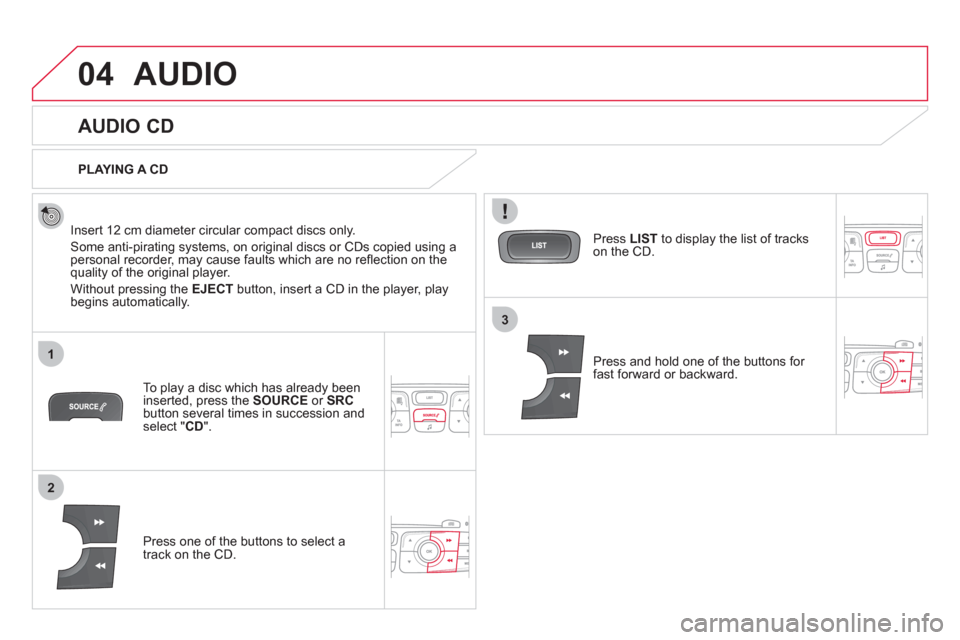
04
1
2
3
AUDIO
AUDIO CD
Insert 12 cm diameter circular compact discs only.
Some anti-piratin
g systems, on original discs or CDs copied using apersonal recorder, may cause faults which are no refl ection on thequality of the original player.
Without pressing the EJECT
button, insert a CD in the player, playbegins automatically.
To play a disc which has already beeninserted, press the SOURCEor SRCbutton several times in succession and select " CD".
Pr
ess one of the buttons to select a
track on the CD.
PLAYING A CD
Pr
ess LIST
to display the list of trackson the CD.
Pr
ess and hold one of the buttons for fast forward or backward.
Page 359 of 396
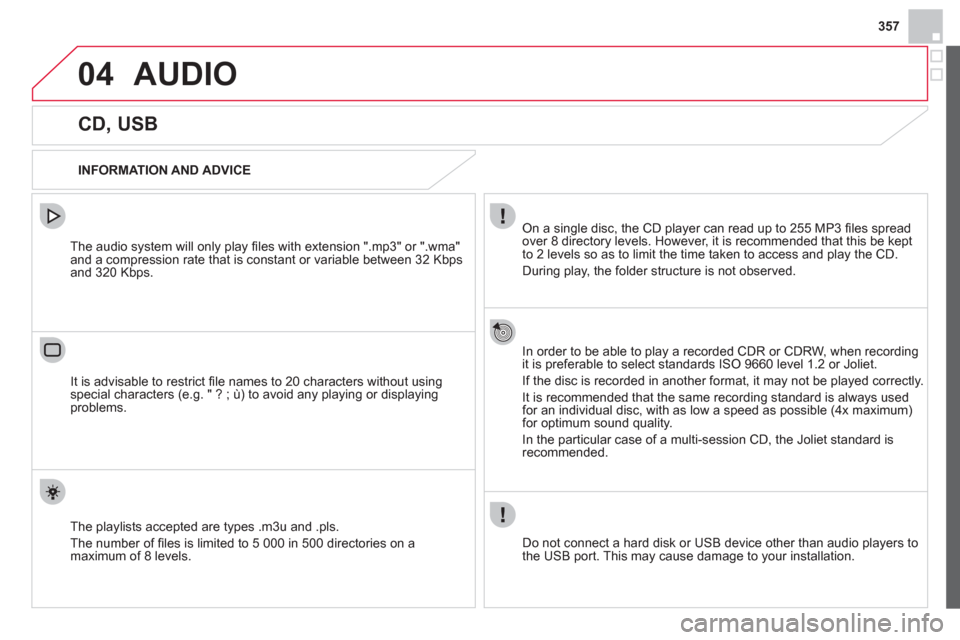
357
04AUDIO
CD, USB
INFORMATION AND ADVICE
On a single disc, the CD player can read up to 255 MP3 fi les spread
over 8 directory levels. However, it is recommended that this be kept
to 2 levels so as to limit the time taken to access and play the CD.
Durin
g play, the folder structure is not observed.
In order to be able to pla
y a recorded CDR or CDRW, when recordingit is preferable to select standards ISO 9660 level 1.2 or Joliet.
If the disc is recorded in another format, it ma
y not be played correctly.
It is recommended that the same recording standard is always usedfor an individual disc, with as low a speed as possible (4x maximum)for optimum sound quality.
In the particular case o
f a multi-session CD, the Joliet standard is
recommended.
Do not connect a hard disk or U
SB device other than audio players to
the USB port. This may cause damage to your installation.
The audio system will only play
fi les with extension ".mp3" or ".wma"
and a compression rate that is constant or variable between 32 Kbps
and 320 Kbps.
It is advisable to restrict fi le names to 20 characters without usin
gspecial characters (e.g. " ? ; ù) to avoid any playing or displaying problems.
The pla
ylists accepted are types .m3u and .pls.
The number o
f fi les is limited to 5 000 in 500 directories on a maximum of 8 levels.
Page 360 of 396
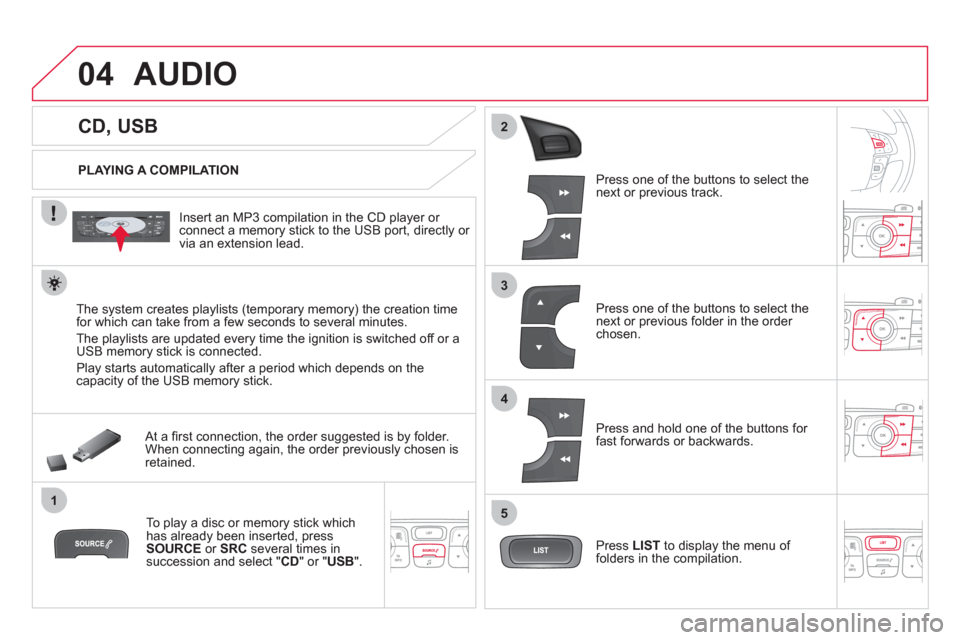
04
1
3
2
4
5
CD, USB
AUDIO
PLAYING A COMPILATION
Insert an MP3 compilation in the
CD player or connect a memory stick to the USB port, directly or
via an extension lead.
The s
ystem creates playlists (temporary memory) the creation time
for which can take from a few seconds to several minutes.
The pla
ylists are updated every time the ignition is switched off or aUSB memory stick is connected.
Pla
y starts automatically after a period which depends on the capacity of the USB memory stick.
At a fi rst connection, the order suggested is by folder.When connecting again, the order previously chosen is retained.
To play a disc or memory stick whichhas already been inserted, press
SOURCE
or SRC
several times insuccession and select " CD" or "USB".
Pr
ess one of the buttons to select the next or previous track.
Pr
ess one of the buttons to select the next or previous folder in the order chosen.
Pr
ess and hold one of the buttons for
fast forwards or backwards.
Press LISTto display the menu of folders in the compilation.
Page 361 of 396
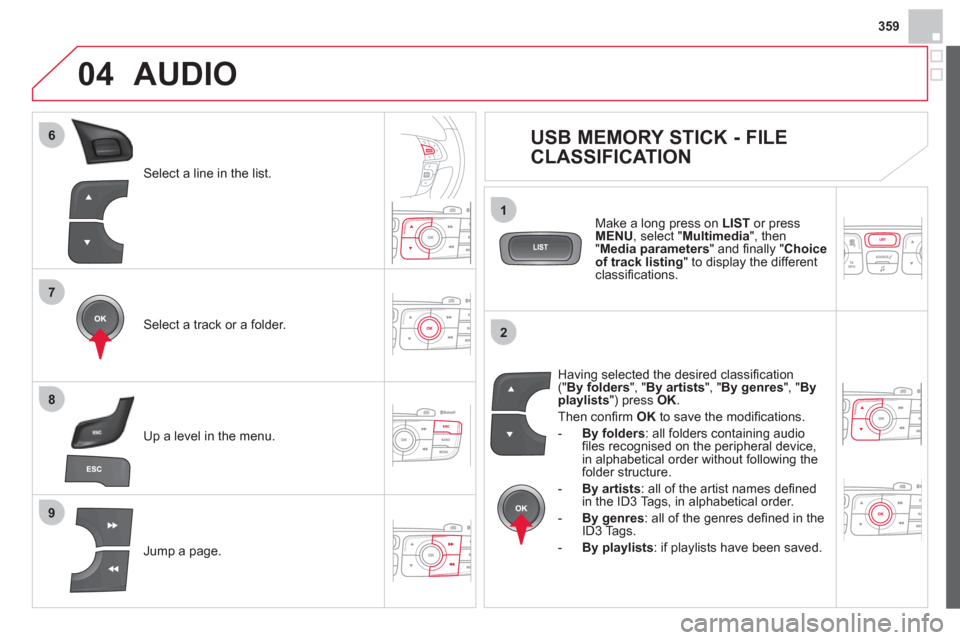
359
7
6
8
9
2
1
04
Select a line in the list.
Select a track or a folder.
Jump a pa
ge. Up a level in the menu.
AUDIO
USB MEMORY STICK - FILE
CLASSIFICATION
Having selected the desired classifi cation (" By folders", " By artists", " By genres", " Byplaylists
") press OK.
Then confi rm OKto save the modifi cations.
-
By folders: all folders containing audiofi les recognised on the peripheral device, in alphabetical order without following the folder structure.
-
By artists
: all of the artist names defi ned in the ID3 Tags, in alphabetical order.
-By genres
: all of the genres defi ned in the ID3 Tags.
-
By playlists
: if playlists have been saved.
Make a long press on LISTor press
MENU , select " Multimedia
", then
" Media parameters" and fi nally "Choice of track listing
" to display the differentclassifi cations.