Screen Citroen DS4 2017 1.G Manual PDF
[x] Cancel search | Manufacturer: CITROEN, Model Year: 2017, Model line: DS4, Model: Citroen DS4 2017 1.GPages: 421, PDF Size: 8.79 MB
Page 310 of 421
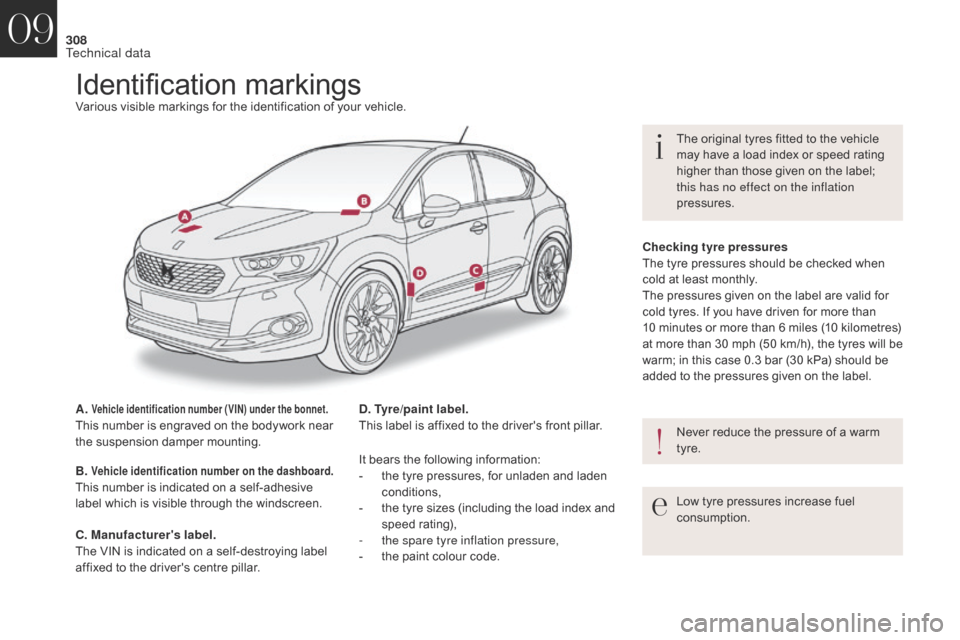
308
DS4_en_Chap09_caracteristiques_ed01-2016
Identification markingsVarious visible markings for the identification of your vehicle.
A.
Vehicle identification number (VIN) under the bonnet.This number is engraved on the bodywork near
the suspension damper mounting.
B.
Vehicle identification number on the dashboard.This number is indicated on a self-adhesive
label which is visible through the windscreen. D. Tyre/paint label.
This label is affixed to the driver's front pillar.
Low tyre pressures increase fuel
consumption. The original tyres fitted to the vehicle
may have a load index or speed rating
higher than those given on the label;
this has no effect on the inflation
pressures.
C. Manufacturer's label.
The VIN is indicated on a self-destroying label
affixed to the driver's centre pillar. It bears the following information:
-
t he tyre pressures, for unladen and laden
conditions,
-
t
he tyre sizes (including the load index and
speed rating),
-
t
he spare tyre inflation pressure,
-
t
he paint colour code.Checking tyre pressures
The tyre pressures should be checked when
cold at least monthly.
The pressures given on the label are valid for
cold tyres. If you have driven for more than
10
minutes or more than 6 miles (10 kilometres)
at more than 30 mph (50 km/h), the tyres will be
warm; in this case 0.3 bar (30 kPa) should be
added to the pressures given on the label.
Never reduce the pressure of a warm
tyre.
09
Technical data
Page 315 of 421
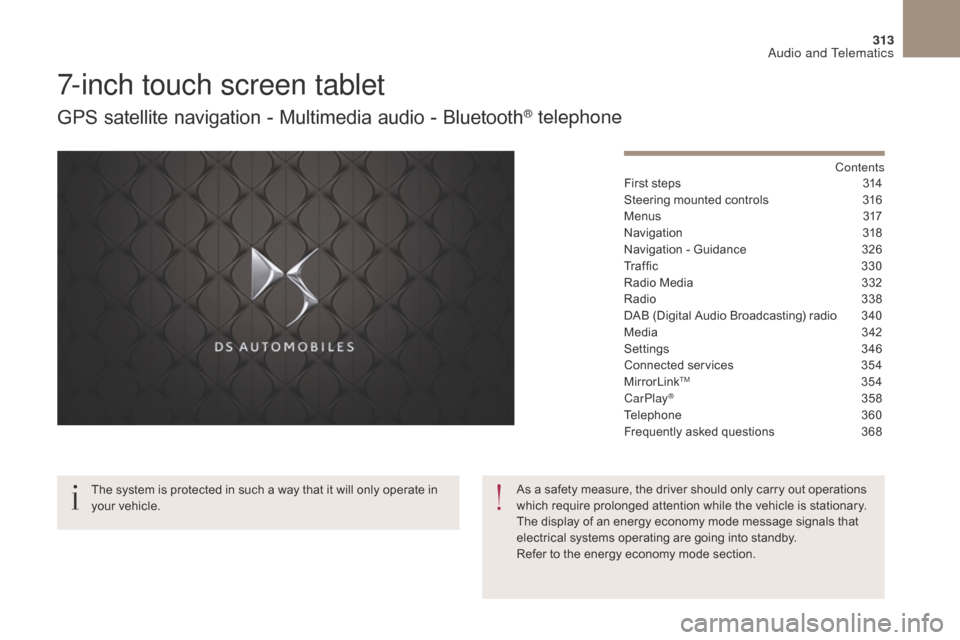
313
DS4_en_Chap10b_SMEGplus_ed01-2016
7-inch touch screen tablet
GPS satellite navigation - Multimedia audio - Bluetooth® telephone
Contents
First steps
3 14
Steering mounted controls
3
16
M e n u s
3
17
Navigation
3
18
Navigation - Guidance
3
26
Tr a f fi c
3
3 0
Radio Media
3
32
Radio
3
38
DAB (Digital Audio Broadcasting) radio
3
40
Media
3
42
Settings
3
46
Connected services
3
54
MirrorLink
TM 35 4
CarPlay® 35 8
Telephone
3
60
Frequently asked questions
3
68
The system is protected in such a way that it will only operate in
your vehicle. As a safety measure, the driver should only carry out operations
which require prolonged attention while the vehicle is stationary.
The display of an energy economy mode message signals that
electrical systems operating are going into standby.
Refer to the energy economy mode section.
Audio and Telematics
Page 316 of 421
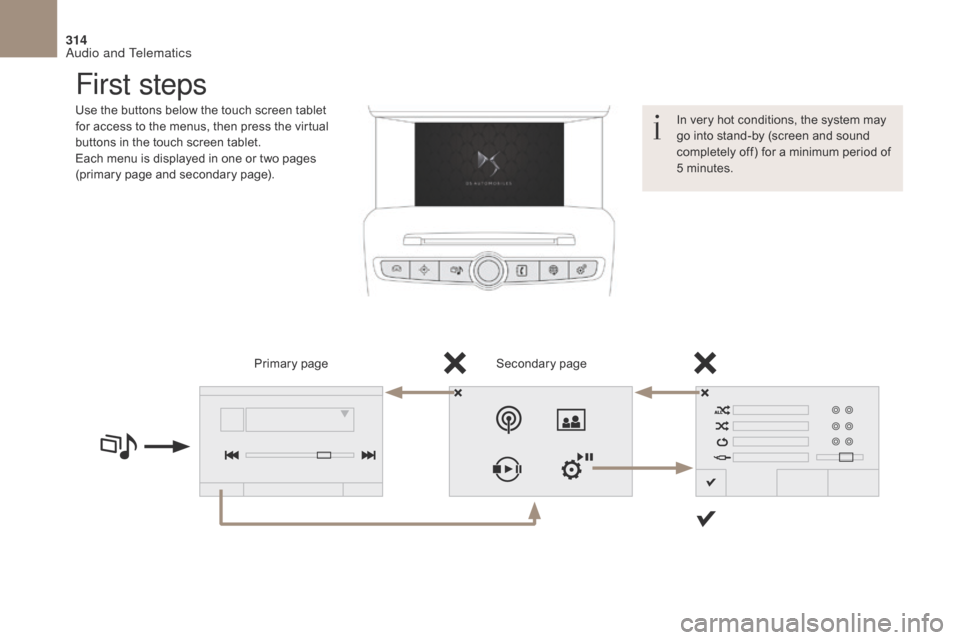
314
DS4_en_Chap10b_SMEGplus_ed01-2016
First steps
Use the buttons below the touch screen tablet
for access to the menus, then press the virtual
buttons in the touch screen tablet.
Each menu is displayed in one or two pages
(primary page and secondary page).Secondary page
Primary page In very hot conditions, the system may
go into stand-by (screen and sound
completely off) for a minimum period of
5 minutes.
Audio and Telematics
Page 317 of 421
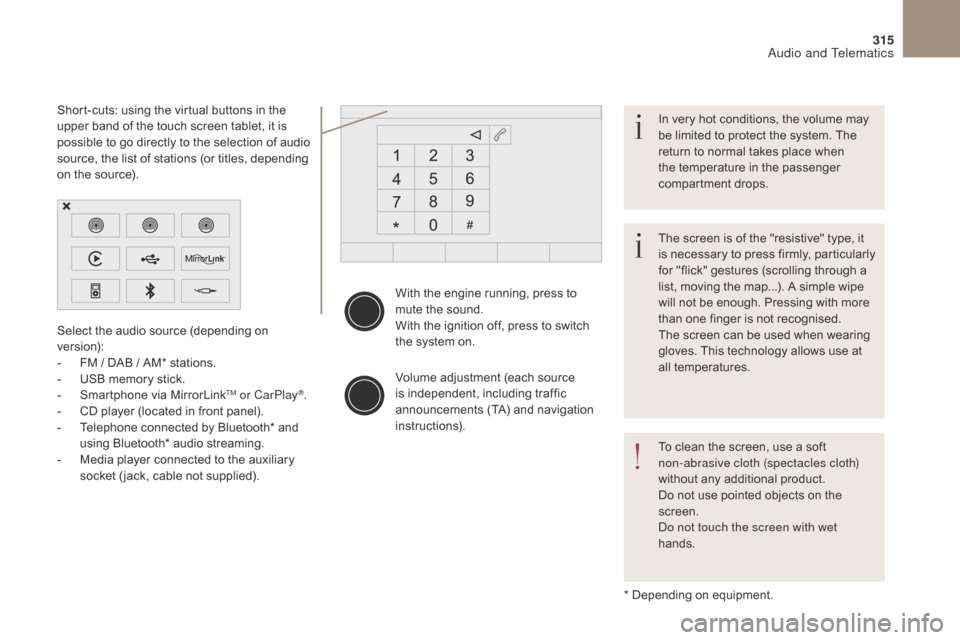
315
DS4_en_Chap10b_SMEGplus_ed01-2016
With the engine running, press to
mute the sound.
With the ignition off, press to switch
the system on.
Volume adjustment (each source
is independent, including traffic
announcements (TA) and navigation
instructions).
Select the audio source (depending on
version):
-
F
M
/ DAB
/ AM* stations.
-
U
SB memory stick.
-
S
martphone via MirrorLink
TM or CarPlay®.
-
C
D player (located in front panel).
-
T
elephone connected by Bluetooth* and
using Bluetooth* audio streaming.
-
M
edia player connected to the auxiliary
socket ( jack, cable not supplied).
* Depending on equipment.
Short-cuts: using the virtual buttons in the
upper band of the touch screen tablet, it is
possible to go directly to the selection of audio
source, the list of stations (or titles, depending
on the source).
The screen is of the "resistive" type, it
is necessary to press firmly, particularly
for "flick" gestures (scrolling through a
list, moving the map...). A simple wipe
will not be enough. Pressing with more
than one finger is not recognised.
The screen can be used when wearing
gloves. This technology allows use at
all temperatures. In very hot conditions, the volume may
be limited to protect the system. The
return to normal takes place when
the temperature in the passenger
compartment drops.
To clean the screen, use a soft
non-abrasive cloth (spectacles cloth)
without any additional product.
Do not use pointed objects on the
screen.
Do not touch the screen with wet
hands.
Audio and Telematics
Page 321 of 421
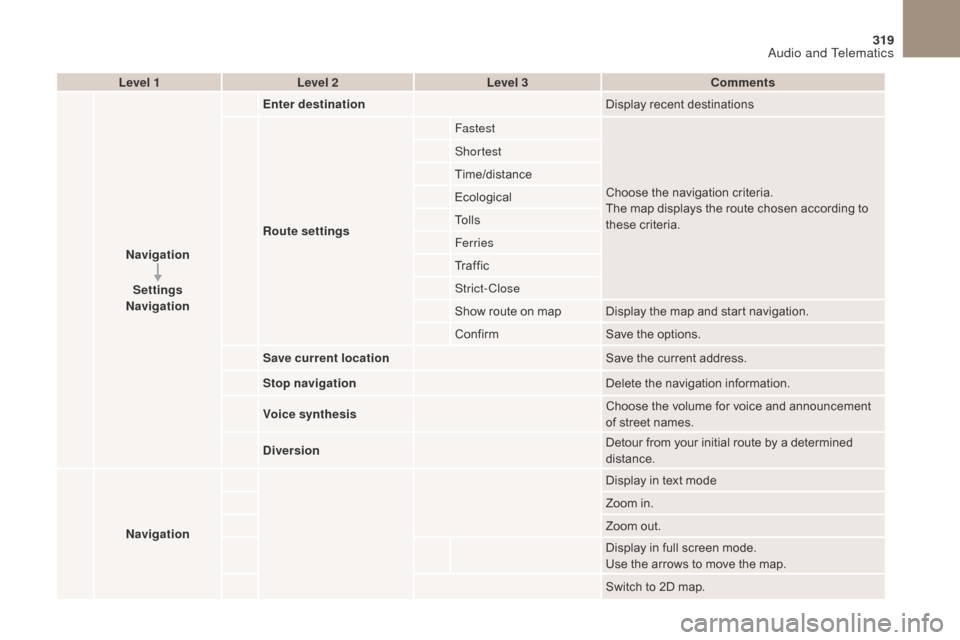
319
DS4_en_Chap10b_SMEGplus_ed01-2016
Level 1Level 2 Level 3 Comments
Navigation Settings
Navigation Enter destination
Display recent destinations
Route settings Fastest
Choose the navigation criteria.
The map displays the route chosen according to
these criteria.
Shortest
Time/distance
Ecological
To l l s
Ferries
Tr a f f i c
Strict-Close
Show route on map Display the map and start navigation.
Confirm
Save the options.
Save current location Save the current address.
Stop navigation Delete the navigation information.
Voice synthesis Choose the volume for voice and announcement
of street names.
Diversion Detour from your initial route by a determined
distance.
Navigation Display in text mode
Zoom in.
Zoom out.
Display in full screen mode.
Use the arrows to move the map.
Switch to 2D map.
Audio and Telematics
Page 337 of 421
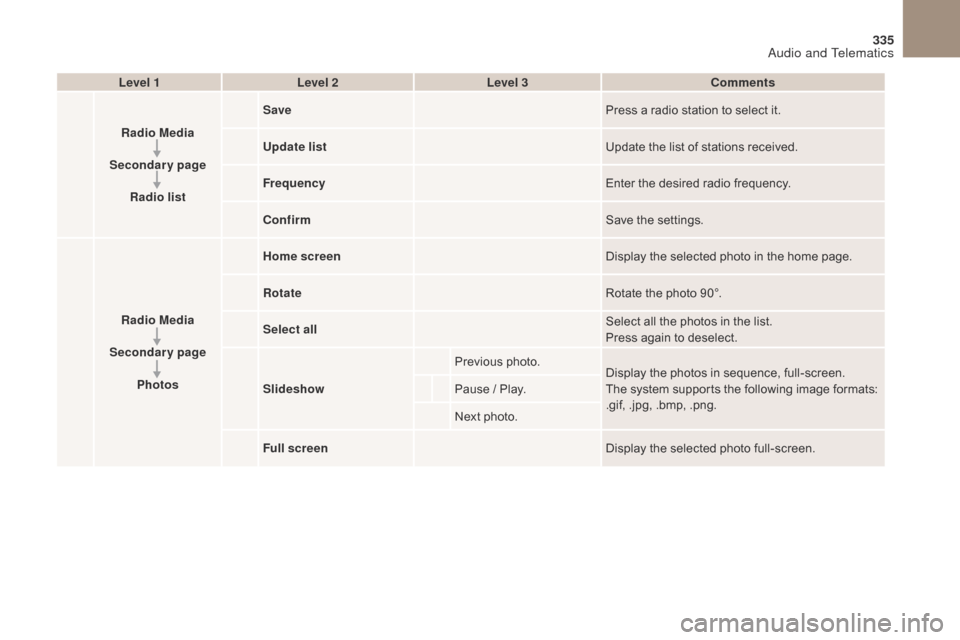
5
8
6
9
7
10
11
1
1
335
DS4_en_Chap10b_SMEGplus_ed01-2016
Level 1Level 2 Level 3 Comments
Radio Media
Secondary page Radio list Save
Press a radio station to select it.
Update list Update the list of stations received.
Frequency Enter the desired radio frequency.
Confirm Save the settings.
Radio Media
Secondary page Photos Home screen
Display the selected photo in the home page.
Rotate Rotate the photo 90°.
Select all Select all the photos in the list.
Press again to deselect.
Slideshow Previous photo.
Display the photos in sequence, full-screen.
The system supports the following image formats:
.gif, .jpg, .bmp, .png.
Pause
/ Play.
Next photo.
Full screen Display the selected photo full-screen.
Audio and Telematics
Page 349 of 421
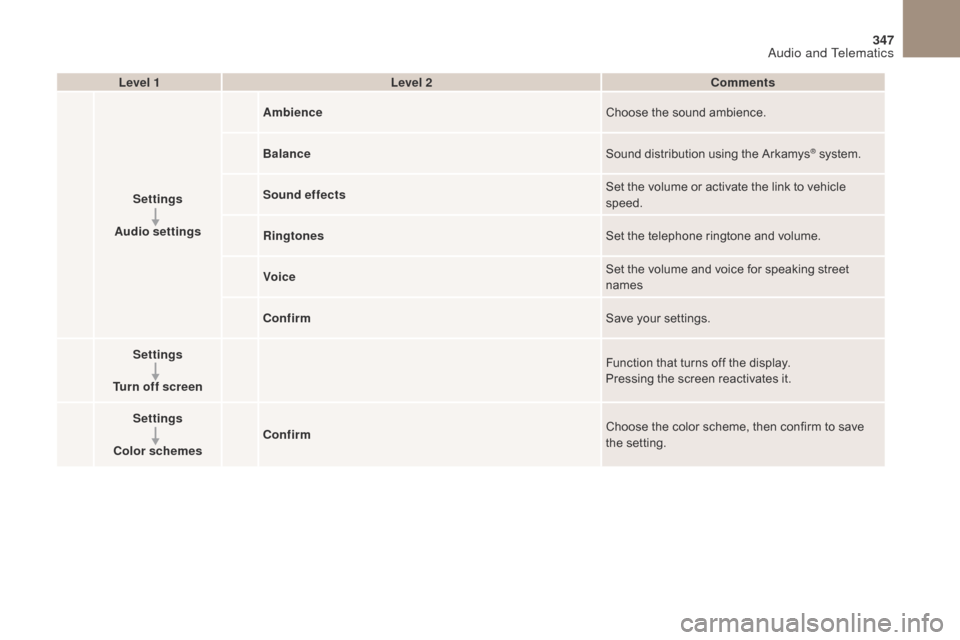
2
3
4
5
6
7
347
DS4_en_Chap10b_SMEGplus_ed01-2016
Level 1Level 2 Comments
Settings
Audio settings Ambience
Choose the sound ambience.
Balance Sound distribution using the Arkamys
® system.
Sound effects Set the volume or activate the link to vehicle
speed.
Ringtones Set the telephone ringtone and volume.
Voice Set the volume and voice for speaking street
names
Confirm Save your settings.
Settings
Turn off screen Function that turns off the display.
Pressing the screen reactivates it.
Settings
Color schemes Confirm
Choose the color scheme, then confirm to save
the setting.
Audio and Telematics
Page 350 of 421
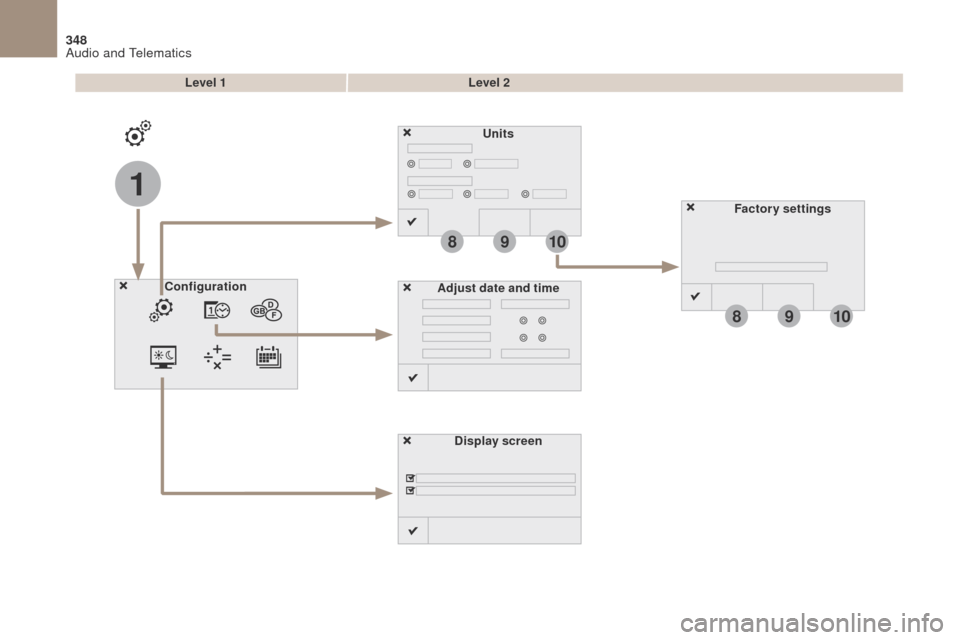
1
8
8
9
9
10
10
348
DS4_en_Chap10b_SMEGplus_ed01-2016
Units
Display screen
Configuration
Adjust date and time Factory settings
Level 1
Level 2
Audio and Telematics
Page 351 of 421
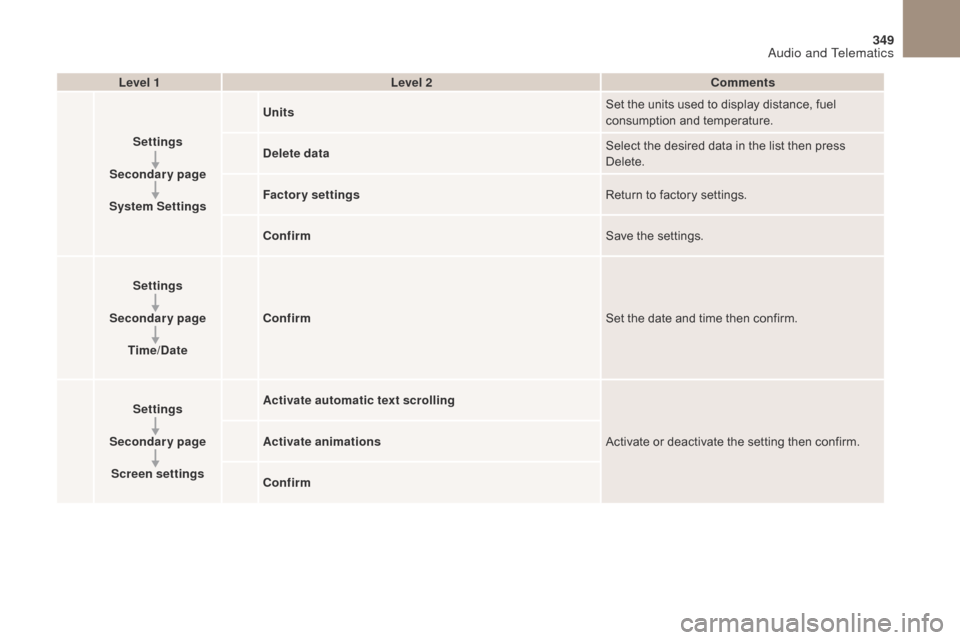
1
8
9
10
1
1
349
DS4_en_Chap10b_SMEGplus_ed01-2016
Level 1Level 2 Comments
Settings
Secondary page
System Settings Units
Set the units used to display distance, fuel
consumption and temperature.
Delete data Select the desired data in the list then press
Delete.
Factory settings Return to factory settings.
Confirm Save the settings.
Settings
Secondary page Time/Date Confirm
Set the date and time then confirm.
Settings
Secondary page Screen settings Activate automatic text scrolling
Activate or deactivate the setting then confirm.
Activate animations
Confirm
Audio and Telematics
Page 354 of 421
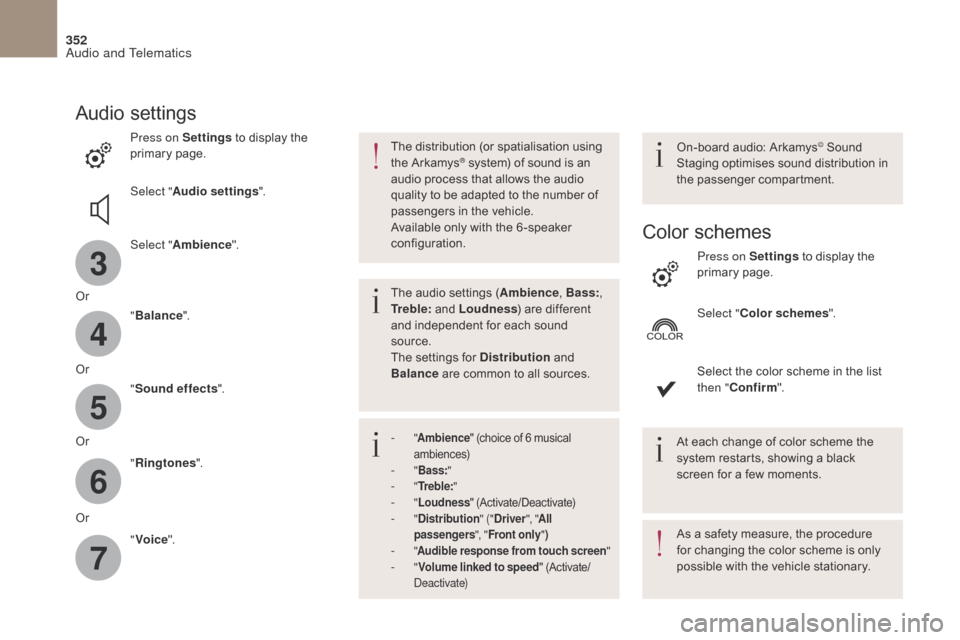
3
4
5
6
7
352
DS4_en_Chap10b_SMEGplus_ed01-2016
Audio settings
Press on Settings to display the
primary page.
Select " Audio settings ".
Select " Ambience ".
Or "Balance ".
Or "Sound effects ".
Or "Ringtones ".
Or "Voice ". On-board audio: Arkamys© Sound
Staging optimises sound distribution in
the passenger compartment.
The distribution (or spatialisation using
the Arkamys® system) of sound is an
audio process that allows the audio
quality to be adapted to the number of
passengers in the vehicle.
Available only with the 6 -speaker
configuration.
The audio settings (Ambience , Bass:,
Tr e b l e: and Loudness ) are different
and independent for each sound
source.
The settings for Distribution and
Balance are common to all sources.
-
" Ambience " (choice of 6 musical
ambiences)
- " Bass: "- "Tr e b l e: "- "Loudness " (Activate/Deactivate)- "Distribution " ("Driver ", "All
passengers ", "Front only ")
- "Audible response from touch screen "- "Volume linked to speed " (Activate/
Deactivate)
At each change of color scheme the
system restarts, showing a black
screen for a few moments.
As a safety measure, the procedure
for changing the color scheme is only
possible with the vehicle stationary. Press on Settings
to display the
primary page.
Select " Color schemes ".
Select the color scheme in the list
then " Confirm ".
Color schemes
Audio and Telematics