CITROEN DS4 2023 Owners Manual
Manufacturer: CITROEN, Model Year: 2023, Model line: DS4, Model: CITROEN DS4 2023Pages: 296, PDF Size: 9.91 MB
Page 271 of 296
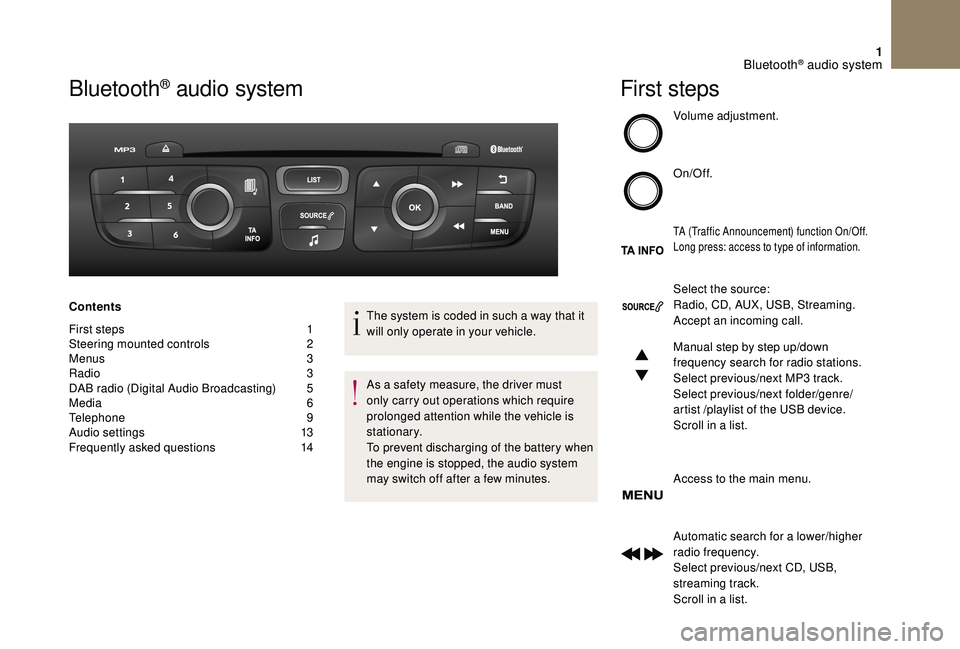
1
Bluetooth® audio system
Contents
First steps
1
S
teering mounted controls
2
M
enus
3
R
adio
3
D
AB radio (Digital Audio Broadcasting)
5
M
edia
6
T
elephone
9
A
udio settings
1
3
Frequently asked questions
1
4The system is coded in such a way that it
will only operate in your vehicle.
As a safety measure, the driver must
only carry out operations which require
prolonged attention while the vehicle is
stationary.
To prevent discharging of the battery when
the engine is stopped, the audio system
may switch off after a few minutes.
First steps
Volume adjustment.
On/Off.
TA (Traffic Announcement) function On/Off.
Long press: access to type of information.
Select the source:
Radio, CD, AUX, USB, Streaming.
Accept an incoming call.
Manual step by step up/down
frequency search for radio stations.
Select previous/next MP3 track.
Select previous/next folder/genre/
artist /playlist of the USB device.
Scroll in a list.
Access to the main menu.
Automatic search for a lower/higher
radio frequency.
Select previous/next CD, USB,
streaming track.
Scroll in a list.
Bluetooth® audio system
Page 272 of 296
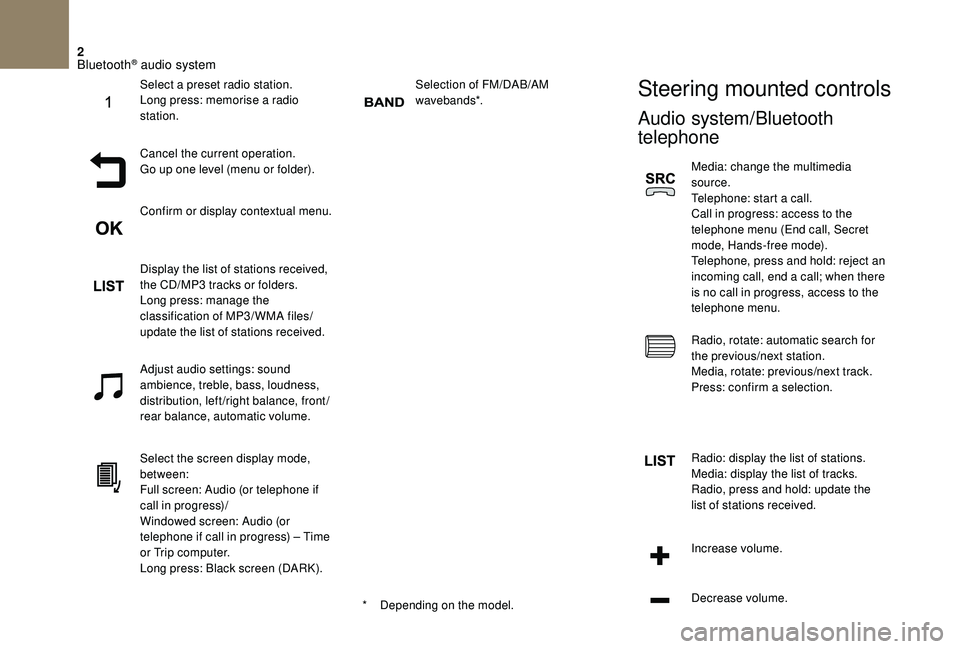
2
Selection of FM/DAB/AM
wavebands*.Steering mounted controls
Audio system/Bluetooth
telephone
Media: change the multimedia
source.
Telephone: start a call.
Call in progress: access to the
telephone menu (End call, Secret
mode, Hands-free mode).
Telephone, press and hold: reject an
incoming call, end a call; when there
is no call in progress, access to the
telephone menu.
Radio, rotate: automatic search for
the previous/next station.
Media, rotate: previous/next track.
Press: confirm a selection.
Radio: display the list of stations.
Media: display the list of tracks.
Radio, press and hold: update the
list of stations received.
Increase volume.
Decrease volume.
*
D
epending on the model.
Select a preset radio station.
Long press: memorise a radio
station.
Cancel the current operation.
Go up one level (menu or folder).
Confirm or display contextual menu.
Display the list of stations received,
the CD/MP3 tracks or folders.
Long press: manage the
classification of MP3/ WMA files/
update the list of stations received.
Adjust audio settings: sound
ambience, treble, bass, loudness,
distribution, left/right balance, front/
rear balance, automatic volume.
Select the screen display mode,
between:
Full screen: Audio (or telephone if
call in progress)/
Windowed screen: Audio (or
telephone if call in progress) – Time
or Trip computer.
Long press: Black screen (DARK).
Bluetooth® audio system
Page 273 of 296
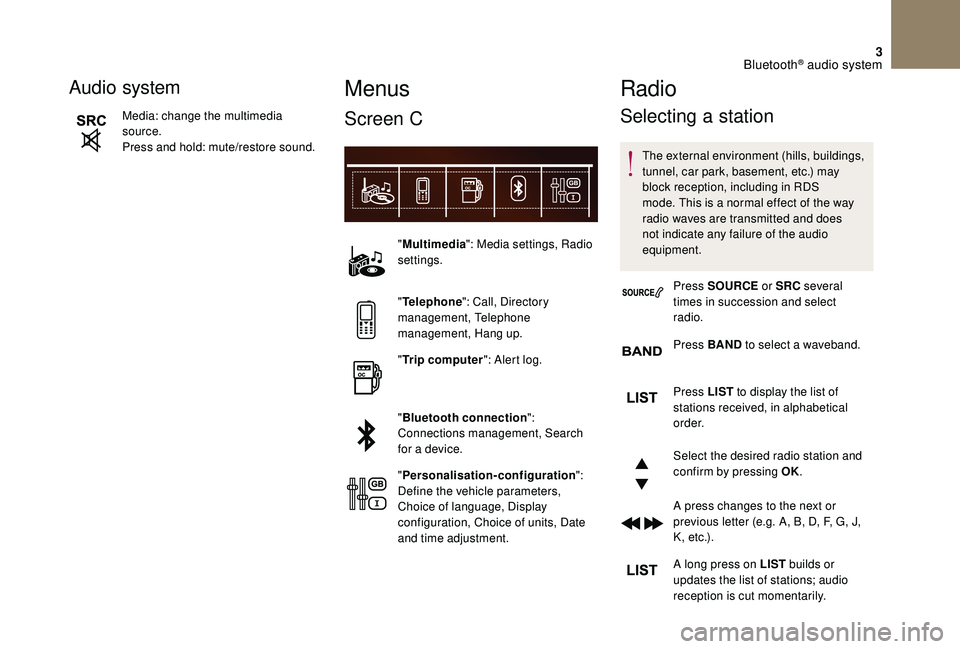
3
Audio system
Media: change the multimedia
source.
Press and hold: mute/restore sound.
Menus
Screen C
"Multimedia ": Media settings, Radio
settings.
" Telephone ": Call, Directory
management, Telephone
management, Hang up.
" Trip computer ": Alert log.
" Bluetooth connection ":
Connections management, Search
for a device.
" Personalisation-configuration ":
Define the vehicle parameters,
Choice of language, Display
configuration, Choice of units, Date
and time adjustment.
Radio
Selecting a station
The external environment (hills, buildings,
tunnel, car park, basement, etc.) may
block reception, including in RDS
mode. This is a normal effect of the way
radio waves are transmitted and does
not indicate any failure of the audio
equipment.
Press SOURCE or SRC several
times in succession and select
radio.
Press BAND to select a waveband.
Press LIST
to display the list of
stations received, in alphabetical
o r d e r.
Select the desired radio station and
confirm by pressing OK.
A press changes to the next or
previous letter (e.g. A, B, D, F, G, J,
K , e t c .) .
A long press on LIST builds or
updates the list of stations; audio
reception is cut momentarily.
Bluetooth® audio system
Page 274 of 296
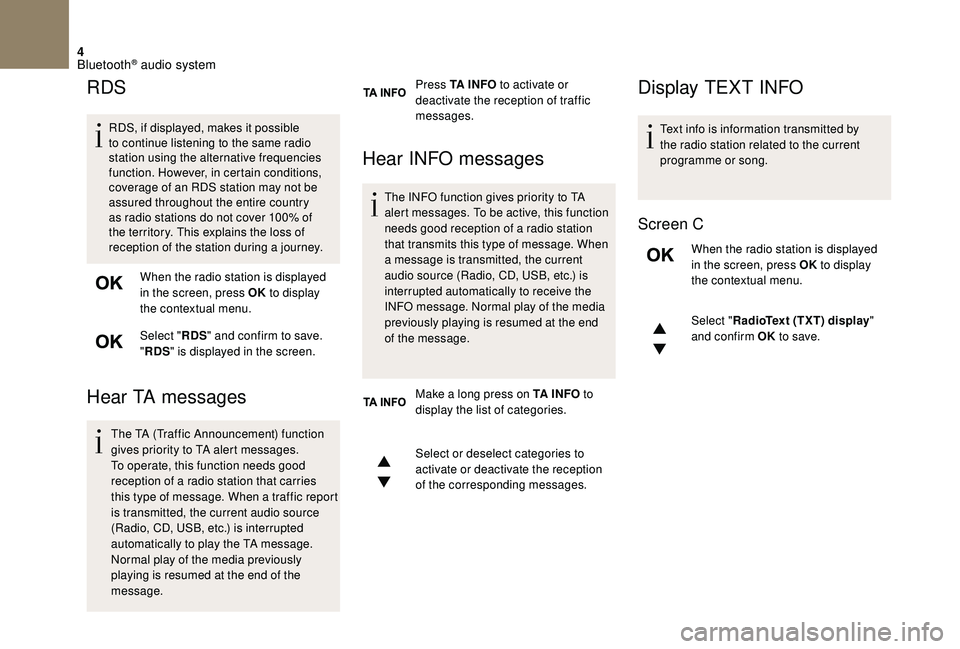
4
RDS
RDS, if displayed, makes it possible
to continue listening to the same radio
station using the alternative frequencies
function. However, in certain conditions,
coverage of an RDS station may not be
assured throughout the entire country
as radio stations do not cover 100% of
the territory. This explains the loss of
reception of the station during a journey.When the radio station is displayed
in the screen, press OK to display
the contextual menu.
Select " RDS" and confirm to save.
" RDS " is displayed in the screen.
Hear TA messages
The TA (Traffic Announcement) function
gives priority to TA alert messages.
To operate, this function needs good
reception of a radio station that carries
this type of message. When a traffic report
is transmitted, the current audio source
(Radio, CD, USB, etc.) is interrupted
automatically to play the TA message.
Normal play of the media previously
playing is resumed at the end of the
message. Press TA I N FO
to activate or
deactivate the reception of traffic
messages.
Hear INFO messages
The INFO function gives priority to TA
alert messages. To be active, this function
needs good reception of a radio station
that transmits this type of message. When
a message is transmitted, the current
audio source (Radio, CD, USB, etc.) is
interrupted automatically to receive the
INFO message. Normal play of the media
previously playing is resumed at the end
of the message.
Make a long press on TA I N FO to
display the list of categories.
Select or deselect categories to
activate or deactivate the reception
of the corresponding messages.
Display TEXT INFO
Text info is information transmitted by
the radio station related to the current
programme or song.
Screen C
When the radio station is displayed
in the screen, press OK to display
the contextual menu.
Select " RadioText (TXT) display "
and confirm OK to save.
Bluetooth® audio system
Page 275 of 296
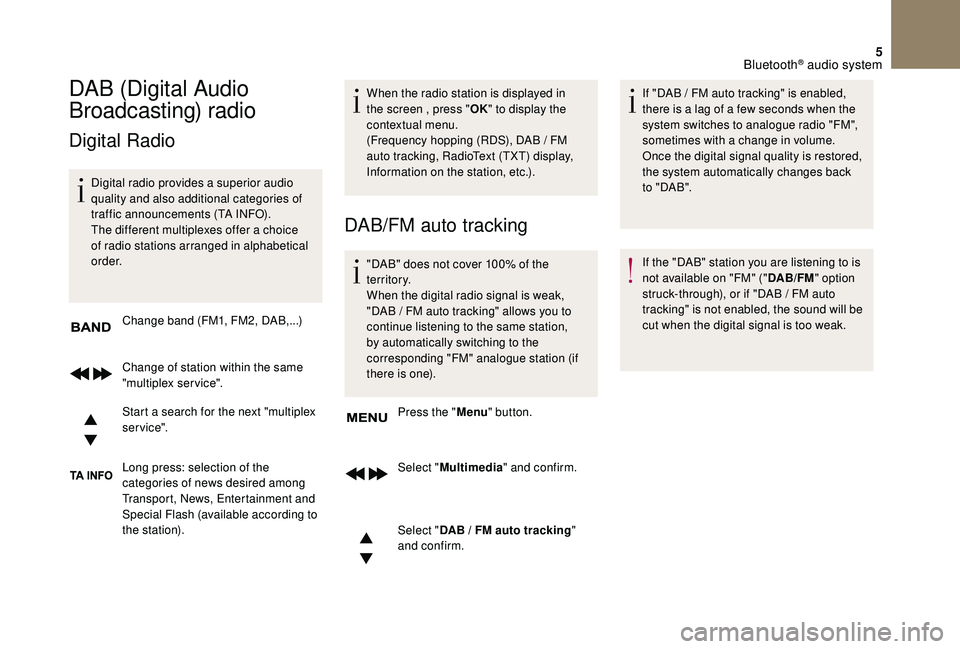
5
DAB (Digital Audio
Broadcasting) radio
Digital Radio
Digital radio provides a superior audio
quality and also additional categories of
traffic announcements (TA INFO).
The different multiplexes offer a choice
of radio stations arranged in alphabetical
o r d e r.Change band (FM1, FM2, DAB,...)
Change of station within the same
"multiplex service".
Start a search for the next "multiplex
service".
Long press: selection of the
categories of news desired among
Transport, News, Entertainment and
Special Flash (available according to
the station). When the radio station is displayed in
the screen , press "
OK" to display the
contextual menu.
(Frequency hopping (RDS), DAB / FM
auto tracking, RadioText (TXT) display,
Information on the station, etc.).
DAB/FM auto tracking
"DAB" does not cover 100% of the
te r r i to r y.
When the digital radio signal is weak,
"DAB
/ FM auto tracking" allows you to
continue listening to the same station,
by automatically switching to the
corresponding "FM" analogue station (if
there is one).
Press the " Menu" button.
Select " Multimedia " and confirm.
Select " DAB
/ FM auto tracking"
and confirm. If "DAB
/ FM auto tracking" is enabled,
there is a lag of a few seconds when the
system switches to analogue radio "FM",
sometimes with a change in volume.
Once the digital signal quality is restored,
the system automatically changes back
to " DA B ".
If the "DAB" station you are listening to is
not available on "FM" (" DAB/FM" option
struck-through), or if "DAB
/ FM auto
tracking" is not enabled, the sound will be
cut when the digital signal is too weak.
Bluetooth® audio system
Page 276 of 296
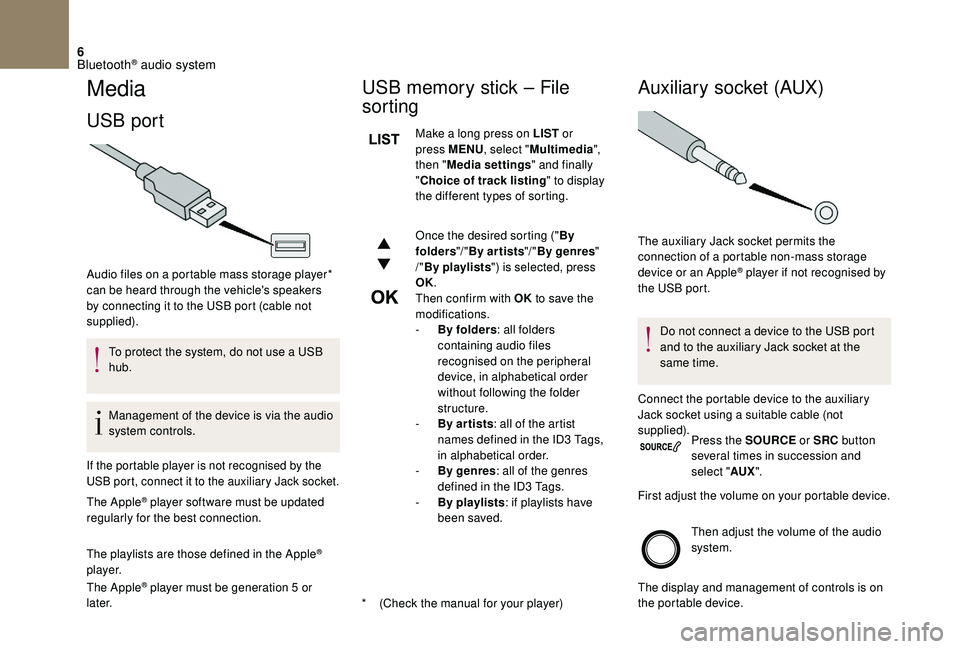
6
Media
USB port
* (Check the manual for your player)
Audio files on a portable mass storage player*
can be heard through the vehicle's speakers
by connecting it to the USB port (cable not
supplied).
To protect the system, do not use a USB
hub.
Management of the device is via the audio
system controls.
If the portable player is not recognised by the
USB port, connect it to the auxiliary Jack socket.
The Apple® player software must be updated
regularly for the best connection.
The playlists are those defined in the Apple
®
p l aye r.
The Apple
® player must be generation 5 or
later.
USB memory stick – File
sorting
Make a long press on LIST or
press MENU , select "Multimedia ",
then " Media settings " and finally
" Choice of track listing " to display
the different types of sorting.
Once the desired sorting (" By
folders "/ "By ar tists "/ "By genres "
/" By playlists ") is selected, press
OK.
Then confirm with OK to save the
modifications.
-
B
y folders : all folders
containing audio files
recognised on the peripheral
device, in alphabetical order
without following the folder
structure.
-
B
y ar tists : all of the artist
names defined in the ID3 Tags,
in alphabetical order.
-
B
y genres : all of the genres
defined in the ID3 Tags.
-
By
playlists : if playlists have
been saved.
Auxiliary socket (AUX)
Do not connect a device to the USB port
and to the auxiliary Jack socket at the
same time.
Connect the portable device to the auxiliary
Jack socket using a suitable cable (not
supplied). Press the SOURCE or SRC button
several times in succession and
select " AUX".
First adjust the volume on your portable device.
Then adjust the volume of the audio
system.
The display and management of controls is on
the portable device.
The auxiliary Jack socket permits the
connection of a portable non-mass storage
device or an Apple
® player if not recognised by
the USB port.
Bluetooth® audio system
Page 277 of 296
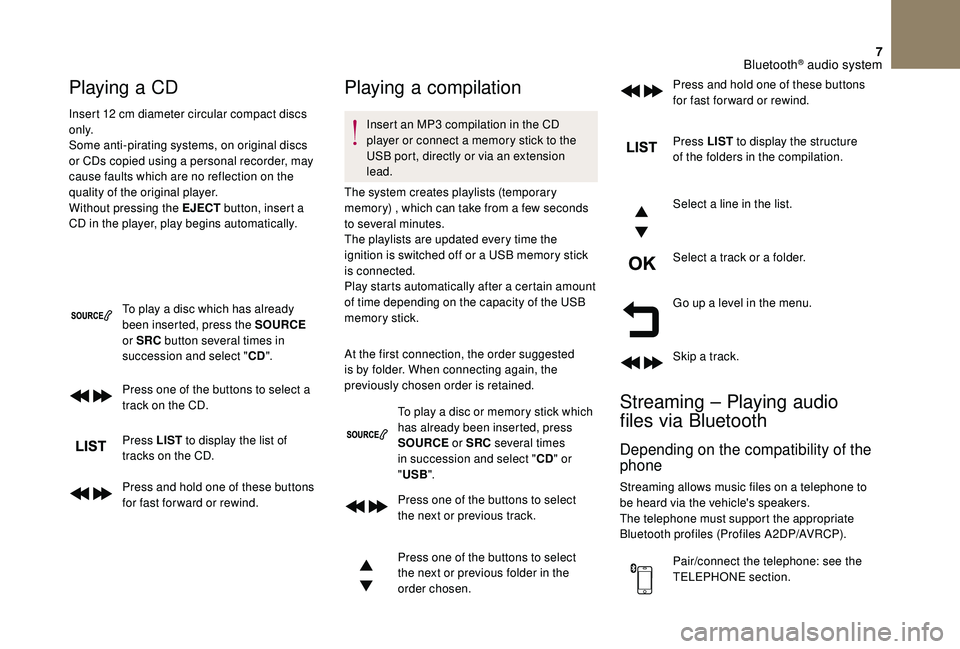
7
Playing a CD
Insert 12 cm diameter circular compact discs
o n l y.
Some anti-pirating systems, on original discs
or CDs copied using a personal recorder, may
cause faults which are no reflection on the
quality of the original player.
Without pressing the EJECT button, insert a
CD in the player, play begins automatically.
To play a disc which has already
been inserted, press the SOURCE
or SRC button several times in
succession and select " CD".
Press one of the buttons to select a
track on the CD.
Press LIST to display the list of
tracks on the CD.
Press and hold one of these buttons
for fast for ward or rewind.
Playing a compilation
Insert an MP3 compilation in the CD
player or connect a memory stick to the
USB port, directly or via an extension
lead.
The system creates playlists (temporary
memory) , which can take from a few seconds
to several minutes.
The playlists are updated every time the
ignition is switched off or a USB memory stick
is connected.
Play starts automatically after a certain amount
of time depending on the capacity of the USB
memory stick.
At the first connection, the order suggested
is by folder. When connecting again, the
previously chosen order is retained.
To play a disc or memory stick which
has already been inserted, press
SOURCE or SRC several times
in succession and select " CD" or
" USB ".
Press one of the buttons to select
the next or previous track.
Press one of the buttons to select
the next or previous folder in the
order chosen. Press LIST
to display the structure
of the folders in the compilation.
Select a line in the list.
Select a track or a folder.
Go up a level in the menu.
Skip a track.
Streaming – Playing audio
files via Bluetooth
Depending on the compatibility of the
phone
Streaming allows music files on a telephone to
be heard via the vehicle's speakers.
The telephone must support the appropriate
Bluetooth profiles (Profiles A2DP/AVRCP).
Pair/connect the telephone: see the
TELEPHONE section. Press and hold one of these buttons
for fast for ward or rewind.
Bluetooth® audio system
Page 278 of 296
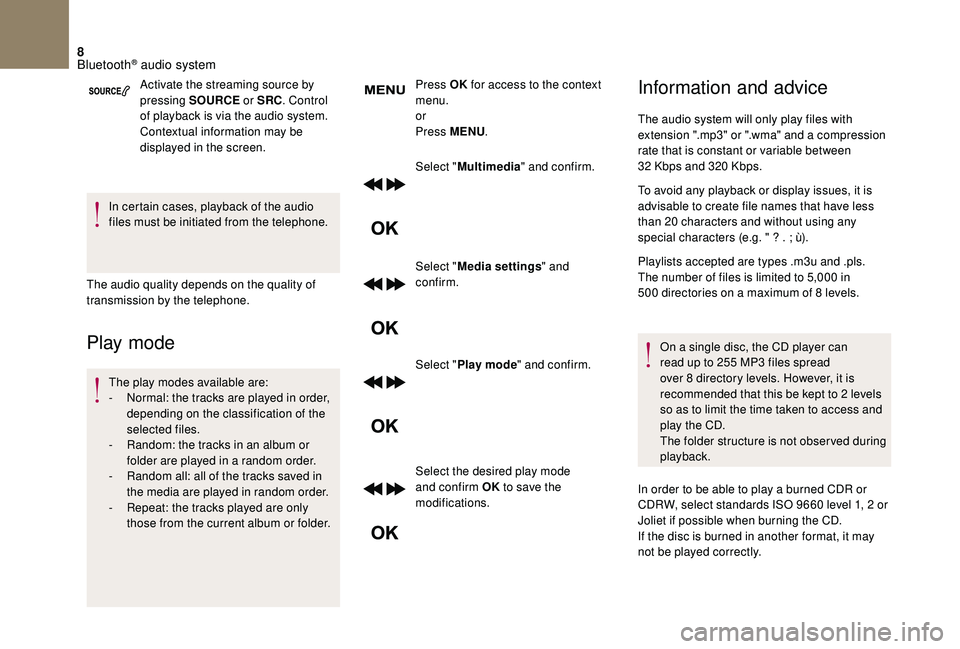
8
Activate the streaming source by
pressing SOURCE or SRC. Control
of playback is via the audio system.
Contextual information may be
displayed in the screen.
In certain cases, playback of the audio
files must be initiated from the telephone.
The audio quality depends on the quality of
transmission by the telephone.
Play mode
The play modes available are:
- N ormal: the tracks are played in order,
depending on the classification of the
selected files.
-
R
andom: the tracks in an album or
folder are played in a random order.
-
R
andom all: all of the tracks saved in
the media are played in random order.
-
R
epeat: the tracks played are only
those from the current album or folder. Press OK
for access to the context
menu.
or
Press MENU .
Select " Multimedia " and confirm.
Select " Media settings " and
confirm.
Select " Play mode " and confirm.
Select the desired play mode
and confirm OK to save the
modifications.
Information and advice
The audio system will only play files with
extension ".mp3" or ".wma" and a compression
rate that is constant or variable between
32
Kbps and 320 Kbps.
To avoid any playback or display issues, it is
advisable to create file names that have less
than 20 characters and without using any
special characters (e.g. " ? . ; ù).
Playlists accepted are types .m3u and .pls.
The number of files is limited to 5,000 in
500
directories on a maximum of 8 levels.
On a single disc, the CD player can
read up to 255 MP3 files spread
over 8 directory levels. However, it is
recommended that this be kept to 2 levels
so as to limit the time taken to access and
play the CD.
The folder structure is not obser ved during
playback.
In order to be able to play a burned CDR or
CDRW, select standards ISO 9660 level 1, 2 or
Joliet if possible when burning the CD.
If the disc is burned in another format, it may
not be played correctly.
Bluetooth® audio system
Page 279 of 296
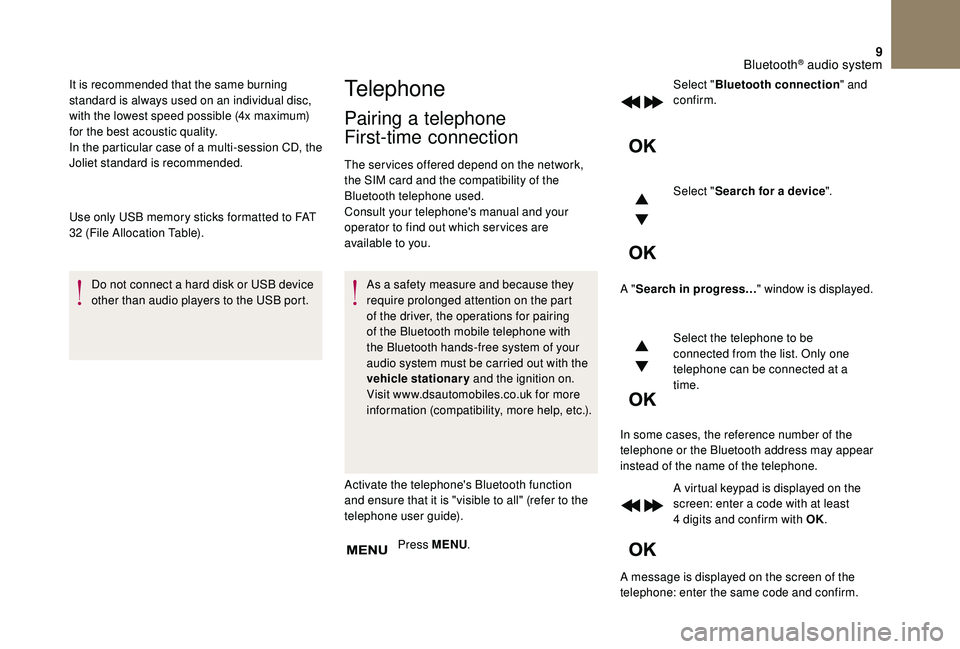
9
It is recommended that the same burning
standard is always used on an individual disc,
with the lowest speed possible (4x maximum)
for the best acoustic quality.
In the particular case of a multi-session CD, the
Joliet standard is recommended.
Use only USB memory sticks formatted to FAT
32 (File Allocation Table).Do not connect a hard disk or USB device
other than audio players to the USB port.Telephone
Pairing a telephone
First-time connection
The services offered depend on the network,
the SIM card and the compatibility of the
Bluetooth telephone used.
Consult your telephone's manual and your
operator to find out which ser vices are
available to you.
As a safety measure and because they
require prolonged attention on the part
of the driver, the operations for pairing
of the Bluetooth mobile telephone with
the Bluetooth hands-free system of your
audio system must be carried out with the
vehicle stationary and the ignition on.
Visit www.dsautomobiles.co.uk for more
information (compatibility, more help, etc.).
Activate the telephone's Bluetooth function
and ensure that it is "visible to all" (refer to the
telephone user guide). Press MENU . Select "
Bluetooth connection " and
confirm.
Select " Search for a device ".
A " Search in progress… " window is displayed.
Select the telephone to be
connected from the list. Only one
telephone can be connected at a
time.
In some cases, the reference number of the
telephone or the Bluetooth address may appear
instead of the name of the telephone. A virtual keypad is displayed on the
screen: enter a code with at least
4
digits and confirm with OK.
A message is displayed on the screen of the
telephone: enter the same code and confirm.
Bluetooth® audio system
Page 280 of 296
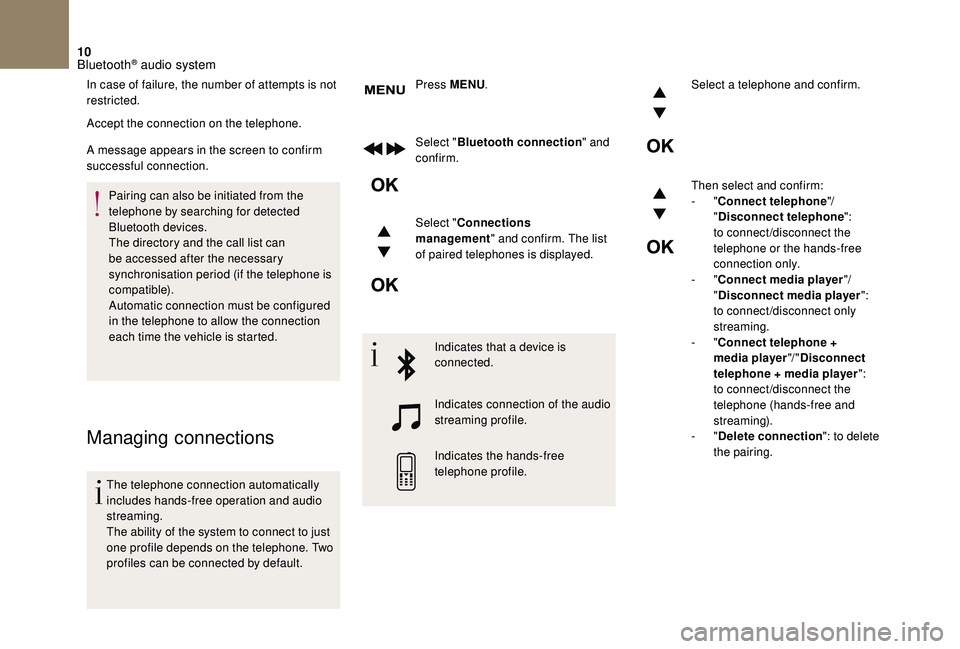
10
In case of failure, the number of attempts is not
restricted.
Accept the connection on the telephone.
A message appears in the screen to confirm
successful connection.Pairing can also be initiated from the
telephone by searching for detected
Bluetooth devices.
The directory and the call list can
be accessed after the necessary
synchronisation period (if the telephone is
compatible).
Automatic connection must be configured
in the telephone to allow the connection
each time the vehicle is started.
Managing connections
The telephone connection automatically
includes hands-free operation and audio
streaming.
The ability of the system to connect to just
one profile depends on the telephone. Two
profiles can be connected by default. Press MENU
.
Select " Bluetooth connection " and
confirm.
Select " Connections
management " and confirm. The list
of paired telephones is displayed.
Indicates that a device is
connected.
Indicates connection of the audio
streaming profile.
Indicates the hands-free
telephone profile. Select a telephone and confirm.
Then select and confirm:
-
"
Connect telephone "/
" Disconnect telephone ":
to connect/disconnect the
telephone or the hands-free
connection only.
- "
Connect media player "/
" Disconnect media player ":
to connect/disconnect only
streaming.
- "
Connect telephone +
media player "/ "Disconnect
telephone + media player ":
to connect/disconnect the
telephone (hands-free and
streaming).
- "
Delete connection ": to delete
the pairing.
Bluetooth® audio system