audio Citroen DS4 RHD 2013.5 1.G Owner's Manual
[x] Cancel search | Manufacturer: CITROEN, Model Year: 2013.5, Model line: DS4 RHD, Model: Citroen DS4 RHD 2013.5 1.GPages: 400, PDF Size: 31.86 MB
Page 7 of 400
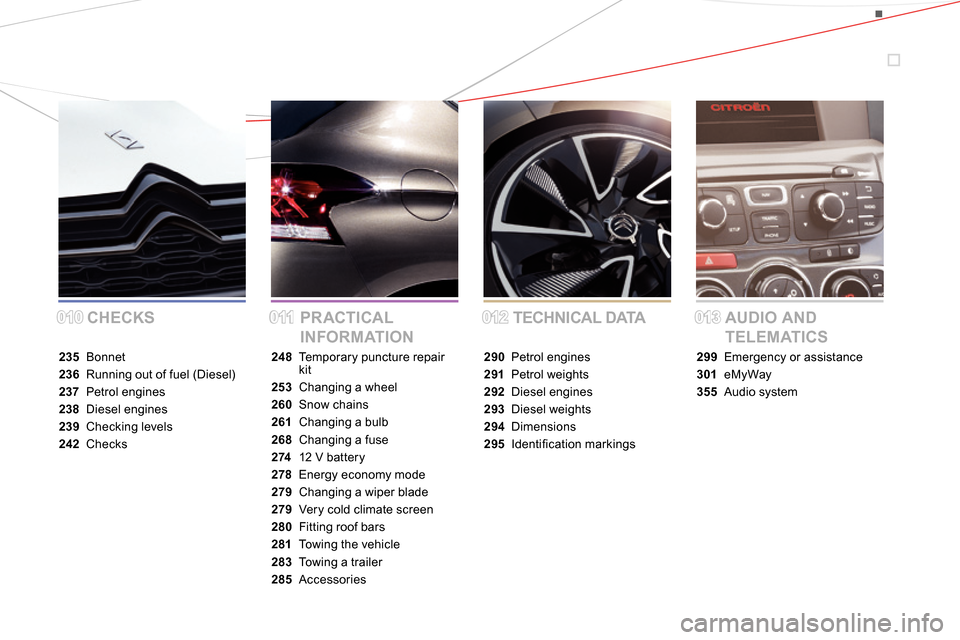
CHECKS PRACTICAL
INFORMATIONTECHNICAL DATA AUDIO AND
TELEMATICS
235 Bonnet
236 Running out of fuel (Diesel)
237 Petrol engines
238 Diesel engines
239 Checking levels
242 Checks248 Temporary puncture repair
kit
253 Changing a wheel
260 Snow chains
261 Changing a bulb
268 Changing a fuse
274 12 V battery
278 Energy economy mode
279 Changing a wiper blade
279 Very cold climate screen
280 Fitting roof bars
281 Towing the vehicle
283 Towing a trailer
285 Accessories290 Petrol engines
291 Petrol weights
292 Diesel engines
293 Diesel weights
294 Dimensions
295 Identifi cation markings299 Emergency or assistance
301 eMyWay
355 Audio system
012012013013010010011011
Page 15 of 400
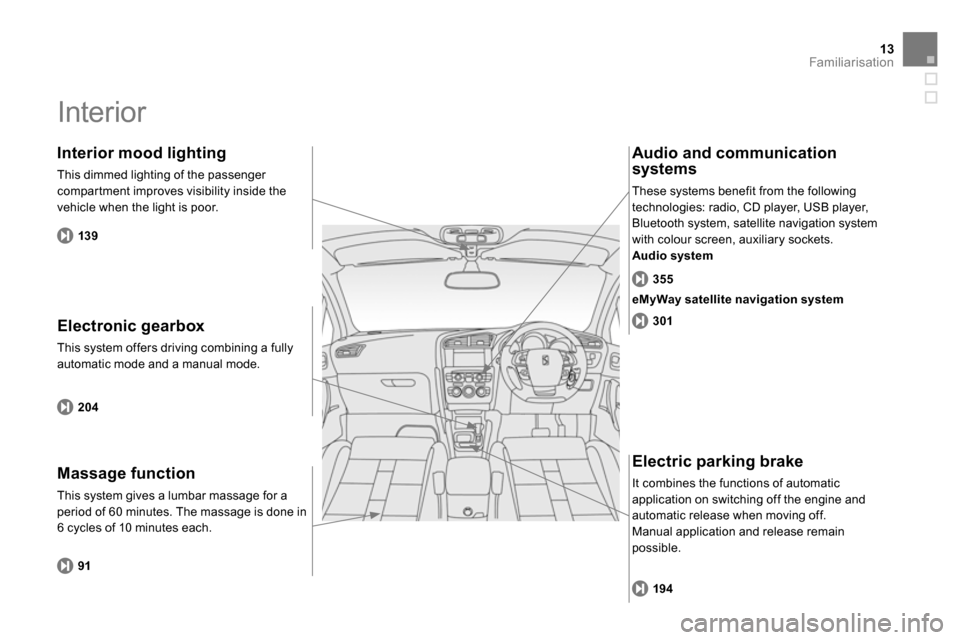
13Familiarisation
Interior
Electronic gearbox
This system offers driving combining a fully
automatic mode and a manual mode.
Interior mood lighting
This dimmed lighting of the passenger
compartment improves visibility inside the
vehicle when the light is poor.
Audio and communication
systems
These systems benefit from the following
technologies: radio, CD player, USB player,
Bluetooth system, satellite navigation system
with colour screen, auxiliary sockets.
Audio system
204
139
355
301
Electric parking brake
It combines the functions of automatic
application on switching off the engine and
automatic release when moving off.
Manual application and release remain
possible.
194
eMyWay satellite navigation system
Massage function
This system gives a lumbar massage for a
period of 60 minutes. The massage is done in
6 cycles of 10 minutes each.
91
Page 16 of 400
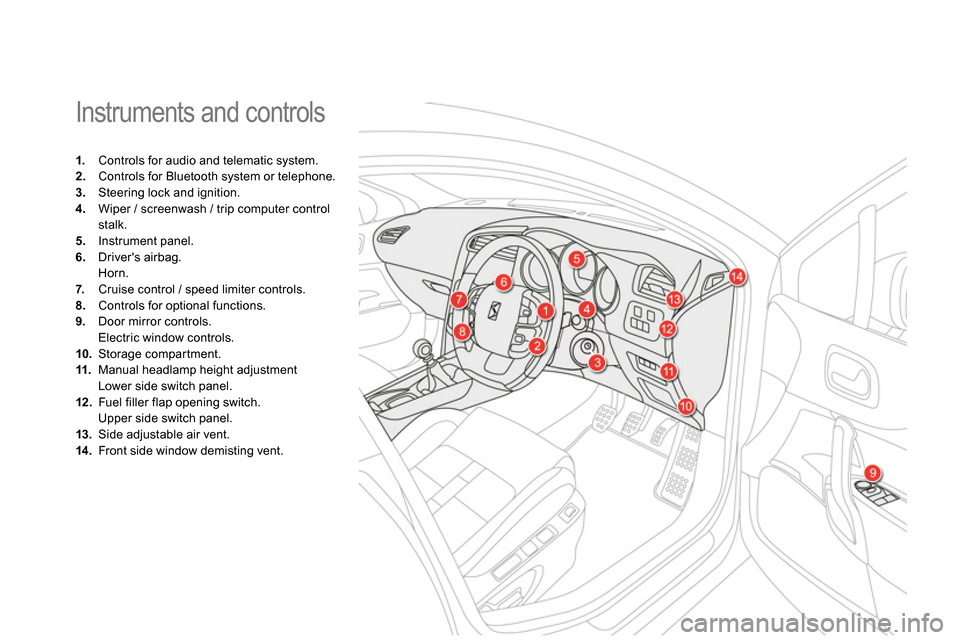
Instruments and controls
1.
Controls for audio and telematic system.
2.
Controls for Bluetooth system or telephone.
3.
Steering lock and ignition.
4.
Wiper / screenwash / trip computer control
stalk.
5.
Instrument panel.
6.
Driver's airbag.
Horn.
7.
Cruise control / speed limiter controls.
8.
Controls for optional functions.
9.
Door mirror controls.
Electric window controls.
10.
Storage compartment.
11.
Manual headlamp height adjustment
Lower side switch panel.
12 .
Fuel filler flap opening switch.
Upper side switch panel.
13.
Side adjustable air vent.
14 .
Front side window demisting vent.
Page 17 of 400
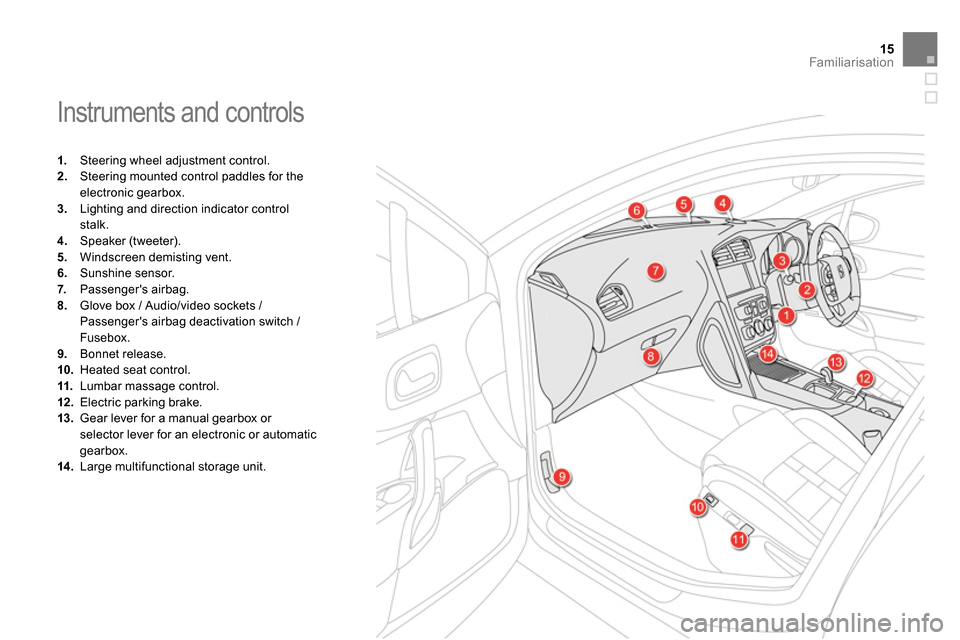
15Familiarisation
Instruments and controls
1.
Steering wheel adjustment control.
2.
Steering mounted control paddles for the
electronic gearbox.
3.
Lighting and direction indicator control
stalk.
4.
Speaker (tweeter).
5.
Windscreen demisting vent.
6.
Sunshine sensor.
7.
Passenger's airbag.
8.
Glove box / Audio/video sockets /
Passenger's airbag deactivation switch /
Fusebox.
9.
Bonnet release.
10.
Heated seat control.
11.
Lumbar massage control.
12 .
Electric parking brake.
13.
Gear lever for a manual gearbox or
selector lever for an electronic or automatic
gearbox.
14 .
Large multifunctional storage unit.
Page 18 of 400
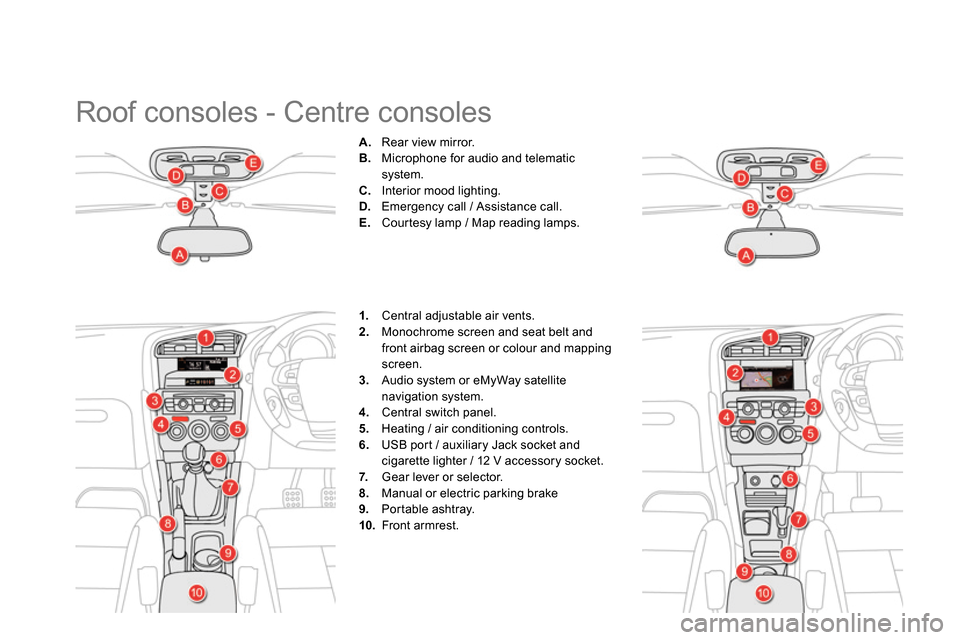
Roof consoles - Centre consoles
A.
Rear view mirror.
B.
Microphone for audio and telematic
system.
C.
Interior mood lighting.
D.
Emergency call / Assistance call.
E.
Courtesy lamp / Map reading lamps.
1.
Central adjustable air vents.
2.
Monochrome screen and seat belt and
front airbag screen or colour and mapping
screen.
3.
Audio system or eMyWay satellite
navigation system.
4.
Central switch panel.
5.
Heating / air conditioning controls.
6.
USB port / auxiliary Jack socket and
cigarette lighter / 12 V accessory socket.
7.
Gear lever or selector.
8.
Manual or electric parking brake
9.
Portable ashtray.
10.
Front armrest.
Page 27 of 400
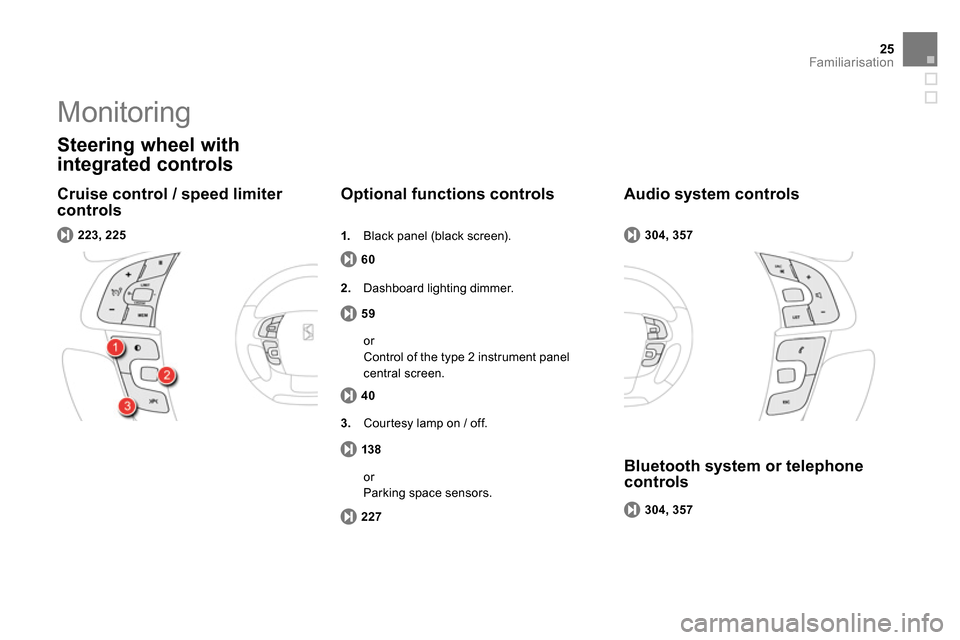
25Familiarisation
Cruise control / speed limiter
controls
Steering wheel with
integrated controls
60
Optional functions controls
223, 225
59
2.
Dashboard lighting dimmer.
304, 357
Audio system controls
304, 357
Bluetooth system or telephone
controls
1.
Black panel (black screen).
40
or
Control of the type 2 instrument panel
central screen.
138
3.
Courtesy lamp on / off.
227
or
Parking space sensors.
Monitoring
Page 66 of 400
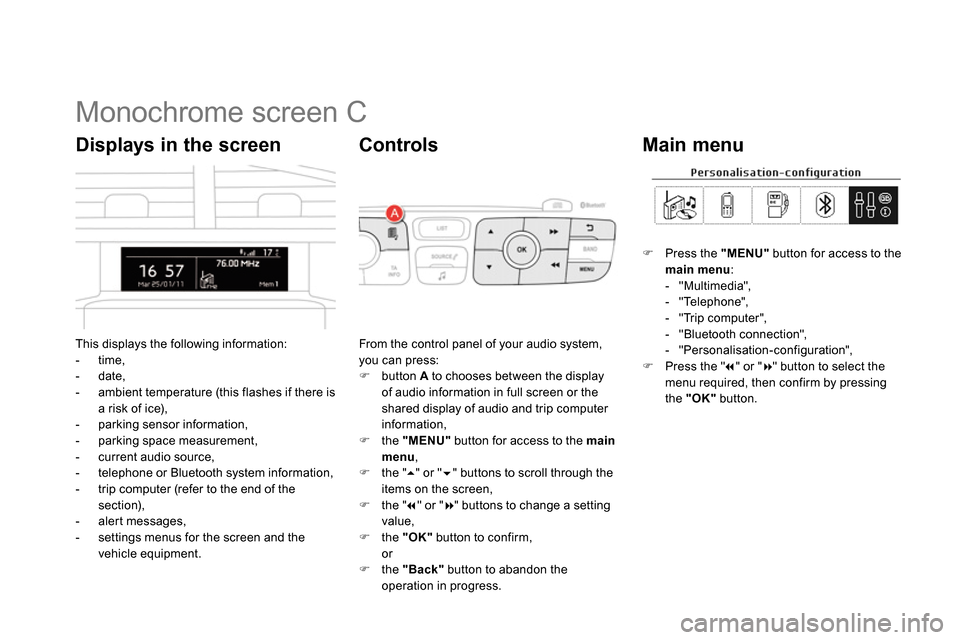
Monochrome screen C
This displays the following information:
- time,
- date,
- ambient temperature (this flashes if there is
a risk of ice),
- parking sensor information,
- parking space measurement,
- current audio source,
- telephone or Bluetooth system information,
- trip computer (refer to the end of the
section),
- alert messages,
- settings menus for the screen and the
vehicle equipment.
Displays in the screen
From the control panel of your audio system,
you can press:
button A
to chooses between the display
of audio information in full screen or the
shared display of audio and trip computer
information,
the "MENU"
button for access to the main
menu
,
the "
" or "
" buttons to scroll through the
items on the screen,
the "
" or "
" buttons to change a setting
value,
the "OK"
button to confirm,
or
the "Back"
button to abandon the
operation in progress.
Controls
Press the "MENU"
button for access to the
main menu
:
- "Multimedia",
- "Telephone",
- "Trip computer",
- "Bluetooth connection",
- "Personalisation-configuration",
Press the "
" or "
" button to select the
menu required, then confirm by pressing
the "OK"
button.
Main menu
Page 67 of 400
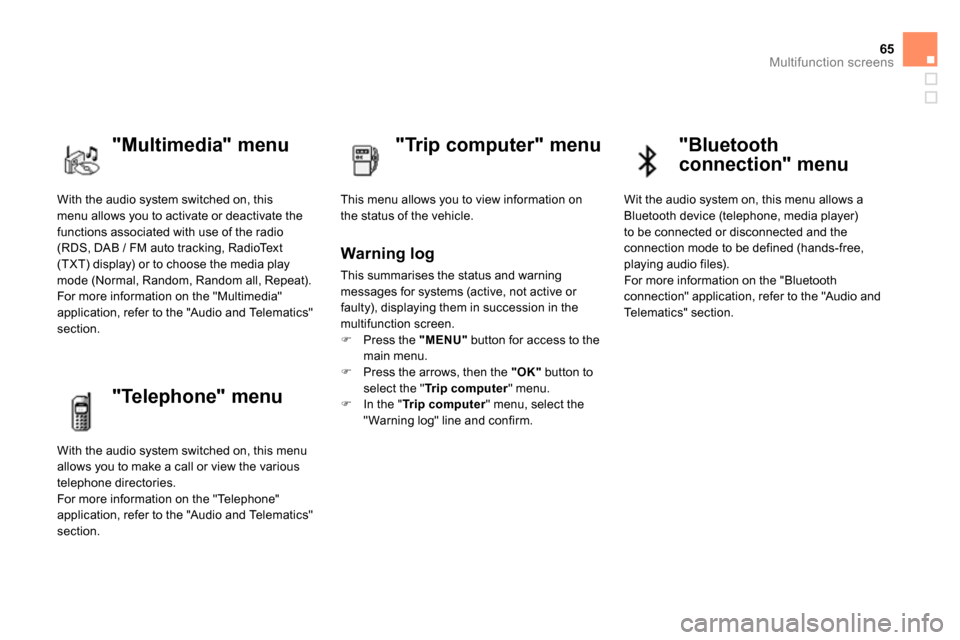
65Multifunction screens
With the audio system switched on, this
menu allows you to activate or deactivate the
functions associated with use of the radio
(RDS, DAB / FM auto tracking, RadioText
(TXT) display) or to choose the media play
mode (Normal, Random, Random all, Repeat).
For more information on the "Multimedia"
application, refer to the "Audio and Telematics"
section.
"Multimedia" menu
"Trip computer" menu
This menu allows you to view information on
the status of the vehicle.
Warning log
This summarises the status and warning
messages for systems (active, not active or
faulty), displaying them in succession in the
multifunction screen.
Press the "MENU"
button for access to the
main menu.
Press the arrows, then the "OK"
button to
select the " Tr i p c o m p u t e r
" menu.
In the " Tr i p c o m p u t e r
" menu, select the
" Warning log" line and confirm.
"Telephone" menu
With the audio system switched on, this menu
allows you to make a call or view the various
telephone directories.
For more information on the "Telephone"
application, refer to the "Audio and Telematics"
section.
"Bluetooth
connection" menu
Wit the audio system on, this menu allows a
Bluetooth device (telephone, media player)
to be connected or disconnected and the
connection mode to be defined (hands-free,
playing audio files).
For more information on the "Bluetooth
connection" application, refer to the "Audio and
Telematics" section.
Page 70 of 400
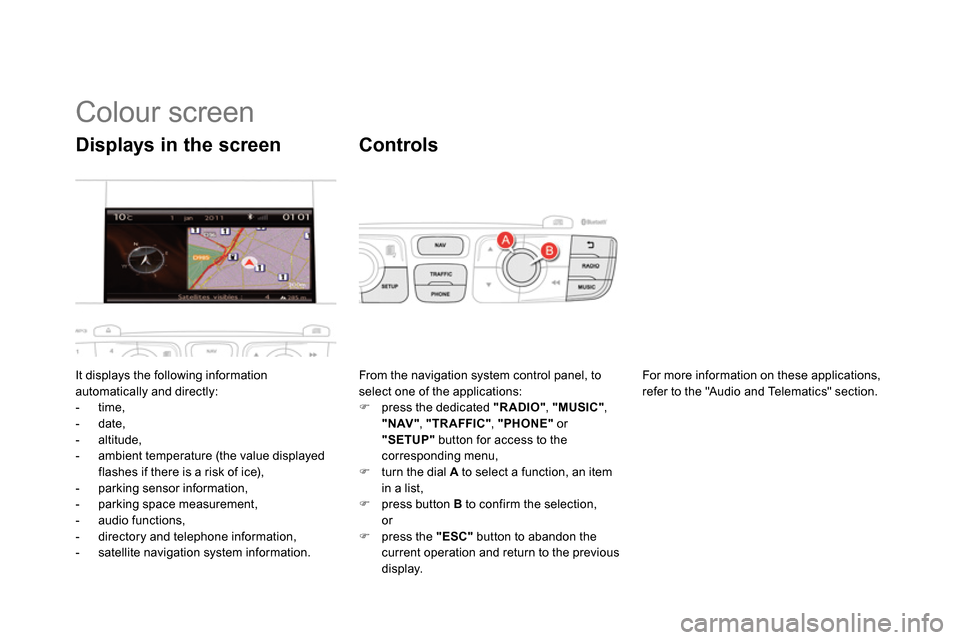
Colour screen
It displays the following information
automatically and directly:
- time,
- date,
- altitude,
- ambient temperature (the value displayed
flashes if there is a risk of ice),
- parking sensor information,
- parking space measurement,
- audio functions,
- directory and telephone information,
- satellite navigation system information.
Displays in the screen
From the navigation system control panel, to
select one of the applications:
press the dedicated "RADIO"
, "MUSIC"
,
"NAV"
, "TRAFFIC"
, "PHONE"
or
"SETUP"
button for access to the
corresponding menu,
turn the dial A
to select a function, an item
in a list,
press button B
to confirm the selection,
or
press the "ESC"
button to abandon the
current operation and return to the previous
display.
Controls
For more information on these applications,
refer to the "Audio and Telematics" section.
Page 72 of 400
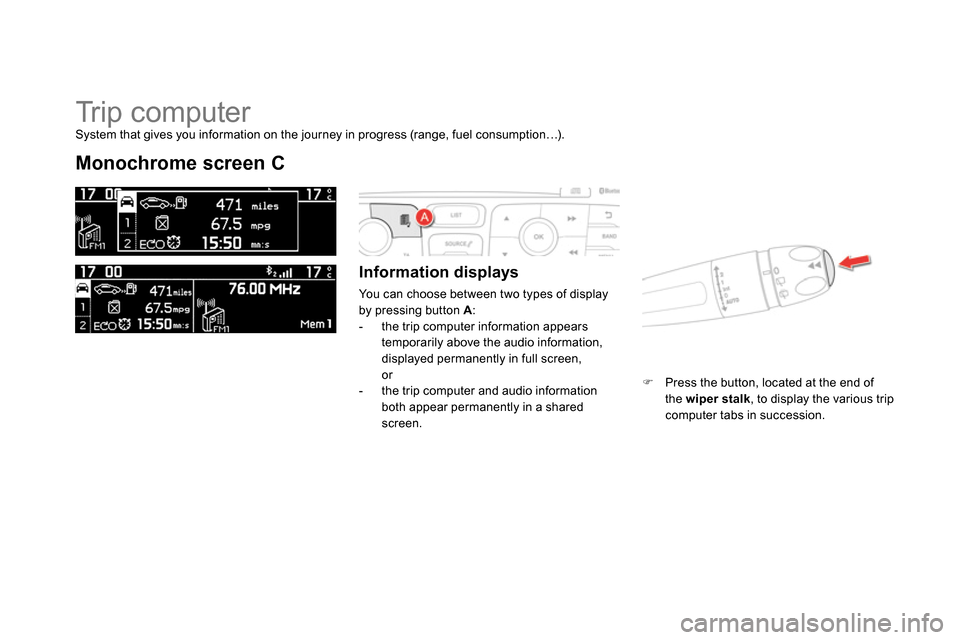
Tr i p c o m p u t e r
Monochrome screen C
Information displays
You can choose between two types of display
by pressing button A
:
- the trip computer information appears
temporarily above the audio information,
displayed permanently in full screen,
or
- the trip computer and audio information
both appear permanently in a shared
screen.
Press the button, located at the end of
the wiper stalk
, to display the various trip
computer tabs in succession.
System that gives you information on the journey in progress (range, fuel consumption…).