buttons Citroen DS5 2014 1.G User Guide
[x] Cancel search | Manufacturer: CITROEN, Model Year: 2014, Model line: DS5, Model: Citroen DS5 2014 1.GPages: 372, PDF Size: 32.58 MB
Page 304 of 372
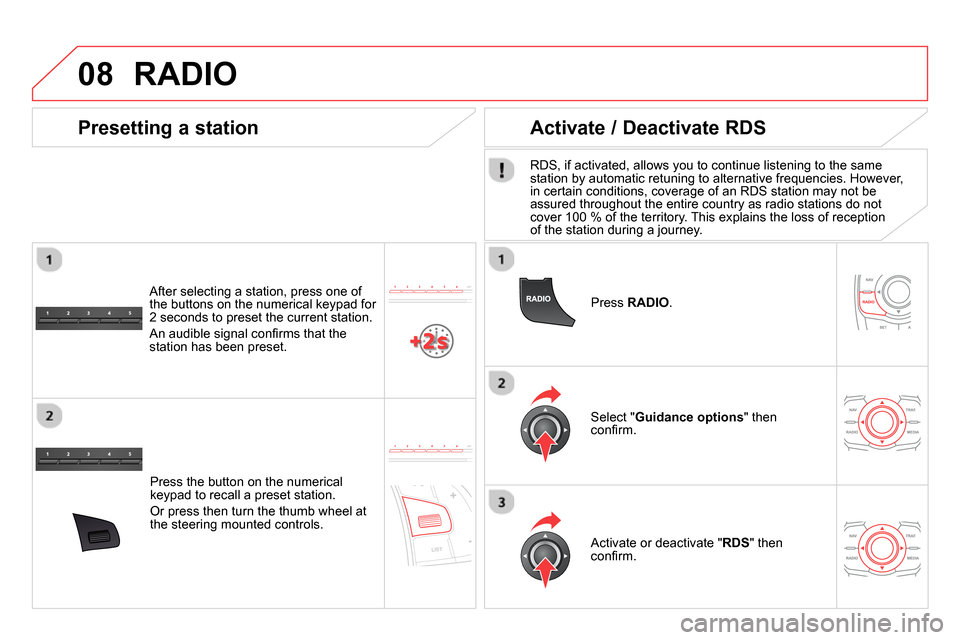
08
Press RADIO
.
Activate / Deactivate RDS
RDS, if activated, allows you to continue listening to the same
station by automatic retuning to alternative frequencies. However,
in certain conditions, coverage of an RDS station may not be
assured throughout the entire country as radio stations do not
cover 100 % of the territory. This explains the loss of reception
of the station during a journey.
Select " Guidance options
" then
confi rm.
Activate or deactivate " RDS
" then
confi rm.
RADIO
Press the button on the numerical
keypad to recall a preset station.
Or press then turn the thumb wheel at
the steering mounted controls.
Presetting a station
After selecting a station, press one of
the buttons on the numerical keypad for
2 seconds to preset the current station.
An audible signal confi rms that the
station has been preset.
Page 310 of 372
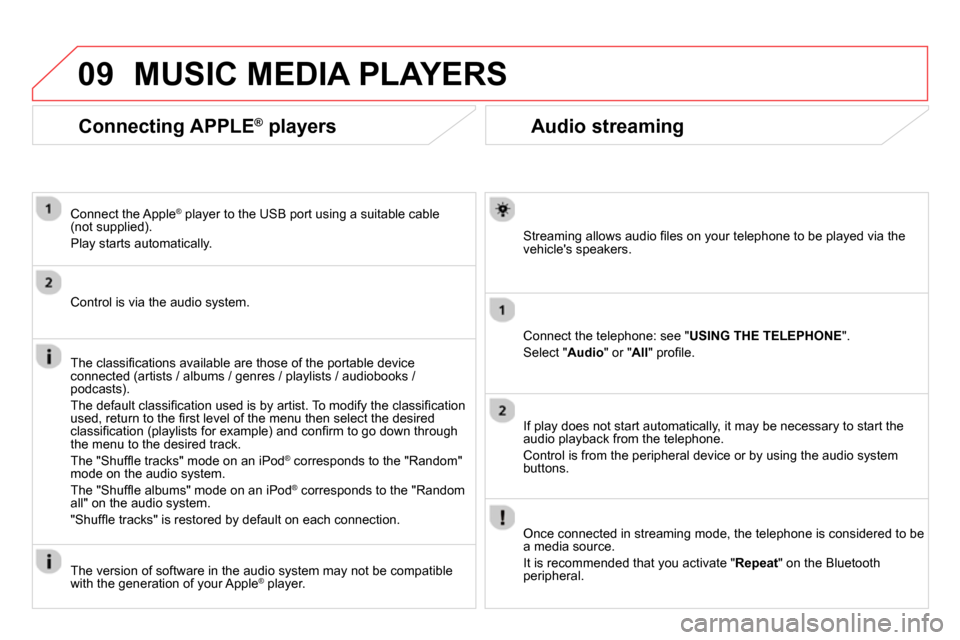
09
Audio streaming
Streaming allows audio fi les on your telephone to be played via the
vehicle's speakers.
Connect the telephone: see " USING THE TELEPHONE
".
Select " Audio
" or " All
" profi le.
If play does not start automatically, it may be necessary to start the
audio playback from the telephone.
Control is from the peripheral device or by using the audio system
buttons.
Once connected in streaming mode, the telephone is considered to be
a media source.
It is recommended that you activate " Repeat
" on the Bluetooth
peripheral.
MUSIC MEDIA PLAYERS
Connecting APPLE ®
players
Connect the Apple ®
player to the USB port using a suitable cable
(not supplied).
Play starts automatically.
Control is via the audio system.
The classifi cations available are those of the portable device
connected (artists / albums / genres / playlists / audiobooks /
podcasts).
The default classifi cation used is by artist. To modify the classifi cation
used, return to the fi rst level of the menu then select the desired
classifi cation (playlists for example) and confi rm to go down through
the menu to the desired track.
The "Shuffl e tracks" mode on an iPod
®
corresponds to the "Random"
mode on the audio system.
The "Shuffl e albums" mode on an iPod
®
corresponds to the "Random
all" on the audio system.
"Shuffl e tracks" is restored by default on each connection.
The version of software in the audio system may not be compatible
with the generation of your Apple
® player.
Page 332 of 372
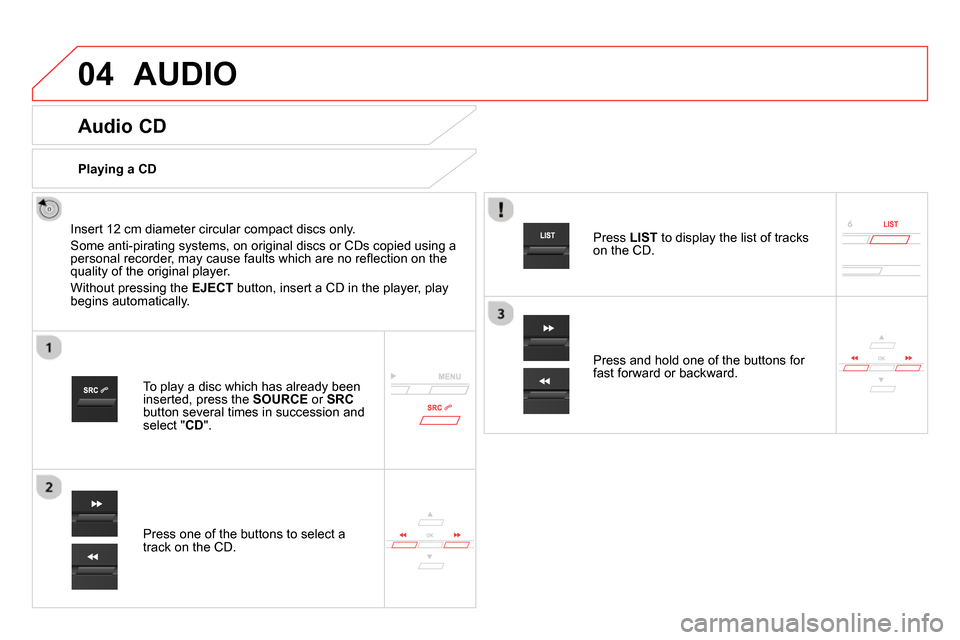
04 AUDIO
Audio CD
Insert 12 cm diameter circular compact discs only.
Some anti-pirating systems, on original discs or CDs copied using a
personal recorder, may cause faults which are no refl ection on the
quality of the original player.
Without pressing the EJECT
button, insert a CD in the player, play
begins automatically.
To play a disc which has already been
inserted, press the SOURCE
or SRC
button several times in succession and
select " CD
".
Press one of the buttons to select a
track on the CD.
Playing a CD
Press LIST
to display the list of tracks
on the CD.
Press and hold one of the buttons for
fast forward or backward.
Page 334 of 372
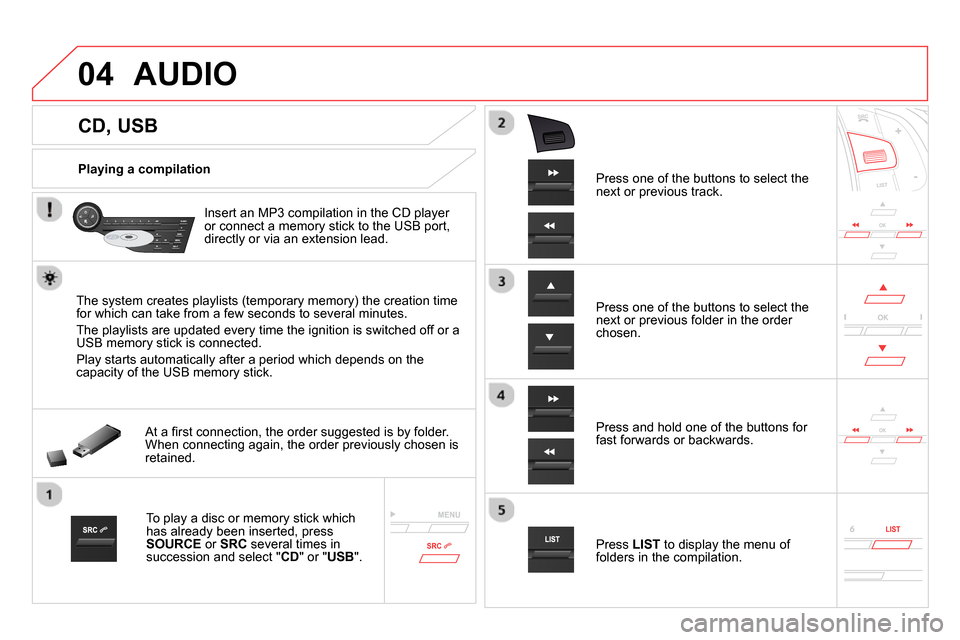
04
CD, USB
AUDIO
Playing a compilation
Insert an MP3 compilation in the CD player
or connect a memory stick to the USB port,
directly or via an extension lead.
The system creates playlists (temporary memory) the creation time
for which can take from a few seconds to several minutes.
The playlists are updated every time the ignition is switched off or a
USB memory stick is connected.
Play starts automatically after a period which depends on the
capacity of the USB memory stick.
At a fi rst connection, the order suggested is by folder.
When connecting again, the order previously chosen is
retained.
To play a disc or memory stick which
has already been inserted, press
SOURCE
or SRC
several times in
succession and select " CD
" or " USB
".
Press one of the buttons to select the
next or previous track.
Press one of the buttons to select the
next or previous folder in the order
chosen.
Press and hold one of the buttons for
fast forwards or backwards.
Press LIST
to display the menu of
folders in the compilation.
Page 342 of 372
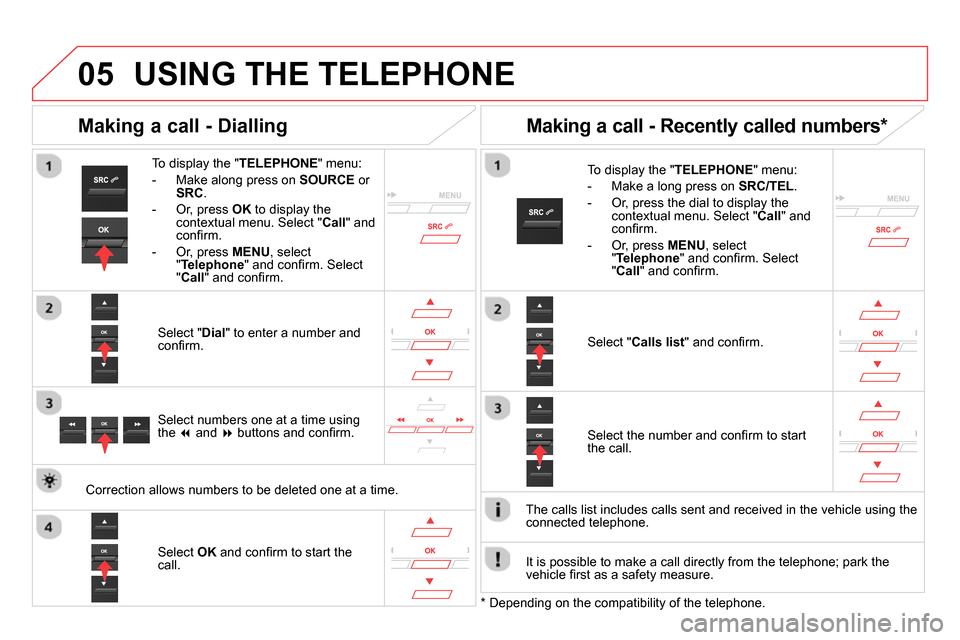
05
USING THE TELEPHONE
To display the " TELEPHONE
" menu:
- Make along press on SOURCE
or
SRC
.
- Or, press OK
to display the
contextual menu. Select " Call
" and
confi rm.
- Or, press MENU
, select
" Telephone
" and confi rm. Select
" Call
" and confi rm.
Select " Dial
" to enter a number and
confi rm.
To display the " TELEPHONE
" menu:
- Make a long press on SRC/TEL
.
- Or, press the dial to display the
contextual menu. Select " Call
" and
confi rm.
- Or, press MENU
, select
" Telephone
" and confi rm. Select
" Call
" and confi rm.
Select OK
and confi rm to start the
call.
Select " Calls list
" and confi rm.
Making a call - Dialling
Select numbers one at a time using
the
and
buttons and confi rm.
Making a call - Recently called numbers *
Select the number and confi rm to start
the call.
The calls list includes calls sent and received in the vehicle using the
connected telephone.
*
Depending on the compatibility of the telephone.
Correction allows numbers to be deleted one at a time.
It is possible to make a call directly from the telephone; park the
vehicle fi rst as a safety measure.
Page 343 of 372
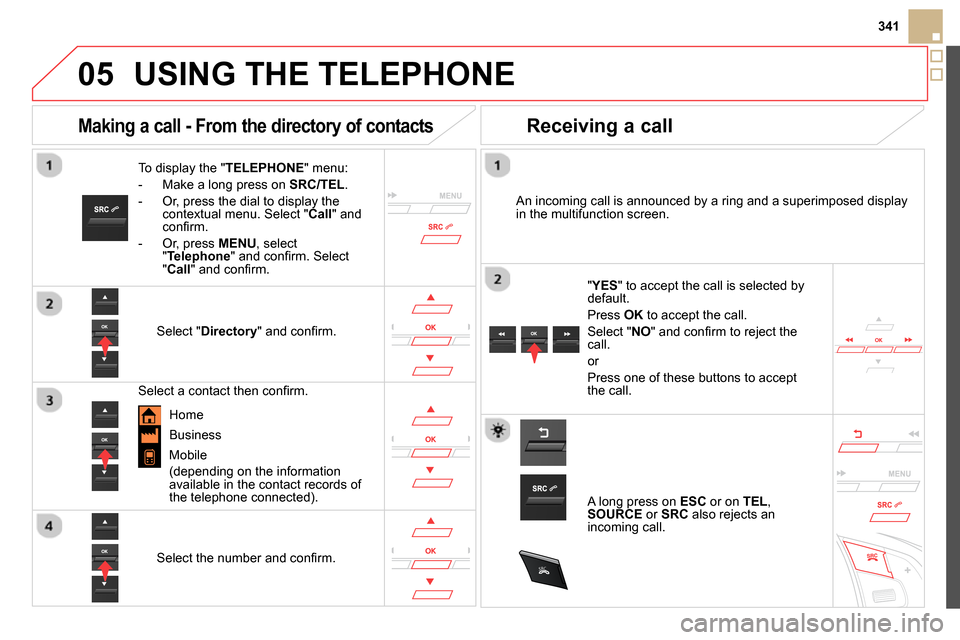
05
SRC
341
USING THE TELEPHONE
To display the " TELEPHONE
" menu:
- Make a long press on SRC/TEL
.
- Or, press the dial to display the
contextual menu. Select " Call
" and
confi rm.
- Or, press MENU
, select
" Telephone
" and confi rm. Select
" Call
" and confi rm.
Select " Directory
" and confi rm.
An incoming call is announced by a ring and a superimposed display
in the multifunction screen.
Mobile
(depending on the information
available in the contact records of
the telephone connected).
" YES
" to accept the call is selected by
default.
Press OK
to accept the call.
Select " NO
" and confi rm to reject the
call.
or
Press one of these buttons to accept
the call.
Making a call - From the directory of contacts
Select a contact then confi rm.
Receiving a call
Select the number and confi rm.
A long press on ESC
or on TEL
,
SOURCE
or SRC
also rejects an
incoming call.
Business
Home
Page 344 of 372
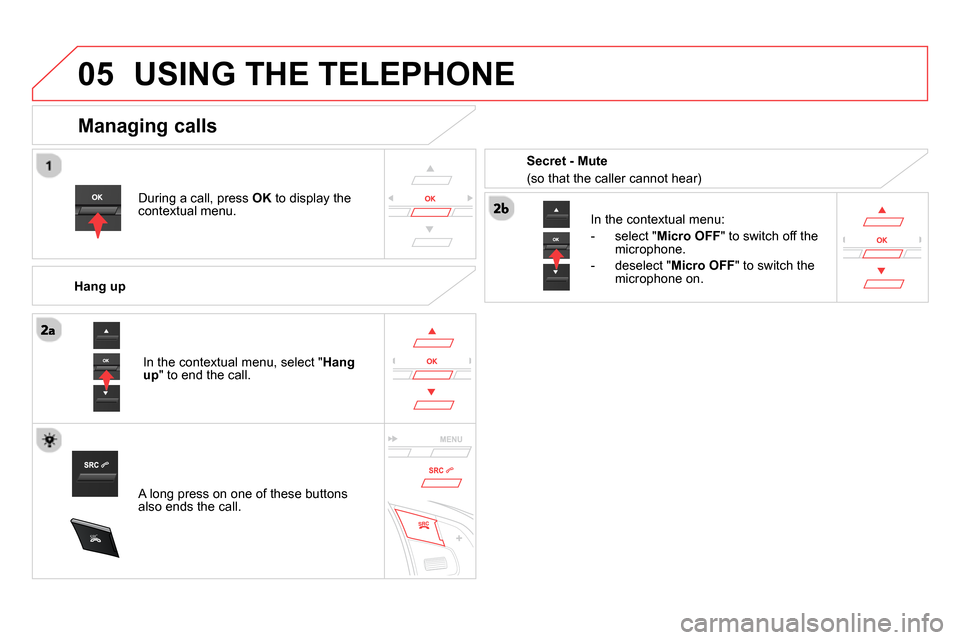
05
SRC
USING THE TELEPHONE
During a call, press OK
to display the
contextual menu.
Hang up
In the contextual menu:
- select " Micro OFF
" to switch off the
microphone.
- deselect " Micro OFF
" to switch the
microphone on.
Managing calls
A long press on one of these buttons
also ends the call. In the contextual menu, select " Hang
up
" to end the call.
Secret - Mute
(so that the caller cannot hear)
Page 365 of 372

363Visual search
eMyWay controls 269
Head-up display 131-132
Memorising speeds 133
Speed limiter 134-135
Cruise control 136 -137
Lighting controls 144-150
Automatic headlamp dipping 149
Direction indicators 180
Wiper c ontrols 155 -15 8
Trip computer 50 -51
Instrument panels, screens 30, 42- 47
- check / ser vice indicator /
trip distance recorder
- lighting dimmer
Warning lamps 31- 41
Indicators 42- 45
Gear shift indicator 124
Colour screen 271, 313-315
Screen C 326, 345 -347
Instruments and controls (cont.)
Electric parking brake 107-113
START/STOP, ignition switch,
switching on/of f 10 4 -10 6
Stop & Start 127-129
Accessory position 105
Clock 48
Hazard warning lamps 180
Audio system controls 270, 325
Steering wheel adjustment 87
Horn 181
Switch panels, buttons 12
Opening the fuel filler flap 72
Opening the boot 64
Alarm 65 - 67
Eco OFF (Stop & Start) 127-129
Headlamp height adjustment 152