navigation Citroen DS5 2014 1.G User Guide
[x] Cancel search | Manufacturer: CITROEN, Model Year: 2014, Model line: DS5, Model: Citroen DS5 2014 1.GPages: 372, PDF Size: 32.58 MB
Page 273 of 372
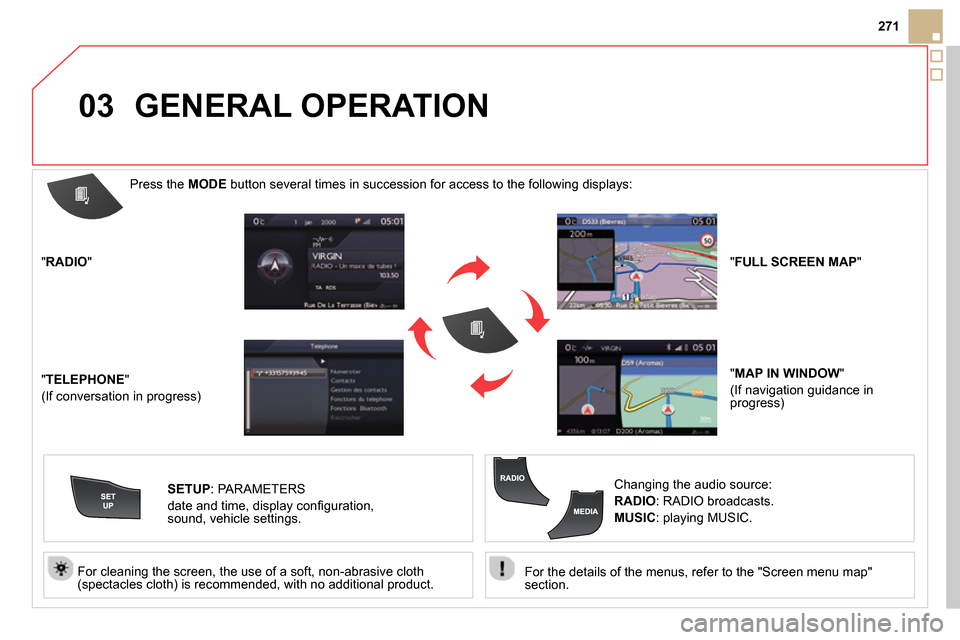
03
271
For the details of the menus, refer to the "Screen menu map"
section.
For cleaning the screen, the use of a soft, non-abrasive cloth
(spectacles cloth) is recommended, with no additional product.
" RADIO
"
" TELEPHONE
"
(If conversation in progress)
SETUP
:
PARAMETERS
date and time, display confi guration,
sound, vehicle settings.
Changing the audio source:
RADIO
:
RADIO broadcasts.
MUSIC
: playing MUSIC.
Press the MODE
button several times in succession for access to the following displays:
GENERAL OPERATION
" FULL SCREEN MAP
"
" MAP IN WINDOW
"
(If navigation guidance in
progress)
Page 275 of 372

04
273
List of recent destinations.
" Navigation - guidance
"
To delete the list of recent destinations, select
" Guidance
destinations
" and confi rm. Select " Ye s
"
then confi rm.
Deleting just one destination is not possible.
Go from the list to the menu (left/right).
" Select destination
"
"
Journey leg and route
"
"
Guidance options
"
"
Map management
"
"
Stop / Restore guidance
"
NAVIGATION - GUIDANCE
Access to the "Navigation" menu
Press NAV
.
or
A short press on the end of the
lighting control stalk repeats
the last navigation message.
To make full use of all
of the functions of your
navigation system, update
the mapping regularly.
Contact a CITROËN
dealer or order your
mapping update at
http://citroen.navigation.com
Page 276 of 372

04
Press NAV
to display the " Navigation -
guidance
" menu.
Towards a new destination
NAVIGATION - GUIDANCE
Selecting a destination
Select " Select destination
" and
confi rm, then select " Enter an address
"
and confi rm.
Select the " Country
" function then
confi rm.
Select the " Town
" or " Post code
"
function then confi rm.
Select the letters in the name of the
town or the characters in a post code
one at a time, confi rming each one with
the knob.
Selection the town from the list offered,
then confi rm .
A pre-set list (by entering the fi rst few
letters) of the towns in the country
selected can be accessed directly by
selecting and confi rming " List
" in the
screen.
If possible, enter the " Road
" and " N°/X
"
information in the same way.
Select " Archive
" to save the address entered in a contact fi le.
The system allows up to 400 contact fi les to be recorded.
Confi rm " OK
" to start guidance.
Select the guidance criteria: " Fastest
route
", " Shortest route
" or optimised
" Distance/Time
", then select the
desired restriction criteria: " With tolls
",
" With Ferry
", or " Traffi c info
" then
con
fi rm " OK
".
Page 277 of 372

04
275
NAVIGATION - GUIDANCE
Towards a recent destination
Press NAV
to display the " Navigation -
guidance
" menu.
Select the desired destination and
confi rm to start guidance.
Towards a contact in the contacts directory
Select " Select destination
" and
confi rm, then select " Directory
" and
confi rm.
Selection the desired destination from
your contacts and confi rm " OK
" to start
the guidance.
Press NAV
to display the " Navigation -
guidance
" menu.
Navigation towards a contact is only possible if it has an address
entered in the audio navigation system.
Press NAV
to display the " Navigation -
guidance
" menu.
Select " Options
" and confi rm and then
" Delete recent destinations
" and
confi rm.
Delete recent destinations
Page 278 of 372

04
Select " Select destination
" and
confi rm, then select " GPS coordinates
"
and confi rm.
Enter the GPS coordinates and confi rm
" OK
" to start the guidance.
Press NAV
to display the " Navigation -
guidance
" menu.
NAVIGATION - GUIDANCE
Towards GPS coordinates
Towards a point on the map
With the map displayed, press OK
to
display the contextual menu. Select
" Move the map
" and confi rm.
Press OK
to display the contextual
menu for " Move the map
" mode.
Select " Select as destination
" or
" Select as stage
" and confi rm.
Move the cursor using the control to
identify the desired destination.
Page 279 of 372

04
277
Towards points of interest (POI)
NAVIGATION - GUIDANCE
The points of interest (POI) indicate all of the service locations in the vicinity
(hotels, various businesses, airports…).
Select the " Enter an address
" function
and confi rm, then select Select
destination
and confi rm.
To select a POI close to your current
location, select " POI
" and confi rm, then
select " Around the current place
" and
confi rm.
To select a POI as a stage on the route,
select " POI
" and confi rm, then select
" On the route
" and confi rm.
To select a POI as a destination, fi rst
enter the country and town (see "Towards
a new destination"), select " POI
" and
confi rm, fi nally select " Near
" and confi rm.
Search for POIs in the categories
suggested in the following pages.
Select " Search by Name
" to search for POIs by name and not by
proximity.
Press NAV
to display the " Navigation -
guidance
" menu.
Select the POI and confi rm " OK
" to start
the guidance.
Page 280 of 372
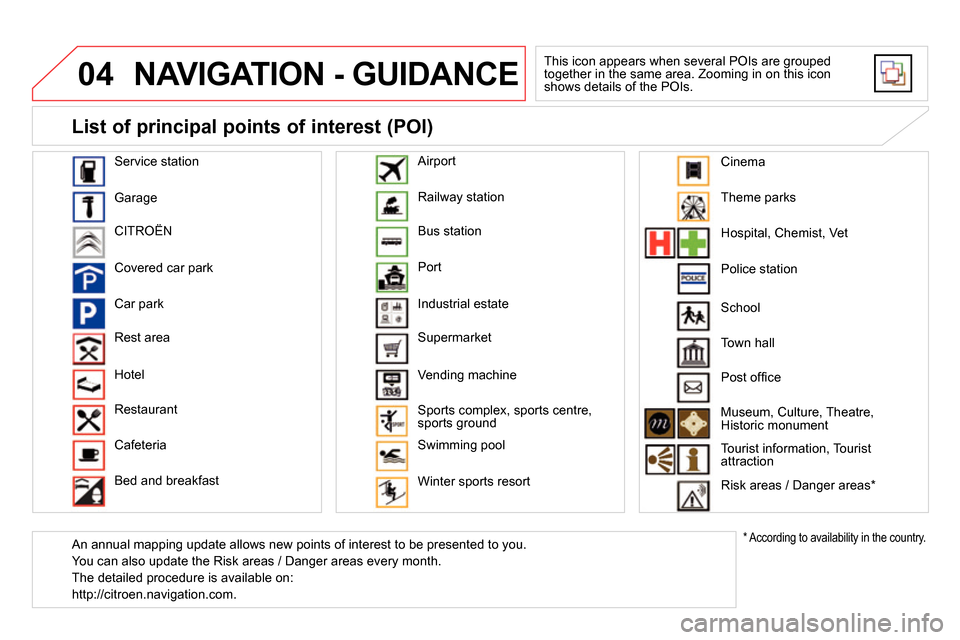
04 NAVIGATION - GUIDANCE
This icon appears when several POIs are grouped
together in the same area. Zooming in on this icon
shows details of the POIs.
Service station
Garage
CITROËN
Covered car park
Car park
Rest area
Hotel
Restaurant
Cafeteria
Bed and breakfast Railway station
Bus station
Port
Industrial estate
Supermarket
Vending machine
Sports complex, sports centre,
sports ground
Swimming pool
Winter sports resort
Airport
Theme parks
Hospital, Chemist, Vet
Police station
Town hall
Post offi ce
Museum, Culture, Theatre,
Historic monument
Tourist information, Tourist
attraction
Risk areas / Danger areas *
List of principal points of interest (POI)
*
According to availability in the country.
School
An annual mapping update allows new points of interest to be presented to you.
You can also update the Risk areas / Danger areas every month.
The detailed procedure is available on:
http://citroen.navigation.com.
Cinema
Page 281 of 372

04
279
NAVIGATION - GUIDANCE
Settings for risk area / danger area alerts
Press NAV
to display the " Navigation -
guidance
" menu.
Select:
- "Visual alert"
- "Audible alert"
- "Alert only in guidance"
- "Overspeed alarm only".
The choice of time of notifi cation defi nes
how long in advance that Risk area
warnings are given.
Select " OK
" to confi rm the screen.
Select " Guidance options
" and confi rm,
then select " Set parameters for risk
areas
" and confi rm.
These functions are only available if risk areas have been
downloaded and installed on the system.
The detailed procedure for updating risk area POIs can be found at
http://citroen.navigation.com.
Page 282 of 372

04 NAVIGATION - GUIDANCE
Adding a stage
Press NAV
to display the " Navigation -
guidance
" menu.
Select " Journey leg and route
" then
confi rm.
Select " Close to
" a route passing
close to the stage or " Strict
" for a route
passing through the stage.
Confi rm " OK
" to start the guidance, and
give a general indication of the guidance
route.
Select " Add a stage
" then confi rm .
The address of the stage is entered as
a destination, by " Enter an address
",
a contact in " Directory
", or " Previous
destinations
".
Organising stages
To organise stages, carry out
operations 1 to 2 again, then select
" Order/delete journey legs
" and
confi rm.
Select and confi rm to save the
modifi cations.
Select the stage that you want to move
in the order.
Select " Delete
" to delete the stage.
Page 283 of 372

04
281
NAVIGATION - GUIDANCE
Route options
Calculation criteria
Select " Guidance options
" and confi rm.
Select " OK
" and confi rm to save the
modifi cations.
Select " Defi ne calculation criteria
" and
confi rm.
This function allows modifi cation of:
- the guidance criteria:
(" Fastest route
", " Shortest route
",
" Distance/Time
"),
- the exclusion criteria: (" With tolls
"
or " With Ferry
"),
- traffi c avoidance: (" Traffi c info
").
Press NAV
to display the " Navigation -
guidance
" menu.
If traffi c avoidance (Traffi c info) is selected, the system suggests
an alternative route if there is a delay on the guidance route.