Citroen DS5 2014 1.G Owner's Manual
Manufacturer: CITROEN, Model Year: 2014, Model line: DS5, Model: Citroen DS5 2014 1.GPages: 372, PDF Size: 32.58 MB
Page 271 of 372
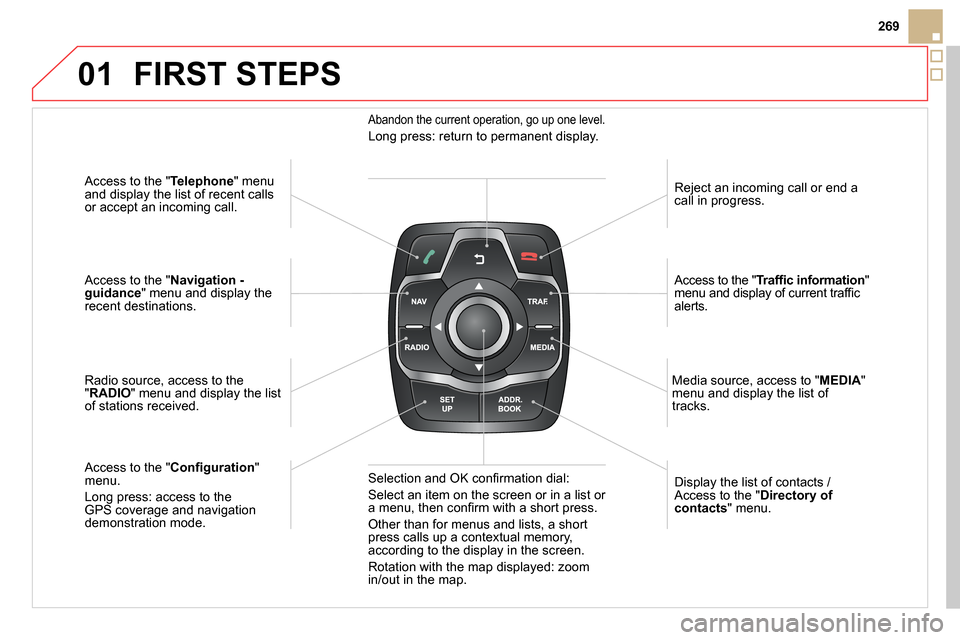
01
269
Access to the " Telephone
" menu
and display the list of recent calls
or accept an incoming call.
Access to the " Navigation -
guidance
" menu and display the
recent destinations.
Radio source, access to the
" RADIO
" menu and display the list
of stations received.
Access to the " Confi guration
"
menu.
Long press: access to the
GPS coverage and navigation
demonstration mode.
Reject an incoming call or end a
call in progress.
Access to the " Traffi c information
"
menu and display of current traffi c
alerts.
Display the list of contacts /
Access to the " Directory of
contacts
" menu.
Media source, access to " MEDIA
"
menu and display the list of
tracks.
Abandon the current operation, go up one level.
Long press: return to permanent display.
Selection and OK confi rmation dial:
Select an item on the screen or in a list or
a menu, then confi rm with a short press.
Other than for menus and lists, a short
press calls up a contextual memory,
according to the display in the screen.
Rotation with the map displayed: zoom
in/out in the map.
FIRST STEPS
Page 272 of 372
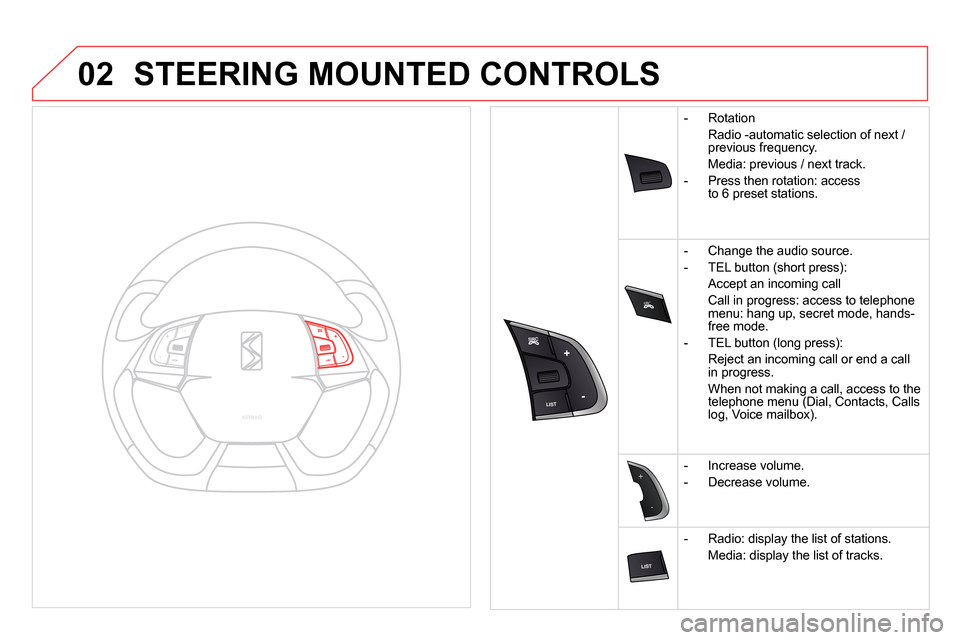
SRC
02
-
+
STEERING MOUNTED CONTROLS
- Rotation
Radio -automatic selection of next /
previous frequency.
Media: previous / next track.
- Press then rotation: access
to 6 preset stations.
- Change the audio source.
- TEL button (short press):
Accept an incoming call
Call in progress: access to telephone
menu: hang up, secret mode, hands-
free mode.
- TEL button (long press):
Reject an incoming call or end a call
in progress.
When not making a call, access to the
telephone menu (Dial, Contacts, Calls
log, Voice mailbox).
- Increase volume.
- Decrease volume.
- Radio: display the list of stations.
Media: display the list of tracks.
Page 273 of 372
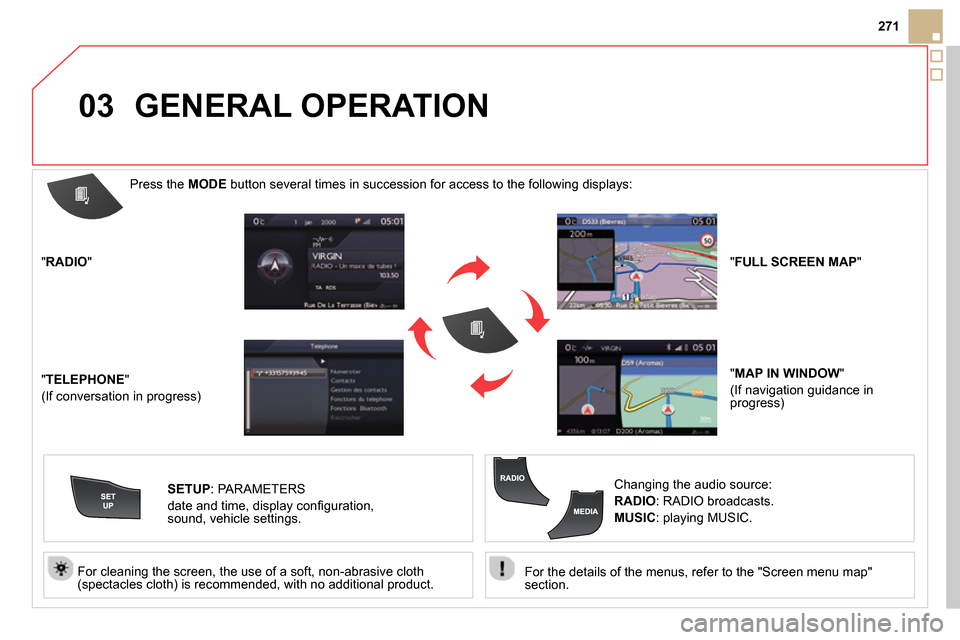
03
271
For the details of the menus, refer to the "Screen menu map"
section.
For cleaning the screen, the use of a soft, non-abrasive cloth
(spectacles cloth) is recommended, with no additional product.
" RADIO
"
" TELEPHONE
"
(If conversation in progress)
SETUP
:
PARAMETERS
date and time, display confi guration,
sound, vehicle settings.
Changing the audio source:
RADIO
:
RADIO broadcasts.
MUSIC
: playing MUSIC.
Press the MODE
button several times in succession for access to the following displays:
GENERAL OPERATION
" FULL SCREEN MAP
"
" MAP IN WINDOW
"
(If navigation guidance in
progress)
Page 274 of 372
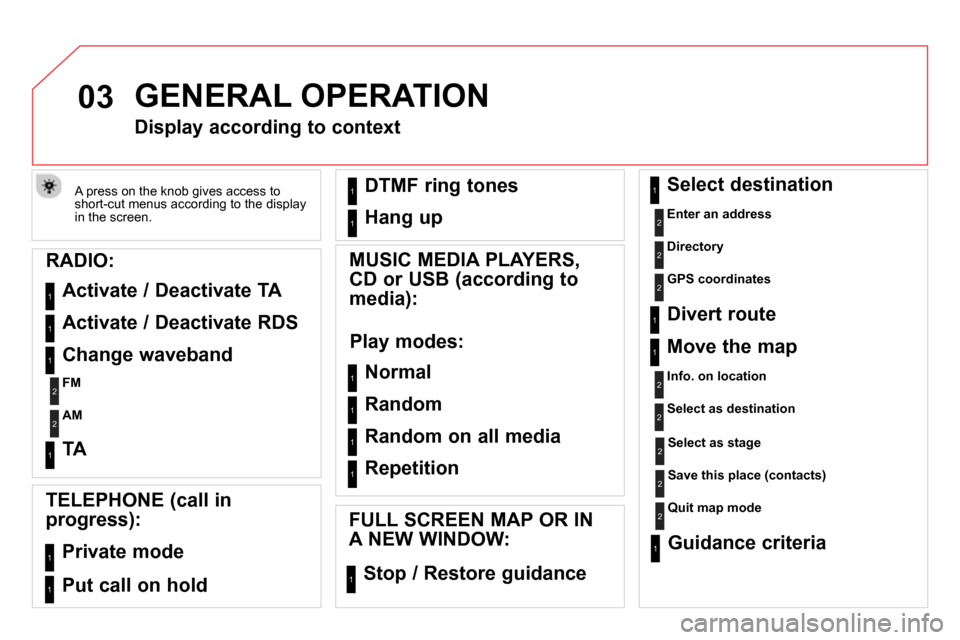
03
A press on the knob gives access to
short-cut menus according to the display
in the screen.
GENERAL OPERATION
Display according to context
MUSIC MEDIA PLAYERS,
CD or USB (according to
media):
Play modes:
Normal
Random
Random on all media
Repetition
FULL SCREEN MAP OR IN
A NEW WINDOW:
Stop / Restore guidance Select destination
Enter an address
Directory
GPS coordinates
Divert route
Move the map
Info. on location
Select as destination
Select as stage
Save this place (contacts)
Quit map mode
Guidance criteria
1
1
1
1
1
2
2
2
2
2
1
2
2
2
1
1
1
DTMF ring tones
Hang up
1
1
RADIO:
Activate / Deactivate TA
Activate / Deactivate RDS
TELEPHONE (call in
progress):
Private mode
Put call on hold
1
1
1
1
Change waveband
FM
AM
2
2
1
TA 1
Page 275 of 372

04
273
List of recent destinations.
" Navigation - guidance
"
To delete the list of recent destinations, select
" Guidance
destinations
" and confi rm. Select " Ye s
"
then confi rm.
Deleting just one destination is not possible.
Go from the list to the menu (left/right).
" Select destination
"
"
Journey leg and route
"
"
Guidance options
"
"
Map management
"
"
Stop / Restore guidance
"
NAVIGATION - GUIDANCE
Access to the "Navigation" menu
Press NAV
.
or
A short press on the end of the
lighting control stalk repeats
the last navigation message.
To make full use of all
of the functions of your
navigation system, update
the mapping regularly.
Contact a CITROËN
dealer or order your
mapping update at
http://citroen.navigation.com
Page 276 of 372

04
Press NAV
to display the " Navigation -
guidance
" menu.
Towards a new destination
NAVIGATION - GUIDANCE
Selecting a destination
Select " Select destination
" and
confi rm, then select " Enter an address
"
and confi rm.
Select the " Country
" function then
confi rm.
Select the " Town
" or " Post code
"
function then confi rm.
Select the letters in the name of the
town or the characters in a post code
one at a time, confi rming each one with
the knob.
Selection the town from the list offered,
then confi rm .
A pre-set list (by entering the fi rst few
letters) of the towns in the country
selected can be accessed directly by
selecting and confi rming " List
" in the
screen.
If possible, enter the " Road
" and " N°/X
"
information in the same way.
Select " Archive
" to save the address entered in a contact fi le.
The system allows up to 400 contact fi les to be recorded.
Confi rm " OK
" to start guidance.
Select the guidance criteria: " Fastest
route
", " Shortest route
" or optimised
" Distance/Time
", then select the
desired restriction criteria: " With tolls
",
" With Ferry
", or " Traffi c info
" then
con
fi rm " OK
".
Page 277 of 372

04
275
NAVIGATION - GUIDANCE
Towards a recent destination
Press NAV
to display the " Navigation -
guidance
" menu.
Select the desired destination and
confi rm to start guidance.
Towards a contact in the contacts directory
Select " Select destination
" and
confi rm, then select " Directory
" and
confi rm.
Selection the desired destination from
your contacts and confi rm " OK
" to start
the guidance.
Press NAV
to display the " Navigation -
guidance
" menu.
Navigation towards a contact is only possible if it has an address
entered in the audio navigation system.
Press NAV
to display the " Navigation -
guidance
" menu.
Select " Options
" and confi rm and then
" Delete recent destinations
" and
confi rm.
Delete recent destinations
Page 278 of 372

04
Select " Select destination
" and
confi rm, then select " GPS coordinates
"
and confi rm.
Enter the GPS coordinates and confi rm
" OK
" to start the guidance.
Press NAV
to display the " Navigation -
guidance
" menu.
NAVIGATION - GUIDANCE
Towards GPS coordinates
Towards a point on the map
With the map displayed, press OK
to
display the contextual menu. Select
" Move the map
" and confi rm.
Press OK
to display the contextual
menu for " Move the map
" mode.
Select " Select as destination
" or
" Select as stage
" and confi rm.
Move the cursor using the control to
identify the desired destination.
Page 279 of 372

04
277
Towards points of interest (POI)
NAVIGATION - GUIDANCE
The points of interest (POI) indicate all of the service locations in the vicinity
(hotels, various businesses, airports…).
Select the " Enter an address
" function
and confi rm, then select Select
destination
and confi rm.
To select a POI close to your current
location, select " POI
" and confi rm, then
select " Around the current place
" and
confi rm.
To select a POI as a stage on the route,
select " POI
" and confi rm, then select
" On the route
" and confi rm.
To select a POI as a destination, fi rst
enter the country and town (see "Towards
a new destination"), select " POI
" and
confi rm, fi nally select " Near
" and confi rm.
Search for POIs in the categories
suggested in the following pages.
Select " Search by Name
" to search for POIs by name and not by
proximity.
Press NAV
to display the " Navigation -
guidance
" menu.
Select the POI and confi rm " OK
" to start
the guidance.
Page 280 of 372
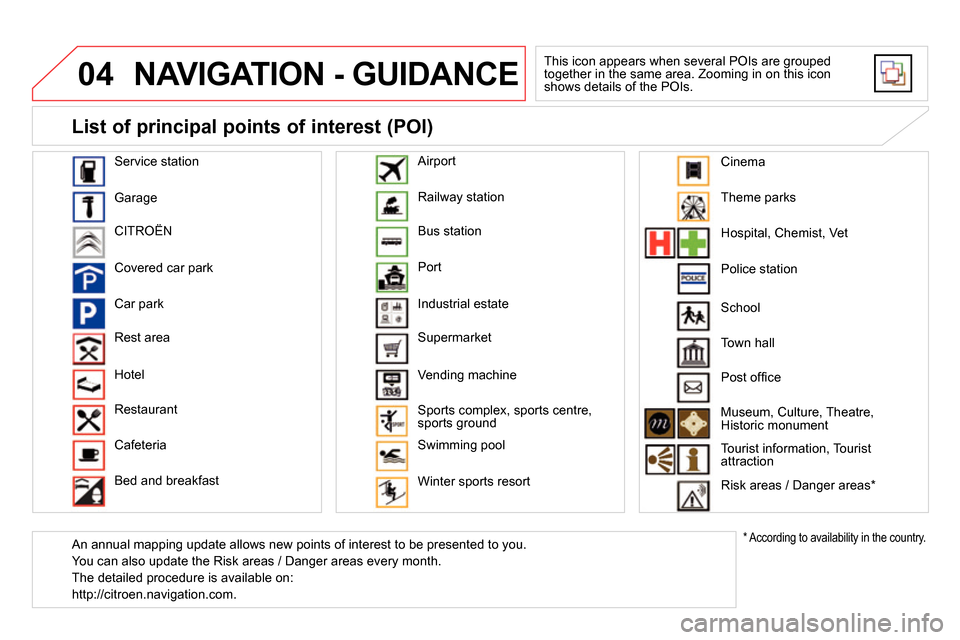
04 NAVIGATION - GUIDANCE
This icon appears when several POIs are grouped
together in the same area. Zooming in on this icon
shows details of the POIs.
Service station
Garage
CITROËN
Covered car park
Car park
Rest area
Hotel
Restaurant
Cafeteria
Bed and breakfast Railway station
Bus station
Port
Industrial estate
Supermarket
Vending machine
Sports complex, sports centre,
sports ground
Swimming pool
Winter sports resort
Airport
Theme parks
Hospital, Chemist, Vet
Police station
Town hall
Post offi ce
Museum, Culture, Theatre,
Historic monument
Tourist information, Tourist
attraction
Risk areas / Danger areas *
List of principal points of interest (POI)
*
According to availability in the country.
School
An annual mapping update allows new points of interest to be presented to you.
You can also update the Risk areas / Danger areas every month.
The detailed procedure is available on:
http://citroen.navigation.com.
Cinema