navigation Citroen DS5 2016 1.G User Guide
[x] Cancel search | Manufacturer: CITROEN, Model Year: 2016, Model line: DS5, Model: Citroen DS5 2016 1.GPages: 500, PDF Size: 55.11 MB
Page 331 of 500
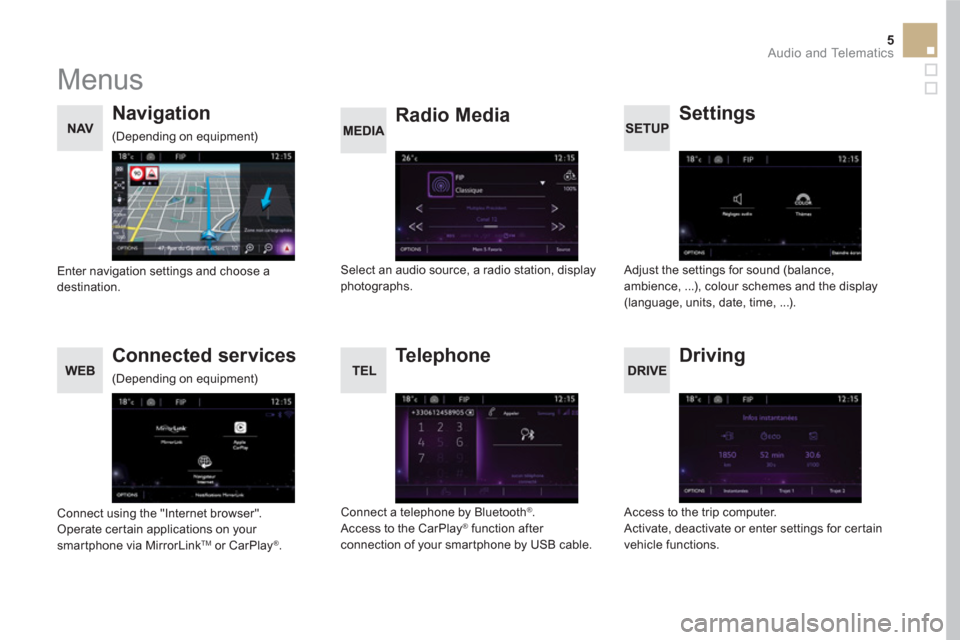
5 Audio and Telematics
Menus
Settings
Radio Media
Navigation
Driving
Connected services
Te l e p h o n e
Adjust the settings for sound (balance,
ambience, ...), colour schemes and the display
(language, units, date, time, ...).
Select an audio source, a radio station, display
photographs.
Enter navigation settings and choose a
destination.
Access to the trip computer.
Activate, deactivate or enter settings for certain
vehicle functions.
Connect using the "Internet browser".
Operate certain applications on your
smartphone via MirrorLink
TM or CarPlay ®
.
Connect a telephone by Bluetooth
®
.
Access to the CarPlay ®
function after
connection of your smartphone by USB cable.
(Depending on equipment)
(Depending on equipment)
Page 332 of 500

1
Level 1
Level 2
Level 3
Navigation
Navigation
Route settings
Page 333 of 500

7 Audio and Telematics
Level 1
Level 2
Level 3
Comments
Navigation
Settings
Navigation
Enter destination
Display recent destinations
Route settings
Fastest
Choose the navigation criteria.
The map displays the route chosen according to
these criteria. Shortest
Time/distance
Ecological
To l l s
Ferries
Tr a f f i c
Close - Strict
Show route on map Display the map and start navigation.
Confirm Save the options.
Save current location
Save the current address.
Stop navigation
Delete the navigation information.
Voice synthesis
Choose the volume for voice and announcement
of street names.
Diversion
Detour from your initial route by a determined
distance.
Navigation
Display in text mode
Zoom in.
Zoom out.
Display in full screen mode.
Use the arrows to move the map.
Switch to 2D map.
Page 334 of 500

1
27
12
38
13
49
14
510
15
611
Level 1
Level 2
Level 3
To use the telephone functions,
refer to the " Te l e p h o n e
" section.
For managing contacts and
their addresses, refer to the
" Te l e p h o n e
" section.
Navigation
Address
Enter destination
Contacts
Page 335 of 500

1
7
8
12
9
13
10
14
11
15
2
3
4
5
6
9 Audio and Telematics
Level 1
Level 2
Level 3
Comments
Navigation
Secondary page
Enter destination
Address
Current loc.
Address settings
Point of interest
To w n c e n t e r
Save Save the current address.
Add waypoint Add a waypoint to the route.
Navigate to Press to calculate the route.
Contacts
Addresses
Select a contact then calculate the route. View
Navigate to
Search for contact
Call
On the map
Display the map and zoom to view the roads.
Itinerary
Create, add or delete a waypoint or view the
itinerary.
Stop
Delete navigation information.
Navigate to
Press to calculate the route.
Page 336 of 500

1
16
20
17
21
18
22
19
Search for a point of interest
Navigation
Point of interest displayed on the map
Level 1
Level 2
Level 3
Page 337 of 500

16
20
19
18
22
17
21
1
1
11 Audio and Telematics
Level 1
Level 2
Level 3
Comments
Navigation
Secondary page
Search for POI
All POIs
List of categories available.
After choosing the category, select the points of
interest.
Motor
Dining/hotels
Personal
Search
Save the settings.
Navigation
Secondary page
Show POIs
Select all
Choose the display settings for POIs.
Delete
Import POIs
Confirm
Save the options.
Page 338 of 500

1
23
30
30
30
24
31
31
31
25
32
32
32
26
33
33
33
27
27
28
28
29
29
Moving
between
the two
menus.
Level 1
Level 2
Level 3
Traffic messages
Settings
Diversion
Map settings
Navigation
Map settings
Settings
Settings
Page 339 of 500

1
1
1
23
24
25
26
27
28
29
30
31
32
33
13 Audio and Telematics
Level 1
Level 2
Level 3
Comments
Navigation
Secondary page
Tr a f f i c m e s s a g e s
On the route
Settings for the choice of messages and the
filter radius.
Around vehicle
Near destination
Detour
Detour over a distance
Recalculate route
Finish
Save your selections.
Navigation
Secondary page
Map settings
Orientation
Flat view north heading
Choose the display and orientation of the
map. Flat view vehicle heading
Perspective view
Maps
Aspect
"Day" map colour
"Night" map colour
Automatic day/night
Confirm
Save the settings.
Navigation
Secondary page
Settings
Route settings
Enter settings and choose the volume for the
voice and announcement of street names.
Voice
Alarm!
Traffic options
Confirm
Save your selections.
Page 340 of 500

1
2
10
Navigation - Guidance
Choosing a new destination
Select " Enter destination
".
Select " Save
" to save the address
entered as a contact entry.
The system allows up to 200 entries.
Select " Confirm
".
Press " Show route on map
" to start
navigation.
Select " Address
".
Select the "Country:" from the
list offered, then in the same
way the " City:
" or its post
code, the " Road:
", the " N°:
".
Confirm each time.
Select " Navigate to
".
Choose the restriction criteria:
" To l l s
", " Ferries
", " Tr a f f i c
", " Strict
",
" Close
".
Choose the navigation criteria:
" Fastest
" or " Shortest
" or " Time/
distance
" or " Ecological
".
To delete navigation information, press
" Settings
".
Press " Stop navigation
".
To resume navigation press " Settings
".
Press " Resume guidance
".
Press on Navigation
to display the
primary page.
Press on the secondary page.
Towards a new destination
Or