navigation Citroen DS5 2016 1.G Owner's Guide
[x] Cancel search | Manufacturer: CITROEN, Model Year: 2016, Model line: DS5, Model: Citroen DS5 2016 1.GPages: 500, PDF Size: 55.11 MB
Page 341 of 500

1
1
3
15 Audio and Telematics
Towards a recent destination
Select " Enter destination
".
Select an address from
the list offered.
Press on Navigation
to display the
primary page.
Press on the secondary page.
Select " Navigate to
".
Towards a contact
Select " Enter destination
".
Select " Contacts
".
Press on Navigation
to display the
primary page.
Press on the secondary page.
Select a destination from
the contacts in the list
offered.
Select " Navigate to
".
Select the criteria then " Confirm
" to
start navigation.
To be able to use navigation "towards
a contact in the directory", it is first
necessary to enter the address for your
contact.
Select the criteria then " Confirm
" or
press " Show route on map
" to start
navigation.
Page 342 of 500

11
1
16
17
18
42
Towards GPS coordinates
Select " Enter destination
".
Select " Address
".
Enter the " Longitude:
"
then the " Latitude:
".
Select " Navigate to
".
Select the criteria then " Confirm
" or
press " Show route on map
" to start
navigation.
Press on Navigation
to display the
primary page.
Press on the secondary page.
Towards a point on the map
Select " Enter destination
".
Select " On the map
".
Press on Navigation
to display the
primary page.
Press on the secondary page.
Zooming in on the map shows points with
information.
A long press on a point opens its content.
Towards points of interest (POI)
Points of Interest (POI) are listed in different
categories.
Press on Navigation
to display the
primary page.
Press on the secondary page.
Select " Search for POI
".
Select " All POIs
",
Or
" Motor
",
Or
" Dining/hotels
".
Page 343 of 500

17 Audio and Telematics
An annual mapping update allows new
points of interest to be presented to
you.
You can also update the Risk areas /
Danger areas every month.
The detailed procedure is available on:
http://citroen.navigation.com.
Page 344 of 500

11
23
24
25
32
Risk areas / Danger zone
alert settings
Press on Navigation
to display the
primary page.
Press on the secondary page.
Select " Settings
".
Select " Alarm!
" (Alert).
It is then possible to activate Risk areas alerts
then:
- "Audible warning"
- "Alert only when navigating"
- "Alert only for overspeed"
- "Display speed limits"
- Timing: the choice of timing allows the
time before giving a Risk areas alert to be
defined.
Select " Confirm
".
This series of alerts and displays is
only available if Risk areas have first
been downloaded and installed on the
system.
Tr a ffi c
Traffic information
Display of messages
Press on Navigation
to display the
primary page.
Press on the secondary page.
Select " Tr a f f i c m e s s a g e s
".
Choose filter settings for:
" On the route
",
" Around
",
" Near destination
", filters to fine-
tune the list of messages.
Press again to remove the filter.
Page 345 of 500
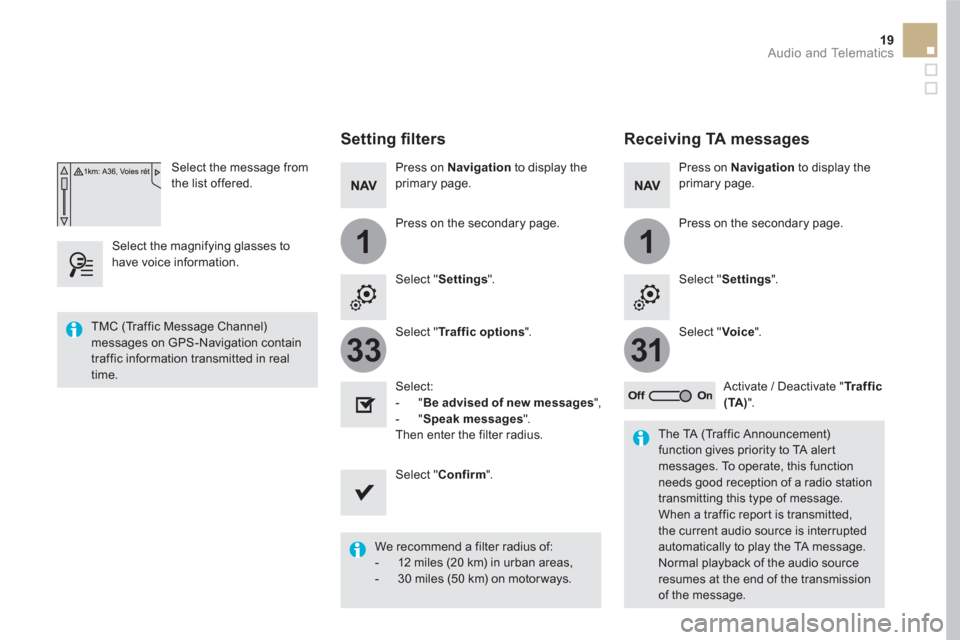
11
3133
19 Audio and Telematics
Select the message from
the list offered.
Select the magnifying glasses to
have voice information.
Setting fi lters
Press on Navigation
to display the
primary page.
Press on the secondary page.
Select " Settings
".
Select " Traffic options
".
Select:
- " Be advised of new messages
",
- " Speak messages
".
Then enter the filter radius.
Select " Confirm
".
We recommend a filter radius of:
- 12 miles (20 km) in urban areas,
- 30 miles (50 km) on motor ways.
TMC (Traffic Message Channel)
messages on GPS-Navigation contain
traffic information transmitted in real
time.
The TA (Traffic Announcement)
function gives priority to TA alert
messages. To operate, this function
needs good reception of a radio station
transmitting this type of message.
When a traffic report is transmitted,
the current audio source is interrupted
automatically to play the TA message.
Normal playback of the audio source
resumes at the end of the transmission
of the message.
Receiving TA messages
Press on Navigation
to display the
primary page.
Press on the secondary page.
Select " Settings
".
Select " Voice
".
Activate / Deactivate " Tr a f f i c
(TA)
".
Page 388 of 500

The following table groups together the answers to the most frequently asked questions concerning your audio system.
QUESTION
ANSWER
SOLUTION
The route calculation is
not successful. The route settings may conflict with the current location (exclusion
of toll roads on a toll motor way). Check the route settings in the "Navigation"
menu.
The POIs do not appear. The POIs have not been selected. Select the POIs in the list of POIs.
The Risk areas audible
warning does not work. The audible warning is not active. Activate audible warnings in the "Navigation"
menu.
The system does not
suggest a detour around
an incident on the route. The guidance criteria do not take account of TMC messages. Select the "Information" function in the list of
route settings.
I receive a Risk areas alert
which is not on my route. Other than guidance, the system announces all Risk areas
positioned in a cone located in front of the vehicle. It may provide
an alert for Risk areas located on nearby or parallel roads. Zoom in on the map to view the exact position of
the Risk areas. Select "On the route" to no longer
receive alerts other than navigation instructions
or to reduce the time for the announcement.
Frequently asked questions
Navigation
Page 403 of 500
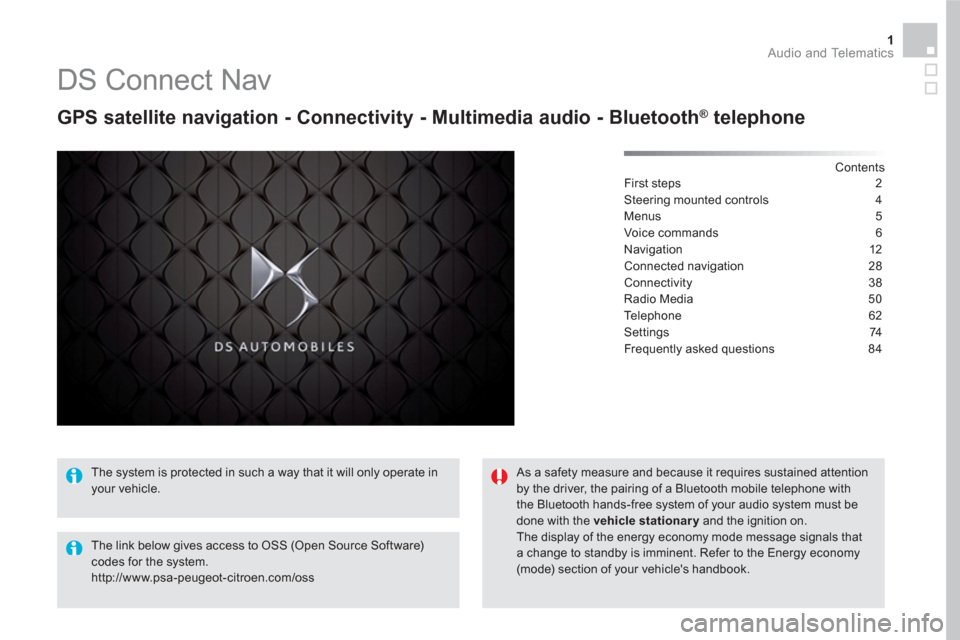
1 Audio and Telematics
DS Connect Nav
GPS satellite navigation - Connectivity - Multimedia audio - Bluetooth ®
telephone
Contents
First steps 2
Steering mounted controls 4
Menus 5
Voice commands 6
Navigation 12
Connected navigation 28
Connectivity 38
Radio Media 50
Te l e p h o n e 6 2
Settings 74
Frequently asked questions 84
The system is protected in such a way that it will only operate in
your vehicle.
The link below gives access to OSS (Open Source Software)
codes for the system.
http://www.psa-peugeot-citroen.com/oss
As a safety measure and because it requires sustained attention
by the driver, the pairing of a Bluetooth mobile telephone with
the Bluetooth hands-free system of your audio system must be
done with the vehicle stationary
and the ignition on.
The display of the energy economy mode message signals that
a change to standby is imminent. Refer to the Energy economy
(mode) section of your vehicle's handbook.
Page 405 of 500
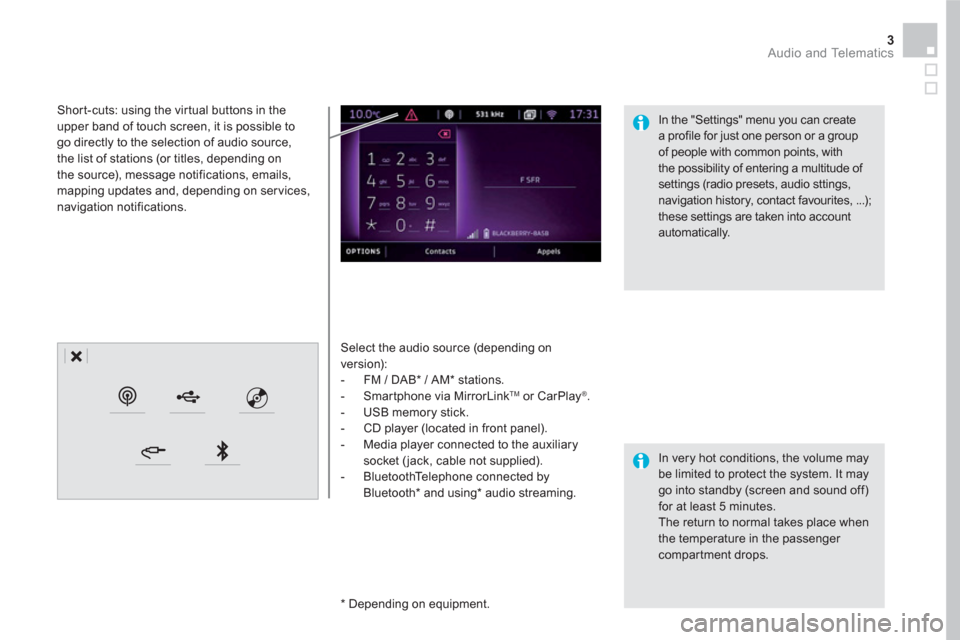
3 Audio and Telematics
Select the audio source (depending on
version):
- FM / DAB * / AM * stations.
- Smartphone via MirrorLink
TM
or CarPlay ®
.
- USB memory stick.
- CD player (located in front panel).
- Media player connected to the auxiliary
socket ( jack, cable not supplied).
- BluetoothTelephone connected by
Bluetooth * and using*
audio streaming.
* Depending on equipment.
Short-cuts: using the virtual buttons in the
upper band of touch screen, it is possible to
go directly to the selection of audio source,
the list of stations (or titles, depending on
the source), message notifications, emails,
mapping updates and, depending on services,
navigation notifications.
In very hot conditions, the volume may
be limited to protect the system. It may
go into standby (screen and sound off)
for at least 5 minutes.
The return to normal takes place when
the temperature in the passenger
compartment drops.
In the "Settings" menu you can create
a profile for just one person or a group
of people with common points, with
the possibility of entering a multitude of
settings (radio presets, audio sttings,
navigation history, contact favourites, ...);
these settings are taken into account
automatically.
Page 407 of 500
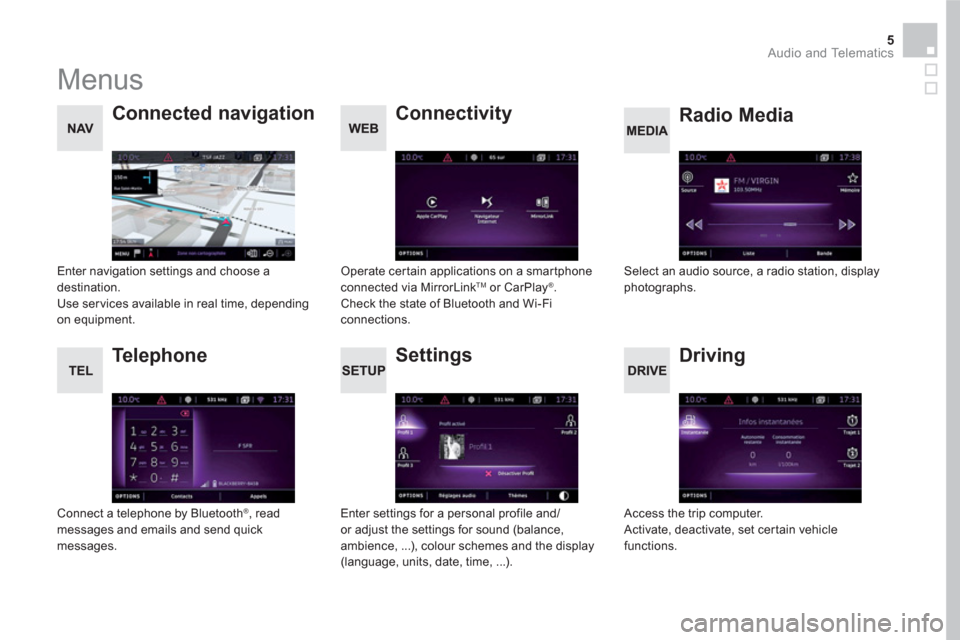
5 Audio and Telematics
Menus
Settings
Radio Media
Connected navigation
Driving
Connectivity
Te l e p h o n e
Enter settings for a personal profile and/
or adjust the settings for sound (balance,
ambience, ...), colour schemes and the display
(language, units, date, time, ...).
Select an audio source, a radio station, display
photographs.
Enter navigation settings and choose a
destination.
Use ser vices available in real time, depending
on equipment.
Access the trip computer.
Activate, deactivate, set certain vehicle
functions.
Operate certain applications on a smartphone
connected via MirrorLink
TM or CarPlay ®
.
Check the state of Bluetooth and Wi-Fi
connections.
Connect a telephone by Bluetooth
®
, read
messages and emails and send quick
messages.
Page 408 of 500
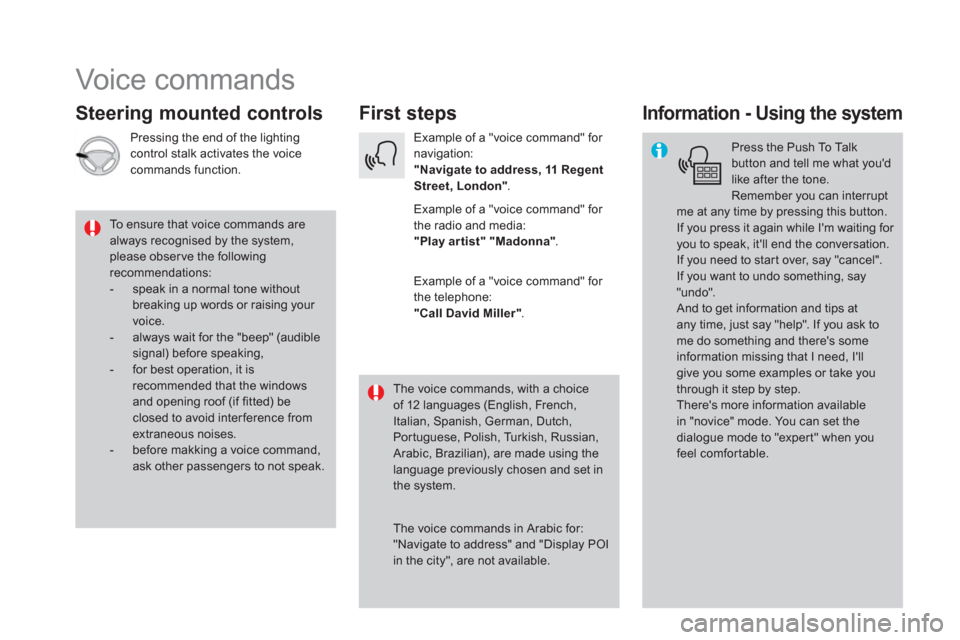
Voice commands
First steps
Steering mounted controls
Information - Using the system
Press the Push To Talk
button and tell me what you'd
like after the tone.
Remember you can interrupt
me at any time by pressing this button.
If you press it again while I'm waiting for
you to speak, it'll end the conversation.
If you need to start over, say "cancel".
If you want to undo something, say
"undo".
And to get information and tips at
any time, just say "help". If you ask to
me do something and there's some
information missing that I need, I'll
give you some examples or take you
through it step by step.
There's more information available
in "novice" mode. You can set the
dialogue mode to "expert" when you
feel comfortable.
To ensure that voice commands are
always recognised by the system,
please obser ve the following
recommendations:
- speak in a normal tone without
breaking up words or raising your
voice.
- always wait for the "beep" (audible
signal) before speaking,
- for best operation, it is
recommended that the windows
and opening roof (if fitted) be
closed to avoid inter ference from
extraneous noises.
- before makking a voice command,
ask other passengers to not speak.
The voice commands, with a choice
of 12 languages (English, French,
Italian, Spanish, German, Dutch,
Portuguese, Polish, Turkish, Russian,
Arabic, Brazilian), are made using the
language previously chosen and set in
the system.
The voice commands in Arabic for:
"Navigate to address" and "Display POI
in the city", are not available.
Example of a "voice command" for
navigation:
"Navigate to address, 11 Regent
Street, London"
.
Example of a "voice command" for
the radio and media:
"Play ar tist" "Madonna"
.
Example of a "voice command" for
the telephone:
"Call David Miller"
.
Pressing the end of the lighting
control stalk activates the voice
commands function.