Audio and telematics Citroen DS5 2016 1.G Owner's Guide
[x] Cancel search | Manufacturer: CITROEN, Model Year: 2016, Model line: DS5, Model: Citroen DS5 2016 1.GPages: 500, PDF Size: 55.11 MB
Page 307 of 500

305
DS5_en_Chap11d_RD5_ed02-2015
QUESTIONANSWER SOLUTION
The CD is ejected
automatically or is not
played by the player. The CD is inserted upside down, is unplayable, does not contain
any audio data or contains an audio format which the player cannot
p l ay.
The CD is protected by an anti-pirating protection system which is
not recognised by the audio equipment. -
Ch
eck that the CD is inserted in the player
the right way up.
-
Ch
eck the condition of the CD: the CD
cannot be played if it is too damaged.
-
Ch
eck the content in the case of a recorded
CD: consult the advice in the "Audio" section.
-
Th
e audio equipment's CD player does not
play DVDs.
-
Du
e to their quality level, certain writeable
CDs will not be played by the audio system.
The CD player sound is
p o o r. The CD used is scratched or of poor quality.
Insert good quality CDs and store them in
suitable conditions.
The audio settings (bass, treble, ambience) are unsuitable. Set the treble or bass level to 0, without selecting
an ambience.
I am unable to connect my
Bluetooth telephone. It is possible that Bluetooth is switched off on the telephone or that
the telephone has not been made not visible. -
Ch
eck that your telephone has Bluetooth
switched on.
-
Ch
eck in the telephone's settings that it is
" Visible to all".
The Bluetooth telephone is not compatible with the system. You can check the compatibility of your
telephone on www.citroen.co.uk (services).
The Bluetooth connection
is cut. The battery of the peripheral may not be sufficiently charged. Recharge the battery of the peripheral device.
Audio and Telematics
Page 309 of 500

307
DS5_en_Chap11d_RD5_ed02-2015
QUESTIONANSWER SOLUTION
In "Random all" play, not
all of the tracks are played. In "Random all" play, the system can only take into account up to
999 tracks.
With the engine off, the
audio system switches off
after a few minutes of use. When the engine is switched off, the audio system operating time
depends on the state of charge of the battery.
The switch-off is normal: energy economy mode is activated
automatically to preserve the state of charge of the vehicle's
battery. (See the "Energy Economy Mode" section). Start the vehicle's engine to increase the battery
charge.
The message "the audio
system is overheated"
appears on the display. In order to protect the installation if the surrounding temperature
is too high, the audio system switches to an automatic thermal
protection mode leading to a reduction of the volume or stopping of
the playing of the CD. Switch the audio system off for a few minutes to
allow the system to cool.
Audio and Telematics
Page 327 of 500
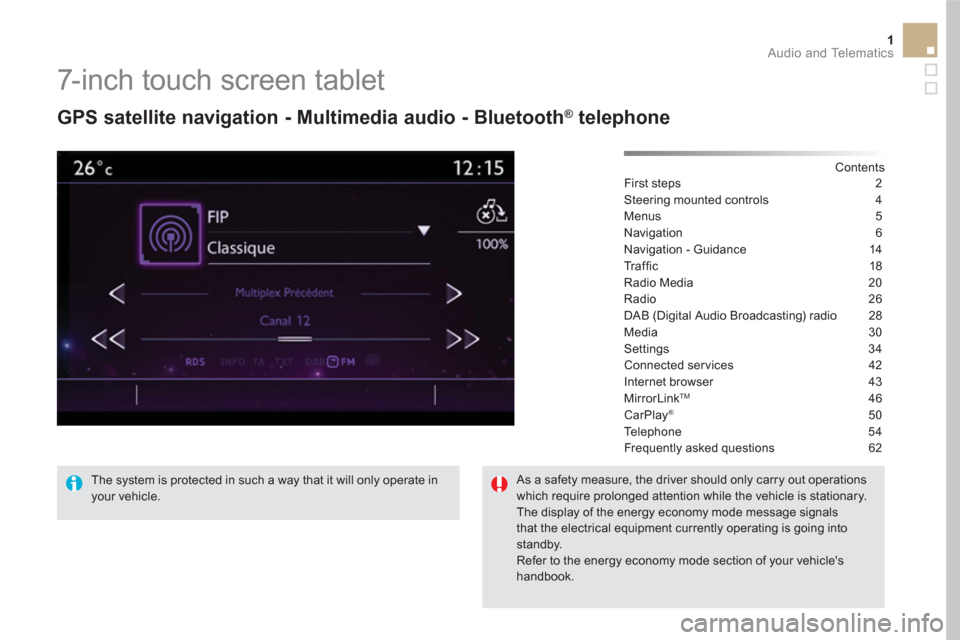
1 Audio and Telematics
7-inch touch screen tablet
GPS satellite navigation - Multimedia audio - Bluetooth ®
telephone
Contents
First steps 2
Steering mounted controls 4
Menus 5
Navigation 6
Navigation - Guidance 14
Tr a ffi c 18
Radio Media 20
Radio 26
DAB (Digital Audio Broadcasting) radio 28
Media 30
Settings 34
Connected services 42
Internet browser 43
MirrorLink
TM 46
CarPlay® 50
Te l e p h o n e 5 4
Frequently asked questions 62
The system is protected in such a way that it will only operate in
your vehicle.
As a safety measure, the driver should only carry out operations
which require prolonged attention while the vehicle is stationary.
The display of the energy economy mode message signals
that the electrical equipment currently operating is going into
standby.
Refer to the energy economy mode section of your vehicle's
handbook.
Page 329 of 500

3 Audio and Telematics
With the engine running, press to
mute the sound.
With the ignition off, press to switch
the system on.
Volume adjustment (each source
is independent, including traffic
announcements (TA) and navigation
instructions).
Select the audio source (depending on
version):
- FM / DAB / AM * stations.
- USB memory stick.
- CD player (located in front panel).
- Smartphone via MirrorLink
TM
or CarPlay ®
.
- Telephone connected by Bluetooth * and
using Bluetooth * audio streaming.
- Media player connected to the auxiliary
socket ( jack, cable not supplied).
- Jukebox * , after first copying audio files to
the internal memory of the system.
AM and DAB are not available on
Hybrid4 vehicles.
*
Depending on equipment.
Short-cuts: using the virtual buttons in the
upper band of the touch screen tablet, it is
possible to go directly to the selection of audio
source, the list of stations (or titles, depending
on the source).
The screen is of the "resistive" type, it
is necessary to press firmly, par ticularly
for "flick" gestures (scrolling through a
list, moving the map...). A simple wipe
will not be enough. Pressing with more
than one finger is not recognised.
The screen can be used when wearing
gloves. This technology allows use at
all temperatures.
In very hot conditions, the volume may
be limited to protect the system. The
return to normal takes place when
the temperature in the passenger
compartment drops.
To clean the screen, use a soft
non-abrasive cloth (spectacles cloth)
without any additional product.
Do not use pointed objects on the
screen.
Do not touch the screen with wet
hands.
Page 331 of 500
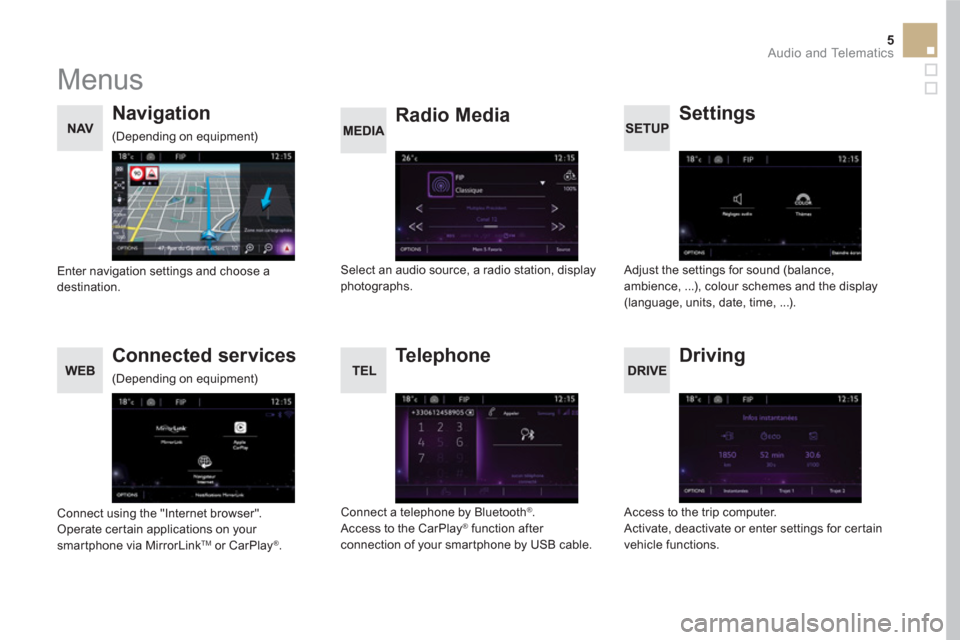
5 Audio and Telematics
Menus
Settings
Radio Media
Navigation
Driving
Connected services
Te l e p h o n e
Adjust the settings for sound (balance,
ambience, ...), colour schemes and the display
(language, units, date, time, ...).
Select an audio source, a radio station, display
photographs.
Enter navigation settings and choose a
destination.
Access to the trip computer.
Activate, deactivate or enter settings for certain
vehicle functions.
Connect using the "Internet browser".
Operate certain applications on your
smartphone via MirrorLink
TM or CarPlay ®
.
Connect a telephone by Bluetooth
®
.
Access to the CarPlay ®
function after
connection of your smartphone by USB cable.
(Depending on equipment)
(Depending on equipment)
Page 333 of 500

7 Audio and Telematics
Level 1
Level 2
Level 3
Comments
Navigation
Settings
Navigation
Enter destination
Display recent destinations
Route settings
Fastest
Choose the navigation criteria.
The map displays the route chosen according to
these criteria. Shortest
Time/distance
Ecological
To l l s
Ferries
Tr a f f i c
Close - Strict
Show route on map Display the map and start navigation.
Confirm Save the options.
Save current location
Save the current address.
Stop navigation
Delete the navigation information.
Voice synthesis
Choose the volume for voice and announcement
of street names.
Diversion
Detour from your initial route by a determined
distance.
Navigation
Display in text mode
Zoom in.
Zoom out.
Display in full screen mode.
Use the arrows to move the map.
Switch to 2D map.
Page 335 of 500

1
7
8
12
9
13
10
14
11
15
2
3
4
5
6
9 Audio and Telematics
Level 1
Level 2
Level 3
Comments
Navigation
Secondary page
Enter destination
Address
Current loc.
Address settings
Point of interest
To w n c e n t e r
Save Save the current address.
Add waypoint Add a waypoint to the route.
Navigate to Press to calculate the route.
Contacts
Addresses
Select a contact then calculate the route. View
Navigate to
Search for contact
Call
On the map
Display the map and zoom to view the roads.
Itinerary
Create, add or delete a waypoint or view the
itinerary.
Stop
Delete navigation information.
Navigate to
Press to calculate the route.
Page 337 of 500

16
20
19
18
22
17
21
1
1
11 Audio and Telematics
Level 1
Level 2
Level 3
Comments
Navigation
Secondary page
Search for POI
All POIs
List of categories available.
After choosing the category, select the points of
interest.
Motor
Dining/hotels
Personal
Search
Save the settings.
Navigation
Secondary page
Show POIs
Select all
Choose the display settings for POIs.
Delete
Import POIs
Confirm
Save the options.
Page 339 of 500

1
1
1
23
24
25
26
27
28
29
30
31
32
33
13 Audio and Telematics
Level 1
Level 2
Level 3
Comments
Navigation
Secondary page
Tr a f f i c m e s s a g e s
On the route
Settings for the choice of messages and the
filter radius.
Around vehicle
Near destination
Detour
Detour over a distance
Recalculate route
Finish
Save your selections.
Navigation
Secondary page
Map settings
Orientation
Flat view north heading
Choose the display and orientation of the
map. Flat view vehicle heading
Perspective view
Maps
Aspect
"Day" map colour
"Night" map colour
Automatic day/night
Confirm
Save the settings.
Navigation
Secondary page
Settings
Route settings
Enter settings and choose the volume for the
voice and announcement of street names.
Voice
Alarm!
Traffic options
Confirm
Save your selections.
Page 341 of 500

1
1
3
15 Audio and Telematics
Towards a recent destination
Select " Enter destination
".
Select an address from
the list offered.
Press on Navigation
to display the
primary page.
Press on the secondary page.
Select " Navigate to
".
Towards a contact
Select " Enter destination
".
Select " Contacts
".
Press on Navigation
to display the
primary page.
Press on the secondary page.
Select a destination from
the contacts in the list
offered.
Select " Navigate to
".
Select the criteria then " Confirm
" to
start navigation.
To be able to use navigation "towards
a contact in the directory", it is first
necessary to enter the address for your
contact.
Select the criteria then " Confirm
" or
press " Show route on map
" to start
navigation.