Audio and telematics Citroen DS5 2016 1.G User Guide
[x] Cancel search | Manufacturer: CITROEN, Model Year: 2016, Model line: DS5, Model: Citroen DS5 2016 1.GPages: 500, PDF Size: 55.11 MB
Page 287 of 500
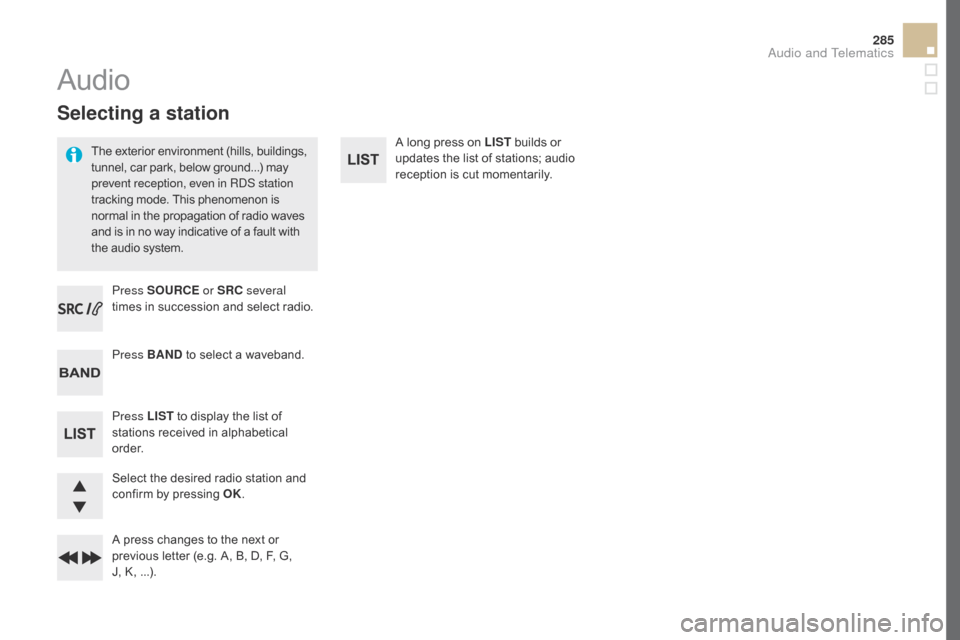
285
DS5_en_Chap11d_RD5_ed02-2015
Selecting a station
The exterior environment (hills, buildings,
tunnel, car park, below ground...) may
prevent reception, even in RDS station
tracking mode. This phenomenon is
normal in the propagation of radio waves
and is in no way indicative of a fault with
the audio system.Press SOUR
cE or
SR
c sev
eral
times in succession and select radio.
Press BAN
d to s
elect a waveband.
Press LIST to display the list of
stations received in alphabetical
o r d e r.
Select the desired radio station and
confirm by pressing OK.
A press changes to the next or
previous letter (e.g. A, B, D, F, G,
J,
K
, ...).
Audio
A long press on LIST builds or
updates the list of stations; audio
reception is cut momentarily.
Audio and Telematics
Page 289 of 500
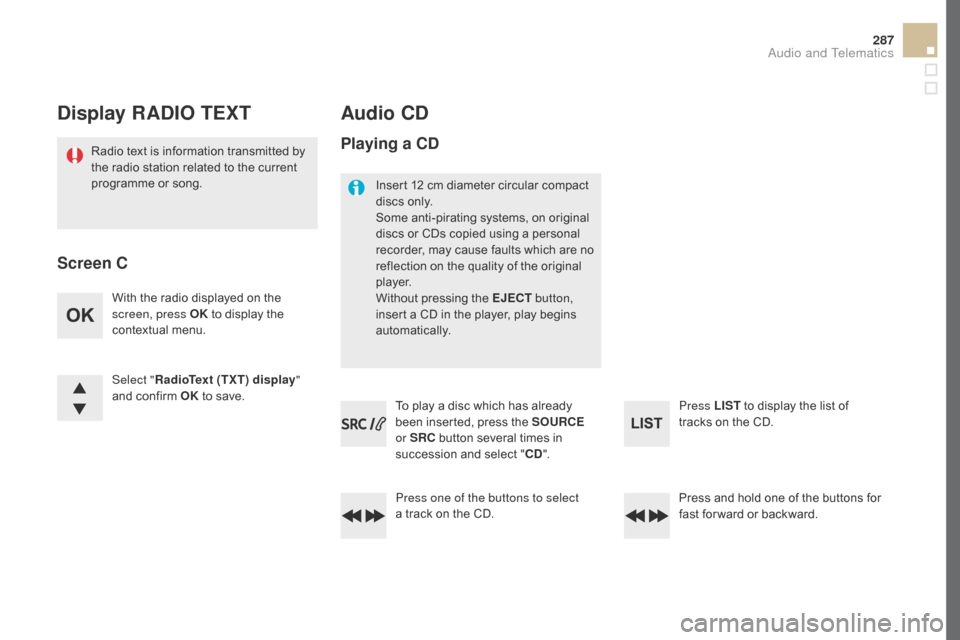
287
DS5_en_Chap11d_RD5_ed02-2015
display RAdIO TEXT
Radio text is information transmitted by
the radio station related to the current
programme or song.
Audio cd
With the radio displayed on the
screen, press OK to display the
contextual menu.
Select " RadioText (TXT) display "
and confirm OK to save.
Press and hold one of the buttons for
fast for ward or backward. Press LIST to display the list of
tracks on the CD.
Press one of the buttons to select
a
t
rack on the CD.
To play a disc which has already
been inserted, press the SOUR
cE
or
SR
c bu
tton several times in
succession and select "
cd".
Screen c
Pl
aying a
c
d
Insert 12 cm diameter circular compact
discs only.
Some anti-pirating systems, on original
discs or CDs copied using a personal
recorder, may cause faults which are no
reflection on the quality of the original
p l aye r.
Without pressing the EJE
cT
bu
tton,
insert a CD in the player, play begins
automatically.
Audio and Telematics
Page 291 of 500
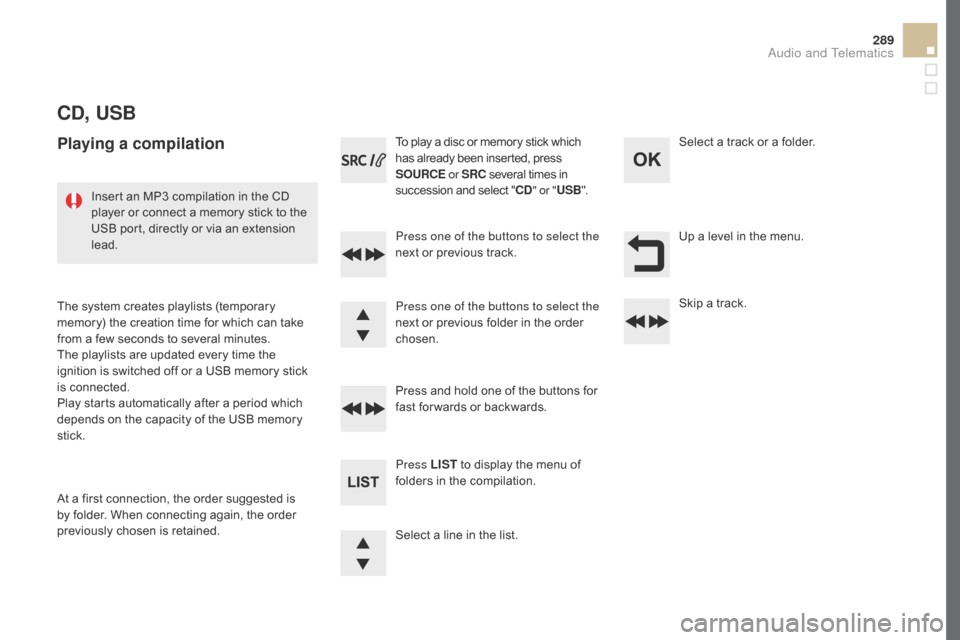
289
DS5_en_Chap11d_RD5_ed02-2015
cd, USB
Playing a compilation
Press one of the buttons to select the
next or previous track.
Press LIST to display the menu of
folders in the compilation. Press and hold one of the buttons for
fast for wards or backwards. Press one of the buttons to select the
next or previous folder in the order
chosen. To play a disc or memory stick which
has already been inserted, press
SOUR
cE or
SR
c se
veral times in
succession and select "
cd" or " US
B
".
Insert an MP3 compilation in the CD
player or connect a memory stick to the
USB port, directly or via an extension
lead.
The system creates playlists (temporary
memory) the creation time for which can take
from a few seconds to several minutes.
The playlists are updated every time the
ignition is switched off or a USB memory stick
is connected.
Play starts automatically after a period which
depends on the capacity of the USB memory
stick.
At a first connection, the order suggested is
by folder. When connecting again, the order
previously chosen is retained. Select a line in the list.Select a track or a folder.
Up a level in the menu.
Skip a track.
Audio and Telematics
Page 293 of 500
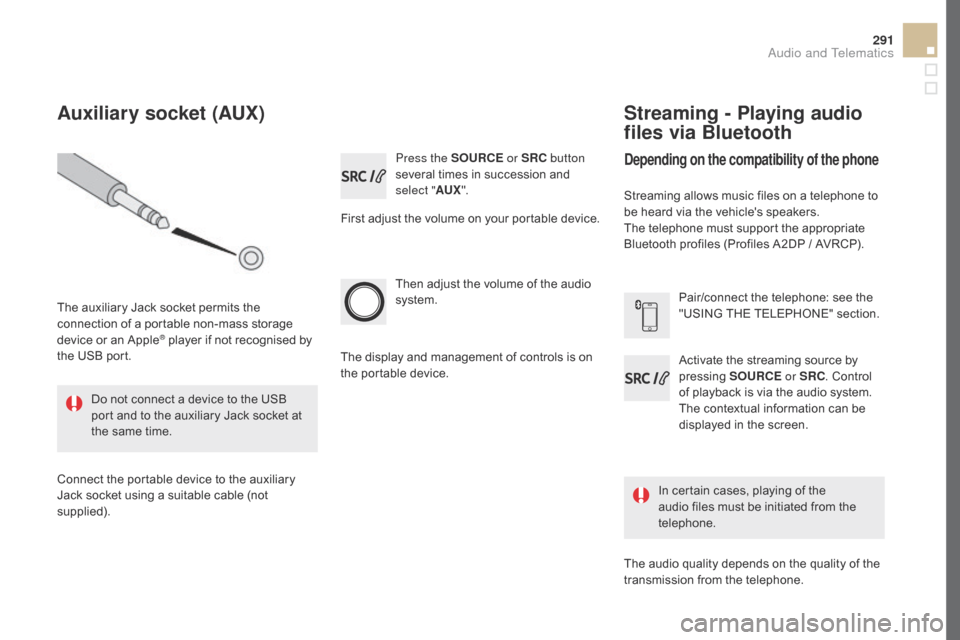
291
DS5_en_Chap11d_RD5_ed02-2015
Press the SOURcE or SRc bu tton
several times in succession and
select " AUX".
First adjust the volume on your portable device.
Then adjust the volume of the audio
system.
In certain cases, playing of the
audio files must be initiated from the
telephone.
Do not connect a device to the USB
port and to the auxiliary Jack socket at
the same time.
Auxiliary socket (AUX)
The auxiliary Jack socket permits the
connection of a portable non-mass storage
device or an Apple
® player if not recognised by
the USB port.
Connect the portable device to the auxiliary
Jack socket using a suitable cable (not
supplied). The display and management of controls is on
the portable device.
Activate the streaming source by
pressing
SOUR
cE or
SR
c. Co
ntrol
of playback is via the audio system.
The contextual information can be
displayed in the screen. Pair/connect the telephone: see the
"USING THE TELEPHONE" section.
Streaming - Playing audio
files via Bluetooth
depending on the compatibility of the phone
Streaming allows music files on a telephone to
be heard via the vehicle's speakers.
The telephone must support the appropriate
Bluetooth profiles (Profiles A2DP / AVRCP).
The audio quality depends on the quality of the
transmission from the telephone.
Audio and Telematics
Page 295 of 500

293
DS5_en_Chap11d_RD5_ed02-2015
Pairing can also be initiated from the
telephone by searching for detected
Bluetooth devices.
The directory and the calls list can be
accessed after the synchronisation
period (if the telephone is compatible).
Automatic connection must be
configured in the telephone to allow
the connection each time the vehicle is
started.
A message is displayed on the screen of the
telephone: enter the same code and confirm.
Select "
Bluetooth connection " and
confirm. A virtual keypad is displayed on the
screen: enter a code with at least
4
d
igits and conform with OK.
Select " Search for a device".
Select the telephone to be connected
from the list. Only one telephone can
be connected at a time.
A window is displayed "
Search in progress…".
In some cases, the reference number of the
telephone or the Bluetooth address may appear
instead of the name of the telephone.
If pairing fails, try again; the number of attempts is not limited.
Accept the connection to the telephone.
A message appears in the screen to confirm
successful connection.
Streaming - Playing audio
files via Bluetooth
Pair/connect the telephone then play the files:
see the "Pairing" section.
Audio and Telematics
Page 297 of 500
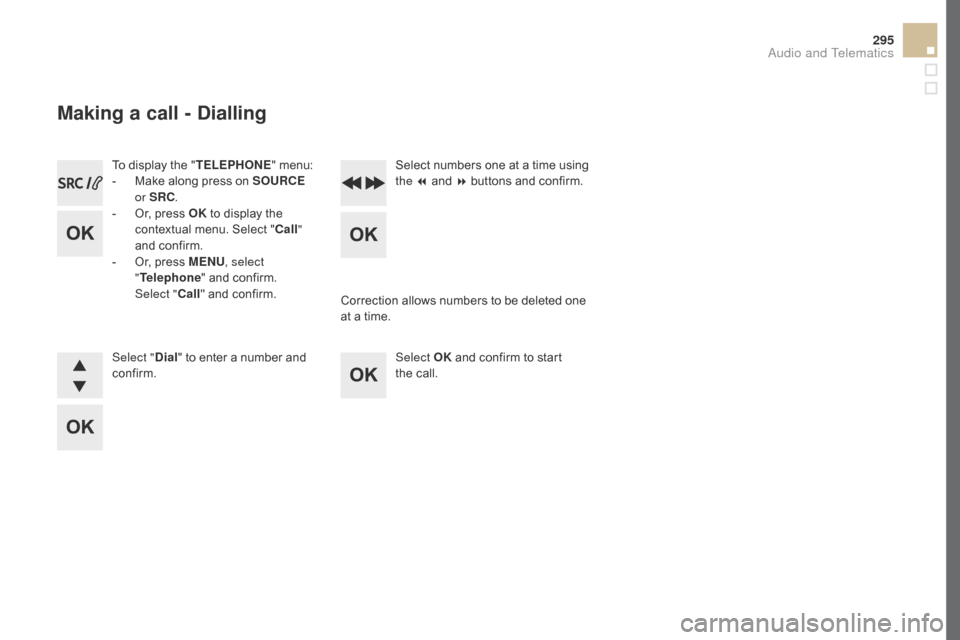
295
DS5_en_Chap11d_RD5_ed02-2015
To display the "TELEPHONE" menu:
- Ma ke along press on SOURcE
or
SR
c.
- Or
, press OK to display the
contextual menu. Select "
ca
ll"
and confirm.
-
Or
, press MENU , select
" Telephone " and confirm.
Select "
ca
ll" and confirm.
Select "
dial
" to enter a number and
confirm. Select OK
and confirm to start
the
c
all.
Select numbers one at a time using
the 7 and 8 buttons and confirm.
Making a call - dia
lling
Correction allows numbers to be deleted one
at a time.
Audio and Telematics
Page 299 of 500
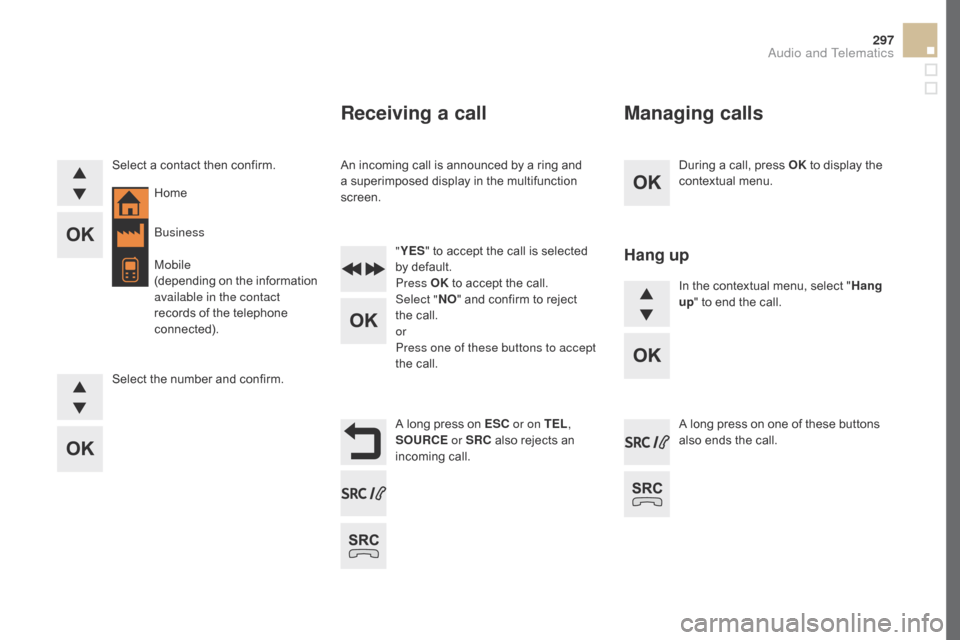
297
DS5_en_Chap11d_RD5_ed02-2015
During a call, press OK to display the
contextual menu.
A long press on ES
c or o
n TEL ,
SOUR
cE o
r SR
c al
so rejects an
incoming call.
Select a contact then confirm.
Select the number and confirm.
"
YES " to accept the call is selected
by default.
Press OK to accept the call.
Select " NO" and confirm to reject
the call.
or
Press one of these buttons to accept
the call. In the contextual menu, select "
Hang
up " to end the call.
A long press on one of these buttons
also ends the call.
Home
Receiving a call
An incoming call is announced by a ring and
a superimposed display in the multifunction
screen.
Business
Mobile
(depending on the information
available in the contact
records of the telephone
connected).
Managing calls
Hang up
Audio and Telematics
Page 301 of 500

299
DS5_en_Chap11d_RD5_ed02-2015
To modify the contacts saved in the
system, press MENU then select
" Telephone " and confirm.
Select "
dire
ctory management "
and confirm.
You can:
-
"con
sult an entr y ",
-
"dele
te an entry ",
-
"dele
te all entries ".
Make a long press on SOUR
cE or
S
R
c fo
r access to the directory
or press OK , and
select "
ca
ll " and confirm.
The system accesses the telephone's
contacts directory, depending on
its compatibility, and while it is
connected by Bluetooth.
With certain telephones connected
by Bluetooth you can send a contact
to the directory of the audio system.
Contacts imported in this way are
saved in a permanent directory
visible to all, whatever the telephone
connected.
The menu for the directory is not
accessible if it is empty.
Select "
dire
ctory
" to see the list of
contacts.
directory
Audio and Telematics
Page 303 of 500

301
DS5_en_Chap11d_RD5_ed02-2015
Screen menu map(s)
Option A
Option A11
Option B...
Media parameters
ME
dIA
T
ELEPHONE
choice of playback mode
cho
ice of track listing
Option A1
Normal By folders
Random all By genres
Random By artists
Repeat By playlists
3
3
3
3
3
3
3
3
3
1
1
2
1
2
2
Main function
call
Rad io parameters
directory
call
s list
voice
mail box
dial
directory management
T elephone management
Hang up
con
nections management
BLUETOOTH
cON
NE
cTI
ON
Search for a device
delete an entry
dele
te all entries
con
sult an entr y
Telephone status
1
1
1
1
1
2
2
2
2
1
1
2
2
2
2
Screen c
Audio and Telematics
Page 305 of 500
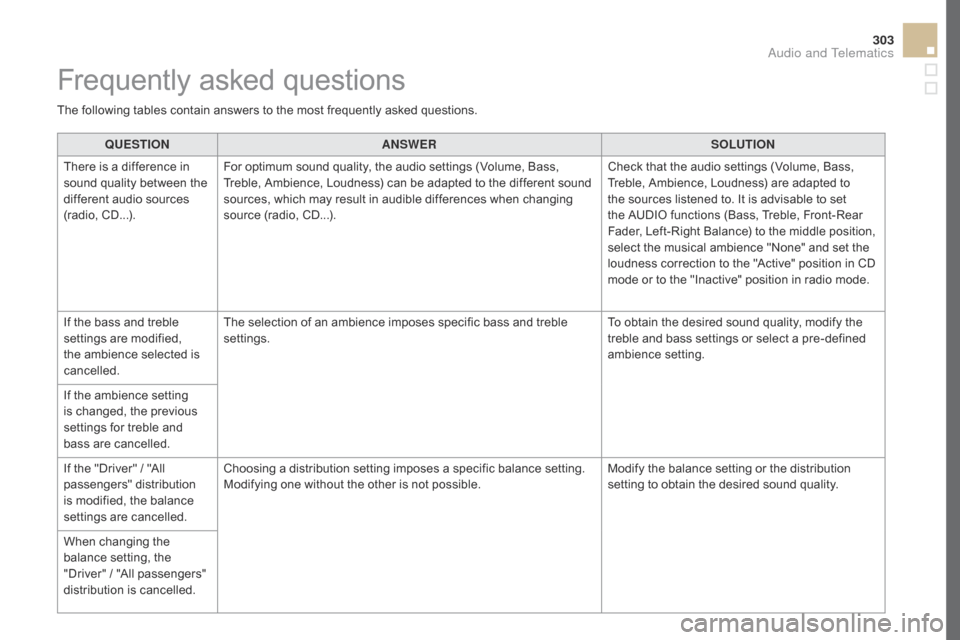
303
DS5_en_Chap11d_RD5_ed02-2015
QUESTIONANSWER SOLUTION
There is a difference in
sound quality between the
different audio sources
(radio, CD...). For optimum sound quality, the audio settings (Volume, Bass,
Treble, Ambience, Loudness) can be adapted to the different sound
sources, which may result in audible differences when changing
source (radio, CD...). Check that the audio settings (Volume, Bass,
Treble, Ambience, Loudness) are adapted to
the sources listened to. It is advisable to set
the AUDIO functions (Bass, Treble, Front-Rear
Fader, Left-Right Balance) to the middle position,
select the musical ambience "None" and set the
loudness correction to the "Active" position in CD
mode or to the "Inactive" position in radio mode.
If the bass and treble
settings are modified,
the ambience selected is
cancelled. The selection of an ambience imposes specific bass and treble
settings.
To obtain the desired sound quality, modify the
treble and bass settings or select a pre-defined
ambience setting.
If the ambience setting
is changed, the previous
settings for treble and
bass are cancelled.
If the "Driver" / "All
passengers" distribution
is modified, the balance
settings are cancelled. Choosing a distribution setting imposes a specific balance setting.
Modifying one without the other is not possible.
Modify the balance setting or the distribution
setting to obtain the desired sound quality.
When changing the
balance setting, the
"Driver" / "All passengers"
distribution is cancelled.
Frequently asked questions
The following tables contain answers to the most frequently asked questions.
Audio and Telematics