display Citroen DS5 HYBRID 2016 1.G Manual PDF
[x] Cancel search | Manufacturer: CITROEN, Model Year: 2016, Model line: DS5 HYBRID, Model: Citroen DS5 HYBRID 2016 1.GPages: 376, PDF Size: 12.57 MB
Page 291 of 376
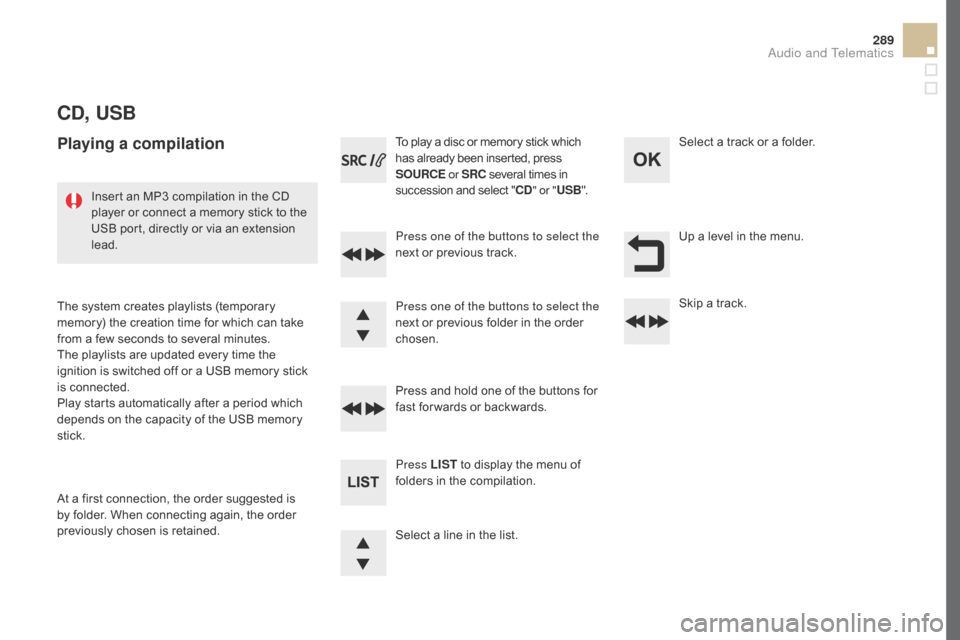
289
DS5_en_Chap11d_RD5_ed02-2015
cd, USB
Playing a compilation
Press one of the buttons to select the
next or previous track.
Press LIST to display the menu of
folders in the compilation. Press and hold one of the buttons for
fast for wards or backwards. Press one of the buttons to select the
next or previous folder in the order
chosen. To play a disc or memory stick which
has already been inserted, press
SOUR
cE or
SR
c se
veral times in
succession and select "
cd" or " US
B
".
Insert an MP3 compilation in the CD
player or connect a memory stick to the
USB port, directly or via an extension
lead.
The system creates playlists (temporary
memory) the creation time for which can take
from a few seconds to several minutes.
The playlists are updated every time the
ignition is switched off or a USB memory stick
is connected.
Play starts automatically after a period which
depends on the capacity of the USB memory
stick.
At a first connection, the order suggested is
by folder. When connecting again, the order
previously chosen is retained. Select a line in the list.Select a track or a folder.
Up a level in the menu.
Skip a track.
Audio and Telematics
Page 292 of 376
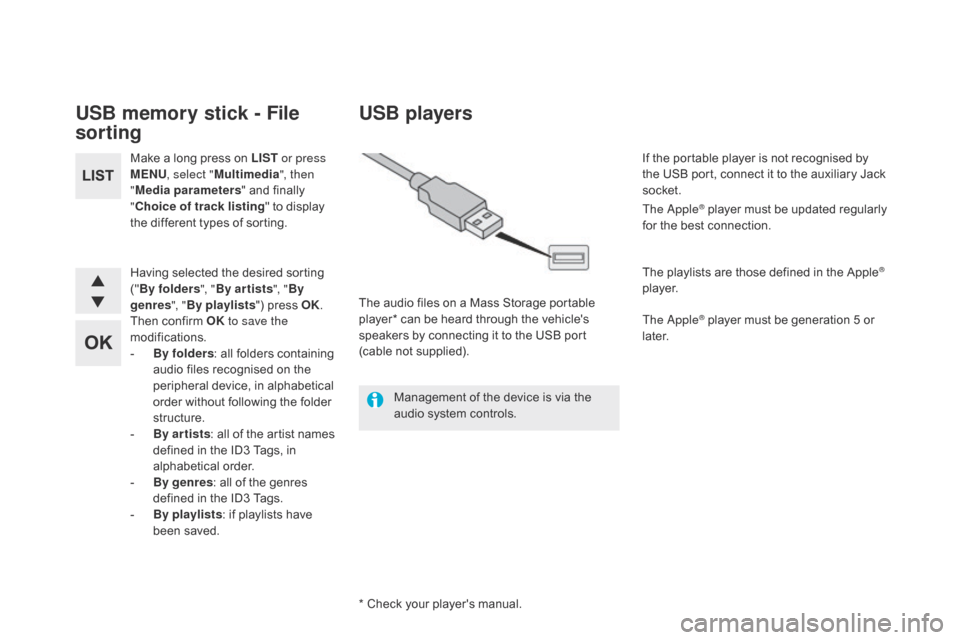
DS5_en_Chap11d_RD5_ed02-2015
USB memory stick - File
sorting
Make a long press on LIST or press
MENU , select " Multimedia ", then
" Media parameters " and finally
"
cho
ice of track listing " to display
the different types of sorting.
Having selected the desired sorting
(" By folders ", "By ar tists ", "By
genres ", "By playlists ") press OK.
Then confirm OK to save the
modifications.
-
By f
olders: all folders containing
audio files recognised on the
peripheral device, in alphabetical
order without following the folder
structure.
-
By a
r tists: all of the artist names
defined in the ID3 Tags, in
alphabetical order.
-
By
genres : all of the genres
defined in the ID3 Tags.
-
By p
laylists: if playlists have
been saved.
USB players
Management of the device is via the
audio system controls.
* Check your player's manual. The audio files on a Mass Storage portable
player* can be heard through the vehicle's
speakers by connecting it to the USB port
(cable not supplied). If the portable player is not recognised by
the USB port, connect it to the auxiliary Jack
socket.
The Apple
® player must be updated regularly
for the best connection.
The playlists are those defined in the Apple
®
p l aye r.
The Apple
® player must be generation 5 or
later.
Page 293 of 376
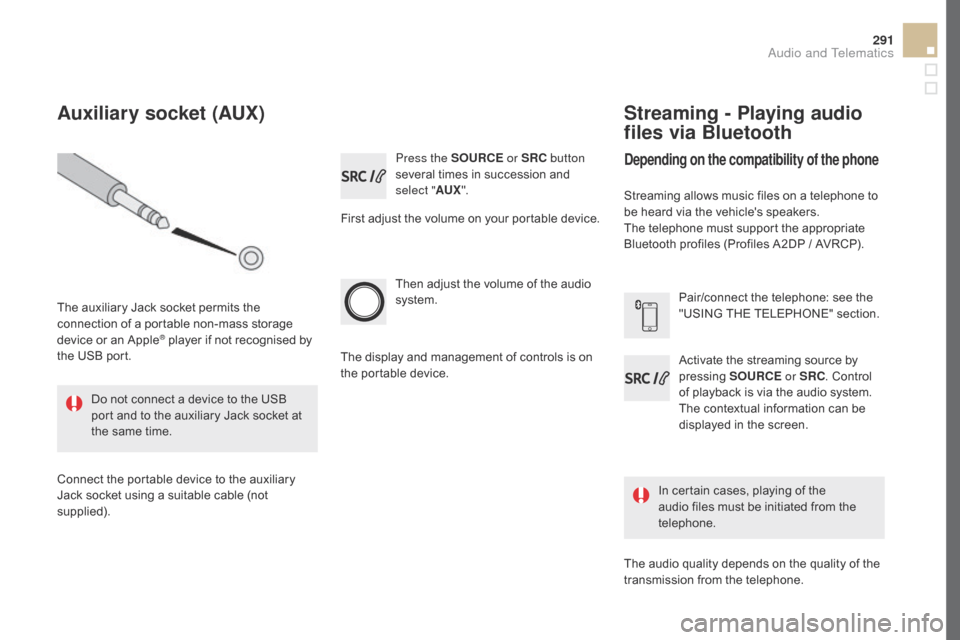
291
DS5_en_Chap11d_RD5_ed02-2015
Press the SOURcE or SRc bu tton
several times in succession and
select " AUX".
First adjust the volume on your portable device.
Then adjust the volume of the audio
system.
In certain cases, playing of the
audio files must be initiated from the
telephone.
Do not connect a device to the USB
port and to the auxiliary Jack socket at
the same time.
Auxiliary socket (AUX)
The auxiliary Jack socket permits the
connection of a portable non-mass storage
device or an Apple
® player if not recognised by
the USB port.
Connect the portable device to the auxiliary
Jack socket using a suitable cable (not
supplied). The display and management of controls is on
the portable device.
Activate the streaming source by
pressing
SOUR
cE or
SR
c. Co
ntrol
of playback is via the audio system.
The contextual information can be
displayed in the screen. Pair/connect the telephone: see the
"USING THE TELEPHONE" section.
Streaming - Playing audio
files via Bluetooth
depending on the compatibility of the phone
Streaming allows music files on a telephone to
be heard via the vehicle's speakers.
The telephone must support the appropriate
Bluetooth profiles (Profiles A2DP / AVRCP).
The audio quality depends on the quality of the
transmission from the telephone.
Audio and Telematics
Page 295 of 376
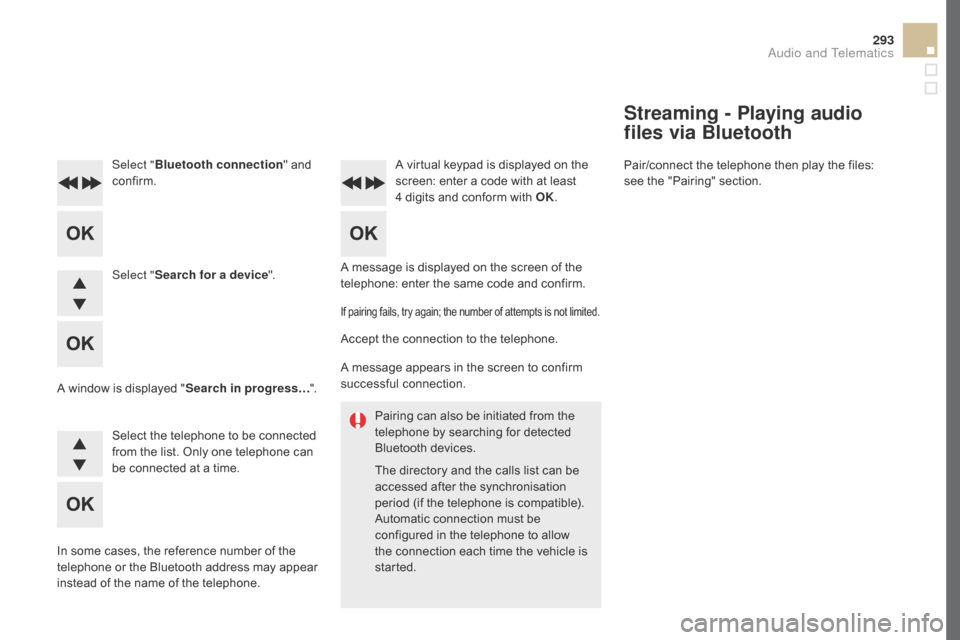
293
DS5_en_Chap11d_RD5_ed02-2015
Pairing can also be initiated from the
telephone by searching for detected
Bluetooth devices.
The directory and the calls list can be
accessed after the synchronisation
period (if the telephone is compatible).
Automatic connection must be
configured in the telephone to allow
the connection each time the vehicle is
started.
A message is displayed on the screen of the
telephone: enter the same code and confirm.
Select "
Bluetooth connection " and
confirm. A virtual keypad is displayed on the
screen: enter a code with at least
4
d
igits and conform with OK.
Select " Search for a device".
Select the telephone to be connected
from the list. Only one telephone can
be connected at a time.
A window is displayed "
Search in progress…".
In some cases, the reference number of the
telephone or the Bluetooth address may appear
instead of the name of the telephone.
If pairing fails, try again; the number of attempts is not limited.
Accept the connection to the telephone.
A message appears in the screen to confirm
successful connection.
Streaming - Playing audio
files via Bluetooth
Pair/connect the telephone then play the files:
see the "Pairing" section.
Audio and Telematics
Page 296 of 376
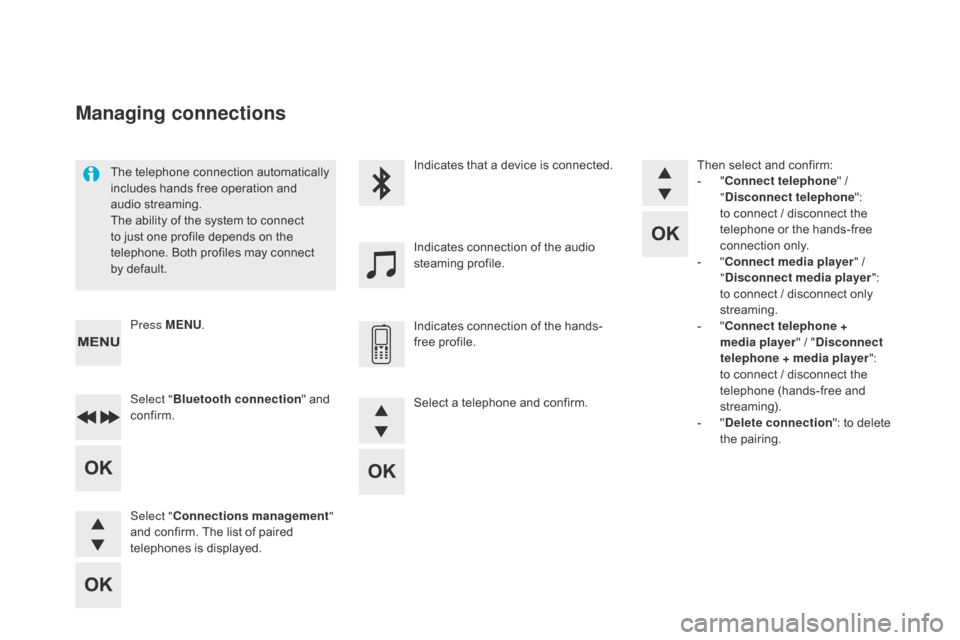
DS5_en_Chap11d_RD5_ed02-2015
The telephone connection automatically
includes hands free operation and
audio streaming.
The ability of the system to connect
to just one profile depends on the
telephone. Both profiles may connect
by default.Indicates that a device is connected.
Indicates connection of the audio
steaming profile.
Indicates connection of the hands-
free profile.
Press MENU
.
Managing connections
Select "Bluetooth connection " and
confirm.
Select "
con
nections management "
and confirm. The list of paired
telephones is displayed. Then select and confirm:
-
"con
nect telephone
" /
"
dis
connect telephone
":
to connect / disconnect the
telephone or the hands-free
connection only.
-
"con
nect media player
" /
"
dis
connect media player
":
to connect / disconnect only
streaming.
-
"con
nect telephone +
media player " / "
di
sconnect
telephone
+
media player
":
to connect / disconnect the
telephone (hands-free and
streaming).
-
"del
ete connection": to delete
the pairing.
Select a telephone and confirm.
Page 297 of 376
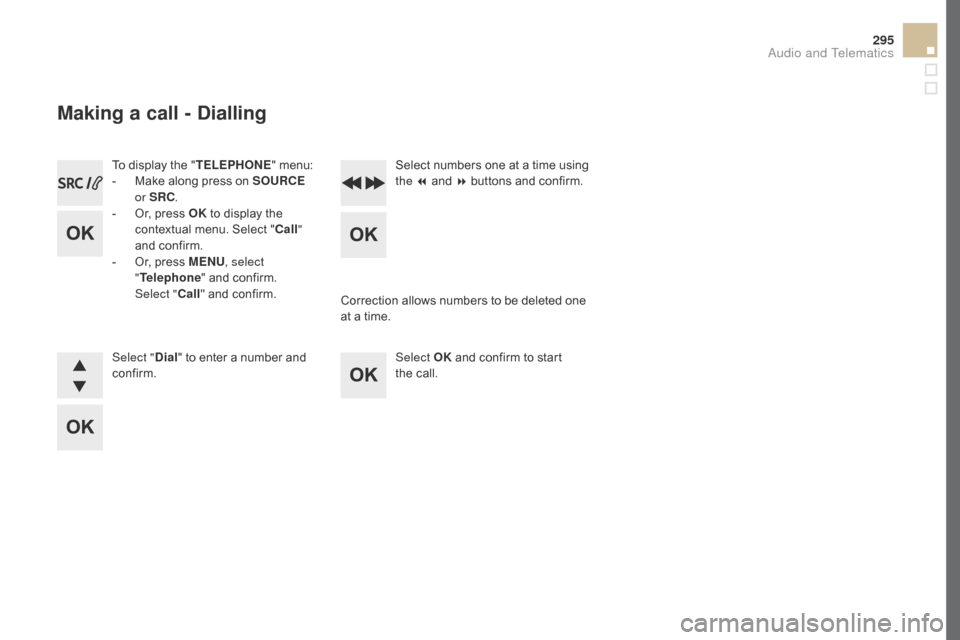
295
DS5_en_Chap11d_RD5_ed02-2015
To display the "TELEPHONE" menu:
- Ma ke along press on SOURcE
or
SR
c.
- Or
, press OK to display the
contextual menu. Select "
ca
ll"
and confirm.
-
Or
, press MENU , select
" Telephone " and confirm.
Select "
ca
ll" and confirm.
Select "
dial
" to enter a number and
confirm. Select OK
and confirm to start
the
c
all.
Select numbers one at a time using
the 7 and 8 buttons and confirm.
Making a call - dia
lling
Correction allows numbers to be deleted one
at a time.
Audio and Telematics
Page 298 of 376
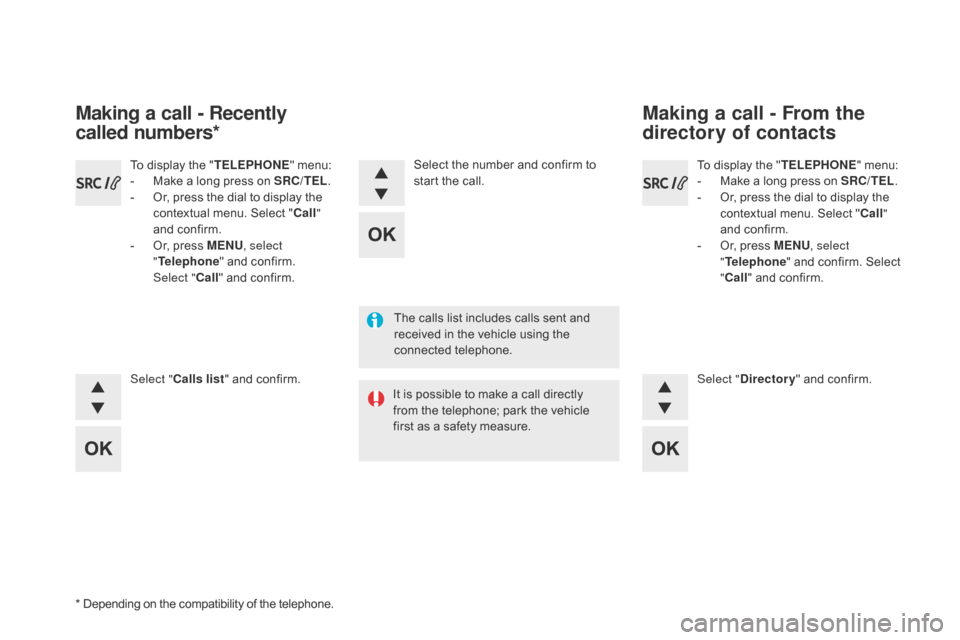
DS5_en_Chap11d_RD5_ed02-2015
The calls list includes calls sent and
received in the vehicle using the
connected telephone.
It is possible to make a call directly
from the telephone; park the vehicle
first as a safety measure. To display the "
TELEPHONE" menu:
-
Ma
ke a long press on SR
c/T
EL
.
-
Or
, press the dial to display the
contextual menu. Select "
ca
ll
"
and confirm.
-
Or
, press MENU
, select
" Telephone " and confirm. Select
"
ca
ll
" and confirm.
To display the "
TELEPHONE" menu:
-
Ma
ke a long press on SR
c/T
EL
.
-
Or
, press the dial to display the
contextual menu. Select "
ca
ll
"
and confirm.
-
Or
, press MENU
, select
" Telephone " and confirm.
Select
"ca
ll
" and confirm.
Select "
call
s list " and confirm. Select "
dire
ctory" and confirm.
Select the number and confirm to
start the call.
* Depending on the compatibility of the telephone.
Making a call - Recently
called numbers* Making a call - From the
directory of contacts
Page 299 of 376
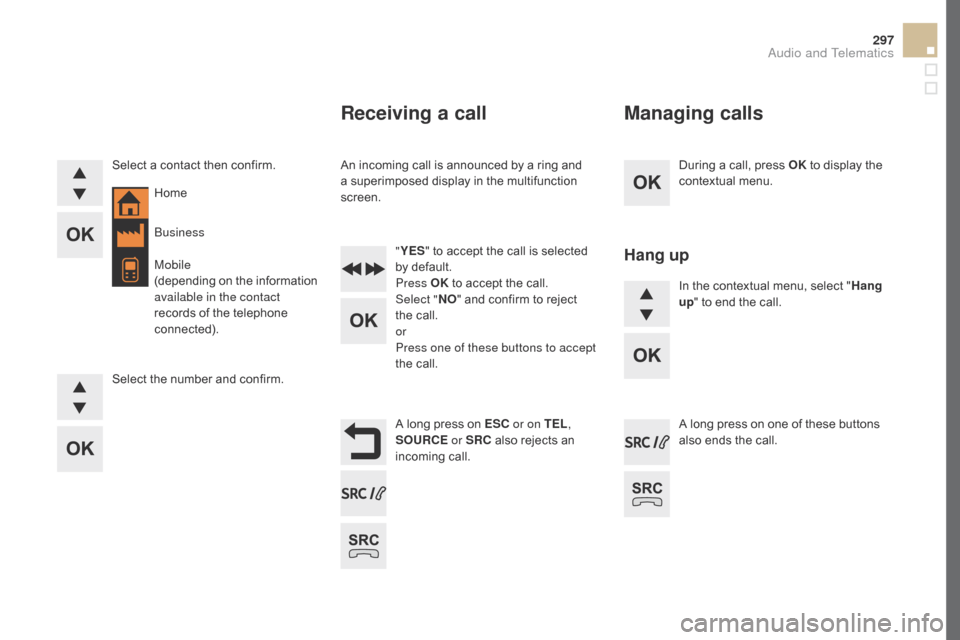
297
DS5_en_Chap11d_RD5_ed02-2015
During a call, press OK to display the
contextual menu.
A long press on ES
c or o
n TEL ,
SOUR
cE o
r SR
c al
so rejects an
incoming call.
Select a contact then confirm.
Select the number and confirm.
"
YES " to accept the call is selected
by default.
Press OK to accept the call.
Select " NO" and confirm to reject
the call.
or
Press one of these buttons to accept
the call. In the contextual menu, select "
Hang
up " to end the call.
A long press on one of these buttons
also ends the call.
Home
Receiving a call
An incoming call is announced by a ring and
a superimposed display in the multifunction
screen.
Business
Mobile
(depending on the information
available in the contact
records of the telephone
connected).
Managing calls
Hang up
Audio and Telematics
Page 302 of 376
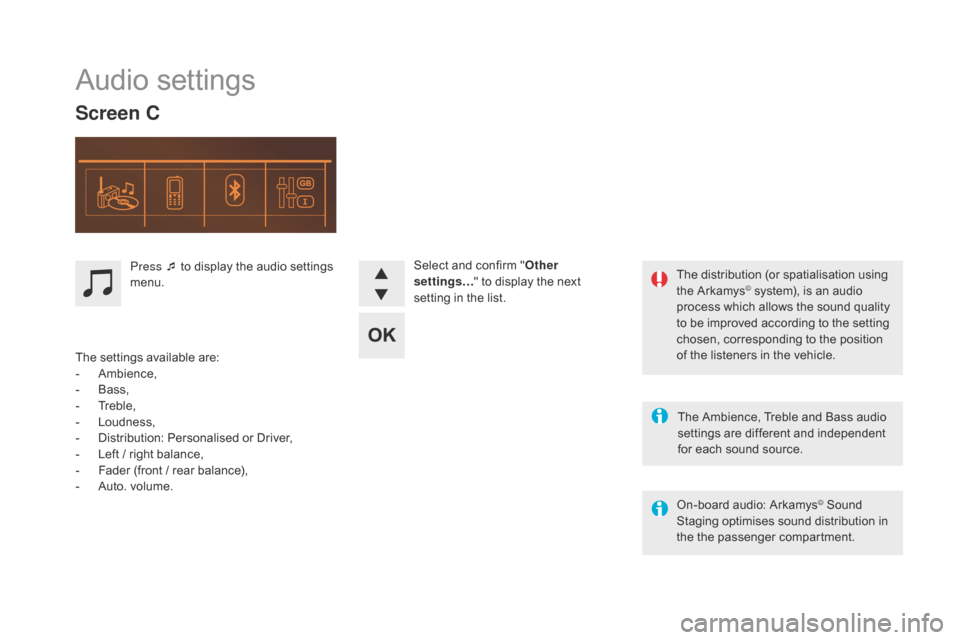
DS5_en_Chap11d_RD5_ed02-2015
Audio settings
Screen c
The Ambience, Treble and Bass audio
set tings are different and independent
for each sound source.
On-board audio: Arkamys
© Sound
Staging optimises sound distribution in
the the passenger compartment. The distribution (or spatialisation using
the Arkamys
© system), is an audio
process which allows the sound quality
to be improved according to the setting
chosen, corresponding to the position
of the listeners in the vehicle.
Press ¯ to display the audio settings
menu.
The settings available are:
-
Ambi
ence,
-
Ba
ss,
-
Tr
eble,
-
Lo
udness,
-
Di
stribution: Personalised or Driver,
-
Le
ft / right balance,
-
Fa
der (front / rear balance),
-
Au
to. volume. Select and confirm "
Other
settings… " to display the next
setting in the list.
Page 304 of 376
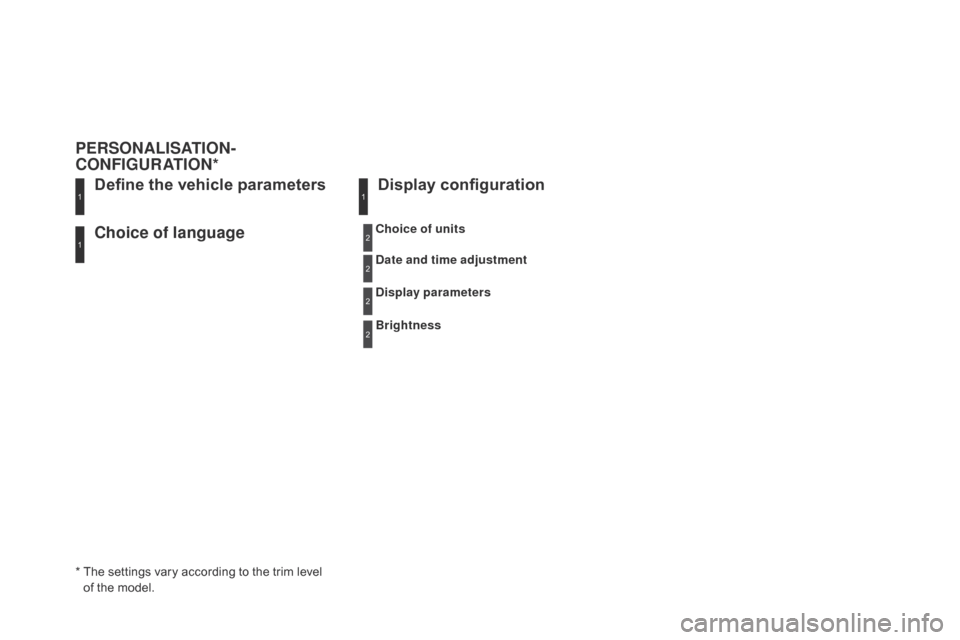
DS5_en_Chap11d_RD5_ed02-2015
choice of language
D efine the vehicle parameters
PERSONALISATION-
cON
FIGURATION*
Display configuration
* The settings vary according to the trim level
o
f the model.
cho
ice of units
di
splay parameters
dat
e and time adjustment
Brightness
1
11
2
2
2
2