audio Citroen DS5 HYBRID4 RHD 2011.5 1.G Owner's Guide
[x] Cancel search | Manufacturer: CITROEN, Model Year: 2011.5, Model line: DS5 HYBRID4 RHD, Model: Citroen DS5 HYBRID4 RHD 2011.5 1.GPages: 358, PDF Size: 10.77 MB
Page 292 of 358
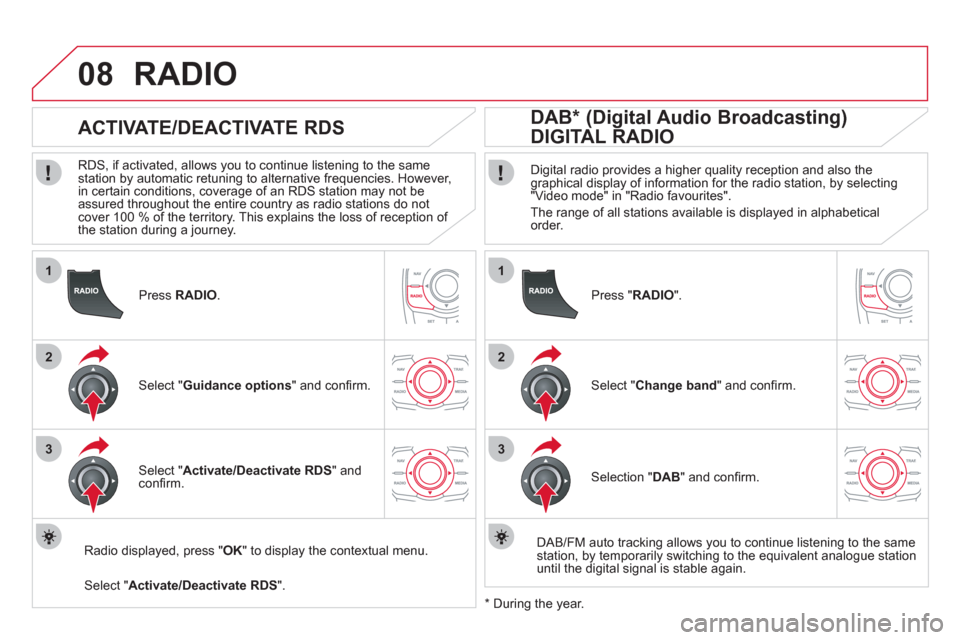
1
2
3
08
1
2
3
Press RADIO.
ACTIVATE/DEACTIVATE RDS
RDS, if activated, allows you to continue listening to the same station by automatic retuning to alternative frequencies. However,
in certain conditions, coverage of an RDS station may not be
assured throughout the entire country as radio stations do not cover 100 % of the territory. This explains the loss of reception of
the station during a journey.
Select "Guidance options" and confi rm.
Select "Activate/Deactivate RDS
" and confi rm.
RADIO
Select "Activate/Deactivate RDS".
Radio displayed, press " OK" to display the contextual menu.
Pr
ess " RADIO".
DAB * (Digital Audio Broadcasting)
DIGITAL RADIO
Digital radio provides a higher quality reception and also the graphical display of information for the radio station, by selecting "Video mode" in "Radio favourites".
The range o
f all stations available is displayed in alphabeticalorder.
Select "Change band
" and confi rm.
Selection "DAB
" and confi rm.
DAB
/FM auto tracking allows you to continue listening to the same station, by temporarily switching to the equivalent analogue station
until the digital signal is stable again.
* During the year.
Page 294 of 358
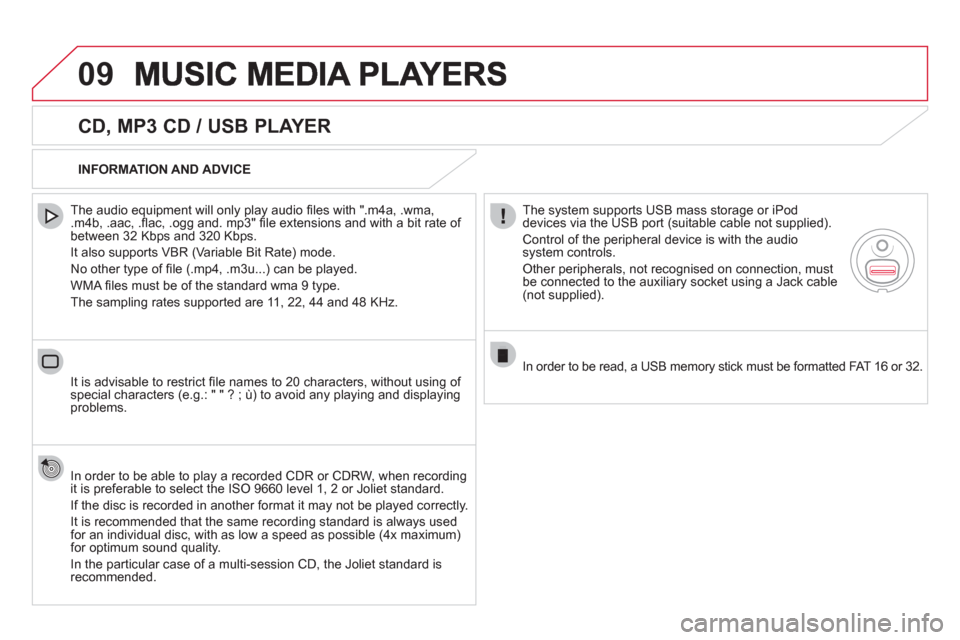
09
CD, MP3 CD / USB PLAYER
The audio equipment will only play audio fi les with ".m4a, .wma, .m4b, .aac, .fl ac, .ogg and. mp3" fi le extensions and with a bit rate of
between 32 Kbps and 320 Kbps.
It also supports VBR
(Variable Bit Rate) mode.
No other t
ype of fi le (.mp4, .m3u...) can be played.
WMA
fi les must be of the standard wma 9 type.
The samplin
g rates supported are 11, 22, 44 and 48 KHz.
It is advisable to restrict
fi le names to 20 characters, without using of special characters (e.g.: " " ? ; ˘) to avoid any playing and displayingproblems.
In order to be able to pla
y a recorded CDR or CDRW, when recording
it is preferable to select the ISO 9660 level 1, 2 or Joliet standard.
I
f the disc is recorded in another format it may not be played correctly.
It is recommended that the same recordin
g standard is always used
for an individual disc, with as low a speed as possible (4x maximum)for optimum sound quality.
In the particular case of a multi-session CD, the Joliet standard is
recommended.
INFORMATION AND ADVICE
The s
ystem supports USB mass storage or iPod
devices via the USB port (suitable cable not supplied).
Control of the peripheral device is with the audiosystem controls.
Other peripherals, not recognised on connection, must
be connected to the auxiliary socket using a Jack cable (not supplied).
In order to be read, a USB memor
y stick must be formatted FAT 16 or 32.
Page 297 of 358
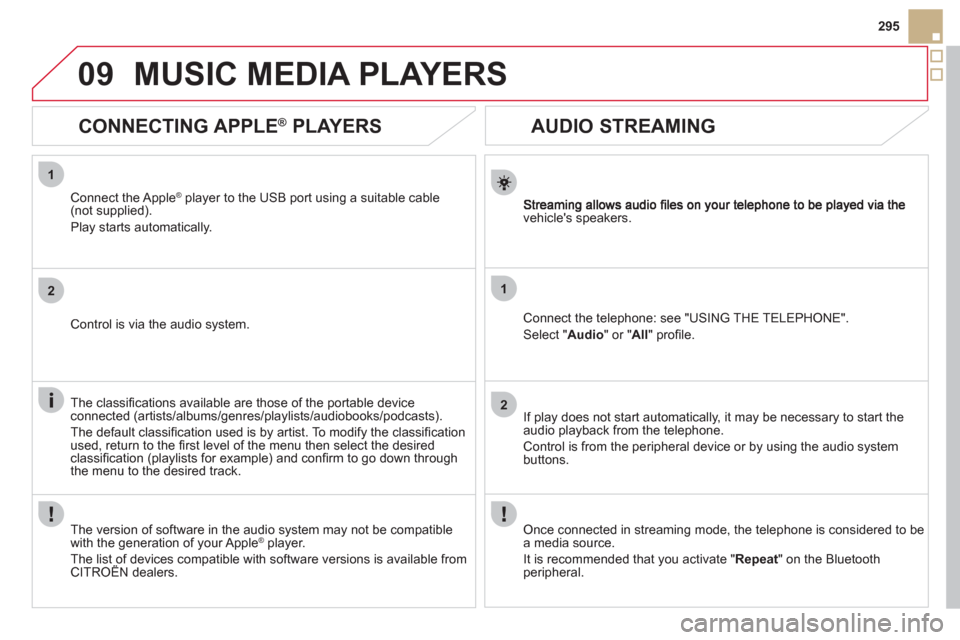
1
2
1
2
09
295
AUDIO STREAMING
vehicle's speakers.
Connect the telephone: see "USING THE TELEPHONE".
Select " Audio" or " All" profi le.
I
f play does not start automatically, it may be necessary to start the audio playback from the telephone.
Control is from the peripheral device or b
y using the audio system buttons.
Once connected in streaming mode, the telephone is considered to bea media source.
It is recommended that
you activate " Repeat" on the Bluetooth
peripheral.
MUSIC MEDIA PLAYERS
CONNECTING APPLE ®
PLAYERS
Connect the Apple ®player to the USB port using a suitable cable(not supplied).
Play starts automatically.
Control is via the audio system.
The classifi cations available are those of the portable device
connected (artists/albums/genres/playlists/audiobooks/podcasts).
The de
fault classifi cation used is by artist. To modify the classifi cationused, return to the fi rst level of the menu then select the desired classifi cation (playlists for example) and confi rm to go down through
the menu to the desired track.
The version o
f software in the audio system may not be compatible
with the generation of your Apple Æplayer.
The list of devices compatible with software versions is available from CITROÀN dealers.
Page 298 of 358
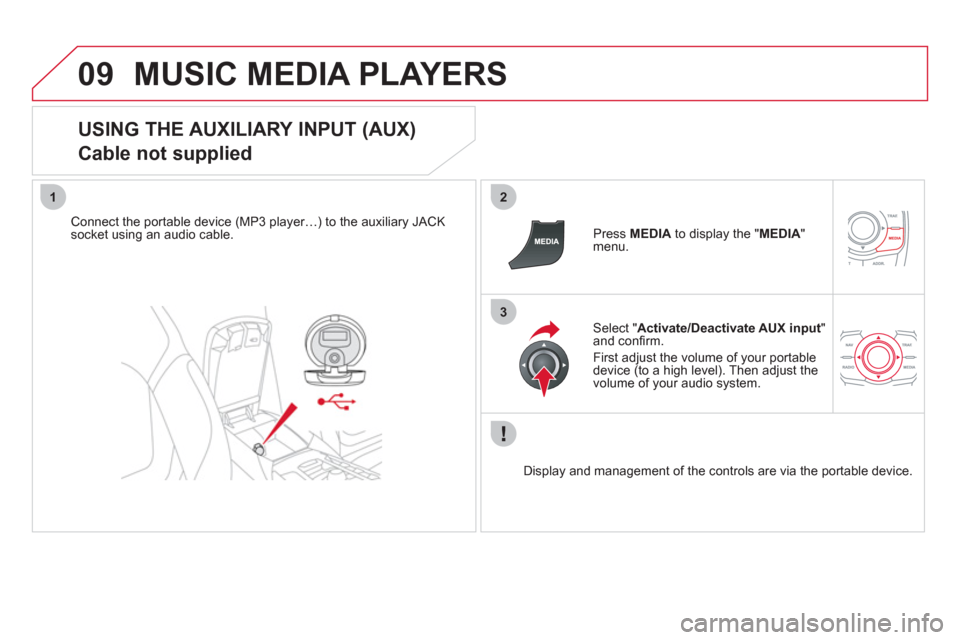
09
12
3
MUSIC MEDIA PLAYERS
USING THE AUXILIARY INPUT (AUX)
Cable not supplied
Connect the portable device (MP3 player…) to the auxiliary JACK
socket using an audio cable. Press MEDIAto display the " MEDIA"menu.
Select "Activate/Deactivate AUX input
" and confi rm.
First ad
just the volume of your portable
device (to a high level). Then adjust the
volume of your audio system.
Displa
y and management of the controls are via the portable device.
Page 299 of 358
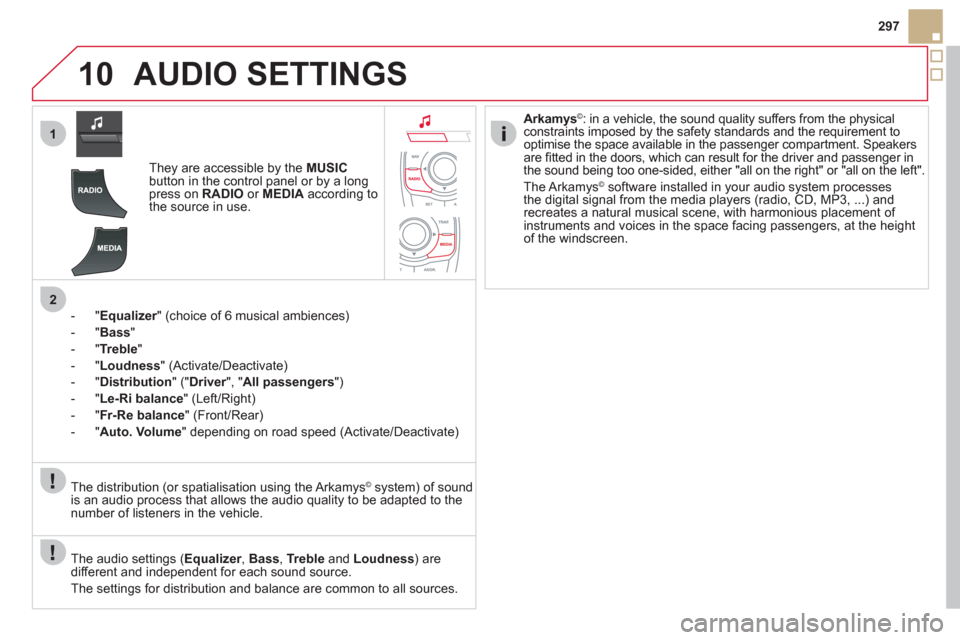
10
1
2
297
AUDIO SETTINGS
They are accessible by the MUSIC
button in the control panel or by a longpress on RADIO
or MEDIAaccording to
the source in use.
-
"Equalizer" (choice of 6 musical ambiences) r
-"Bass"
- " Treble "
- " Loudness"
(Activate/Deactivate)
- "
Distribution" (" Driver
", "rAll passengers
")
- " Le-Ri balanc
e
" (Left/Right)
-"Fr-Re balanc
e
" (Front/Rear)
-"Auto. Volume
" depending on road speed (Activate/Deactivate)
The audio settings ( Equalizer, rBass , Trebleand Loudness) are
different and independent for each sound source.
The settings
for distribution and balance are common to all sources. The distribution
(or spatialisation using the Arkamys©system) of sound
is an audio process that allows the audio quality to be adapted to the
number of listeners in the vehicle.
Arkamys©: in a vehicle, the sound quality suffers from the physical constraints imposed by the safety standards and the requirement to
optimise the space available in the passenger compartment. Speakers
are fi tted in the doors, which can result for the driver and passenger in
the sound being too one-sided, either "all on the right" or "all on the left".
The Arkam
ys© software installed in your audio system processes©
the digital signal from the media players (radio, CD, MP3, ...) andrecreates a natural musical scene, with harmonious placement of
instruments and voices in the space facing passengers, at the heightof the windscreen.
Page 303 of 358
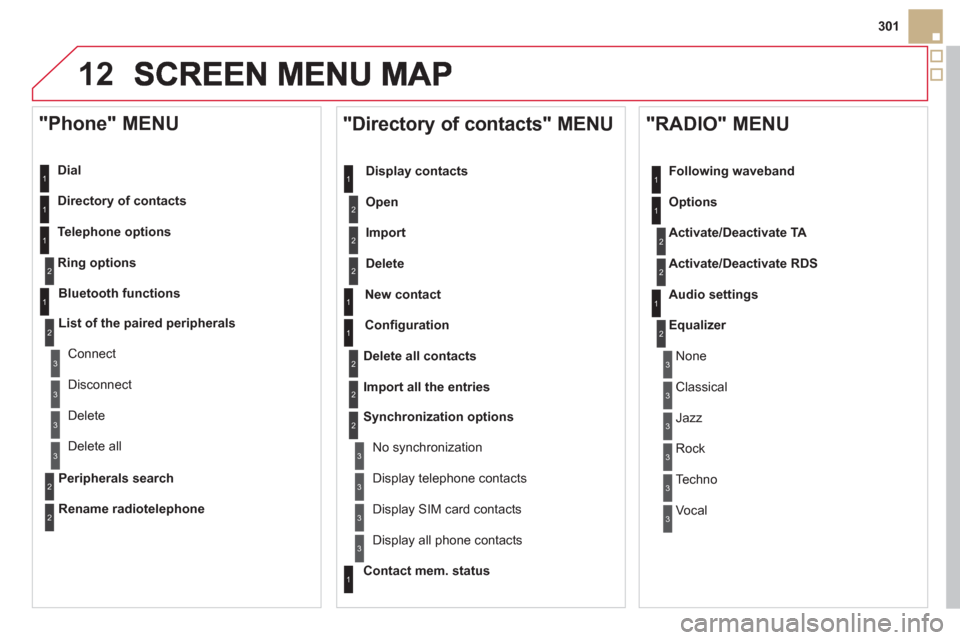
12
301
Dial
Director
y of contacts
Tele
phone options
Rin
g options
"Phone" MENU
1
2
1
1
3
3
2
1
3
3
2
2
1
2
2
2
1
1
2
2
2
1
3
3
3
3
1
2
2
1
1
3
3
3
3
3
3
2
Confi guration
Delete all contacts
Import all the entries
S
ynchronization options
No s
ynchronization
"Directory of contacts" MENU
Display contacts
Open
Import
Delete
New contact
Equalizer
"RADIO" MENU
Following waveband
Options
Activate/Deactivate TA
Activate/Deactivate RD
S
Audio settings
Displa
y telephone contacts
Displa
y SIM card contacts
Contact mem. status
Displa
y all phone contacts
Bluetooth functions
List of the paired peripherals
Connect
Di
sconnect
D
elete
Peripherals search D
elete all
Rename radiotele
phone
None
Classical
Jazz
Rock
Techno
Vocal
Page 304 of 358
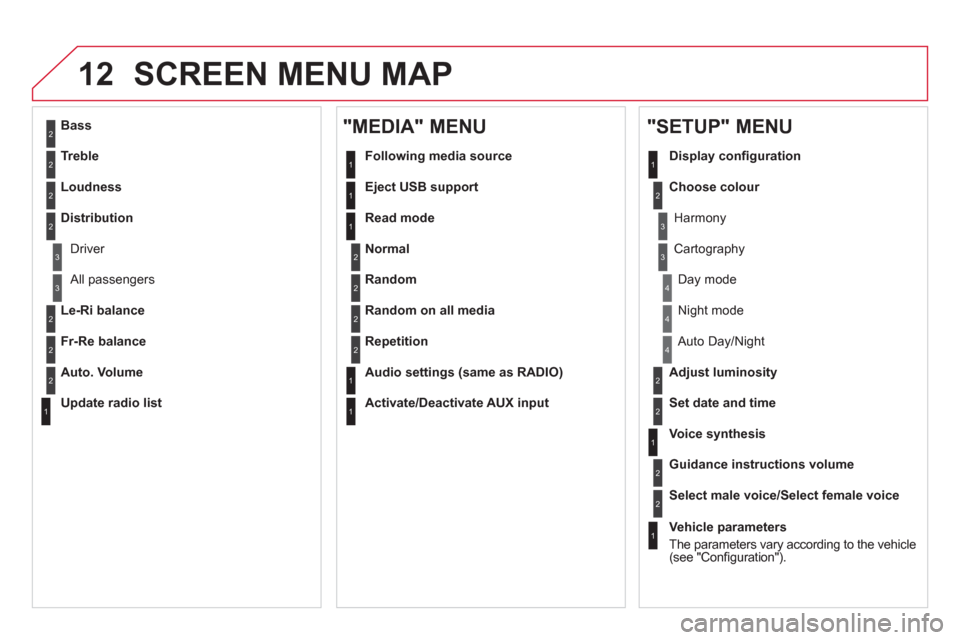
12 SCREEN MENU MAP
2
3
3
1
4
2
2
1
4
4
2
2
1
1
1
2
1
1
2
2
2
2
2
2
2
3
3
2
2
2
1
Random on all media
Repetition
Audio settin
gs (same as RADIO)
Activate/Deactivate AUX input
"MEDIA" MENU
Following media source
E
ject USB support
Read mode
Norma
l
Random
All passengers
Le-Ri balance
Fr-Re balance
Auto. Volume
Update radio list
Bass
Treble
Loudness
Distribution
Driv
er
Ni
ght mode
Auto Day/Night
Ad
just luminosity
Set date and time
"SETUP" MENU
Display confi guration
Choose colou
r
Harmony
Cartography
Da
y mode
Voice synthesis
Guidance instructions volume
Select male voice/Select female voice
1
Vehicle parameters
The parameters var
y according to the vehicle (see "Confi guration").
Page 305 of 358
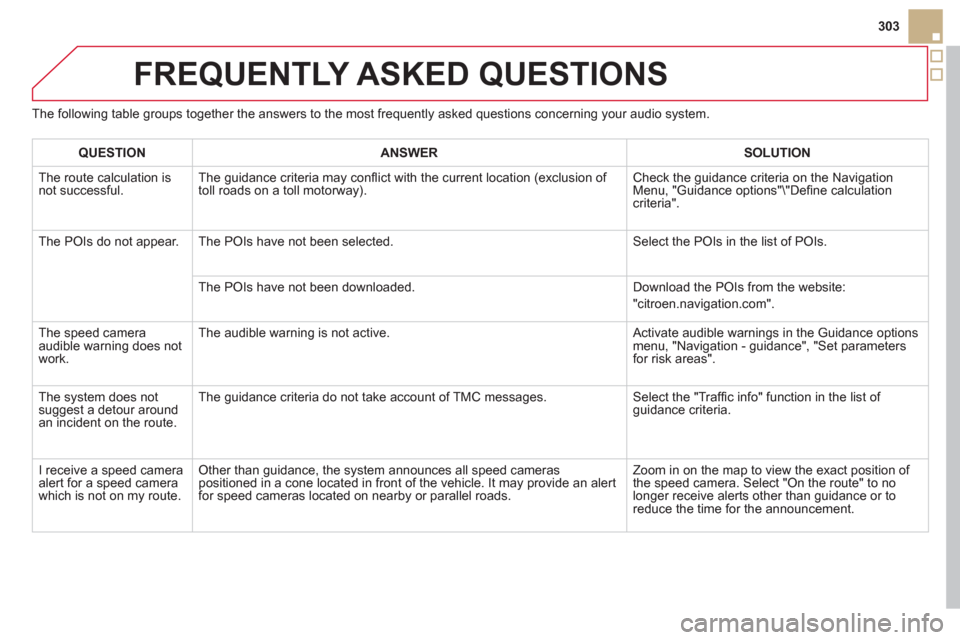
303
FREQUENTLY ASKED QUESTIONS
The following table groups together the answers to the most frequently asked questions concerning your audio system.
QUESTIONANSWER SOLUTION
The route calculation is not successful. The guidance criteria may confl ict with the current location (exclusion of
toll roads on a toll motorway). Check the guidance criteria on the Navigation Menu, "Guidance options"\"Defi ne calculation criteria".
The P
OIs do not appear. The POIs have not been selected. Select the POIs in the list of POIs.
The P
OIs have not been downloaded. Download the POIs from the website:
"citroen.navigation.com".
The speed camera
audible warnin
g does not
work. The audible warning is not active.
Activate audible warnings in the Guidance options menu, "Navigation - guidance", "Set parameters for risk areas".
The s
ystem does notsuggest a detour around an incident on the route. The
guidance criteria do not take account of TMC messages. Select the "Traffi c info" function in the list of guidance criteria.
I receive a speed camera
alert for a s
peed camera
which is not on my route.
Other than guidance, the system announces all speed cameras
positioned in a cone located in front of the vehicle. It may provide an alert
for speed cameras located on nearby or parallel roads. Zoom in on the map to view the exact position o
f
the speed camera. Select "On the route" to nolonger receive alerts other than guidance or to reduce the time for the announcement.
Page 306 of 358

FREQUENTLY ASKED QUESTIONS
QUESTIONANSWERSOLUTION
Certain traffi c jams
along the route are not
indicated in real time.
On starting, it is several minutes before the system begins to receive the
traffi c information. Wait until the traffi c information is being received correctly (display of the traffi c information icons on
the map).
Th
e fi lters are too restrictive. Modify the "Geographic fi lter" settings.
In certain countries, only major routes
(motorways...) are listed for the
traffi c information. This phenomenon is normal. The system is
dependent on the traffi c information available.
Th
e altitude is not
displayed. On starting, the initialisation of the GPS may take up to 3 minutes toreceive more than 4 satellites correctly. Wait until the system has started up completely.
Check that there is a GPS coverage of at least
4 satellites (long press on the SETUP button, then select "GPS coverage").
Depending on the geographical environment
(tunnel...) or the weather,
the conditions of reception of the GPS signal may vary. This phenomenon is normal. The system
is dependent on the GPS signal receptionconditions.
I cannot connect m
yBluetooth telephone.The telephone's Bluetooth function may be switched off or the telephone
may not be visible.
- Check that your telephone's Bluetoothfunction is switched on.
- Check in the telephone settin
gs that it is "visible to all".
The Bluetooth telephone is not compatible with the s
ystem. A list of compatible Bluetooth mobile telephones is available from the dealer network.
Th
e volume of thetelephone connectedin Bluetooth mode isinaudible. The volume depends both on the s
ystem and on the telephone. Increase the volume of the audio system, tomaximum if required, and increase the volume of
the telephone if necessary.
The ambient noise level has an in
fl uence on the quality of telephone communication. Reduce the ambient noise level (close the windows,reduce the booster fan speed, slow down, ...).
Page 307 of 358
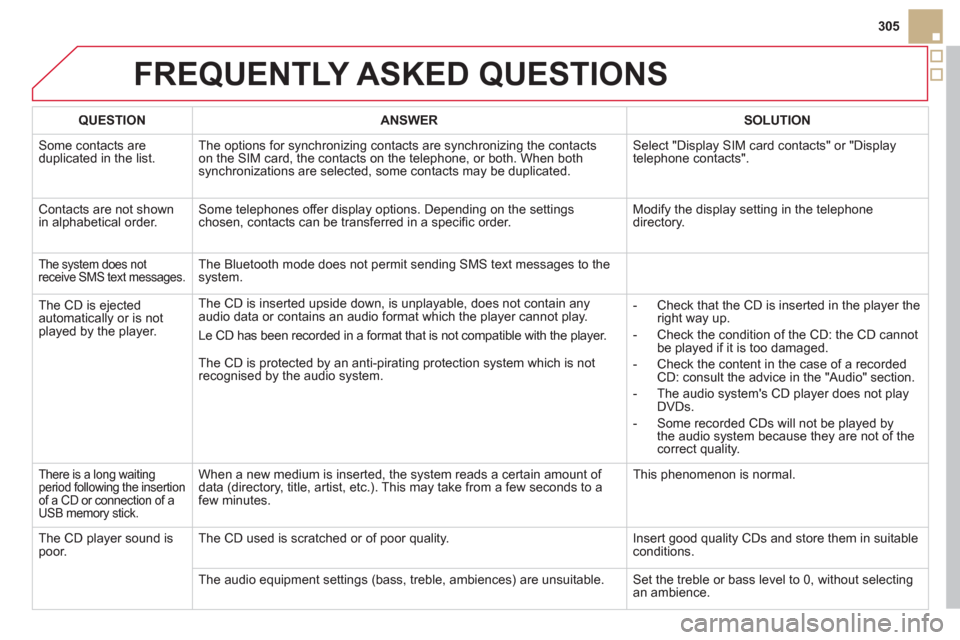
305
FREQUENTLY ASKED QUESTIONS
QUESTIONANSWERSOLUTION
Some contacts areduplicated in the list.The options for synchronizing contacts are synchronizing the contacts
on the SIM card, the contacts on the telephone, or both. When both
synchronizations are selected, some contacts may be duplicated.
Select "Display SIM card contacts" or "Displaytelephone contacts".
Contacts are not shown in alphabetical order.Some telephones offer display options. Depending on the settingschosen, contacts can be transferred in a specifi c order. Modify the display setting in the telephone directory.
The system does notreceive SMS text messages. The Bluetooth mode does not permit sending SMS text messages to the
system.
The CD is e
jected
automatically or is not played by the player. The
CD is inserted upside down, is unplayable, does not contain any audio data or contains an audio format which the player cannot play.
- Check that the CD is inserted in the player the
right way up.
-
Check the condition of the CD: the CD cannot
be played if it is too damaged.
-
Check the content in the case of a recordedCD: consult the advice in the "Audio" section.
- The audio s
ystem's CD player does not play
DVDs.
- Some recorded CDs will not be pla
yed by
the audio system because they are not of thecorrect quality. Le CD has been recorded in a format that is not compatible with the pla
yer.
The CD is protected b
y an anti-pirating protection system which is not recognised by the audio system.
There is a long waiting
period following the insertion of a CD or connection of aUSB memory stick.
When a new medium is inserted, the system reads a certain amount of
data (directory, title, artist, etc.). This may take from a few seconds to afew minutes. This phenomenon is normal.
The CD pla
yer sound ispoor.The CD used is scratched or of poor quality. Insert good quality CDs and store them in suitable conditions.
The audio equipment settin
gs (bass, treble, ambiences) are unsuitable. Set the treble or bass level to 0, without selectingan ambience.