touch screen Citroen DS5 RHD 2015.5 1.G User Guide
[x] Cancel search | Manufacturer: CITROEN, Model Year: 2015.5, Model line: DS5 RHD, Model: Citroen DS5 RHD 2015.5 1.GPages: 400, PDF Size: 23.96 MB
Page 136 of 400
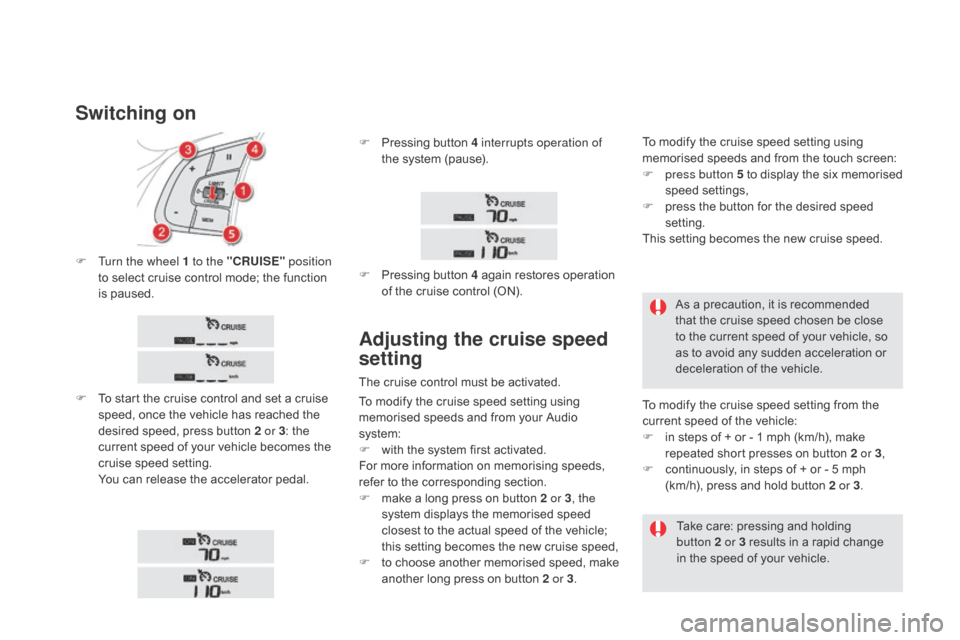
F Turn the wheel 1 to the "cRUISE" position
to select cruise control mode; the function
is paused.
F
T
o start the cruise control and set a cruise
speed, once the vehicle has reached the
desired speed, press button 2 or 3 : the
current speed of your vehicle becomes the
cruise speed setting.
Y
ou can release the accelerator pedal.
Switching on
F Pressing button 4 interrupts operation of the system (pause).
F
P
ressing button 4 again restores operation
of the cruise control (ON).
Adjusting the cruise speed
setting
The cruise control must be activated. As a precaution, it is recommended
that the cruise speed chosen be close
to the current speed of your vehicle, so
as to avoid any sudden acceleration or
deceleration of the vehicle.
To modify the cruise speed setting from the
current speed of the vehicle:
F
i
n steps of + or - 1 mph (km/h), make
repeated short presses on button 2 or 3 ,
F
c
ontinuously, in steps of + or - 5 mph
(km/h), press and hold button 2 or 3 .
Take care: pressing and holding
button
2 or 3 results in a rapid change
in the speed of your vehicle.
To modify the cruise speed setting using
memorised speeds and from your Audio
system:
F
w
ith the system first activated.
For more information on memorising speeds,
refer to the corresponding section.
F
m
ake a long press on button 2 or 3 , the
system displays the memorised speed
closest to the actual speed of the vehicle;
this setting becomes the new cruise speed,
F
t
o choose another memorised speed, make
another long press on button 2 or 3. To modify the cruise speed setting using
memorised speeds and from the touch screen:
F
p
ress button 5 to display the six memorised
speed settings,
F
p
ress the button for the desired speed
setting.
This setting becomes the new cruise speed.
Page 140 of 400
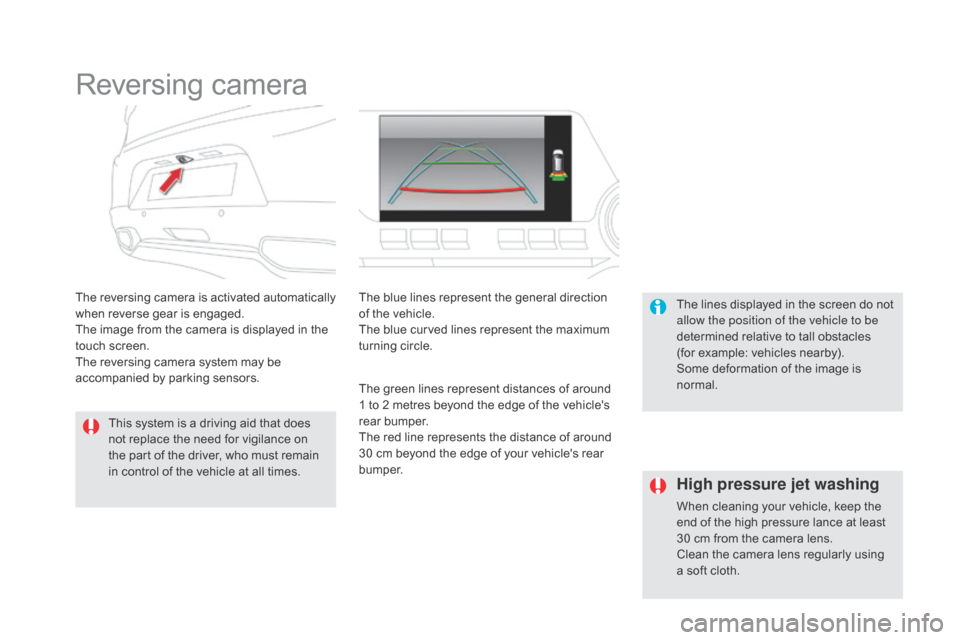
Reversing camera
The reversing camera is activated automatically
when reverse gear is engaged.
The image from the camera is displayed in the
touch screen.
The reversing camera system may be
accompanied by parking sensors.The blue lines represent the general direction
of the vehicle.
The blue curved lines represent the maximum
turning circle.
The green lines represent distances of around
1 to 2 metres beyond the edge of the vehicle's
rear bumper.
The red line represents the distance of around
30 cm beyond the edge of your vehicle's rear
b u m p e r. The lines displayed in the screen do not
allow the position of the vehicle to be
determined relative to tall obstacles
(for example: vehicles nearby).
Some deformation of the image is
normal.
This system is a driving aid that does
not replace the need for vigilance on
the part of the driver, who must remain
in control of the vehicle at all times.
High pressure jet washing
When cleaning your vehicle, keep the
end of the high pressure lance at least
30 cm from the camera lens.
Clean the camera lens regularly using
a soft cloth.
Page 152 of 400
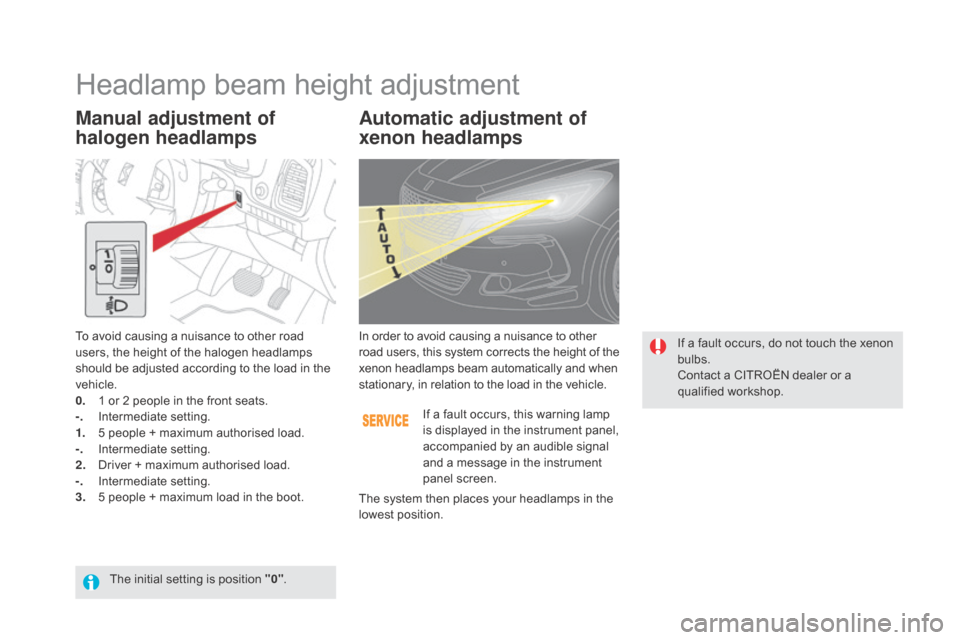
Manual adjustment of
halogen headlampsAutomatic adjustment of
xenon headlamps
To avoid causing a nuisance to other road
users, the height of the halogen headlamps
should be adjusted according to the load in the
vehicle.
0.
1 o
r 2 people in the front seats.
-.
I
ntermediate setting.
1.
5 p
eople + maximum authorised load.
-.
I
ntermediate setting.
2.
D
river + maximum authorised load.
-.
I
ntermediate setting.
3.
5 p
eople + maximum load in the boot. If a fault occurs, this warning lamp
is displayed in the instrument panel,
accompanied by an audible signal
and a message in the instrument
panel screen.
In order to avoid causing a nuisance to other
road users, this system corrects the height of the
xenon headlamps beam automatically and when
stationary, in relation to the load in the vehicle.
If a fault occurs, do not touch the xenon
bulbs.
Contact a CITROËN dealer or a
qualified workshop.
The system then places your headlamps in the
lowest position.
Headlamp beam height adjustment
The initial setting is position "0" .
Page 237 of 400
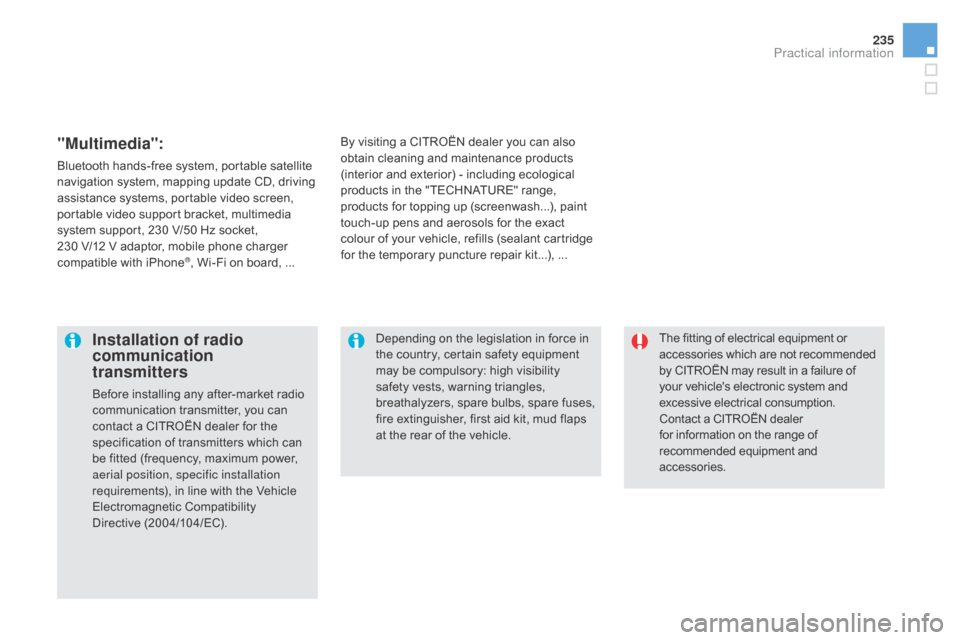
235
The fitting of electrical equipment or
accessories which are not recommended
by CITROËN may result in a failure of
your vehicle's electronic system and
excessive electrical consumption.
Contact a CITROËN dealer
for information on the range of
recommended equipment and
accessories.Installation of radio
communication
transmitters
Before installing any after-market radio
communication transmitter, you can
contact a CITROËN dealer for the
specification of transmitters which can
be fitted (frequency, maximum power,
aerial position, specific installation
requirements), in line with the Vehicle
Electromagnetic Compatibility
Directive (2004/104/EC). Depending on the legislation in force in
the country, certain safety equipment
may be compulsory: high visibility
safety vests, warning triangles,
breathalyzers, spare bulbs, spare fuses,
fire extinguisher, first aid kit, mud flaps
at the rear of the vehicle.
By visiting a CITROËN
dealer you can also
obtain cleaning and maintenance products
(interior and exterior) - including ecological
products in the "TECHNATURE" range,
products for topping up (screenwash...), paint
touch-up pens and aerosols for the exact
colour of your vehicle, refills (sealant cartridge
for the temporary puncture repair kit...), ...
"Multimedia":
Bluetooth hands-free system, portable satellite
navigation system, mapping update CD, driving
assistance systems, portable video screen,
portable video support bracket, multimedia
system support, 230 V/50 Hz socket,
230
V/12 V adaptor, mobile phone charger
compatible with iPhone
®, Wi-Fi on board, ...
Practical information
Page 325 of 400

SUPPLEMENT
7 inch Touch screen tablet
Page 327 of 400
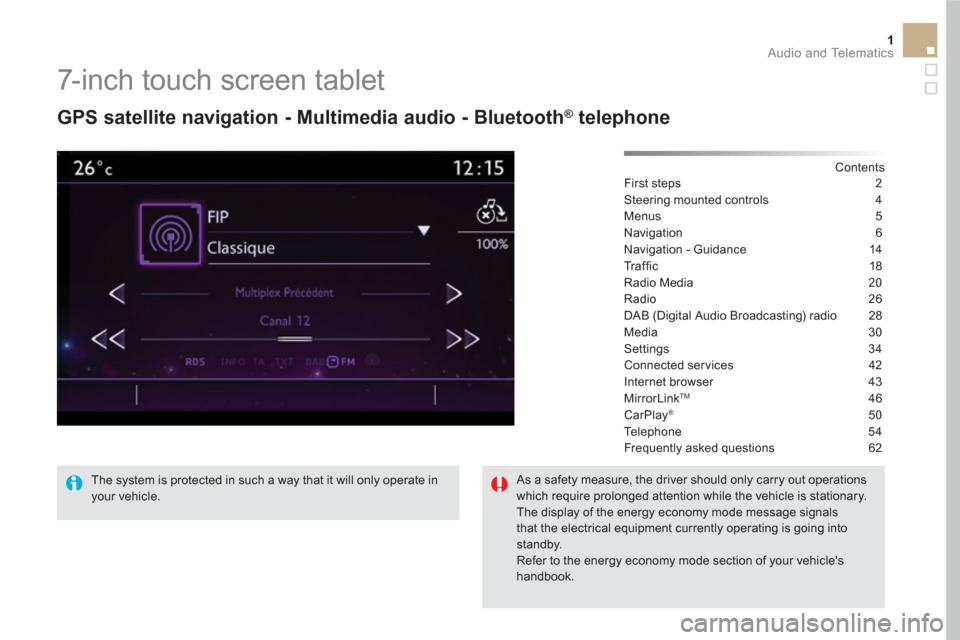
1 Audio and Telematics
7-inch touch screen tablet
GPS satellite navigation - Multimedia audio - Bluetooth ®
telephone
Contents
First steps 2
Steering mounted controls 4
Menus 5
Navigation 6
Navigation - Guidance 14
Tr a ffi c 18
Radio Media 20
Radio 26
DAB (Digital Audio Broadcasting) radio 28
Media 30
Settings 34
Connected services 42
Internet browser 43
MirrorLink
TM 46
CarPlay® 50
Te l e p h o n e 5 4
Frequently asked questions 62
The system is protected in such a way that it will only operate in
your vehicle.
As a safety measure, the driver should only carry out operations
which require prolonged attention while the vehicle is stationary.
The display of the energy economy mode message signals
that the electrical equipment currently operating is going into
standby.
Refer to the energy economy mode section of your vehicle's
handbook.
Page 328 of 400
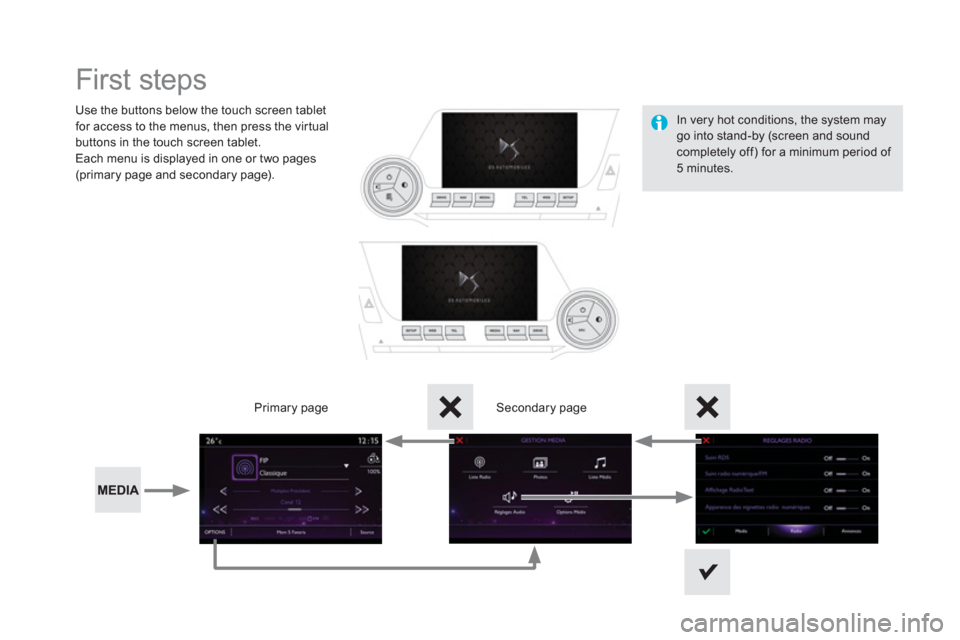
First steps
Use the buttons below the touch screen tablet
for access to the menus, then press the virtual
buttons in the touch screen tablet.
Each menu is displayed in one or two pages
(primary page and secondary page).
Secondary page
Primary page
In very hot conditions, the system may
go into stand-by (screen and sound
completely off) for a minimum period of
5 minutes.
Page 329 of 400
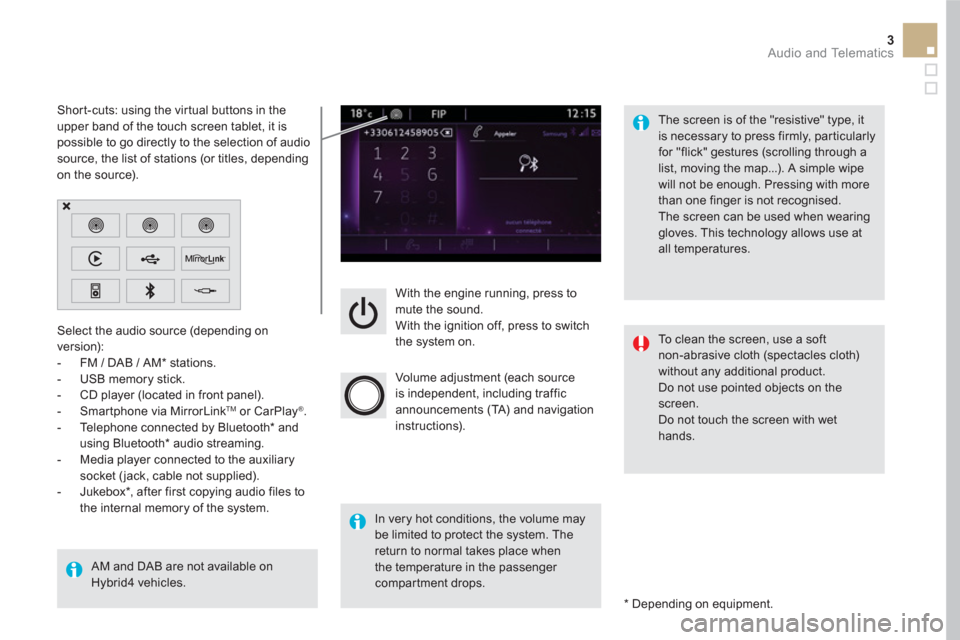
3 Audio and Telematics
With the engine running, press to
mute the sound.
With the ignition off, press to switch
the system on.
Volume adjustment (each source
is independent, including traffic
announcements (TA) and navigation
instructions).
Select the audio source (depending on
version):
- FM / DAB / AM * stations.
- USB memory stick.
- CD player (located in front panel).
- Smartphone via MirrorLink
TM
or CarPlay ®
.
- Telephone connected by Bluetooth * and
using Bluetooth * audio streaming.
- Media player connected to the auxiliary
socket ( jack, cable not supplied).
- Jukebox * , after first copying audio files to
the internal memory of the system.
AM and DAB are not available on
Hybrid4 vehicles.
*
Depending on equipment.
Short-cuts: using the virtual buttons in the
upper band of the touch screen tablet, it is
possible to go directly to the selection of audio
source, the list of stations (or titles, depending
on the source).
The screen is of the "resistive" type, it
is necessary to press firmly, par ticularly
for "flick" gestures (scrolling through a
list, moving the map...). A simple wipe
will not be enough. Pressing with more
than one finger is not recognised.
The screen can be used when wearing
gloves. This technology allows use at
all temperatures.
In very hot conditions, the volume may
be limited to protect the system. The
return to normal takes place when
the temperature in the passenger
compartment drops.
To clean the screen, use a soft
non-abrasive cloth (spectacles cloth)
without any additional product.
Do not use pointed objects on the
screen.
Do not touch the screen with wet
hands.
Page 366 of 400

3
4
5
6
7
Audio settings
Press Settings
to display the primary
page.
Select " Audio settings
".
Select " Ambience
"
Or
" Balance
"
Or
" Sound effects
"
Or
" Ringtones
"
Or
" Voice
".
On-board audio: Arkamys ©
Sound
Staging optimises sound distribution in
the the passenger compartment.
The distribution (or spatialisation using
the Arkamys ® system) of sound is an
audio process that allows the audio
quality to be adapted to the number of
passengers in the vehicle.
Available only with the 6 -speaker
configuration.
The audio settings ( Ambience
, Bass:
,
Tr e b l e:
and Loudness
) are different
and independent for each sound
source.
The settings for Distribution
and
Balance
are common to all sources.
- " Ambience
" (choice of 6 musical
ambiences)
- " Bass:
"
- " Tr e b l e:
"
- " Loudness
" (Activate/Deactivate)
- " Distribution
" (" Driver
", " All
passengers
", " Front only
" )
- " Audible response from touch
screen
"
- " Volume linked to speed
"
(Activate/Deactivate)
Color schemes
Press on Settings
to display the
primary page.
Select " Color schemes
".
Select the color scheme in the list
then " Confirm
".
At each change of color scheme the
system restarts, showing a black
screen for a few moments.
As a safety measure, the procedure
for changing the color scheme is only
possible with the vehicle stationary.
Page 373 of 400
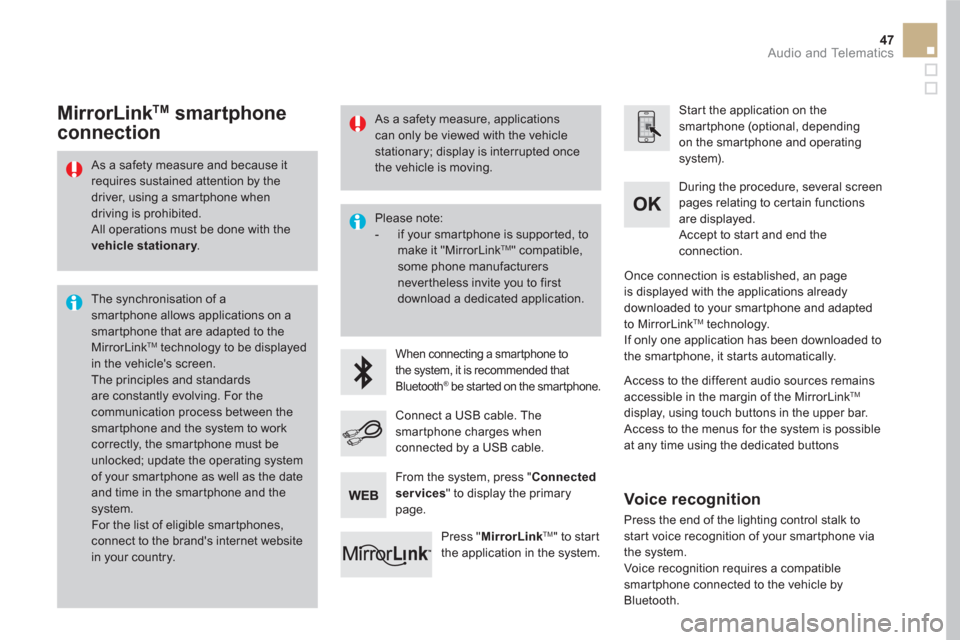
47 Audio and Telematics
As a safety measure and because it
requires sustained attention by the
driver, using a smartphone when
driving is prohibited.
All operations must be done with the
vehicle stationary
.
The synchronisation of a
smartphone allows applications on a
smartphone that are adapted to the
MirrorLink
TM technology to be displayed
in the vehicle's screen.
The principles and standards
are constantly evolving. For the
communication process between the
smartphone and the system to work
correctly, the smartphone must be
unlocked; update the operating system
of your smartphone as well as the date
and time in the smartphone and the
system.
For the list of eligible smar tphones,
connect to the brand's internet website
in your country.
Please note:
- if your smartphone is supported, to
make it "MirrorLink
TM " compatible,
some phone manufacturers
nevertheless invite you to first
download a dedicated application.
When connecting a smartphone to
the system, it is recommended that
Bluetooth
® be started on the smartphone
.
Start the application on the
smartphone (optional, depending
on the smartphone and operating
system).
During the procedure, several screen
pages relating to certain functions
are displayed.
Accept to start and end the
connection.
Connect a USB cable. The
smartphone charges when
connected by a USB cable.
Press " MirrorLink
TM
" to start
the application in the system.
Once connection is established, an page
is displayed with the applications already
downloaded to your smartphone and adapted
to MirrorLink
TM technology.
If only one application has been downloaded to
the smartphone, it starts automatically.
MirrorLink TM
smartphone
connection
Access to the different audio sources remains
accessible in the margin of the MirrorLink TM
display, using touch buttons in the upper bar.
Access to the menus for the system is possible
at any time using the dedicated buttons
From the system, press " Connected
services
" to display the primary
page.
As a safety measure, applications
can only be viewed with the vehicle
stationary; display is interrupted once
the vehicle is moving.
Voice recognition
Press the end of the lighting control stalk to
start voice recognition of your smartphone via
the system.
Voice recognition requires a compatible
smartphone connected to the vehicle by
Bluetooth.