audio Citroen JUMPER DAG 2008.5 2.G Owner's Manual
[x] Cancel search | Manufacturer: CITROEN, Model Year: 2008.5, Model line: JUMPER DAG, Model: Citroen JUMPER DAG 2008.5 2.GPages: 163, PDF Size: 2.56 MB
Page 6 of 163
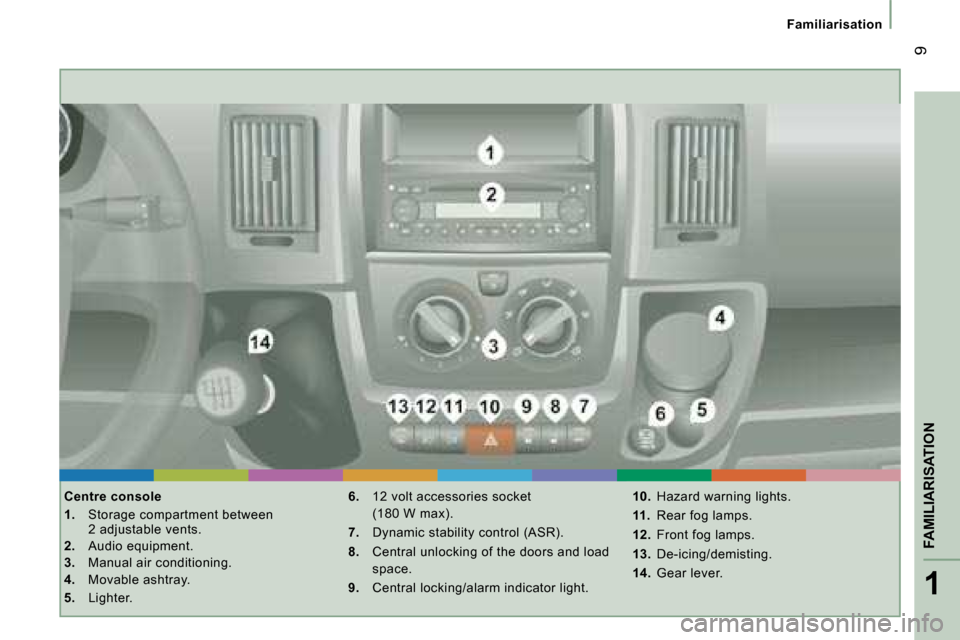
1
FAMILIARISATION
9
Familiarisation
Centre console
1. Storage compartment between
2 adjustable vents.
2. Audio equipment.
3. Manual air conditioning.
4. Movable ashtray.
5. Lighter.
6. 12 volt accessories socket
(180 W max).
7. Dynamic stability control (ASR).
8. Central unlocking of the doors and load
space.
9. Central locking/alarm indicator light.
10. Hazard warning lights.
11. Rear fog lamps.
12. Front fog lamps.
13. De-icing/demisting.
14. Gear lever.
Page 77 of 163
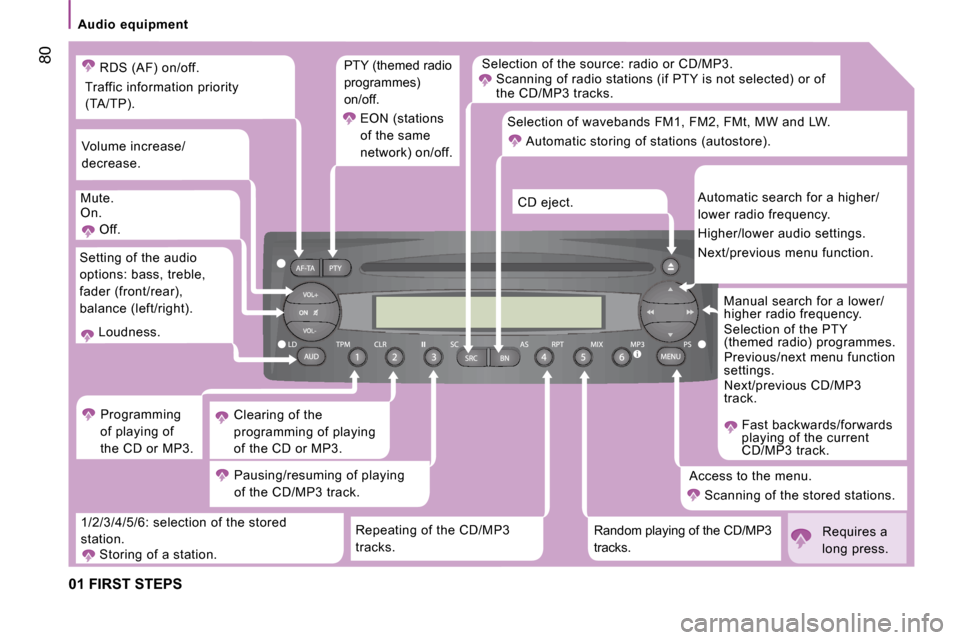
80
Audio equipment
01 FIRST STEPS
Selection of the source: radio or CD/MP3.
Scanning of radio stations (if PTY is not selecte d) or of
the CD/MP3 tracks.
Repeating of the CD/MP3
tracks. Random playing of the CD/MP3
tracks. Access to the menu.
Scanning of the stored stations. Manual search for a lower/
higher radio frequency.
Selection of the PTY
(themed radio) programmes.
Previous/next menu function
settings.
Next/previous CD/MP3
track.
Fast backwards/forwards
playing of the current
CD/MP3 track.
Automatic search for a higher/
lower radio frequency.
Higher/lower audio settings.
Next/previous menu function.
CD eject.
Selection of wavebands FM1, FM2, FMt, MW and LW.
Automatic storing of stations (autostore).
1/2/3/4/5/6: selection of the stored
station.
Storing of a station.
Pausing/resuming of playing
of the CD/MP3 track.
Clearing of the
programming of playing
of the CD or MP3.
Programming
of playing of
the CD or MP3.
Setting of the audio
options: bass, treble,
fader (front/rear),
balance (left/right).
Loudness.
Volume increase/
decrease.
Mute.
On. Off. PTY (themed radio
programmes)
on/off.
EON (stations
of the same
network) on/off.
RDS (AF) on/off.
Traffic information priority
(TA/TP).
Requires a
long press.
Page 78 of 163
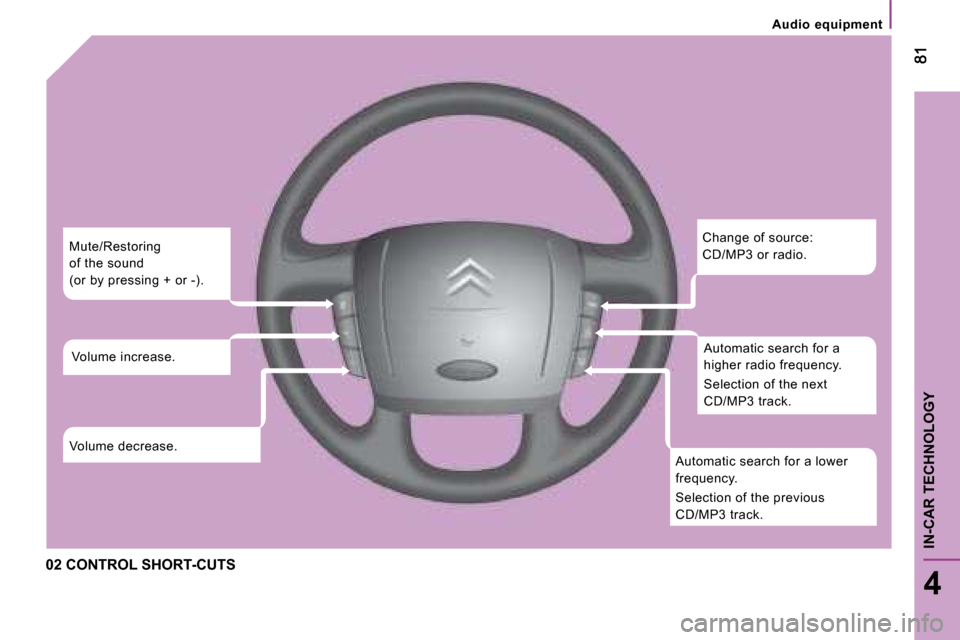
4
IN-CAR TECHNOLOGY
Audio equipment
02 CONTROL SHORT-CUTS Change of source:
CD/MP3 or radio.
Automatic search for a
higher radio frequency.
Selection of the next
CD/MP3 track.
Automatic search for a lower
frequency.
Selection of the previous
CD/MP3 track.
Mute/Restoring
of the sound
(or by pressing + or -).
Volume increase.
Volume decrease.
Page 79 of 163
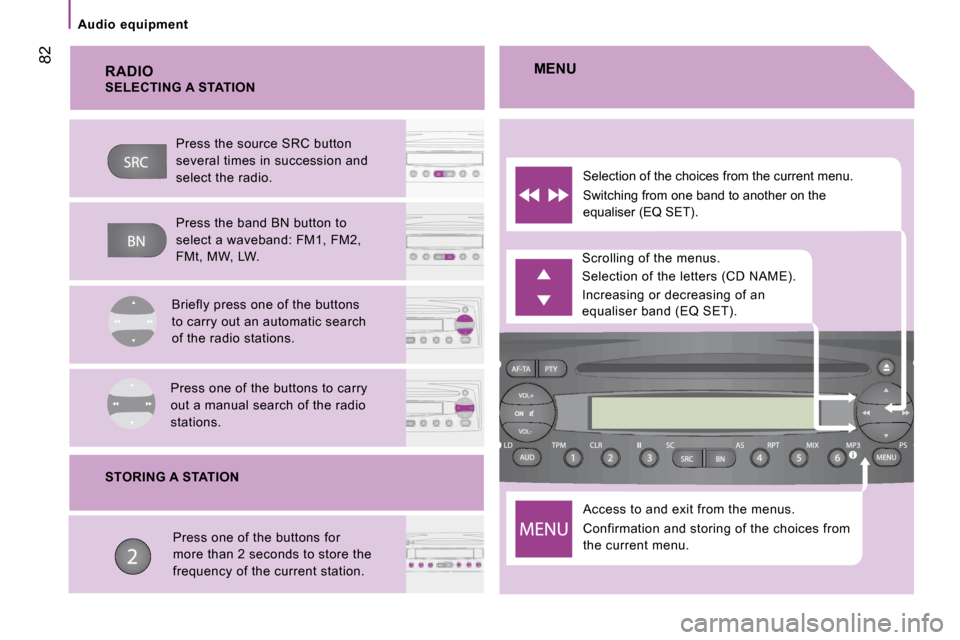
82
Audio equipment
RADIO
Access to and exit from the menus.
Confirmation and storing of the choices from
the current menu.
Scrolling of the menus.
Selection of the letters (CD NAME).
Increasing or decreasing of an equaliser band (EQ SET).
Selection of the choices from the current menu.
Switching from one band to another on the
equaliser (EQ SET).
MENU
SELECTING A STATION
Press the source SRC button
several times in succession and
select the radio.
Press the band BN button to
select a waveband: FM1, FM2,
FMt, MW, LW.
Briefly press one of the buttons
to carry out an automatic search
of the radio stations.
Press one of the buttons to carry
out a manual search of the radio
stations.
STORING A STATION
Press one of the buttons for
more than 2 seconds to store the
frequency of the current station.
Page 80 of 163
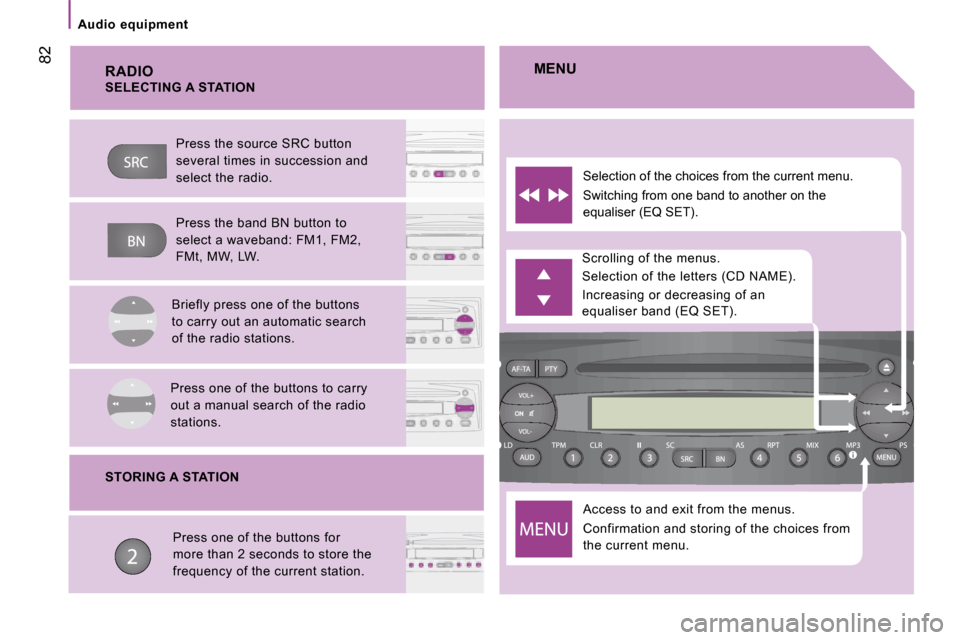
82
Audio equipment
RADIO
Access to and exit from the menus.
Confirmation and storing of the choices from
the current menu.
Scrolling of the menus.
Selection of the letters (CD NAME).
Increasing or decreasing of an equaliser band (EQ SET).
Selection of the choices from the current menu.
Switching from one band to another on the
equaliser (EQ SET).
MENU
SELECTING A STATION
Press the source SRC button
several times in succession and
select the radio.
Press the band BN button to
select a waveband: FM1, FM2,
FMt, MW, LW.
Briefly press one of the buttons
to carry out an automatic search
of the radio stations.
Press one of the buttons to carry
out a manual search of the radio
stations.
STORING A STATION
Press one of the buttons for
more than 2 seconds to store the
frequency of the current station.
Page 81 of 163
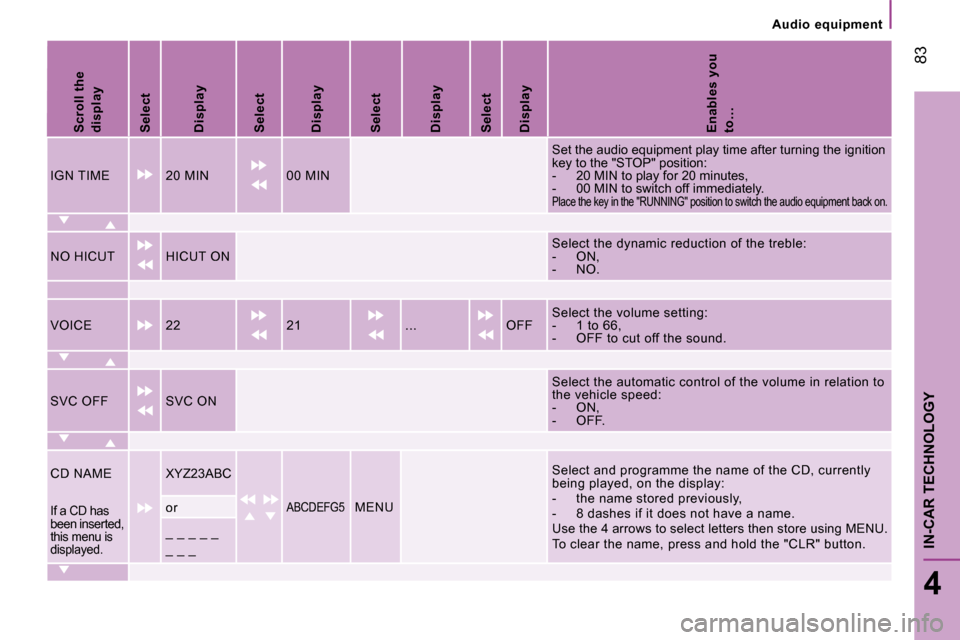
83
4
IN-CAR TECHNOLOGY
Audio equipment
Scroll the display
Select
Display
Select
Display
Select
Display
Select
Display
Enables you to…
IGN TIME 20 MIN 00 MIN
Set the audio equipment play time after turning the ignition key to the "STOP" position: - 20 MIN to play for 20 minutes, - 00 MIN to switch off immediately. Place the key in the "RUNNING" position to switch the audio equipment back on.
NO HICUT HICUT ON Select the dynamic reduction of the treble: - ON, - NO.
VOICE 22 21 ... OFF Select the volume setting: - 1 to 66, - OFF to cut off the sound.
SVC OFF SVC ON
Select the automatic control of the volume in relat ion to the vehicle speed: - ON, - OFF.
CD NAME
XYZ23ABC
ABCDEFG5 MENU
Select and programme the name of the CD, currently being played, on the display: - the name stored previously, - 8 dashes if it does not have a name. Use the 4 arrows to select letters then store using MENU. To clear the name, press and hold the "CLR" button .
If a CD has been inserted, this menu is displayed.
or
_ _ _ _ _
_ _ _
Page 82 of 163
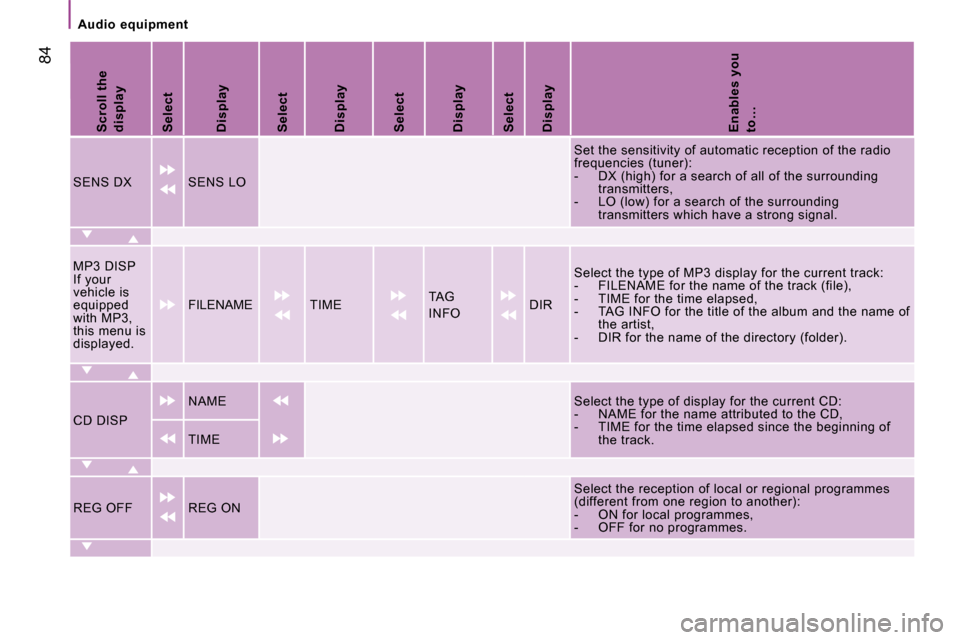
84
Audio equipment
Scroll the display
Select
Display
Select
Display
Select
Display
Select
Display
Enables you to…
SENS DX SENS LO
Set the sensitivity of automatic reception of the radio frequencies (tuner): - DX (high) for a search of all of the surrounding transmitters, - LO (low) for a search of the surrounding transmitters which have a strong signal.
MP3 DISP If your vehicle is equipped with MP3, this menu is displayed.
FILENAME TIME TAG
INFO DIR
Select the type of MP3 display for the current tra ck: - FILENAME for the name of the track (file), - TIME for the time elapsed, - TAG INFO for the title of the album and the name of the artist, - DIR for the name of the directory (folder).
CD DISP
NAME
Select the type of display for the current CD: - NAME for the name attributed to the CD, - TIME for the time elapsed since the beginning of the track. TIME
REG OFF REG ON
Select the reception of local or regional programmes (different from one region to another): - ON for local programmes, - OFF for no programmes.
Page 83 of 163
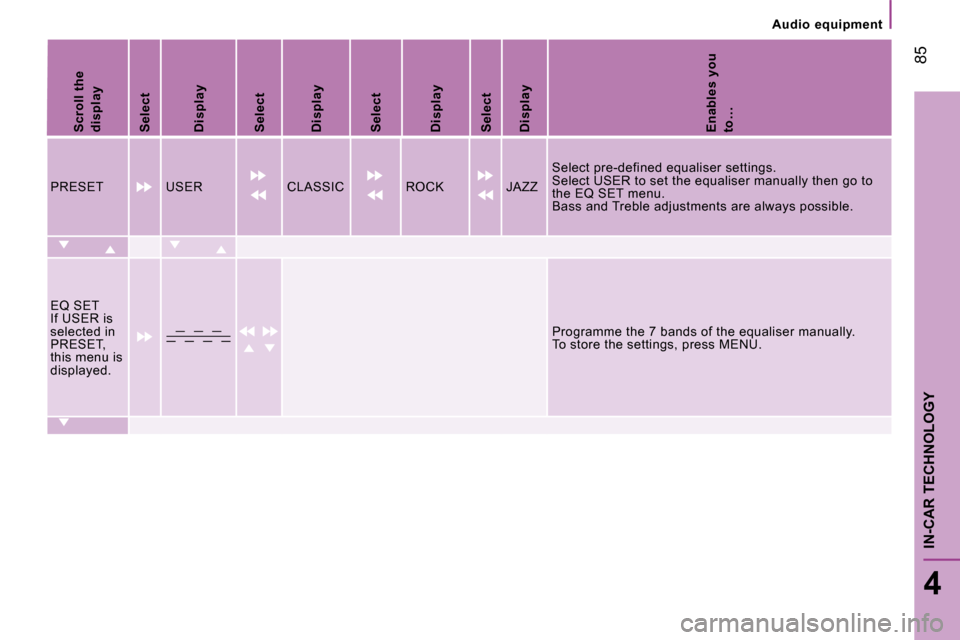
85
4
IN-CAR TECHNOLOGY
Audio equipment
Scroll the display
Select
Display
Select
Display
Select
Display
Select
Display
Enables you to…
PRESET USER CLASSIC ROCK JAZZ
Select pre-defined equaliser settings. Select USER to set the equaliser manually then go to the EQ SET menu. Bass and Treble adjustments are always possible.
EQ SET If USER is selected in PRESET, this menu is displayed.
Programme the 7 bands of the equaliser manually. To store the settings, press MENU.
Page 84 of 163
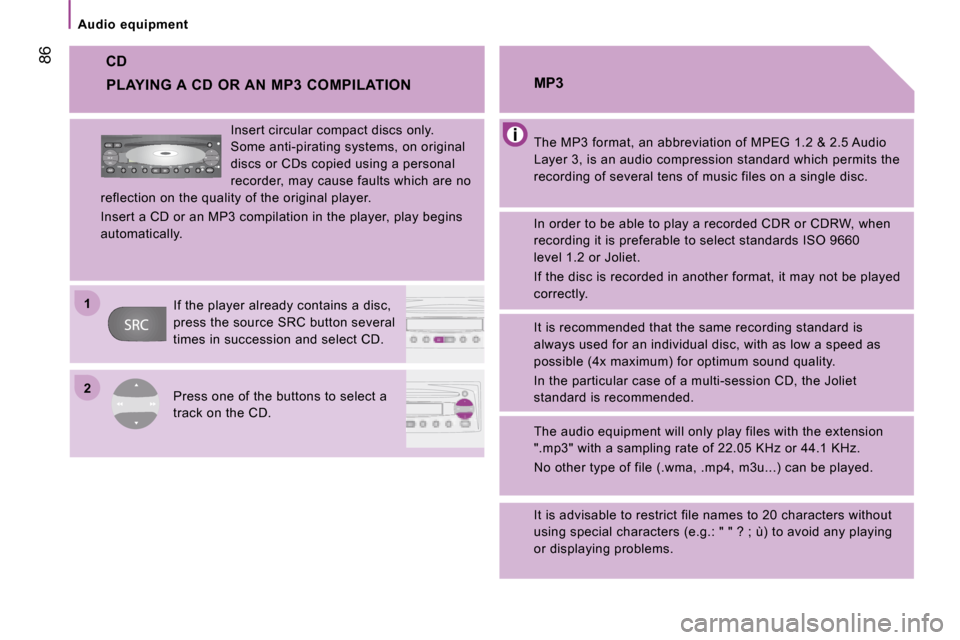
22
11
86
Audio equipment
CD The MP3 format, an abbreviation of MPEG 1.2 & 2.5 Audio
Layer 3, is an audio compression standard which per mits the
recording of several tens of music files on a singl e disc.
MP3
In order to be able to play a recorded CDR or CDRW
, when
recording it is preferable to select standards ISO 9660
level 1.2 or Joliet.
If the disc is recorded in another format, it may not be played
correctly.
It is recommended that the same recording standard is
always used for an individual disc, with as low a s peed as
possible (4x maximum) for optimum sound quality.
In the particular case of a multi-session CD, the Joliet
standard is recommended.
The audio equipment will only play files with the extension
".mp3" with a sampling rate of 22.05 KHz or 44.1 KH z.
No other type of file (.wma, .mp4, m3u...) can be p layed.
It is advisable to restrict file names to 20 chara cters without
using special characters (e.g.: " " ? ; ù) to avoid any playing
or displaying problems.
PLAYING A CD OR AN MP3 COMPILATION
Insert circular compact discs only.
Some anti-pirating systems, on original
discs or CDs copied using a personal
recorder, may cause faults which are no
reflection on the quality of the original player.
Insert a CD or an MP3 compilation in the player, p lay begins
automatically.
If the player already contains a disc,
press the source SRC button several
times in succession and select CD.
Press one of the buttons to select a
track on the CD.
Page 85 of 163
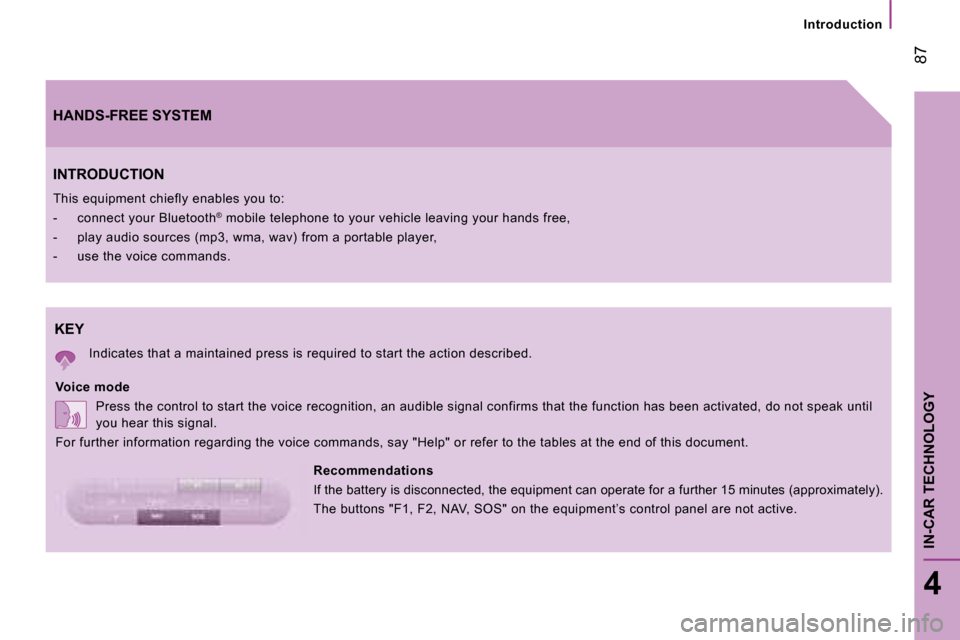
87
4
IN-CAR TECHNOLOGY
Introduction
KEY
Indicates that a maintained press is required to start the action described.
Voice mode Press the control to start the voice recognition, an audible signal confirms that the function has be en activated, do not speak until
you hear this signal.
For further information regarding the voice comman ds, say "Help" or refer to the tables at the end of this document.
INTRODUCTION
This equipment chiefly enables you to:
- connect your Bluetooth
®
mobile telephone to your vehicle leaving your hand s free,
- play audio sources (mp3, wma, wav) from a port able player,
- use the voice commands.
Recommendations
If the battery is disconnected, the equipment can operate for a further 15 minutes (approximately).
The buttons "F1, F2, NAV, SOS" on the equipment’s control panel are not active.
HANDS-FREE SYSTEM