navigation CITROEN JUMPY 2006 Owners Manual
[x] Cancel search | Manufacturer: CITROEN, Model Year: 2006, Model line: JUMPY, Model: CITROEN JUMPY 2006Pages: 252, PDF Size: 12.15 MB
Page 5 of 252
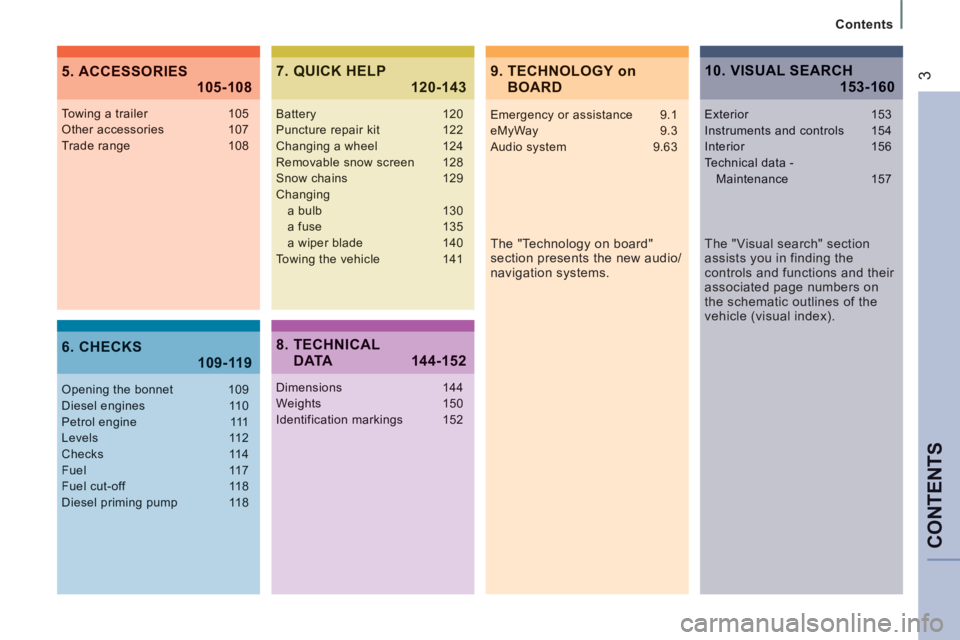
CONTENTS
Contents
39. TECHNOLOGY on BOARD 5. ACCESSORIES 105-108
6. CHECKS 109-119
7. QUICK HELP 120-143
The "Technology on board"
section presents the new audio/
navigation systems.
Towing a trailer 105Other accessories 107Trade range 108
Opening the bonnet 109Diesel engines 110Petrol engine 111Levels 112Checks 114Fuel 117Fuel cut-off 118Diesel priming pump 118
Battery 120Puncture repair kit 122Changing a wheel 124Removable snow screen 128Snow chains 129Changing a bulb 130 a fuse 135 a wiper blade 140Towing the vehicle 141
8. TECHNICAL DATA 144-152
Dimensions 144Weights 150Identification markings 152
10. VISUAL SEARCH 153-160
Emergency or assistance 9.1eMyWay 9.3Audio system 9.63
The "Visual search" section
assists you in finding the
controls and functions and their
associated page numbers on
the schematic outlines of the
vehicle (visual index).
Exterior 153Instruments and controls 154Interior 156Technical data - Maintenance 157
Page 110 of 252
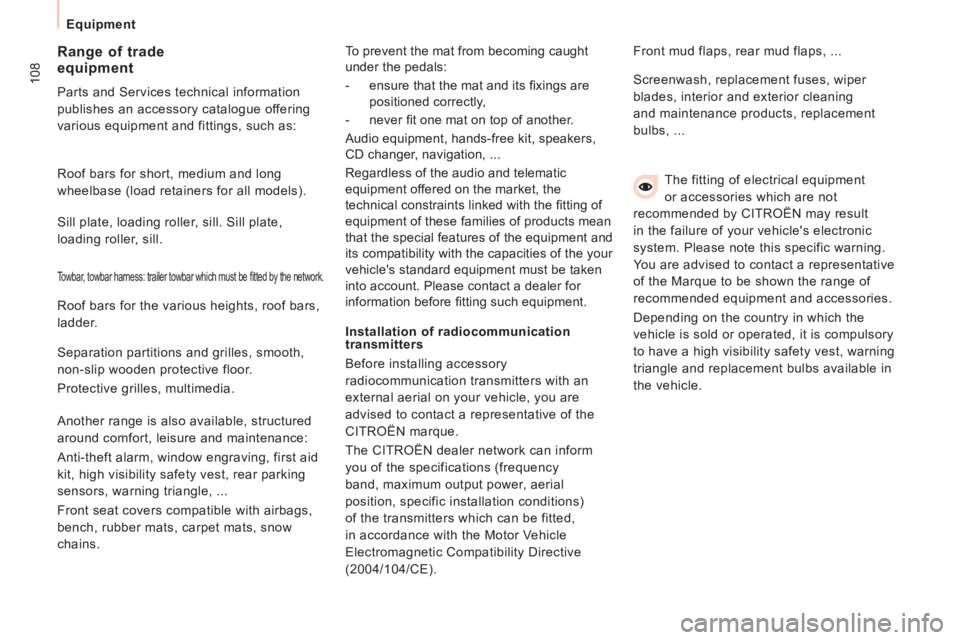
108
Equipment The fitting of electrical equipment
or accessories which are not
recommended by CITROËN may result
in the failure of your vehicle's electronic
system. Please note this specific warning.
You are advised to contact a representative
of the Marque to be shown the range of
recommended equipment and accessories.
Depending on the country in which the
vehicle is sold or operated, it is compulsory
to have a high visibility safety vest, warning
triangle and replacement bulbs available in
the vehicle.
Installation of radiocommunication
transmitters
Before installing accessory
radiocommunication transmitters with an
external aerial on your vehicle, you are
advised to contact a representative of the
CITROËN marque.
The CITROËN dealer network can inform
you of the specifications (frequency
band, maximum output power, aerial
position, specific installation conditions)
of the transmitters which can be fitted,
in accordance with the Motor Vehicle
Electromagnetic Compatibility Directive
(2004/104/CE). Front mud flaps, rear mud flaps, ...
Range of trade
equipment
Parts and Services technical information
publishes an accessory catalogue offering
various equipment and fittings, such as:
Screenwash, replacement fuses, wiper
blades, interior and exterior cleaning
and maintenance products, replacement
bulbs, ...
Roof bars for short, medium and long
wheelbase (load retainers for all models).
Towbar, towbar harness: trailer towbar which must be fi tted by the network.
Sill plate, loading roller, sill. Sill plate,
loading roller, sill.
Roof bars for the various heights, roof bars,
ladder.
Separation partitions and grilles, smooth,
non-slip wooden protective floor.
Protective grilles, multimedia.
Another range is also available, structured
around comfort, leisure and maintenance:
Anti-theft alarm, window engraving, first aid
kit, high visibility safety vest, rear parking
sensors, warning triangle, ...
Front seat covers compatible with airbags,
bench, rubber mats, carpet mats, snow
chains. To prevent the mat from becoming caught
under the pedals:
- ensure that the mat and its fi xings are
positioned correctly,
- never fi t one mat on top of another.
Audio equipment, hands-free kit, speakers,
CD changer, navigation, ...
Regardless of the audio and telematic
equipment offered on the market, the
technical constraints linked with the fi tting of
equipment of these families of products mean
that the special features of the equipment and
its compatibility with the capacities of the your
vehicle's standard equipment must be taken
into account. Please contact a dealer for
information before fi tting such equipment.
Page 157 of 252
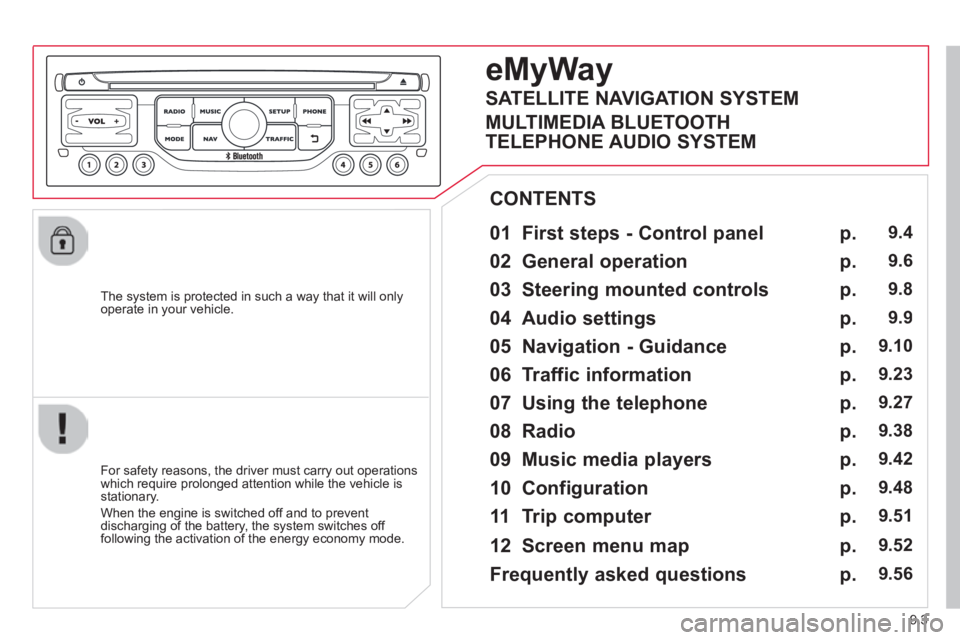
9.3
The system is protected in such a way that it will only operate in your vehicle.
01 First steps - Control panel
For safety reasons, the driver must carry out operations which require prolonged attention while the vehicle is stationary.
When the engine is switched off and to prevent discharging of the battery, the system switches off following the activation of the energy economy mode.
CONTENTS
02 General operation
03 Steering mounted controls
04 Audio settings
05 Navigation - Guidance
06 Traffic information
07 Using the telephone
08 Radio
09 Music media players
10 Configuration
11 Trip computer
p.
p.
p.
p.
p.
p.
p.
p.
p.
p.
p.
9.4
9.6
9.8
9.9
9.10
9.23
9.27
9.38
9.42
9.48
9.51
eMyWay
12 Screen menu map p. 9.52
Frequently asked questions p. 9.56
SATELLITE NAVIGATION SYSTEM
MULTIMEDIA BLUETOOTH
TELEPHONE AUDIO SYSTEM
Page 158 of 252
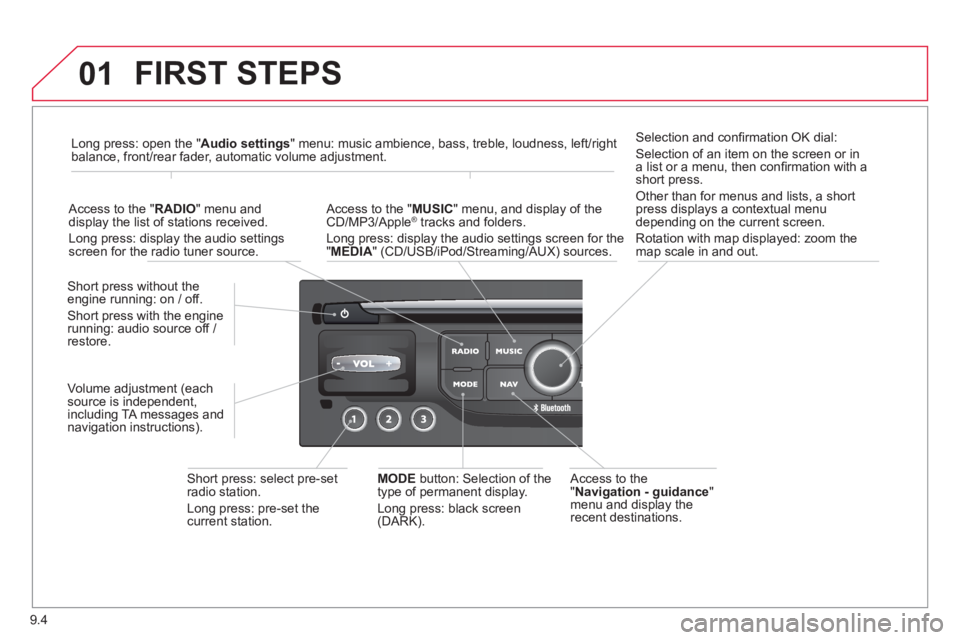
9.4
01 FIRST STEPS
Access to the " Navigation - guidance " menu and display the recent destinations.
Short press without the engine running: on / off.
Short press with the engine running: audio source off / restore.
Short press: select pre-set radio station.
Long press: pre-set the current station.
MODE button: Selection of the type of permanent display.
Long press: black screen (DARK).
Access to the " MUSIC " menu, and display of the CD/MP3/Apple ® tracks and folders. ® tracks and folders. ®
Long press: display the audio settings screen for the " MEDIA " (CD/USB/iPod/Streaming/AUX) sources.
Long press: open the " Audio settings " menu: music ambience, bass, treble, loudness, left/right balance, front/rear fader, automatic volume adjustment.
Access to the " RADIO " menu and display the list of stations received.
Long press: display the audio settings screen for the radio tuner source.
Selection and confi rmation OK dial:
Selection of an item on the screen or in a list or a menu, then confi rmation with a short press.
Other than for menus and lists, a short press displays a contextual menu depending on the current screen.
Rotation with map displayed: zoom the map scale in and out.
Volume adjustment (each source is independent, including TA messages and navigation instructions).
Page 159 of 252
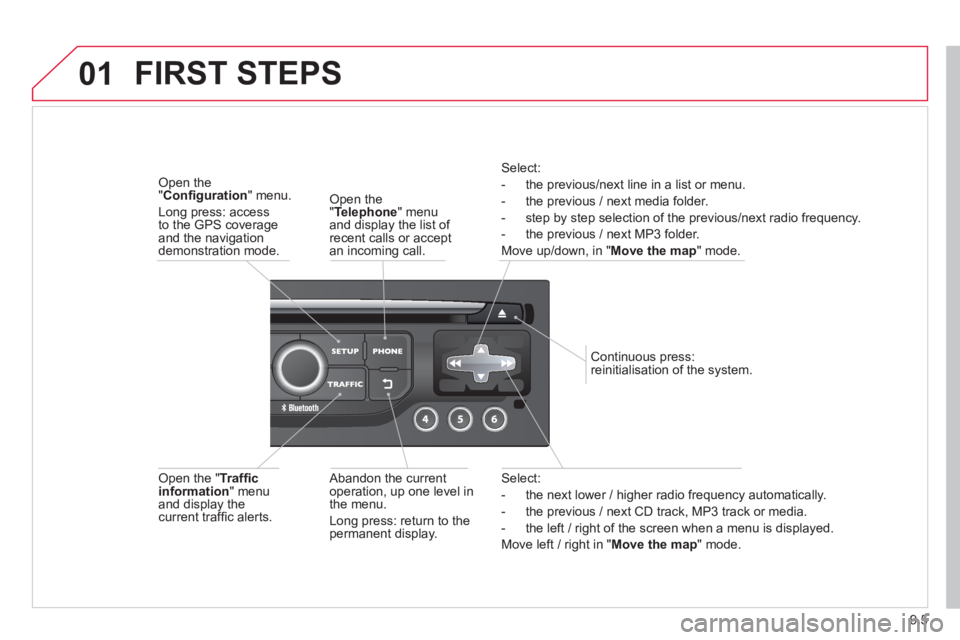
9.5
01
Select:
- the next lower / higher radio frequency automatically.
- the previous / next CD track, MP3 track or media.
- the left / right of the screen when a menu is displayed.
Move left / right in " Move the map " mode.
Abandon the current operation, up one level in the menu.
Long press: return to the permanent display.
Continuous press: reinitialisation of the system.
Open the " Telephone " menu and display the list of recent calls or accept an incoming call.
Open the " Confi guration " menu.
Long press: access to the GPS coverage and the navigation demonstration mode.
Open the " Traffi c information " menu and display the current traffi c alerts.
Select:
- the previous/next line in a list or menu.
- the previous / next media folder.
- step by step selection of the previous/next radio frequency.
- the previous / next MP3 folder.
Move up/down, in " Move the map " mode.
FIRST STEPS
Page 160 of 252
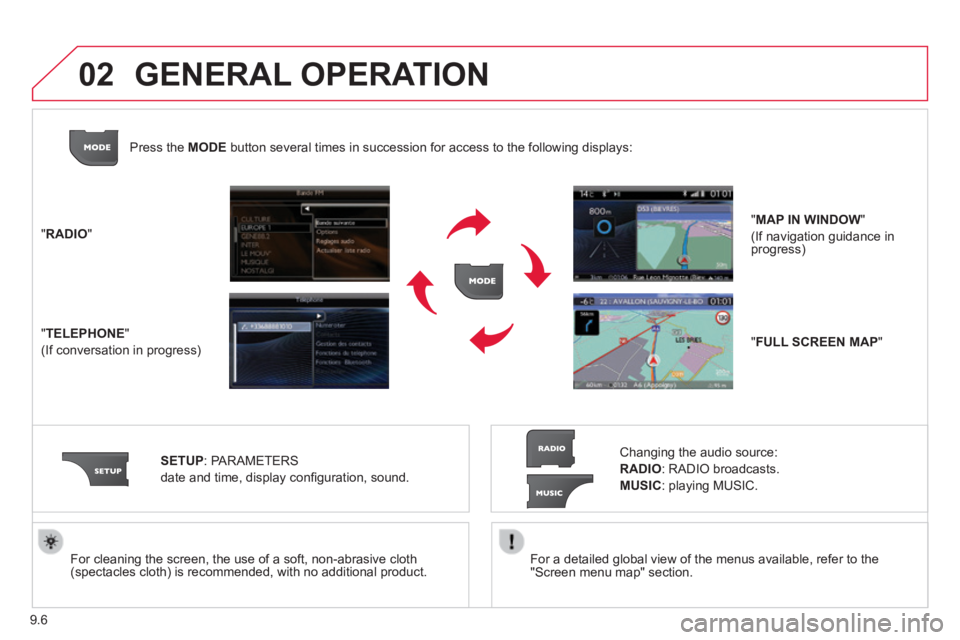
9.6
02
For a detailed global view of the menus available, refer to the "Screen menu map" section. For cleaning the screen, the use of a soft, non-abrasive cloth (spectacles cloth) is recommended, with no additional product.
" RADIO "
" TELEPHONE "
(If conversation in progress)
SETUP : PARAMETERS
date and time, display confi guration, sound.
Changing the audio source:
RADIO : RADIO broadcasts.
MUSIC : playing MUSIC.
Press the MODE button several times in succession for access to the following displays\
:
GENERAL OPERATION
" FULL SCREEN MAP "
" MAP IN WINDOW "
(If navigation guidance in progress)
Page 164 of 252
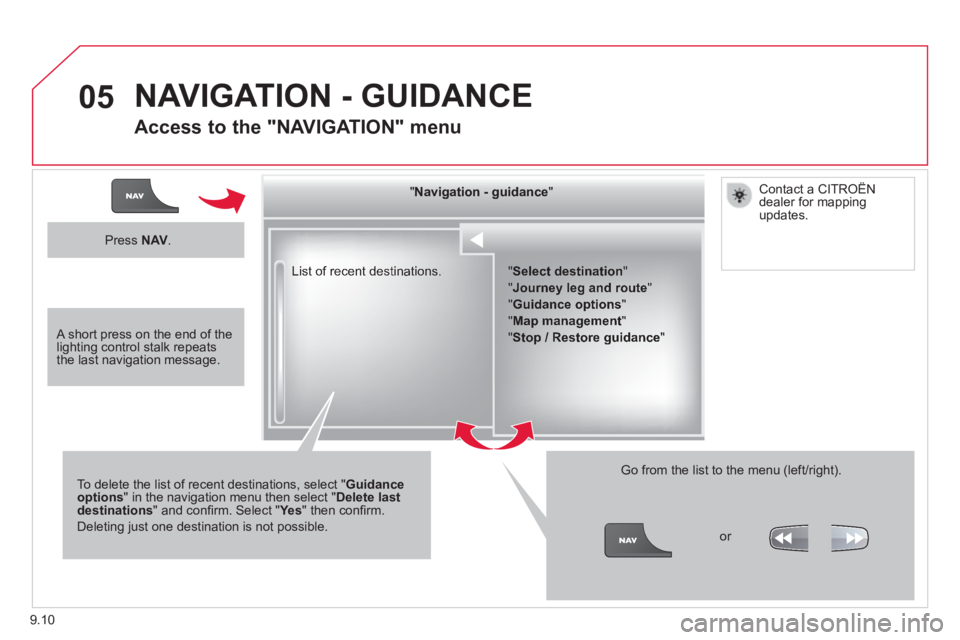
9.10
05
List of recent destinations.
" " " " " " " " " " " " " " " " " " " " " " " Navigation - guidanceNavigation - guidanceNavigation - guidanceNavigation - guidanceNavigation - guidanceNavigation - guidanceNavigation - guidanceNavigation - guidanceNavigation - guidanceNavigation - guidanceNavigation - guidanceNavigation - guidanceNavigation - guidanceNavigation - guidanceNavigation - guidanceNavigation - guidanceNavigation - guidanceNavigation - guidanceNavigation - guidanceNavigation - guidanceNavigation - guidanceNavigation - guidanceNavigation - guidanceNavigation - guidanceNavigation - guidanceNavigation - guidanceNavigation - guidanceNavigation - guidance " " " " " " " " " " " " " " " " " " " " " " "
To delete the list of recent destinations, select " Guidance options " in the navigation menu then select " Delete last destinations " and confi rm. Select " Ye s " and confi rm. Select " Ye s " and confi rm. Select " " then confi rm.
Deleting just one destination is not possible.
Go from the list to the menu (left/right).
" Select destination "
" Journey leg and route "
" Guidance options "
" Map management "
" Stop / Restore guidance "
NAVIGATION - GUIDANCE
Access to the "NAVIGATION" menu
Press N AV .
or
Contact a CITROËN dealer for mapping updates.
A short press on the end of the lighting control stalk repeats the last navigation message.
Page 165 of 252
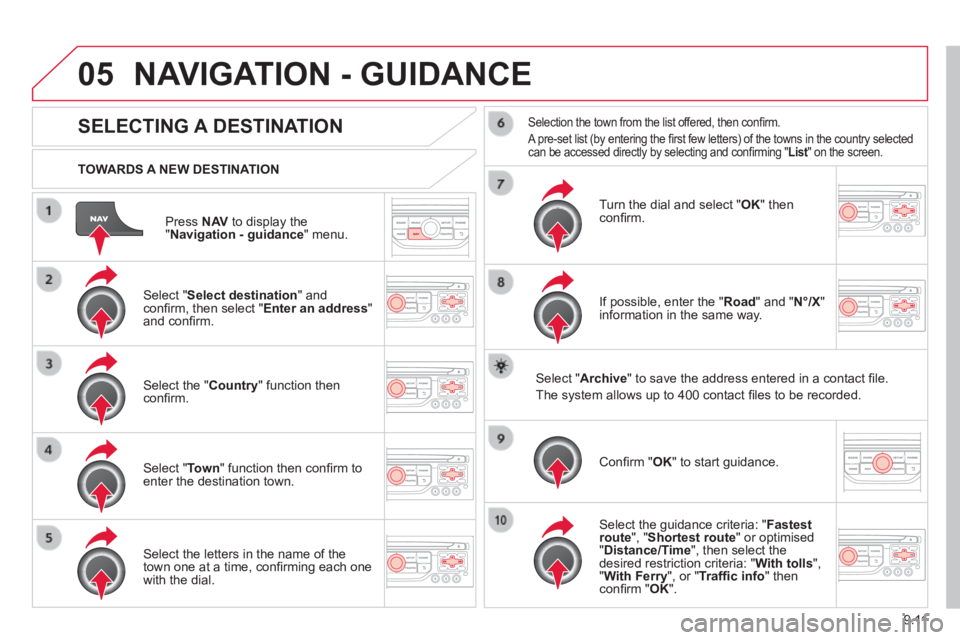
9.11
05
Press N AV to display the " Navigation - guidance " menu.
TOWARDS A NEW DESTINATION
NAVIGATION - GUIDANCE
SELECTING A DESTINATION
Select " Select destination " and confi rm, then select " Enter an address " and confi rm.
Select the " Country " function then confi rm.
Select " Town " function then confi rm to enter the destination town.
Select the letters in the name of the town one at a time, confi rming each one with the dial.
Selection the town from the list offered, then confi rm .
A pre-set list (by entering the fi rst few letters) of the towns in the country selected can be accessed directly by selecting and confi rming " List " on the screen. List " on the screen. List
Turn the dial and select " OK " then confi rm.
If possible, enter the " Road " and " N°/X " information in the same way.
Select " Archive " to save the address entered in a contact fi le.
The system allows up to 400 contact fi les to be recorded.
Confi rm " OK " to start guidance.
Select the guidance criteria: " Fastest route ", " Shortest route " or optimised " Distance/Time ", then select the desired restriction criteria: " With tolls ", " With Ferry ", or " Traffi c info " then confi rm " OK ".
Page 166 of 252
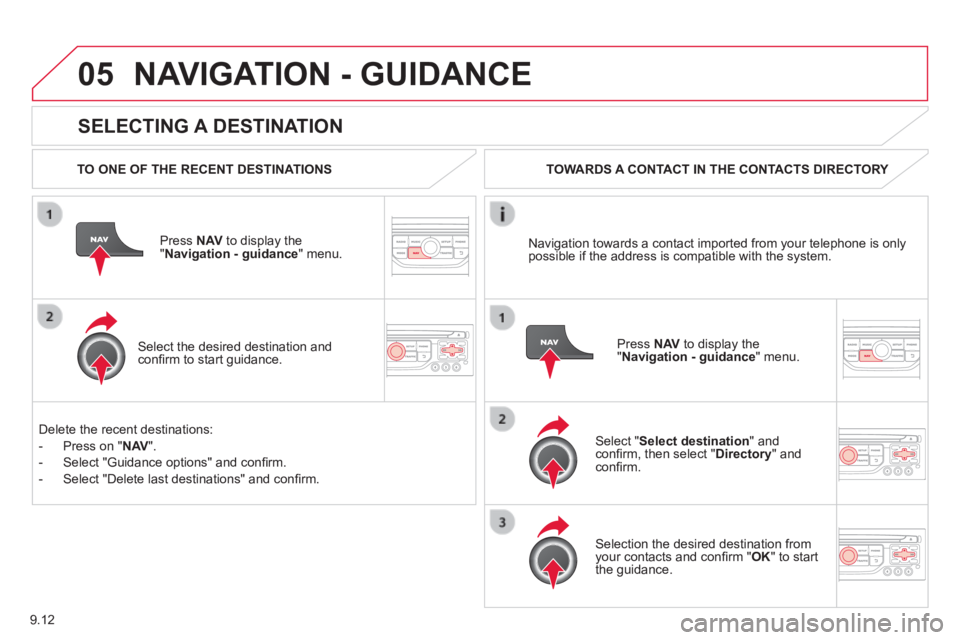
9.12
05
SELECTING A DESTINATION
NAVIGATION - GUIDANCE
TO ONE OF THE RECENT DESTINATIONS
Press N AV to display the " Navigation - guidance " menu.
Select the desired destination and confi rm to start guidance.
TOWARDS A CONTACT IN THE CONTACTS DIRECTORY
Select " Select destination " and confi rm, then select " Directory " and confi rm.
Selection the desired destination from your contacts and confi rm " OK " to start the guidance.
Press N AV to display the " Navigation - guidance " menu.
Navigation towards a contact imported from your telephone is only possible if the address is compatible with the system.
Delete the recent destinations:
- Press on " N AV ".
- Select "Guidance options" and confi rm.
- Select "Delete last destinations" and confi rm.
Page 167 of 252
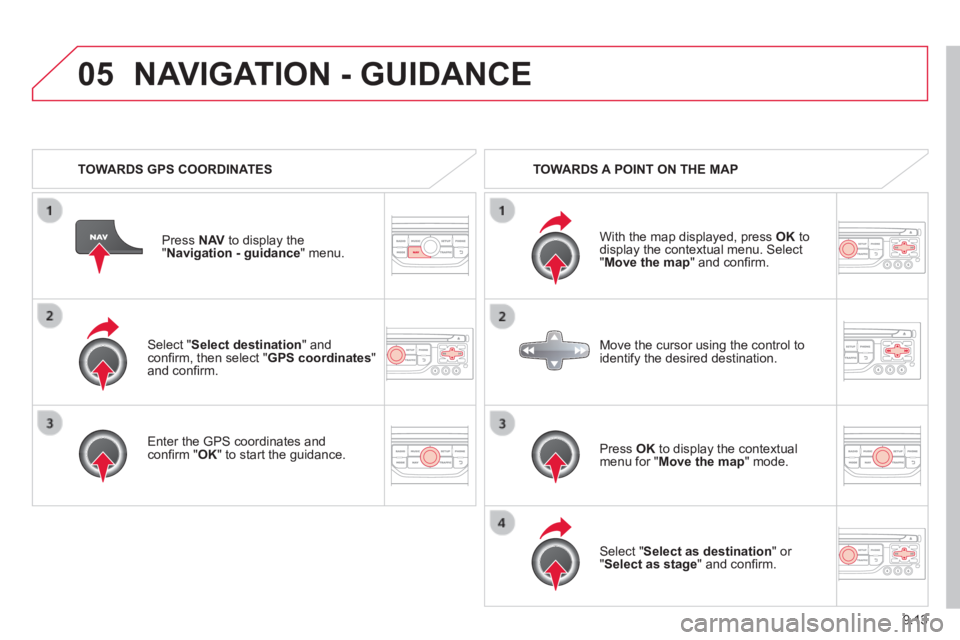
9.13
05
Select " Select destination " and confi rm, then select " GPS coordinates " and confi rm.
Enter the GPS coordinates and confi rm " OK " to start the guidance.
Press N AV to display the " Navigation - guidance " menu.
NAVIGATION - GUIDANCE
TOWARDS GPS COORDINATES TOWARDS A POINT ON THE MAP
With the map displayed, press OK to display the contextual menu. Select " Move the map " and confi rm.
Press OK to display the contextual menu for " Move the map " mode.
Select " Select as destination " or " Select as stage " and confi rm.
Move the cursor using the control to identify the desired destination.