ad blue CITROEN JUMPY 2008 Owners Manual
[x] Cancel search | Manufacturer: CITROEN, Model Year: 2008, Model line: JUMPY, Model: CITROEN JUMPY 2008Pages: 252, PDF Size: 12.15 MB
Page 15 of 252
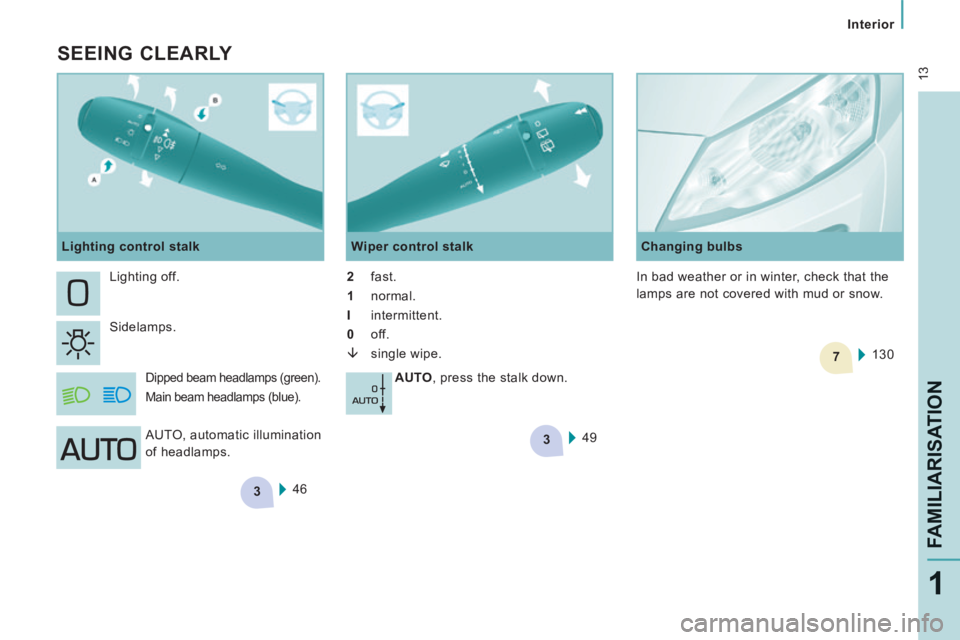
3
3
7
13
Interior
FAMILIARISATION
1
SEEING CLEARLY
46
Lighting off.
Sidelamps.
Dipped beam headlamps (green).
Main beam headlamps (blue).
Wiper control stalk
2 fast.
1 normal.
I intermittent.
0 off.
single wipe.
AUTO , press the stalk down.
AUTO, automatic illumination
of headlamps.
Lighting control stalk
49 Changing bulbs
130
In bad weather or in winter, check that the
lamps are not covered with mud or snow.
Page 16 of 252

9
9
3
9
9
4
3
Interior
14
DRIVING SAFELY
Emergency or assistance call
This easy to use audio system offers a
map of Europe on SD Card, a Bluetooth
telephone connection and the playing of
MP3 / WMA files. 51, 54
Cruise control / Speed limiter
For the cruise control, he vehicle speed must
be higher than 25 mph (40 km/h) with at least
4th gear engaged
For the speed limiter, the minimum vehicle speed
that can be programmed is 20 mph (30 km/h).
Audio system
This system allows an emergency or
assistance call to be sent to the dedicated
CITROËN centre.
For more information on the use of this
system, refer to section 9, "Technology on
board".
eMyWay Fixed speed limiter
53
89
Grip control
This allows the vehicle to make progress in
most conditions of low grip.
USB Player
CITROËN recommends the use of a
suitable lead to connect your portable
player to the USB port.
In the right-hand drive configuration, the
lead is essential.
Page 48 of 252
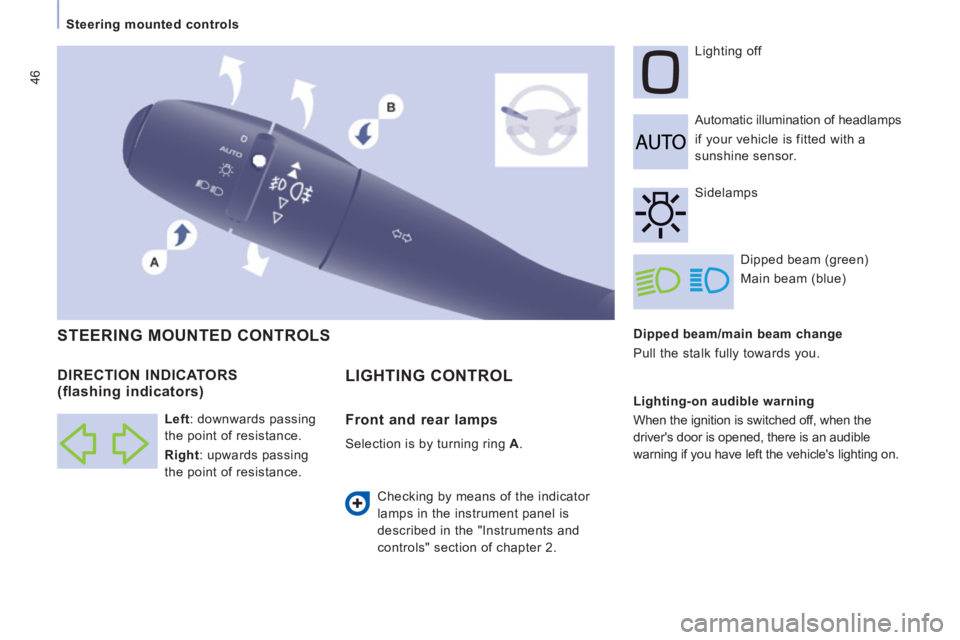
46
Steering mounted controls Dipped beam/main beam change
Pull the stalk fully towards you. Automatic illumination of headlamps
if your vehicle is fitted with a
sunshine sensor. Lighting off
Dipped beam (green)
Main beam (blue)
DIRECTION INDICATORS
(flashing indicators)
STEERING MOUNTED CONTROLS
Checking by means of the indicator
lamps in the instrument panel is
described in the "Instruments and
controls" section of chapter 2. Sidelamps
Lighting-on audible warning
When the ignition is switched off, when the
driver's door is opened, there is an audible
warning if you have left the vehicle's lighting on.
Left : downwards passing
the point of resistance.
Right : upwards passing
the point of resistance.
LIGHTING CONTROL
Front and rear lamps
Selection is by turning ring
A .
Page 59 of 252

57
Ventilation
EASE OF USE
and
COMFORT
3
WITH MANUAL SETTINGS
If your vehicle is fitted with these controls,
they are located on the control panel of the
dashboard centre console.
Air distribution
Air distribution is directed by turning the
control towards: the side vents and the central
vents,
the side vents, the central vents
and the footwells,
the footwells,
the windscreen and the footwells,
Air flow
The air conditioning does not operate if the
air flow is set to 0.
the windscreen.
Air conditioning A/C
If fitted on your vehicle, the air conditioning
can only operate with the engine running. Pressing the button triggers the
operation of the air conditioning,
the LED is on. Pressing the
button again switches the function
off and the LED goes off.
Temperature adjustment
Control positioned:
- in the red zone, produces heating of the interior air.
- in the blue zone, produces
cool air,
The air distribution can be
modulated by placing the control
in the intermediate positions,
marked "●". The fan speed varies from 1 to
the fastest 4. Position 0 switches
it off.
Remember to adjust this control
in order to attain the desired
comfort level.
VENTILATION
Page 157 of 252
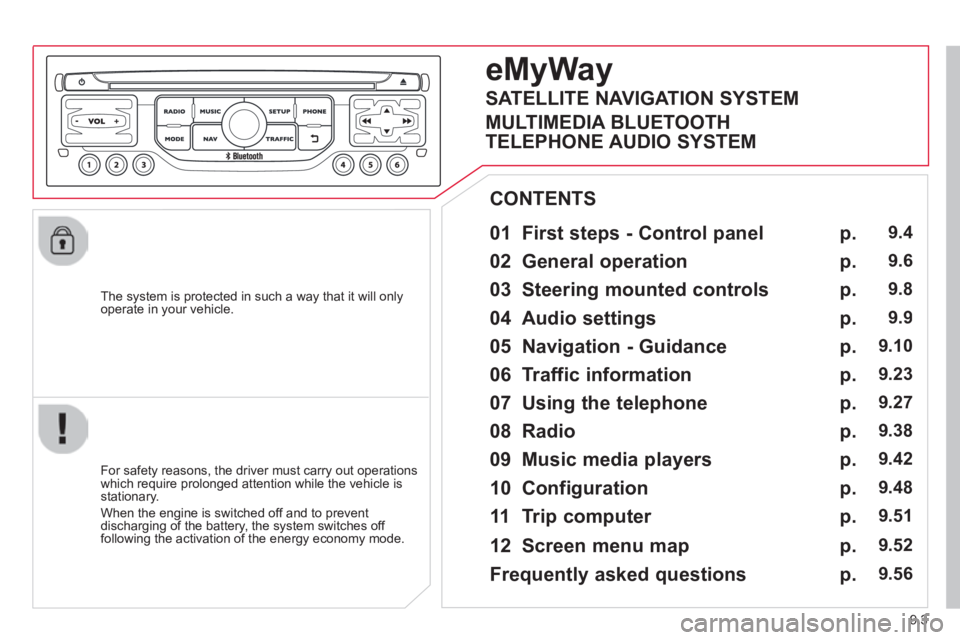
9.3
The system is protected in such a way that it will only operate in your vehicle.
01 First steps - Control panel
For safety reasons, the driver must carry out operations which require prolonged attention while the vehicle is stationary.
When the engine is switched off and to prevent discharging of the battery, the system switches off following the activation of the energy economy mode.
CONTENTS
02 General operation
03 Steering mounted controls
04 Audio settings
05 Navigation - Guidance
06 Traffic information
07 Using the telephone
08 Radio
09 Music media players
10 Configuration
11 Trip computer
p.
p.
p.
p.
p.
p.
p.
p.
p.
p.
p.
9.4
9.6
9.8
9.9
9.10
9.23
9.27
9.38
9.42
9.48
9.51
eMyWay
12 Screen menu map p. 9.52
Frequently asked questions p. 9.56
SATELLITE NAVIGATION SYSTEM
MULTIMEDIA BLUETOOTH
TELEPHONE AUDIO SYSTEM
Page 179 of 252
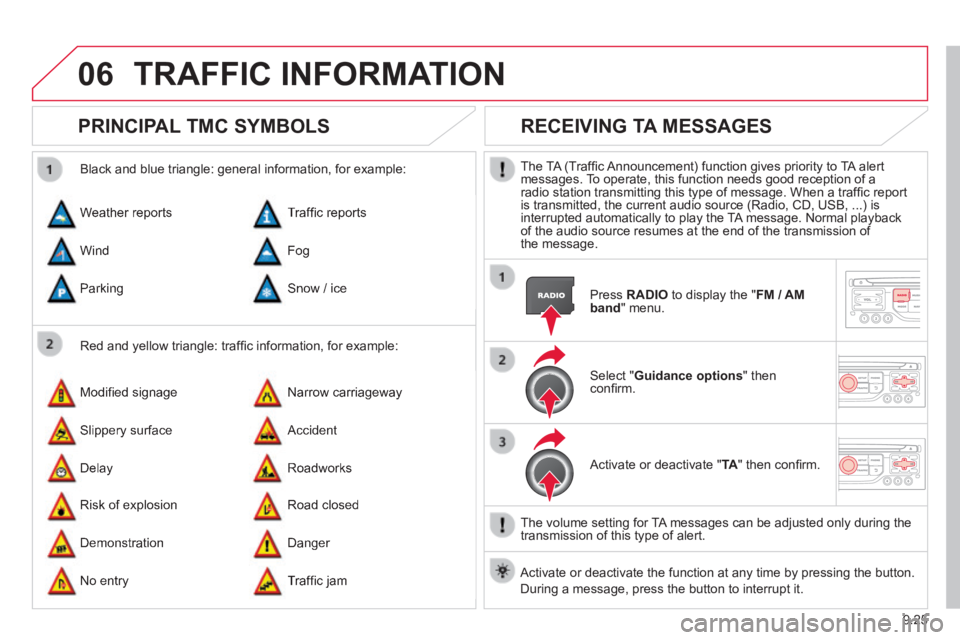
9.25
06 TRAFFIC INFORMATION
PRINCIPAL TMC SYMBOLS
Red and yellow triangle: traffi c information, for example:
Black and blue triangle: general information, for example:
Weather reports
Modifi ed signage
Risk of explosion
Traffi c reports
Narrow carriageway
Road closed
Wind
Slippery surface
Demonstration
Fog
Accident
Danger
Parking
Delay
No entry
Snow / ice
Roadworks
Traffi c jam
RECEIVING TA MESSAGES
The TA (Traffi c Announcement) function gives priority to TA alert messages. To operate, this function needs good reception of a radio station transmitting this type of message. When a traffi c report is transmitted, the current audio source (Radio, CD, USB, ...) is interrupted automatically to play the TA message. Normal playback of the audio source resumes at the end of the transmission of the message.
Press RADIO to display the " FM / AM band " menu.
Select " Guidance options " then confi rm.
Activate or deactivate " TA " then confi rm.
The volume setting for TA messages can be adjusted only during the transmission of this type of alert.
Activate or deactivate the function at any time by pressing the button. \
During a message, press the button to interrupt it.
Page 181 of 252
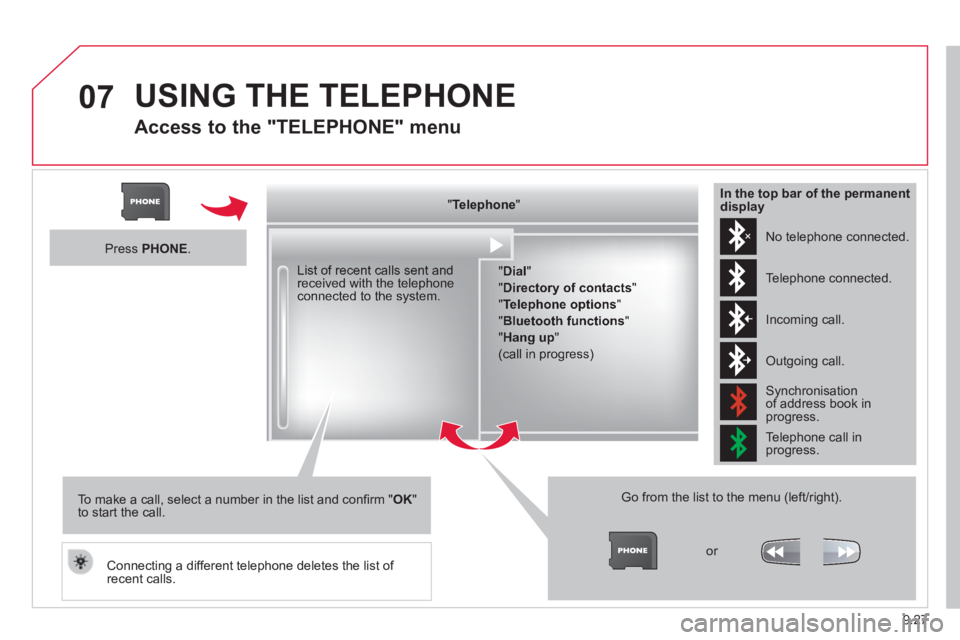
9.27
07 USING THE TELEPHONE
Access to the "TELEPHONE" menu
" " " " " " " " " " " " " " " " " " TelephoneTelephoneTelephoneTelephoneTelephoneTelephoneTelephoneTelephoneTelephoneTelephoneTelephoneTelephoneTelephoneTelephoneTelephoneTelephoneTelephoneTelephoneTelephoneTelephoneTelephoneTelephoneTelephone " " " " " " " " " " " " " " " " " "
" Dial "
" Directory of contacts "
" Telephone options "
" Bluetooth functions "
" Hang up "
(call in progress)
Go from the list to the menu (left/right).
or
List of recent calls sent and received with the telephone connected to the system.
Press PHONE .
To make a call, select a number in the list and confi rm " OK " to start the call.
Connecting a different telephone deletes the list of recent calls.
No telephone connected.
Telephone connected.
Incoming call.
Outgoing call.
Synchronisation of address book in progress.
Telephone call in progress.
In the top bar of the permanent display
Page 182 of 252
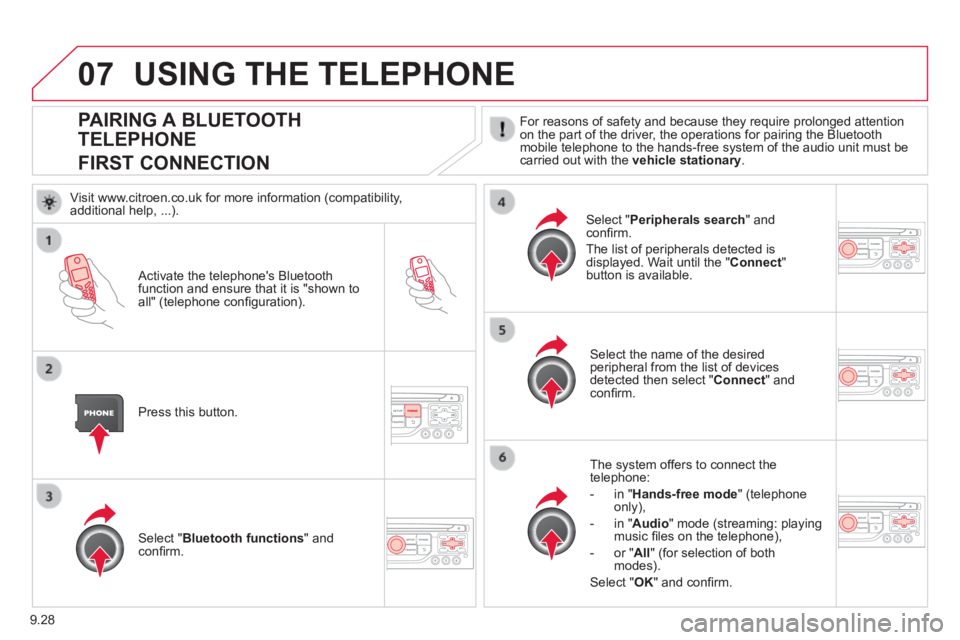
9.28
07
PAIRING A BLUETOOTH
TELEPHONE
FIRST CONNECTION
For reasons of safety and because they require prolonged attention on the part of the driver, the operations for pairing the Bluetooth mobile telephone to the hands-free system of the audio unit must be carried out with the vehicle stationary .
Activate the telephone's Bluetooth function and ensure that it is "shown to all" (telephone confi guration).
Press this button.
Select the name of the desired peripheral from the list of devices detected then select " Connect " and confi rm.
The system offers to connect the telephone:
- in " Hands-free mode " (telephone only),
- in " Audio " mode (streaming: playing music fi les on the telephone),
- or " All " (for selection of both modes).
Select " OK " and confi rm.
Select " Bluetooth functions " and confi rm.
Select " Peripherals search " and confi rm.
The list of peripherals detected is displayed. Wait until the " Connect " button is available.
USING THE TELEPHONE
Visit www.citroen.co.uk for more information (compatibility, additional help, ...).
Page 183 of 252

9.29
07
Enter the same code on the telephone then accept the connection.
Then accept automatic connection on the telephone to allow the telephone to reconnect automatically every time the vehicle is started.
The ability of the system to connect in only one mode depends on the telephone. The two modes may both connect by default.
USING THE TELEPHONE
The " Hands-free mode " should be used in preference if "Streaming" is not desired.
The services available depend on the network, the SIM card and the compa\
tibility of the Bluetooth telephone used. Check the telephone manual and with your network provider for details of the services availa\
ble to you.
Select a code for the connection then confi rm " OK ".
Depending on the type of telephone, the system will ask you to accept or not the transfer of your contacts.
On return to the vehicle,the last telephone connected automatically reconnects, within around 30 seconds after switching on the ignition (Bluetooth activated and visible).
To modify the automatic connection mode, remove the pairing and pair the telephone again with the desired mode.
Page 185 of 252
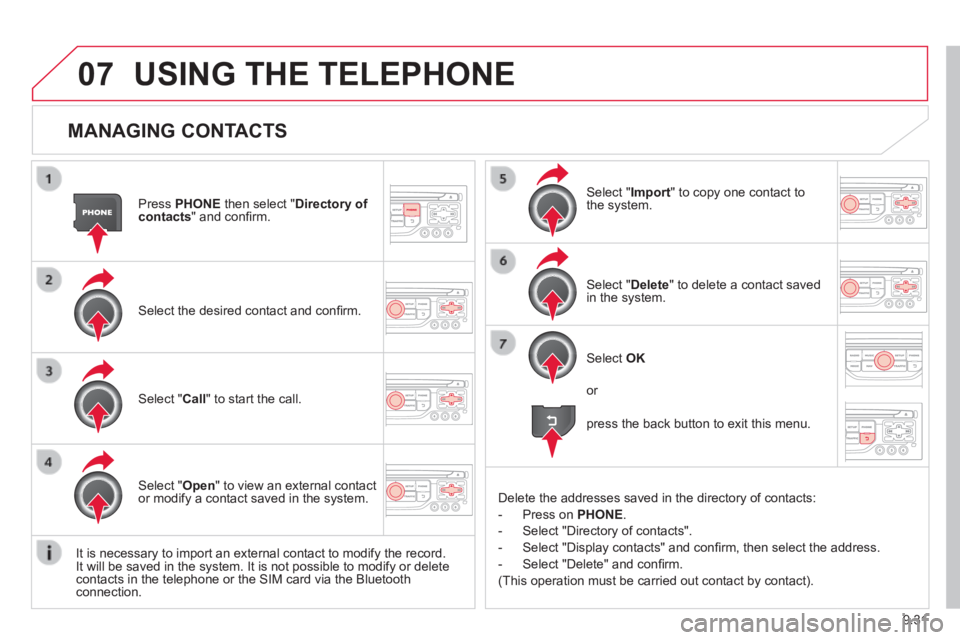
9.31
07
MANAGING CONTACTS
Press PHONE then select " Directory of contacts " and confi rm.
Select the desired contact and confi rm.
Select " Import " to copy one contact to the system.
Select " Call " to start the call.
Select " Open " to view an external contact or modify a contact saved in the system.
Select OK
Select " Delete " to delete a contact saved in the system.
It is necessary to import an external contact to modify the record. It will be saved in the system. It is not possible to modify or delete contacts in the telephone or the SIM card via the Bluetooth connection.
USING THE TELEPHONE
or
press the back button to exit this menu.
Delete the addresses saved in the directory of contacts:
- Press on PHONE .
- Select "Directory of contacts".
- Select "Display contacts" and confi rm, then select the address.
- Select "Delete" and confi rm.
(This operation must be carried out contact by contact).