CITROEN JUMPY 2009 Owners Manual
Manufacturer: CITROEN, Model Year: 2009, Model line: JUMPY, Model: CITROEN JUMPY 2009Pages: 252, PDF Size: 12.15 MB
Page 161 of 252
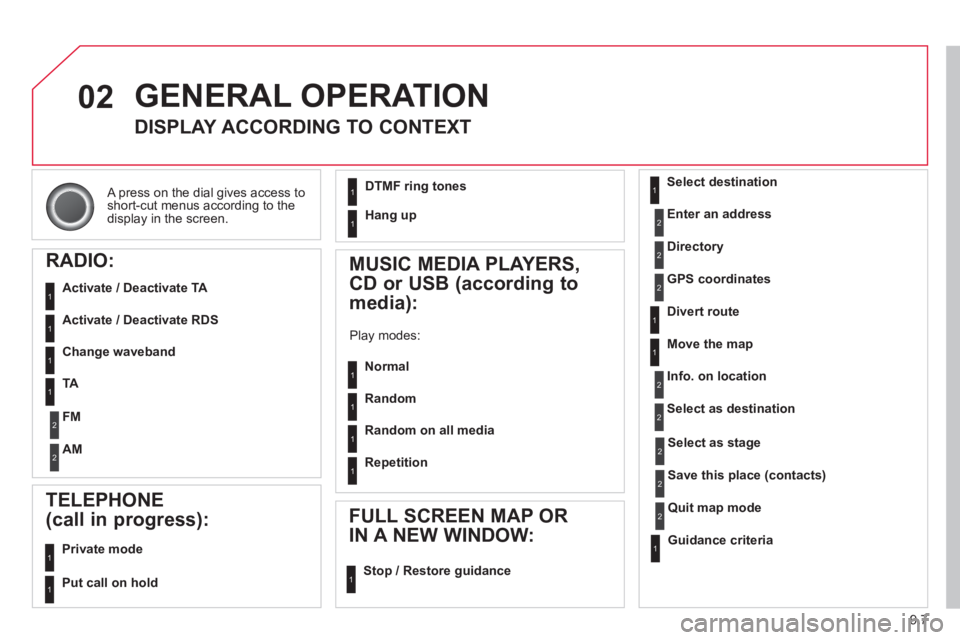
9.7
02
A press on the dial gives access to short-cut menus according to the display in the screen.
GENERAL OPERATION
DISPLAY ACCORDING TO CONTEXT
RADIO:
Activate / Deactivate TA
Activate / Deactivate RDS
MUSIC MEDIA PLAYERS,
CD or USB (according to
media):
Play modes:
Normal
Random
Random on all media
Repetition
TELEPHONE
(call in progress):
Private mode
FULL SCREEN MAP OR
IN A NEW WINDOW:
Stop / Restore guidance
Select destination
Enter an address
Directory
GPS coordinates
Divert route
Move the map
Info. on location
Select as destination
Select as stage
Save this place (contacts)
Quit map mode
Guidance criteria
Put call on hold
DTMF ring tones
Hang up
1
1
1
1
1
1
1
1
2
2
2
2
2
1
2
2
2
1
1
1
1
1
1
Change waveband
FM
AM
2
2
1
TA 1
Page 162 of 252
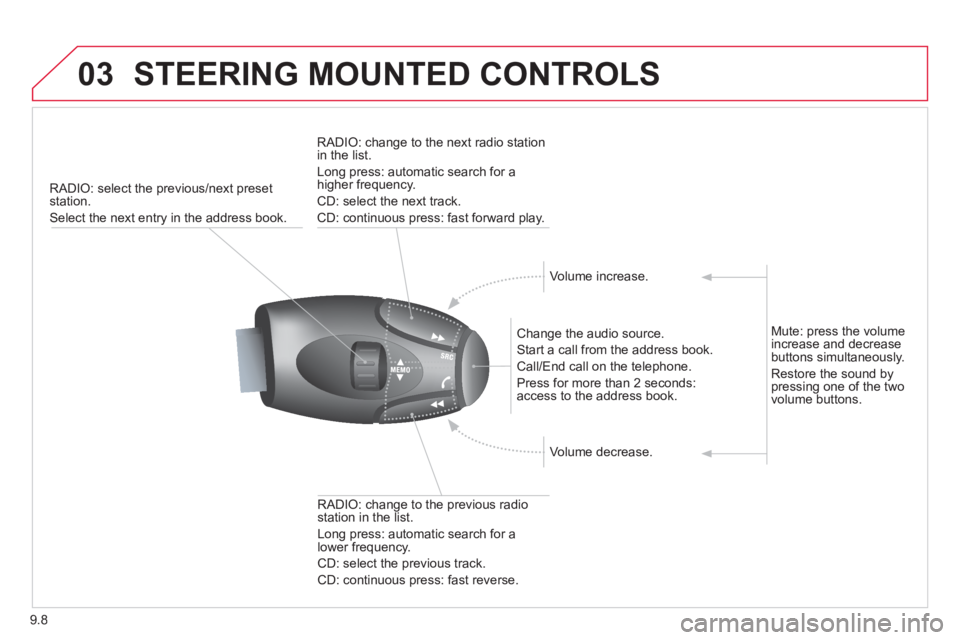
9.8
03 STEERING MOUNTED CONTROLS
RADIO: select the previous/next preset station.
Select the next entry in the address book.
Change the audio source.
Start a call from the address book.
Call/End call on the telephone.
Press for more than 2 seconds: access to the address book.
RADIO: change to the previous radio station in the list.
Long press: automatic search for a lower frequency.
CD: select the previous track.
CD: continuous press: fast reverse.
RADIO: change to the next radio station in the list.
Long press: automatic search for a higher frequency.
CD: select the next track.
CD: continuous press: fast forward play.
Volume increase.
Volume decrease.
Mute: press the volume increase and decrease buttons simultaneously.
Restore the sound by pressing one of the two volume buttons.
Page 163 of 252
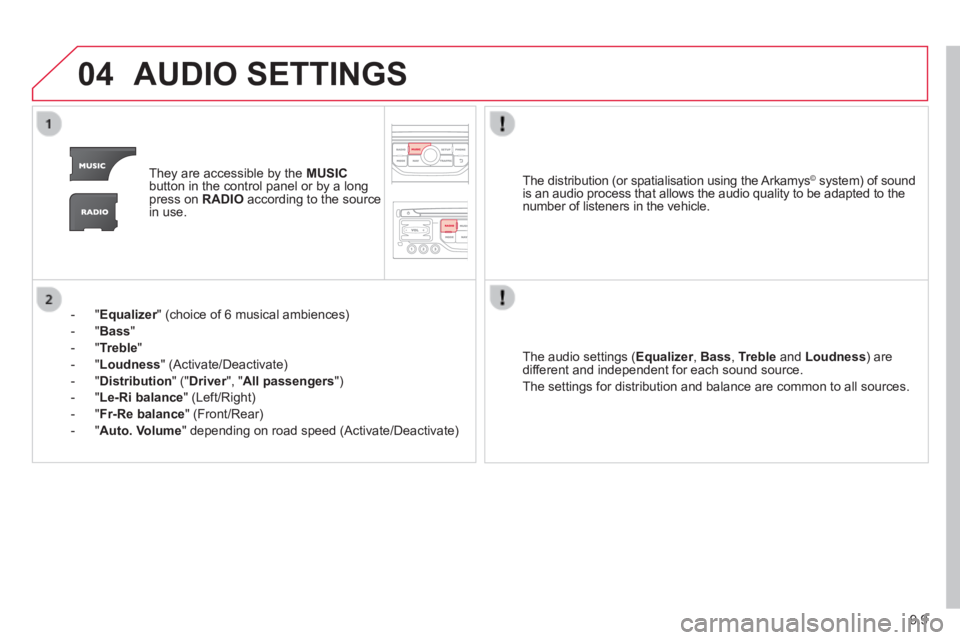
9.9
04 AUDIO SETTINGS
They are accessible by the MUSICbutton in the control panel or by a long press on RADIO according to the source in use.
- " Equalizer " (choice of 6 musical ambiences) Equalizer " (choice of 6 musical ambiences) Equalizer
- " Bass "
- " Treble "
- " Loudness " (Activate/Deactivate)
- " Distribution " (" Driver ", " Driver ", " DriverAll passengers ")
- " Le-Ri balance " (Left/Right)
- " Fr-Re balance " (Front/Rear)
- " Auto. Volume " depending on road speed (Activate/Deactivate)
The audio settings ( Equalizer , Equalizer , EqualizerBass , Treble and Loudness ) are different and independent for each sound source.
The settings for distribution and balance are common to all sources.
The distribution (or spatialisation using the Arkamys© system) of sound © system) of sound ©
is an audio process that allows the audio quality to be adapted to the number of listeners in the vehicle.
Page 164 of 252
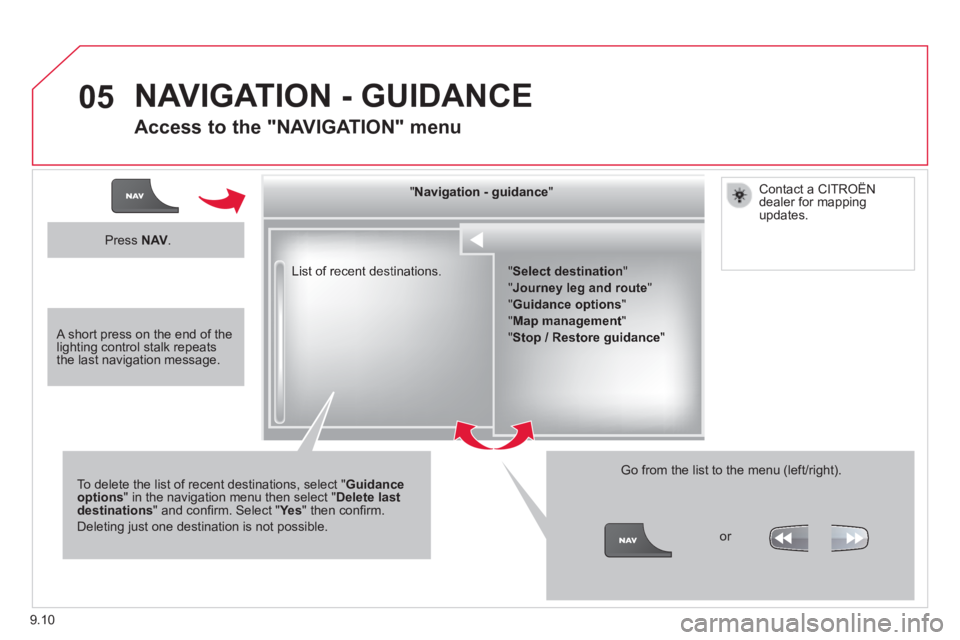
9.10
05
List of recent destinations.
" " " " " " " " " " " " " " " " " " " " " " " Navigation - guidanceNavigation - guidanceNavigation - guidanceNavigation - guidanceNavigation - guidanceNavigation - guidanceNavigation - guidanceNavigation - guidanceNavigation - guidanceNavigation - guidanceNavigation - guidanceNavigation - guidanceNavigation - guidanceNavigation - guidanceNavigation - guidanceNavigation - guidanceNavigation - guidanceNavigation - guidanceNavigation - guidanceNavigation - guidanceNavigation - guidanceNavigation - guidanceNavigation - guidanceNavigation - guidanceNavigation - guidanceNavigation - guidanceNavigation - guidanceNavigation - guidance " " " " " " " " " " " " " " " " " " " " " " "
To delete the list of recent destinations, select " Guidance options " in the navigation menu then select " Delete last destinations " and confi rm. Select " Ye s " and confi rm. Select " Ye s " and confi rm. Select " " then confi rm.
Deleting just one destination is not possible.
Go from the list to the menu (left/right).
" Select destination "
" Journey leg and route "
" Guidance options "
" Map management "
" Stop / Restore guidance "
NAVIGATION - GUIDANCE
Access to the "NAVIGATION" menu
Press N AV .
or
Contact a CITROËN dealer for mapping updates.
A short press on the end of the lighting control stalk repeats the last navigation message.
Page 165 of 252
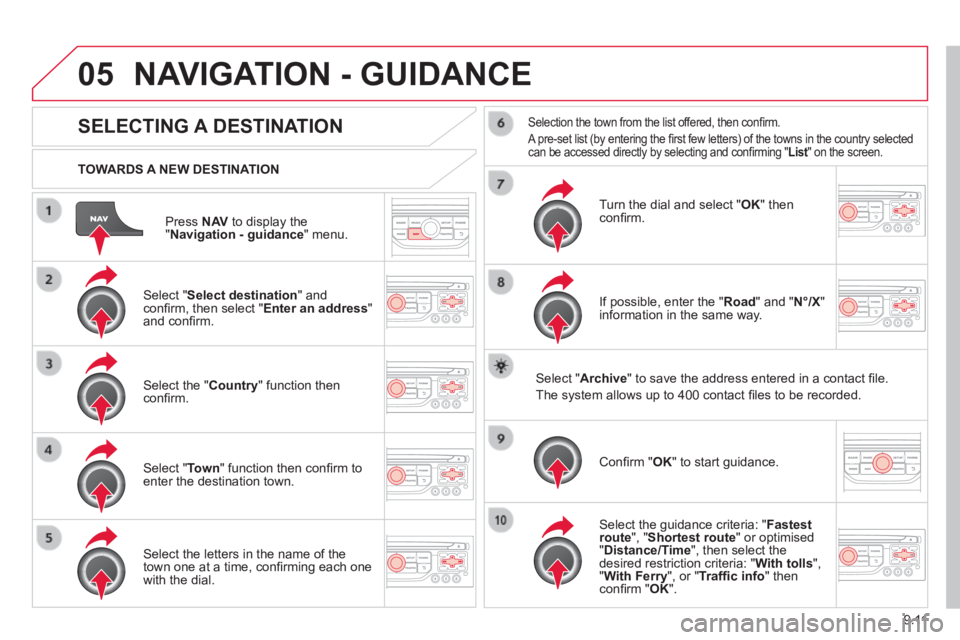
9.11
05
Press N AV to display the " Navigation - guidance " menu.
TOWARDS A NEW DESTINATION
NAVIGATION - GUIDANCE
SELECTING A DESTINATION
Select " Select destination " and confi rm, then select " Enter an address " and confi rm.
Select the " Country " function then confi rm.
Select " Town " function then confi rm to enter the destination town.
Select the letters in the name of the town one at a time, confi rming each one with the dial.
Selection the town from the list offered, then confi rm .
A pre-set list (by entering the fi rst few letters) of the towns in the country selected can be accessed directly by selecting and confi rming " List " on the screen. List " on the screen. List
Turn the dial and select " OK " then confi rm.
If possible, enter the " Road " and " N°/X " information in the same way.
Select " Archive " to save the address entered in a contact fi le.
The system allows up to 400 contact fi les to be recorded.
Confi rm " OK " to start guidance.
Select the guidance criteria: " Fastest route ", " Shortest route " or optimised " Distance/Time ", then select the desired restriction criteria: " With tolls ", " With Ferry ", or " Traffi c info " then confi rm " OK ".
Page 166 of 252
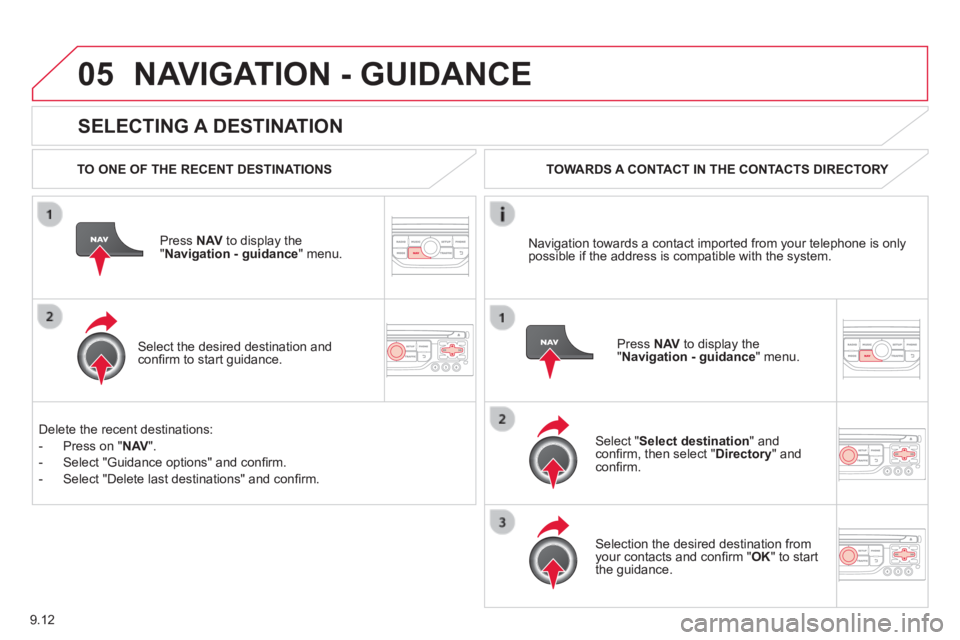
9.12
05
SELECTING A DESTINATION
NAVIGATION - GUIDANCE
TO ONE OF THE RECENT DESTINATIONS
Press N AV to display the " Navigation - guidance " menu.
Select the desired destination and confi rm to start guidance.
TOWARDS A CONTACT IN THE CONTACTS DIRECTORY
Select " Select destination " and confi rm, then select " Directory " and confi rm.
Selection the desired destination from your contacts and confi rm " OK " to start the guidance.
Press N AV to display the " Navigation - guidance " menu.
Navigation towards a contact imported from your telephone is only possible if the address is compatible with the system.
Delete the recent destinations:
- Press on " N AV ".
- Select "Guidance options" and confi rm.
- Select "Delete last destinations" and confi rm.
Page 167 of 252
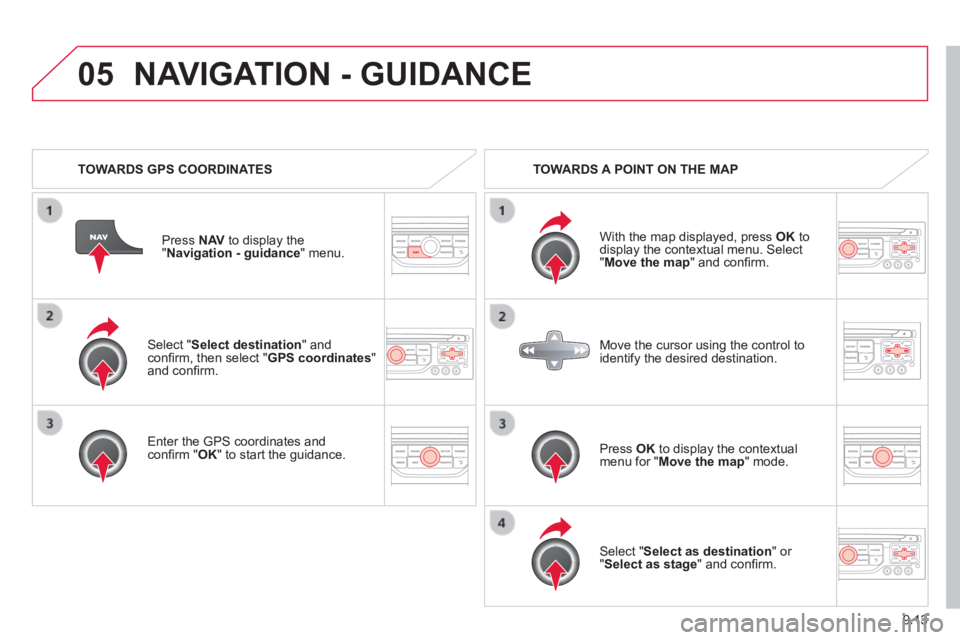
9.13
05
Select " Select destination " and confi rm, then select " GPS coordinates " and confi rm.
Enter the GPS coordinates and confi rm " OK " to start the guidance.
Press N AV to display the " Navigation - guidance " menu.
NAVIGATION - GUIDANCE
TOWARDS GPS COORDINATES TOWARDS A POINT ON THE MAP
With the map displayed, press OK to display the contextual menu. Select " Move the map " and confi rm.
Press OK to display the contextual menu for " Move the map " mode.
Select " Select as destination " or " Select as stage " and confi rm.
Move the cursor using the control to identify the desired destination.
Page 168 of 252
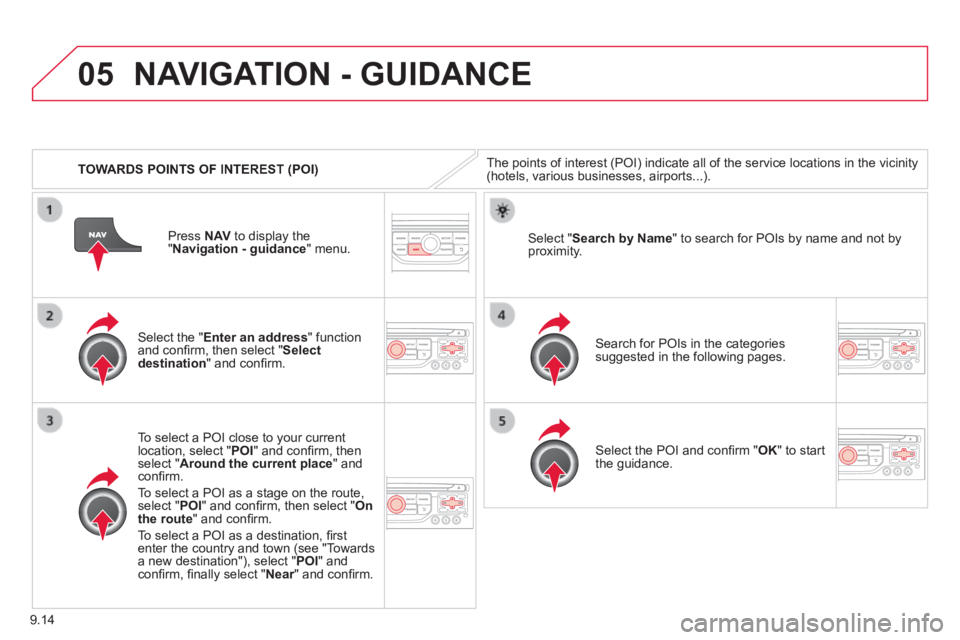
9.14
05
TOWARDS POINTS OF INTEREST (POI)
NAVIGATION - GUIDANCE
The points of interest (POI) indicate all of the service locations in \
the vicinity (hotels, various businesses, airports...).
Select the " Enter an address " function and confi rm, then select " Select destination " and confi rm.
To select a POI close to your current location, select " POI " and confi rm, then select " Around the current place " and confi rm.
To select a POI as a stage on the route, select " POI " and confi rm, then select " On the route " and confi rm.
To select a POI as a destination, fi rst enter the country and town (see "Towards a new destination"), select " POI " and confi rm, fi nally select " Near " and confi rm. Near " and confi rm. Near
Search for POIs in the categories suggested in the following pages.
Select " Search by Name " to search for POIs by name and not by proximity.
Select the POI and confi rm " OK " to start the guidance.
Press N AV to display the " Navigation - guidance " menu.
Page 169 of 252
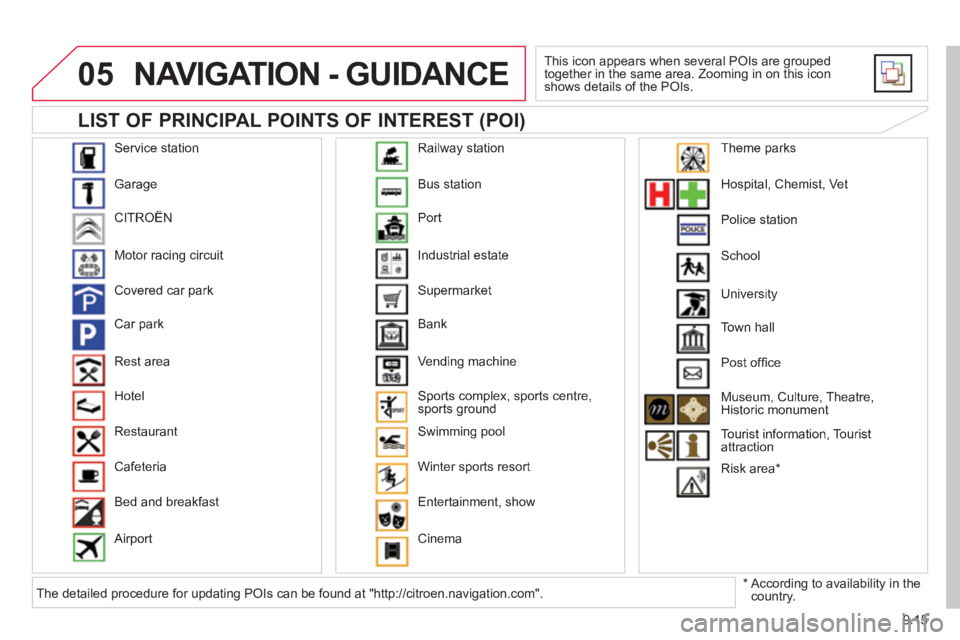
9.15
05
Service station
Garage
CITROËN
Motor racing circuit
Covered car park
Car park
Rest area
Hotel
Restaurant
Cafeteria
Bed and breakfast
Airport
Bus station
Port
Industrial estate
Supermarket
Bank
Vending machine
Sports complex, sports centre, sports ground
Swimming pool
Winter sports resort
Entertainment, show
Cinema
Railway station
Hospital, Chemist, Vet
Police station
School
Town hall
Post offi ce
Museum, Culture, Theatre, Historic monument
Tourist information, Tourist attraction
Risk area *
Theme parks
LIST OF PRINCIPAL POINTS OF INTEREST (POI)
NAVIGATION - GUIDANCE
This icon appears when several POIs are grouped together in the same area. Zooming in on this icon shows details of the POIs.
* According to availability in the country.
University
The detailed procedure for updating POIs can be found at "http://citroen\
.navigation.com".
Page 170 of 252
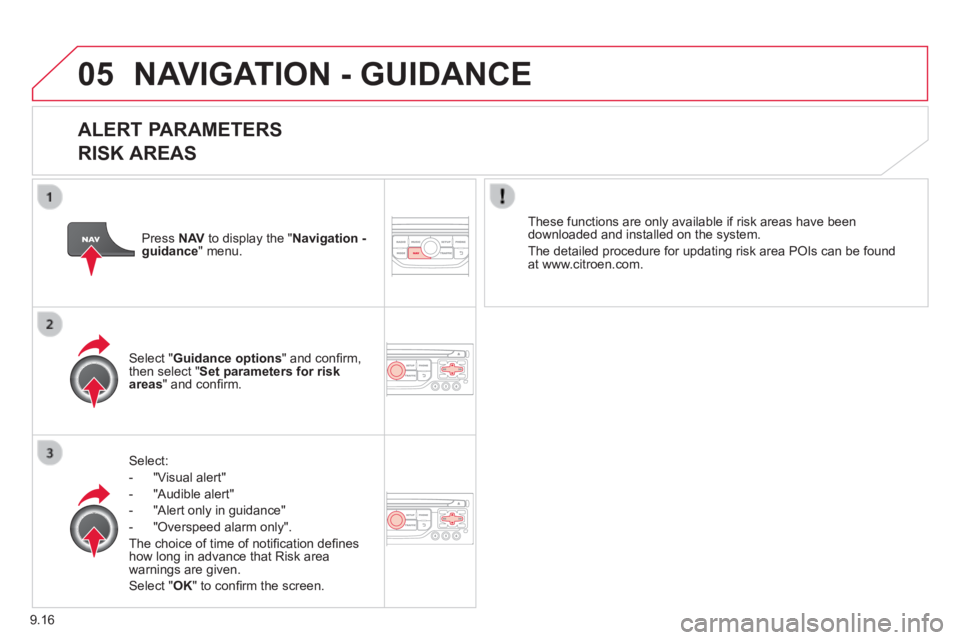
9.16
05 NAVIGATION - GUIDANCE
ALERT PARAMETERS
RISK AREAS
Select:
- "Visual alert"
- "Audible alert"
- "Alert only in guidance"
- "Overspeed alarm only".
The choice of time of notifi cation defi nes how long in advance that Risk area warnings are given.
Select " OK " to confi rm the screen.
Select " Guidance options " and confi rm, then select " Set parameters for risk areas " and confi rm.
These functions are only available if risk areas have been downloaded and installed on the system.
The detailed procedure for updating risk area POIs can be found at www.citroen.com.
Press N AV to display the " Navigation - guidance " menu.