Citroen JUMPY 2016 2.G Owner's Manual
Manufacturer: CITROEN, Model Year: 2016, Model line: JUMPY, Model: Citroen JUMPY 2016 2.GPages: 595, PDF Size: 12.47 MB
Page 421 of 595

419
3
2
4
5
6
7
Jumpy_en_Chap10b_NAC-1_ed01-2016
Select a "Profile" (1 or 2 or 3) to
associate the " Audio settings " with it.
Select " Audio settings ".
Select " Ambience ".
Or "Distribution ".
Or "Sound ".
Or "Voice ".
Or "Ringtone ".
The location for the photograph is
square; the system deforms the original
photograph if in another format. Initialisation of the profile selected
activates the English language by default.
Press "Confirm " to save the settings.
Press "
Confirm " to accept the
transfer of the photograph.
Press " Confirm " again to save the
settings. Press this button to add a photograph
to the profile.
Insert a USB memory stick containing
the photograph in the USB port.
Select the photograph. Press this button to initialise the
profile selected.
.
Audio and Telematics
Page 422 of 595
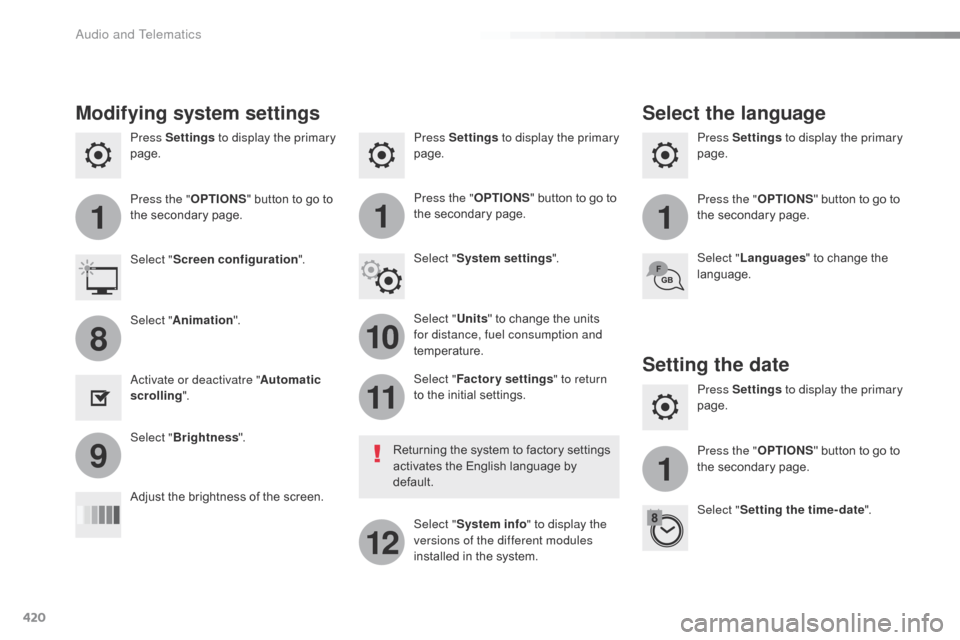
420
111
10
11
12
8
91
Jumpy_en_Chap10b_NAC-1_ed01-2016
Press Settings to display the primary
page. Press Settings
to display the primary
page.
Press Settings
to display the primary
page.
Press the "OPTIONS" button to go to
the secondary page. Press the "
OPTIONS" button to go to
the secondary page.
Press the "
OPTIONS" button to go to
the secondary page.
Select "System settings ".
Select " Screen configuration ".
Select "Units" to change the units
for distance, fuel consumption and
temperature. Select "
Languages " to change the
language.
Activate or deactivatre " Automatic
scrolling ".
Adjust the brightness of the screen. Select "
Factory settings " to return
to the initial settings.
Select " System info " to display the
versions of the different modules
installed in the system.
Modifying system settings
Returning the system to factory settings
activates the English language by
default.
Select "
Animation ".
Select " Brightness ".
Select the language
Press Settings to display the primary
page.
Press the " OPTIONS" button to go to
the secondary page.
Select " Setting the time- date ".
Setting the date
Audio and Telematics
Page 423 of 595
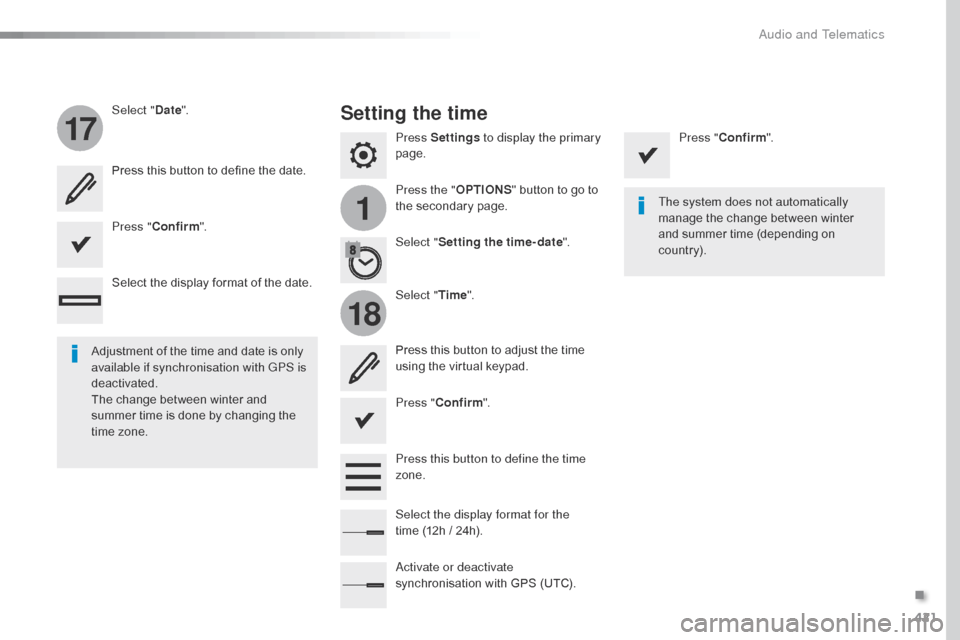
421
1
17
18
Jumpy_en_Chap10b_NAC-1_ed01-2016
Press Settings to display the primary
page.
Press the " OPTIONS" button to go to
the secondary page.
Select "
Date".
Select "Time".
Select "
Setting the time- date ".
Adjustment of the time and date is only
available if synchronisation with GPS is
deactivated.
The change between winter and
summer time is done by changing the
time zone. The system does not automatically
manage the change between winter
and summer time (depending on
c ountr y).
Setting the time
Press this button to define the date.
Press this button to adjust the time
using the virtual keypad.
Press "
Confirm ". Press "
Confirm ".
Press " Confirm ".
Press this button to define the time
zone.
Select the display format of the date.
Select the display format for the
time
(12h / 24h).
Activate or deactivate
synchronisation with GPS (UTC).
.
Audio and Telematics
Page 424 of 595

422
Jumpy_en_Chap10b_NAC-1_ed01-2016
The following table groups together the answers to the most frequently asked questions concerning your audio system.QUESTION ANSWER SOLUTION
The route calculation is
not successful. The route settings may conflict with the current location (exclusion
of toll roads on a toll motor way). Check the route settings in the "Navigation"
menu.
The POIs do not appear. The POIs have not been selected. Select the POIs in the list of POIs.
The audible warning of
"Danger areas" does not
work. The audible warning is not active.
Activate audible warnings (without the possibility
of adjusting the volume) in the "Navigation"
menu.
The system does not
suggest a detour around
an incident on the route. The guidance criteria do not take account of TMC messages. Select a setting for the "Traffic info" function
in the list of route settings (Without, Manual or
Automatic).
I receive a "Danger area"
alert which is not on my
route. Other than guidance, the system announces all "Danger areas"
positioned in a cone located in front of the vehicle. It may provide
an alert for "Danger areas" located on nearby or parallel roads. Zoom in on the map to view the exact position of the
"Danger areas". Select "On the route" to no longer
receive alerts other than navigation instructions or to
reduce the time for the announcement.
Frequently asked questions
Navigation
Audio and Telematics
Page 425 of 595
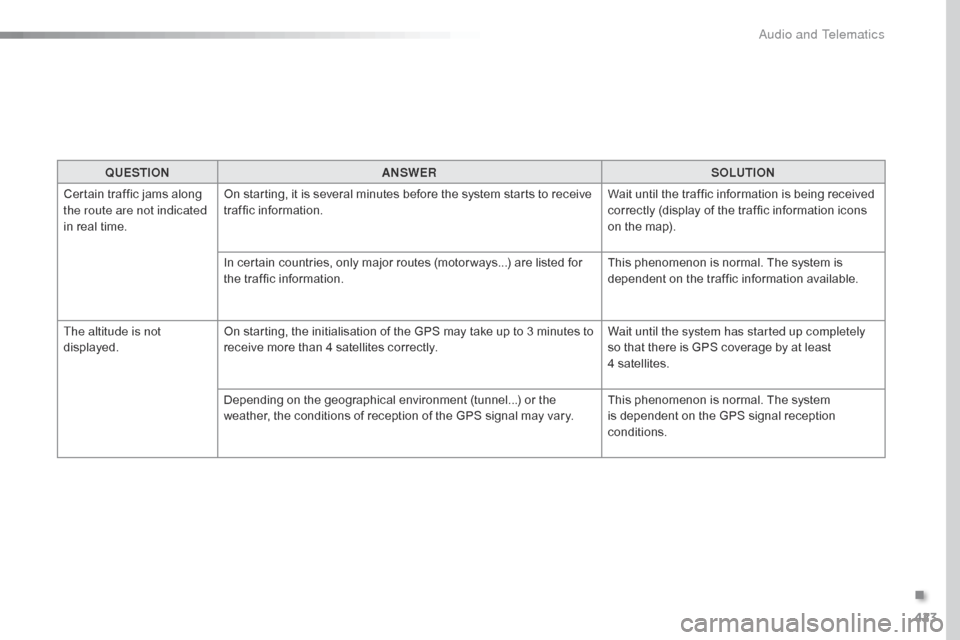
423
Jumpy_en_Chap10b_NAC-1_ed01-2016
QUESTIONANSWER SOLUTION
Certain traffic jams along
the route are not indicated
in real time. On starting, it is several minutes before the system starts to receive
traffic information.
Wait until the traffic information is being received
correctly (display of the traffic information icons
on the map).
In certain countries, only major routes (motor ways...) are listed for
the traffic information. This phenomenon is normal. The system is
dependent on the traffic information available.
The altitude is not
displayed. On starting, the initialisation of the GPS may take up to 3 minutes to
receive more than 4 satellites correctly. Wait until the system has started up completely
so that there is GPS coverage by at least
4
s
atellites.
Depending on the geographical environment (tunnel...) or the
weather, the conditions of reception of the GPS signal may vary. This phenomenon is normal. The system
is dependent on the GPS signal reception
conditions.
.
Audio and Telematics
Page 426 of 595
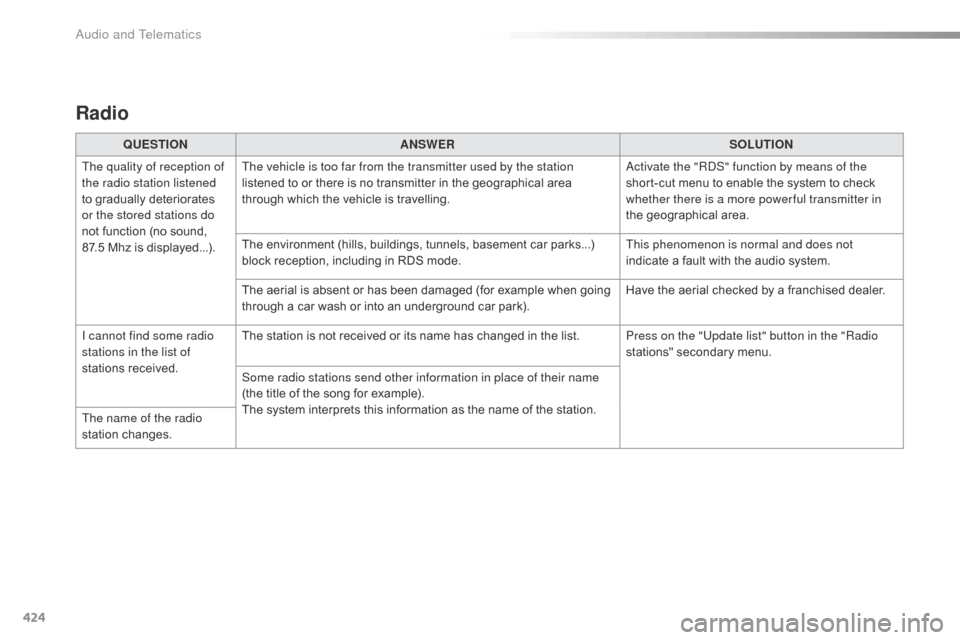
424
Jumpy_en_Chap10b_NAC-1_ed01-2016
Radio
QUESTIONANSWER SOLUTION
The quality of reception of
the radio station listened
to gradually deteriorates
or the stored stations do
not function (no sound,
87.5
Mhz is displayed...). The vehicle is too far from the transmitter used by the station
listened to or there is no transmitter in the geographical area
through which the vehicle is travelling.
Activate the "RDS" function by means of the
short-cut menu to enable the system to check
whether there is a more power ful transmitter in
the geographical area.
The environment (hills, buildings, tunnels, basement car parks...)
block reception, including in RDS mode. This phenomenon is normal and does not
indicate a fault with the audio system.
The aerial is absent or has been damaged (for example when going
through a car wash or into an underground car park). Have the aerial checked by a franchised dealer.
I cannot find some radio
stations in the list of
stations received. The station is not received or its name has changed in the list.
Press on the "Update list" button in the "Radio
stations" secondary menu.
Some radio stations send other information in place of their name
(the title of the song for example).
The system interprets this information as the name of the station.
The name of the radio
station changes.
Audio and Telematics
Page 427 of 595
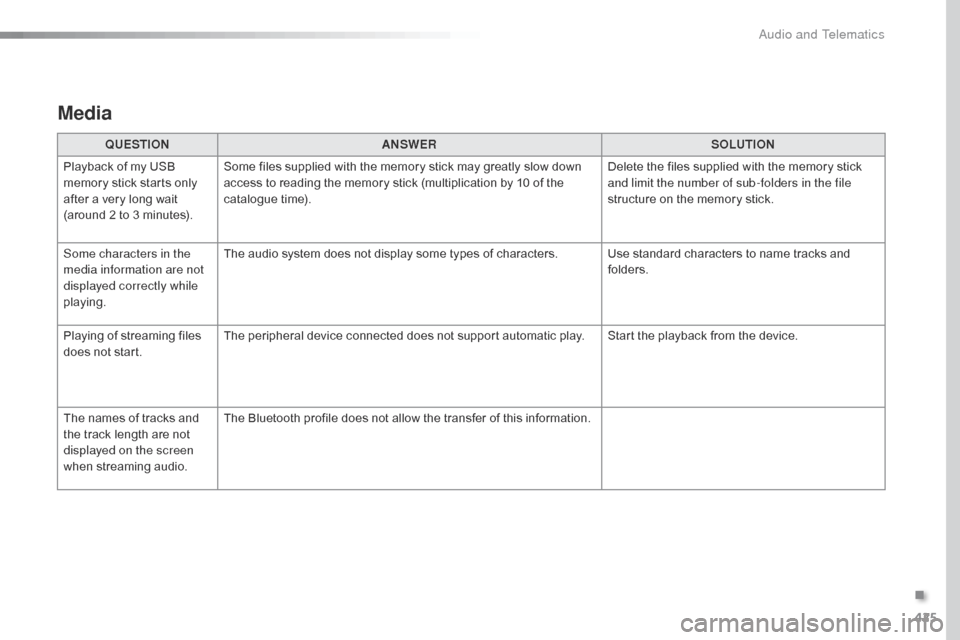
425
Jumpy_en_Chap10b_NAC-1_ed01-2016
Media
QUESTIONANSWER SOLUTION
Playback of my USB
memory stick starts only
after a very long wait
(around 2 to 3 minutes). Some files supplied with the memory stick may greatly slow down
access to reading the memory stick (multiplication by 10 of the
catalogue time).
Delete the files supplied with the memory stick
and limit the number of sub-folders in the file
structure on the memory stick.
Some characters in the
media information are not
displayed correctly while
playing. The audio system does not display some types of characters. Use standard characters to name tracks and
folders.
Playing of streaming files
does not start. The peripheral device connected does not support automatic play. Start the playback from the device.
The names of tracks and
the track length are not
displayed on the screen
when streaming audio. The Bluetooth profile does not allow the transfer of this information.
.
Audio and Telematics
Page 428 of 595

426
Jumpy_en_Chap10b_NAC-1_ed01-2016
QUESTIONANSWER SOLUTION
I cannot connect my
Bluetooth telephone. The telephone's Bluetooth function may be switched off or the
telephone may not be visible. Check that your telephone's Bluetooth function is
switched on.
Check in the telephone settings that it is "visible
to all".
The Bluetooth telephone is not compatible with the system. You can check the compatibility of your
telephone at the brand's website (services).
The volume of the
telephone connected
in Bluetooth mode is
inaudible. The volume depends both on the system and on the telephone.
Increase the volume of the audio system, to
maximum if required, and increase the volume of
the telephone if necessary.
The ambient noise level has an influence on the quality of
telephone communication. Reduce the ambient noise level (close the
windows, reduce the booster fan speed, slow
down, ...).
Some contacts are
duplicated in the list. The options for synchronizing contacts are synchronizing the
contacts on the SIM card, the contacts on the telephone, or both.
When both synchronizations are selected, some contacts may be
duplicated. Select "Display SIM card contacts" or "Display
telephone contacts".
Contacts are not shown in
alphabetical order. Some telephones offer display options. Depending on the settings
chosen, contacts can be transferred in a specific order. Modify the display setting in the telephone
di r e c to r y.
The system does not
receive SMS text messages. The Bluetooth mode does not permit sending SMS text messages
to the system.
Telephone
Audio and Telematics
Page 429 of 595

427
Jumpy_en_Chap10b_NAC-1_ed01-2016
QUESTIONANSWER SOLUTION
In changing the setting
of treble and bass the
equalizer setting is
deselected. The selection of an equalizer setting imposes the settings for treble
and bass and vice-versa.
Modify the treble and bass or equalizer settings
to obtain the desired musical ambience.
In changing the equalizer
setting, treble and bass
return to zero.
When changing the
balance settings, the
distribution setting is
deselected. The selection of a distribution setting imposes the balance settings
and vice-versa.
Modify the balance or distribution settings to
obtain the desired musical ambience.
When changing a
distribution setting,
the balance setting is
deselected.
Settings
.
Audio and Telematics
Page 430 of 595
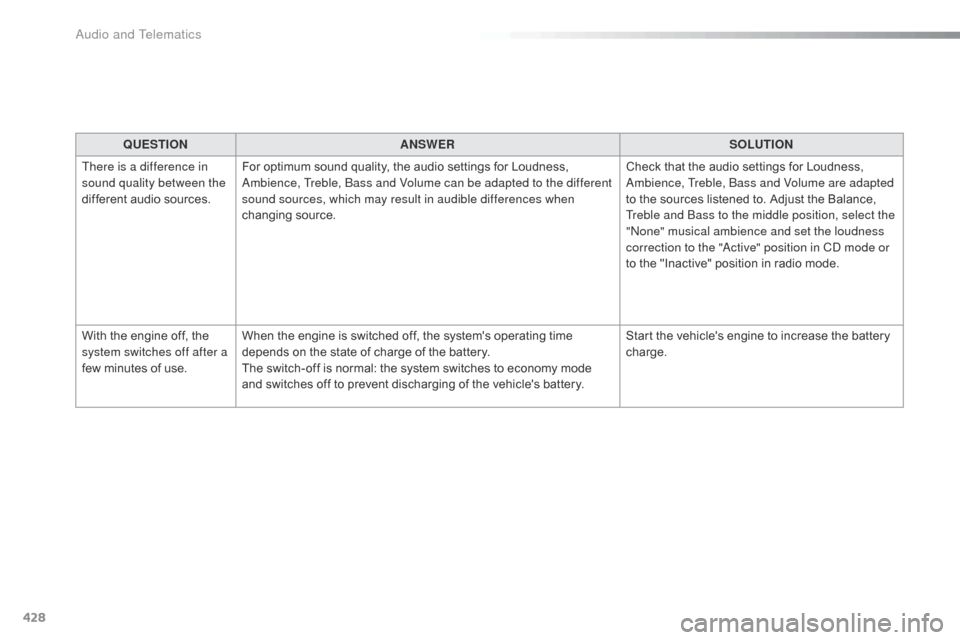
428
Jumpy_en_Chap10b_NAC-1_ed01-2016
QUESTIONANSWER SOLUTION
There is a difference in
sound quality between the
different audio sources. For optimum sound quality, the audio settings for Loudness,
Ambience, Treble, Bass and Volume can be adapted to the different
sound sources, which may result in audible differences when
changing source. Check that the audio settings for Loudness,
Ambience, Treble, Bass and Volume are adapted
to the sources listened to. Adjust the Balance,
Treble and Bass to the middle position, select the
"None" musical ambience and set the loudness
correction to the "Active" position in CD mode or
to the "Inactive" position in radio mode.
With the engine off, the
system switches off after a
few minutes of use. When the engine is switched off, the system's operating time
depends on the state of charge of the battery.
The switch-off is normal: the system switches to economy mode
and switches off to prevent discharging of the vehicle's battery. Start the vehicle's engine to increase the battery
charge.
Audio and Telematics