phone Citroen JUMPY MULTISPACE 2014 2.G User Guide
[x] Cancel search | Manufacturer: CITROEN, Model Year: 2014, Model line: JUMPY MULTISPACE, Model: Citroen JUMPY MULTISPACE 2014 2.GPages: 260, PDF Size: 13.41 MB
Page 192 of 260
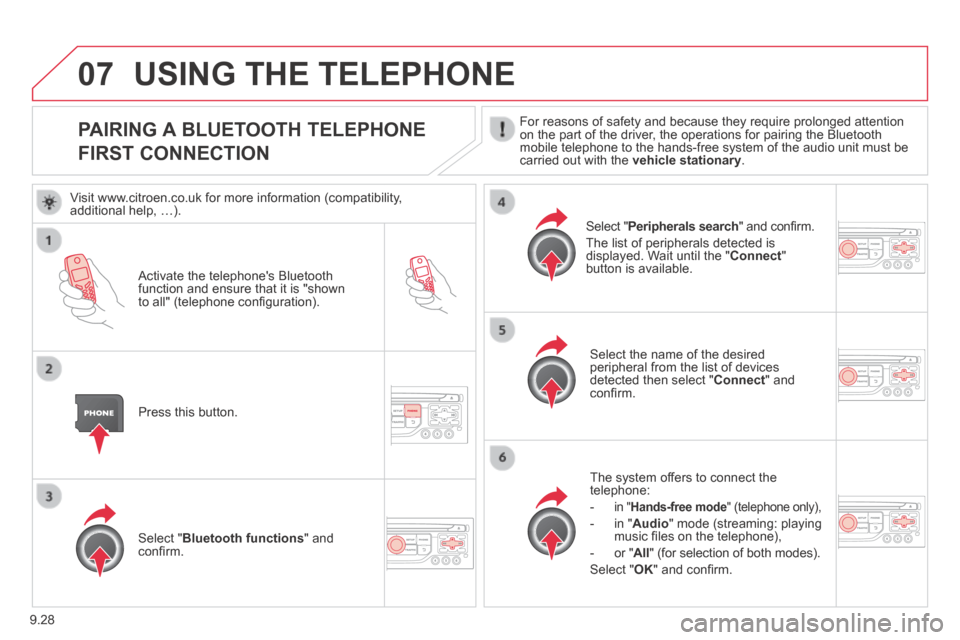
9.28
07
JUMPY-ATLANTE-VP_EN_CHAP09B_RT6-2-7_ED01-2014
PAIRING A BLUETOOTH TELEPHONE
FIRST CONNECTION
For reasons of safety and because they require prolonged attention on the part of the driver, the operations for pairing the Bluetooth mobile telephone to the hands-free system of the audio unit must be carried out with the vehicle stationary .
Activate the telephone's Bluetooth function and ensure that it is "shown to all" (telephone confi guration).
Press this button.
Select the name of the desired peripheral from the list of devices detected then select " Connect " and confi rm.
The system offers to connect the telephone:
- in " Hands-free mode " (telephone only),
- in " Audio " mode (streaming: playing music fi les on the telephone),
- or " All " (for selection of both modes).
Select " OK " and confi rm.
Select " Bluetooth functions " and confi rm.
Select " Peripherals search " and confi rm.
The list of peripherals detected is displayed. Wait until the " Connect " button is available.
USING THE TELEPHONE
Visit www.citroen.co.uk for more information (compatibility, additional help, …).
Page 193 of 260
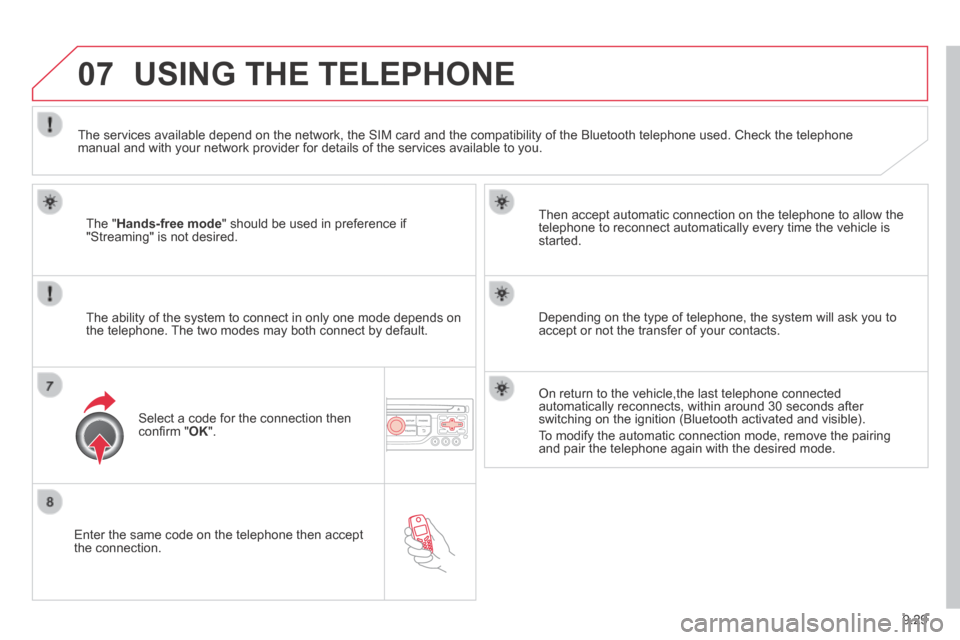
9.29
07
JUMPY-ATLANTE-VP_EN_CHAP09B_RT6-2-7_ED01-2014
Enter the same code on the telephone then accept the connection.
Then accept automatic connection on the telephone to allow the telephone to reconnect automatically every time the vehicle is started.
The ability of the system to connect in only one mode depends on the telephone. The two modes may both connect by default.
USING THE TELEPHONE
The " Hands-free mode " should be used in preference if "Streaming" is not desired.
The services available depend on the network, the SIM card and the compa\
tibility of the Bluetooth telephone used. Check the telephone manual and with your network provider for details of the services availa\
ble to you.
Select a code for the connection then confi rm " OK ".
Depending on the type of telephone, the system will ask you to accept or not the transfer of your contacts.
On return to the vehicle,the last telephone connected automatically reconnects, within around 30 seconds after switching on the ignition (Bluetooth activated and visible).
To modify the automatic connection mode, remove the pairing and pair the telephone again with the desired mode.
Page 194 of 260
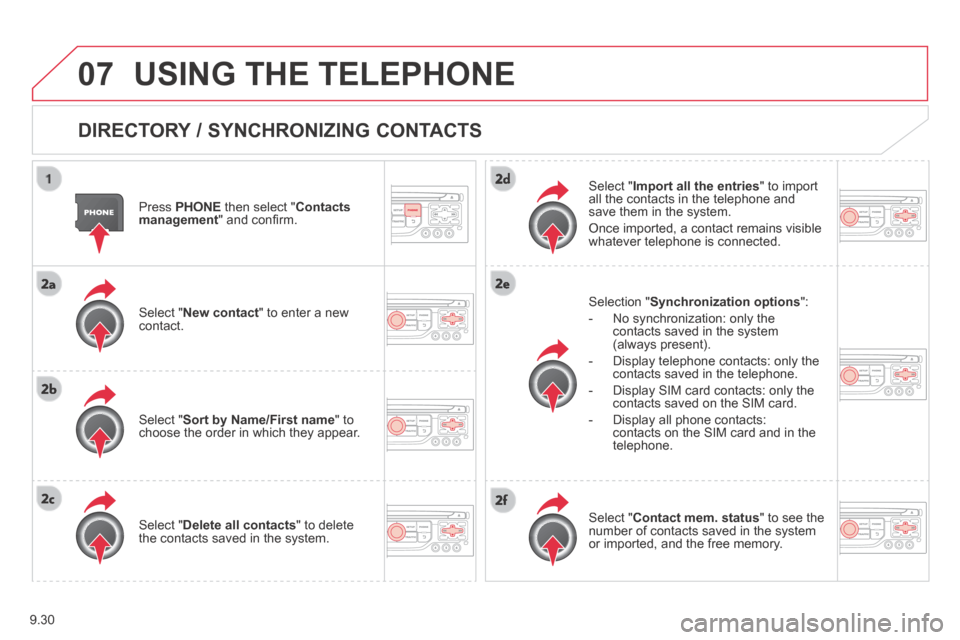
9.30
07
JUMPY-ATLANTE-VP_EN_CHAP09B_RT6-2-7_ED01-2014
USING THE TELEPHONE
DIRECTORY / SYNCHRONIZING CONTACTS
Press PHONE then select " Contacts management " and confi rm.
Select " New contact " to enter a new contact.
Select " Sort by Name/First name " to choose the order in which they appear.
Select " Delete all contacts " to delete the contacts saved in the system.
Selection " Synchronization options ":
- No synchronization: only the contacts saved in the system (always present).
- Display telephone contacts: only the contacts saved in the telephone.
- Display SIM card contacts: only the contacts saved on the SIM card.
- Display all phone contacts: contacts on the SIM card and in the telephone.
Select " Import all the entries " to import all the contacts in the telephone and save them in the system.
Once imported, a contact remains visible whatever telephone is connected.
Select " Contact mem. status " to see the number of contacts saved in the system or imported, and the free memory.
Page 195 of 260
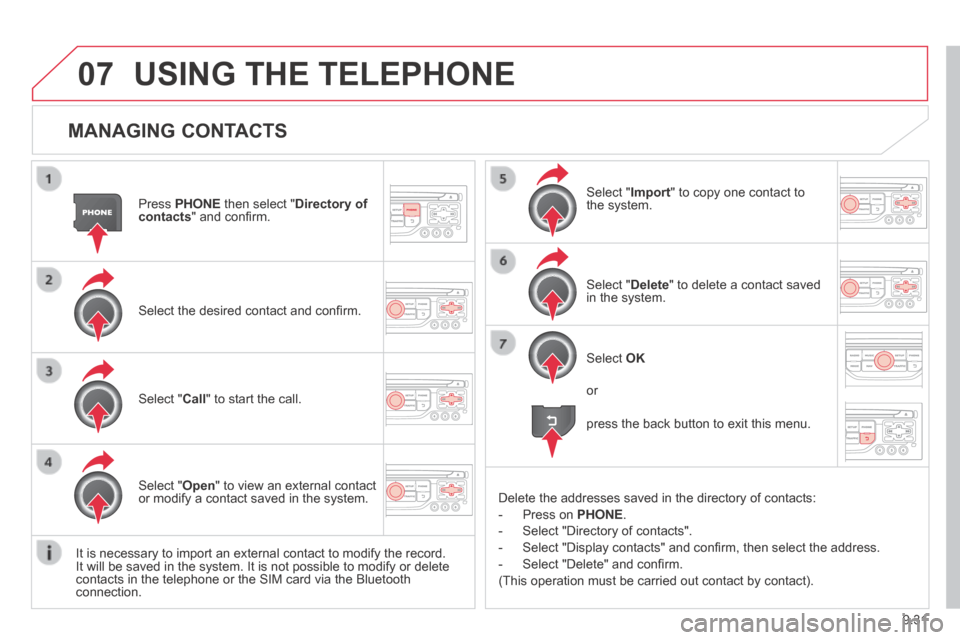
9.31
07
JUMPY-ATLANTE-VP_EN_CHAP09B_RT6-2-7_ED01-2014
MANAGING CONTACTS
Press PHONE then select " Directory of contacts " and confi rm.
Select the desired contact and confi rm.
Select " Import " to copy one contact to the system.
Select " Call " to start the call.
Select " Open " to view an external contact or modify a contact saved in the system.
Select OK
Select " Delete " to delete a contact saved in the system.
It is necessary to import an external contact to modify the record. It will be saved in the system. It is not possible to modify or delete contacts in the telephone or the SIM card via the Bluetooth connection.
USING THE TELEPHONE
or
press the back button to exit this menu.
Delete the addresses saved in the directory of contacts:
- Press on PHONE .
- Select "Directory of contacts".
- Select "Display contacts" and confi rm, then select the address.
- Select "Delete" and confi rm.
(This operation must be carried out contact by contact).
Page 196 of 260
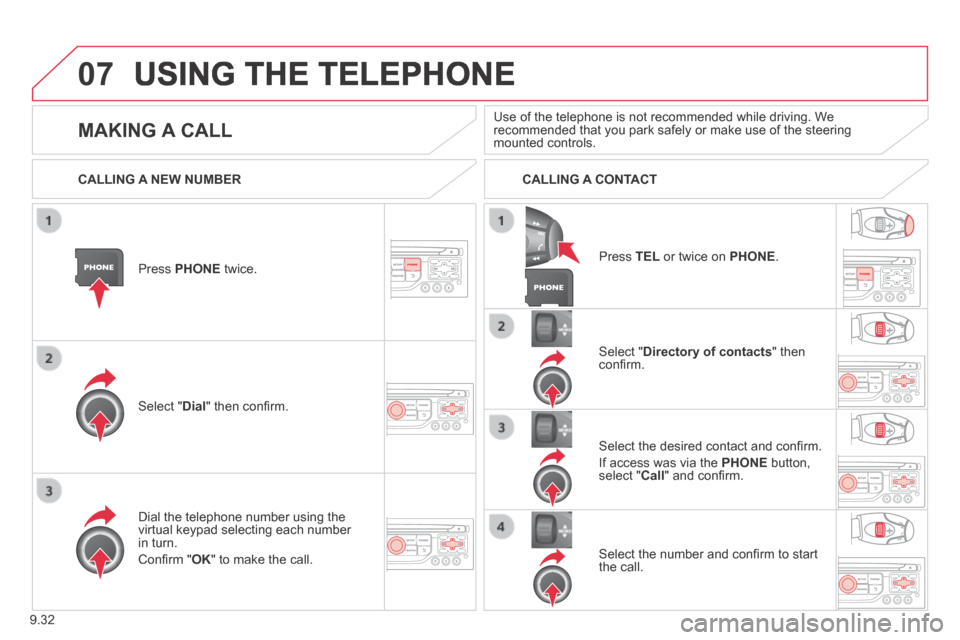
9.32
07
JUMPY-ATLANTE-VP_EN_CHAP09B_RT6-2-7_ED01-2014
USING THE TELEPHONE
Press PHONE twice.
Select " Dial " then confi rm.
Select " Directory of contacts " then confi rm.
Dial the telephone number using the virtual keypad selecting each number in turn.
Confi rm " OK " to make the call.
Press TEL or twice on PHONE .
CALLING A NEW NUMBER CALLING A CONTACT
Select the desired contact and confi rm.
If access was via the PHONE button, select " Call " and confi rm.
Select the number and confi rm to start the call.
MAKING A CALL Use of the telephone is not recommended while driving. We recommended that you park safely or make use of the steering mounted controls.
Page 197 of 260
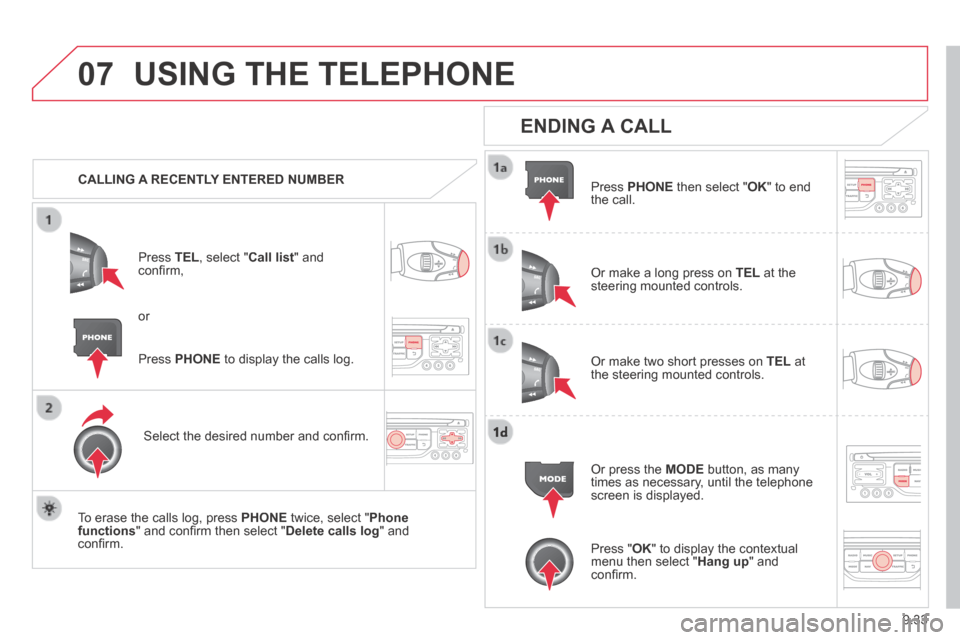
9.33
07
JUMPY-ATLANTE-VP_EN_CHAP09B_RT6-2-7_ED01-2014
USING THE TELEPHONE
CALLING A RECENTLY ENTERED NUMBER
Press TEL , select " Call list " and confi rm,
Select the desired number and confi rm.
To erase the calls log, press PHONE twice, select " Phone functions " and confi rm then select " Delete calls log " and confi rm.
ENDING A CALL
Press PHONE then select " OK " to end the call.
Or make a long press on TEL at the steering mounted controls.
Or make two short presses on TEL at the steering mounted controls.
Or press the MODE button, as many times as necessary, until the telephone screen is displayed.
Press PHONE to display the calls log.
or
Press " OK " to display the contextual menu then select " Hang up " and confi rm.
Page 198 of 260
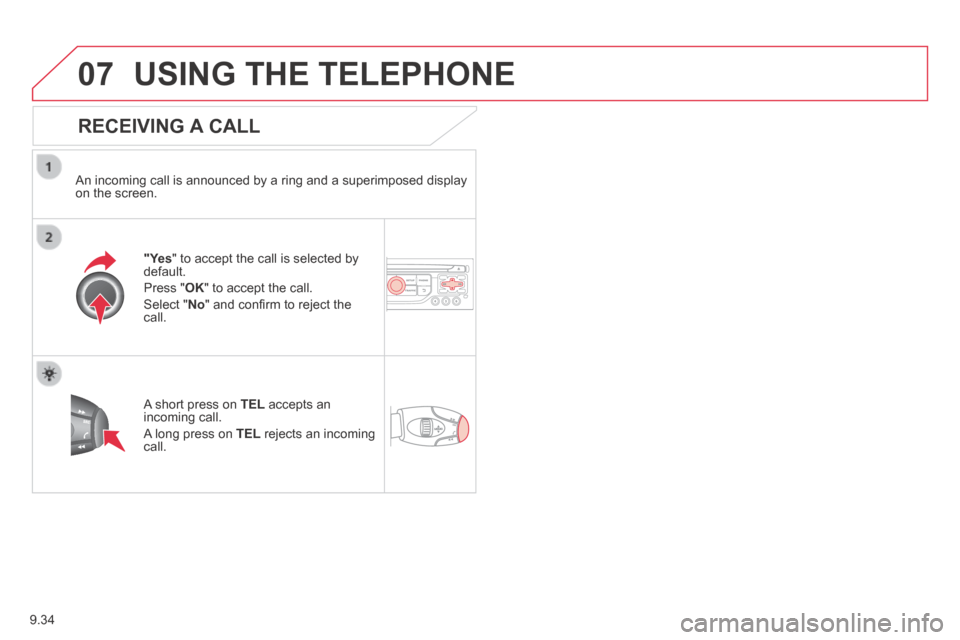
9.34
07
JUMPY-ATLANTE-VP_EN_CHAP09B_RT6-2-7_ED01-2014
USING THE TELEPHONE
RECEIVING A CALL
An incoming call is announced by a ring and a superimposed display on the screen.
"Yes " to accept the call is selected by default.
Press " OK " to accept the call.
Select " No " and confi rm to reject the call.
A short press on TEL accepts an incoming call.
A long press on TEL rejects an incoming call.
Page 199 of 260
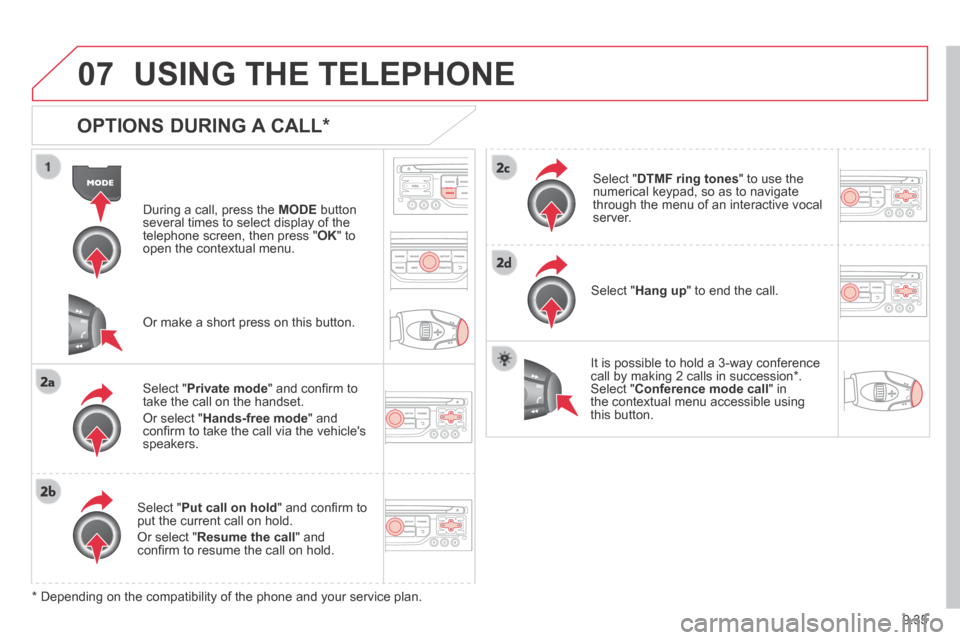
9.35
07
JUMPY-ATLANTE-VP_EN_CHAP09B_RT6-2-7_ED01-2014
USING THE TELEPHONE
OPTIONS DURING A CALL *
During a call, press the MODE button several times to select display of the telephone screen, then press " OK " to open the contextual menu.
Select " Private mode " and confi rm to take the call on the handset.
Or select " Hands-free mode " and confi rm to take the call via the vehicle's speakers.
Select " Put call on hold " and confi rm to put the current call on hold.
Or select " Resume the call " and confi rm to resume the call on hold.
Select " DTMF ring tones " to use the numerical keypad, so as to navigate through the menu of an interactive vocal server.
Select " Hang up " to end the call.
* Depending on the compatibility of the phone and your service plan.
It is possible to hold a 3-way conference call by making 2 calls in succession*. Select " Conference mode call " in the contextual menu accessible using this button.
Or make a short press on this button.
Page 200 of 260
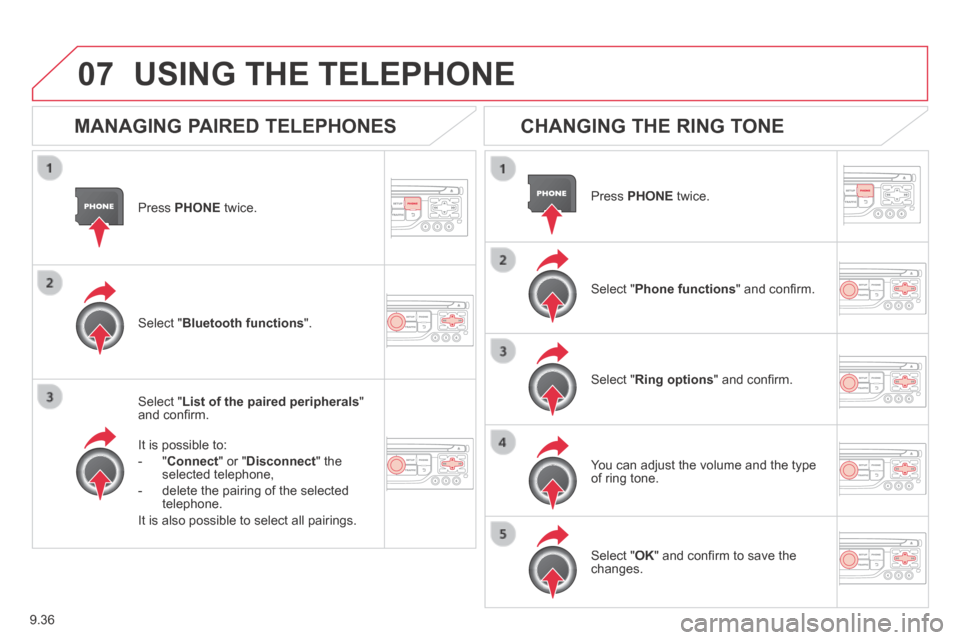
9.36
07
JUMPY-ATLANTE-VP_EN_CHAP09B_RT6-2-7_ED01-2014
Press PHONE twice.
Select " List of the paired peripherals " and confi rm.
It is possible to:
- " Connect " or " Disconnect " the selected telephone,
- delete the pairing of the selected telephone.
It is also possible to select all pairings.
USING THE TELEPHONE
MANAGING PAIRED TELEPHONES CHANGING THE RING TONE
Press PHONE twice.
Select " Phone functions " and confi rm.
Select " Ring options " and confi rm.
You can adjust the volume and the type of ring tone.
Select " Bluetooth functions ".
Select " OK " and confi rm to save the changes.
Page 210 of 260
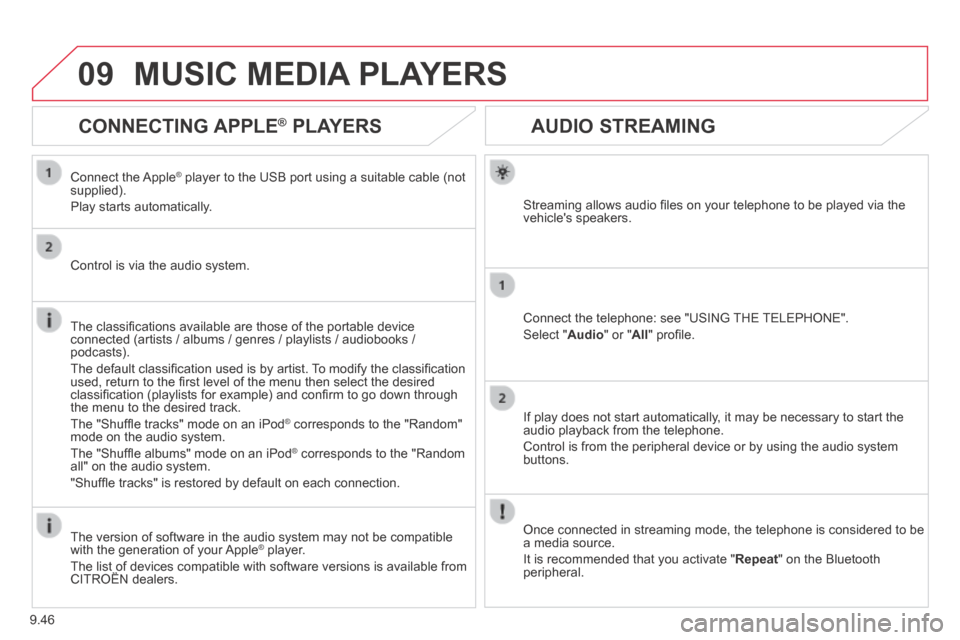
9.46
09
JUMPY-ATLANTE-VP_EN_CHAP09B_RT6-2-7_ED01-2014
AUDIO STREAMING
Streaming allows audio fi les on your telephone to be played via the vehicle's speakers.
Connect the telephone: see "USING THE TELEPHONE".
Select " Audio " or " All " profi le.
If play does not start automatically, it may be necessary to start the audio playback from the telephone.
Control is from the peripheral device or by using the audio system buttons.
Once connected in streaming mode, the telephone is considered to be a media source.
It is recommended that you activate " Repeat " on the Bluetooth peripheral.
MUSIC MEDIA PLAYERS
CONNECTING APPLE ® CONNECTING APPLE ® CONNECTING APPLE PLAYERS ® PLAYERS ®
Connect the Apple ® player to the USB port using a suitable cable (not ® player to the USB port using a suitable cable (not ®
supplied).
Play starts automatically.
Control is via the audio system.
The classifi cations available are those of the portable device connected (artists / albums / genres / playlists / audiobooks / podcasts).
The default classifi cation used is by artist. To modify the classifi cation used, return to the fi rst level of the menu then select the desired classifi cation (playlists for example) and confi rm to go down through the menu to the desired track.
The "Shuffl e tracks" mode on an iPod ® corresponds to the "Random" ® corresponds to the "Random" ®
mode on the audio system.
The "Shuffl e albums" mode on an iPod ® corresponds to the "Random ® corresponds to the "Random ®
all" on the audio system.
"Shuffl e tracks" is restored by default on each connection.
The version of software in the audio system may not be compatible with the generation of your Apple ® player. ® player. ®
The list of devices compatible with software versions is available from \
CITROËN dealers. The list of devices compatible with software versions is available from \
CITROËN dealers. The list of devices compatible with software versions is available from \