phone Citroen JUMPY MULTISPACE 2014 2.G Owner's Manual
[x] Cancel search | Manufacturer: CITROEN, Model Year: 2014, Model line: JUMPY MULTISPACE, Model: Citroen JUMPY MULTISPACE 2014 2.GPages: 260, PDF Size: 13.41 MB
Page 16 of 260

9
9
3
4
9
3
Interior
14
JUMPY-ATLANTE-VP_EN_CHAP01_PRISE EN MAIN_ED01-2014
Emergency or assistance call
DRIVING SAFELY
Cruise control / Speed limiter 51, 54
For the cruise control, he vehicle speed must be
higher than 25 mph (40 km/h) with at least 4th
gear engaged
For the speed limiter, the minimum vehicle speed
that can be programmed is 20 mph (30 km/h).
98
Grip control
This allows the vehicle to make progress in
most conditions of low grip.
This system allows an emergency or
assistance call to be sent to the dedicated
CITROËN centre.
For more information on the use of this
system, refer to section 9, "Technology
on board".
Audio system
This easy to use audio system offers a
map of Europe on SD Card, a Bluetooth
telephone connection and the playing of
MP3 / WMA files. eMyWay
53
Fixed speed limiter
Page 24 of 260
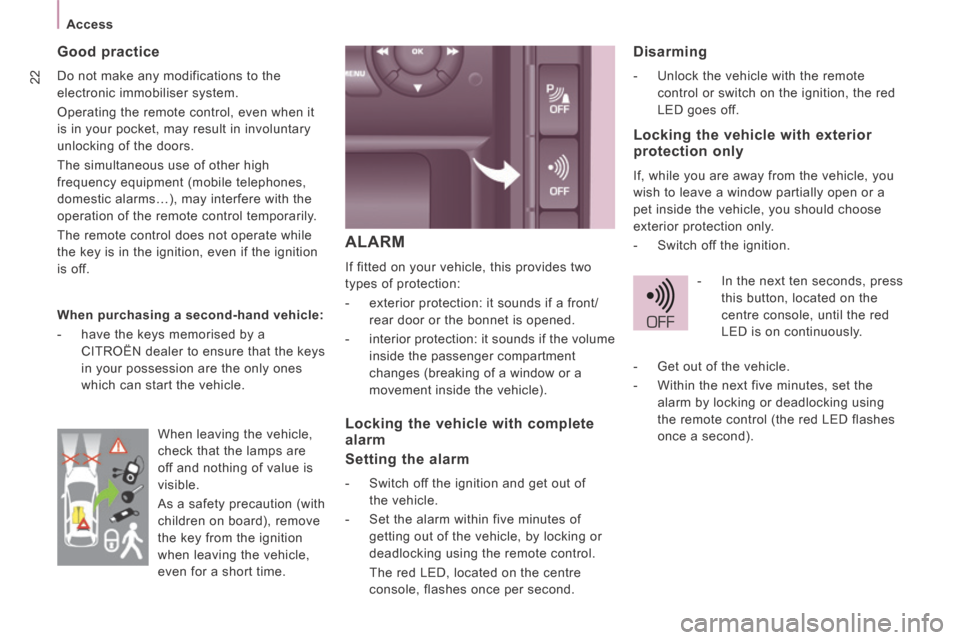
22
Access
JUMPY-ATLANTE-VP_EN_CHAP02_PRET A PARTIR_ED01-2014
ALARM
If fitted on your vehicle, this provides two
types of protection:
- exterior protection: it sounds if a front/rear door or the bonnet is opened.
- interior protection: it sounds if the volume inside the passenger compartment
changes (breaking of a window or a
movement inside the vehicle).
Disarming
- Unlock the vehicle with the remote control or switch on the ignition, the red
LED goes off.
Good practice
Do not make any modifications to the
electronic immobiliser system.
Operating the remote control, even when it
is in your pocket, may result in involuntary
unlocking of the doors.
The simultaneous use of other high
frequency equipment (mobile telephones,
domestic alarms…), may interfere with the
operation of the remote control temporarily.
The remote control does not operate while
the key is in the ignition, even if the ignition
is off.
When purchasing a second-hand vehicle:
- have the keys memorised by a CITROËN dealer to ensure that the keys
in your possession are the only ones
which can start the vehicle.
Locking the vehicle with complete
alarm
Setting the alarm
- Switch off the ignition and get out of the vehicle.
- Set the alarm within five minutes of getting out of the vehicle, by locking or
deadlocking using the remote control.
The red LED, located on the centre console, flashes once per second.
Locking the vehicle with exterior
protection only
If, while you are away from the vehicle, you
wish to leave a window partially open or a
pet inside the vehicle, you should choose
exterior protection only.
- Switch off the ignition.
- In the next ten seconds, press this button, located on the
centre console, until the red
LED is on continuously.
When leaving the vehicle,
check that the lamps are
off and nothing of value is
visible.
As a safety precaution (with
children on board), remove
the key from the ignition
when leaving the vehicle,
even for a short time. - Get out of the vehicle.
- Within the next five minutes, set the
alarm by locking or deadlocking using
the remote control (the red LED flashes
once a second).
Page 151 of 260
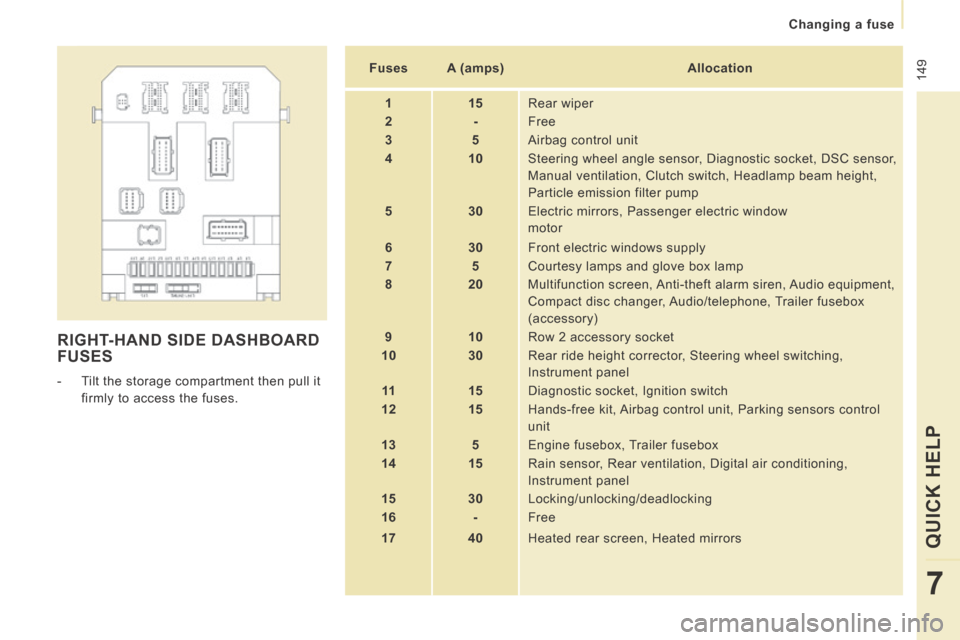
149
Changing a fuse
QUICK HELP
7
JUMPY-ATLANTE-VP_EN_CHAP07_AIDE RAPIDE_ED01-2014
RIGHT-HAND SIDE DASHBOARD FUSES
- Tilt the storage compartment then pull it firmly to access the fuses. Fuses
A (amps) Allocation
1 15 Rear wiper
2 - Free
3 5 Airbag control unit
4 10 Steering wheel angle sensor, Diagnostic socket, DSC sensor,
Manual ventilation, Clutch switch, Headlamp beam height,
Particle emission filter pump
5 30 Electric mirrors, Passenger electric window
motor
6 30 Front electric windows supply
7 5 Courtesy lamps and glove box lamp
8 20 Multifunction screen, Anti-theft alarm siren, Audio equipment,
Compact disc changer, Audio/telephone, Trailer fusebox
(accessory)
9 10 Row 2 accessory socket
10 30 Rear ride height corrector, Steering wheel switching,
Instrument panel
11 15 Diagnostic socket, Ignition switch
12 15 Hands-free kit, Airbag control unit, Parking sensors control
unit
13 5 Engine fusebox, Trailer fusebox
14 15 Rain sensor, Rear ventilation, Digital air conditioning,
Instrument panel
15 30 Locking/unlocking/deadlocking
16 - Free
17 40 Heated rear screen, Heated mirrors
Page 167 of 260
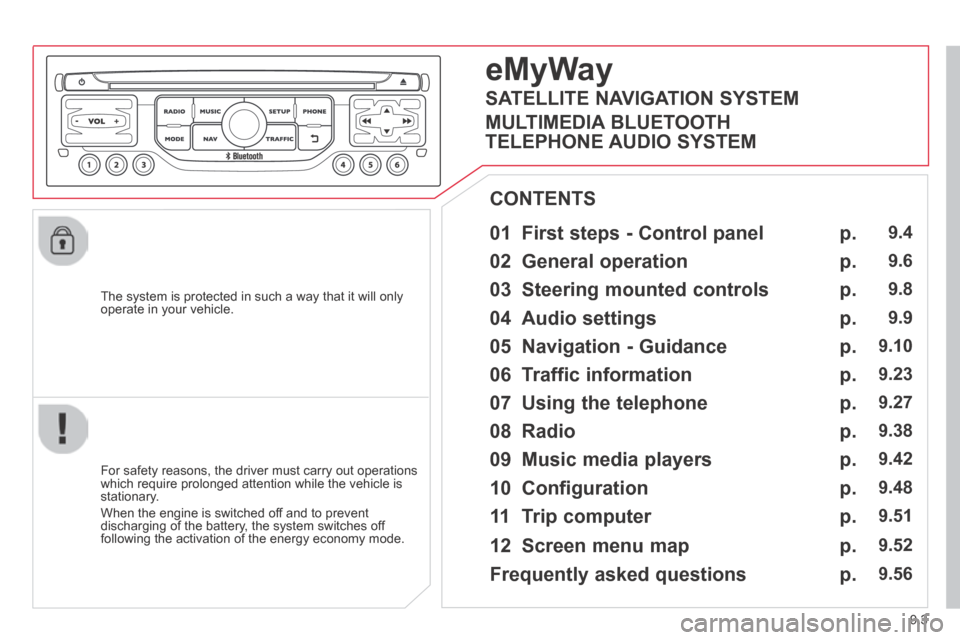
9.3
JUMPY-ATLANTE-VP_EN_CHAP09B_RT6-2-7_ED01-2014
The system is protected in such a way that it will only operate in your vehicle.
01 First steps - Control panel
For safety reasons, the driver must carry out operations which require prolonged attention while the vehicle is stationary.
When the engine is switched off and to prevent discharging of the battery, the system switches off following the activation of the energy economy mode.
CONTENTS
02 General operation
03 Steering mounted controls
04 Audio settings
05 Navigation - Guidance
06 Traffic information
07 Using the telephone
08 Radio
09 Music media players
10 Configuration
11 Trip computer
p.
p.
p.
p.
p.
p.
p.
p.
p.
p.
p.
9.4
9.6
9.8
9.9
9.10
9.23
9.27
9.38
9.42
9.48
9.51
eMyWay
12 Screen menu map p. 9.52
Frequently asked questions p. 9.56
SATELLITE NAVIGATION SYSTEM
MULTIMEDIA BLUETOOTH
TELEPHONE AUDIO SYSTEM
Page 169 of 260
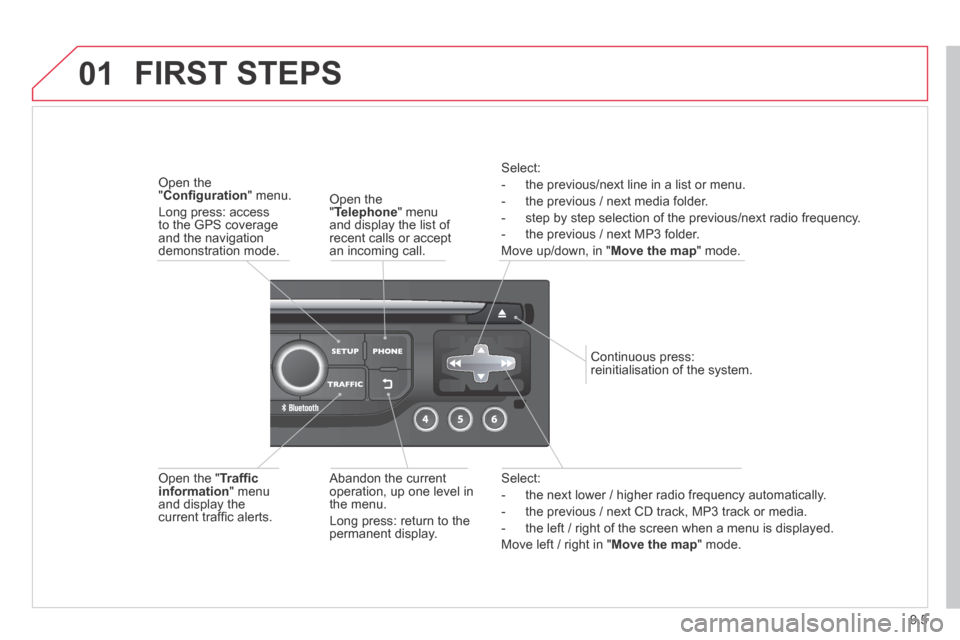
9.5
01
JUMPY-ATLANTE-VP_EN_CHAP09B_RT6-2-7_ED01-2014
Select:
- the next lower / higher radio frequency automatically.
- the previous / next CD track, MP3 track or media.
- the left / right of the screen when a menu is displayed.
Move left / right in " Move the map " mode.
Abandon the current operation, up one level in the menu.
Long press: return to the permanent display.
Continuous press: reinitialisation of the system.
Open the " Telephone " menu and display the list of recent calls or accept an incoming call.
Open the " Confi guration " menu.
Long press: access to the GPS coverage and the navigation demonstration mode.
Open the " Traffi c information " menu and display the current traffi c alerts.
Select:
- the previous/next line in a list or menu.
- the previous / next media folder.
- step by step selection of the previous/next radio frequency.
- the previous / next MP3 folder.
Move up/down, in " Move the map " mode.
FIRST STEPS
Page 170 of 260
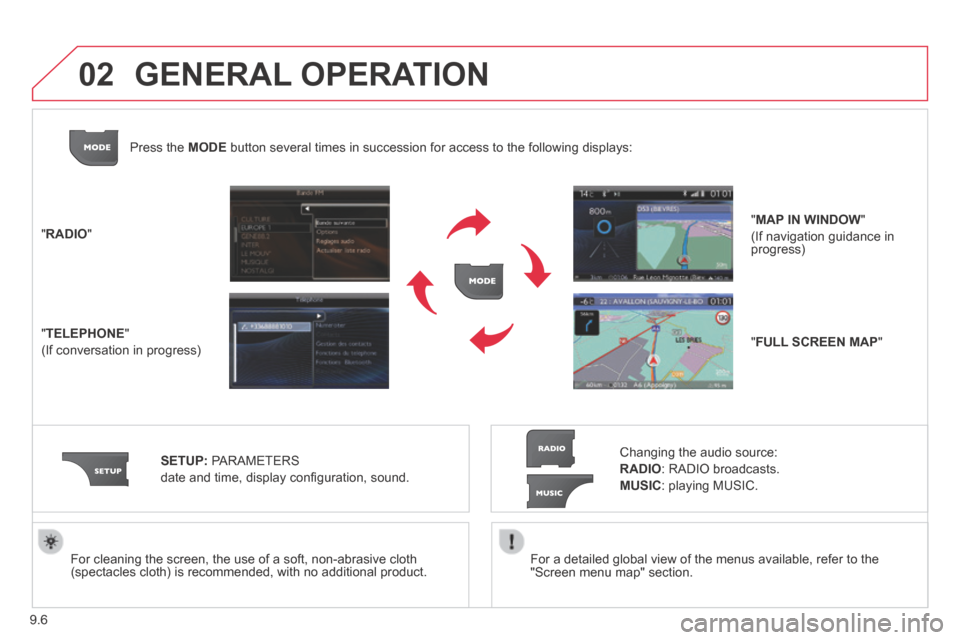
9.6
02
JUMPY-ATLANTE-VP_EN_CHAP09B_RT6-2-7_ED01-2014
For a detailed global view of the menus available, refer to the "Screen menu map" section. For cleaning the screen, the use of a soft, non-abrasive cloth (spectacles cloth) is recommended, with no additional product.
" RADIO "
" TELEPHONE "
(If conversation in progress)
SETUP: PARAMETERS
date and time, display confi guration, sound.
Changing the audio source:
RADIO : RADIO broadcasts.
MUSIC : playing MUSIC.
Press the MODE button several times in succession for access to the following displays\
:
GENERAL OPERATION
" FULL SCREEN MAP "
" MAP IN WINDOW "
(If navigation guidance in progress)
Page 171 of 260
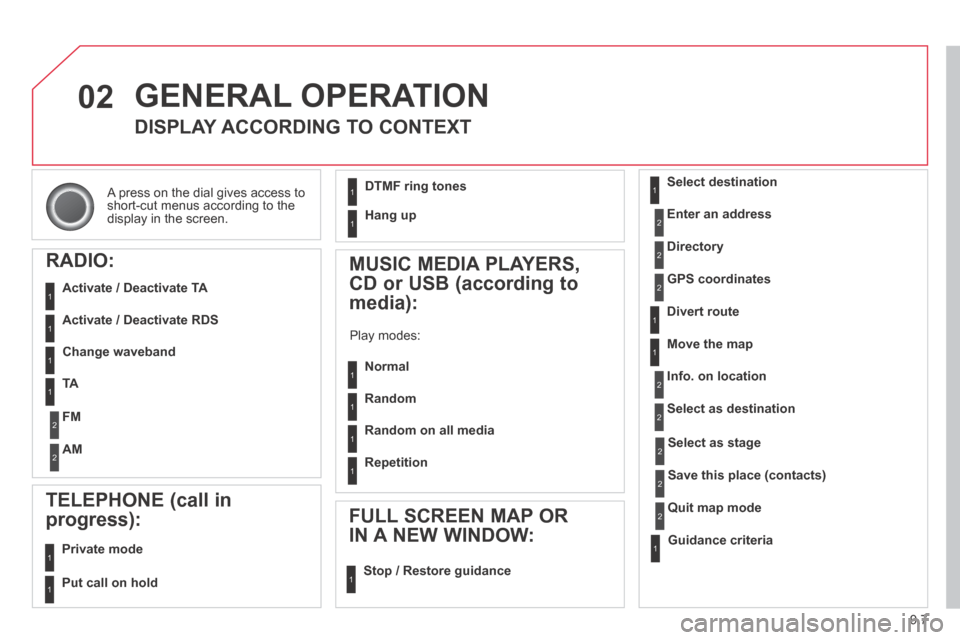
9.7
02
JUMPY-ATLANTE-VP_EN_CHAP09B_RT6-2-7_ED01-2014
A press on the dial gives access to short-cut menus according to the display in the screen.
GENERAL OPERATION
DISPLAY ACCORDING TO CONTEXT
RADIO:
Activate / Deactivate TA
Activate / Deactivate RDS
MUSIC MEDIA PLAYERS,
CD or USB (according to
media):
Play modes:
Normal
Random
Random on all media
Repetition
TELEPHONE (call in
progress):
Private mode
FULL SCREEN MAP OR
IN A NEW WINDOW:
Stop / Restore guidance
Select destination
Enter an address
Directory
GPS coordinates
Divert route
Move the map
Info. on location
Select as destination
Select as stage
Save this place (contacts)
Quit map mode
Guidance criteria
Put call on hold
DTMF ring tones
Hang up
1
1
1
1
1
1
1
1
2
2
2
2
2
1
2
2
2
1
1
1
1
1
1
Change waveband
FM
AM
2
2
1
TA 1
Page 172 of 260
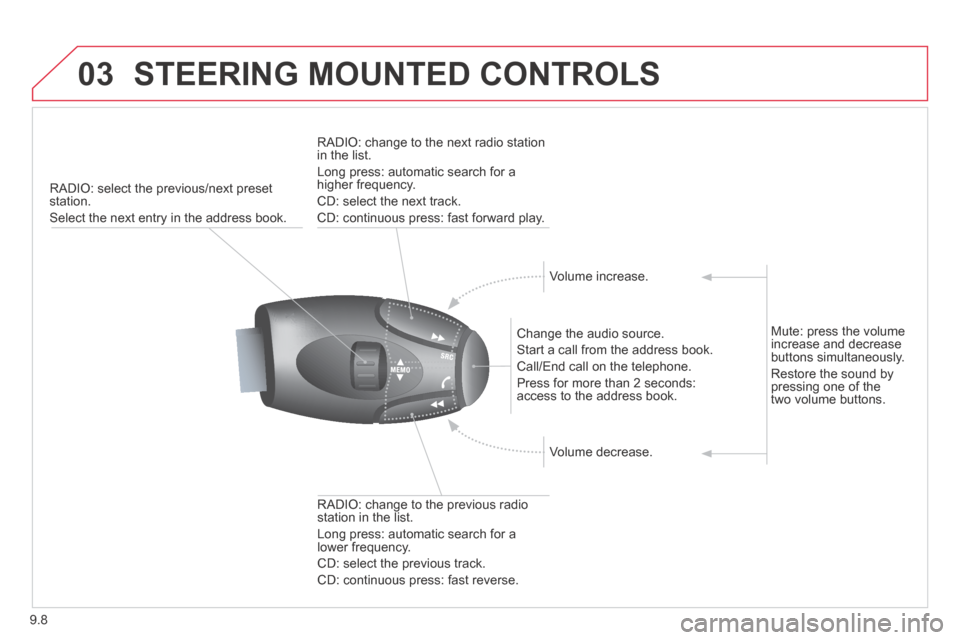
9.8
03
JUMPY-ATLANTE-VP_EN_CHAP09B_RT6-2-7_ED01-2014
STEERING MOUNTED CONTROLS
RADIO: select the previous/next preset station.
Select the next entry in the address book.
Change the audio source.
Start a call from the address book.
Call/End call on the telephone.
Press for more than 2 seconds: access to the address book.
RADIO: change to the previous radio station in the list.
Long press: automatic search for a lower frequency.
CD: select the previous track.
CD: continuous press: fast reverse.
RADIO: change to the next radio station in the list.
Long press: automatic search for a higher frequency.
CD: select the next track.
CD: continuous press: fast forward play.
Volume increase.
Volume decrease.
Mute: press the volume increase and decrease buttons simultaneously.
Restore the sound by pressing one of the two volume buttons.
Page 176 of 260
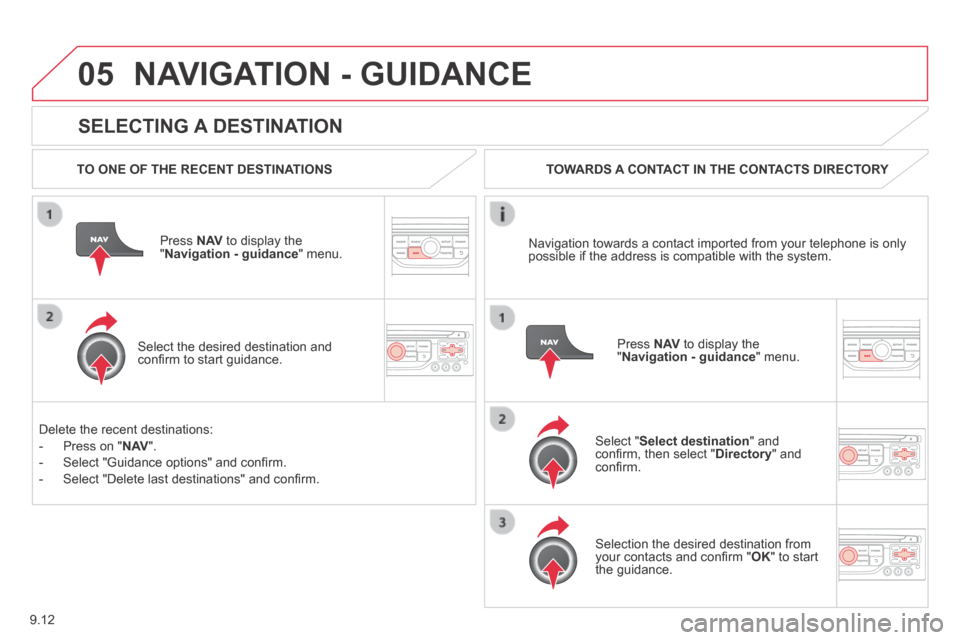
9.12
05
JUMPY-ATLANTE-VP_EN_CHAP09B_RT6-2-7_ED01-2014
SELECTING A DESTINATION
NAVIGATION - GUIDANCE
TO ONE OF THE RECENT DESTINATIONS
Press N AV to display the " Navigation - guidance " menu.
Select the desired destination and confi rm to start guidance.
TOWARDS A CONTACT IN THE CONTACTS DIRECTORY
Select " Select destination " and confi rm, then select " Directory " and confi rm.
Selection the desired destination from your contacts and confi rm " OK " to start the guidance.
Press N AV to display the " Navigation - guidance " menu.
Navigation towards a contact imported from your telephone is only possible if the address is compatible with the system.
Delete the recent destinations:
- Press on " N AV ".
- Select "Guidance options" and confi rm.
- Select "Delete last destinations" and confi rm.
Page 191 of 260
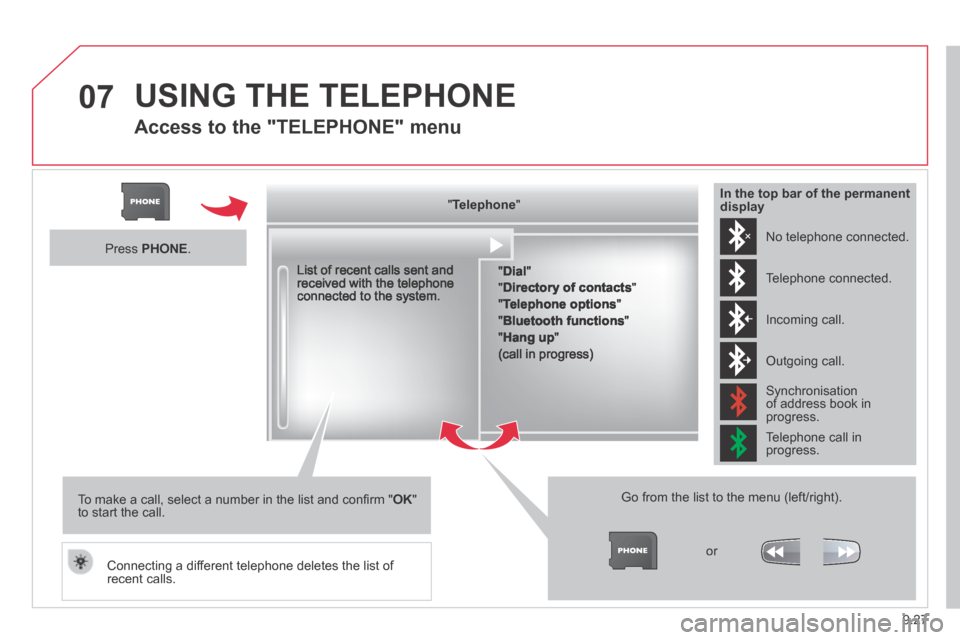
9.27
07
JUMPY-ATLANTE-VP_EN_CHAP09B_RT6-2-7_ED01-2014
USING THE TELEPHONE
Access to the "TELEPHONE" menu
" " " " " " " " " " " " " " " " " " TelephoneTelephoneTelephoneTelephoneTelephoneTelephoneTelephoneTelephoneTelephoneTelephoneTelephoneTelephoneTelephoneTelephoneTelephoneTelephoneTelephoneTelephoneTelephoneTelephoneTelephoneTelephoneTelephone " " " " " " " " " " " " " " " " " "
" Dial "
" Directory of contacts "
" Telephone options "
" Bluetooth functions "
" Hang up "
(call in progress)
Go from the list to the menu (left/right).
or
List of recent calls sent and received with the telephone connected to the system.
Press PHONE .
To make a call, select a number in the list and confi rm " OK " to start the call.
Connecting a different telephone deletes the list of recent calls.
No telephone connected.
Telephone connected.
Incoming call.
Outgoing call.
Synchronisation of address book in progress.
Telephone call in progress.
In the top bar of the permanent display