change time Citroen JUMPY RHD 2016 2.G Owner's Guide
[x] Cancel search | Manufacturer: CITROEN, Model Year: 2016, Model line: JUMPY RHD, Model: Citroen JUMPY RHD 2016 2.GPages: 520, PDF Size: 10.54 MB
Page 431 of 520
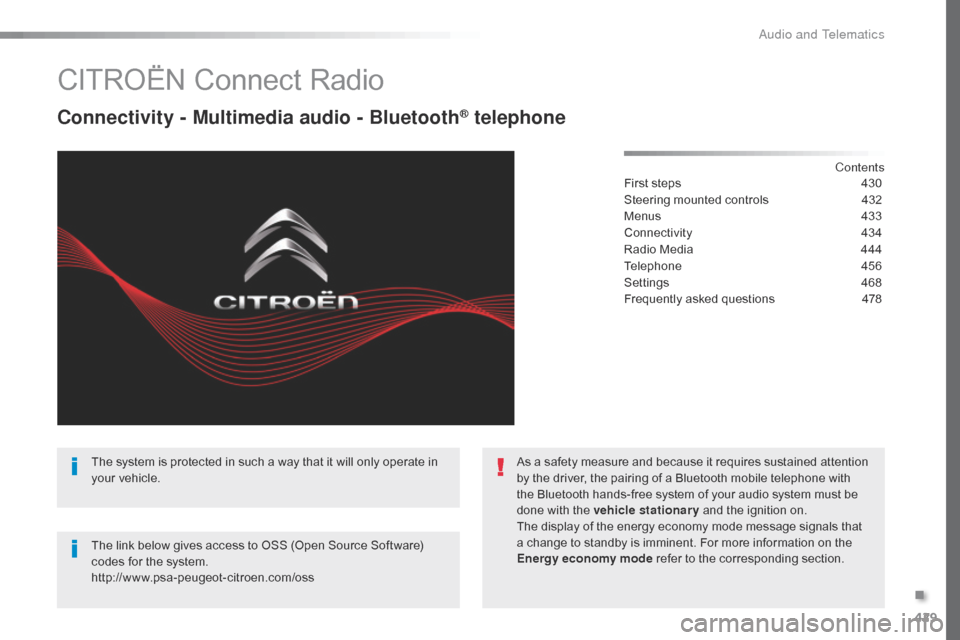
429
CITROËN Connect Radio
Connectivity - Multimedia audio - Bluetooth® telephone
Contents
First steps
4 30
Steering mounted controls
4
32
Menus
4
33
Connectivity
4
34
Radio Media
4
44
Telephone
4
56
Settings
4
68
Frequently asked questions
4
78
The system is protected in such a way that it will only operate in
your vehicle.
The link below gives access to OSS (Open Source Software)
codes for the system.
http://www.psa-peugeot-citroen.com/oss As a safety measure and because it requires sustained attention
by the driver, the pairing of a Bluetooth mobile telephone with
the Bluetooth hands-free system of your audio system must be
done with the vehicle stationary
and the ignition on.
The display of the energy economy mode message signals that
a change to standby is imminent. For more information on the
Energy economy mode refer to the corresponding section.
.
Audio and Telematics
Page 434 of 520
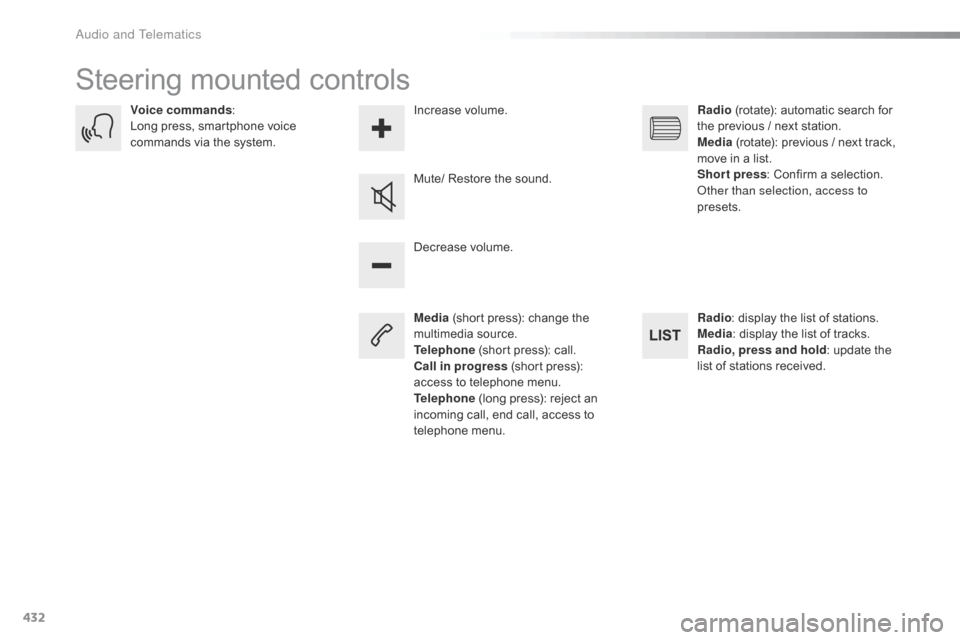
432
Steering mounted controls
Media (short press): change the
multimedia source.
Telephone (short press): call.
Call in progress (short press):
access to telephone menu.
Telephone (long press): reject an
incoming call, end call, access to
telephone menu. Decrease volume.
Voice commands
:
Long press, smartphone voice
commands via the system.
Mute/ Restore the sound.Radio
(rotate): automatic search for
the previous / next station.
Media (rotate): previous / next track,
move in a list.
Short press : Confirm a selection.
Other than selection, access to
presets.
Radio : display the list of stations.
Media : display the list of tracks.
Radio, press and hold : update the
list of stations received.
Increase volume.
Audio and Telematics
Page 455 of 520
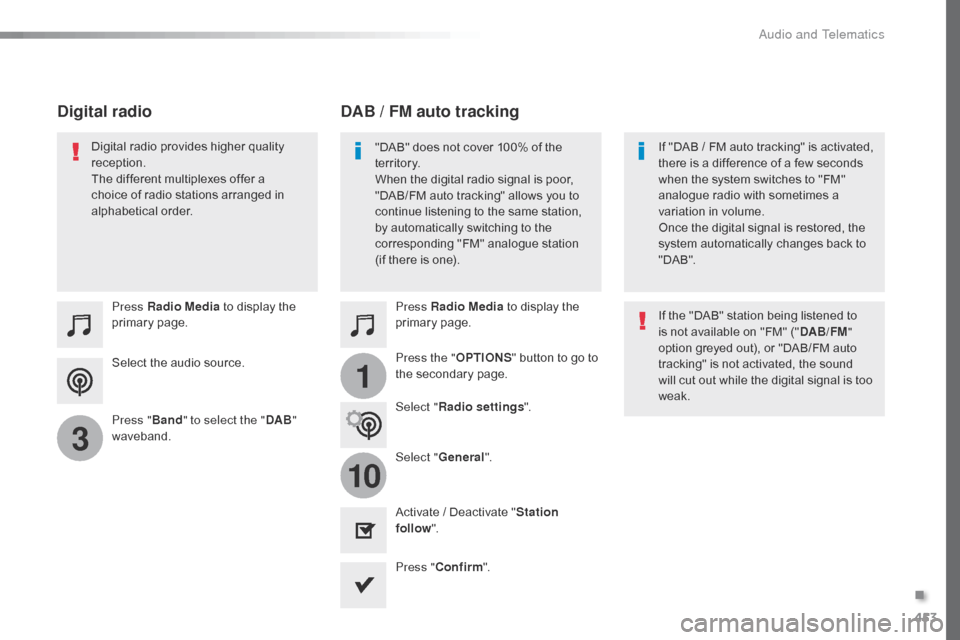
453
1
10
3
Select the audio source. Press Radio Media to display the
primary page.
Press " Band" to select the " DAB"
waveband. Press Radio Media
to display the
primary page.
Press the " OPTIONS" button to go to
the secondary page.
DAB / FM auto tracking
Digital radio
"DAB" does not cover 100% of the
te r r i to r y.
When the digital radio signal is poor,
"DAB/FM auto tracking" allows you to
continue listening to the same station,
by automatically switching to the
corresponding "FM" analogue station
(if there is one). If "DAB
/ FM auto tracking" is activated,
there is a difference of a few seconds
when the system switches to "FM"
analogue radio with sometimes a
variation in volume.
Once the digital signal is restored, the
system automatically changes back to
" DA B ".
Digital radio provides higher quality
reception.
The different multiplexes offer a
choice of radio stations arranged in
alphabetical order.
If the "DAB" station being listened to
is not available on "FM" ("DAB/FM"
option greyed out), or "DAB/FM auto
tracking" is not activated, the sound
will cut out while the digital signal is too
weak.
Select " Radio settings ".
Select " General".
Activate / Deactivate " Station
follow ".
Press " Confirm ".
.
Audio and Telematics
Page 478 of 520
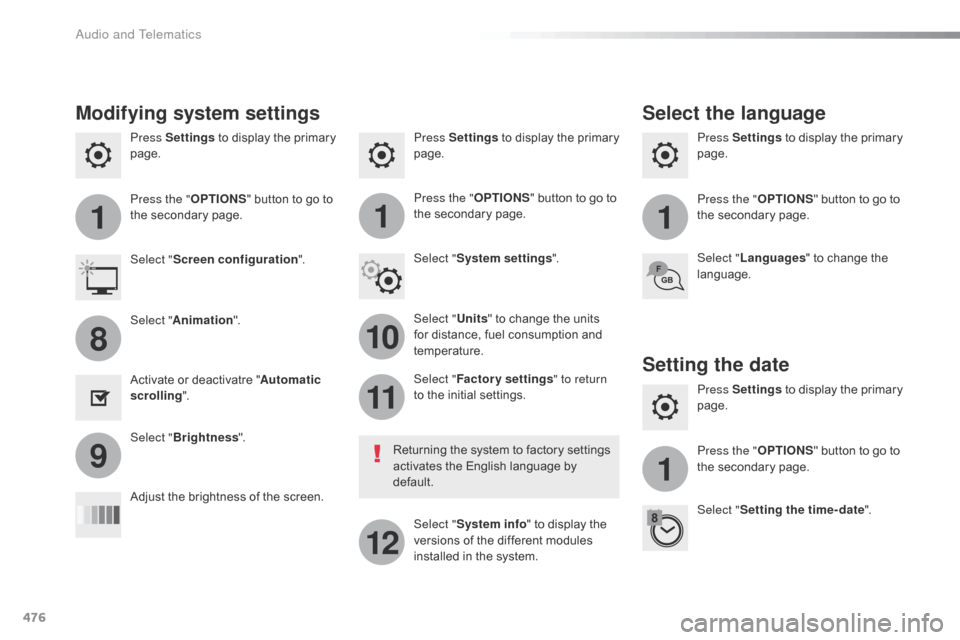
476
111
10
11
12
8
91
Press Settings to display the primary
page. Press Settings
to display the primary
page.
Press Settings
to display the primary
page.
Press the "OPTIONS" button to go to
the secondary page. Press the "
OPTIONS" button to go to
the secondary page.
Press the "
OPTIONS" button to go to
the secondary page.
Select "System settings ".
Select " Screen configuration ".
Select "Units" to change the units
for distance, fuel consumption and
temperature. Select "
Languages " to change the
language.
Activate or deactivatre " Automatic
scrolling ".
Adjust the brightness of the screen. Select "
Factory settings " to return
to the initial settings.
Select " System info " to display the
versions of the different modules
installed in the system.
Modifying system settings
Returning the system to factory settings
activates the English language by
default.
Select "
Animation ".
Select " Brightness ".
Select the language
Press Settings to display the primary
page.
Press the " OPTIONS" button to go to
the secondary page.
Select " Setting the time- date ".
Setting the date
Audio and Telematics
Page 479 of 520
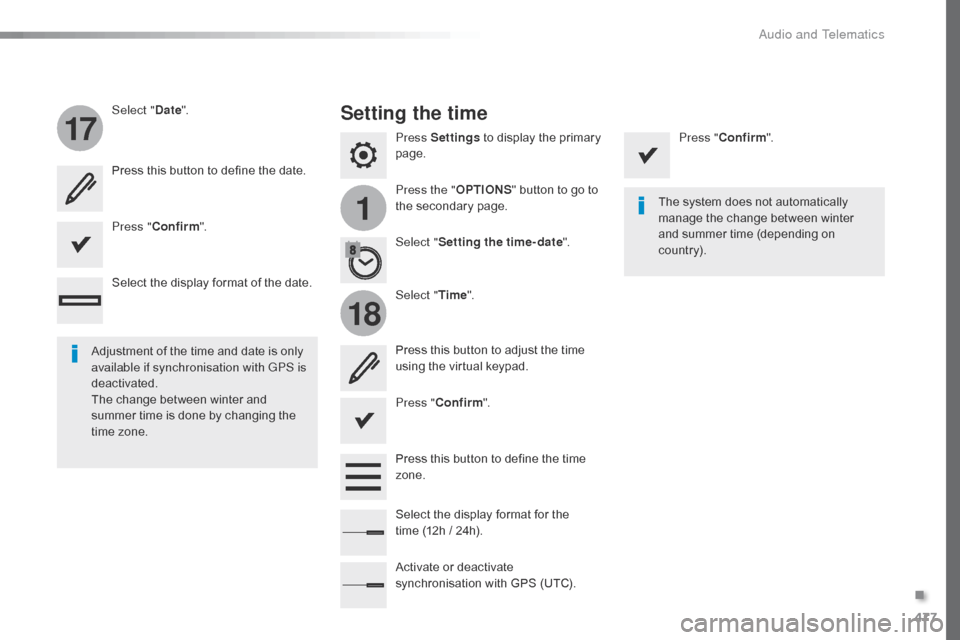
477
1
17
18
Press Settings to display the primary
page.
Press the " OPTIONS" button to go to
the secondary page.
Select "
Date".
Select "Time".
Select "
Setting the time- date ".
Adjustment of the time and date is only
available if synchronisation with GPS is
deactivated.
The change between winter and
summer time is done by changing the
time zone. The system does not automatically
manage the change between winter
and summer time (depending on
c ountr y).
Setting the time
Press this button to define the date.
Press this button to adjust the time
using the virtual keypad.
Press "
Confirm ". Press "
Confirm ".
Press " Confirm ".
Press this button to define the time
zone.
Select the display format of the date.
Select the display format for the
time
(12h / 24h).
Activate or deactivate
synchronisation with GPS (UTC).
.
Audio and Telematics
Page 493 of 520
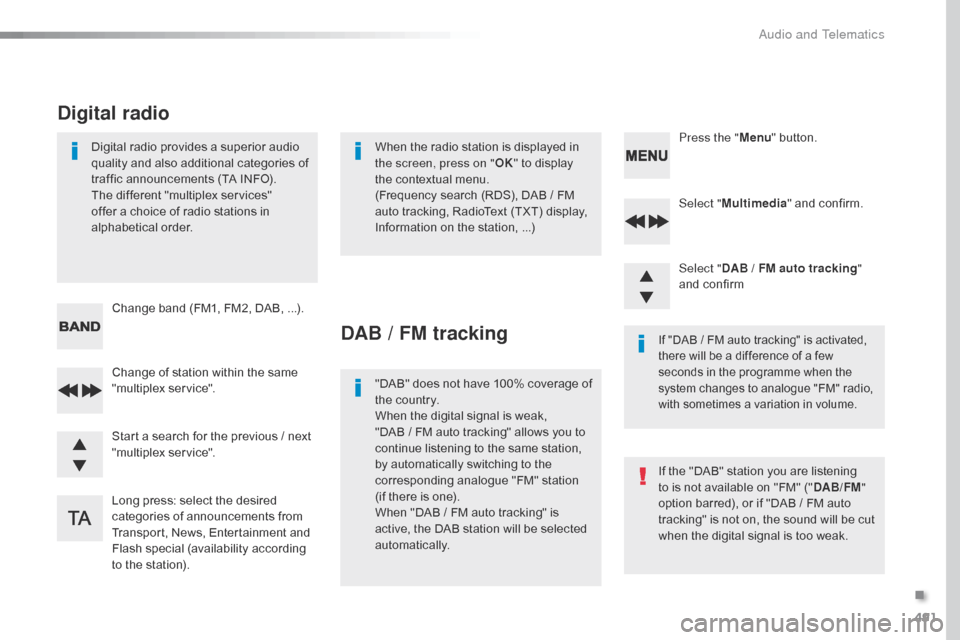
491
Select "Multimedia " and confirm.
Select " DAB / FM auto tracking "
and confirm
Long press: select the desired
categories of announcements from
Transport, News, Entertainment and
Flash special (availability according
to the station). Change of station within the same
"multiplex service". Press the "
Menu" button.
Start a search for the previous / next
"multiplex service". Change band (FM1, FM2, DAB,
...).
Digital radio provides a superior audio
quality and also additional categories of
traffic announcements (TA INFO).
The different "multiplex services"
offer a choice of radio stations in
alphabetical order.
Digital radio
When the radio station is displayed in
the screen, press on "
OK" to display
the contextual menu.
(Frequency search (RDS), DAB
/ FM
auto tracking, RadioText (TXT) display,
Information on the station,
...)
DAB / FM tracking
"DAB" does not have 100% coverage of
the country.
When the digital signal is weak,
"DAB / FM auto tracking" allows you to
continue listening to the same station,
by automatically switching to the
corresponding analogue "FM" station
(if there is one).
When "DAB
/ FM auto tracking" is
active, the DAB station will be selected
automatically.
If "DAB / FM auto tracking" is activated,
t here will be a difference of a few
seconds in the programme when the
system changes to analogue "FM" radio,
with sometimes a variation in volume.
If the "DAB" station you are listening
to is not available on "FM" (" DAB/FM"
option barred), or if "DAB
/ FM auto
tracking" is not on, the sound will be cut
when the digital signal is too weak.
.
Audio and Telematics
Page 494 of 520
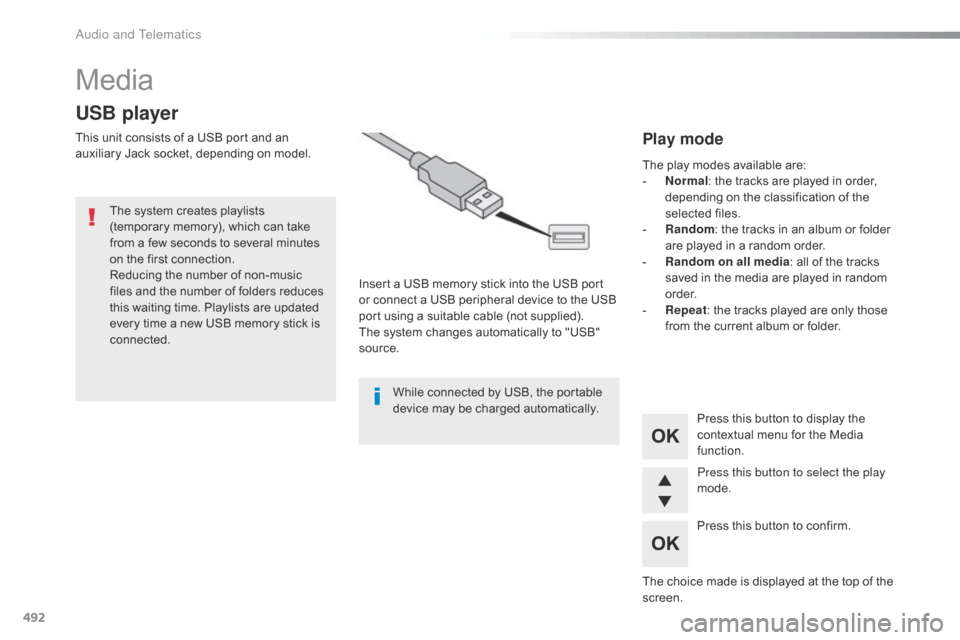
492
Media
USB player
This unit consists of a USB port and an
auxiliary Jack socket, depending on model.Insert a USB memory stick into the USB port
or connect a USB peripheral device to the USB
port using a suitable cable (not supplied).
The system changes automatically to "USB"
source.
The system creates playlists
(temporary memory), which can take
from a few seconds to several minutes
on the first connection.
Reducing the number of non-music
files and the number of folders reduces
this waiting time. Playlists are updated
every time a new USB memory stick is
connected.
Press this button to display the
contextual menu for the Media
function.
Press this button to select the play
mode.
Press this button to confirm.Play mode
The play modes available are:
- No rmal: the tracks are played in order,
depending on the classification of the
selected files.
-
R
andom : the tracks in an album or folder
are played in a random order.
-
R
andom on all media : all of the tracks
saved in the media are played in random
o r d e r.
-
R
epeat : the tracks played are only those
from the current album or folder.
The choice made is displayed at the top of the
screen.
While connected by USB, the portable
device may be charged automatically.
Audio and Telematics