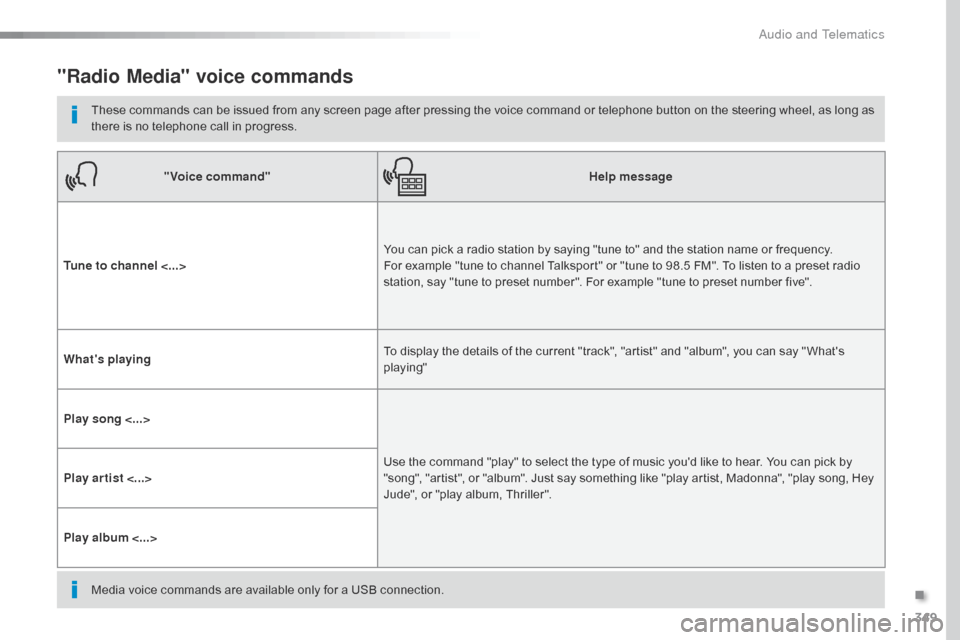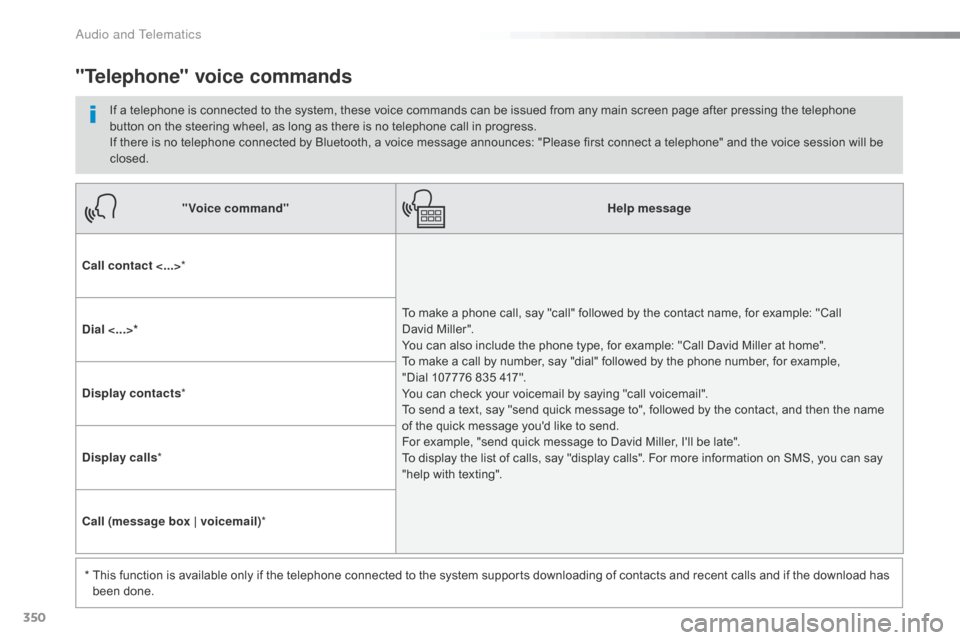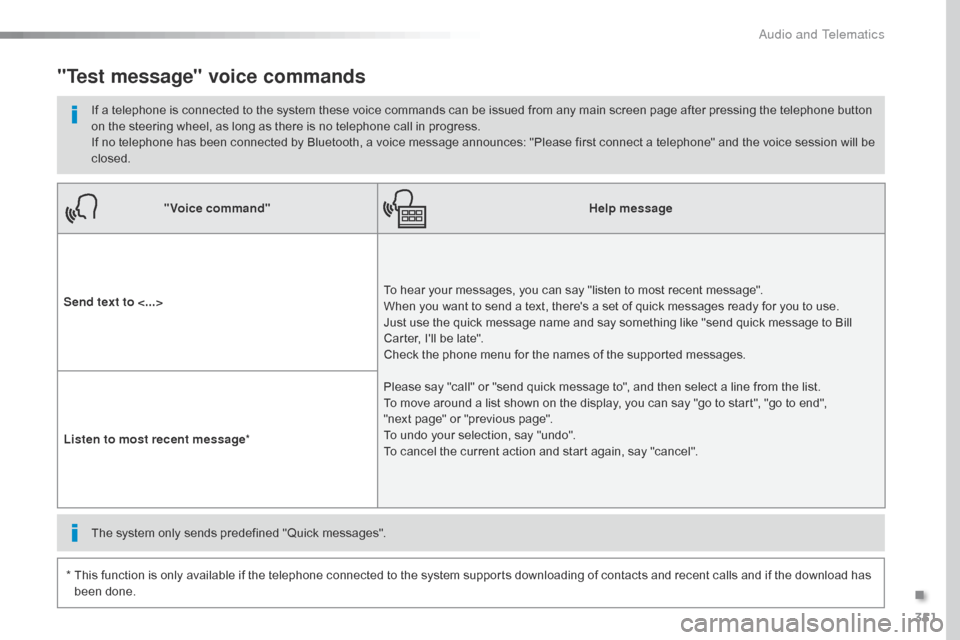Citroen JUMPY RHD 2016 2.G Owner's Manual
JUMPY RHD 2016 2.G
Citroen
Citroen
https://www.carmanualsonline.info/img/9/4459/w960_4459-0.png
Citroen JUMPY RHD 2016 2.G Owner's Manual
Trending: seats, power steering, glove box, jack points, tailgate, fuel fill door release, navigation update
Page 351 of 520
349
"Radio Media" voice commands
These commands can be issued from any screen page after pressing the voice command or telephone button on the steering wheel, as long as
there is no telephone call in progress."Voice command" Help message
Tune to channel <...> You can pick a radio station by saying "tune to" and the station name or frequency.
For example "tune to channel Talksport" or "tune to 98.5 FM". To listen to a preset radio
station, say "tune to preset number". For example "tune to preset number five".
What's playing To display the details of the current "track", "artist" and "album", you can say " What's
playing"
Play song <...> Use the command "play" to select the type of music you'd like to hear. You can pick by
"song", "artist", or "album". Just say something like "play artist, Madonna", "play song, Hey
Jude", or "play album, Thriller".
Play ar tist <...>
Play album <...>
Media voice commands are available only for a USB connection.
.
Audio and Telematics
Page 352 of 520
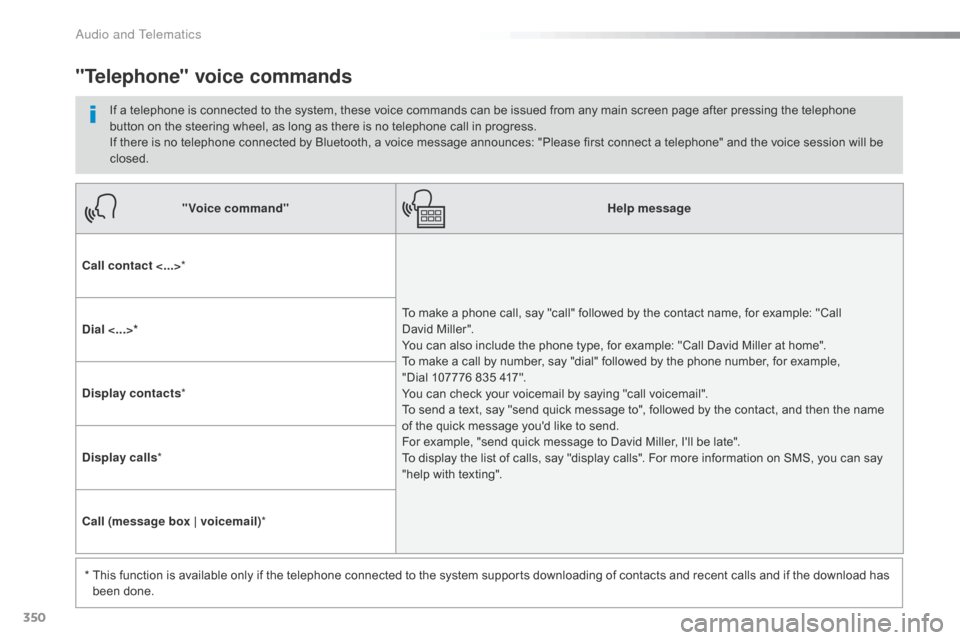
350
"Voice command"Help message
Call contact <...> *
To make a phone call, say "call" followed by the contact name, for example: "Call
David
Miller".
You can also include the phone type, for example: "Call David Miller at home".
To make a call by number, say "dial" followed by the phone number, for example,
"Dial 107776 835 417".
You can check your voicemail by saying "call voicemail".
To send a text, say "send quick message to", followed by the contact, and then the name
of the quick message you'd like to send.
For example, "send quick message to David Miller, I'll be late".
To display the list of calls, say "display calls". For more information on SMS, you can say
"help with texting".
Dial <...>*
Display contacts
*
Display calls *
Call (message box | voicemail) *
*
T
his function is available only if the telephone connected to the system supports downloading of contacts and recent calls and if the download has
been done.
"Telephone" voice commands
If a telephone is connected to the system, these voice commands can be issued from any main screen page after pressing the telephone
button on the steering wheel, as long as there is no telephone call in progress.
If there is no telephone connected by Bluetooth, a voice message announces: "Please first connect a telephone" and the voice session will be
closed.
Audio and Telematics
Page 353 of 520
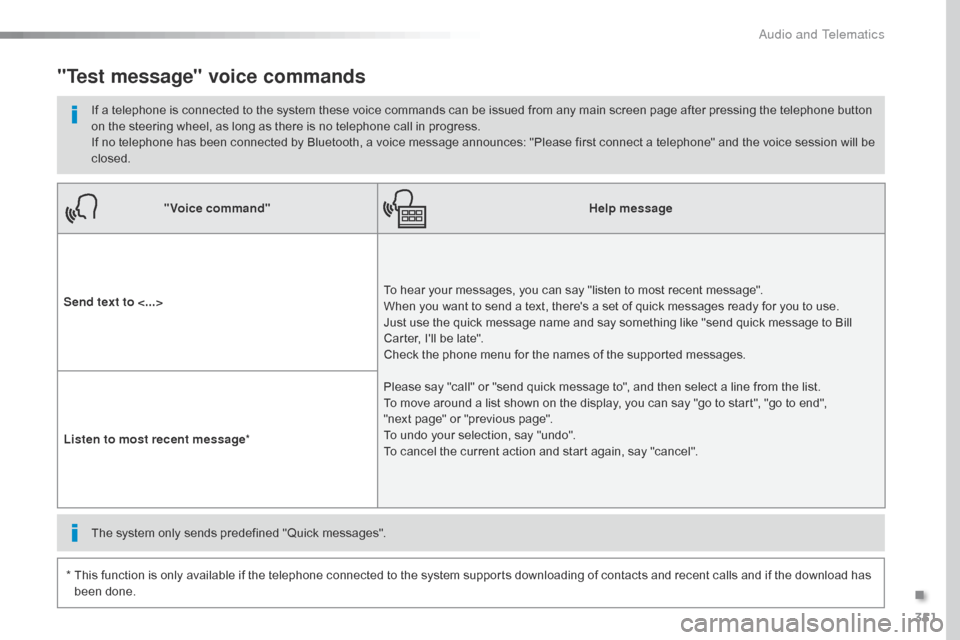
351
"Voice command"Help message
Send text to <...> To hear your messages, you can say "listen to most recent message".
When you want to send a text, there's a set of quick messages ready for you to use.
Just use the quick message name and say something like "send quick message to Bill
Carter, I'll be late".
Check the phone menu for the names of the supported messages.
Please say "call" or "send quick message to", and then select a line from the list.
To move around a list shown on the display, you can say "go to start", "go to end",
"next
page" or "previous page".
To undo your selection, say "undo".
To cancel the current action and start again, say "cancel".
Listen to most recent message
*
"Test message" voice commands
If a telephone is connected to the system these voice commands can be issued from any main screen page after pressing the telephone button
on the steering wheel, as long as there is no telephone call in progress.
If no telephone has been connected by Bluetooth, a voice message announces: "Please first connect a telephone" and the voice session will be
closed.
*
T
his function is only available if the telephone connected to the system supports downloading of contacts and recent calls and if the download has
been done. The system only sends predefined "Quick messages".
.
Audio and Telematics
Page 354 of 520
352
12:13
23 °C
1
12:13
23 °C
Level 1 Level 2Level 3
Navigation
Audio and Telematics
Page 355 of 520
353
Level 1Level 2 Level 3 Comments
Navigation Select the orientation of the map; north up,
vehicle direction up or perspective.
Navigation Display the traffic information available.
Navigation World map
Manually locate an area on the world map or
enter the latitude and longitude coordinates.
Around the vehicle Display the location criteria selected.
Around home
Around the destination
2D mode Switch to a 2D map.
Zoom out.
Zoom in.
Start navigation to the current address.
Save the current address.
Zoom out.
Zoom in.
.
Audio and Telematics
Page 356 of 520
354
12:13
23 °C
1
23456
712:1323 °C
Point of interest on map
Level 1
Level 2Level 3
Audio and Telematics
Page 357 of 520
355
7
2
3
4
5
6
Level 1Level 2 Level 3 Comments
Navigation
Stations
Activate or deactivate the content available
(stations, car parks, risk areas and danger
a r e a s).
Car park
Danger area
Map color
Select day or night mode for display of the map.
POI on map Travel
Select the POIs available.
Active life
Commercial
Public
Geographic
Select all
Select or deselect all.
Confirm Save your choice or selection.
View map Modify city
Select or modify a city.
Weather
Display on the map the content available in non-
connected mode.
Petrol Station
Car park
Tr a f f i c
Danger area
Select POI
Select from the POIs available.
Zoom out.
Zoom in.
.
Audio and Telematics
Page 358 of 520
356
Level 3Level 4Level 5
Filling stations located
Car parks around the vehicle
Audio and Telematics
Page 359 of 520
357
Level 3Level 4 Level 5 Comments
Zoom in Confirm Zoom in around the city selected.
Around the vehicle Select a location option.
On the route
At the destination
Weather Weather information transmitted in TMC mode.
Filling stations Filling stations around the vehicle
Display the list of POIs.
Filling stations on the route
Filling stations at the destination
Car park Car parks around the vehicle
Car parks on the route
Car parks at the destination
Zoom out.
Zoom in.
.
Audio and Telematics
Page 360 of 520
358
Level 3Level 4Level 5
Select POI List of danger areas
Traffic observed
Audio and Telematics
Trending: airbag, fuse, washer fluid, jacking, fuel tank capacity, coolant temperature, load capacity