audio CITROEN RELAY 2016 Handbook (in English)
[x] Cancel search | Manufacturer: CITROEN, Model Year: 2016, Model line: RELAY, Model: CITROEN RELAY 2016Pages: 308, PDF Size: 10.98 MB
Page 245 of 308
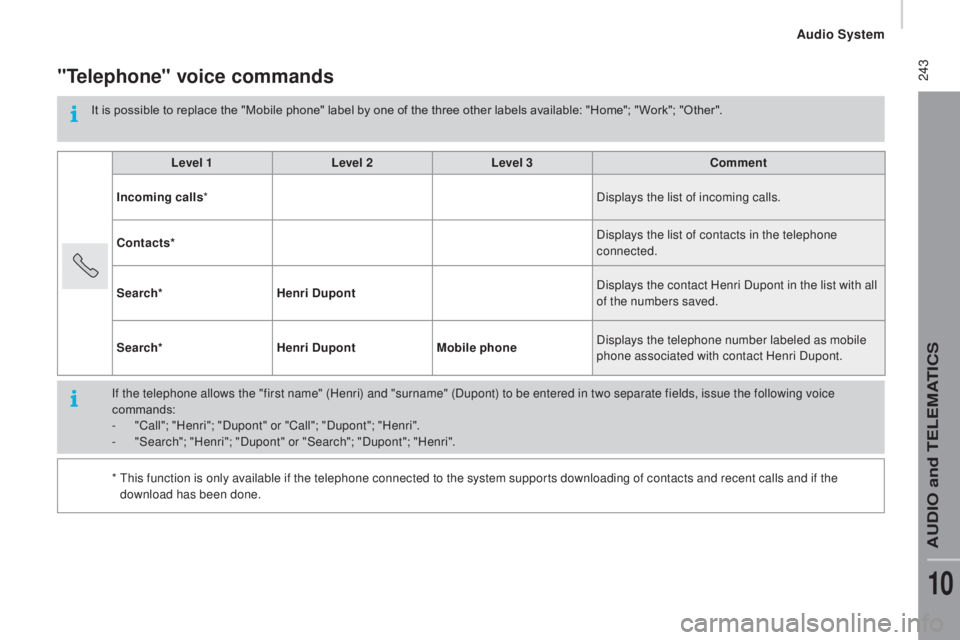
243"telephone" voice commands
It is possible to replace the "Mobile phone" label by one of the three other labels available: "Home"; " Work"; "Other".Level 1 Level 2Level 3
co
mment
Incoming calls * Displays the list of incoming calls.
co
ntacts* Displays the list of contacts in the telephone
connected.
Search* Henri
d
u
pont Displays the contact Henri Dupont in the list with all
of the numbers saved.
Search* Henri
d
u
pontMobile phone Displays the telephone number labeled as mobile
phone associated with contact Henri Dupont.
If the telephone allows the "first name" (Henri) and "surname" (Dupont) to be entered in two separate fields, issue the following voice
commands:
-
"
Call"; "Henri"; "Dupont" or "Call"; "Dupont"; "Henri".
-
"
Search"; "Henri"; "Dupont" or "Search"; "Dupont"; "Henri".
*
T
his function is only available if the telephone connected to the system supports downloading of contacts and recent calls and if the
download has been done.
Audio System
AUDIO and TELEMATICS
10
Page 246 of 308
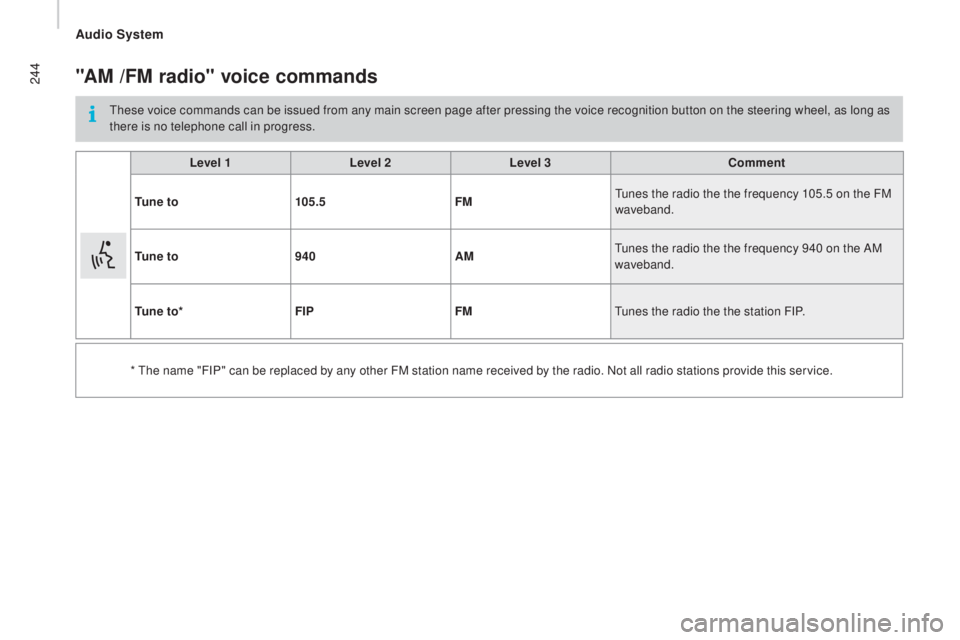
244"AM /FM radio" voice commands
These voice commands can be issued from any main screen page after pressing the voice recognition button on the steering wheel, as long as
there is no telephone call in progress.Level 1 Level 2Level 3
co
mment
t
u n e t o 105.5 FMTunes the radio the the frequency 105.5 on the FM
waveband.
t
u n e t o 940 AMTunes the radio the the frequency 940 on the AM
waveband.
t
u n e t o * FIP FMTunes the radio the the station FIP.
* The name "FIP" can be replaced by any other FM station name received by the radio. Not all radio stations provide this service.
Audio System
Page 247 of 308

245"Media" voice commands
These voice commands can be issued from any main screen page after pressing the voice recognition button on the steering wheel, as long as
there is no telephone call in progress.Level 1 Level 2Level 3
co
mment
Play track "
ti
tle 1" Plays the track "Title 1".
Play album "Album 1 " Plays the songs in album "Album 1".
Play ar tist "Ar tist 1 " Plays the songs by "Artist 1".
Play musical genre "
j
azz" Plays the songs of the "Jazz" musical genre.
Play playlist "Playlist 1 " Plays the songs in the playlist "Playlist 1".
Play podcast "
ra
dio 1" Plays the podcast "Podcast 1".
Play audio book "Book 1 " Plays the audio book "Book 1".
Play track number "5 " Plays track number "5".
Select "
u
SB" Selects the USB media as the active audio source.
Scan "Album " Displays the list of albums available.
Audio System
AUDIO and TELEMATICS
10
Page 248 of 308
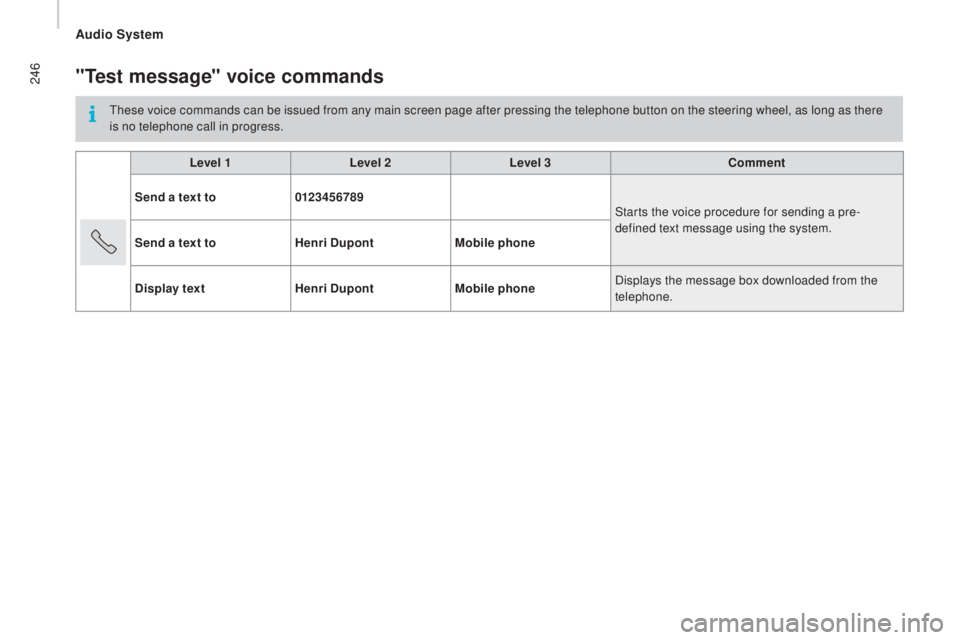
246"test message" voice commands
These voice commands can be issued from any main screen page after pressing the telephone button on the steering wheel, as long as there
is no telephone call in progress.Level 1 Level 2Level 3
co
mment
Send a text to 0123456789
Starts the voice procedure for sending a pre-
defined text message using the system.
Send a text to Henri
d
u
pontMobile phone
d
isplay text Henri
d
u
pontMobile phone Displays the message box downloaded from the
telephone.
Audio System
Page 249 of 308
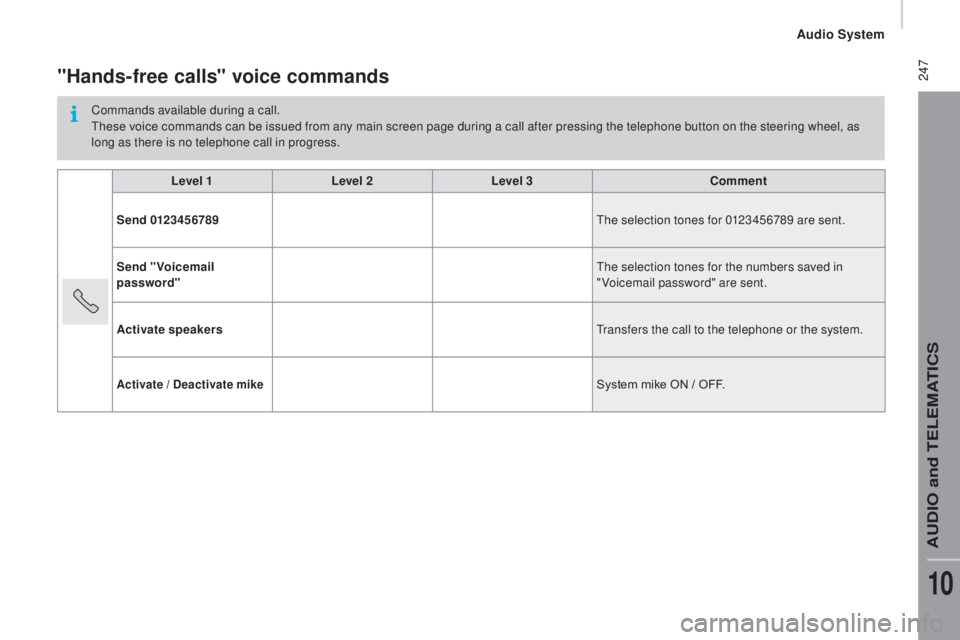
247"Hands-free calls" voice commands
Commands available during a call.
These voice commands can be issued from any main screen page during a call after pressing the telephone button on the steering wheel, as
long as there is no telephone call in progress.Level 1 Level 2Level 3
co
mment
Send 0123456789 The selection tones for 0123456789 are sent.
Send "Voicemail
password" The selection tones for the numbers saved in
"Voicemail password" are sent.
Activate speakers Transfers the call to the telephone or the system.
Activate / deactivate mikeSystem mike ON / OFF.
Audio System
AUDIO and TELEMATICS
10
Page 284 of 308

6
Vehicle configuration
PERSONALISATION - CONFIGURATION
Using the MODE control panel
This control panel located alongside the
steering wheel provides access to menus for
the personalisation of some of the vehicle
systems.
The corresponding information appears in
the instrument panel screen.
Eleven languages are offered: Brazilian,
Dutch, English, French, German, Italian,
Polish, Portuguese, Russian, Spanish and
Turkish.
You have access to all the menus if your
vehicle is fitted with an audio system.
If your vehicle is fitted with a touch screen
audio system, certain menus are only
accessible using the audio system control
panel.
- scroll down through a menu,
- decrease a value.
This MODE button enables you to:
- access the menus and sub-menus,
- confirm your selections, within a
menu,
- quit the menus.
A long press takes you back to the
home screen.
This button enables you to:
This button enables you to:
- scroll up through a menu,
- increase a value.
As a safety measure, some menus
can only be accessed when the ignition
is off.
Page 288 of 308

10
Vehicle configuration
Using the touch screen audio system
This audio system control panel, located in
the middle of the dashboard, gives access to
personalisation menus for certain systems.
The corresponding information appears in
the touch screen.
Nine languages are offered: Dutch, English,
French, German, Italian, Polish, Portuguese,
Spanish and Turkish.
As a safety precaution, some menus
can only be accessed when the ignition
is off.
This control panel button gives
access to the "Settings" menu.
"Settings" menu
1. "Display".
2. "Voice commands".
3. "Time and Date".
4. "Safety / Help".
5. "Lighting".
6. "Doors & locking".
7. "Audio".
8. "Telephone / Bluetooth".
9. "Radio settings".
10. "Restore Settings" to return to factory
settings.
11 . "Del. pers. data" to delete all of your
personal data, related to the Bluetooth
equipment in the audio system.
This button in the screen allows
you to go up a level in a menu or
increase a value.
This button in the screen allows
you to go down a level in a menu
or decrease a value.
For more information on the audio
system, the telephone, the radio and the
navigation system, the sub-menus 2 , 7 ,
8 , 9 and 11 are described in detail in the
"Audio and telematics" section.
The settings for sub-menus 4 , 5 and
6 vary according to the equipment
installed on the vehicle.
Page 300 of 308

6
Vehicle configuration
PERSONALISATION - CONFIGURATION
Using the MODE control panel
This control panel located alongside the
steering wheel provides access to menus for
the personalisation of some of the vehicle
systems.
The corresponding information appears in
the instrument panel screen.
Eleven languages are offered: Brazilian,
Dutch, English, French, German, Italian,
Polish, Portuguese, Russian, Spanish and
Turkish.
You have access to all the menus if your
vehicle is fitted with an audio system.
If your vehicle is fitted with a touch screen
audio system, certain menus are only
accessible using the audio system control
panel.
- scroll down through a menu,
- decrease a value.
This MODE button enables you to:
- access the menus and sub-menus,
- confirm your selections, within a
menu,
- quit the menus.
A long press takes you back to the
home screen.
This button enables you to:
This button enables you to:
- scroll up through a menu,
- increase a value.
As a safety measure, some menus
can only be accessed when the ignition
is off.
Page 304 of 308

10
Vehicle configuration
Using the touch screen audio system
This audio system control panel, located in
the middle of the dashboard, gives access to
personalisation menus for certain systems.
The corresponding information appears in
the touch screen.
Nine languages are offered: Dutch, English,
French, German, Italian, Polish, Portuguese,
Spanish and Turkish.
As a safety precaution, some menus
can only be accessed when the ignition
is off.
This control panel button gives
access to the "Settings" menu.
"Settings" menu
1. "Display".
2. "Voice commands".
3. "Time and Date".
4. "Safety / Help".
5. "Lighting".
6. "Doors & locking".
7. "Audio".
8. "Telephone / Bluetooth".
9. "Radio settings".
10. "Restore Settings" to return to factory
settings.
11 . "Del. pers. data" to delete all of your
personal data, related to the Bluetooth
equipment in the audio system.
This button in the screen allows
you to go up a level in a menu or
increase a value.
This button in the screen allows
you to go down a level in a menu
or decrease a value.
For more information on the audio
system, the telephone, the radio and the
navigation system, the sub-menus 2 , 7 ,
8 , 9 and 11 are described in detail in the
"Audio and telematics" section.
The settings for sub-menus 4 , 5 and
6 vary according to the equipment
installed on the vehicle.