audio DODGE AVENGER 2008 Owners Manual
[x] Cancel search | Manufacturer: DODGE, Model Year: 2008, Model line: AVENGER, Model: DODGE AVENGER 2008Pages: 467, PDF Size: 7.16 MB
Page 91 of 467
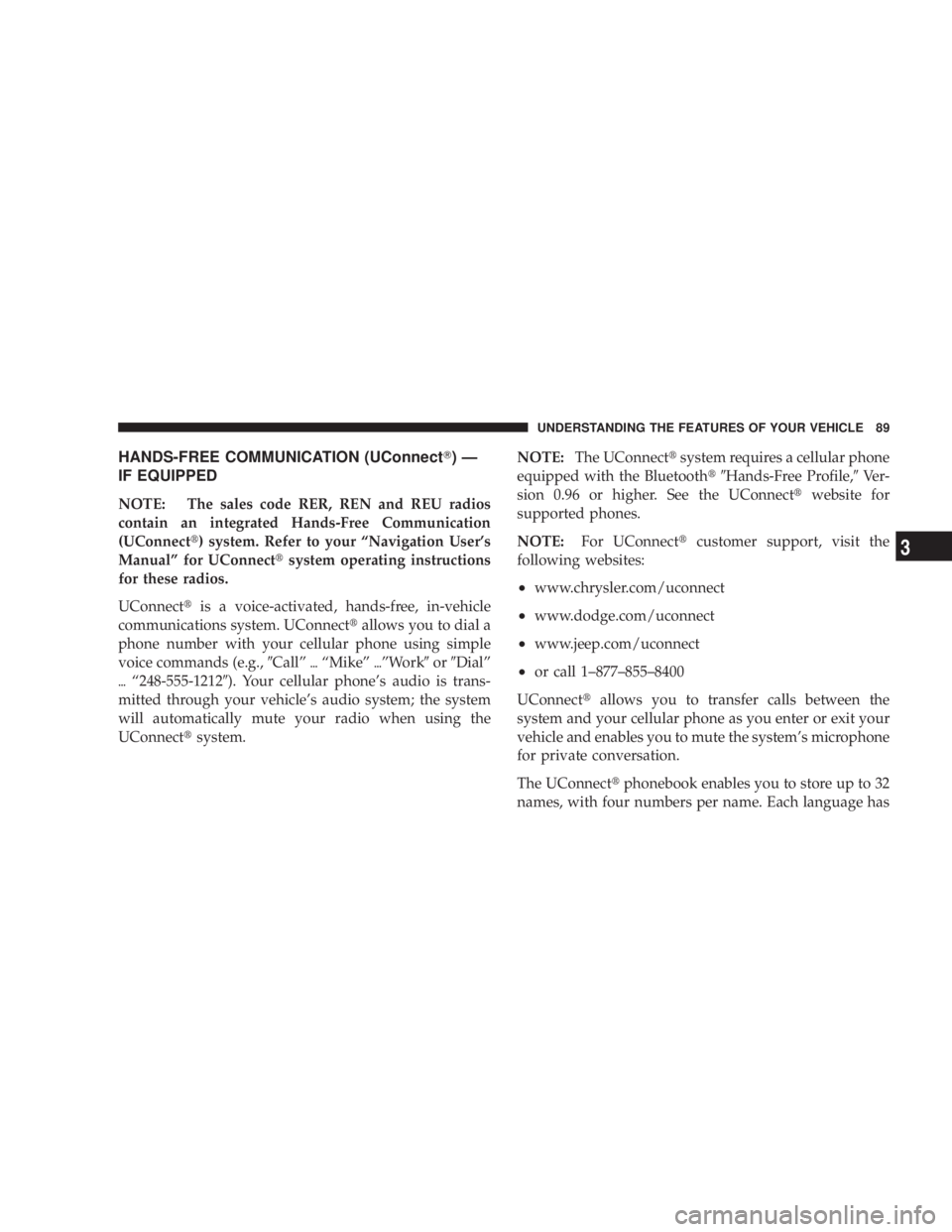
HANDS-FREE COMMUNICATION (UConnect T )Ð
IF EQUIPPED
NOTE: The sales code RER, REN and REU radios
contain an integrated Hands-Free Communication
(UConnect t ) system. Refer to your ªNavigation User's
Manualº for UConnect t system operating instructions
for these radios.
UConnect t is a voice-activated, hands-free, in-vehicle
communications system. UConnect t allows you to dial a
phone number with your cellular phone using simple
voice commands (e.g., 9 Callº { ªMikeº { ºWork 9 or 9 Dialº
{ ª248-555-1212 9 ). Your cellular phone's audio is trans-
mitted through your vehicle's audio system; the system
will automatically mute your radio when using the
UConnect t system. NOTE: The UConnect t system requires a cellular phone
equipped with the Bluetooth t9 Hands-Free Profile, 9 Ve r -
sion 0.96 or higher. See the UConnect t website for
supported phones.
NOTE: For UConnect t customer support, visit the
following websites:
² www.chrysler.com/uconnect
² www.dodge.com/uconnect
² www.jeep.com/uconnect
² or call 1±877±855±8400
UConnect t allows you to transfer calls between the
system and your cellular phone as you enter or exit your
vehicle and enables you to mute the system's microphone
for private conversation.
The UConnect t phonebook enables you to store up to 32
names, with four numbers per name. Each language has UNDERSTANDING THE FEATURES OF YOUR VEHICLE 89
3
Page 92 of 467
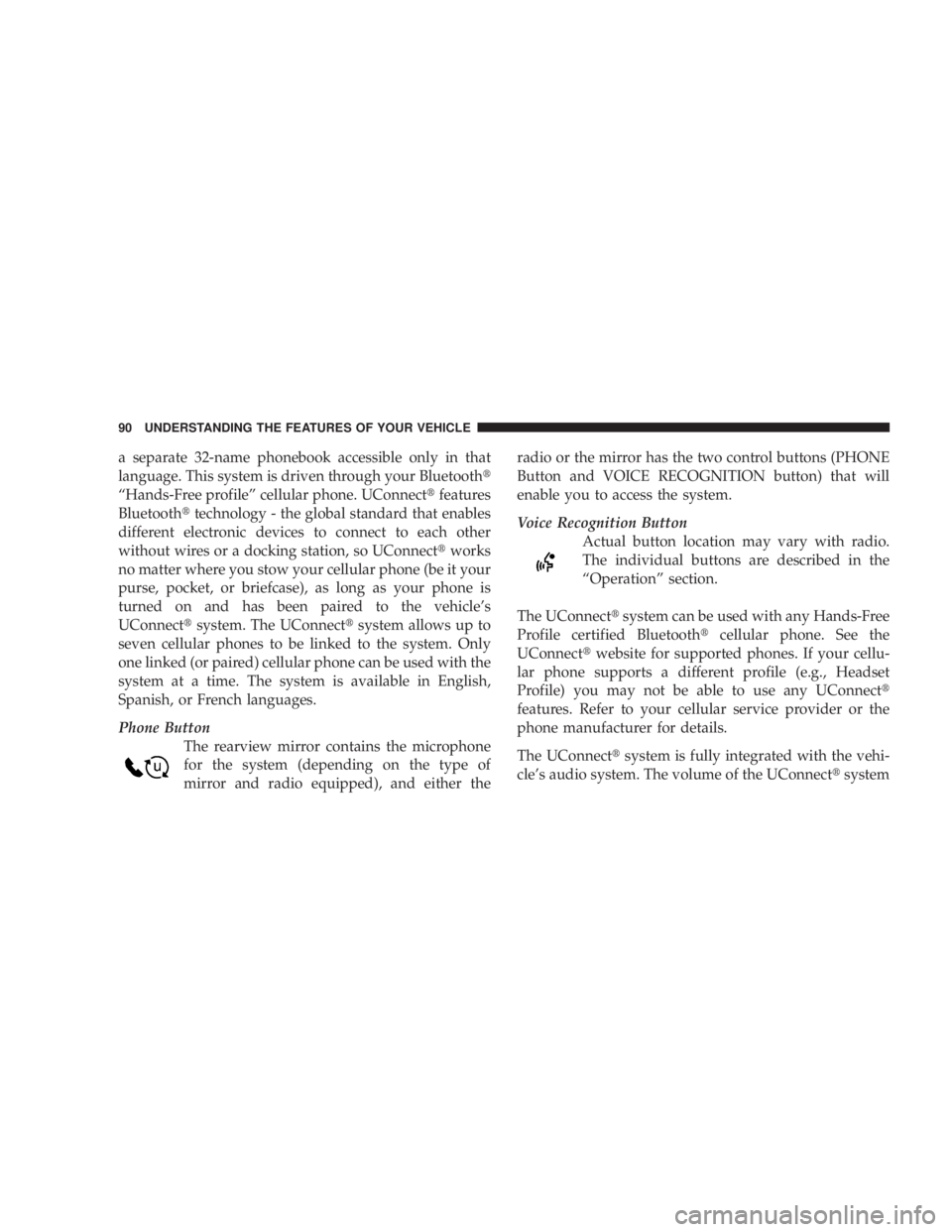
a separate 32-name phonebook accessible only in that
language. This system is driven through your Bluetooth t
ªHands-Free profileº cellular phone. UConnect t features
Bluetooth t technology - the global standard that enables
different electronic devices to connect to each other
without wires or a docking station, so UConnect t works
no matter where you stow your cellular phone (be it your
purse, pocket, or briefcase), as long as your phone is
turned on and has been paired to the vehicle's
UConnect t system. The UConnect t system allows up to
seven cellular phones to be linked to the system. Only
one linked (or paired) cellular phone can be used with the
system at a time. The system is available in English,
Spanish, or French languages.
Phone Button
The rearview mirror contains the microphone
for the system (depending on the type of
mirror and radio equipped), and either the radio or the mirror has the two control buttons (PHONE
Button and VOICE RECOGNITION button) that will
enable you to access the system.
Voice Recognition Button
Actual button location may vary with radio.
The individual buttons are described in the
ªOperationº section.
The UConnect t system can be used with any Hands-Free
Profile certified Bluetooth t cellular phone. See the
UConnect t website for supported phones. If your cellu-
lar phone supports a different profile (e.g., Headset
Profile) you may not be able to use any UConnect t
features. Refer to your cellular service provider or the
phone manufacturer for details.
The UConnect t system is fully integrated with the vehi-
cle's audio system. The volume of the UConnect t system90 UNDERSTANDING THE FEATURES OF YOUR VEHICLE
Page 100 of 467
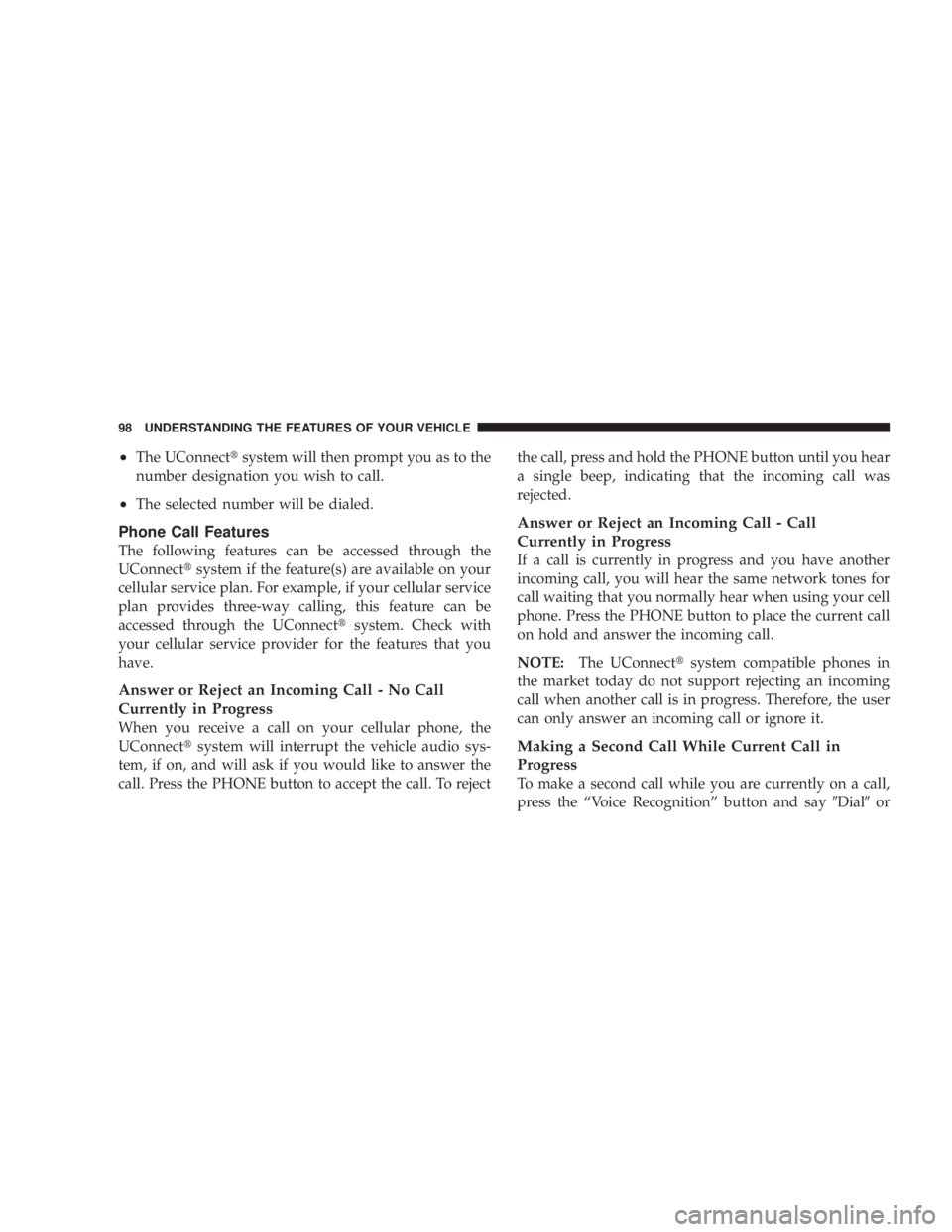
² The UConnect t system will then prompt you as to the
number designation you wish to call.
² The selected number will be dialed.
Phone Call Features
The following features can be accessed through the
UConnect t system if the feature(s) are available on your
cellular service plan. For example, if your cellular service
plan provides three-way calling, this feature can be
accessed through the UConnect t system. Check with
your cellular service provider for the features that you
have.
Answer or Reject an Incoming Call - No Call
Currently in Progress
When you receive a call on your cellular phone, the
UConnect t system will interrupt the vehicle audio sys-
tem, if on, and will ask if you would like to answer the
call. Press the PHONE button to accept the call. To reject the call, press and hold the PHONE button until you hear
a single beep, indicating that the incoming call was
rejected.
Answer or Reject an Incoming Call - Call
Currently in Progress
If a call is currently in progress and you have another
incoming call, you will hear the same network tones for
call waiting that you normally hear when using your cell
phone. Press the PHONE button to place the current call
on hold and answer the incoming call.
NOTE: The UConnect t system compatible phones in
the market today do not support rejecting an incoming
call when another call is in progress. Therefore, the user
can only answer an incoming call or ignore it.
Making a Second Call While Current Call in
Progress
To make a second call while you are currently on a call,
press the ªVoice Recognitionº button and say 9 Dial 9 or98 UNDERSTANDING THE FEATURES OF YOUR VEHICLE
Page 106 of 467
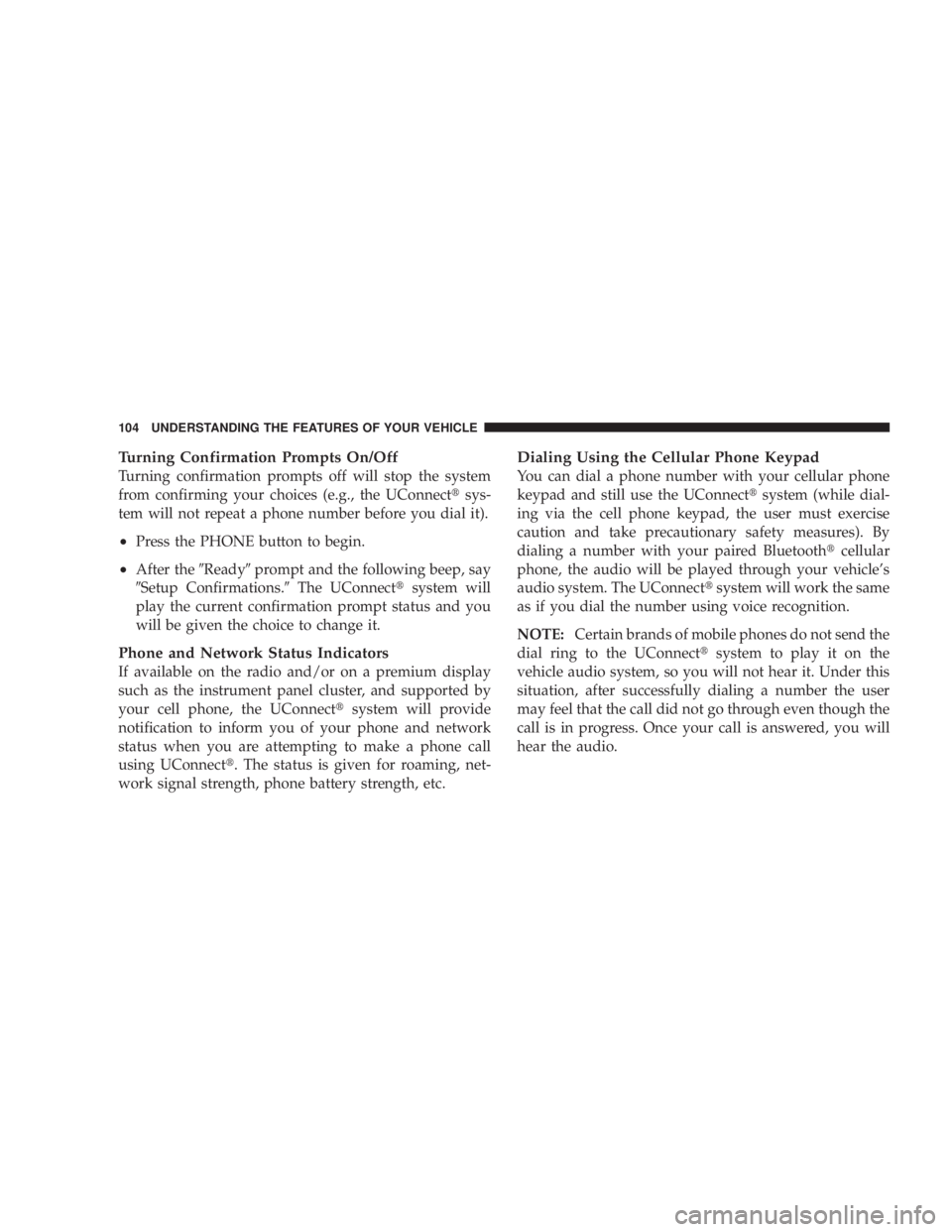
Turning Confirmation Prompts On/Off
Turning confirmation prompts off will stop the system
from confirming your choices (e.g., the UConnect t sys-
tem will not repeat a phone number before you dial it).
² Press the PHONE button to begin.
² After the 9 Ready 9 prompt and the following beep, say
9 Setup Confirmations. 9 The UConnect t system will
play the current confirmation prompt status and you
will be given the choice to change it.
Phone and Network Status Indicators
If available on the radio and/or on a premium display
such as the instrument panel cluster, and supported by
your cell phone, the UConnect t system will provide
notification to inform you of your phone and network
status when you are attempting to make a phone call
using UConnect t . The status is given for roaming, net-
work signal strength, phone battery strength, etc. Dialing Using the Cellular Phone Keypad
You can dial a phone number with your cellular phone
keypad and still use the UConnect t system (while dial-
ing via the cell phone keypad, the user must exercise
caution and take precautionary safety measures). By
dialing a number with your paired Bluetooth t cellular
phone, the audio will be played through your vehicle's
audio system. The UConnect t system will work the same
as if you dial the number using voice recognition.
NOTE: Certain brands of mobile phones do not send the
dial ring to the UConnect t system to play it on the
vehicle audio system, so you will not hear it. Under this
situation, after successfully dialing a number the user
may feel that the call did not go through even though the
call is in progress. Once your call is answered, you will
hear the audio.104 UNDERSTANDING THE FEATURES OF YOUR VEHICLE
Page 111 of 467
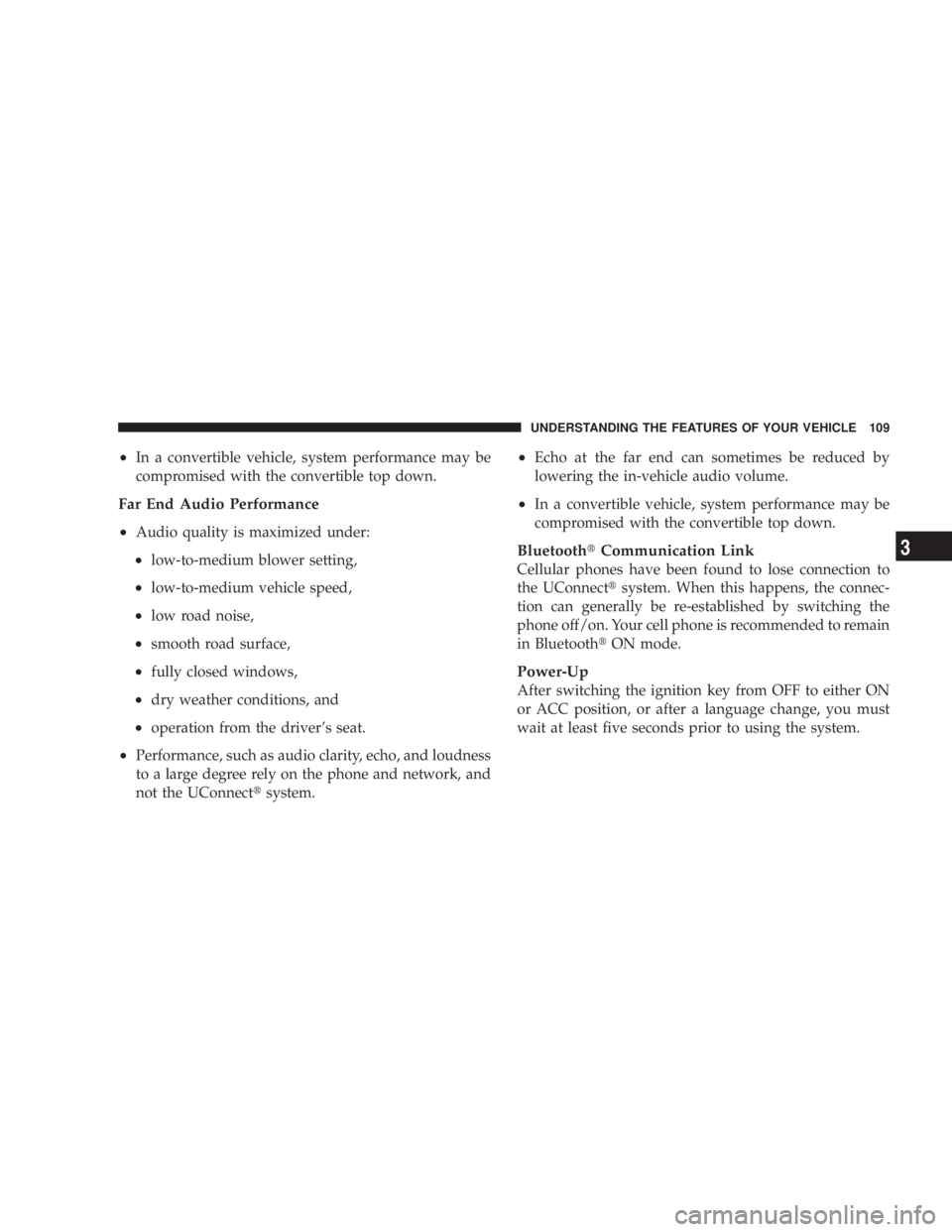
² In a convertible vehicle, system performance may be
compromised with the convertible top down.
Far End Audio Performance
² Audio quality is maximized under:
² low-to-medium blower setting,
² low-to-medium vehicle speed,
² low road noise,
² smooth road surface,
² fully closed windows,
² dry weather conditions, and
² operation from the driver's seat.
² Performance, such as audio clarity, echo, and loudness
to a large degree rely on the phone and network, and
not the UConnect t system. ² Echo at the far end can sometimes be reduced by
lowering the in-vehicle audio volume.
² In a convertible vehicle, system performance may be
compromised with the convertible top down.
Bluetooth t Communication Link
Cellular phones have been found to lose connection to
the UConnect t system. When this happens, the connec-
tion can generally be re-established by switching the
phone off/on. Your cell phone is recommended to remain
in Bluetooth t ON mode.
Power-Up
After switching the ignition key from OFF to either ON
or ACC position, or after a language change, you must
wait at least five seconds prior to using the system. UNDERSTANDING THE FEATURES OF YOUR VEHICLE 109
3
Page 118 of 467
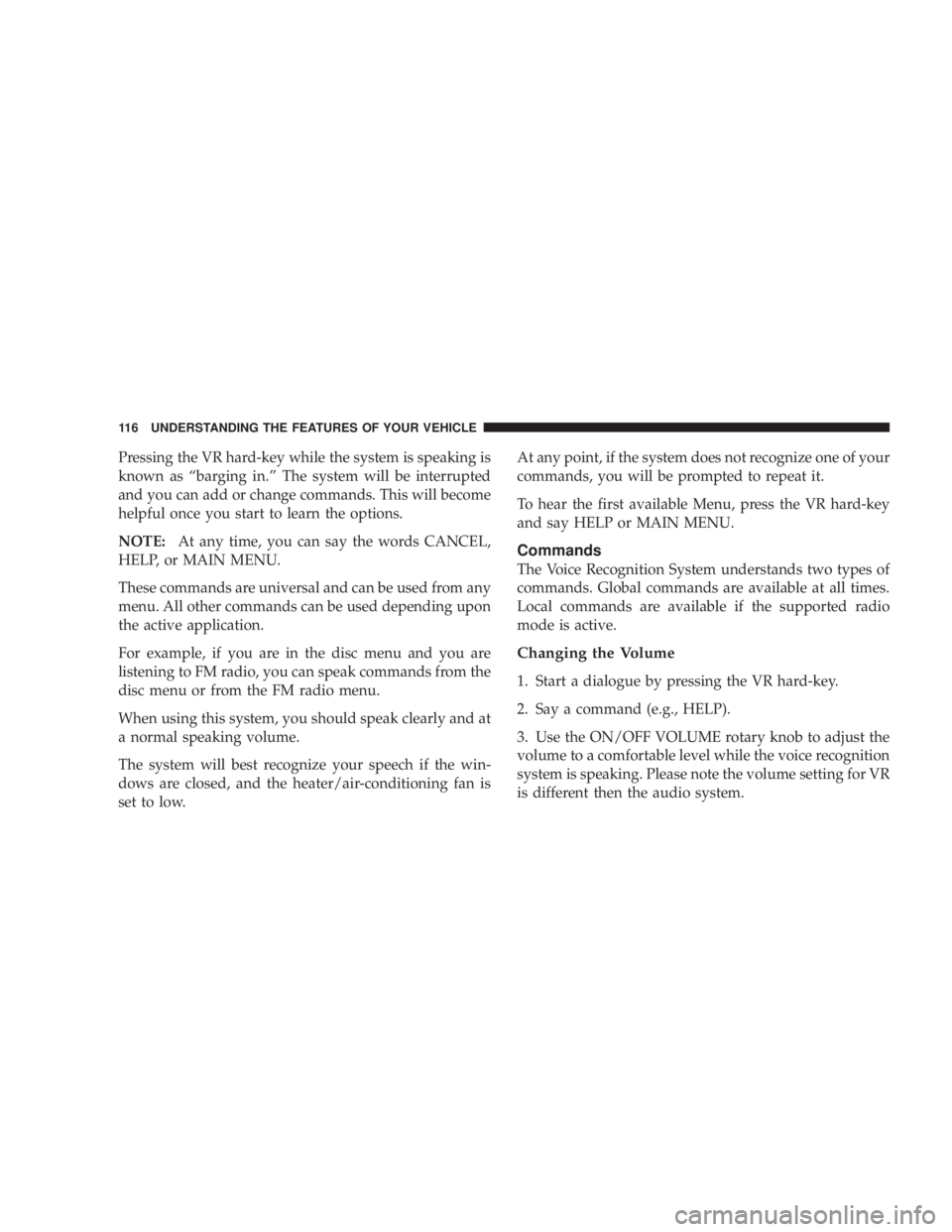
Pressing the VR hard-key while the system is speaking is
known as ªbarging in.º The system will be interrupted
and you can add or change commands. This will become
helpful once you start to learn the options.
NOTE: At any time, you can say the words CANCEL,
HELP, or MAIN MENU.
These commands are universal and can be used from any
menu. All other commands can be used depending upon
the active application.
For example, if you are in the disc menu and you are
listening to FM radio, you can speak commands from the
disc menu or from the FM radio menu.
When using this system, you should speak clearly and at
a normal speaking volume.
The system will best recognize your speech if the win-
dows are closed, and the heater/air-conditioning fan is
set to low. At any point, if the system does not recognize one of your
commands, you will be prompted to repeat it.
To hear the first available Menu, press the VR hard-key
and say HELP or MAIN MENU.
Commands
The Voice Recognition System understands two types of
commands. Global commands are available at all times.
Local commands are available if the supported radio
mode is active.
Changing the Volume
1. Start a dialogue by pressing the VR hard-key.
2. Say a command (e.g., HELP).
3. Use the ON/OFF VOLUME rotary knob to adjust the
volume to a comfortable level while the voice recognition
system is speaking. Please note the volume setting for VR
is different then the audio system.116 UNDERSTANDING THE FEATURES OF YOUR VEHICLE
Page 160 of 467
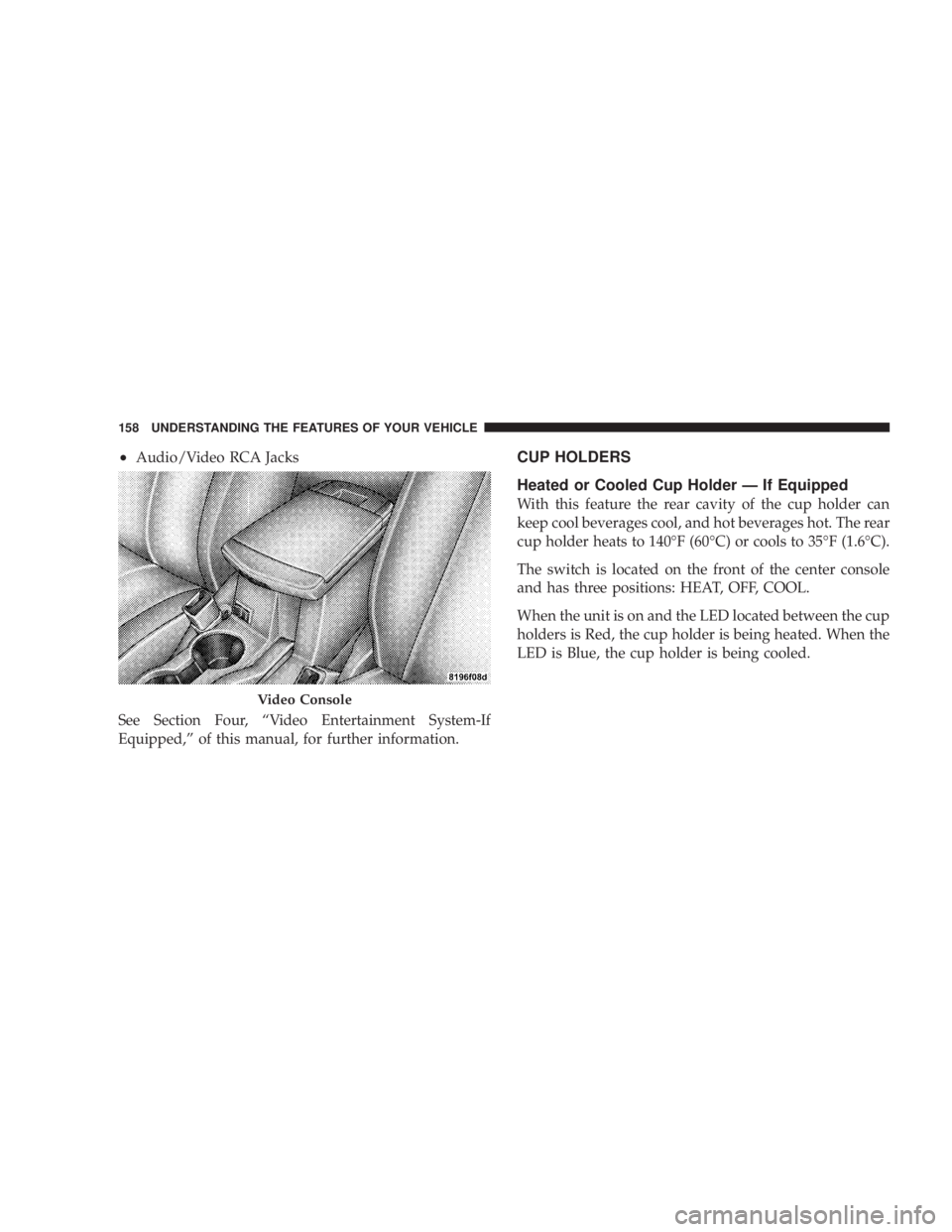
² Audio/Video RCA Jacks
See Section Four, ªVideo Entertainment System-If
Equipped,º of this manual, for further information. CUP HOLDERS
Heated or Cooled Cup Holder Ð If Equipped
With this feature the rear cavity of the cup holder can
keep cool beverages cool, and hot beverages hot. The rear
cup holder heats to 140ÉF (60ÉC) or cools to 35ÉF (1.6ÉC).
The switch is located on the front of the center console
and has three positions: HEAT, OFF, COOL.
When the unit is on and the LED located between the cup
holders is Red, the cup holder is being heated. When the
LED is Blue, the cup holder is being cooled.Video Console158 UNDERSTANDING THE FEATURES OF YOUR VEHICLE
Page 166 of 467
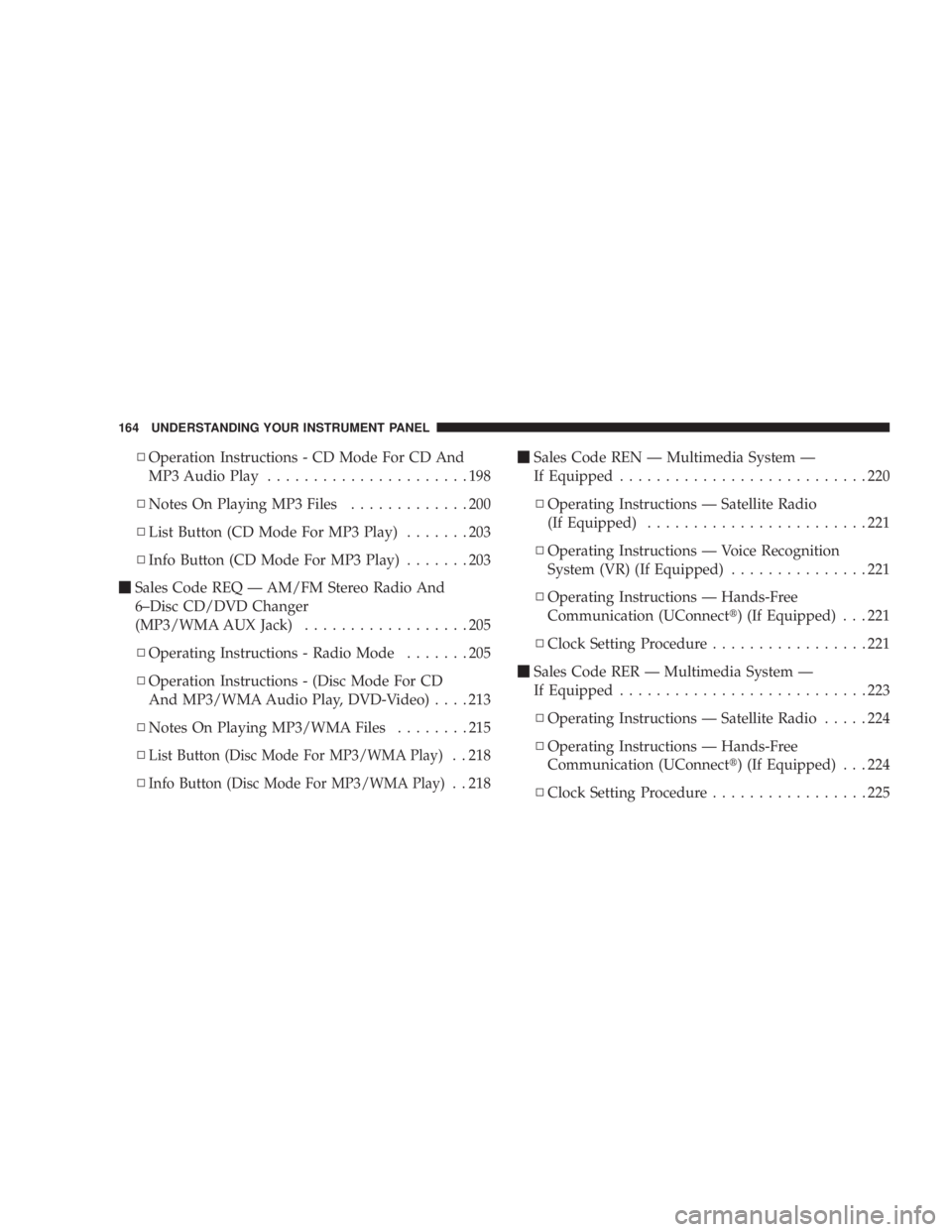
N Operation Instructions - CD Mode For CD And
MP3 Audio Play ......................198
N Notes On Playing MP3 Files .............200
N List Button (CD Mode For MP3 Play) .......203
N Info Button (CD Mode For MP3 Play) .......203
m Sales Code REQ Ð AM/FM Stereo Radio And
6±Disc CD/DVD Changer
(MP3/WMA AUX Jack) ..................205
N Operating Instructions - Radio Mode .......205
N Operation Instructions - (Disc Mode For CD
And MP3/WMA Audio Play, DVD-Video) ....213
N Notes On Playing MP3/WMA Files ........215
N List Button (Disc Mode For MP3/WMA Play) . . 218
N
Info Button (Disc Mode For MP3/WMA Play) . . 218 m Sales Code REN Ð Multimedia System Ð
If Equipped ...........................220
N Operating Instructions Ð Satellite Radio
(If Equipped) ........................221
N Operating Instructions Ð Voice Recognition
System (VR) (If Equipped) ...............221
N Operating Instructions Ð Hands-Free
Communication (UConnect t ) (If Equipped) . . . 221
N Clock Setting Procedur e.................221
m Sales Code RER Ð Multimedia System Ð
If Equipped ...........................223
N Operating Instructions Ð Satellite Radio .....224
N Operating Instructions Ð Hands-Free
Communication (UConnect t ) (If Equipped) . . . 224
N Clock Setting Procedur e.................225164 UNDERSTANDING YOUR INSTRUMENT PANEL
Page 184 of 467
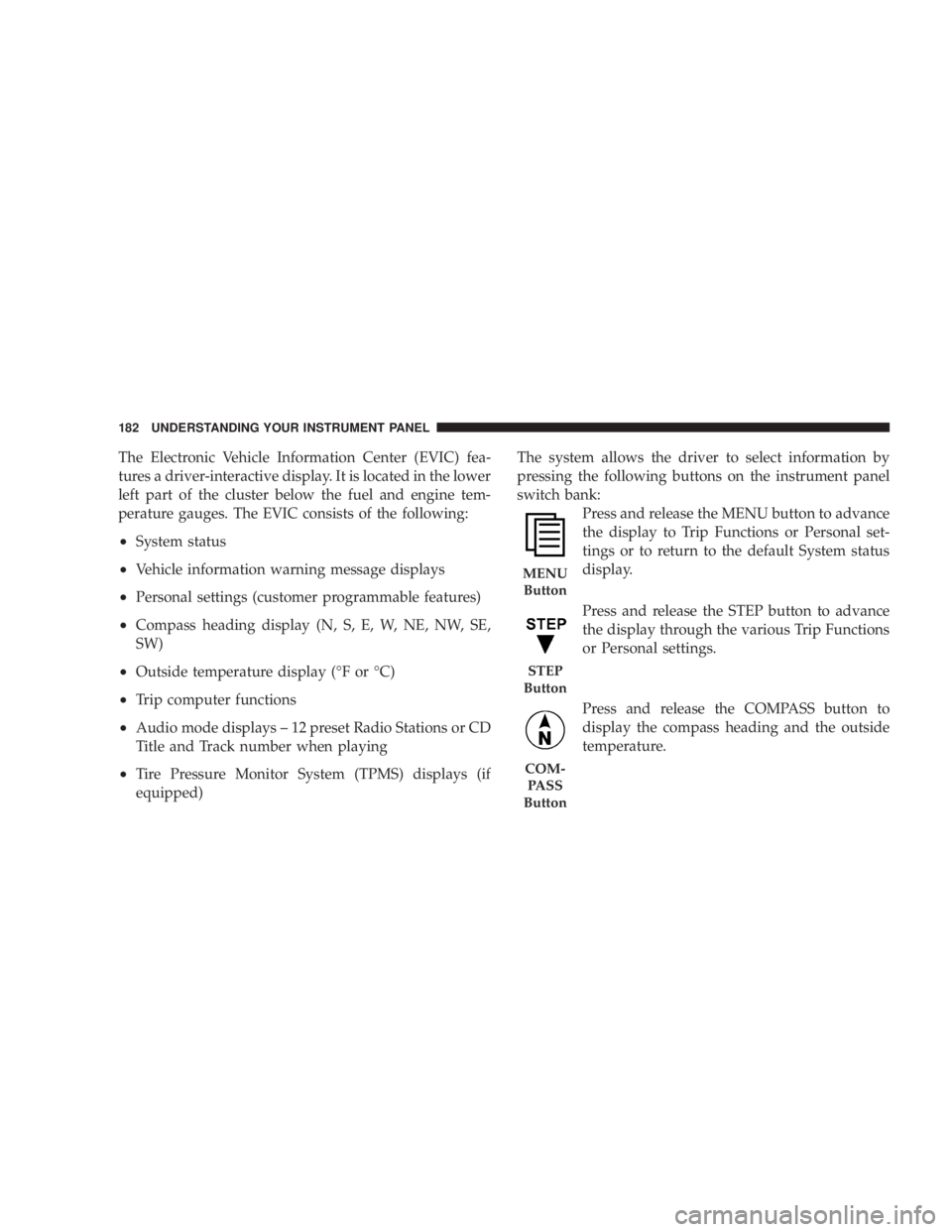
The Electronic Vehicle Information Center (EVIC) fea-
tures a driver-interactive display. It is located in the lower
left part of the cluster below the fuel and engine tem-
perature gauges. The EVIC consists of the following:
² System status
² Vehicle information warning message displays
² Personal settings (customer programmable features)
² Compass heading display (N, S, E, W, NE, NW, SE,
SW)
² Outside temperature display (ÉF or ÉC)
² Trip computer functions
² Audio mode displays ± 12 preset Radio Stations or CD
Title and Track number when playing
² Tire Pressure Monitor System (TPMS) displays (if
equipped) The system allows the driver to select information by
pressing the following buttons on the instrument panel
switch bank:
Press and release the MENU button to advance
the display to Trip Functions or Personal set-
tings or to return to the default System status
display.
Press and release the STEP button to advance
the display through the various Trip Functions
or Personal settings.
Press and release the COMPASS button to
display the compass heading and the outside
temperature.MENU
Button
STEP
Button
COM-
PASS
Button182 UNDERSTANDING YOUR INSTRUMENT PANEL
Page 195 of 467
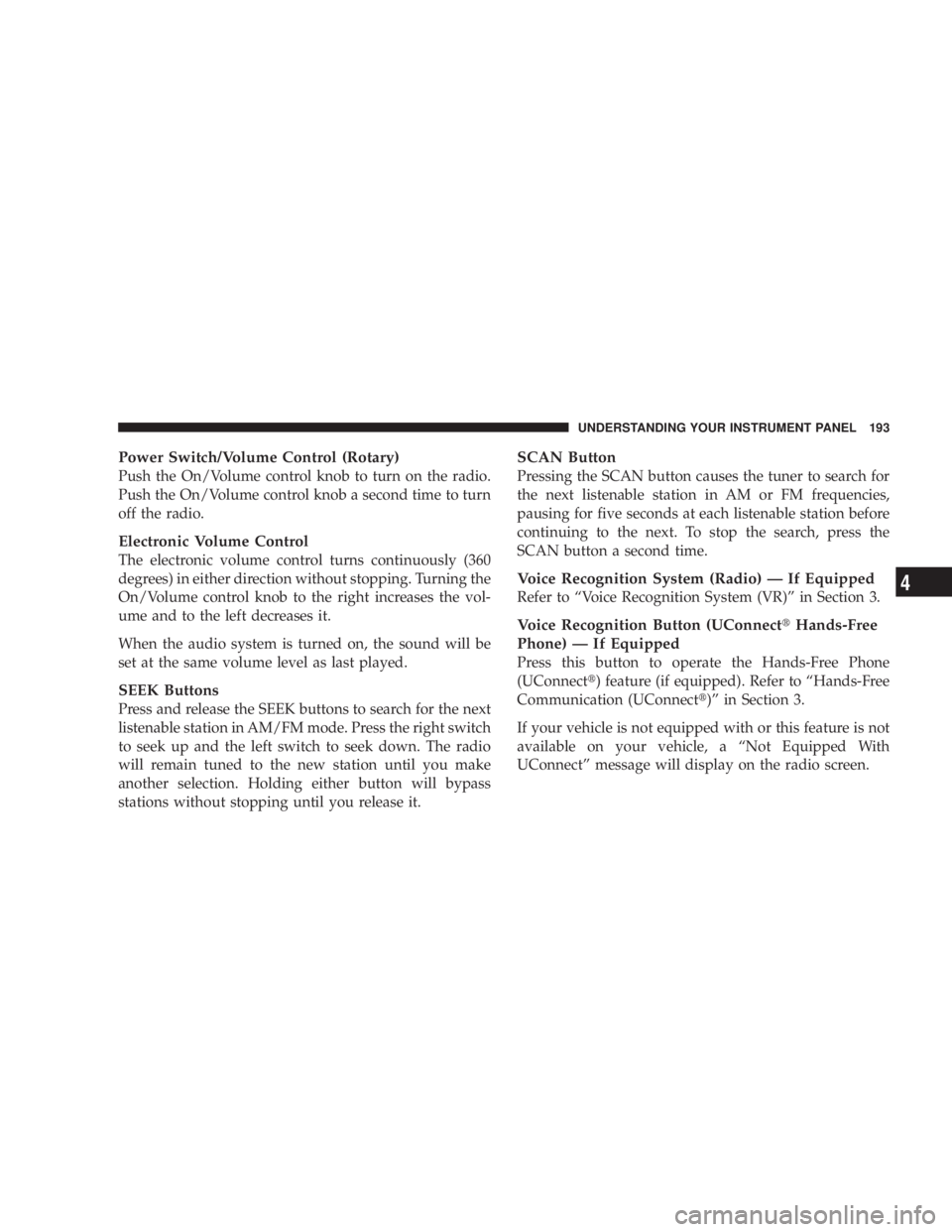
Power Switch/Volume Control (Rotary)
Push the On/Volume control knob to turn on the radio.
Push the On/Volume control knob a second time to turn
off the radio.
Electronic Volume Control
The electronic volume control turns continuously (360
degrees) in either direction without stopping. Turning the
On/Volume control knob to the right increases the vol-
ume and to the left decreases it.
When the audio system is turned on, the sound will be
set at the same volume level as last played.
SEEK Buttons
Press and release the SEEK buttons to search for the next
listenable station in AM/FM mode. Press the right switch
to seek up and the left switch to seek down. The radio
will remain tuned to the new station until you make
another selection. Holding either button will bypass
stations without stopping until you release it. SCAN Button
Pressing the SCAN button causes the tuner to search for
the next listenable station in AM or FM frequencies,
pausing for five seconds at each listenable station before
continuing to the next. To stop the search, press the
SCAN button a second time.
Voice Recognition System (Radio) Ð If Equipped
Refer to ªVoice Recognition System (VR)º in Section 3.
Voice Recognition Button (UConnect t Hands-Free
Phone) Ð If Equipped
Press this button to operate the Hands-Free Phone
(UConnect t ) feature (if equipped). Refer to ªHands-Free
Communication (UConnect t )º in Section 3.
If your vehicle is not equipped with or this feature is not
available on your vehicle, a ªNot Equipped With
UConnectº message will display on the radio screen. UNDERSTANDING YOUR INSTRUMENT PANEL 193
4