navigation system DODGE CHALLENGER 2014 3.G User Guide
[x] Cancel search | Manufacturer: DODGE, Model Year: 2014, Model line: CHALLENGER, Model: DODGE CHALLENGER 2014 3.GPages: 148, PDF Size: 3.71 MB
Page 43 of 148
Uconnect® 430/430N
NOTE:
• Your radio may not be equipped with the Uconnect® Voice Command and Uconnect®Phone features. To determine if your radio has these features, press the Voice Command
button on the radio. You will hear a voice prompt if you have the feature, or see a message
on the radio stating “Uconnect Phone not available” if you do not.
• Your radio has many features that add to the comfort and convenience of you and your passengers. Some of these radio features should not be used when driving because they
take your eyes from the road or your attention from driving.
Clock Setting
1. Turn the radio on, then touch the screen where the time is displayed.
2. Touch the “User Clock” soft-key (Navigation radio only).
3. To adjust the hours, touch either the “Hour Forward” or “Hour Backward” soft-key.
4. To adjust the minutes, touch either the “Minute Forward” or “Minute Backward” soft-key.
5. To save the new time setting, touch the screen where the word “Save” is displayed.
Menu
• Press the MENU hard-key to access the System Setup menu and the My Files menu.
• Press the MENU hard-key in an active mode (SAT, CD, AUX, etc.) to change mode specificsettings.
ELECTRONICS
41
Page 49 of 148
Playing Music From The HDD
• Press the “MEDIA” hard-key to display the media source tabs at the top of the screen.Touch the “HDD” soft-key tab. Touch the desired track soft-key to play or touch the
“SEARCH/BROWSE” soft-key to search by artist, by album, by song, by genre, from a
folder, or from Favorites.
Cleaning Your Touchscreen Radio
• Do not spray any liquid or caustic chemicals directly on the screen. Use a clean and drymicro fiber lens cleaning cloth to clean the touchscreen.
• If necessary, use a lint-free cloth dampened with a cleaning solution such as isopropyl alcohol or an isopropyl alcohol and water solution ratio of 50:50. Always follow the
solvent manufacturer's precautions and directions.
Garmin® Navigation
• Uconnect® 430N integrates Garmin’s consumer-friendly navigation into your vehicle.Garmin® Navigation includes a database with over six million points of interest.
• Touch the “NAV” soft-key in the upper right corner of the screen to access the Navigation system.
Changing The Navigation Voice Prompt
Volume
1. Program a destination.
2. While traveling on your route, touch the upper left area of the map screen where
your next turn is displayed.
3. The Navigation system will then repeat the distance to your next turn.
4. While the Navigation system is speaking, use the ON/OFF VOLUME rotary knob to adjust the volume to a comfortable level. Please note the volume setting for Navigation Voice
Prompt is different than the audio system.
NOTE:
For your own safety and the safety of others, it is not possible to use certain features while
the vehicle is in motion.
ELECTRONICS
47
Page 50 of 148
Main Navigation Menu
Finding Points Of Interest
• From the main Navigation menu, touch the “Where To?” soft-key, then touch the “Pointsof Interest” soft-key.
• Select a Category, then a subcategory, if necessary.
• Select your destination and touch the “Go” soft-key.
Finding A Place By Spelling The Name
• From the Main Navigation Menu touch the “Where To?” soft-key. Next, touch the
“Points of Interest” soft-key then touch
the “Spell Name” soft-key.
• Enter the name of your destination.
• Touch the “Done” soft-key.
• Select your destination and touch the “Go” soft-key.
Entering A Destination Address
• From the main Navigation menu touch the “Where To?” soft-key, then touch the “Ad- dress” soft-key.
• Follow the on-screen prompts to enter the address then touch the “Go” soft-key.
Setting Your Home Location
• From the main Navigation menu touch the "Tools" icon. Next select the "My Data" folder icon. Then select "Set Home Location."
• You may enter your address directly, use your current location as your home address, or choose from recently found locations.
Edit Home Location
• From the main Navigation menu touch the “Where To?” soft-key, then touch the "Tools" icon. Next, touch the "My Data" folder.
• You may enter a new address directly, use your current location or choose from recently found locations.
Go Home
• A Home location must be saved in the system. From the Main Navigation menu, touch the “Where To?” soft-key, then touch the “Go Home” soft-key.
ELECTRONICS
48
Page 59 of 148
Playing Music From The HDD
• Press the RADIO/MEDIA hard-key until the media source tabs are displayed at the top ofthe screen. Touch the “HDD” soft-key tab. Touch the desired track soft-key to play or
touch the “SEARCH/BROWSE” soft-key to search by artist, by album, by song, by genre,
from a folder, or from Favorites.
Cleaning Your Touchscreen Radio
• Do not spray any liquid or caustic chemicals directly on the screen. Use a clean and drymicro fiber lens cleaning cloth to clean the touchscreen.
• If necessary, use a lint-free cloth dampened with a cleaning solution such as isopropyl alcohol or an isopropyl alcohol and water solution ratio of 50:50. Always follow the
solvent manufacturer's precautions and directions.
Navigation
• Your navigation system receives GPS sig-nals from up to 16 satellites to display the
position of your vehicle. Map and data-
base information is supplied through a
hard disk drive.
• Touch the NAV hard-key on the radio face plate to access the Navigation system
and the NAV – Main Menu.
ELECTRONICS
57
Page 61 of 148
Finding A Place By Entering The Street Address
NOTE:
Entering the city or zip code before entering the street name facilitates address entry. If the State
and/or Country displayed are incorrect, touch the corresponding soft-key to make the correction.
1. From the NAV - Main Menu, touch “New Destination,” then touch “Street Address.”
2. Once the Country and State are set and the Street Address screen is displayed, beginspelling the street name in the speller. In the upper right corner the number of possible
roads decreases.
3. Touch the “LIST” soft-key to display a list of possible street names. Select the correct street name.
4. Next input the number.
5. In the Confirm Route screen the navigation radio displays the complete address, a map of the destination area, and the current routing method for you to verify.
6. Touch the “GO” soft-key to activate the route guidance.
Entering Your Home Location
1. Press the NAV hard-key on the right side of the radio.
2. From the NAV - Main Menu, touch “Guide Me Home” to enter your home address. If no home address has been set, touch “YES” to access the Enter Home Address menu.
3. Touch “Street Address” to enter your address. Touch the soft-key with your state’s name and enter your street name into the speller.
4. Once the street name has been input, touch “CONTINUE” to confirm. Enter the house number into the next screen. If more than one city has this address, you will then need to
select your city from a list.
5. Once the address is entered completely, the system shows a map of your home address area. Touch “SAVE” to confirm the address. The system will then ask if you want to go
there. Touch the “Yes” or “No” soft-key.
Change Home Address
NOTE:
This procedure will allow you to change your Home Address if one has already been entered.
Entering the city or zip code before entering the street name facilitates address entry.
1. Press the MENU hard-key, touch “My Files” and then touch “My Address Book.”
2. Touch “Home”, then touch “Edit Contacts” and then “Change Address.”
3. Touch the soft-key with your state’s name and enter your street name into the speller.
4. Once the street name has been input, touch “CONTINUE” to confirm.
5. Enter the house number into the next screen. If more than one city has this address, you will then need to select your city from a list.
6. Touch the “SAVE” soft-key to confirm the address.
ELECTRONICS
59
Page 62 of 148
Go Home
• From the NAV - Main Menu, touch “Guide Me Home” when you want to route to your homedestination.
Where Am I Now?
1. From the NAV - Main Menu, touch “Where Am I Now?” The Where Am I Now? menu displays location information for the current vehicle position.
2. Touch the “NEARBY POI” soft-key to search for a local Point of Interest.
3. Touch the “SAVE LOCATION” soft-key to save the current location in the Saved Locations memory.
Route Guidance
• After starting route guidance, the system calculates the route and announces: “Followthe arrows on the display.” You will receive navigation recommendations by voice mes-
sages and screen displays.
Route Options
• After pressing the “OPTIONS” soft-key in the Route Guidance Menu, the following infor- mation is displayed:
• In the left half of the screen, the current position and the current routing method aredisplayed.
• “Take Detour” will allow you to calculate a different route.
• “Find Nearby POI” to search for a local POI.
ELECTRONICS
60
Page 75 of 148
Compass Calibration
This compass is self-calibrating, which eliminates the need to set the compass manually.
When the vehicle is new, the compass may appear erratic and the EVIC will display “CAL”
until the compass is calibrated.
You may also calibrate the compass by completing one or more 360 degree turns (in an area
free from large metal or metallic objects) until the “CAL” message displayed in the EVIC
turns off. The compass will now function normally.
ECO
• The ECO message will appear in your EVIC display whenever you are driving in a fuelefficient manner.
• This feature allows you to monitor when you are driving in a fuel efficient manner, and it can be used to modify driving habits in order to increase fuel economy.
PROGRAMMABLE FEATURES
Electronic Vehicle Information Center (EVIC) – If Equipped
• The EVIC can be used to program the following Personal Settings. Press and release theMENU
button until Personal Settings displays, then press the UPor DOWN
buttons to scroll through the settings. Press the SELECTbutton to change the
setting.
• Language • Hill Start Assist (HSA)
• Unlock Doors Automatically on Exit •
Turn Headlights On with Remote Key Unlock
• Remote Key Unlock • Delay Power Off to Accessories Until Exit
• Remote Start Comfort Sys. • Turn-by-Turn Navigation
• Sound Horn with Remote Key Lock • Display ECO Mode
• Flash Lights with Remote Key Lock • Keyless Enter-N-Go™
• Headlamps On with Wipers (Available with Auto Headlamps Only) •
Enable/Disable The Rear Park Assist
System
• Delay Turning Headlights Off • Display Units of Measure In
• Lock Doors Automatically • Park Assist Sound And Display
ELECTRONICS
73
Page 136 of 148
FAQ’s
GETTING STARTED
• How do I install my LATCH Equipped Child Seat? pg. 16
OPERATION YOUR VEHICLE
• What is my engine break-in recommendation?• Non SRT Version pg. 23
• SRT Version pg. 23
ELECTRONICS
• Which radio is in my vehicle? • Uconnect® 130 pg. 36
• Uconnect® 130 WITH SiriusXM pg. 38
• Uconnect® 430/430N pg. 41
• Uconnect® 730N pg. 50
• How do I activate the Audio Jack?
• Uconnect® 130 pg. 40
• Uconnect® 130 WITH SiriusXM pg. 40
• Uconnect® 430/430N pg. 45
• Uconnect® 730N pg. 54
• How do I set the clock on my radio?
• Uconnect® 130 pg. 38
• Uconnect® 130 WITH SiriusXM pg. 38
• Uconnect® 430/430N pg. 41
• Uconnect® 730N pg. 50
• How do I use the Navigation feature?
• Uconnect® 430/430N pg. 47
• Uconnect® 730N pg. 57
• How do I pair my cell phone via Bluetooth® with the Uconnect® Hands-Free Voice Activation System? pg. 66
• How do I use my USB port to listen to audio through my touch-screen radio? pg. 71
• What does the ECO message mean on the EVIC display? pg. 73
• How do I configure my Universal Garage Door Opener (HomeLink®)? pg. 75
FREQUENTLY ASKED QUESTIONS
134
Page 139 of 148
EngineBreak-In Recommendations .....23
Compartment ............109
JumpStarting............102
Oil Selection .............112
Overheating .............89
Starting ................12
Stopping ...............12
Temperature Warning Light .....86
Event Data Recorder ...........107
Exterior Lights ..............130
FlatTireChanging ............90
Fluid Capacities .............112
Fluids.................. .112
Fog Lights ................25
FoldingRearSeat.............21
Freeing A Stuck Vehicle .........106
Front Heated Seats ............21
Fuel Filler Cap (Gas Cap) ..........87
Specifications ............112
Fuse...................126
Fuses ................. .126
Garage Door Opener (HomeLink®) ....75
GPS Navigation (Uconnect® gps) .....49
Headlights Automatic ..............25
Dimmer Switch ............25
HighBeam ..............24
HeatedSeats...............21
High Beam/Low Beam Select (Dimmer) Switch .................24
HomeLink® (Garage Door Opener) ....75
Hood Release ..............108
Instrument Cluster .............6
Indicators ...............7
Instrument Cluster Warning Lights ....6
Interior and Instrument Lights .......5
Intermittent Wipers (Delay Wipers) ....24
Introduction ................2
iPod®/USB/MP3 Control .........71
Bluetooth® Streaming Audio .....71
Jacking Instructions ...........93 Jack Location
..............90
Jack Operation ..............93
Jump Starting ..............102
KeyFob...................8 LockTheDoors ............8
Unlock The Doors ...........8
Key Fob Programmable Features .....74
Keyless Enter-N-Go ............10
Lock/Unlock .............10
Starting/Stopping ..........12
Keyless Enter-N-Go™ Lock The Vehicle’s Doors .......8
Lane Change Assist ...........24
LATCH (Lower Anchors and Tether for CHildren) ................16
Lights Tire Pressure Monitoring (TPMS) . . .84
Warning (Instrument Cluster
Description) ..............6
Locks Door ..................8
Lower Anchors and Tether for CHildren (LATCH) ................16
Maintenance Record ........
120,125
Maintenance Schedule .....116, 121, 123
Malfunction Indicator Light (Check Engine) ............86
MOPAR® Accessories ..........133
Navigation ................57
Navigation System (Uconnect® gps) . . .48
Navigation Voice Prompt Volume . . .47, 58
New Vehicle Break-In Period .......23
Oil Change Indicator ...........88
Oil Change Indicator, Reset ........88
Oil, Engine Capacity .............. .112
Oil Pressure Light .............87
Outlet Power .................77
Overheating, Engine ...........89
Panic Alarm ................8
Phone (Uconnect®) ............65
INDEX
137
Page 140 of 148
Placard, Tire and Loading Information. .129
Power Outlet (Auxiliary Electrical Outlet) . .77
Seats .................19
Steering ...............112
PowerSunroof ..............31
Preparation for Jacking ..........92
Programmable Electronic Features..73,82
Radio Operation ............37,39
Rain Sensitive Wiper System .......24
Rear Seat, Folding .............21
Recreational Towing ...........79
Remote Control TrunkRelease .............8
Remote Keyless Entry (RKE) LockTheDoors ............8
Unlock The Doors ...........8
Remote Starting System ..........9
ReplacementBulbs...........130
Reporting Safety Defects ........132
Rocking Vehicle When Stuck ......106
Satellite Radio (Uconnect® studios). .38, 40
Schedule,Maintenance.......116, 121
Seat Belt Automatic Locking Retractor (ALR) . .14
Child Restraints ..........14, 16
Energy Management Feature .....14
Engage The Automatic Locking Mode. .17
Lap/Shoulder Belts ..........14
Seat Belt Pretensioner ........14
SeatBeltReminder ..........14
Seats ...................19
Adjustment ..............19
Heated ................21
Power .................19
Rear Folding .............21
Security Alarm SecurityAlarm ............13
Shift Lever Override ...........104
Signals, Turn ...............24
Sirius Satellite Radio ...........61
SIRIUS Travel Link .............61
SpareTire.................90
Spark Plugs ................112
Speed Control Accel/Decel .............26 Cancel
................27
Resume ................27
Set ..................26
SportMode................86
SRTPerformanceFeatures........82
Starting Remote ................9
Steering Tilt Column ..............22
Steering Wheel Audio Controls ......65
Stuck, Freeing ..............106
Temperature Control, Automatic (ATC) . .30
Tether Anchor, Child Restraint ......18
Tilt Steering Column ...........22
TIREFIT..................96
Tires Air Pressure .............129
Changing .............90,93
Flat Changing ............90
Jacking ..............92,93
SpareTire ..............90
Touchscreen Radio
Cleaning Your Touchscreen Radio. .47, 57
Towing...................79 Disabled Vehicle ...........105
Recreational .............79
Towing Vehicle Behind a Motorhome . . .79
Trailer Towing Trailer and Tongue Weight ......79
Trailer Weight ...............79
Transmission Fluid .................112
Turn Signals ................24
Uconnect® Voice Command .......68
Voice Command .............68
Voice Prompt Volume Navigation ............47, 58
Volume Navigation Voice Prompt .....47, 58
Washers, Windshield ...........24
Wheel and Wheel Trim Care .......130
Wind Buffeting ..............33
Windshield Washers ...........24
Windshield Wipers ............24
INDEX
138