DODGE CHALLENGER 2017 3.G Owners Manual
Manufacturer: DODGE, Model Year: 2017, Model line: CHALLENGER, Model: DODGE CHALLENGER 2017 3.GPages: 506, PDF Size: 4.44 MB
Page 261 of 506
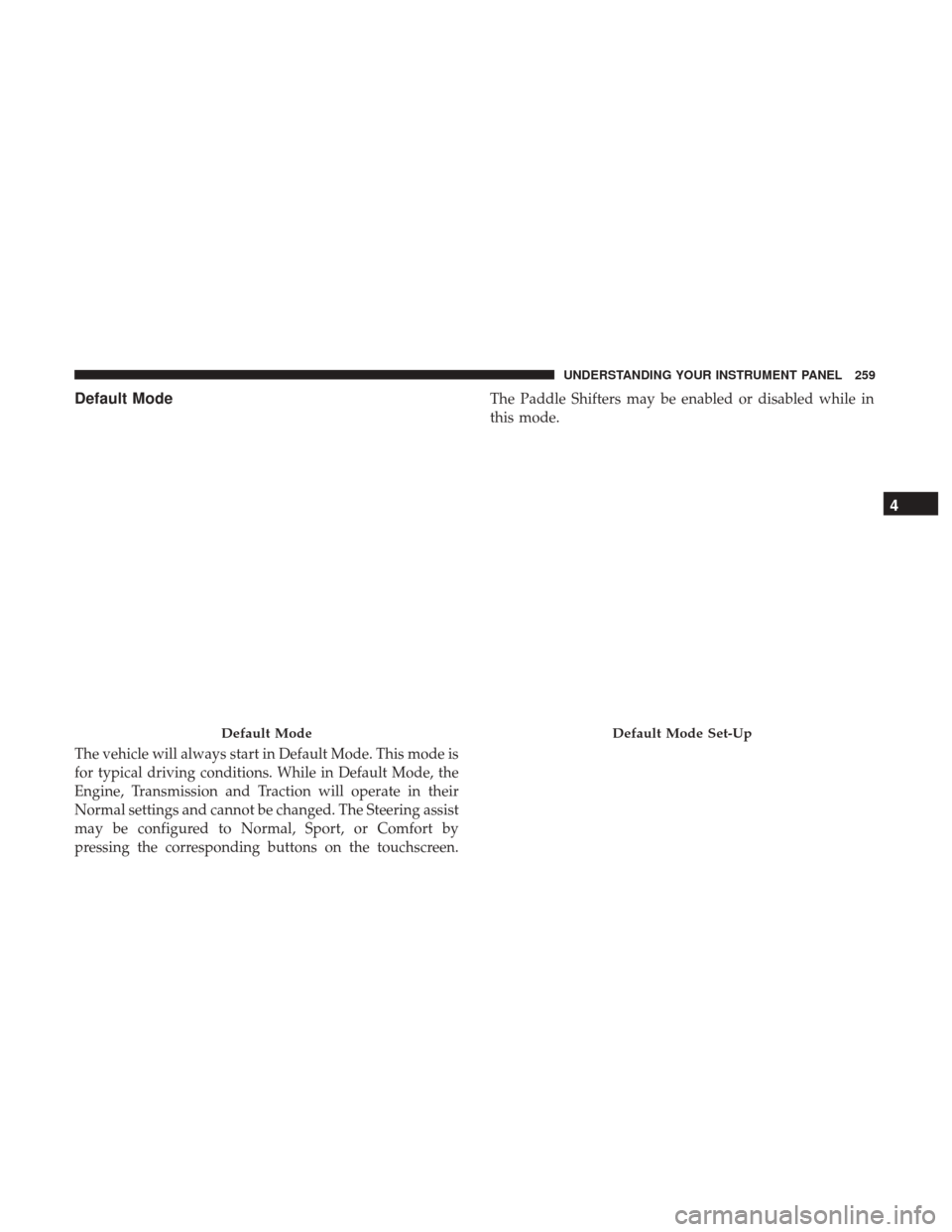
Default Mode
The vehicle will always start in Default Mode. This mode is
for typical driving conditions. While in Default Mode, the
Engine, Transmission and Traction will operate in their
Normal settings and cannot be changed. The Steering assist
may be configured to Normal, Sport, or Comfort by
pressing the corresponding buttons on the touchscreen.The Paddle Shifters may be enabled or disabled while in
this mode.
Default ModeDefault Mode Set-Up
4
UNDERSTANDING YOUR INSTRUMENT PANEL 259
Page 262 of 506
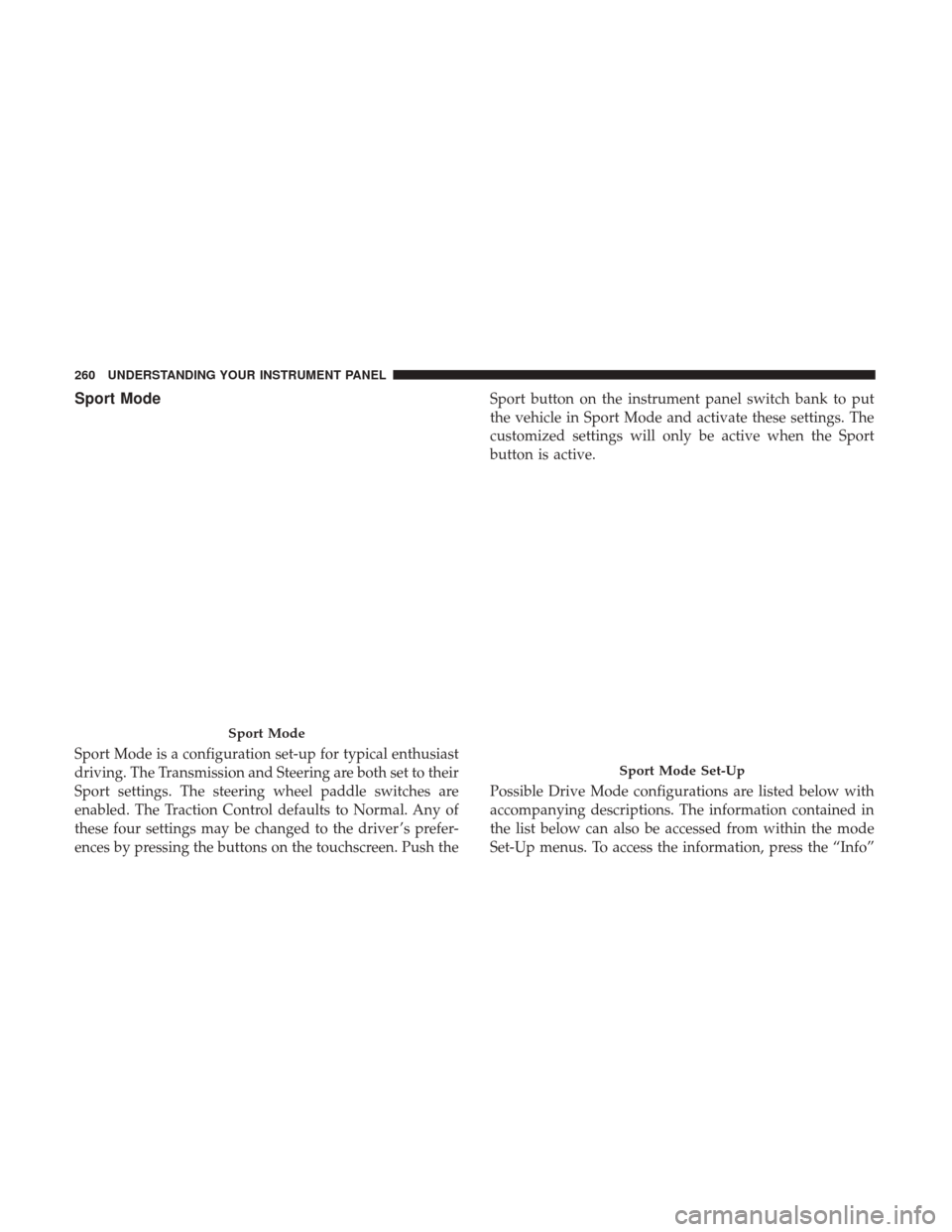
Sport Mode
Sport Mode is a configuration set-up for typical enthusiast
driving. The Transmission and Steering are both set to their
Sport settings. The steering wheel paddle switches are
enabled. The Traction Control defaults to Normal. Any of
these four settings may be changed to the driver ’s prefer-
ences by pressing the buttons on the touchscreen. Push theSport button on the instrument panel switch bank to put
the vehicle in Sport Mode and activate these settings. The
customized settings will only be active when the Sport
button is active.
Possible Drive Mode configurations are listed below with
accompanying descriptions. The information contained in
the list below can also be accessed from within the mode
Set-Up menus. To access the information, press the “Info”
Sport Mode
Sport Mode Set-Up
260 UNDERSTANDING YOUR INSTRUMENT PANEL
Page 263 of 506
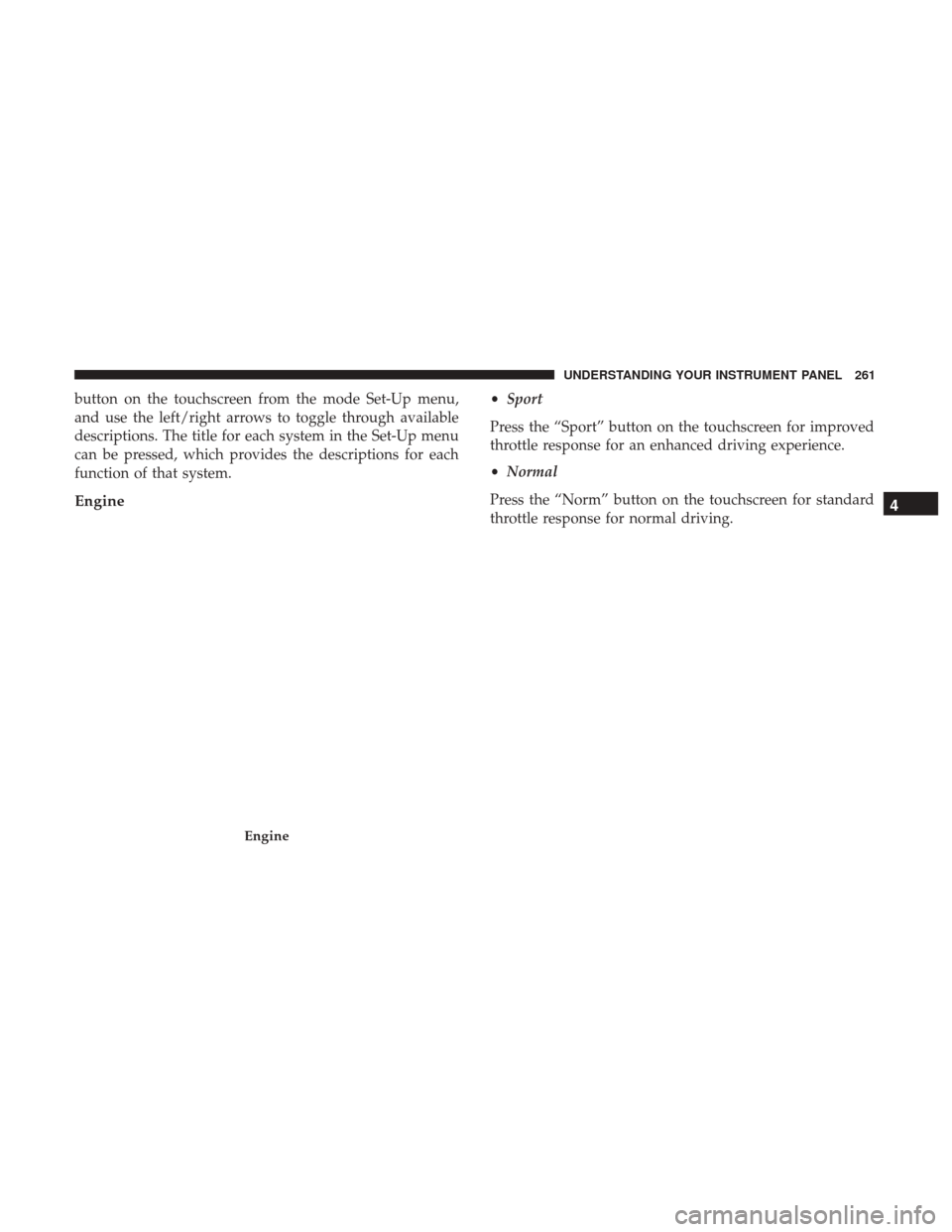
button on the touchscreen from the mode Set-Up menu,
and use the left/right arrows to toggle through available
descriptions. The title for each system in the Set-Up menu
can be pressed, which provides the descriptions for each
function of that system.
Engine
•Sport
Press the “Sport” button on the touchscreen for improved
throttle response for an enhanced driving experience.
• Normal
Press the “Norm” button on the touchscreen for standard
throttle response for normal driving.
Engine
4
UNDERSTANDING YOUR INSTRUMENT PANEL 261
Page 264 of 506
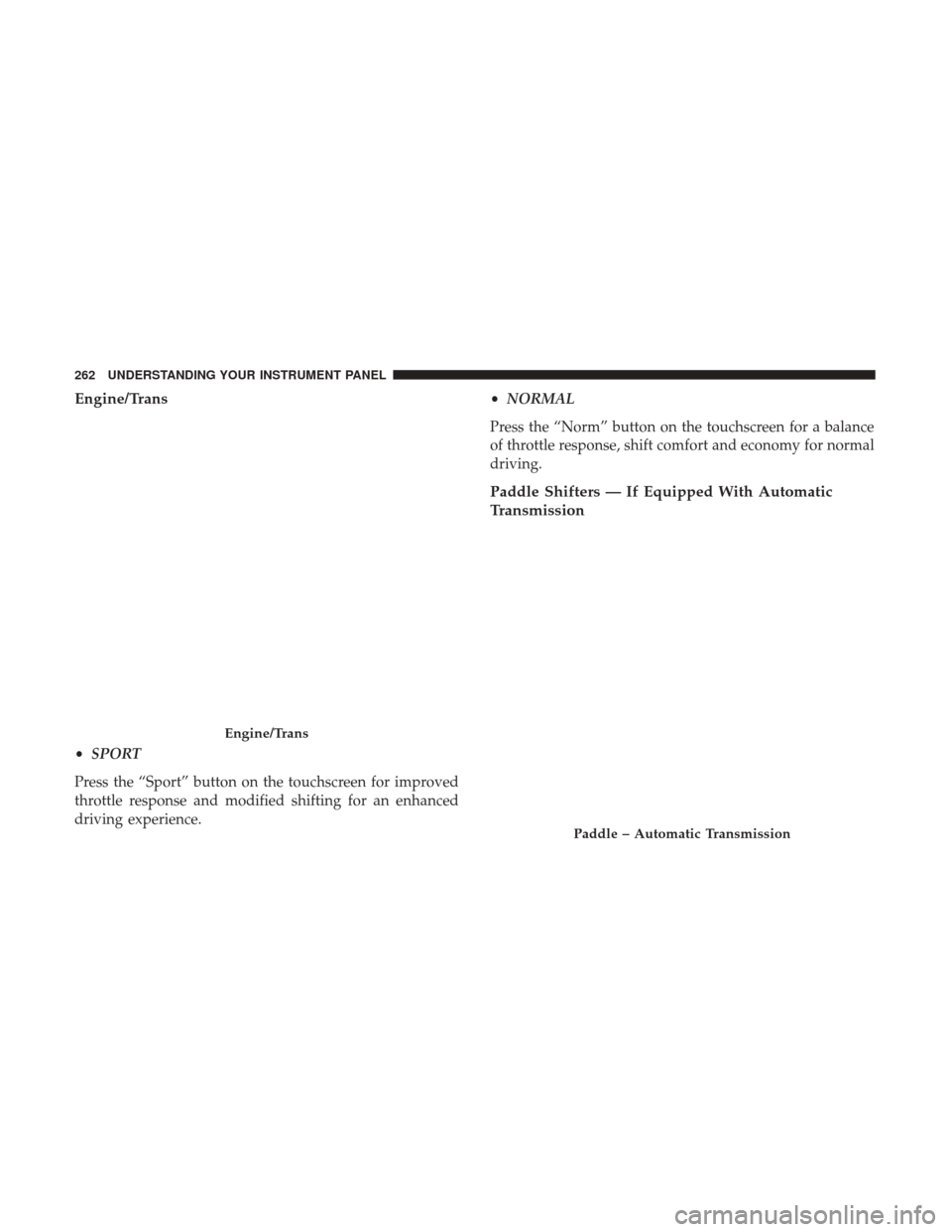
Engine/Trans
•SPORT
Press the “Sport” button on the touchscreen for improved
throttle response and modified shifting for an enhanced
driving experience. •
NORMAL
Press the “Norm” button on the touchscreen for a balance
of throttle response, shift comfort and economy for normal
driving.
Paddle Shifters — If Equipped With Automatic
Transmission
Engine/Trans
Paddle – Automatic Transmission
262 UNDERSTANDING YOUR INSTRUMENT PANEL
Page 265 of 506
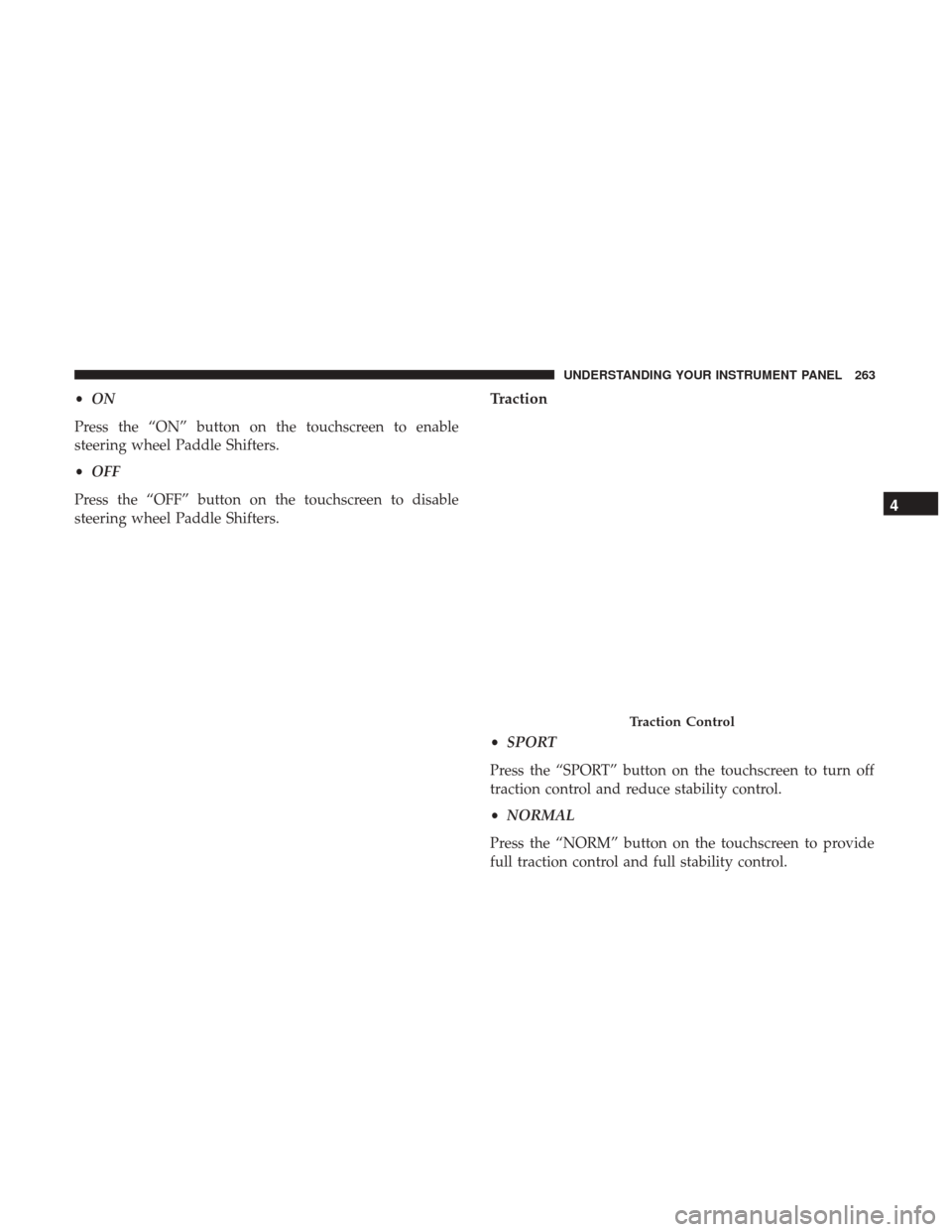
•ON
Press the “ON” button on the touchscreen to enable
steering wheel Paddle Shifters.
• OFF
Press the “OFF” button on the touchscreen to disable
steering wheel Paddle Shifters.Traction
• SPORT
Press the “SPORT” button on the touchscreen to turn off
traction control and reduce stability control.
• NORMAL
Press the “NORM” button on the touchscreen to provide
full traction control and full stability control.
Traction Control
4
UNDERSTANDING YOUR INSTRUMENT PANEL 263
Page 266 of 506
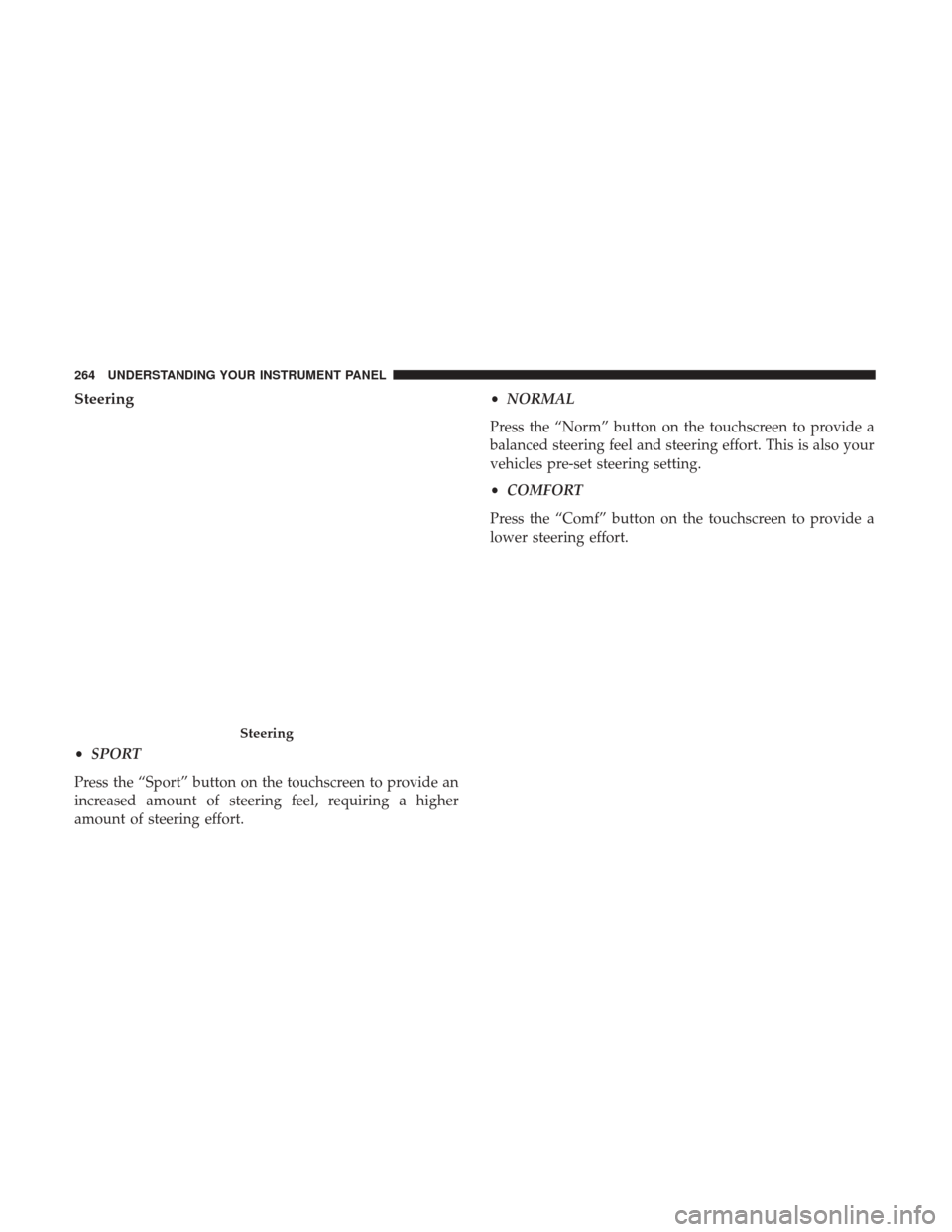
Steering
•SPORT
Press the “Sport” button on the touchscreen to provide an
increased amount of steering feel, requiring a higher
amount of steering effort. •
NORMAL
Press the “Norm” button on the touchscreen to provide a
balanced steering feel and steering effort. This is also your
vehicles pre-set steering setting.
• COMFORT
Press the “Comf” button on the touchscreen to provide a
lower steering effort.
Steering
264 UNDERSTANDING YOUR INSTRUMENT PANEL
Page 267 of 506
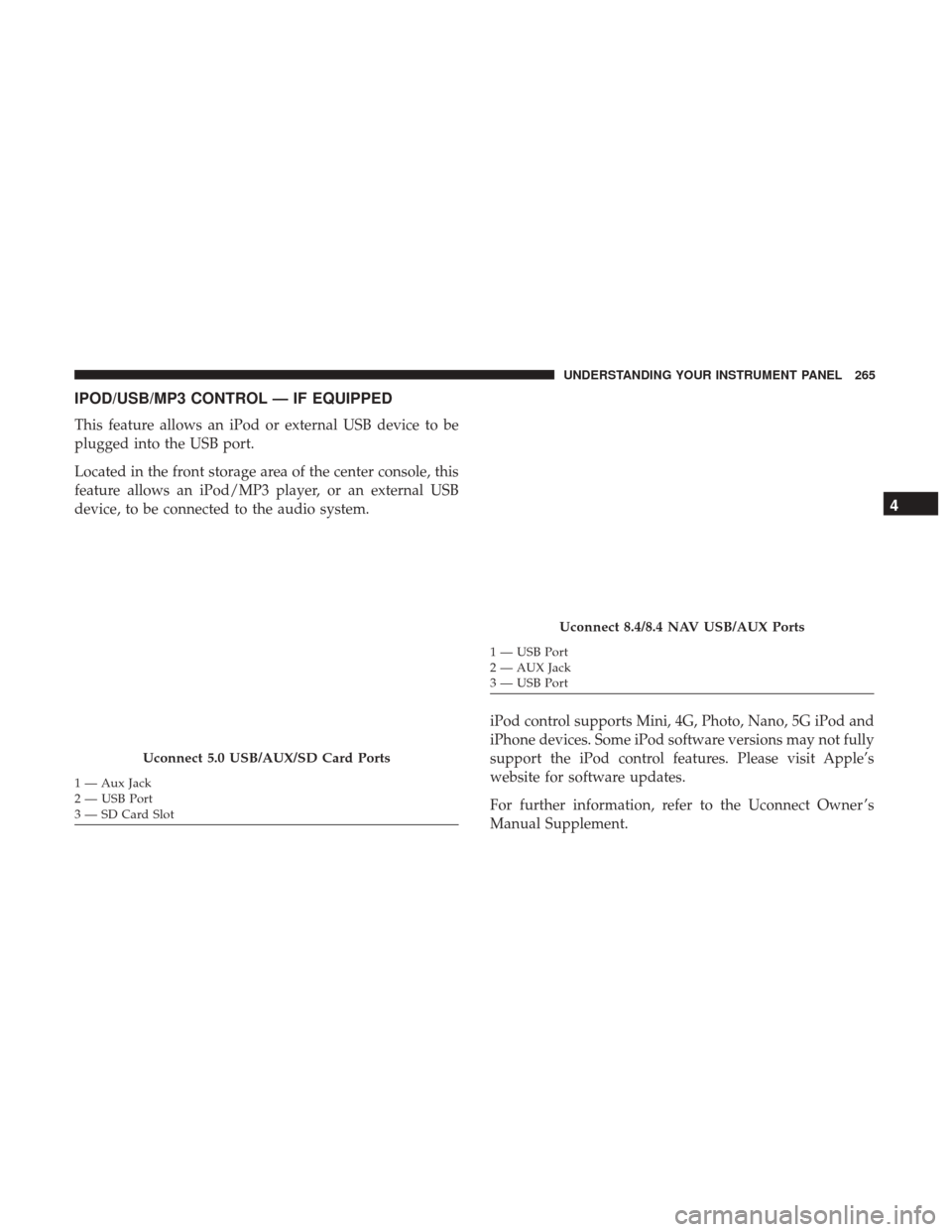
IPOD/USB/MP3 CONTROL — IF EQUIPPED
This feature allows an iPod or external USB device to be
plugged into the USB port.
Located in the front storage area of the center console, this
feature allows an iPod/MP3 player, or an external USB
device, to be connected to the audio system.iPod control supports Mini, 4G, Photo, Nano, 5G iPod and
iPhone devices. Some iPod software versions may not fully
support the iPod control features. Please visit Apple’s
website for software updates.
For further information, refer to the Uconnect Owner ’s
Manual Supplement.
Uconnect 5.0 USB/AUX/SD Card Ports
1 — Aux Jack
2 — USB Port
3 — SD Card Slot
Uconnect 8.4/8.4 NAV USB/AUX Ports
1 — USB Port
2 — AUX Jack
3 — USB Port
4
UNDERSTANDING YOUR INSTRUMENT PANEL 265
Page 268 of 506
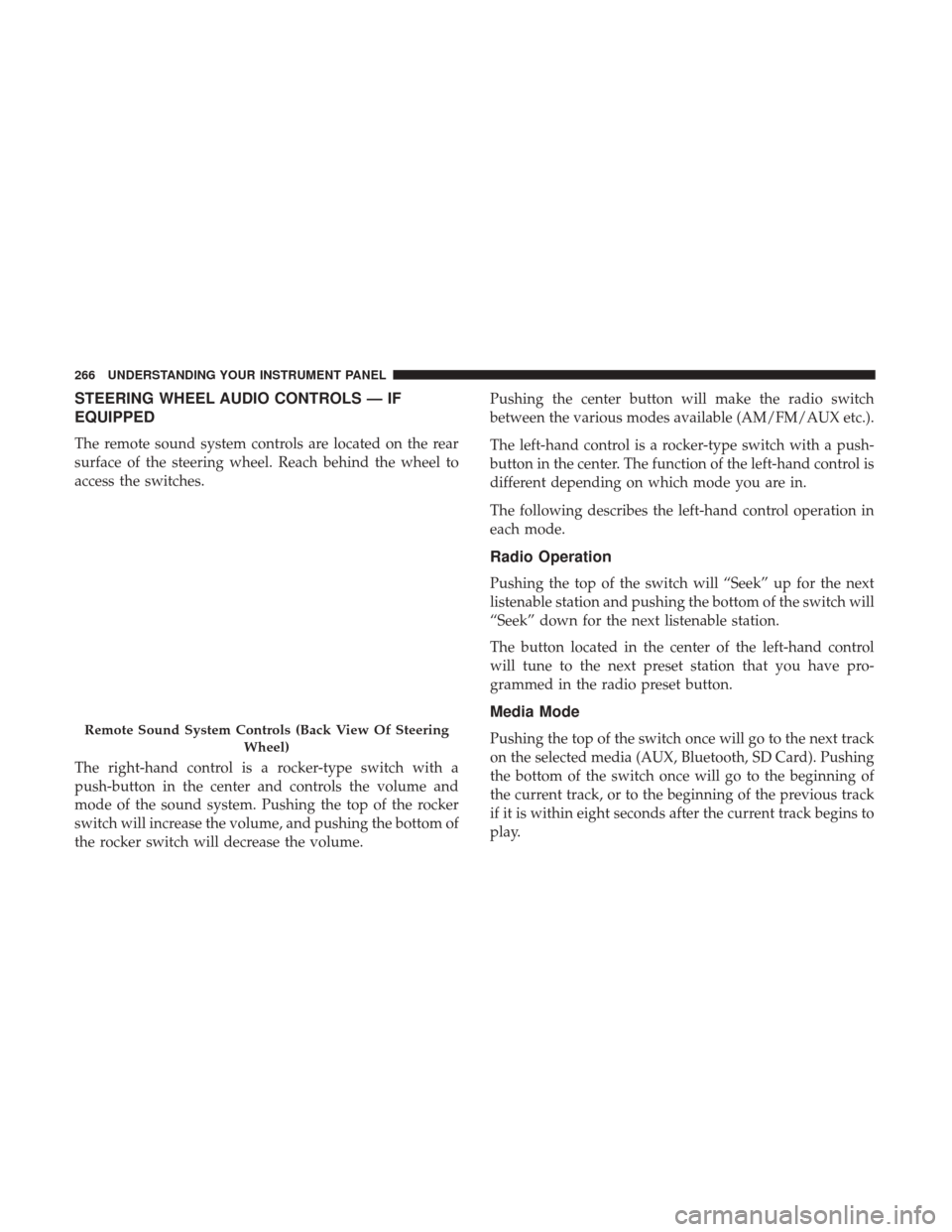
STEERING WHEEL AUDIO CONTROLS — IF
EQUIPPED
The remote sound system controls are located on the rear
surface of the steering wheel. Reach behind the wheel to
access the switches.
The right-hand control is a rocker-type switch with a
push-button in the center and controls the volume and
mode of the sound system. Pushing the top of the rocker
switch will increase the volume, and pushing the bottom of
the rocker switch will decrease the volume.Pushing the center button will make the radio switch
between the various modes available (AM/FM/AUX etc.).
The left-hand control is a rocker-type switch with a push-
button in the center. The function of the left-hand control is
different depending on which mode you are in.
The following describes the left-hand control operation in
each mode.
Radio Operation
Pushing the top of the switch will “Seek” up for the next
listenable station and pushing the bottom of the switch will
“Seek” down for the next listenable station.
The button located in the center of the left-hand control
will tune to the next preset station that you have pro-
grammed in the radio preset button.
Media Mode
Pushing the top of the switch once will go to the next track
on the selected media (AUX, Bluetooth, SD Card). Pushing
the bottom of the switch once will go to the beginning of
the current track, or to the beginning of the previous track
if it is within eight seconds after the current track begins to
play.Remote Sound System Controls (Back View Of Steering
Wheel)
266 UNDERSTANDING YOUR INSTRUMENT PANEL
Page 269 of 506
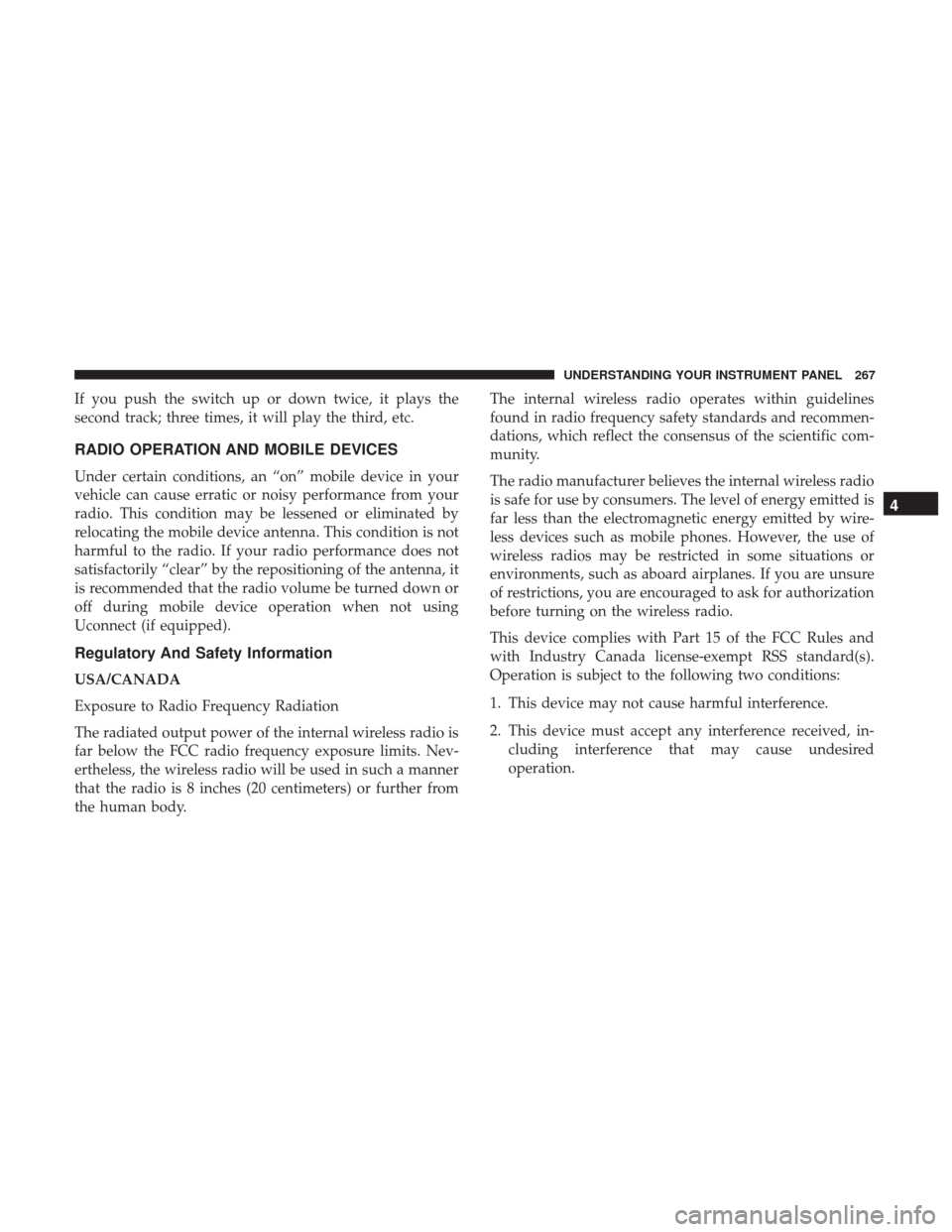
If you push the switch up or down twice, it plays the
second track; three times, it will play the third, etc.
RADIO OPERATION AND MOBILE DEVICES
Under certain conditions, an “on” mobile device in your
vehicle can cause erratic or noisy performance from your
radio. This condition may be lessened or eliminated by
relocating the mobile device antenna. This condition is not
harmful to the radio. If your radio performance does not
satisfactorily “clear” by the repositioning of the antenna, it
is recommended that the radio volume be turned down or
off during mobile device operation when not using
Uconnect (if equipped).
Regulatory And Safety Information
USA/CANADA
Exposure to Radio Frequency Radiation
The radiated output power of the internal wireless radio is
far below the FCC radio frequency exposure limits. Nev-
ertheless, the wireless radio will be used in such a manner
that the radio is 8 inches (20 centimeters) or further from
the human body.The internal wireless radio operates within guidelines
found in radio frequency safety standards and recommen-
dations, which reflect the consensus of the scientific com-
munity.
The radio manufacturer believes the internal wireless radio
is safe for use by consumers. The level of energy emitted is
far less than the electromagnetic energy emitted by wire-
less devices such as mobile phones. However, the use of
wireless radios may be restricted in some situations or
environments, such as aboard airplanes. If you are unsure
of restrictions, you are encouraged to ask for authorization
before turning on the wireless radio.
This device complies with Part 15 of the FCC Rules and
with Industry Canada license-exempt RSS standard(s).
Operation is subject to the following two conditions:
1. This device may not cause harmful interference.
2. This device must accept any interference received, in-
cluding interference that may cause undesired
operation.
4
UNDERSTANDING YOUR INSTRUMENT PANEL 267
Page 270 of 506
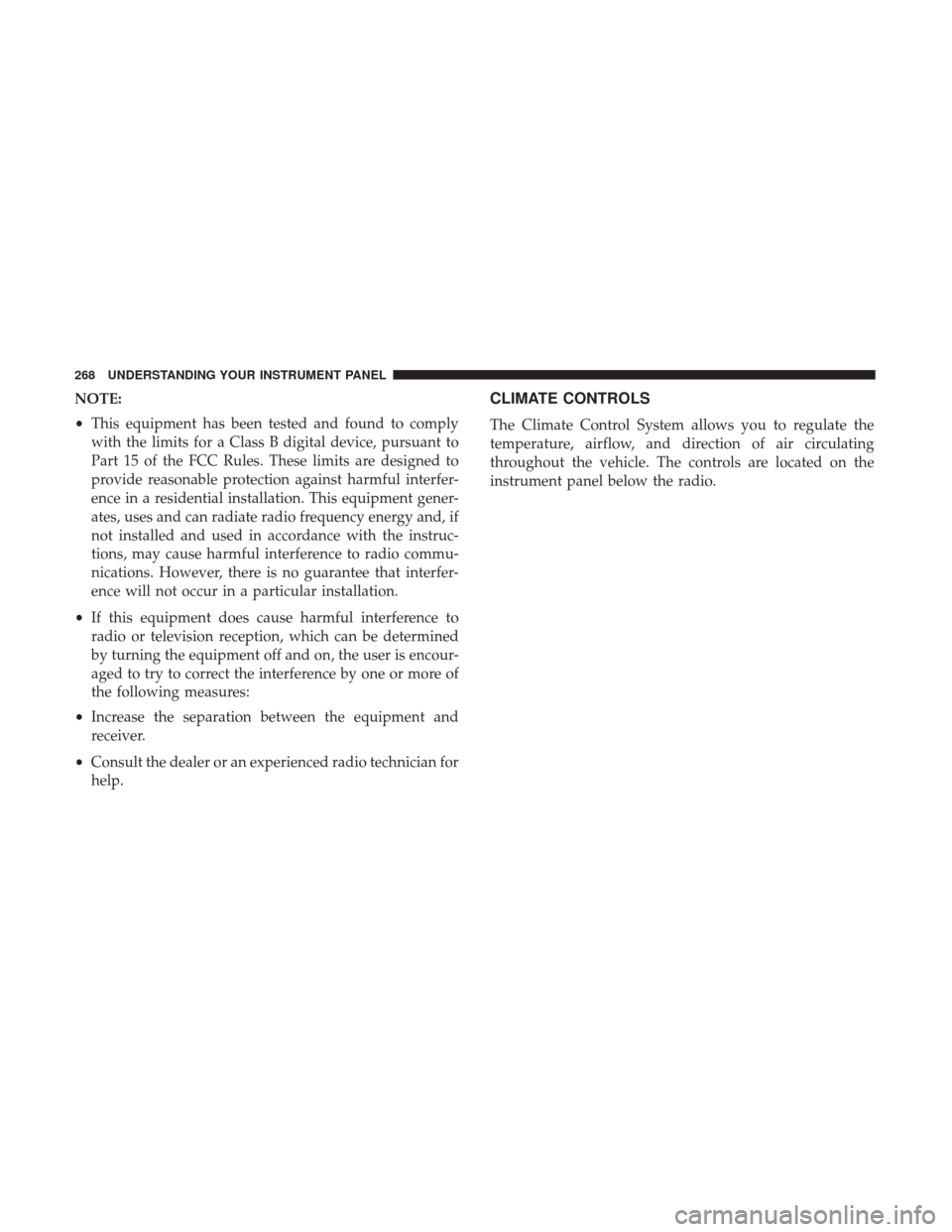
NOTE:
•This equipment has been tested and found to comply
with the limits for a Class B digital device, pursuant to
Part 15 of the FCC Rules. These limits are designed to
provide reasonable protection against harmful interfer-
ence in a residential installation. This equipment gener-
ates, uses and can radiate radio frequency energy and, if
not installed and used in accordance with the instruc-
tions, may cause harmful interference to radio commu-
nications. However, there is no guarantee that interfer-
ence will not occur in a particular installation.
• If this equipment does cause harmful interference to
radio or television reception, which can be determined
by turning the equipment off and on, the user is encour-
aged to try to correct the interference by one or more of
the following measures:
• Increase the separation between the equipment and
receiver.
• Consult the dealer or an experienced radio technician for
help.CLIMATE CONTROLS
The Climate Control System allows you to regulate the
temperature, airflow, and direction of air circulating
throughout the vehicle. The controls are located on the
instrument panel below the radio.
268 UNDERSTANDING YOUR INSTRUMENT PANEL