DODGE CHALLENGER SRT 2014 3.G Owners Manual
Manufacturer: DODGE, Model Year: 2014, Model line: CHALLENGER SRT, Model: DODGE CHALLENGER SRT 2014 3.GPages: 529, PDF Size: 3.28 MB
Page 131 of 529
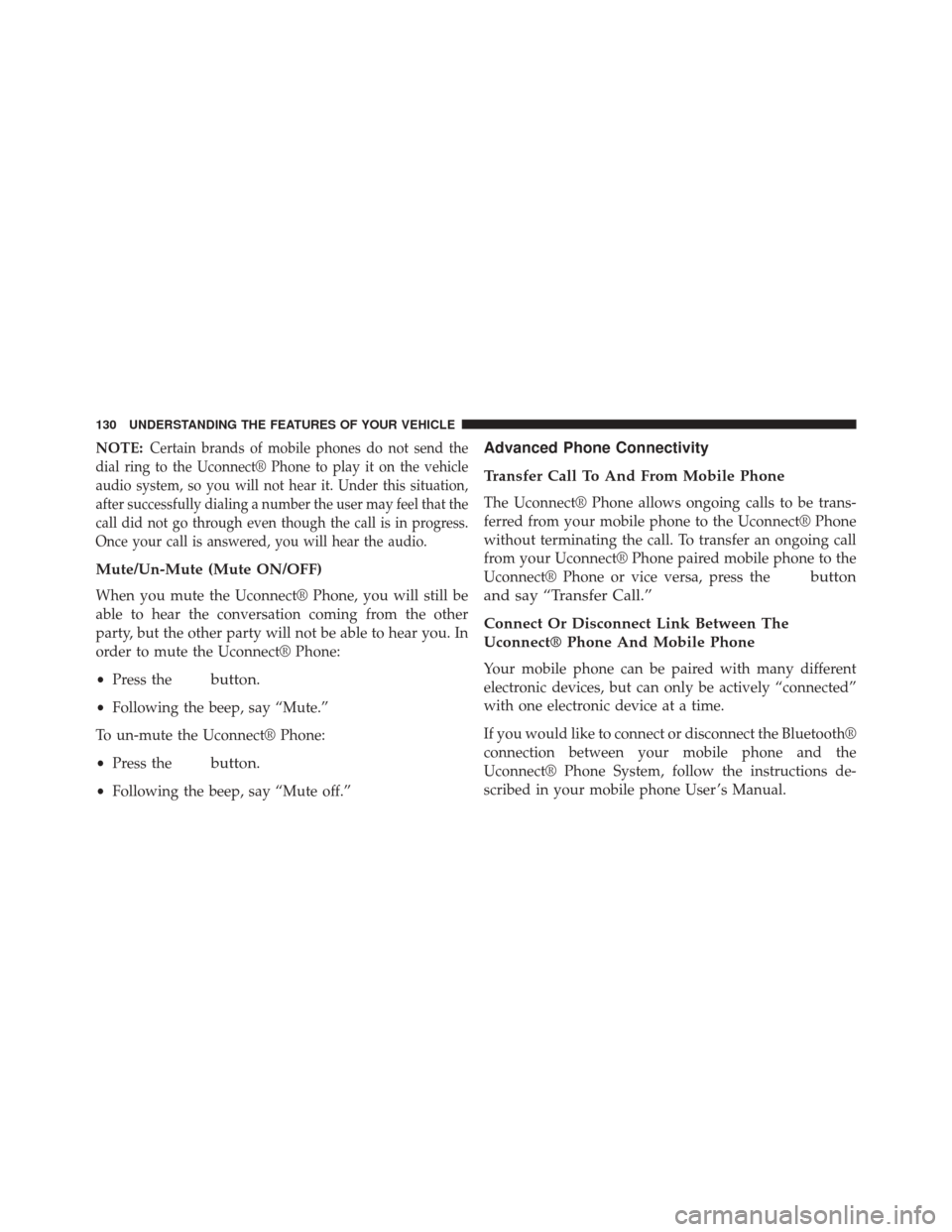
NOTE:Certain brands of mobile phones do not send the
dial ring to the Uconnect® Phone to play it on the vehicle
audio system, so you will not hear it. Under this situation,
after successfully dialing a number the user may feel that the
call did not go through even though the call is in progress.
Once your call is answered, you will hear the audio.
Mute/Un-Mute (Mute ON/OFF)
When you mute the Uconnect® Phone, you will still be
able to hear the conversation coming from the other
party, but the other party will not be able to hear you. In
order to mute the Uconnect® Phone:
• Press the
button.
•Following the beep, say “Mute.”
To un-mute the Uconnect® Phone:
• Press the
button.
•Following the beep, say “Mute off.”
Advanced Phone Connectivity
Transfer Call To And From Mobile Phone
The Uconnect® Phone allows ongoing calls to be trans-
ferred from your mobile phone to the Uconnect® Phone
without terminating the call. To transfer an ongoing call
from your Uconnect® Phone paired mobile phone to the
Uconnect® Phone or vice versa, press the
button
and say “Transfer Call.”
Connect Or Disconnect Link Between The
Uconnect® Phone And Mobile Phone
Your mobile phone can be paired with many different
electronic devices, but can only be actively “connected”
with one electronic device at a time.
If you would like to connect or disconnect the Bluetooth®
connection between your mobile phone and the
Uconnect® Phone System, follow the instructions de-
scribed in your mobile phone User ’s Manual.
130 UNDERSTANDING THE FEATURES OF YOUR VEHICLE
Page 132 of 529
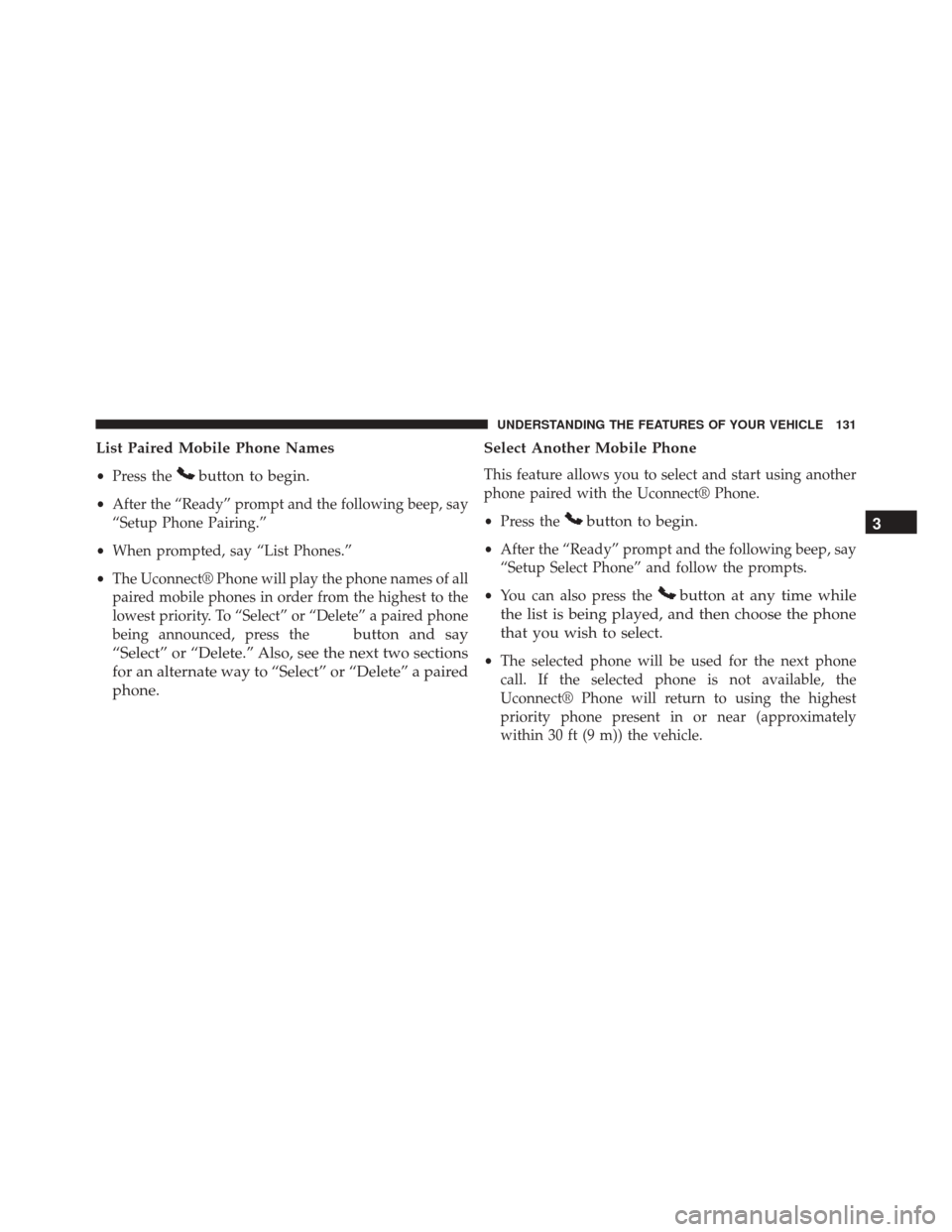
List Paired Mobile Phone Names
•Press thebutton to begin.
•After the “Ready” prompt and the following beep, say
“Setup Phone Pairing.”
• When prompted, say “List Phones.”
• The Uconnect® Phone will play the phone names of all
paired mobile phones in order from the highest to the
lowest priority. To “Select” or “Delete” a paired phone
being announced, press the
button and say
“Select” or “Delete.” Also, see the next two sections
for an alternate way to “Select” or “Delete” a paired
phone. Select Another Mobile Phone
This feature allows you to select and start using another
phone paired with the Uconnect® Phone.
•
Press the
button to begin.
•After the “Ready” prompt and the following beep, say
“Setup Select Phone” and follow the prompts.
• You can also press the
button at any time while
the list is being played, and then choose the phone
that you wish to select.
• The selected phone will be used for the next phone
call. If the selected phone is not available, the
Uconnect® Phone will return to using the highest
priority phone present in or near (approximately
within 30 ft (9 m)) the vehicle.
3
UNDERSTANDING THE FEATURES OF YOUR VEHICLE 131
Page 133 of 529
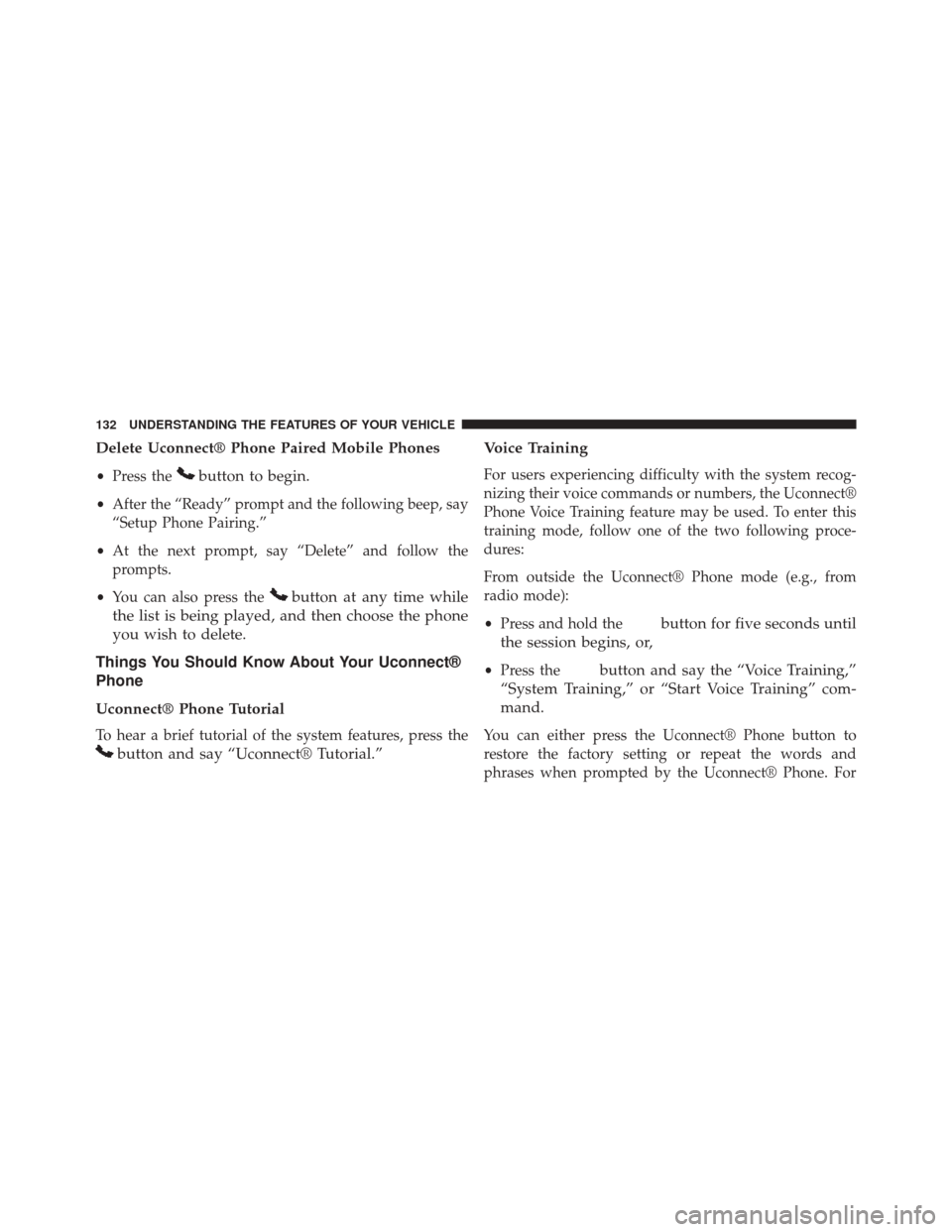
Delete Uconnect® Phone Paired Mobile Phones
•Press thebutton to begin.
•After the “Ready” prompt and the following beep, say
“Setup Phone Pairing.”
• At the next prompt, say “Delete” and follow the
prompts.
• You can also press the
button at any time while
the list is being played, and then choose the phone
you wish to delete.
Things You Should Know About Your Uconnect®
Phone
Uconnect® Phone Tutorial
To hear a brief tutorial of the system features, press the
button and say “Uconnect® Tutorial.” Voice Training
For users experiencing difficulty with the system recog-
nizing their voice commands or numbers, the Uconnect®
Phone Voice Training feature may be used. To enter this
training mode, follow one of the two following proce-
dures:
From outside the Uconnect® Phone mode (e.g., from
radio mode):
•
Press and hold the
button for five seconds until
the session begins, or,
• Press thebutton and say the “Voice Training,”
“System Training,” or “Start Voice Training” com-
mand.
You can either press the Uconnect® Phone button to
restore the factory setting or repeat the words and
phrases when prompted by the Uconnect® Phone. For
132 UNDERSTANDING THE FEATURES OF YOUR VEHICLE
Page 134 of 529
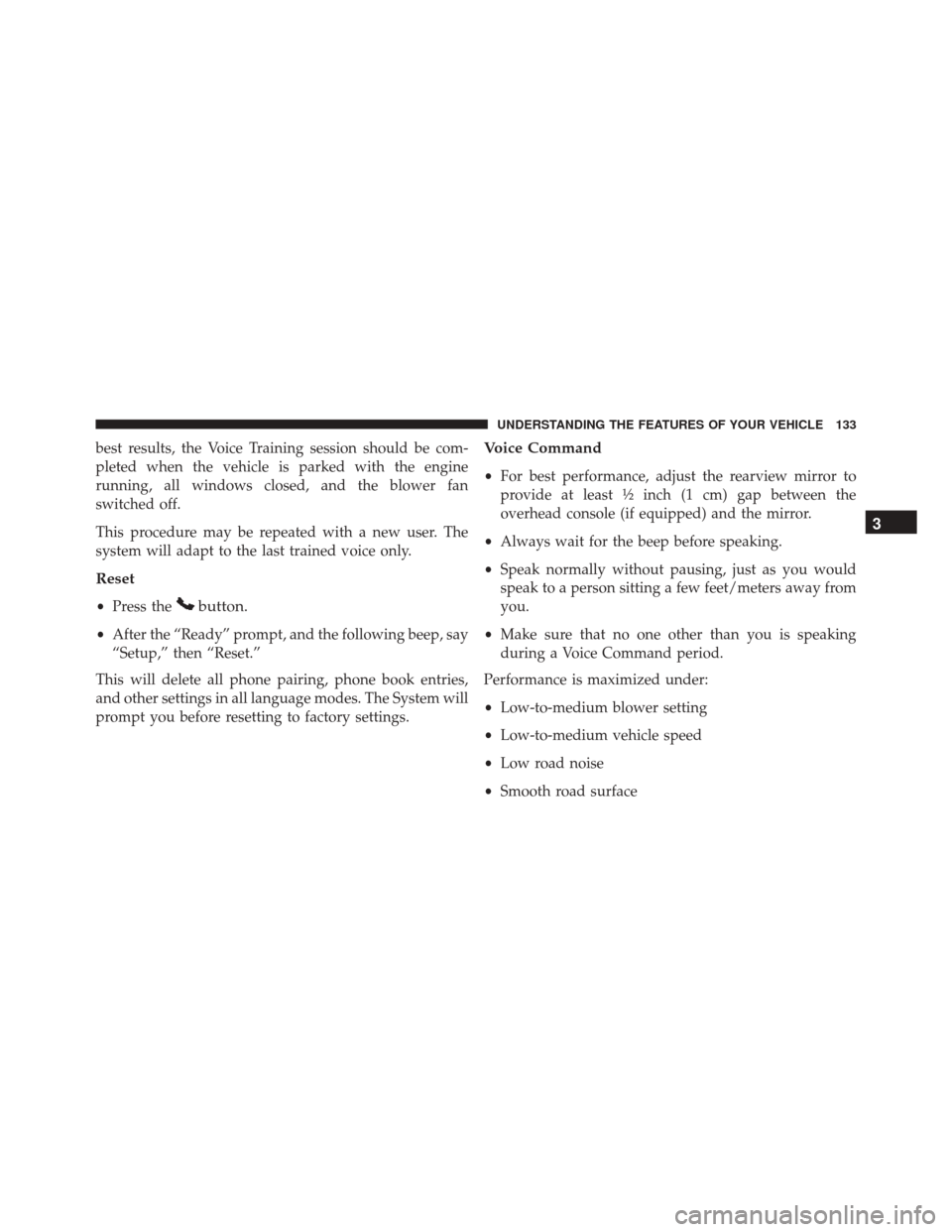
best results, the Voice Training session should be com-
pleted when the vehicle is parked with the engine
running, all windows closed, and the blower fan
switched off.
This procedure may be repeated with a new user. The
system will adapt to the last trained voice only.
Reset
•Press thebutton.
•After the “Ready” prompt, and the following beep, say
“Setup,” then “Reset.”
This will delete all phone pairing, phone book entries,
and other settings in all language modes. The System will
prompt you before resetting to factory settings.
Voice Command
• For best performance, adjust the rearview mirror to
provide at least ½ inch (1 cm) gap between the
overhead console (if equipped) and the mirror.
• Always wait for the beep before speaking.
• Speak normally without pausing, just as you would
speak to a person sitting a few feet/meters away from
you.
• Make sure that no one other than you is speaking
during a Voice Command period.
Performance is maximized under:
• Low-to-medium blower setting
• Low-to-medium vehicle speed
• Low road noise
• Smooth road surface
3
UNDERSTANDING THE FEATURES OF YOUR VEHICLE 133
Page 135 of 529
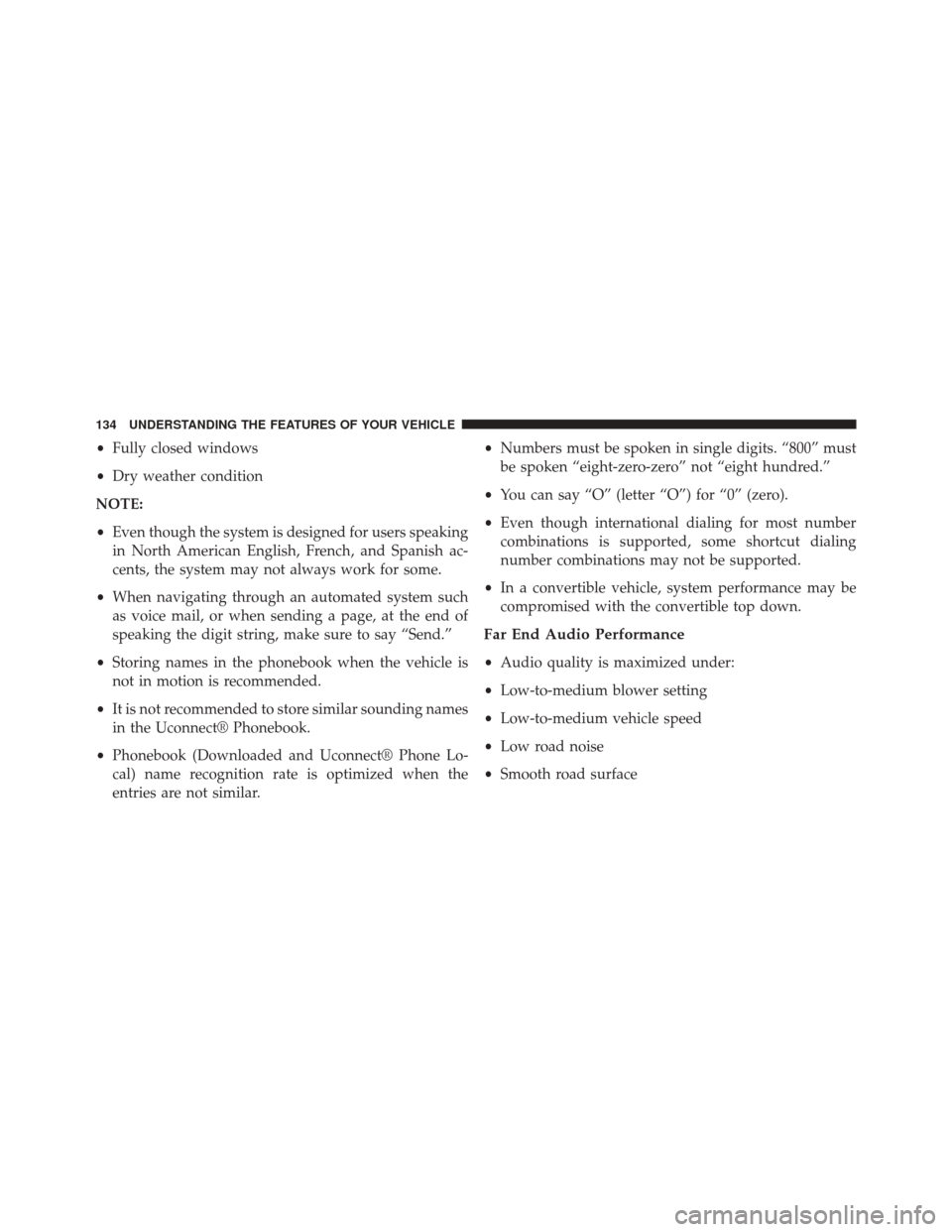
•Fully closed windows
• Dry weather condition
NOTE:
• Even though the system is designed for users speaking
in North American English, French, and Spanish ac-
cents, the system may not always work for some.
• When navigating through an automated system such
as voice mail, or when sending a page, at the end of
speaking the digit string, make sure to say “Send.”
• Storing names in the phonebook when the vehicle is
not in motion is recommended.
• It is not recommended to store similar sounding names
in the Uconnect® Phonebook.
• Phonebook (Downloaded and Uconnect® Phone Lo-
cal) name recognition rate is optimized when the
entries are not similar. •
Numbers must be spoken in single digits. “800” must
be spoken “eight-zero-zero” not “eight hundred.”
• You can say “O” (letter “O”) for “0” (zero).
• Even though international dialing for most number
combinations is supported, some shortcut dialing
number combinations may not be supported.
• In a convertible vehicle, system performance may be
compromised with the convertible top down.
Far End Audio Performance
• Audio quality is maximized under:
• Low-to-medium blower setting
• Low-to-medium vehicle speed
• Low road noise
• Smooth road surface
134 UNDERSTANDING THE FEATURES OF YOUR VEHICLE
Page 136 of 529
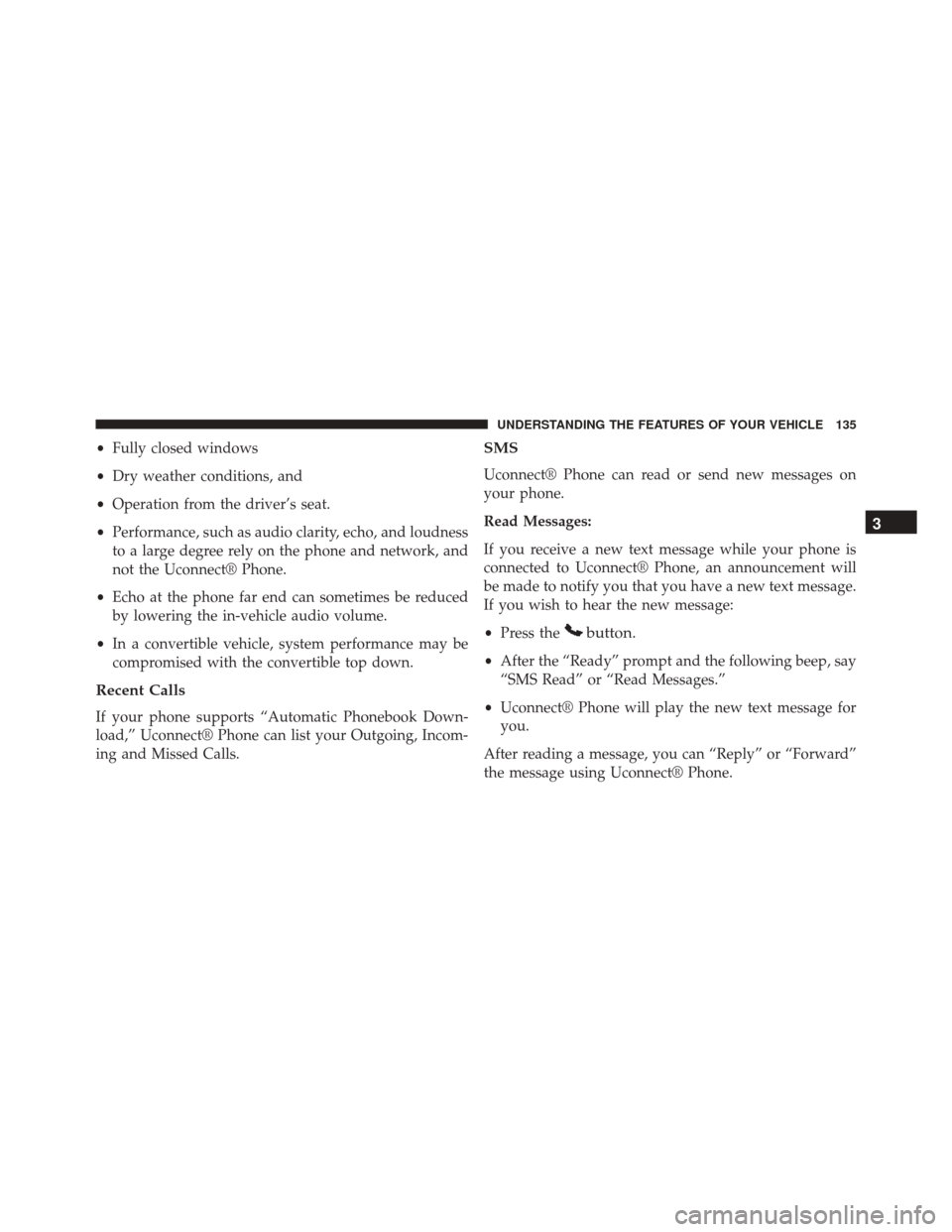
•Fully closed windows
• Dry weather conditions, and
• Operation from the driver’s seat.
• Performance, such as audio clarity, echo, and loudness
to a large degree rely on the phone and network, and
not the Uconnect® Phone.
• Echo at the phone far end can sometimes be reduced
by lowering the in-vehicle audio volume.
• In a convertible vehicle, system performance may be
compromised with the convertible top down.
Recent Calls
If your phone supports “Automatic Phonebook Down-
load,” Uconnect® Phone can list your Outgoing, Incom-
ing and Missed Calls.
SMS
Uconnect® Phone can read or send new messages on
your phone.
Read Messages:
If you receive a new text message while your phone is
connected to Uconnect® Phone, an announcement will
be made to notify you that you have a new text message.
If you wish to hear the new message:
• Press the
button.
•After the “Ready” prompt and the following beep, say
“SMS Read” or “Read Messages.”
• Uconnect® Phone will play the new text message for
you.
After reading a message, you can “Reply” or “Forward”
the message using Uconnect® Phone.
3
UNDERSTANDING THE FEATURES OF YOUR VEHICLE 135
Page 137 of 529
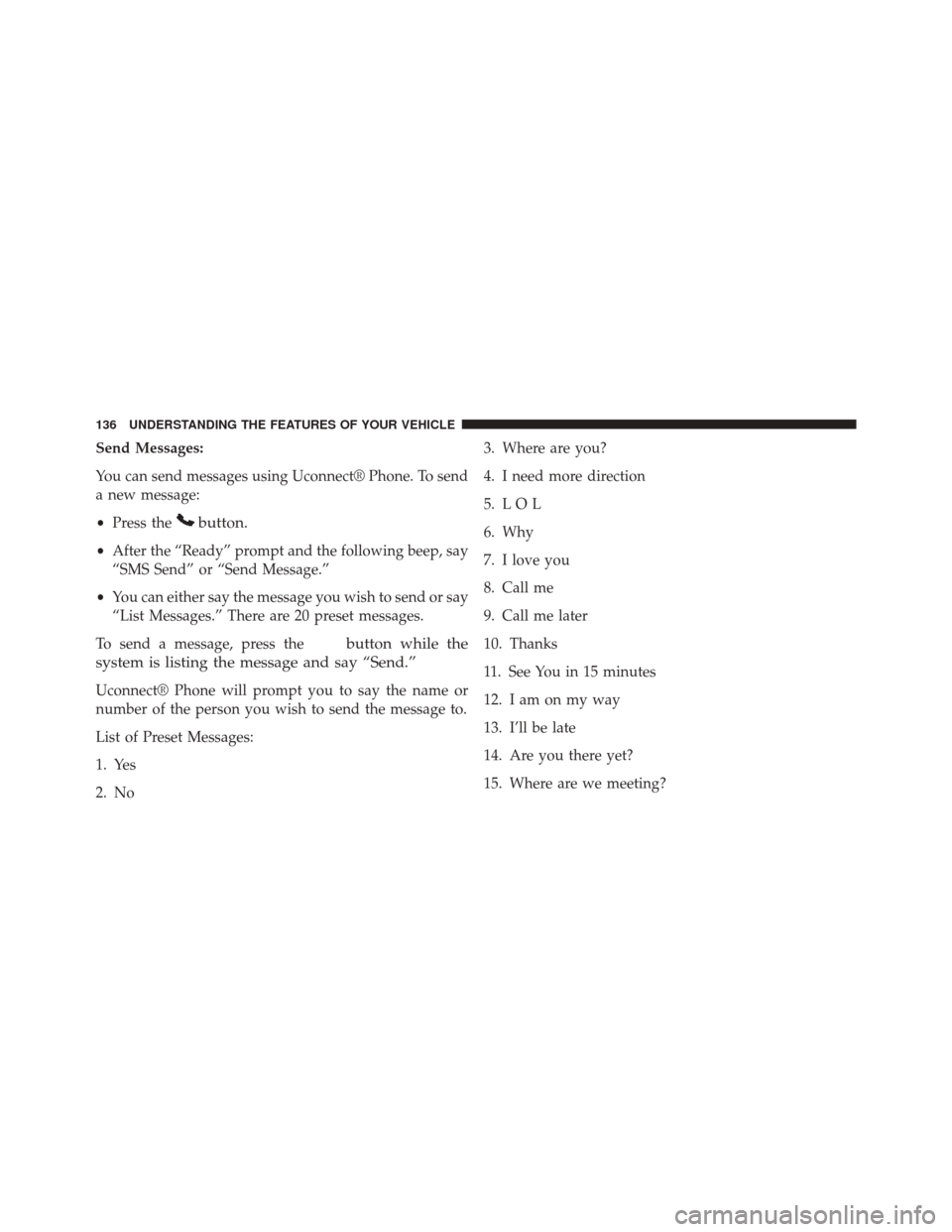
Send Messages:
You can send messages using Uconnect® Phone. To send
a new message:
•Press the
button.
•After the “Ready” prompt and the following beep, say
“SMS Send” or “Send Message.”
• You can either say the message you wish to send or say
“List Messages.” There are 20 preset messages.
To send a message, press the
button while the
system is listing the message and say “Send.”
Uconnect® Phone will prompt you to say the name or
number of the person you wish to send the message to.
List of Preset Messages:
1. Yes
2. No 3. Where are you?
4. I need more direction
5. L O L
6. Why
7. I love you
8. Call me
9. Call me later
10. Thanks
11. See You in 15 minutes
12. I am on my way
13. I’ll be late
14. Are you there yet?
15. Where are we meeting?
136 UNDERSTANDING THE FEATURES OF YOUR VEHICLE
Page 138 of 529
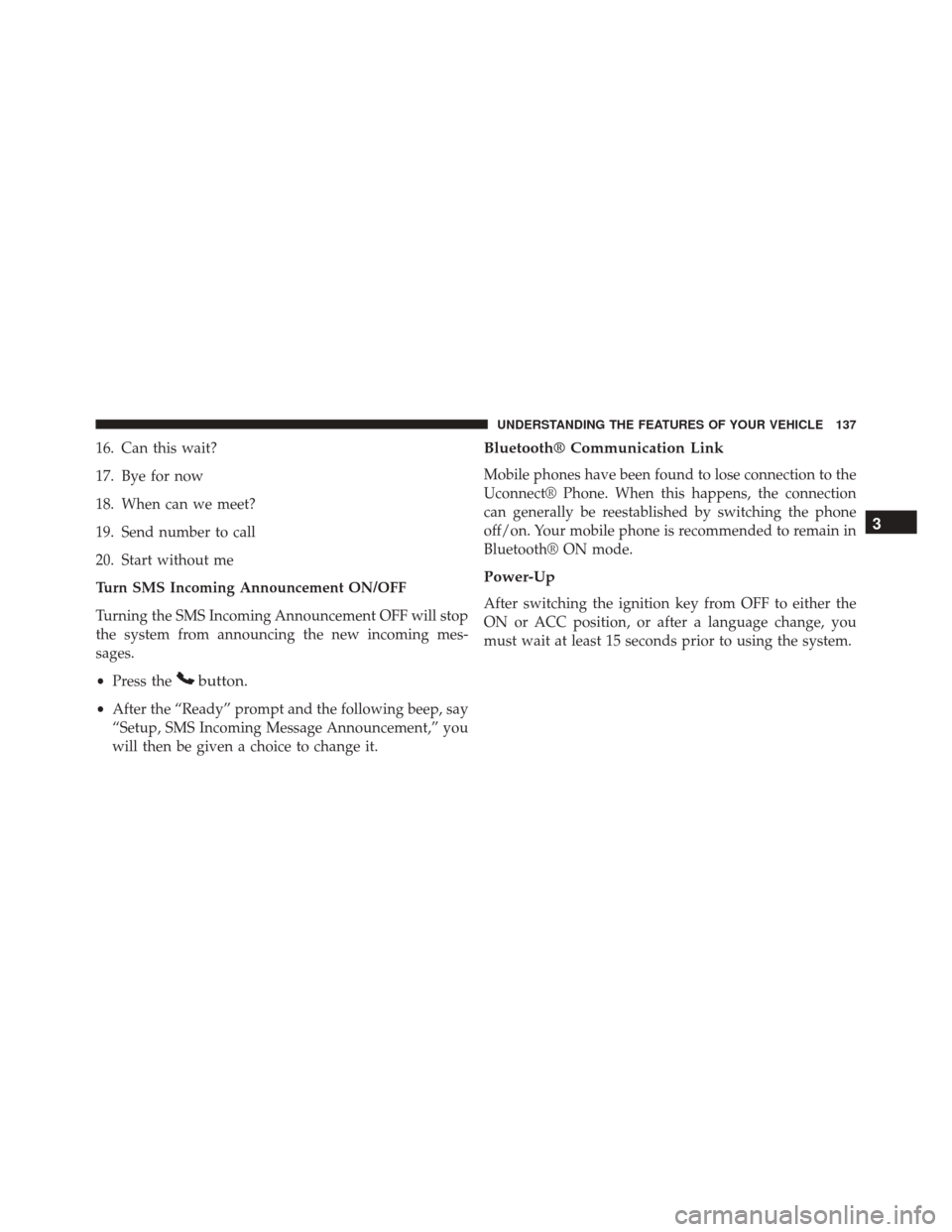
16. Can this wait?
17. Bye for now
18. When can we meet?
19. Send number to call
20. Start without me
Turn SMS Incoming Announcement ON/OFF
Turning the SMS Incoming Announcement OFF will stop
the system from announcing the new incoming mes-
sages.
•Press the
button.
•After the “Ready” prompt and the following beep, say
“Setup, SMS Incoming Message Announcement,” you
will then be given a choice to change it.
Bluetooth® Communication Link
Mobile phones have been found to lose connection to the
Uconnect® Phone. When this happens, the connection
can generally be reestablished by switching the phone
off/on. Your mobile phone is recommended to remain in
Bluetooth® ON mode.
Power-Up
After switching the ignition key from OFF to either the
ON or ACC position, or after a language change, you
must wait at least 15 seconds prior to using the system.
3
UNDERSTANDING THE FEATURES OF YOUR VEHICLE 137
Page 139 of 529
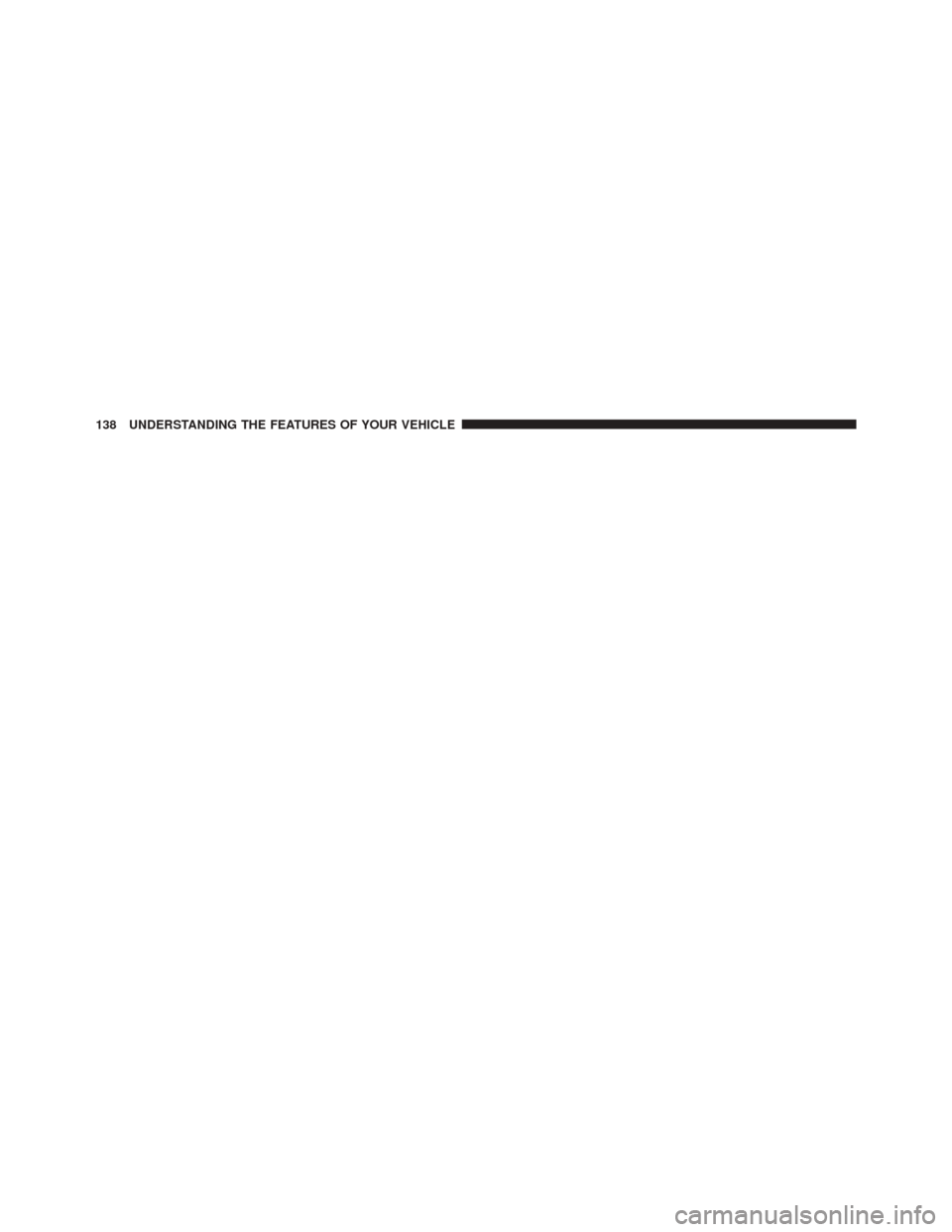
138 UNDERSTANDING THE FEATURES OF YOUR VEHICLE
Page 140 of 529
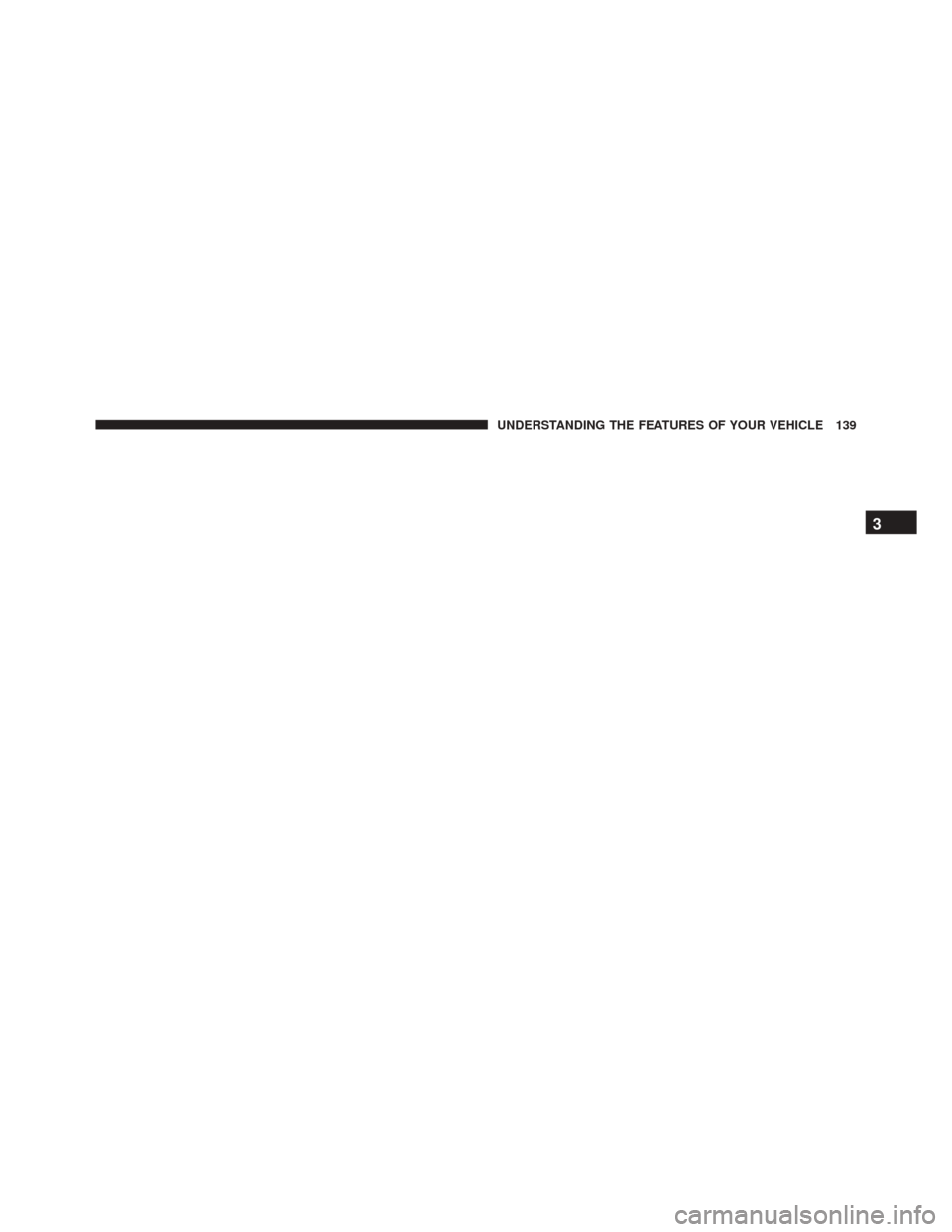
3
UNDERSTANDING THE FEATURES OF YOUR VEHICLE 139