language DODGE CHARGER SRT 2007 6.G Owners Manual
[x] Cancel search | Manufacturer: DODGE, Model Year: 2007, Model line: CHARGER SRT, Model: DODGE CHARGER SRT 2007 6.GPages: 350, PDF Size: 5.51 MB
Page 65 of 350
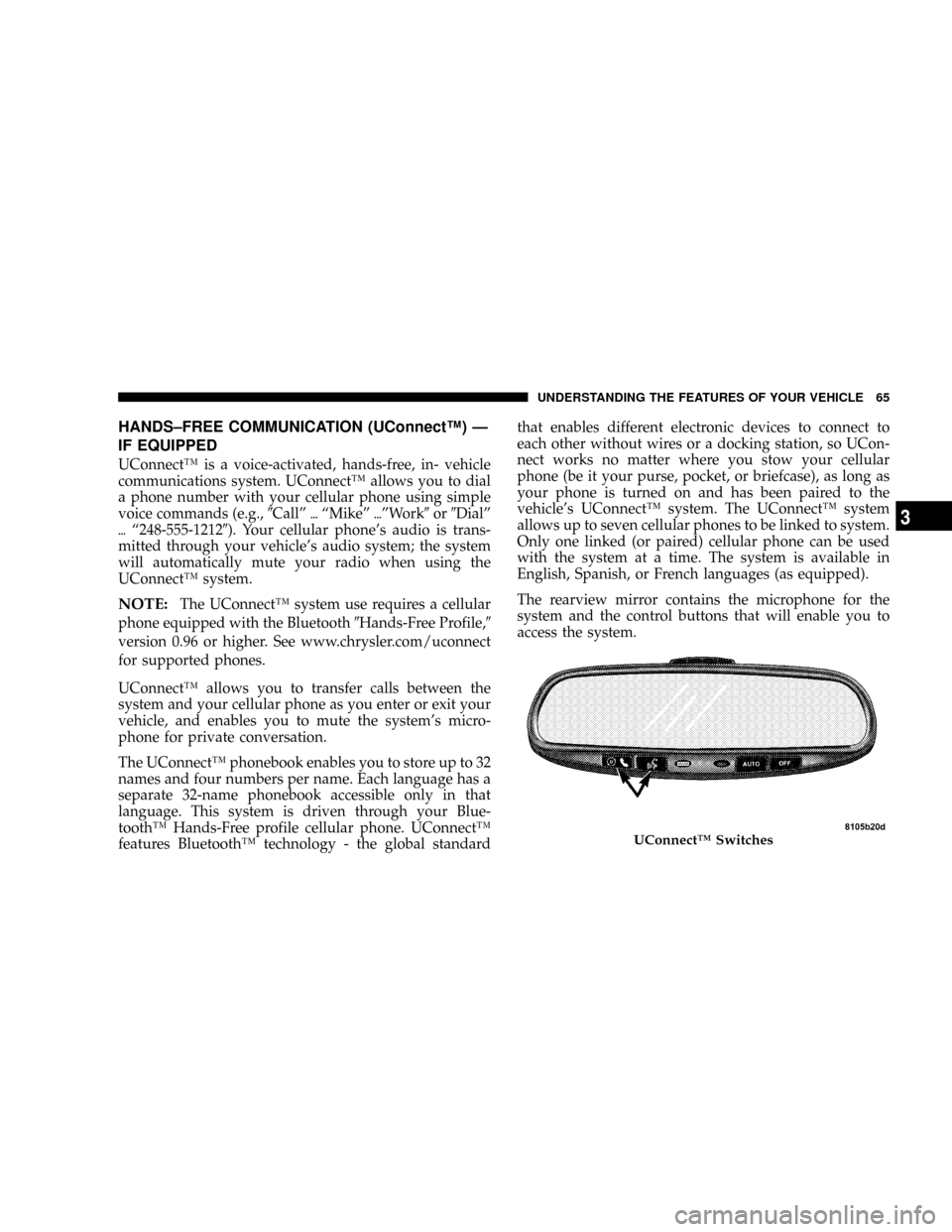
HANDS±FREE COMMUNICATION (UConnectŸ) Ð
IF EQUIPPED
UConnectŸ is a voice-activated, hands-free, in- vehicle
communications system. UConnectŸ allows you to dial
a phone number with your cellular phone using simple
voice commands (e.g.,9Callº{ªMikeº{ºWork9or9Dialº
{ª248-555-12129). Your cellular phone's audio is trans-
mitted through your vehicle's audio system; the system
will automatically mute your radio when using the
UConnectŸ system.
NOTE:The UConnectŸ system use requires a cellular
phone equipped with the Bluetooth9Hands-Free Profile,9
version 0.96 or higher. See www.chrysler.com/uconnect
for supported phones.
UConnectŸ allows you to transfer calls between the
system and your cellular phone as you enter or exit your
vehicle, and enables you to mute the system's micro-
phone for private conversation.
The UConnectŸ phonebook enables you to store up to 32
names and four numbers per name. Each language has a
separate 32-name phonebook accessible only in that
language. This system is driven through your Blue-
toothŸ Hands-Free profile cellular phone. UConnectŸ
features BluetoothŸ technology - the global standardthat enables different electronic devices to connect to
each other without wires or a docking station, so UCon-
nect works no matter where you stow your cellular
phone (be it your purse, pocket, or briefcase), as long as
your phone is turned on and has been paired to the
vehicle's UConnectŸ system. The UConnectŸ system
allows up to seven cellular phones to be linked to system.
Only one linked (or paired) cellular phone can be used
with the system at a time. The system is available in
English, Spanish, or French languages (as equipped).
The rearview mirror contains the microphone for the
system and the control buttons that will enable you to
access the system.
UConnectŸ Switches
UNDERSTANDING THE FEATURES OF YOUR VEHICLE 65
3
Page 69 of 350
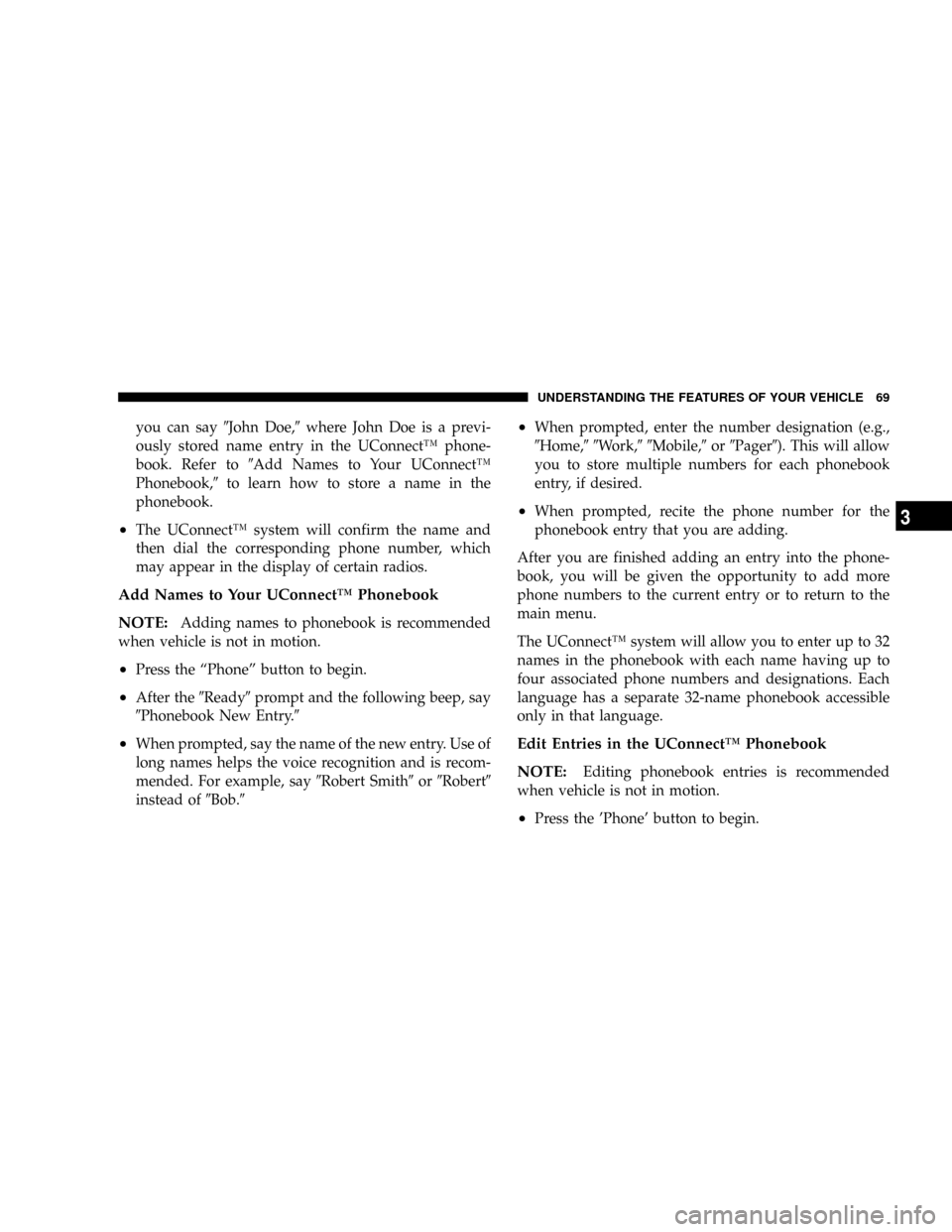
you can say9John Doe,9where John Doe is a previ-
ously stored name entry in the UConnectŸ phone-
book. Refer to9Add Names to Your UConnectŸ
Phonebook,9to learn how to store a name in the
phonebook.
²The UConnectŸ system will confirm the name and
then dial the corresponding phone number, which
may appear in the display of certain radios.
Add Names to Your UConnectŸ Phonebook
NOTE:
Adding names to phonebook is recommended
when vehicle is not in motion.
²Press the ªPhoneº button to begin.
²After the9Ready9prompt and the following beep, say
9Phonebook New Entry.9
²When prompted, say the name of the new entry. Use of
long names helps the voice recognition and is recom-
mended. For example, say9Robert Smith9or9Robert9
instead of9Bob.9
²When prompted, enter the number designation (e.g.,
9Home,99Work,99Mobile,9or9Pager9). This will allow
you to store multiple numbers for each phonebook
entry, if desired.
²When prompted, recite the phone number for the
phonebook entry that you are adding.
After you are finished adding an entry into the phone-
book, you will be given the opportunity to add more
phone numbers to the current entry or to return to the
main menu.
The UConnectŸ system will allow you to enter up to 32
names in the phonebook with each name having up to
four associated phone numbers and designations. Each
language has a separate 32-name phonebook accessible
only in that language.
Edit Entries in the UConnectŸ Phonebook
NOTE:
Editing phonebook entries is recommended
when vehicle is not in motion.
²Press the 'Phone' button to begin.
UNDERSTANDING THE FEATURES OF YOUR VEHICLE 69
3
Page 70 of 350
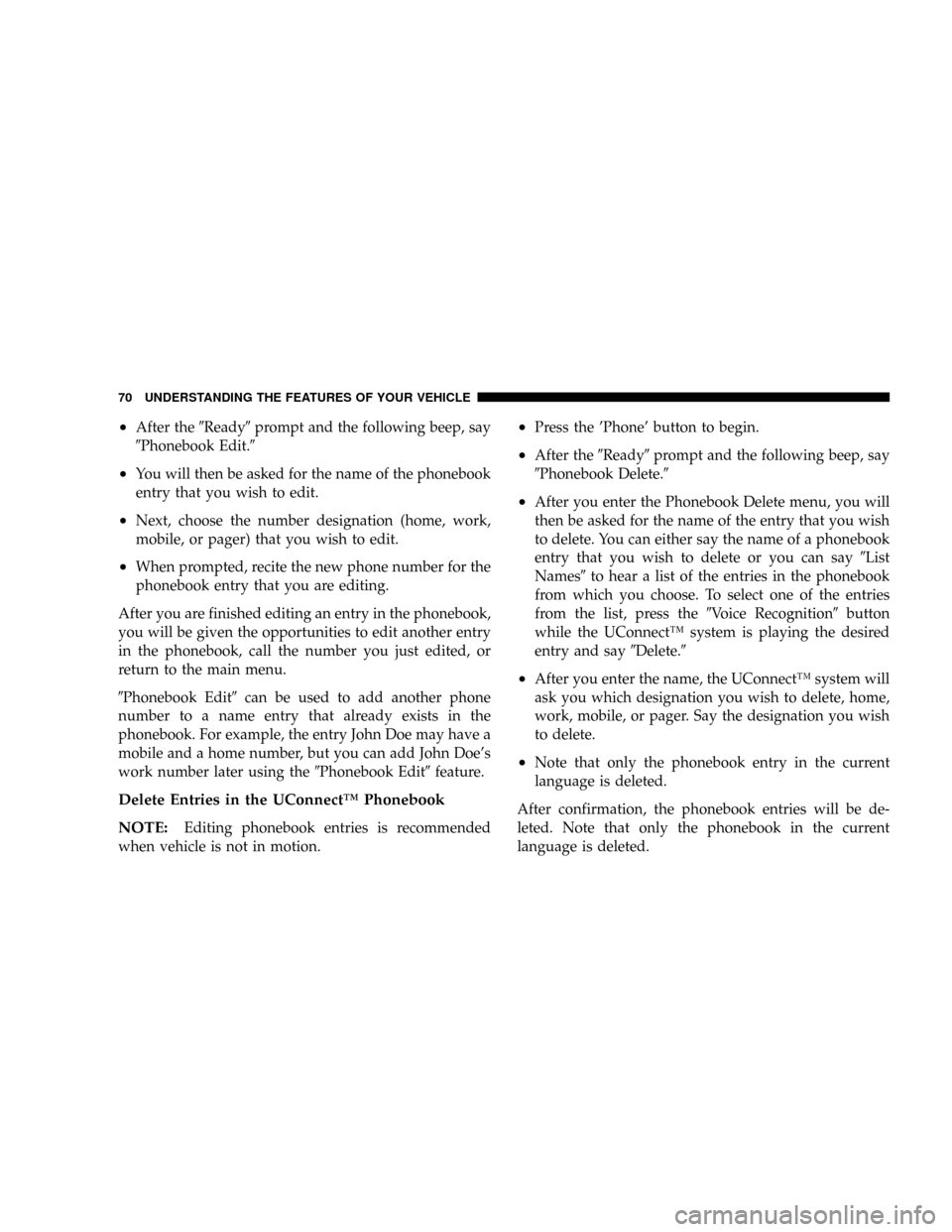
²After the9Ready9prompt and the following beep, say
9Phonebook Edit.9
²You will then be asked for the name of the phonebook
entry that you wish to edit.
²Next, choose the number designation (home, work,
mobile, or pager) that you wish to edit.
²When prompted, recite the new phone number for the
phonebook entry that you are editing.
After you are finished editing an entry in the phonebook,
you will be given the opportunities to edit another entry
in the phonebook, call the number you just edited, or
return to the main menu.
9Phonebook Edit9can be used to add another phone
number to a name entry that already exists in the
phonebook. For example, the entry John Doe may have a
mobile and a home number, but you can add John Doe's
work number later using the9Phonebook Edit9feature.
Delete Entries in the UConnectŸ Phonebook
NOTE:
Editing phonebook entries is recommended
when vehicle is not in motion.
²Press the 'Phone' button to begin.
²After the9Ready9prompt and the following beep, say
9Phonebook Delete.9
²After you enter the Phonebook Delete menu, you will
then be asked for the name of the entry that you wish
to delete. You can either say the name of a phonebook
entry that you wish to delete or you can say9List
Names9to hear a list of the entries in the phonebook
from which you choose. To select one of the entries
from the list, press the9Voice Recognition9button
while the UConnectŸ system is playing the desired
entry and say9Delete.9
²After you enter the name, the UConnectŸ system will
ask you which designation you wish to delete, home,
work, mobile, or pager. Say the designation you wish
to delete.
²Note that only the phonebook entry in the current
language is deleted.
After confirmation, the phonebook entries will be de-
leted. Note that only the phonebook in the current
language is deleted.
70 UNDERSTANDING THE FEATURES OF YOUR VEHICLE
Page 73 of 350

established, press and hold the 'Phone' button until you
hear a double beep indicating that the two calls have
been joined into one conference call.
Call Termination
To end a call in progress, momentarily press the8Phone'
button. Only the active call(s) will be terminated and if
there is a call on hold, it will become the new active call.
Redial
²
Press the 'Phone' button to begin.
²After the9Ready9prompt and the following beep, say
9Redial.9
²The UConnectŸ system will call the last number that
was dialed on your cellular phone. Note: this may not
be the last number dialed from the UConnectŸ sys-
tem.
Call Continuation
Call continuation is progression of a phone call on
UConnectŸ system after the vehicle ignition key has
been switched to off. Call continuation functionality
available on the vehicle can be any one of three types:
²After ignition key is switched off, a call can continue
on the UConnectŸ system either until the call ends or
until the vehicle battery condition dictates cessation of
the call on the UConnectŸ system and transfer of the
call to the mobile phone.
²After ignition key is switched to off, a call can continue
on the UConnectŸ system for certain duration, after
which the call is automatically transferred from the
UConnectŸ system to the mobile phone.
²An active call is automatically transferred to the
mobile phone after ignition key is switched to off.
UConnectŸ System Features
Language Selection
To change the language that the UConnectŸ system is
using,
²Press the 'Phone' button to begin.
²After the9Ready9prompt and the following beep, say
the name of the language you wish to switch to
(English, Espanol, or Francais, if so equipped).
UNDERSTANDING THE FEATURES OF YOUR VEHICLE 73
3
Page 74 of 350
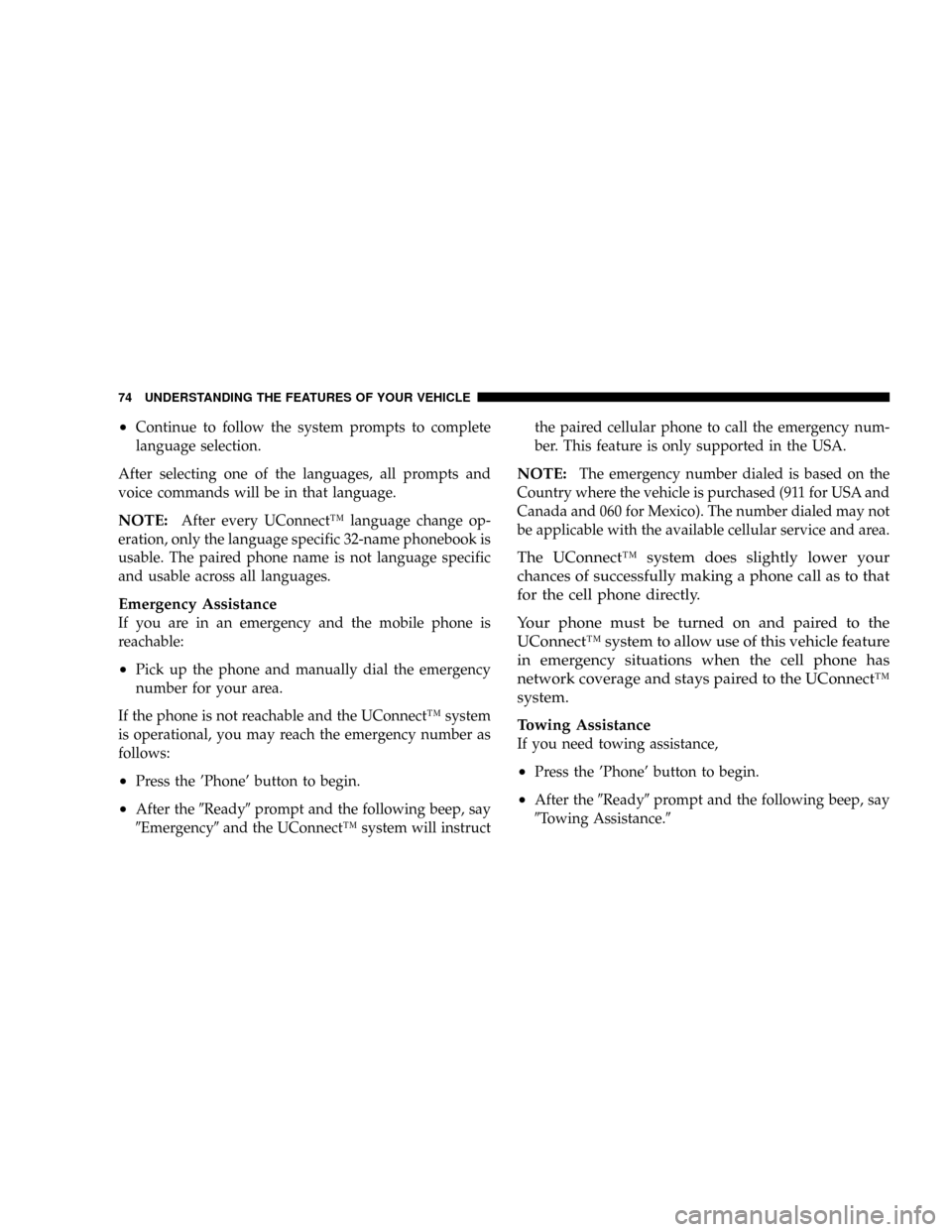
²Continue to follow the system prompts to complete
language selection.
After selecting one of the languages, all prompts and
voice commands will be in that language.
NOTE:After every UConnectŸ language change op-
eration, only the language specific 32-name phonebook is
usable. The paired phone name is not language specific
and usable across all languages.
Emergency Assistance
If you are in an emergency and the mobile phone is
reachable:
²Pick up the phone and manually dial the emergency
number for your area.
If the phone is not reachable and the UConnectŸ system
is operational, you may reach the emergency number as
follows:
²Press the 'Phone' button to begin.
²After the9Ready9prompt and the following beep, say
9Emergency9and the UConnectŸ system will instructthe paired cellular phone to call the emergency num-
ber. This feature is only supported in the USA.
NOTE:The emergency number dialed is based on the
Country where the vehicle is purchased (911 for USA and
Canada and 060 for Mexico). The number dialed may not
be applicable with the available cellular service and area.
The UConnectŸ system does slightly lower your
chances of successfully making a phone call as to that
for the cell phone directly.
Your phone must be turned on and paired to the
UConnectŸ system to allow use of this vehicle feature
in emergency situations when the cell phone has
network coverage and stays paired to the UConnectŸ
system.
Towing Assistance
If you need towing assistance,
²Press the 'Phone' button to begin.
²After the9Ready9prompt and the following beep, say
9Towing Assistance.9
74 UNDERSTANDING THE FEATURES OF YOUR VEHICLE
Page 84 of 350
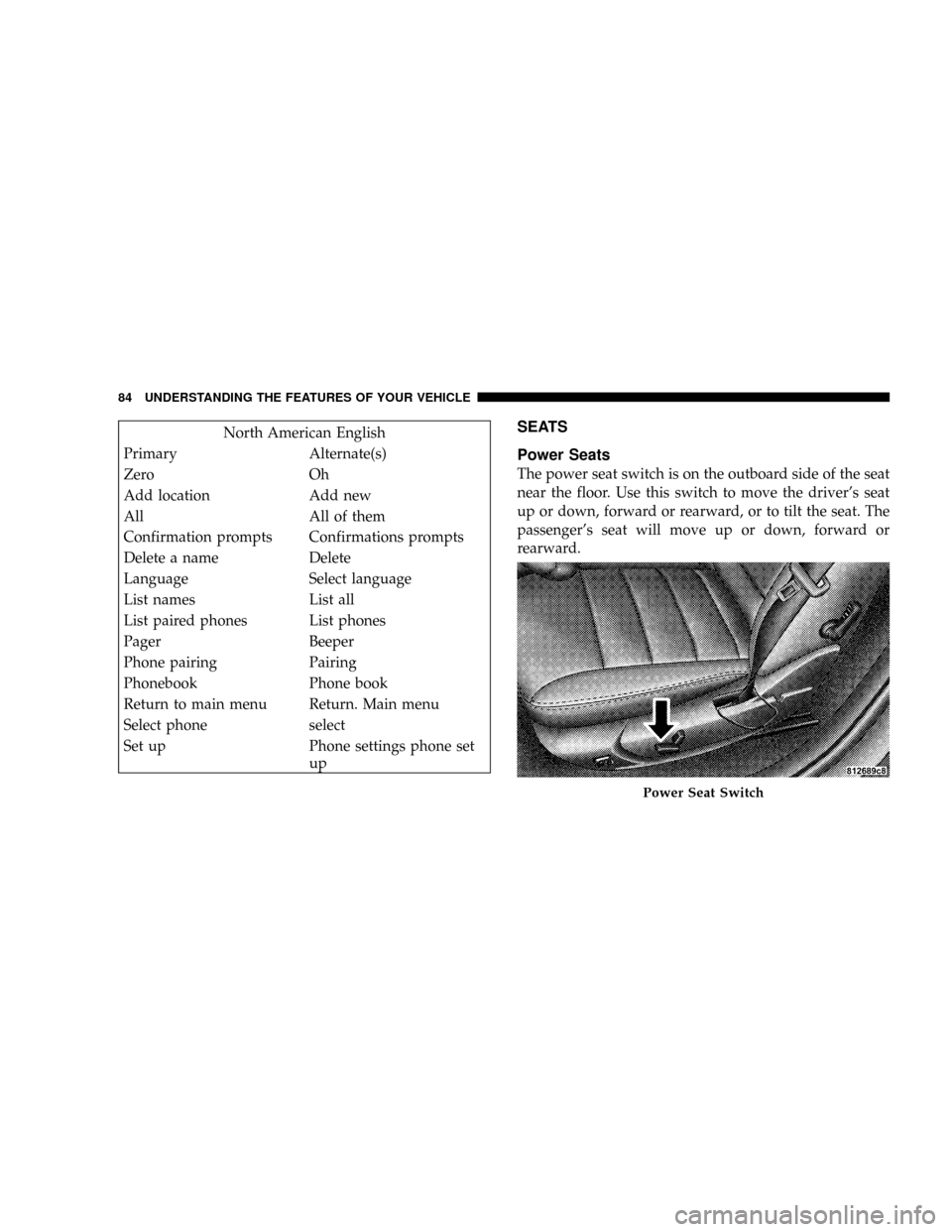
North American English
Primary Alternate(s)
Zero Oh
Add location Add new
All All of them
Confirmation prompts Confirmations prompts
Delete a name Delete
Language Select language
List names List all
List paired phones List phones
Pager Beeper
Phone pairing Pairing
Phonebook Phone book
Return to main menu Return. Main menu
Select phone select
Set up Phone settings phone set
upSEATS
Power Seats
The power seat switch is on the outboard side of the seat
near the floor. Use this switch to move the driver's seat
up or down, forward or rearward, or to tilt the seat. The
passenger's seat will move up or down, forward or
rearward.
Power Seat Switch
84 UNDERSTANDING THE FEATURES OF YOUR VEHICLE
Page 141 of 350
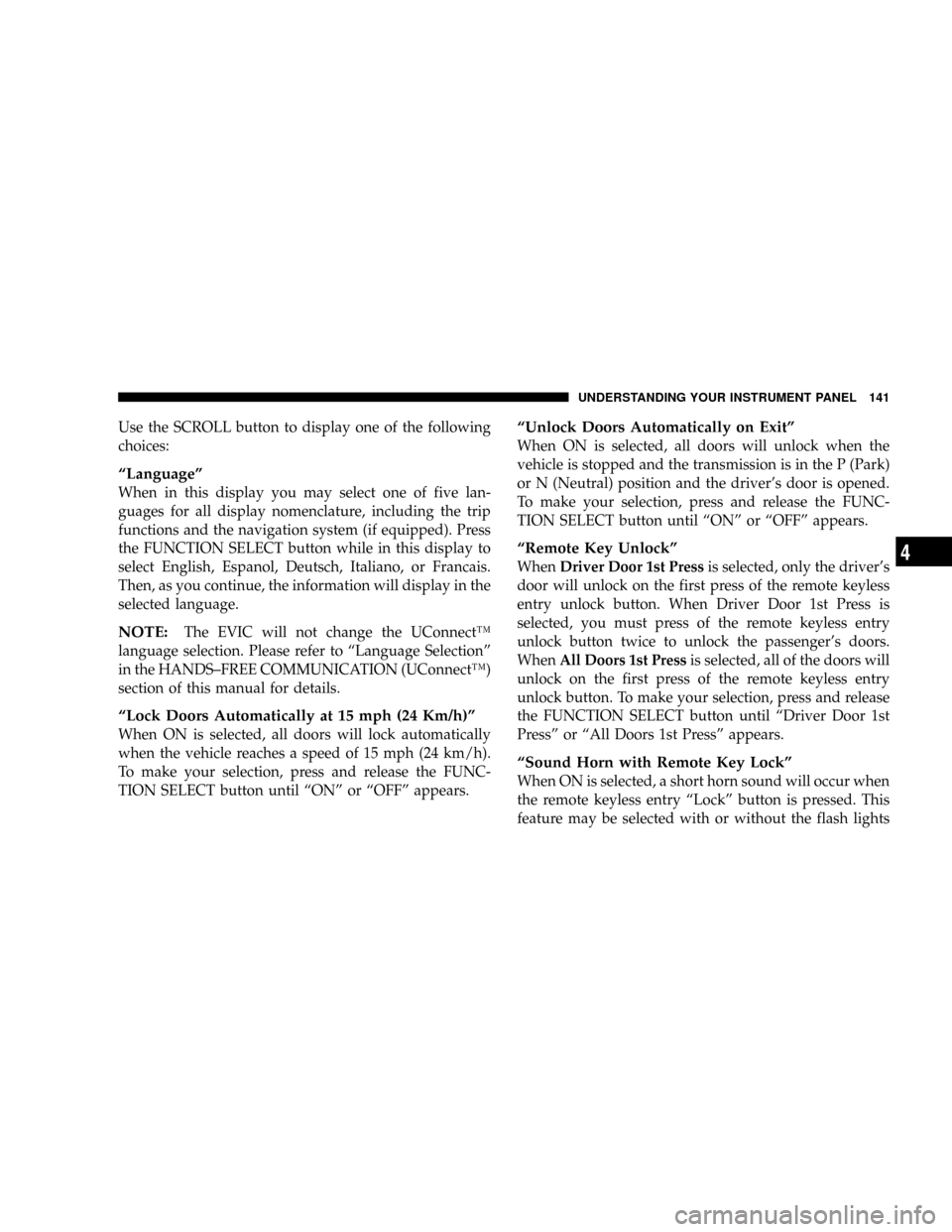
Use the SCROLL button to display one of the following
choices:
ªLanguageº
When in this display you may select one of five lan-
guages for all display nomenclature, including the trip
functions and the navigation system (if equipped). Press
the FUNCTION SELECT button while in this display to
select English, Espanol, Deutsch, Italiano, or Francais.
Then, as you continue, the information will display in the
selected language.
NOTE:The EVIC will not change the UConnectŸ
language selection. Please refer to ªLanguage Selectionº
in the HANDS±FREE COMMUNICATION (UConnectŸ)
section of this manual for details.
ªLock Doors Automatically at 15 mph (24 Km/h)º
When ON is selected, all doors will lock automatically
when the vehicle reaches a speed of 15 mph (24 km/h).
To make your selection, press and release the FUNC-
TION SELECT button until ªONº or ªOFFº appears.
ªUnlock Doors Automatically on Exitº
When ON is selected, all doors will unlock when the
vehicle is stopped and the transmission is in the P (Park)
or N (Neutral) position and the driver's door is opened.
To make your selection, press and release the FUNC-
TION SELECT button until ªONº or ªOFFº appears.
ªRemote Key Unlockº
WhenDriver Door 1st Pressis selected, only the driver's
door will unlock on the first press of the remote keyless
entry unlock button. When Driver Door 1st Press is
selected, you must press of the remote keyless entry
unlock button twice to unlock the passenger's doors.
WhenAll Doors 1st Pressis selected, all of the doors will
unlock on the first press of the remote keyless entry
unlock button. To make your selection, press and release
the FUNCTION SELECT button until ªDriver Door 1st
Pressº or ªAll Doors 1st Pressº appears.
ªSound Horn with Remote Key Lockº
When ON is selected, a short horn sound will occur when
the remote keyless entry ªLockº button is pressed. This
feature may be selected with or without the flash lights
UNDERSTANDING YOUR INSTRUMENT PANEL 141
4
Page 154 of 350
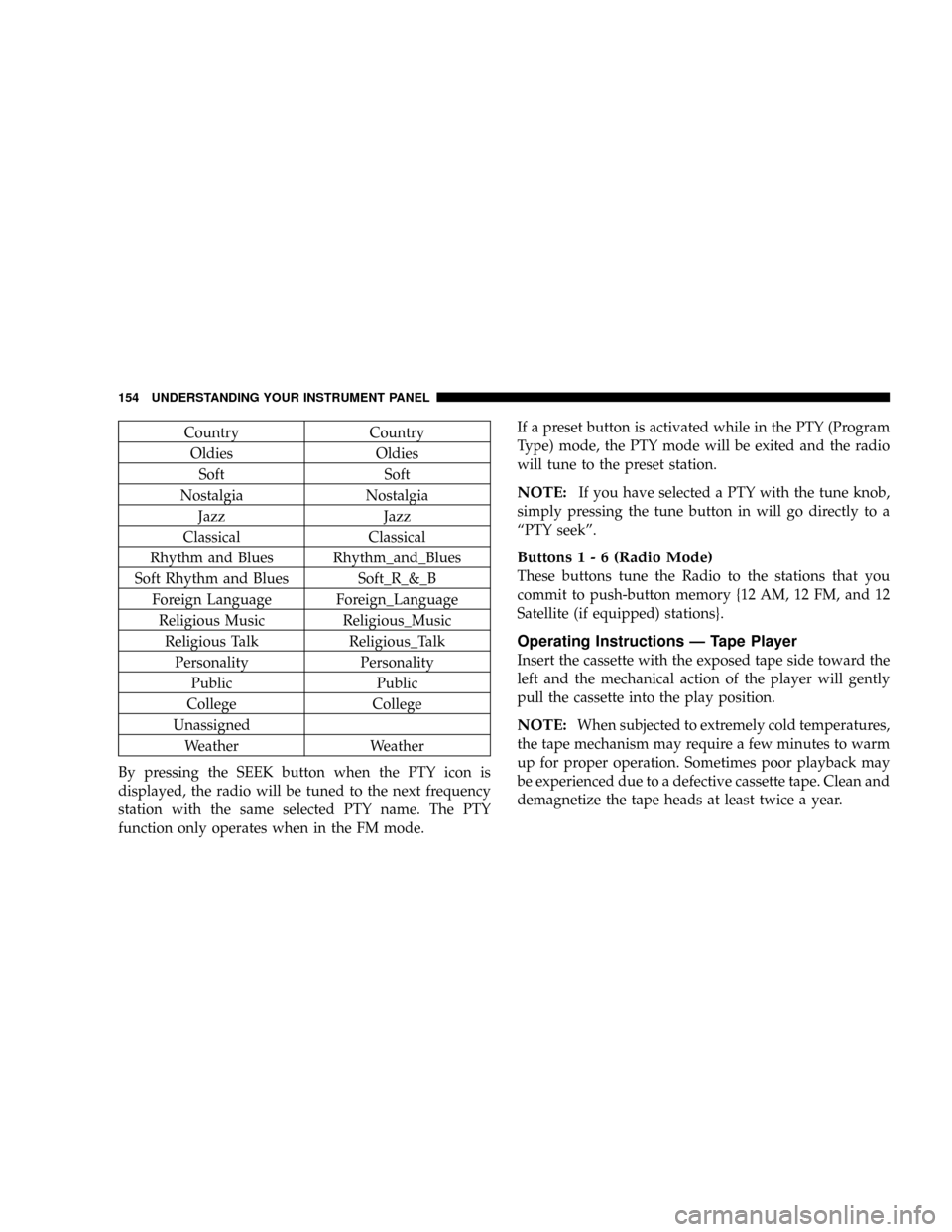
Country Country
Oldies Oldies
Soft Soft
Nostalgia Nostalgia
Jazz Jazz
Classical Classical
Rhythm and Blues Rhythm_and_Blues
Soft Rhythm and Blues Soft_R_&_B
Foreign Language Foreign_Language
Religious Music Religious_Music
Religious Talk Religious_Talk
Personality Personality
Public Public
College College
Unassigned
Weather Weather
By pressing the SEEK button when the PTY icon is
displayed, the radio will be tuned to the next frequency
station with the same selected PTY name. The PTY
function only operates when in the FM mode.If a preset button is activated while in the PTY (Program
Type) mode, the PTY mode will be exited and the radio
will tune to the preset station.
NOTE:If you have selected a PTY with the tune knob,
simply pressing the tune button in will go directly to a
ªPTY seekº.
Buttons1-6(Radio Mode)
These buttons tune the Radio to the stations that you
commit to push-button memory {12 AM, 12 FM, and 12
Satellite (if equipped) stations}.
Operating Instructions Ð Tape Player
Insert the cassette with the exposed tape side toward the
left and the mechanical action of the player will gently
pull the cassette into the play position.
NOTE:When subjected to extremely cold temperatures,
the tape mechanism may require a few minutes to warm
up for proper operation. Sometimes poor playback may
be experienced due to a defective cassette tape. Clean and
demagnetize the tape heads at least twice a year.
154 UNDERSTANDING YOUR INSTRUMENT PANEL
Page 235 of 350
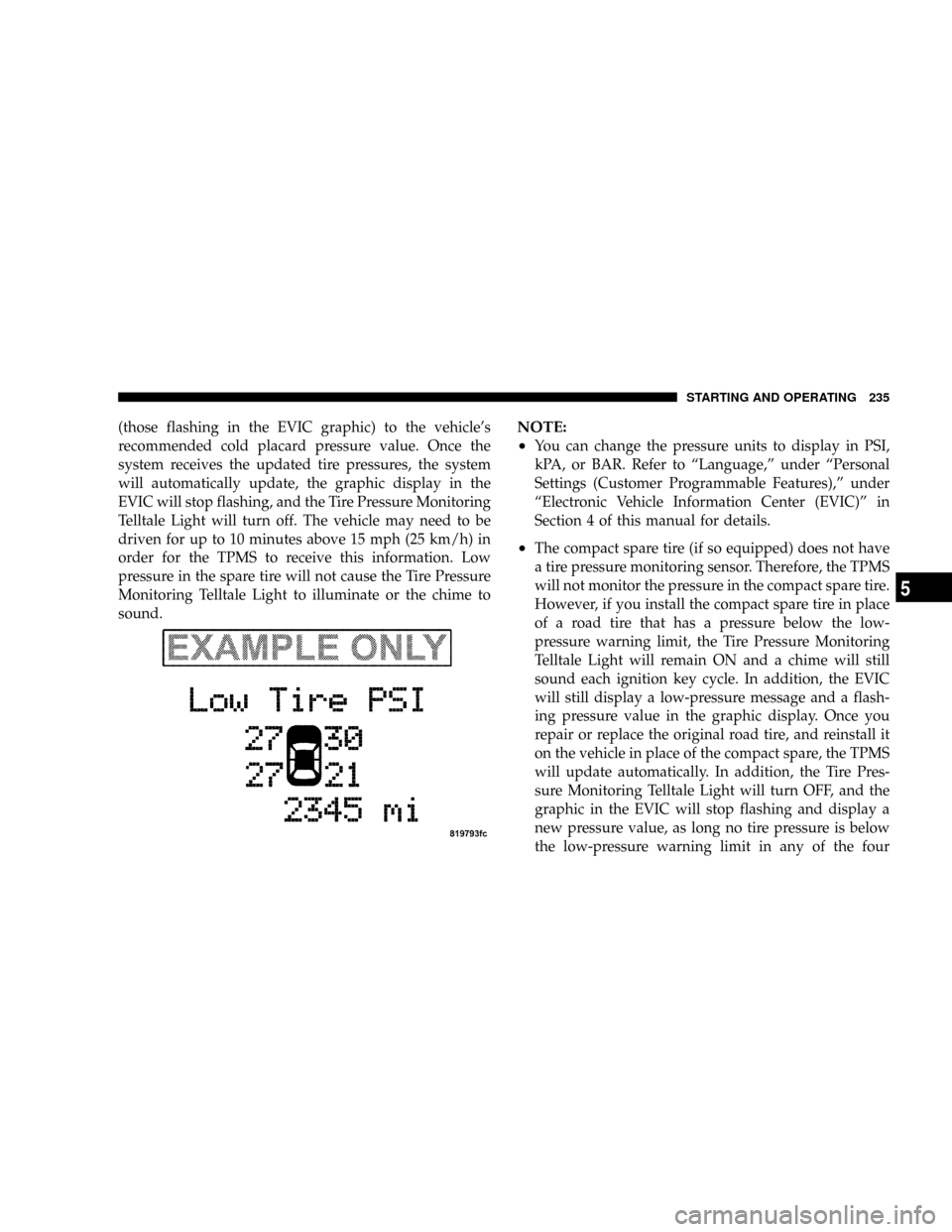
(those flashing in the EVIC graphic) to the vehicle's
recommended cold placard pressure value. Once the
system receives the updated tire pressures, the system
will automatically update, the graphic display in the
EVIC will stop flashing, and the Tire Pressure Monitoring
Telltale Light will turn off. The vehicle may need to be
driven for up to 10 minutes above 15 mph (25 km/h) in
order for the TPMS to receive this information. Low
pressure in the spare tire will not cause the Tire Pressure
Monitoring Telltale Light to illuminate or the chime to
sound.NOTE:
²
You can change the pressure units to display in PSI,
kPA, or BAR. Refer to ªLanguage,º under ªPersonal
Settings (Customer Programmable Features),º under
ªElectronic Vehicle Information Center (EVIC)º in
Section 4 of this manual for details.
²The compact spare tire (if so equipped) does not have
a tire pressure monitoring sensor. Therefore, the TPMS
will not monitor the pressure in the compact spare tire.
However, if you install the compact spare tire in place
of a road tire that has a pressure below the low-
pressure warning limit, the Tire Pressure Monitoring
Telltale Light will remain ON and a chime will still
sound each ignition key cycle. In addition, the EVIC
will still display a low-pressure message and a flash-
ing pressure value in the graphic display. Once you
repair or replace the original road tire, and reinstall it
on the vehicle in place of the compact spare, the TPMS
will update automatically. In addition, the Tire Pres-
sure Monitoring Telltale Light will turn OFF, and the
graphic in the EVIC will stop flashing and display a
new pressure value, as long no tire pressure is below
the low-pressure warning limit in any of the four
STARTING AND OPERATING 235
5
Page 236 of 350
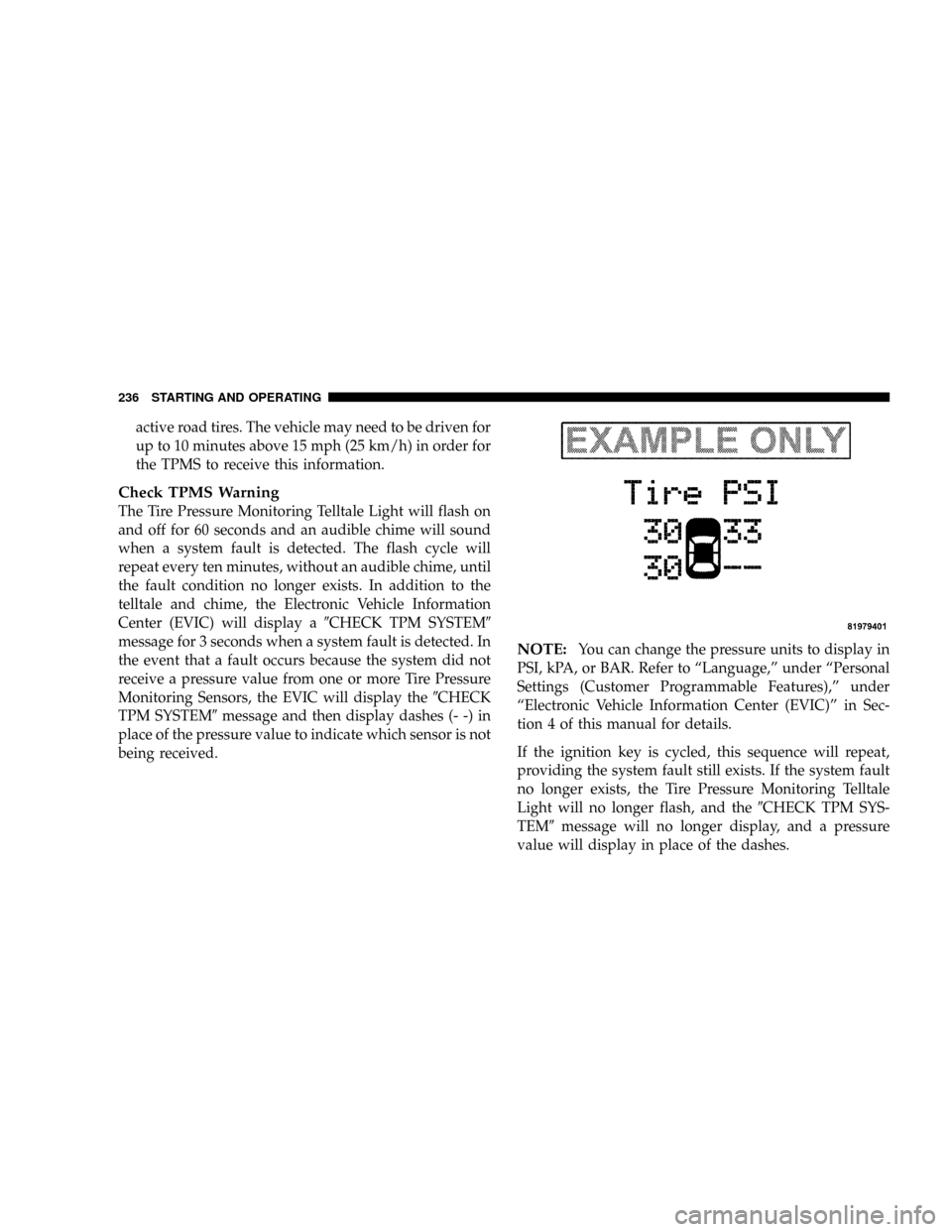
active road tires. The vehicle may need to be driven for
up to 10 minutes above 15 mph (25 km/h) in order for
the TPMS to receive this information.
Check TPMS Warning
The Tire Pressure Monitoring Telltale Light will flash on
and off for 60 seconds and an audible chime will sound
when a system fault is detected. The flash cycle will
repeat every ten minutes, without an audible chime, until
the fault condition no longer exists. In addition to the
telltale and chime, the Electronic Vehicle Information
Center (EVIC) will display a9CHECK TPM SYSTEM9
message for 3 seconds when a system fault is detected. In
the event that a fault occurs because the system did not
receive a pressure value from one or more Tire Pressure
Monitoring Sensors, the EVIC will display the9CHECK
TPM SYSTEM9message and then display dashes (- -) in
place of the pressure value to indicate which sensor is not
being received.
NOTE:You can change the pressure units to display in
PSI, kPA, or BAR. Refer to ªLanguage,º under ªPersonal
Settings (Customer Programmable Features),º under
ªElectronic Vehicle Information Center (EVIC)º in Sec-
tion 4 of this manual for details.
If the ignition key is cycled, this sequence will repeat,
providing the system fault still exists. If the system fault
no longer exists, the Tire Pressure Monitoring Telltale
Light will no longer flash, and the9CHECK TPM SYS-
TEM9message will no longer display, and a pressure
value will display in place of the dashes.
236 STARTING AND OPERATING