DODGE CHARGER SRT 2014 7.G Owners Manual
Manufacturer: DODGE, Model Year: 2014, Model line: CHARGER SRT, Model: DODGE CHARGER SRT 2014 7.GPages: 614, PDF Size: 4.37 MB
Page 371 of 614
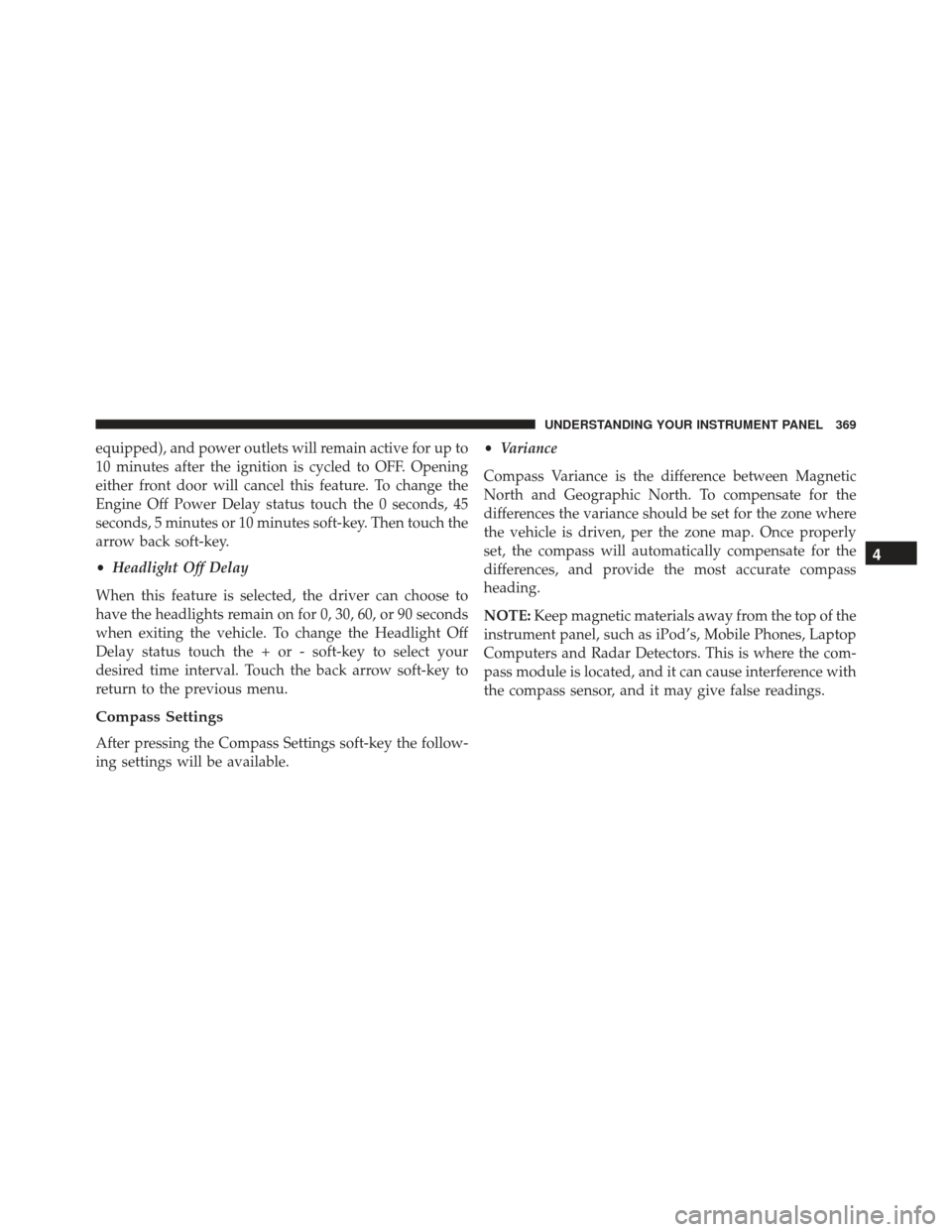
equipped), and power outlets will remain active for up to
10 minutes after the ignition is cycled to OFF. Opening
either front door will cancel this feature. To change the
Engine Off Power Delay status touch the 0 seconds, 45
seconds, 5 minutes or 10 minutes soft-key. Then touch the
arrow back soft-key.
•Headlight Off Delay
When this feature is selected, the driver can choose to
have the headlights remain on for 0, 30, 60, or 90 seconds
when exiting the vehicle. To change the Headlight Off
Delay status touch the + or - soft-key to select your
desired time interval. Touch the back arrow soft-key to
return to the previous menu.
Compass Settings
After pressing the Compass Settings soft-key the follow-
ing settings will be available. •
Variance
Compass Variance is the difference between Magnetic
North and Geographic North. To compensate for the
differences the variance should be set for the zone where
the vehicle is driven, per the zone map. Once properly
set, the compass will automatically compensate for the
differences, and provide the most accurate compass
heading.
NOTE: Keep magnetic materials away from the top of the
instrument panel, such as iPod’s, Mobile Phones, Laptop
Computers and Radar Detectors. This is where the com-
pass module is located, and it can cause interference with
the compass sensor, and it may give false readings.
4
UNDERSTANDING YOUR INSTRUMENT PANEL 369
Page 372 of 614
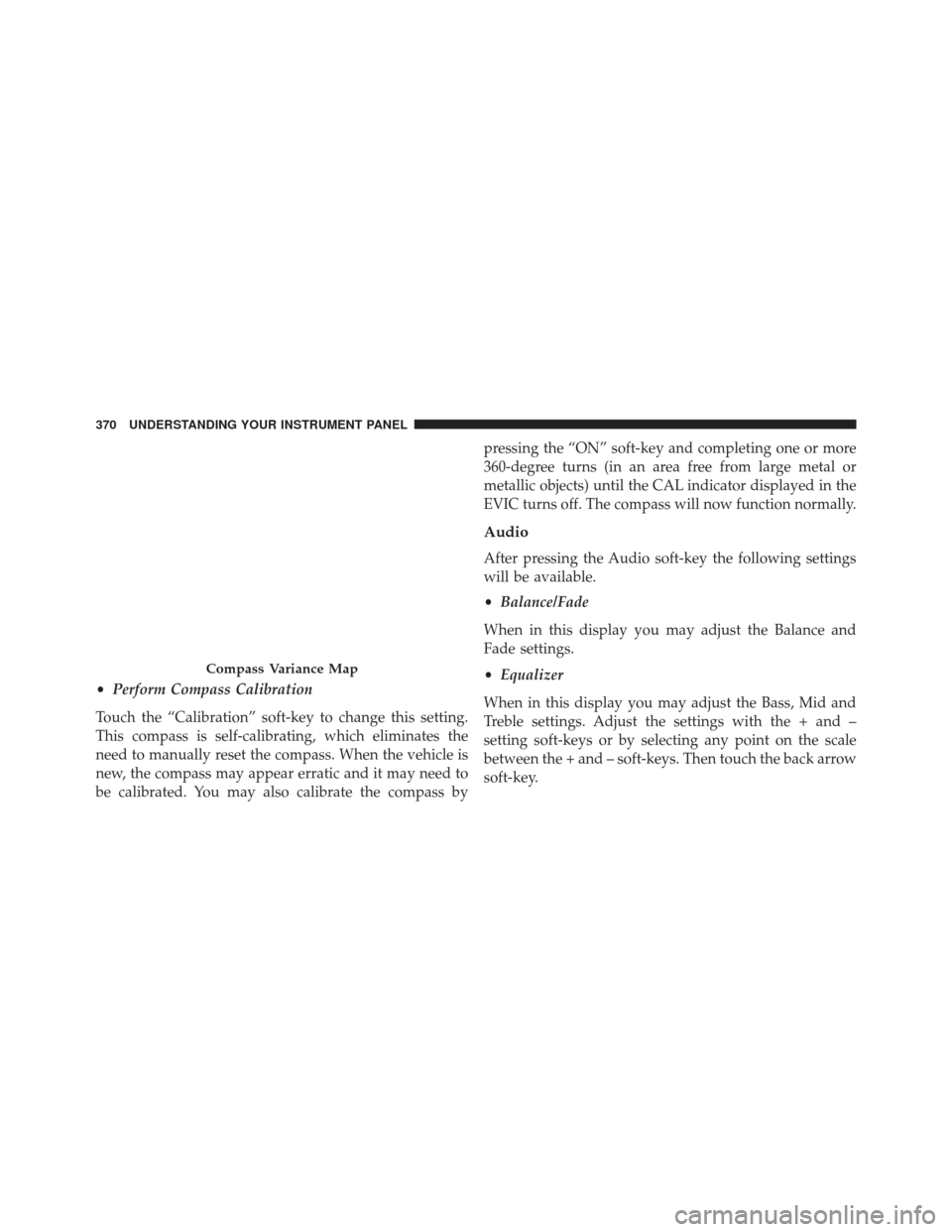
•Perform Compass Calibration
Touch the “Calibration” soft-key to change this setting.
This compass is self-calibrating, which eliminates the
need to manually reset the compass. When the vehicle is
new, the compass may appear erratic and it may need to
be calibrated. You may also calibrate the compass by pressing the “ON” soft-key and completing one or more
360-degree turns (in an area free from large metal or
metallic objects) until the CAL indicator displayed in the
EVIC turns off. The compass will now function normally.
Audio
After pressing the Audio soft-key the following settings
will be available.
•
Balance/Fade
When in this display you may adjust the Balance and
Fade settings.
• Equalizer
When in this display you may adjust the Bass, Mid and
Treble settings. Adjust the settings with the + and –
setting soft-keys or by selecting any point on the scale
between the + and – soft-keys. Then touch the back arrow
soft-key.
Compass Variance Map
370 UNDERSTANDING YOUR INSTRUMENT PANEL
Page 373 of 614
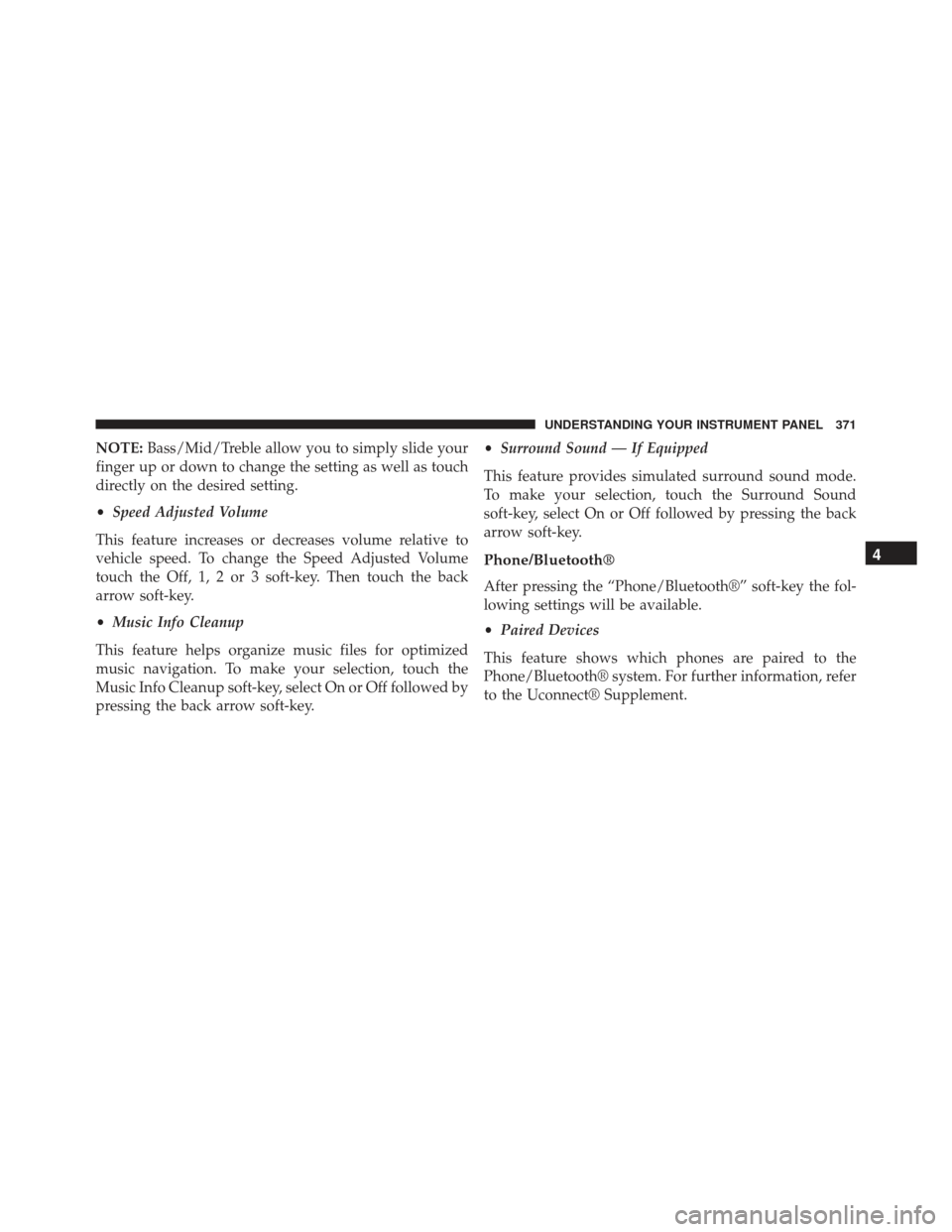
NOTE:Bass/Mid/Treble allow you to simply slide your
finger up or down to change the setting as well as touch
directly on the desired setting.
• Speed Adjusted Volume
This feature increases or decreases volume relative to
vehicle speed. To change the Speed Adjusted Volume
touch the Off, 1, 2 or 3 soft-key. Then touch the back
arrow soft-key.
• Music Info Cleanup
This feature helps organize music files for optimized
music navigation. To make your selection, touch the
Music Info Cleanup soft-key, select On or Off followed by
pressing the back arrow soft-key. •
Surround Sound — If Equipped
This feature provides simulated surround sound mode.
To make your selection, touch the Surround Sound
soft-key, select On or Off followed by pressing the back
arrow soft-key.
Phone/Bluetooth®
After pressing the “Phone/Bluetooth®” soft-key the fol-
lowing settings will be available.
• Paired Devices
This feature shows which phones are paired to the
Phone/Bluetooth® system. For further information, refer
to the Uconnect® Supplement.
4
UNDERSTANDING YOUR INSTRUMENT PANEL 371
Page 374 of 614
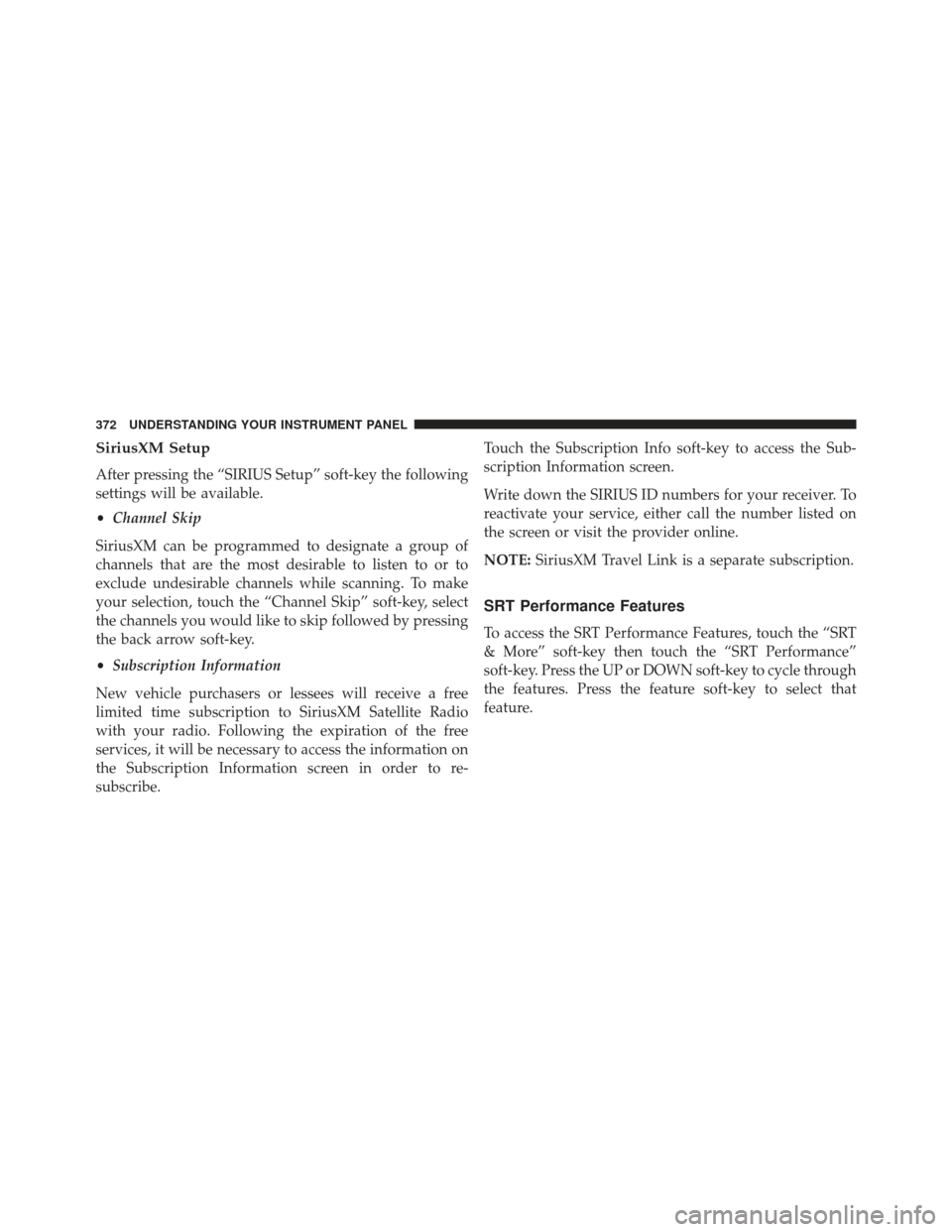
SiriusXM Setup
After pressing the “SIRIUS Setup” soft-key the following
settings will be available.
•Channel Skip
SiriusXM can be programmed to designate a group of
channels that are the most desirable to listen to or to
exclude undesirable channels while scanning. To make
your selection, touch the “Channel Skip” soft-key, select
the channels you would like to skip followed by pressing
the back arrow soft-key.
• Subscription Information
New vehicle purchasers or lessees will receive a free
limited time subscription to SiriusXM Satellite Radio
with your radio. Following the expiration of the free
services, it will be necessary to access the information on
the Subscription Information screen in order to re-
subscribe. Touch the Subscription Info soft-key to access the Sub-
scription Information screen.
Write down the SIRIUS ID numbers for your receiver. To
reactivate your service, either call the number listed on
the screen or visit the provider online.
NOTE:
SiriusXM Travel Link is a separate subscription.
SRT Performance Features
To access the SRT Performance Features, touch the “SRT
& More” soft-key then touch the “SRT Performance”
soft-key. Press the UP or DOWN soft-key to cycle through
the features. Press the feature soft-key to select that
feature.
372 UNDERSTANDING YOUR INSTRUMENT PANEL
Page 375 of 614
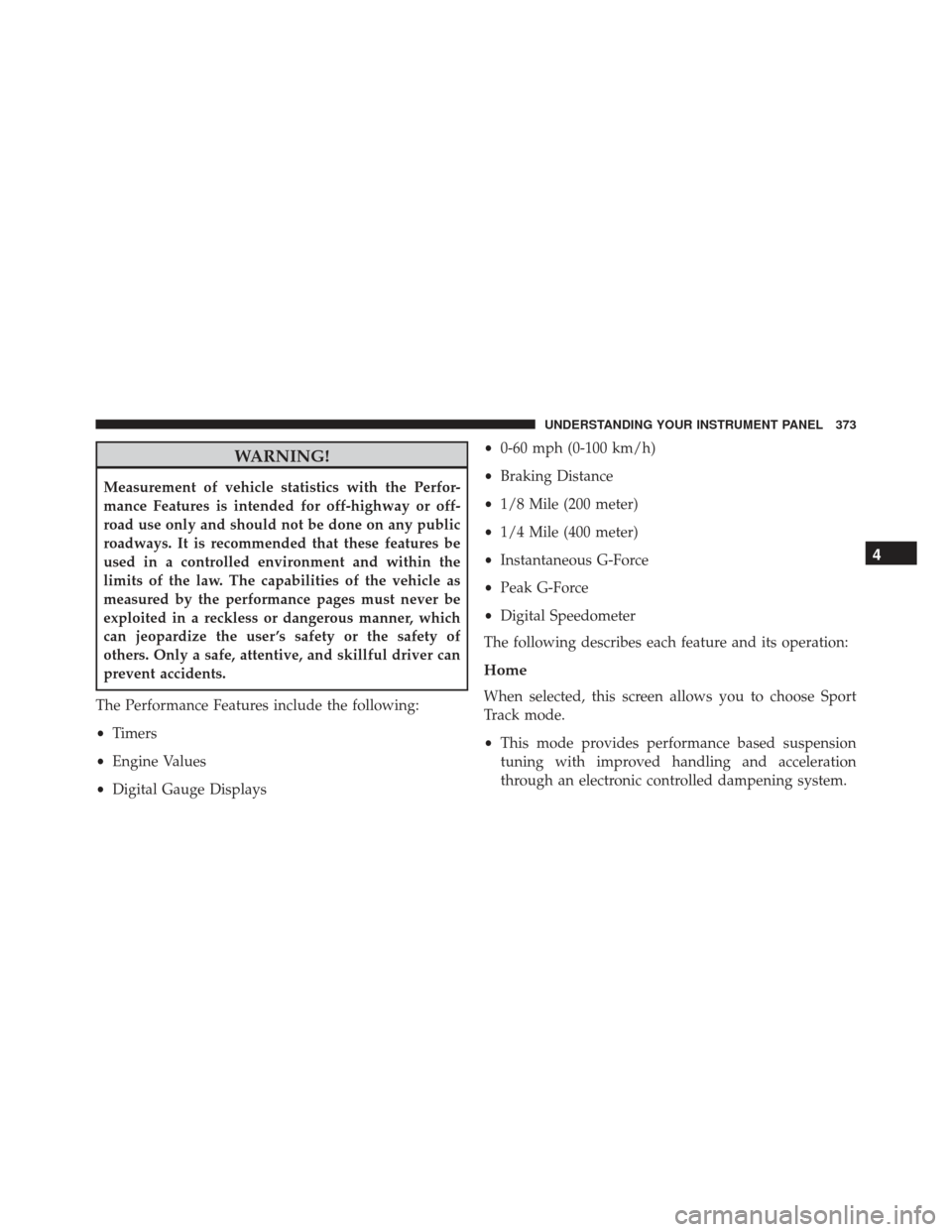
WARNING!
Measurement of vehicle statistics with the Perfor-
mance Features is intended for off-highway or off-
road use only and should not be done on any public
roadways. It is recommended that these features be
used in a controlled environment and within the
limits of the law. The capabilities of the vehicle as
measured by the performance pages must never be
exploited in a reckless or dangerous manner, which
can jeopardize the user ’s safety or the safety of
others. Only a safe, attentive, and skillful driver can
prevent accidents.
The Performance Features include the following:
• Timers
• Engine Values
• Digital Gauge Displays •
0-60 mph (0-100 km/h)
• Braking Distance
• 1/8 Mile (200 meter)
• 1/4 Mile (400 meter)
• Instantaneous G-Force
• Peak G-Force
• Digital Speedometer
The following describes each feature and its operation:
Home
When selected, this screen allows you to choose Sport
Track mode.
• This mode provides performance based suspension
tuning with improved handling and acceleration
through an electronic controlled dampening system.
4
UNDERSTANDING YOUR INSTRUMENT PANEL 373
Page 376 of 614
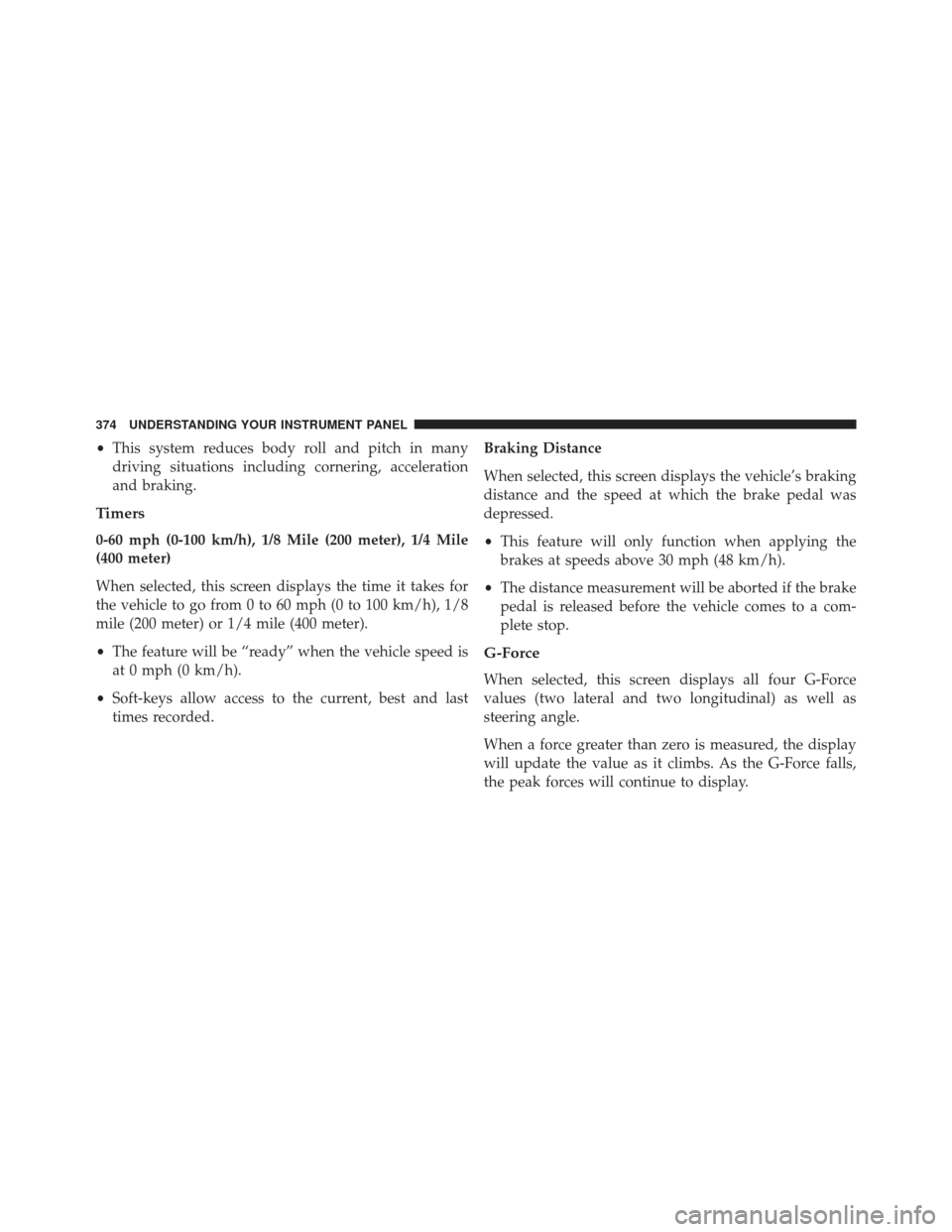
•This system reduces body roll and pitch in many
driving situations including cornering, acceleration
and braking.
Timers
0-60 mph (0-100 km/h), 1/8 Mile (200 meter), 1/4 Mile
(400 meter)
When selected, this screen displays the time it takes for
the vehicle to go from 0 to 60 mph (0 to 100 km/h), 1/8
mile (200 meter) or 1/4 mile (400 meter).
• The feature will be “ready” when the vehicle speed is
at 0 mph (0 km/h).
• Soft-keys allow access to the current, best and last
times recorded. Braking Distance
When selected, this screen displays the vehicle’s braking
distance and the speed at which the brake pedal was
depressed.
•
This feature will only function when applying the
brakes at speeds above 30 mph (48 km/h).
• The distance measurement will be aborted if the brake
pedal is released before the vehicle comes to a com-
plete stop.
G-Force
When selected, this screen displays all four G-Force
values (two lateral and two longitudinal) as well as
steering angle.
When a force greater than zero is measured, the display
will update the value as it climbs. As the G-Force falls,
the peak forces will continue to display.
374 UNDERSTANDING YOUR INSTRUMENT PANEL
Page 377 of 614
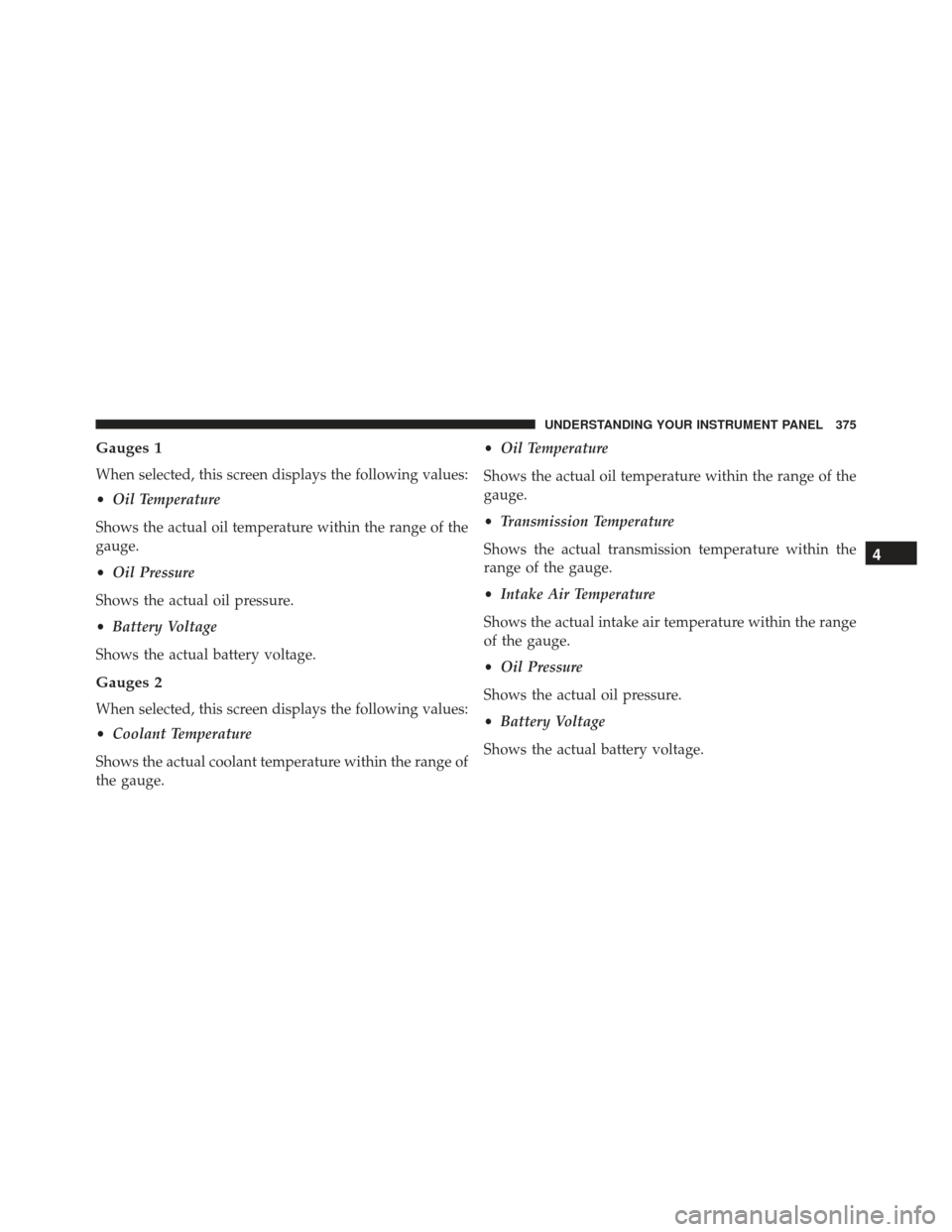
Gauges 1
When selected, this screen displays the following values:
•Oil Temperature
Shows the actual oil temperature within the range of the
gauge.
• Oil Pressure
Shows the actual oil pressure.
• Battery Voltage
Shows the actual battery voltage.
Gauges 2
When selected, this screen displays the following values:
• Coolant Temperature
Shows the actual coolant temperature within the range of
the gauge. •
Oil Temperature
Shows the actual oil temperature within the range of the
gauge.
• Transmission Temperature
Shows the actual transmission temperature within the
range of the gauge.
• Intake Air Temperature
Shows the actual intake air temperature within the range
of the gauge.
• Oil Pressure
Shows the actual oil pressure.
• Battery Voltage
Shows the actual battery voltage.
4
UNDERSTANDING YOUR INSTRUMENT PANEL 375
Page 378 of 614
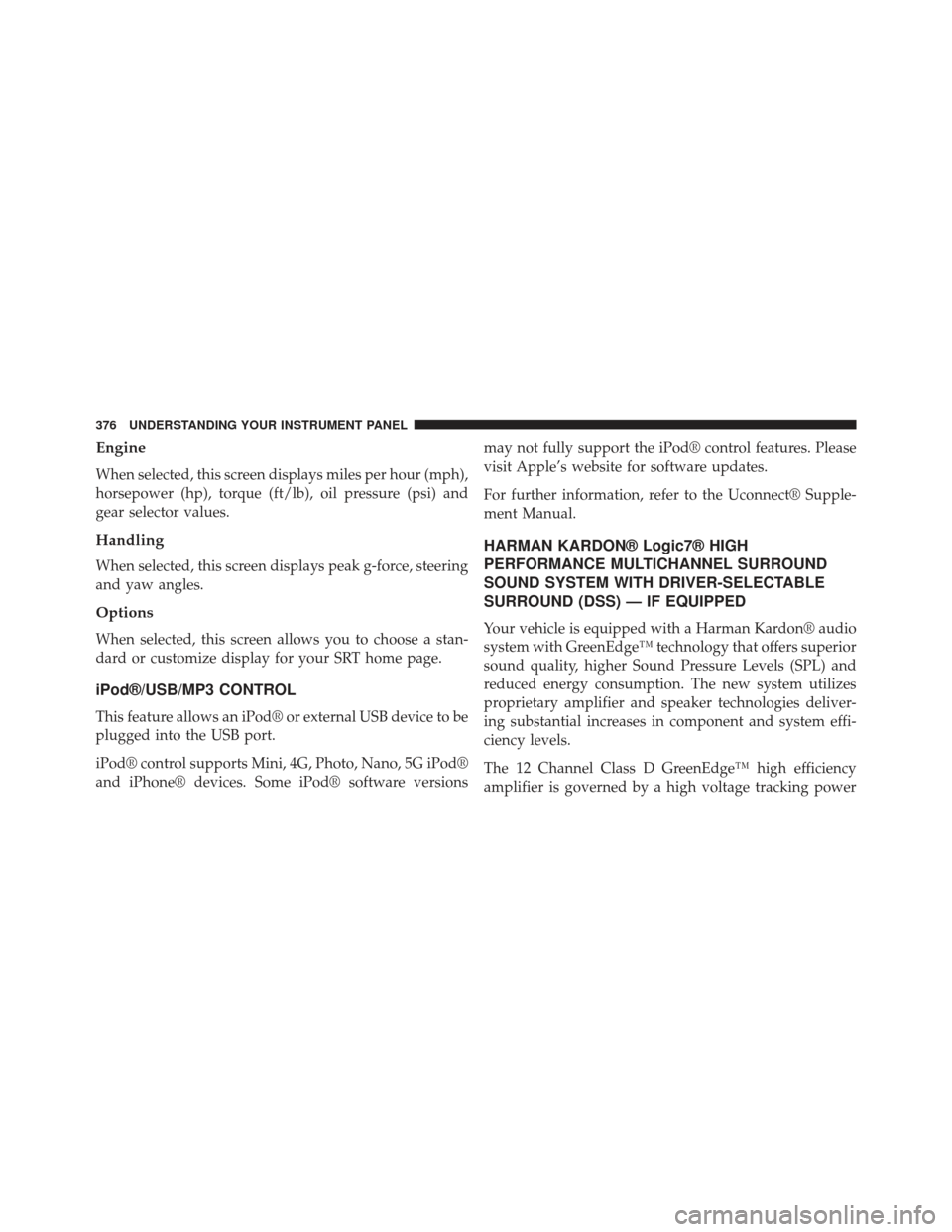
Engine
When selected, this screen displays miles per hour (mph),
horsepower (hp), torque (ft/lb), oil pressure (psi) and
gear selector values.
Handling
When selected, this screen displays peak g-force, steering
and yaw angles.
Options
When selected, this screen allows you to choose a stan-
dard or customize display for your SRT home page.
iPod®/USB/MP3 CONTROL
This feature allows an iPod® or external USB device to be
plugged into the USB port.
iPod® control supports Mini, 4G, Photo, Nano, 5G iPod®
and iPhone® devices. Some iPod® software versionsmay not fully support the iPod® control features. Please
visit Apple’s website for software updates.
For further information, refer to the Uconnect® Supple-
ment Manual.
HARMAN KARDON® Logic7® HIGH
PERFORMANCE MULTICHANNEL SURROUND
SOUND SYSTEM WITH DRIVER-SELECTABLE
SURROUND (DSS) — IF EQUIPPED
Your vehicle is equipped with a Harman Kardon® audio
system with GreenEdge™ technology that offers superior
sound quality, higher Sound Pressure Levels (SPL) and
reduced energy consumption. The new system utilizes
proprietary amplifier and speaker technologies deliver-
ing substantial increases in component and system effi-
ciency levels.
The 12 Channel Class D GreenEdge™ high efficiency
amplifier is governed by a high voltage tracking power
376 UNDERSTANDING YOUR INSTRUMENT PANEL
Page 379 of 614
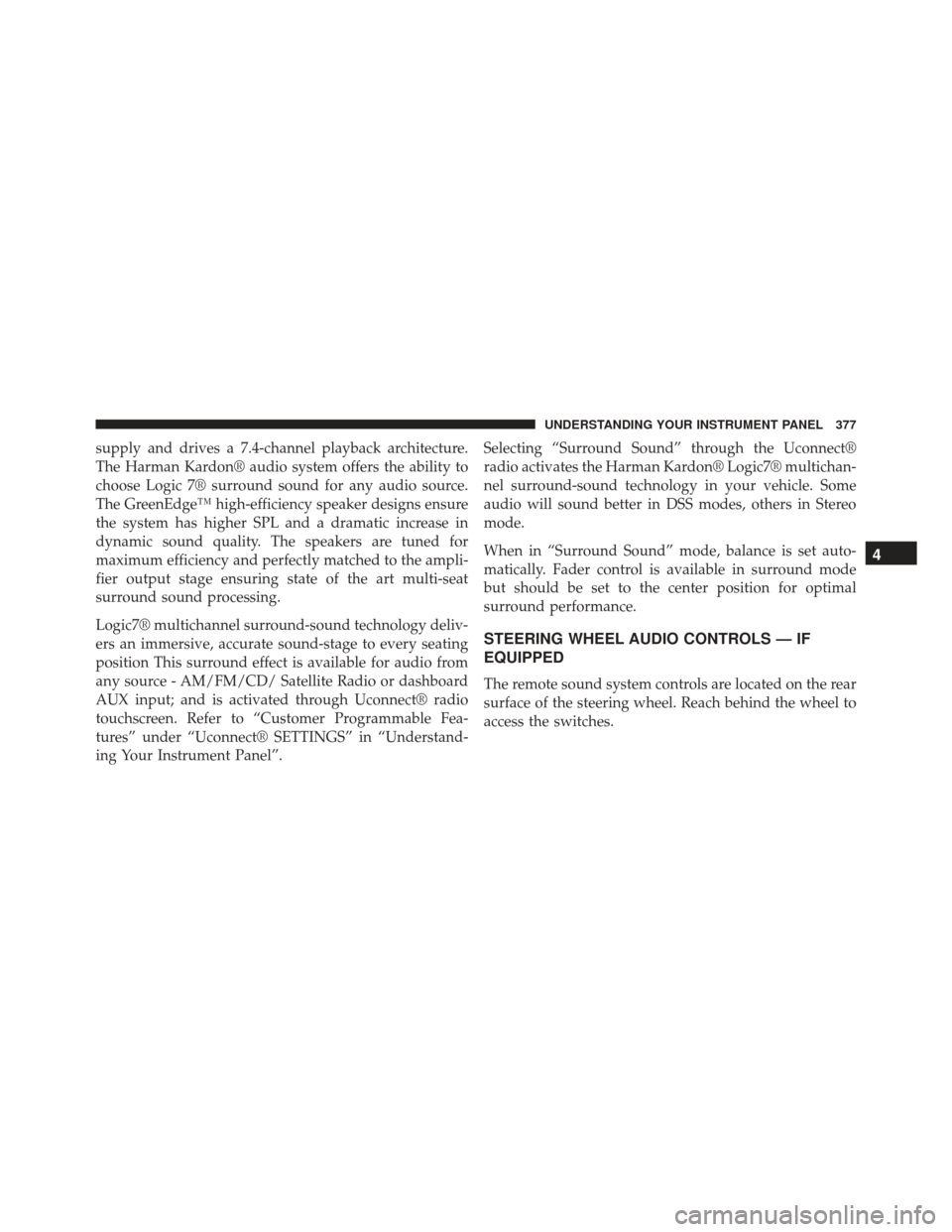
supply and drives a 7.4-channel playback architecture.
The Harman Kardon® audio system offers the ability to
choose Logic 7® surround sound for any audio source.
The GreenEdge™ high-efficiency speaker designs ensure
the system has higher SPL and a dramatic increase in
dynamic sound quality. The speakers are tuned for
maximum efficiency and perfectly matched to the ampli-
fier output stage ensuring state of the art multi-seat
surround sound processing.
Logic7® multichannel surround-sound technology deliv-
ers an immersive, accurate sound-stage to every seating
position This surround effect is available for audio from
any source - AM/FM/CD/ Satellite Radio or dashboard
AUX input; and is activated through Uconnect® radio
touchscreen. Refer to “Customer Programmable Fea-
tures” under “Uconnect® SETTINGS” in “Understand-
ing Your Instrument Panel”.Selecting “Surround Sound” through the Uconnect®
radio activates the Harman Kardon® Logic7® multichan-
nel surround-sound technology in your vehicle. Some
audio will sound better in DSS modes, others in Stereo
mode.
When in “Surround Sound” mode, balance is set auto-
matically. Fader control is available in surround mode
but should be set to the center position for optimal
surround performance.
STEERING WHEEL AUDIO CONTROLS — IF
EQUIPPED
The remote sound system controls are located on the rear
surface of the steering wheel. Reach behind the wheel to
access the switches.
4
UNDERSTANDING YOUR INSTRUMENT PANEL 377
Page 380 of 614
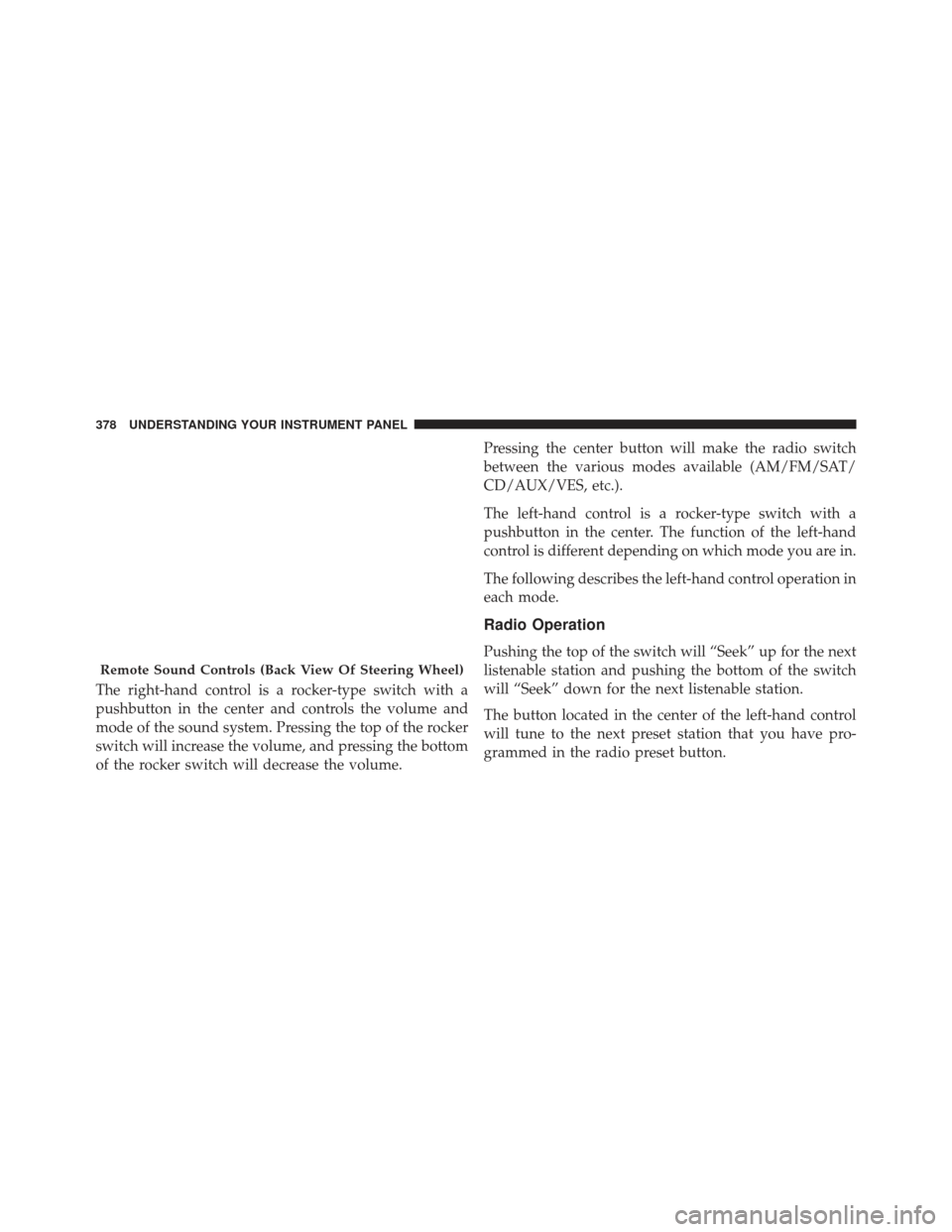
The right-hand control is a rocker-type switch with a
pushbutton in the center and controls the volume and
mode of the sound system. Pressing the top of the rocker
switch will increase the volume, and pressing the bottom
of the rocker switch will decrease the volume.Pressing the center button will make the radio switch
between the various modes available (AM/FM/SAT/
CD/AUX/VES, etc.).
The left-hand control is a rocker-type switch with a
pushbutton in the center. The function of the left-hand
control is different depending on which mode you are in.
The following describes the left-hand control operation in
each mode.
Radio Operation
Pushing the top of the switch will “Seek” up for the next
listenable station and pushing the bottom of the switch
will “Seek” down for the next listenable station.
The button located in the center of the left-hand control
will tune to the next preset station that you have pro-
grammed in the radio preset button.
Remote Sound Controls (Back View Of Steering Wheel)
378 UNDERSTANDING YOUR INSTRUMENT PANEL