DODGE CHARGER SRT 2015 7.G Uconnect 8.4A
Manufacturer: DODGE, Model Year: 2015, Model line: CHARGER SRT, Model: DODGE CHARGER SRT 2015 7.GPages: 429, PDF Size: 4.01 MB
Page 141 of 429
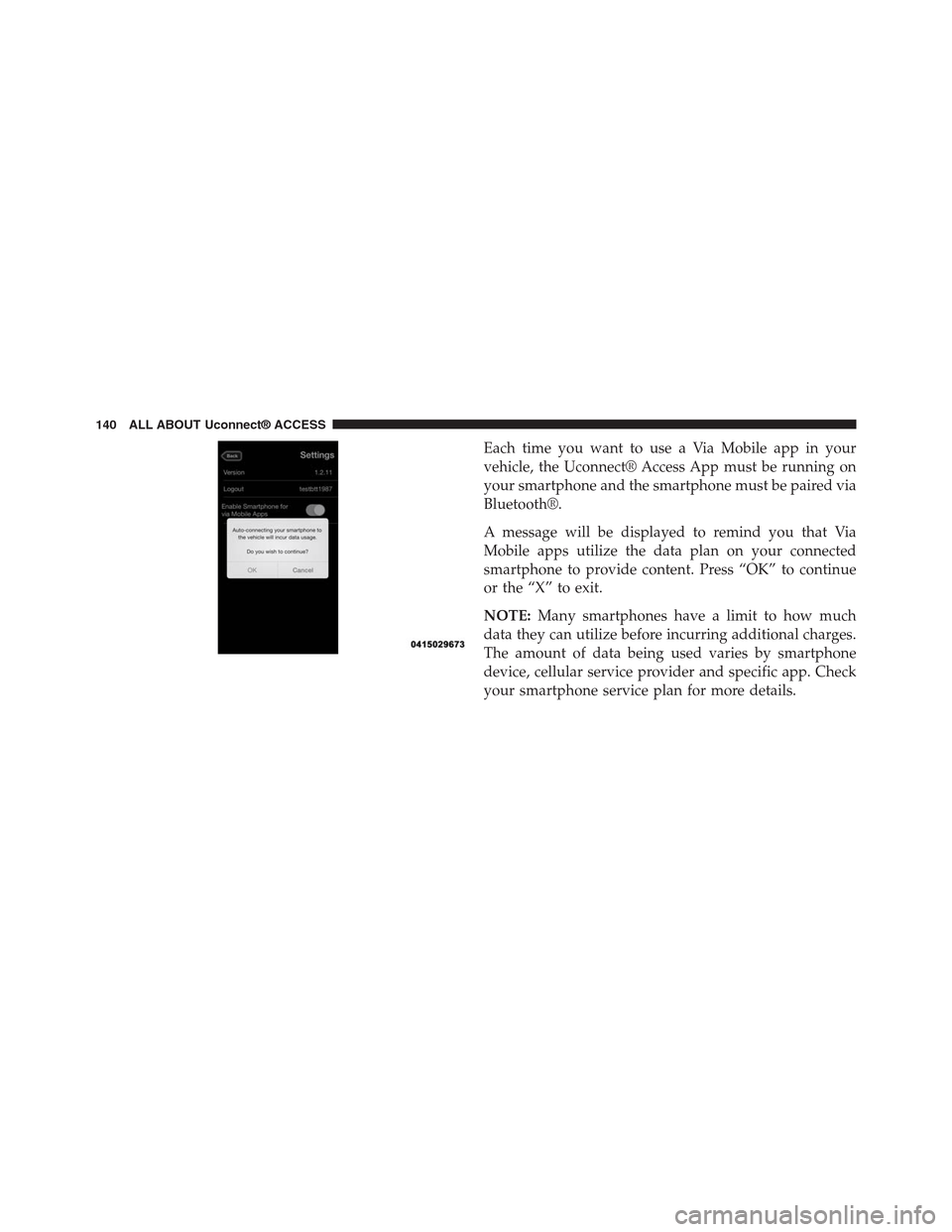
Each time you want to use a Via Mobile app in your
vehicle, the Uconnect® Access App must be running on
your smartphone and the smartphone must be paired via
Bluetooth®.
A message will be displayed to remind you that Via
Mobile apps utilize the data plan on your connected
smartphone to provide content. Press “OK” to continue
or the “X” to exit.
NOTE:Many smartphones have a limit to how much
data they can utilize before incurring additional charges.
The amount of data being used varies by smartphone
device, cellular service provider and specific app. Check
your smartphone service plan for more details.
140 ALL ABOUT Uconnect® ACCESS
Page 142 of 429
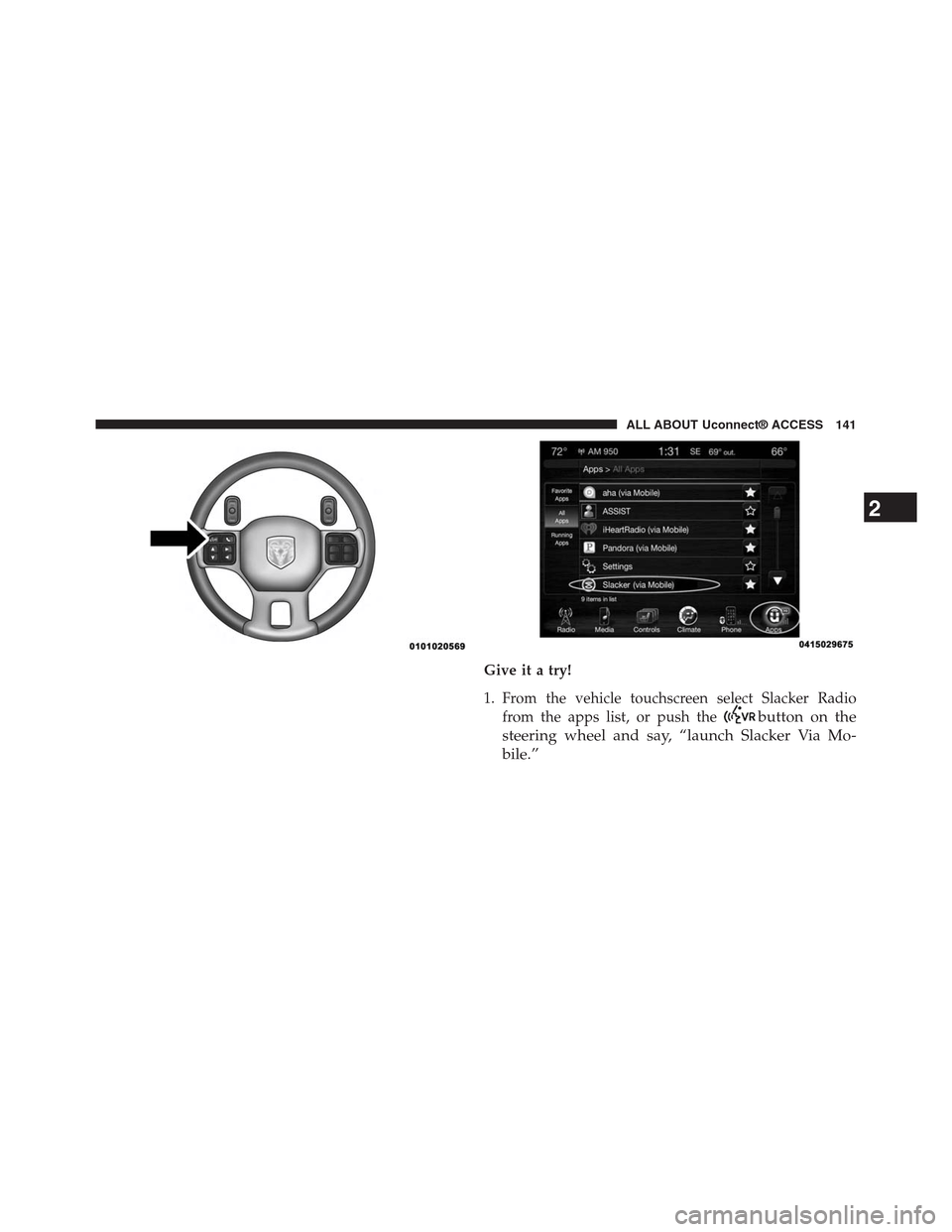
Give it a try!
1. From the vehicle touchscreen select Slacker Radio
from the apps list, or push thebutton on the
steering wheel and say, “launch Slacker Via Mo-
bile.”
2
ALL ABOUT Uconnect® ACCESS 141
Page 143 of 429
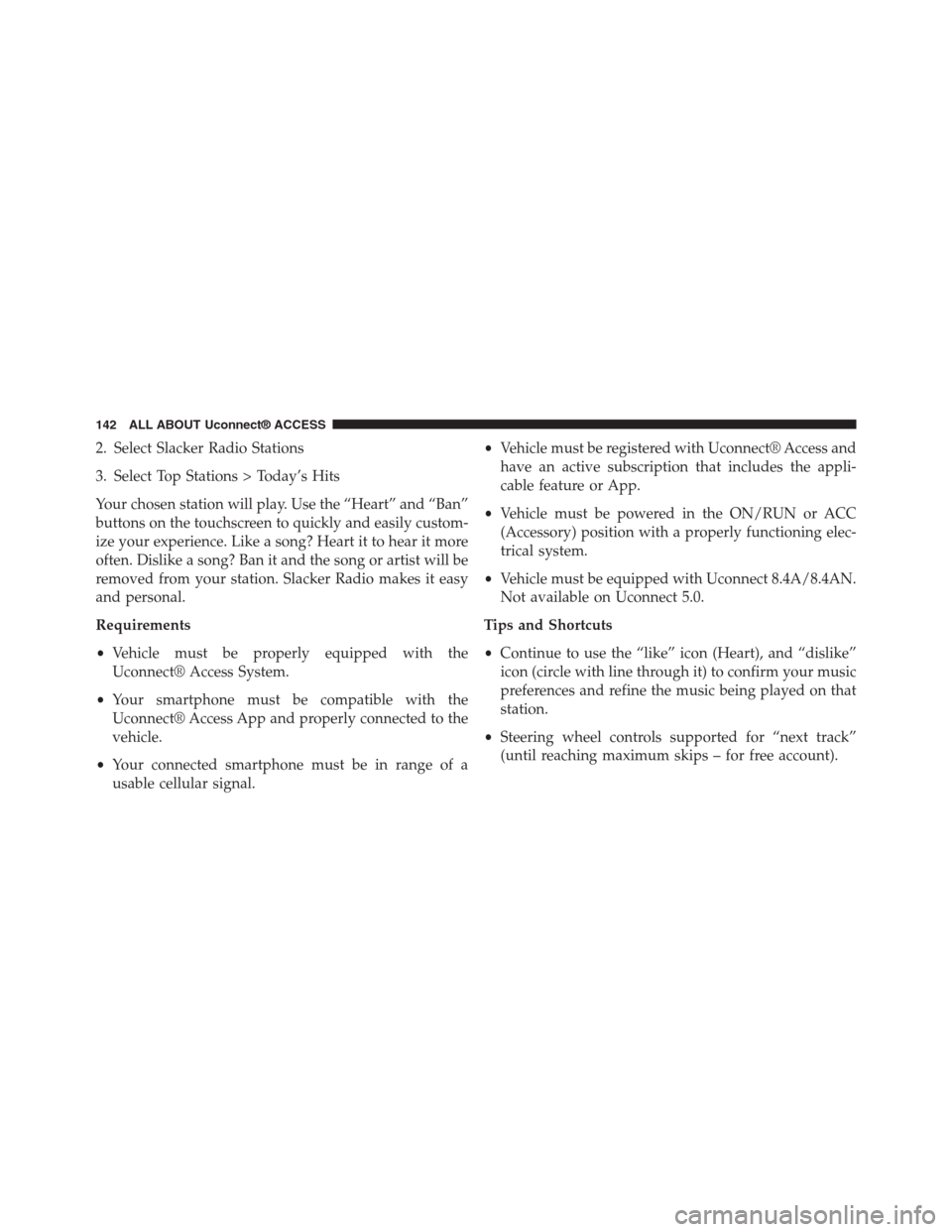
2. Select Slacker Radio Stations
3. Select Top Stations > Today’s Hits
Your chosen station will play. Use the “Heart” and “Ban”
buttons on the touchscreen to quickly and easily custom-
ize your experience. Like a song? Heart it to hear it more
often. Dislike a song? Ban it and the song or artist will be
removed from your station. Slacker Radio makes it easy
and personal.
Requirements
•Vehicle must be properly equipped with the
Uconnect® Access System.
•Your smartphone must be compatible with the
Uconnect® Access App and properly connected to the
vehicle.
•Your connected smartphone must be in range of a
usable cellular signal.
•Vehicle must be registered with Uconnect® Access and
have an active subscription that includes the appli-
cable feature or App.
•Vehicle must be powered in the ON/RUN or ACC
(Accessory) position with a properly functioning elec-
trical system.
•Vehicle must be equipped with Uconnect 8.4A/8.4AN.
Not available on Uconnect 5.0.
Tips and Shortcuts
•Continue to use the “like” icon (Heart), and “dislike”
icon (circle with line through it) to confirm your music
preferences and refine the music being played on that
station.
•Steering wheel controls supported for “next track”
(until reaching maximum skips – for free account).
142 ALL ABOUT Uconnect® ACCESS
Page 144 of 429
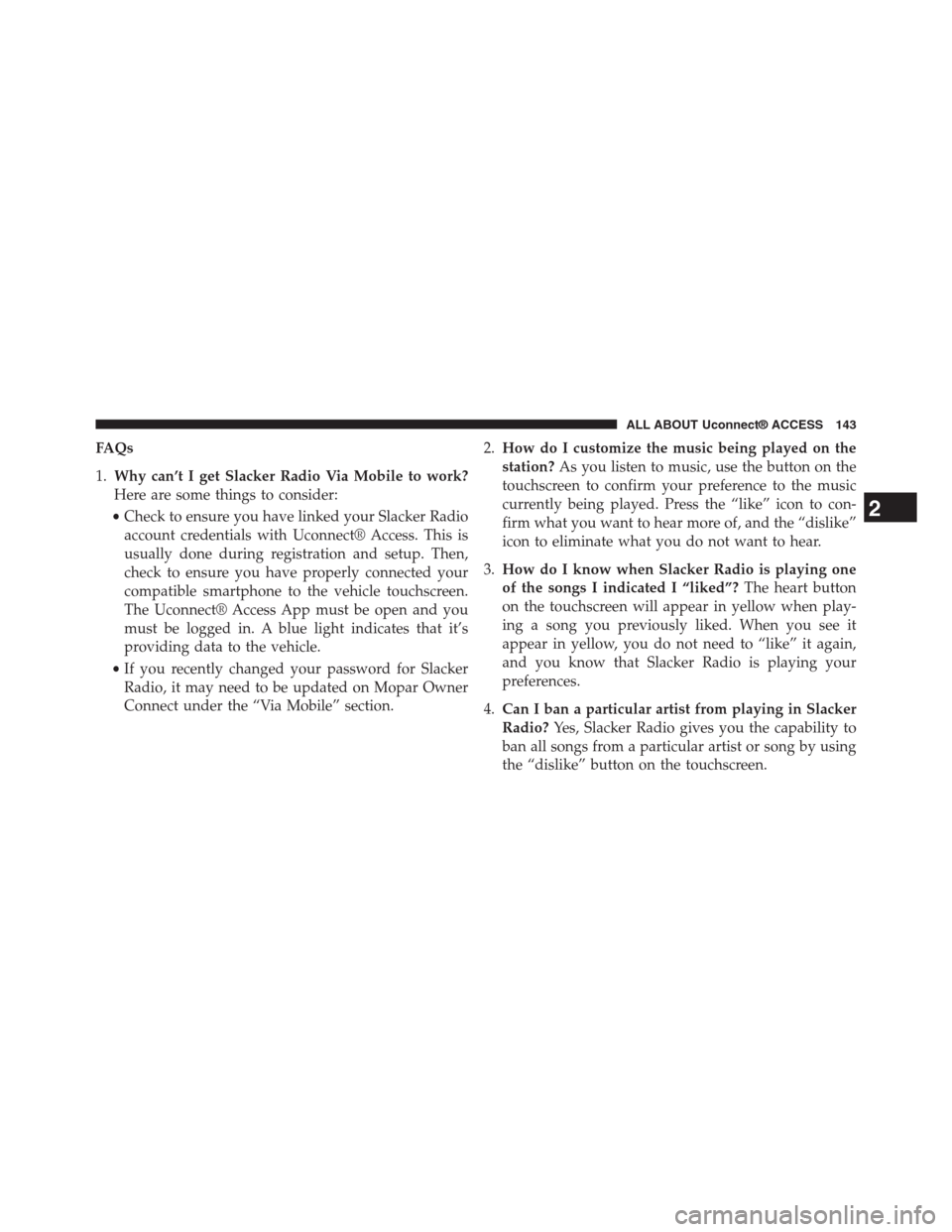
FAQs
1.Why can’t I get Slacker Radio Via Mobile to work?
Here are some things to consider:
•Check to ensure you have linked your Slacker Radio
account credentials with Uconnect® Access. This is
usually done during registration and setup. Then,
check to ensure you have properly connected your
compatible smartphone to the vehicle touchscreen.
The Uconnect® Access App must be open and you
must be logged in. A blue light indicates that it’s
providing data to the vehicle.
•If you recently changed your password for Slacker
Radio, it may need to be updated on Mopar Owner
Connect under the “Via Mobile” section.
2.How do I customize the music being played on the
station?As you listen to music, use the button on the
touchscreen to confirm your preference to the music
currently being played. Press the “like” icon to con-
firm what you want to hear more of, and the “dislike”
icon to eliminate what you do not want to hear.
3.How do I know when Slacker Radio is playing one
of the songs I indicated I “liked”?The heart button
on the touchscreen will appear in yellow when play-
ing a song you previously liked. When you see it
appear in yellow, you do not need to “like” it again,
and you know that Slacker Radio is playing your
preferences.
4.Can I ban a particular artist from playing in Slacker
Radio?Yes, Slacker Radio gives you the capability to
ban all songs from a particular artist or song by using
the “dislike” button on the touchscreen.
2
ALL ABOUT Uconnect® ACCESS 143
Page 145 of 429
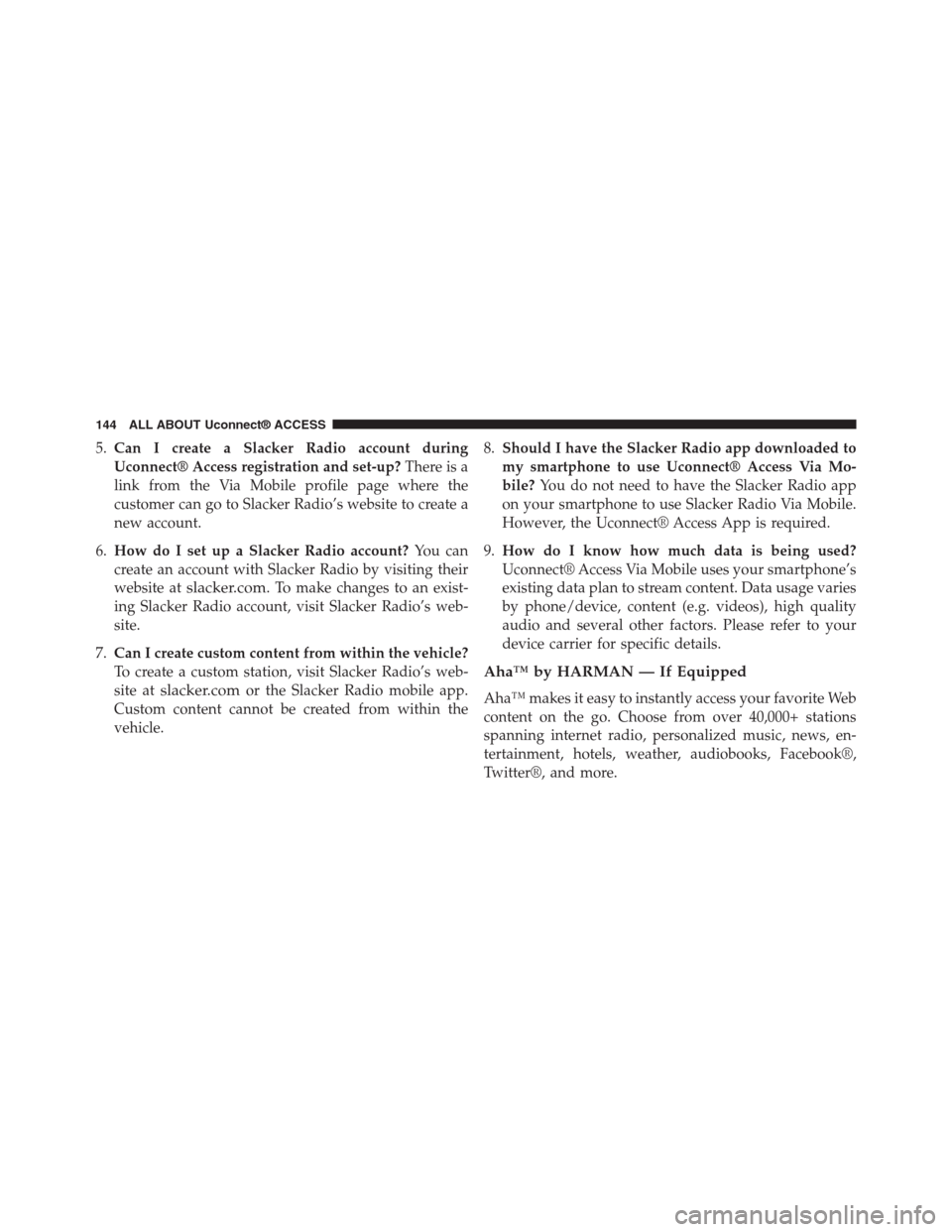
5.Can I create a Slacker Radio account during
Uconnect® Access registration and set-up?There is a
link from the Via Mobile profile page where the
customer can go to Slacker Radio’s website to create a
new account.
6.How do I set up a Slacker Radio account?You can
create an account with Slacker Radio by visiting their
website atslacker.com. To make changes to an exist-
ing Slacker Radio account, visit Slacker Radio’s web-
site.
7.Can I create custom content from within the vehicle?
To create a custom station, visit Slacker Radio’s web-
site atslacker.comor the Slacker Radio mobile app.
Custom content cannot be created from within the
vehicle.
8.Should I have the Slacker Radio app downloaded to
my smartphone to use Uconnect® Access Via Mo-
bile?You do not need to have the Slacker Radio app
on your smartphone to use Slacker Radio Via Mobile.
However, the Uconnect® Access App is required.
9.How do I know how much data is being used?
Uconnect® Access Via Mobile uses your smartphone’s
existing data plan to stream content. Data usage varies
by phone/device, content (e.g. videos), high quality
audio and several other factors. Please refer to your
device carrier for specific details.
Aha™ by HARMAN — If Equipped
Aha™ makes it easy to instantly access your favorite Web
content on the go. Choose from over 40,000+ stations
spanning internet radio, personalized music, news, en-
tertainment, hotels, weather, audiobooks, Facebook®,
Twitter®, and more.
144 ALL ABOUT Uconnect® ACCESS
Page 146 of 429
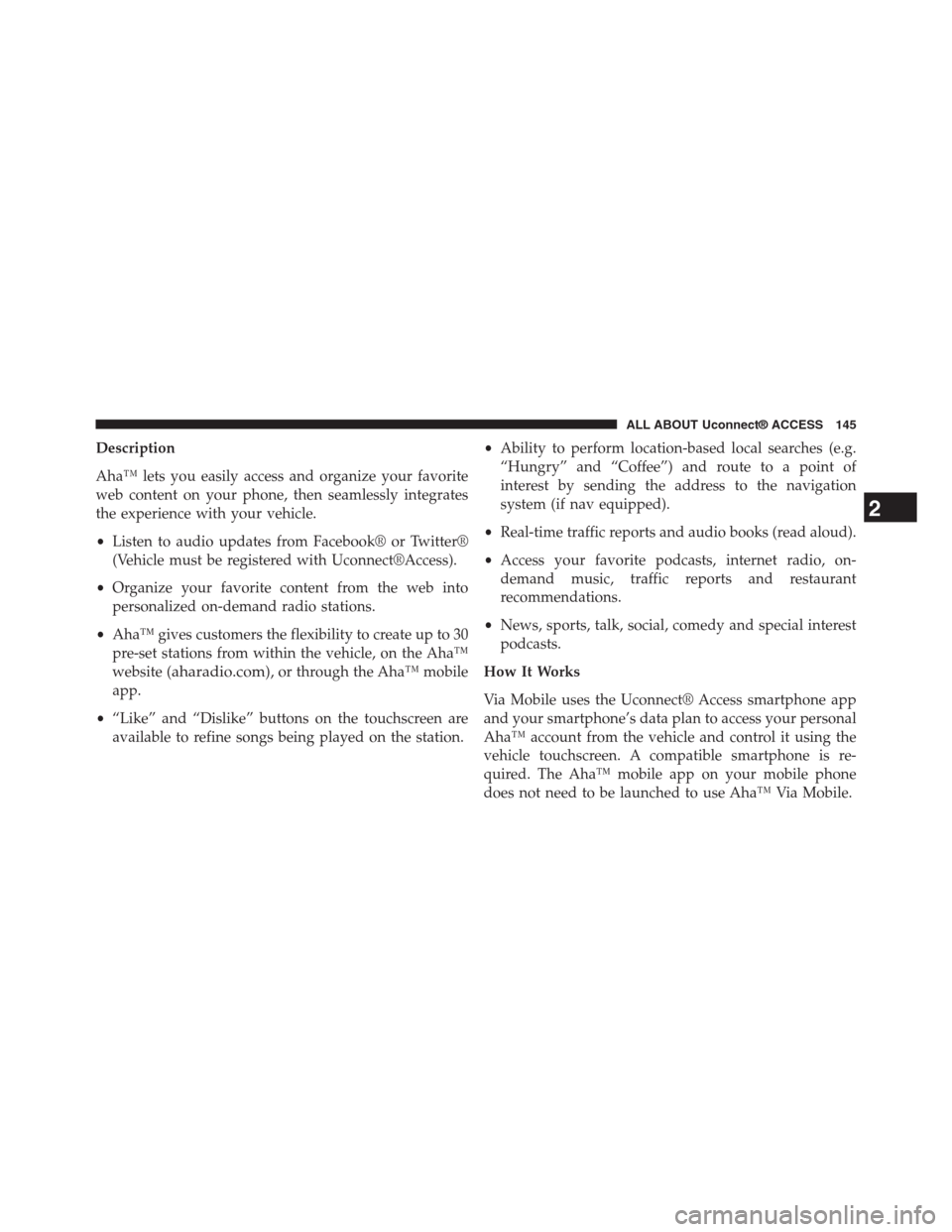
Description
Aha™ lets you easily access and organize your favorite
web content on your phone, then seamlessly integrates
the experience with your vehicle.
•Listen to audio updates from Facebook® or Twitter®
(Vehicle must be registered with Uconnect®Access).
•Organize your favorite content from the web into
personalized on-demand radio stations.
•Aha™ gives customers the flexibility to create up to 30
pre-set stations from within the vehicle, on the Aha™
website (aharadio.com), or through the Aha™ mobile
app.
•“Like” and “Dislike” buttons on the touchscreen are
available to refine songs being played on the station.
•Ability to perform location-based local searches (e.g.
“Hungry” and “Coffee”) and route to a point of
interest by sending the address to the navigation
system (if nav equipped).
•Real-time traffic reports and audio books (read aloud).
•Access your favorite podcasts, internet radio, on-
demand music, traffic reports and restaurant
recommendations.
•News, sports, talk, social, comedy and special interest
podcasts.
How It Works
Via Mobile uses the Uconnect® Access smartphone app
and your smartphone’s data plan to access your personal
Aha™ account from the vehicle and control it using the
vehicle touchscreen. A compatible smartphone is re-
quired. The Aha™ mobile app on your mobile phone
does not need to be launched to use Aha™ Via Mobile.
2
ALL ABOUT Uconnect® ACCESS 145
Page 147 of 429
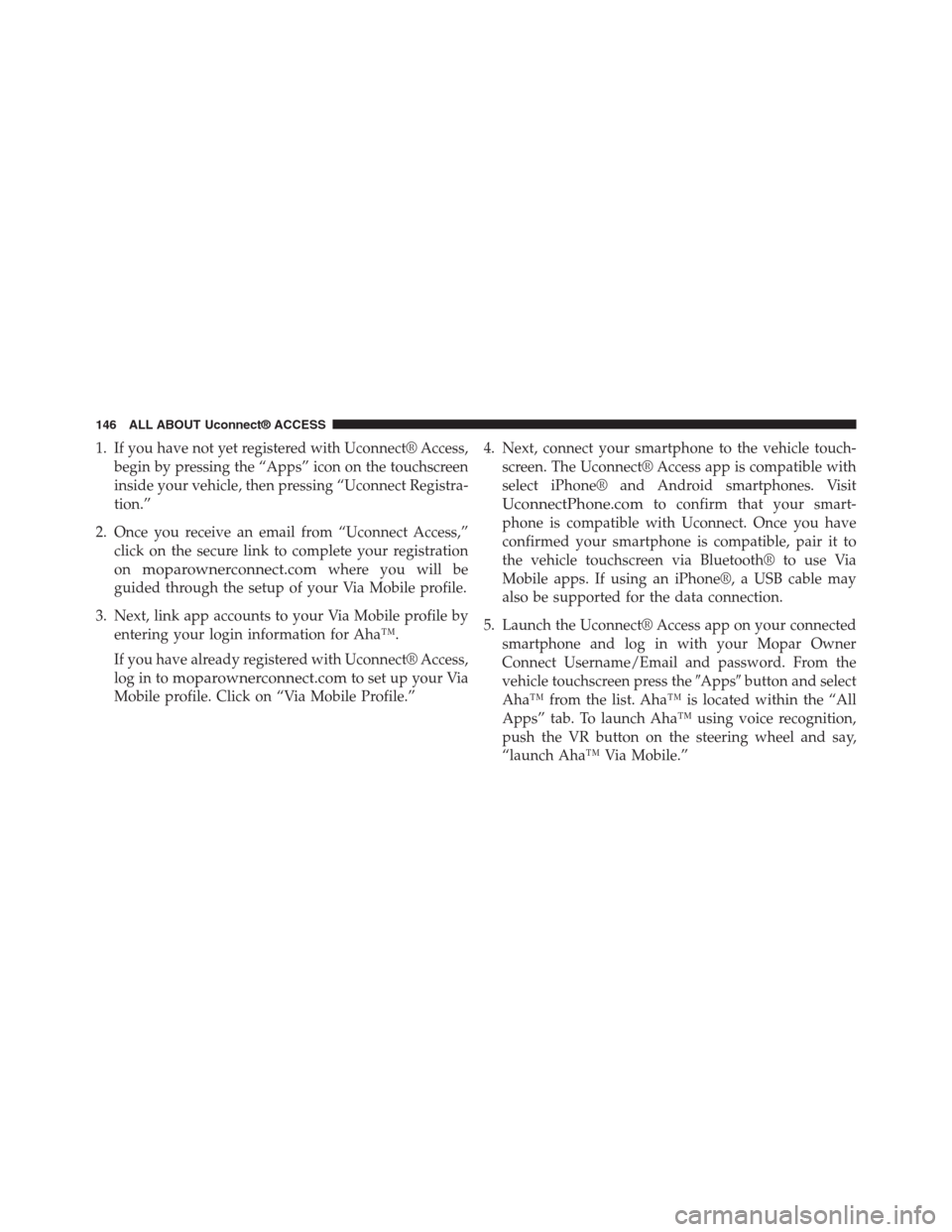
1. If you have not yet registered with Uconnect® Access,
begin by pressing the “Apps” icon on the touchscreen
inside your vehicle, then pressing “Uconnect Registra-
tion.”
2. Once you receive an email from “Uconnect Access,”
click on the secure link to complete your registration
onmoparownerconnect.comwhere you will be
guided through the setup of your Via Mobile profile.
3. Next, link app accounts to your Via Mobile profile by
entering your login information for Aha™.
If you have already registered with Uconnect® Access,
log in tomoparownerconnect.comto set up your Via
Mobile profile. Click on “Via Mobile Profile.”
4. Next, connect your smartphone to the vehicle touch-
screen. The Uconnect® Access app is compatible with
select iPhone® and Android smartphones. Visit
UconnectPhone.comto confirm that your smart-
phone is compatible with Uconnect. Once you have
confirmed your smartphone is compatible, pair it to
the vehicle touchscreen via Bluetooth® to use Via
Mobile apps. If using an iPhone®, a USB cable may
also be supported for the data connection.
5. Launch the Uconnect® Access app on your connected
smartphone and log in with your Mopar Owner
Connect Username/Email and password. From the
vehicle touchscreen press the#Apps#button and select
Aha™ from the list. Aha™ is located within the “All
Apps” tab. To launch Aha™ using voice recognition,
push the VR button on the steering wheel and say,
“launch Aha™ Via Mobile.”
146 ALL ABOUT Uconnect® ACCESS
Page 148 of 429
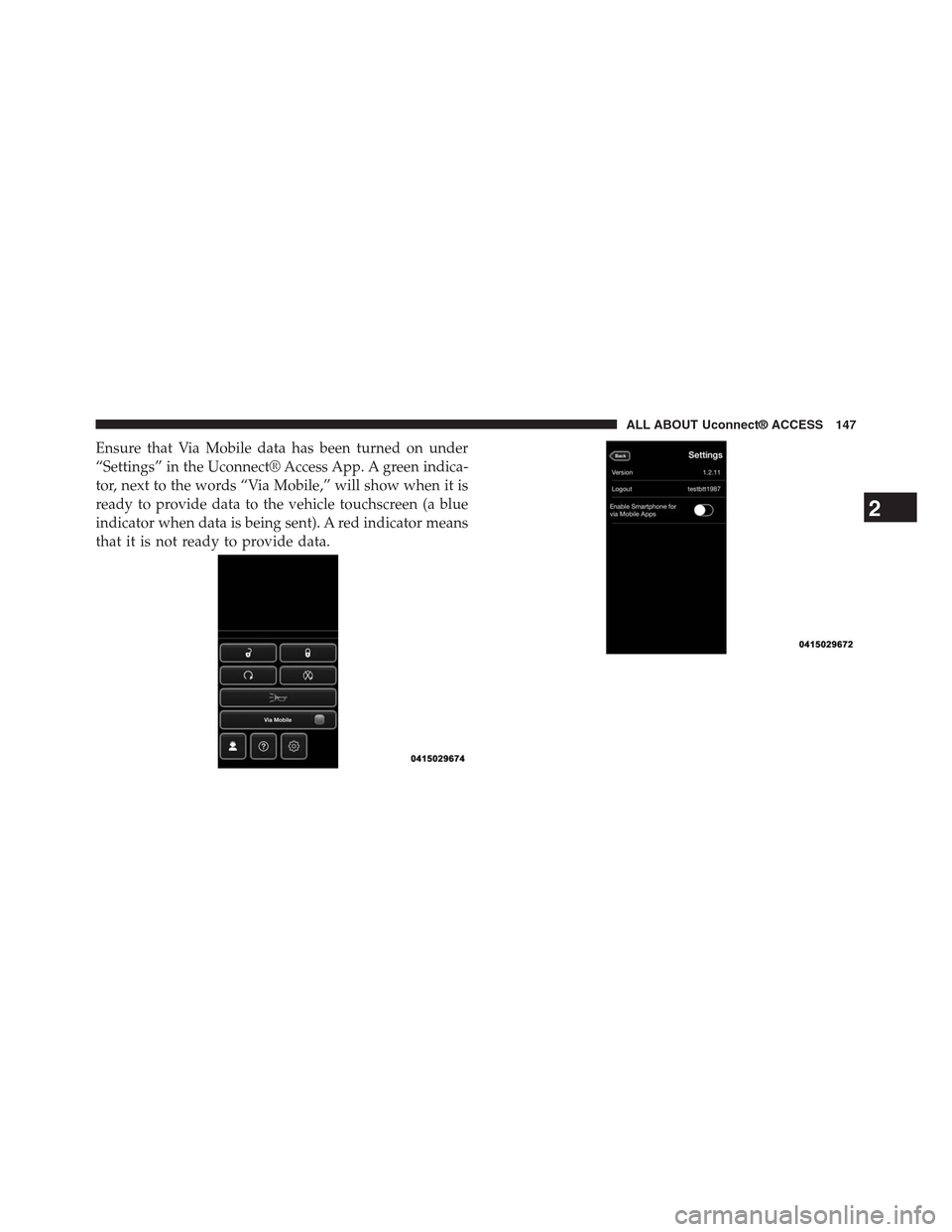
Ensure that Via Mobile data has been turned on under
“Settings” in the Uconnect® Access App. A green indica-
tor, next to the words “Via Mobile,” will show when it is
ready to provide data to the vehicle touchscreen (a blue
indicator when data is being sent). A red indicator means
that it is not ready to provide data.
2
ALL ABOUT Uconnect® ACCESS 147
Page 149 of 429
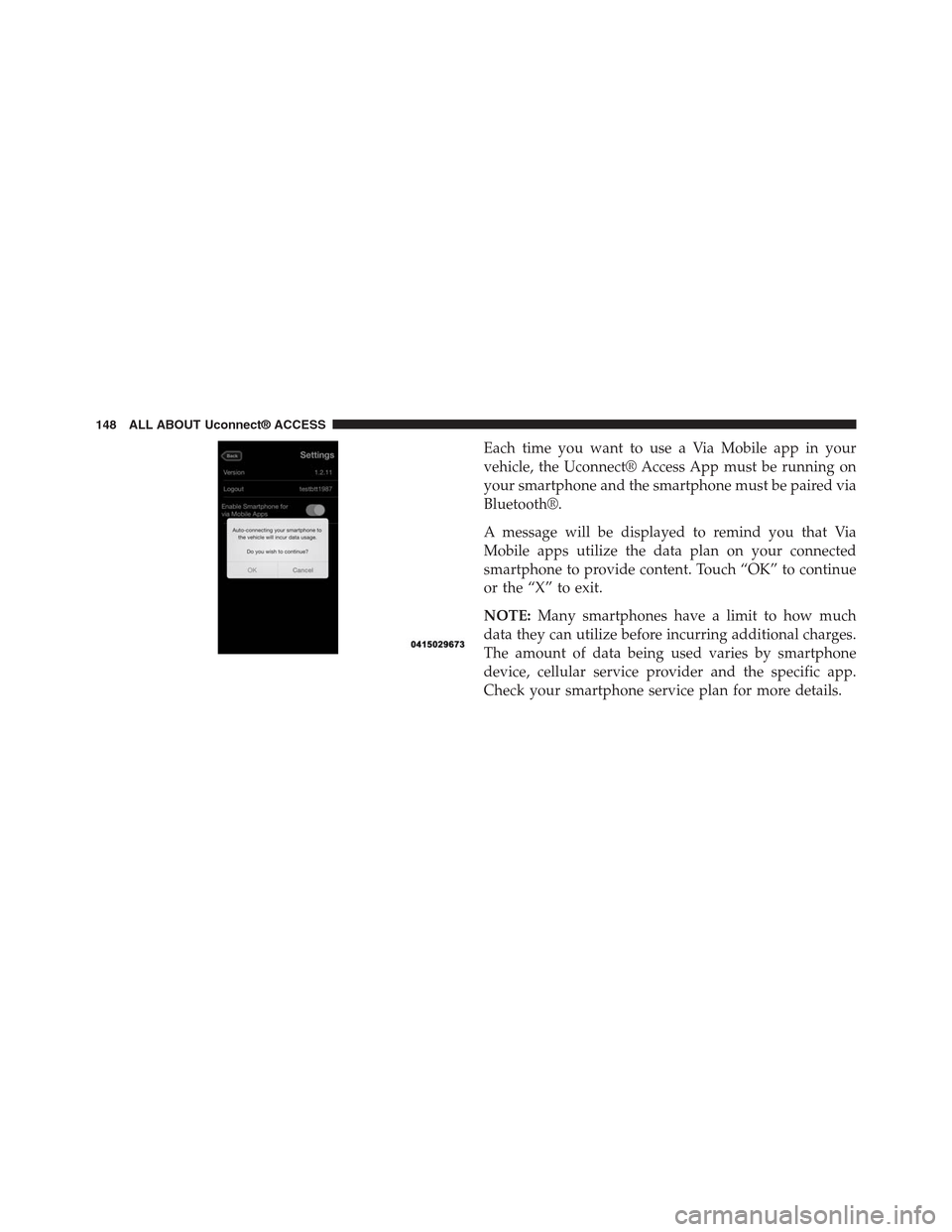
Each time you want to use a Via Mobile app in your
vehicle, the Uconnect® Access App must be running on
your smartphone and the smartphone must be paired via
Bluetooth®.
A message will be displayed to remind you that Via
Mobile apps utilize the data plan on your connected
smartphone to provide content. Touch “OK” to continue
or the “X” to exit.
NOTE:Many smartphones have a limit to how much
data they can utilize before incurring additional charges.
The amount of data being used varies by smartphone
device, cellular service provider and the specific app.
Check your smartphone service plan for more details.
148 ALL ABOUT Uconnect® ACCESS
Page 150 of 429

2
ALL ABOUT Uconnect® ACCESS 149