ESP DODGE CHARGER SRT 2015 7.G Uconnect 8.4A
[x] Cancel search | Manufacturer: DODGE, Model Year: 2015, Model line: CHARGER SRT, Model: DODGE CHARGER SRT 2015 7.GPages: 429, PDF Size: 4.01 MB
Page 101 of 429
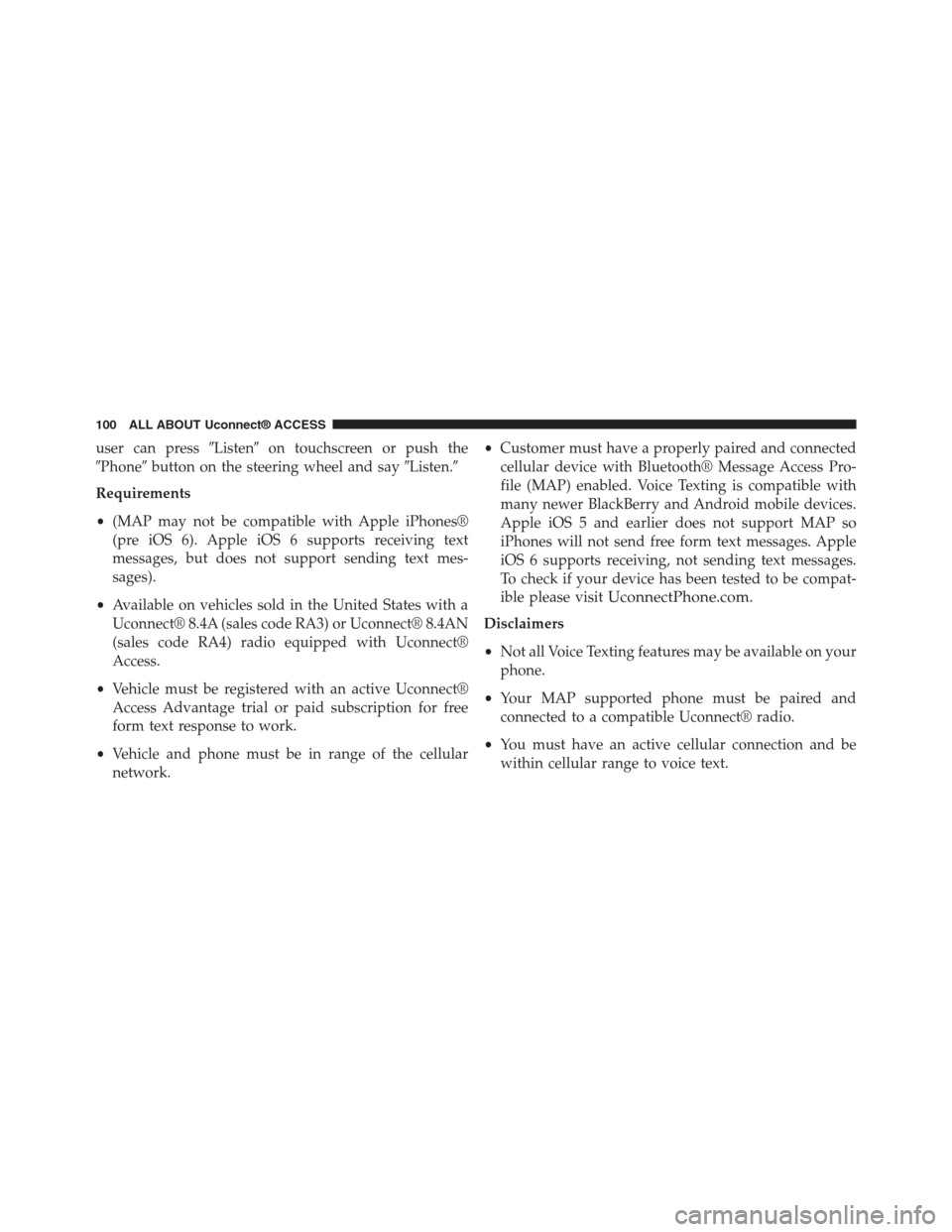
user can press#Listen#on touchscreen or push the
#Phone#button on the steering wheel and say#Listen.#
Requirements
•(MAP may not be compatible with Apple iPhones®
(pre iOS 6). Apple iOS 6 supports receiving text
messages, but does not support sending text mes-
sages).
•Available on vehicles sold in the United States with a
Uconnect® 8.4A (sales code RA3) or Uconnect® 8.4AN
(sales code RA4) radio equipped with Uconnect®
Access.
•Vehicle must be registered with an active Uconnect®
Access Advantage trial or paid subscription for free
form text response to work.
•Vehicle and phone must be in range of the cellular
network.
•Customer must have a properly paired and connected
cellular device with Bluetooth® Message Access Pro-
file (MAP) enabled. Voice Texting is compatible with
many newer BlackBerry and Android mobile devices.
Apple iOS 5 and earlier does not support MAP so
iPhones will not send free form text messages. Apple
iOS 6 supports receiving, not sending text messages.
To check if your device has been tested to be compat-
ible please visitUconnectPhone.com.
Disclaimers
•Not all Voice Texting features may be available on your
phone.
•Your MAP supported phone must be paired and
connected to a compatible Uconnect® radio.
•You must have an active cellular connection and be
within cellular range to voice text.
100 ALL ABOUT Uconnect® ACCESS
Page 102 of 429
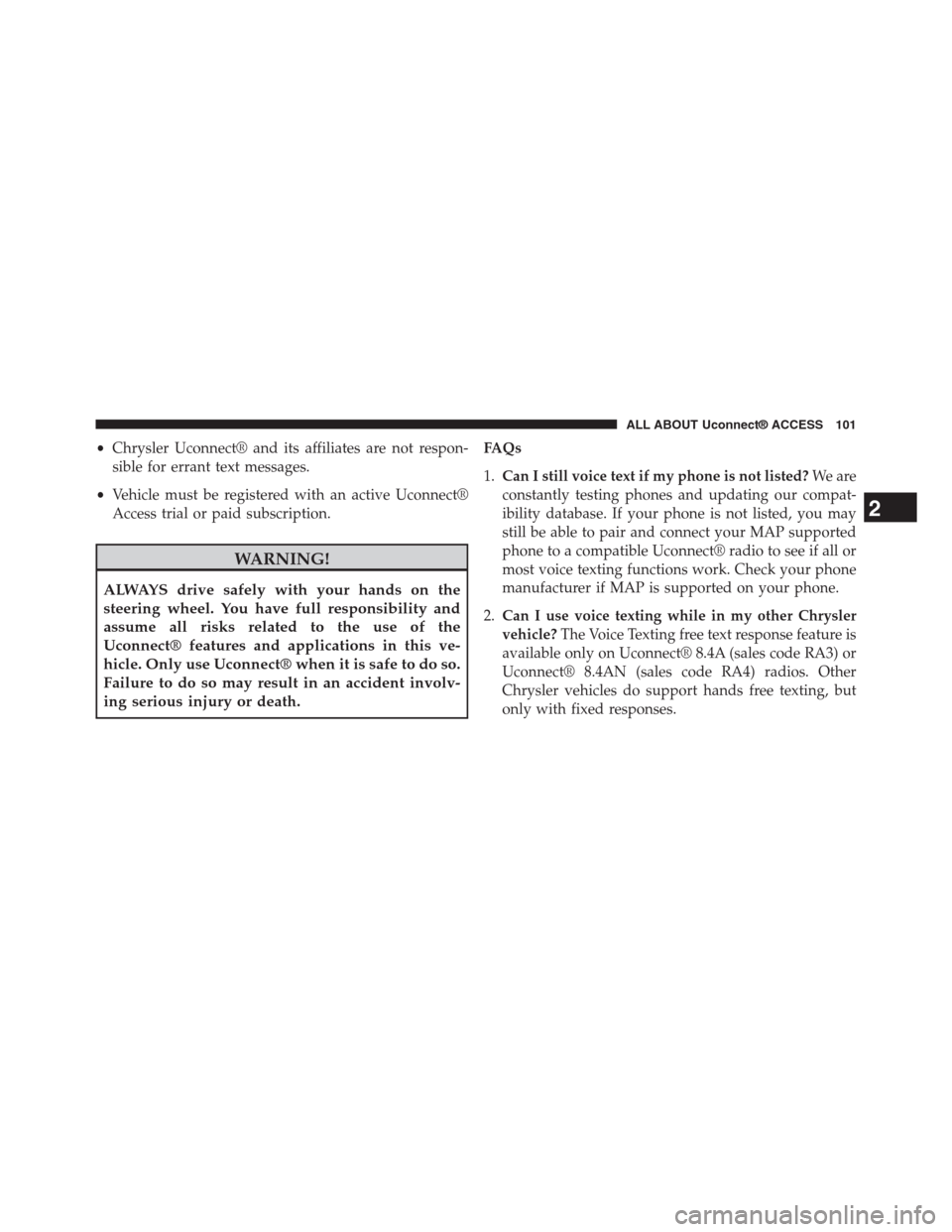
•Chrysler Uconnect® and its affiliates are not respon-
sible for errant text messages.
•Vehicle must be registered with an active Uconnect®
Access trial or paid subscription.
WARNING!
ALWAYS drive safely with your hands on the
steering wheel. You have full responsibility and
assume all risks related to the use of the
Uconnect® features and applications in this ve-
hicle. Only use Uconnect® when it is safe to do so.
Failure to do so may result in an accident involv-
ing serious injury or death.
FAQs
1.Can I still voice text if my phone is not listed?We are
constantly testing phones and updating our compat-
ibility database. If your phone is not listed, you may
still be able to pair and connect your MAP supported
phone to a compatible Uconnect® radio to see if all or
most voice texting functions work. Check your phone
manufacturer if MAP is supported on your phone.
2.Can I use voice texting while in my other Chrysler
vehicle?The Voice Texting free text response feature is
available only on Uconnect® 8.4A (sales code RA3) or
Uconnect® 8.4AN (sales code RA4) radios. Other
Chrysler vehicles do support hands free texting, but
only with fixed responses.
2
ALL ABOUT Uconnect® ACCESS 101
Page 103 of 429
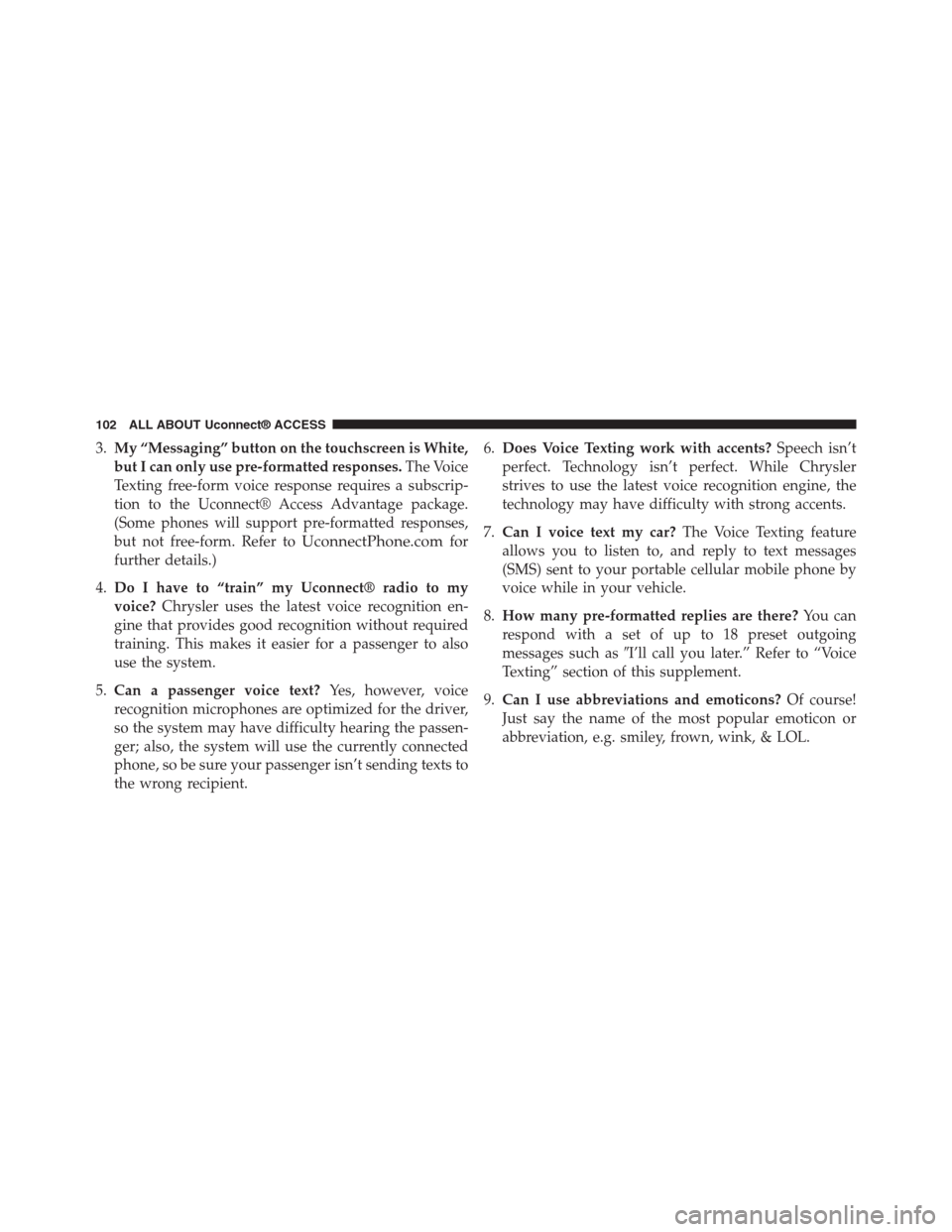
3.My “Messaging” button on the touchscreen is White,
but I can only use pre-formatted responses.The Voice
Texting free-form voice response requires a subscrip-
tion to the Uconnect® Access Advantage package.
(Some phones will support pre-formatted responses,
but not free-form. Refer toUconnectPhone.comfor
further details.)
4.Do I have to “train” my Uconnect® radio to my
voice?Chrysler uses the latest voice recognition en-
gine that provides good recognition without required
training. This makes it easier for a passenger to also
use the system.
5.Can a passenger voice text?Yes, however, voice
recognition microphones are optimized for the driver,
so the system may have difficulty hearing the passen-
ger; also, the system will use the currently connected
phone, so be sure your passenger isn’t sending texts to
the wrong recipient.
6.Does Voice Texting work with accents?Speech isn’t
perfect. Technology isn’t perfect. While Chrysler
strives to use the latest voice recognition engine, the
technology may have difficulty with strong accents.
7.Can I voice text my car?The Voice Texting feature
allows you to listen to, and reply to text messages
(SMS) sent to your portable cellular mobile phone by
voice while in your vehicle.
8.How many pre-formatted replies are there?You can
respond with a set of up to 18 preset outgoing
messages such as#I’ll call you later.” Refer to “Voice
Texting” section of this supplement.
9.Can I use abbreviations and emoticons?Of course!
Just say the name of the most popular emoticon or
abbreviation, e.g. smiley, frown, wink, & LOL.
102 ALL ABOUT Uconnect® ACCESS
Page 104 of 429
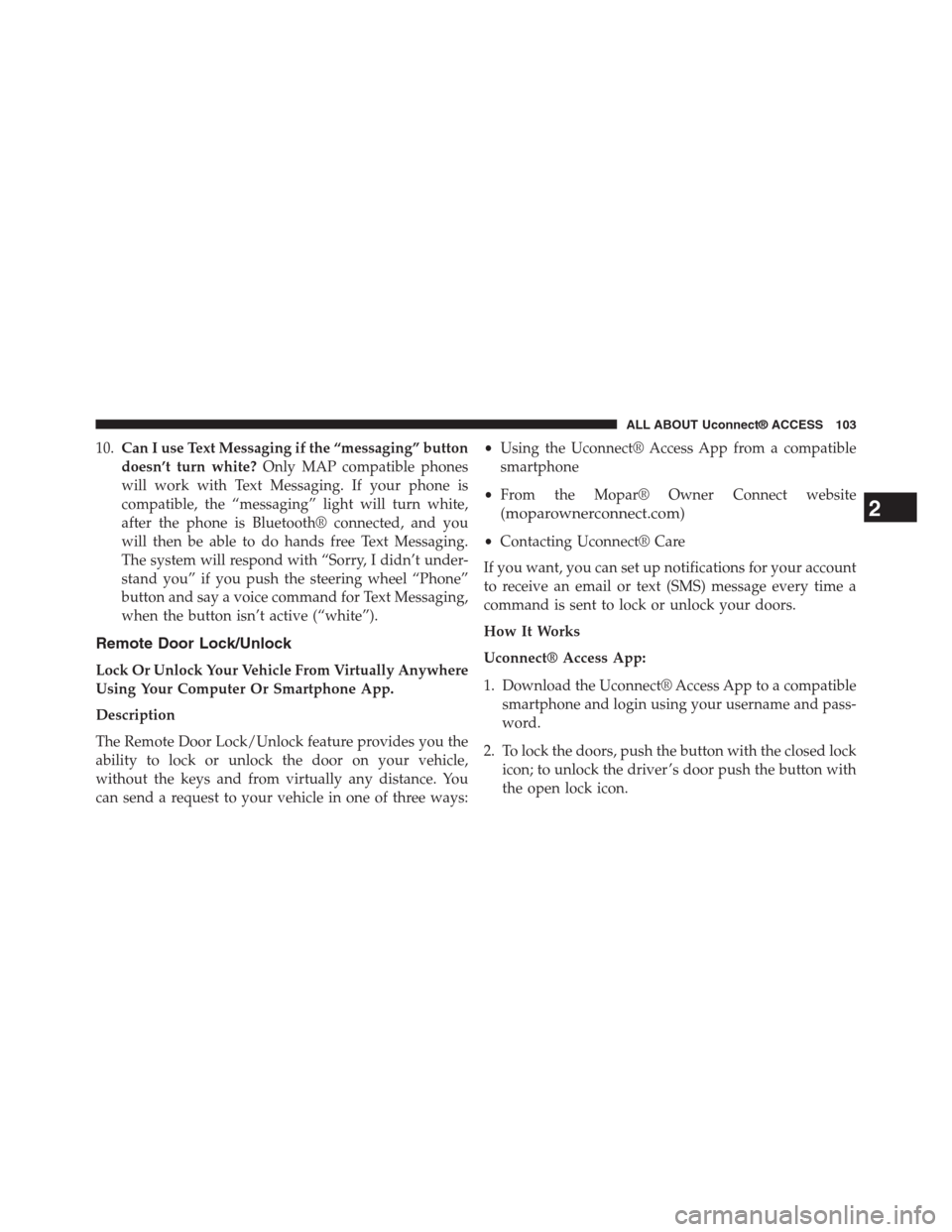
10.Can I use Text Messaging if the “messaging” button
doesn’t turn white?Only MAP compatible phones
will work with Text Messaging. If your phone is
compatible, the “messaging” light will turn white,
after the phone is Bluetooth® connected, and you
will then be able to do hands free Text Messaging.
The system will respond with “Sorry, I didn’t under-
stand you” if you push the steering wheel “Phone”
button and say a voice command for Text Messaging,
when the button isn’t active (“white”).
Remote Door Lock/Unlock
Lock Or Unlock Your Vehicle From Virtually Anywhere
Using Your Computer Or Smartphone App.
Description
The Remote Door Lock/Unlock feature provides you the
ability to lock or unlock the door on your vehicle,
without the keys and from virtually any distance. You
can send a request to your vehicle in one of three ways:
•Using the Uconnect® Access App from a compatible
smartphone
•From the Mopar® Owner Connect website
(moparownerconnect.com)
•Contacting Uconnect® Care
If you want, you can set up notifications for your account
to receive an email or text (SMS) message every time a
command is sent to lock or unlock your doors.
How It Works
Uconnect® Access App:
1. Download the Uconnect® Access App to a compatible
smartphone and login using your username and pass-
word.
2. To lock the doors, push the button with the closed lock
icon; to unlock the driver ’s door push the button with
the open lock icon.
2
ALL ABOUT Uconnect® ACCESS 103
Page 167 of 429
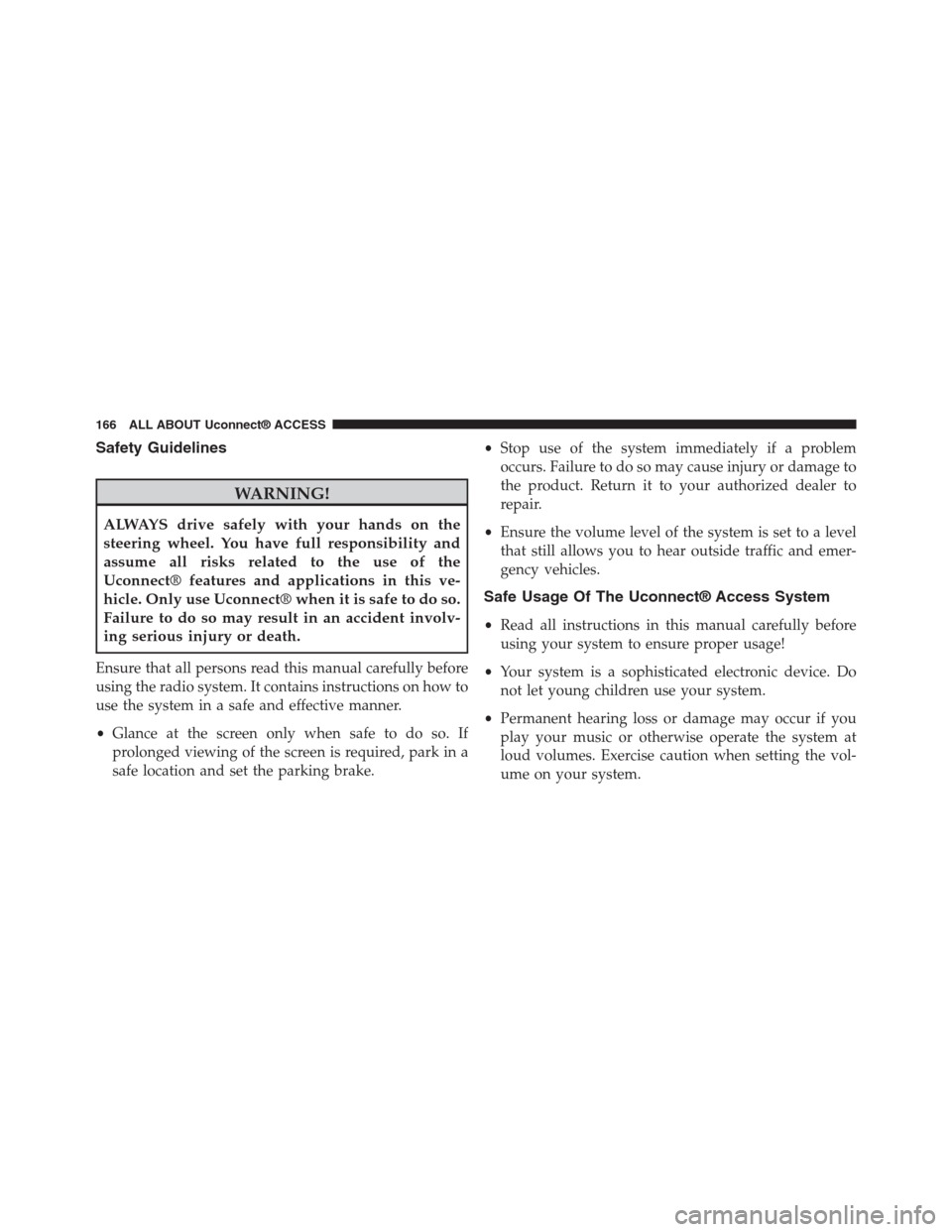
Safety Guidelines
WARNING!
ALWAYS drive safely with your hands on the
steering wheel. You have full responsibility and
assume all risks related to the use of the
Uconnect® features and applications in this ve-
hicle. Only use Uconnect® when it is safe to do so.
Failure to do so may result in an accident involv-
ing serious injury or death.
Ensure that all persons read this manual carefully before
using the radio system. It contains instructions on how to
use the system in a safe and effective manner.
•Glance at the screen only when safe to do so. If
prolonged viewing of the screen is required, park in a
safe location and set the parking brake.
•Stop use of the system immediately if a problem
occurs. Failure to do so may cause injury or damage to
the product. Return it to your authorized dealer to
repair.
•Ensure the volume level of the system is set to a level
that still allows you to hear outside traffic and emer-
gency vehicles.
Safe Usage Of The Uconnect® Access System
•Read all instructions in this manual carefully before
using your system to ensure proper usage!
•Your system is a sophisticated electronic device. Do
not let young children use your system.
•Permanent hearing loss or damage may occur if you
play your music or otherwise operate the system at
loud volumes. Exercise caution when setting the vol-
ume on your system.
166 ALL ABOUT Uconnect® ACCESS
Page 174 of 429
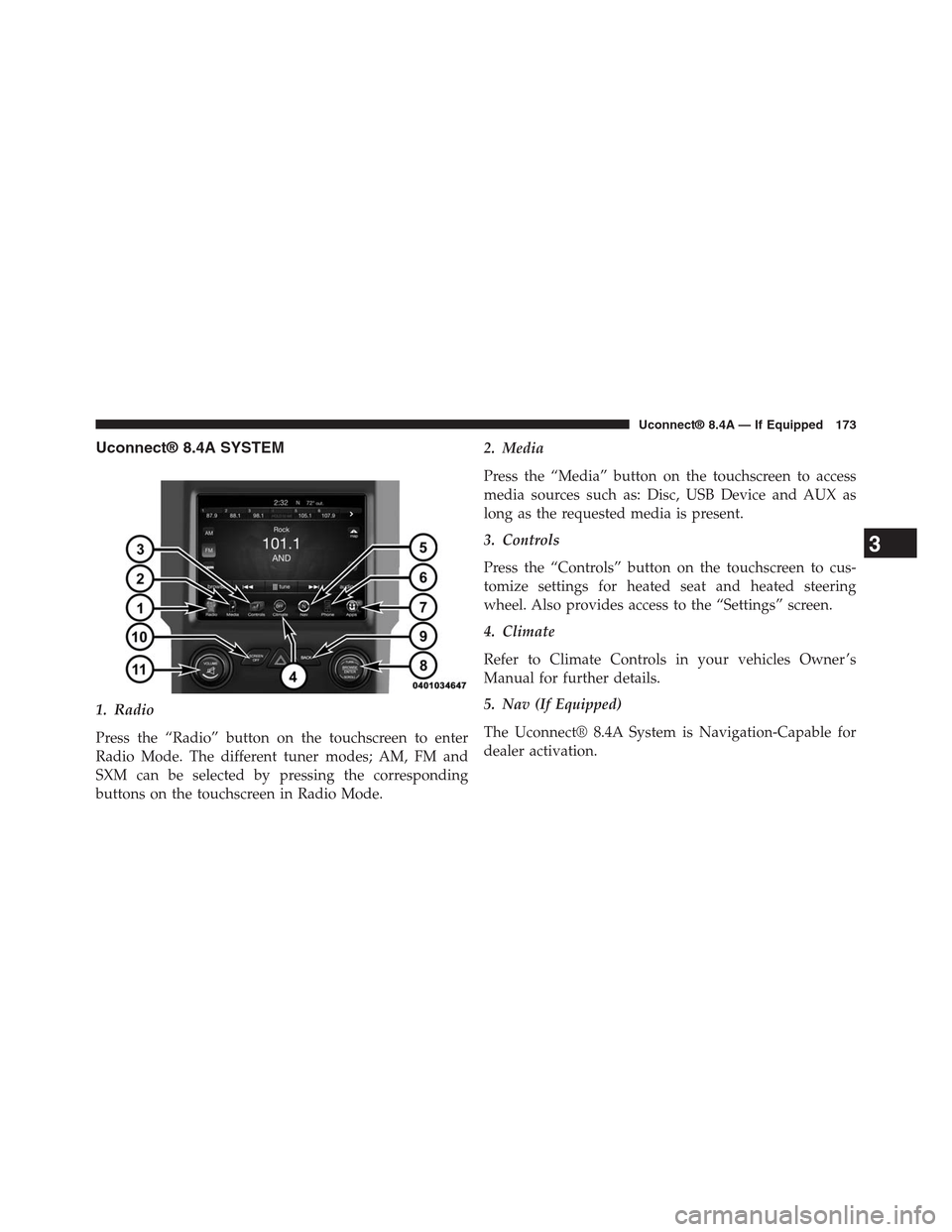
Uconnect® 8.4A SYSTEM
1. Radio
Press the “Radio” button on the touchscreen to enter
Radio Mode. The different tuner modes; AM, FM and
SXM can be selected by pressing the corresponding
buttons on the touchscreen in Radio Mode.
2. Media
Press the “Media” button on the touchscreen to access
media sources such as: Disc, USB Device and AUX as
long as the requested media is present.
3. Controls
Press the “Controls” button on the touchscreen to cus-
tomize settings for heated seat and heated steering
wheel. Also provides access to the “Settings” screen.
4. Climate
Refer to Climate Controls in your vehicles Owner ’s
Manual for further details.
5. Nav (If Equipped)
The Uconnect® 8.4A System is Navigation-Capable for
dealer activation.
3
Uconnect® 8.4A — If Equipped 173
Page 175 of 429
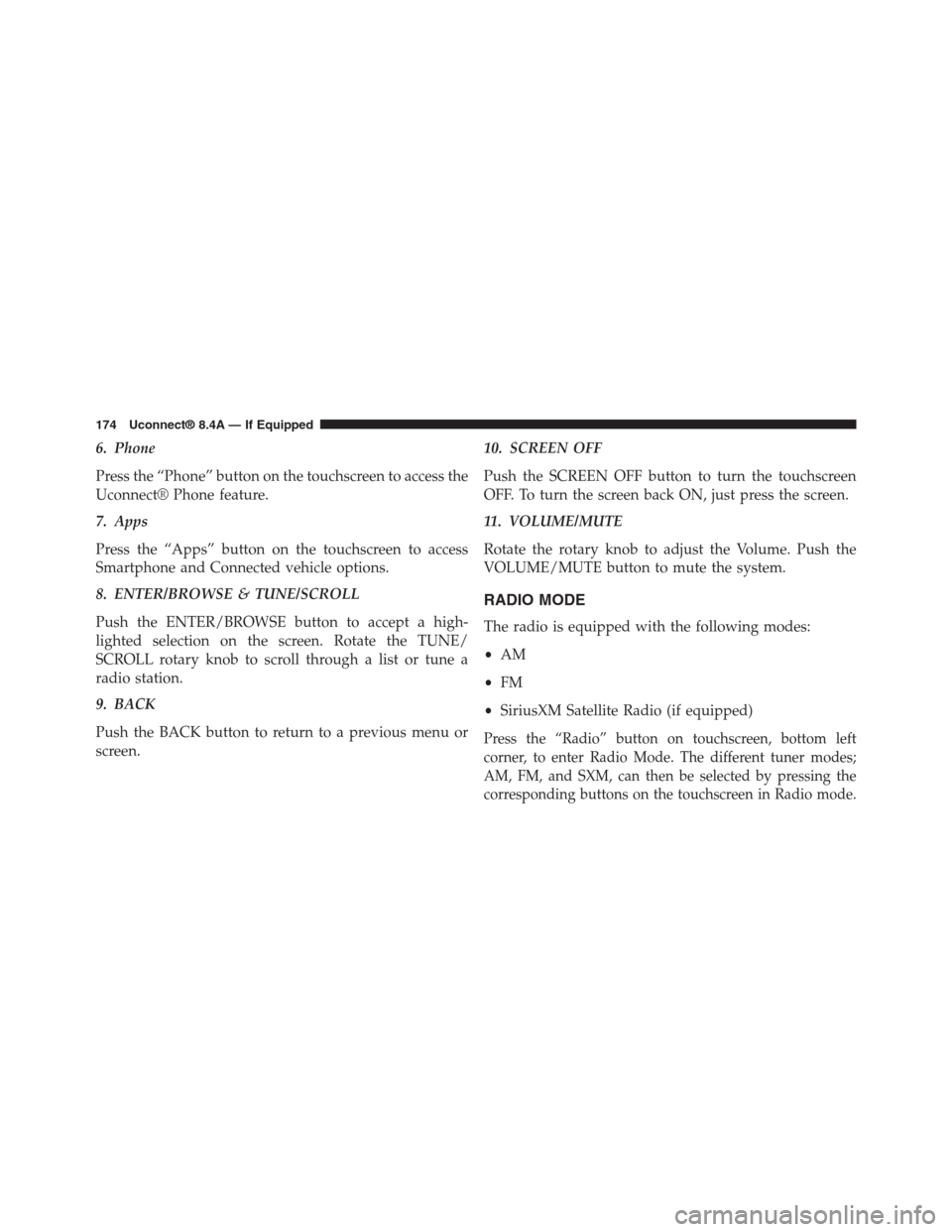
6. Phone
Press the “Phone” button on the touchscreen to access the
Uconnect® Phone feature.
7. Apps
Press the “Apps” button on the touchscreen to access
Smartphone and Connected vehicle options.
8. ENTER/BROWSE & TUNE/SCROLL
Push the ENTER/BROWSE button to accept a high-
lighted selection on the screen. Rotate the TUNE/
SCROLL rotary knob to scroll through a list or tune a
radio station.
9. BACK
Push the BACK button to return to a previous menu or
screen.
10. SCREEN OFF
Push the SCREEN OFF button to turn the touchscreen
OFF. To turn the screen back ON, just press the screen.
11. VOLUME/MUTE
Rotate the rotary knob to adjust the Volume. Push the
VOLUME/MUTE button to mute the system.
RADIO MODE
The radio is equipped with the following modes:
•AM
•FM
•SiriusXM Satellite Radio (if equipped)
Press the “Radio” button on touchscreen, bottom left
corner, to enter Radio Mode. The different tuner modes;
AM, FM, and SXM, can then be selected by pressing the
corresponding buttons on the touchscreen in Radio mode.
174 Uconnect® 8.4A — If Equipped
Page 179 of 429
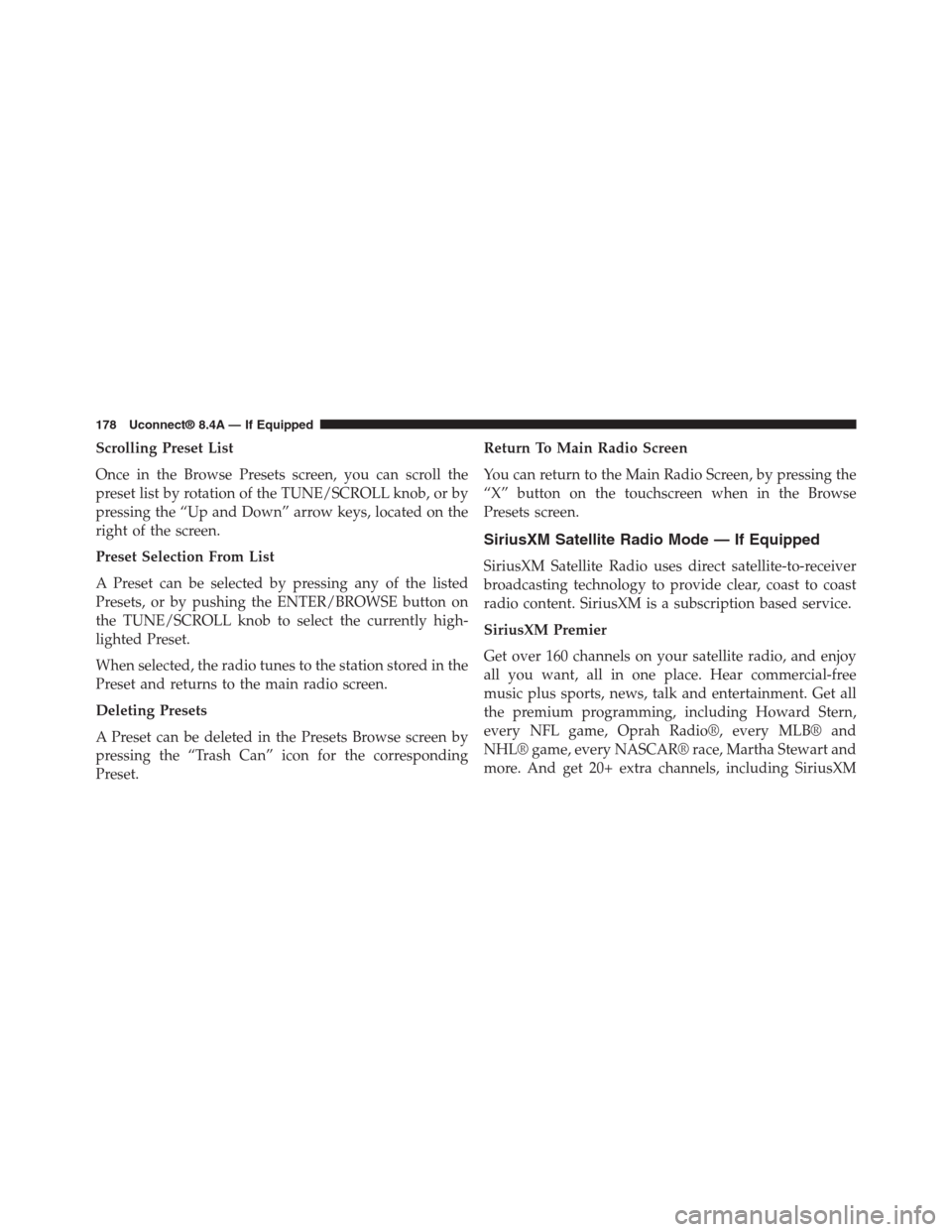
Scrolling Preset List
Once in the Browse Presets screen, you can scroll the
preset list by rotation of the TUNE/SCROLL knob, or by
pressing the “Up and Down” arrow keys, located on the
right of the screen.
Preset Selection From List
A Preset can be selected by pressing any of the listed
Presets, or by pushing the ENTER/BROWSE button on
the TUNE/SCROLL knob to select the currently high-
lighted Preset.
When selected, the radio tunes to the station stored in the
Preset and returns to the main radio screen.
Deleting Presets
A Preset can be deleted in the Presets Browse screen by
pressing the “Trash Can” icon for the corresponding
Preset.
Return To Main Radio Screen
You can return to the Main Radio Screen, by pressing the
“X” button on the touchscreen when in the Browse
Presets screen.
SiriusXM Satellite Radio Mode — If Equipped
SiriusXM Satellite Radio uses direct satellite-to-receiver
broadcasting technology to provide clear, coast to coast
radio content. SiriusXM is a subscription based service.
SiriusXM Premier
Get over 160 channels on your satellite radio, and enjoy
all you want, all in one place. Hear commercial-free
music plus sports, news, talk and entertainment. Get all
the premium programming, including Howard Stern,
every NFL game, Oprah Radio®, every MLB® and
NHL® game, every NASCAR® race, Martha Stewart and
more. And get 20+ extra channels, including SiriusXM
178 Uconnect® 8.4A — If Equipped
Page 184 of 429
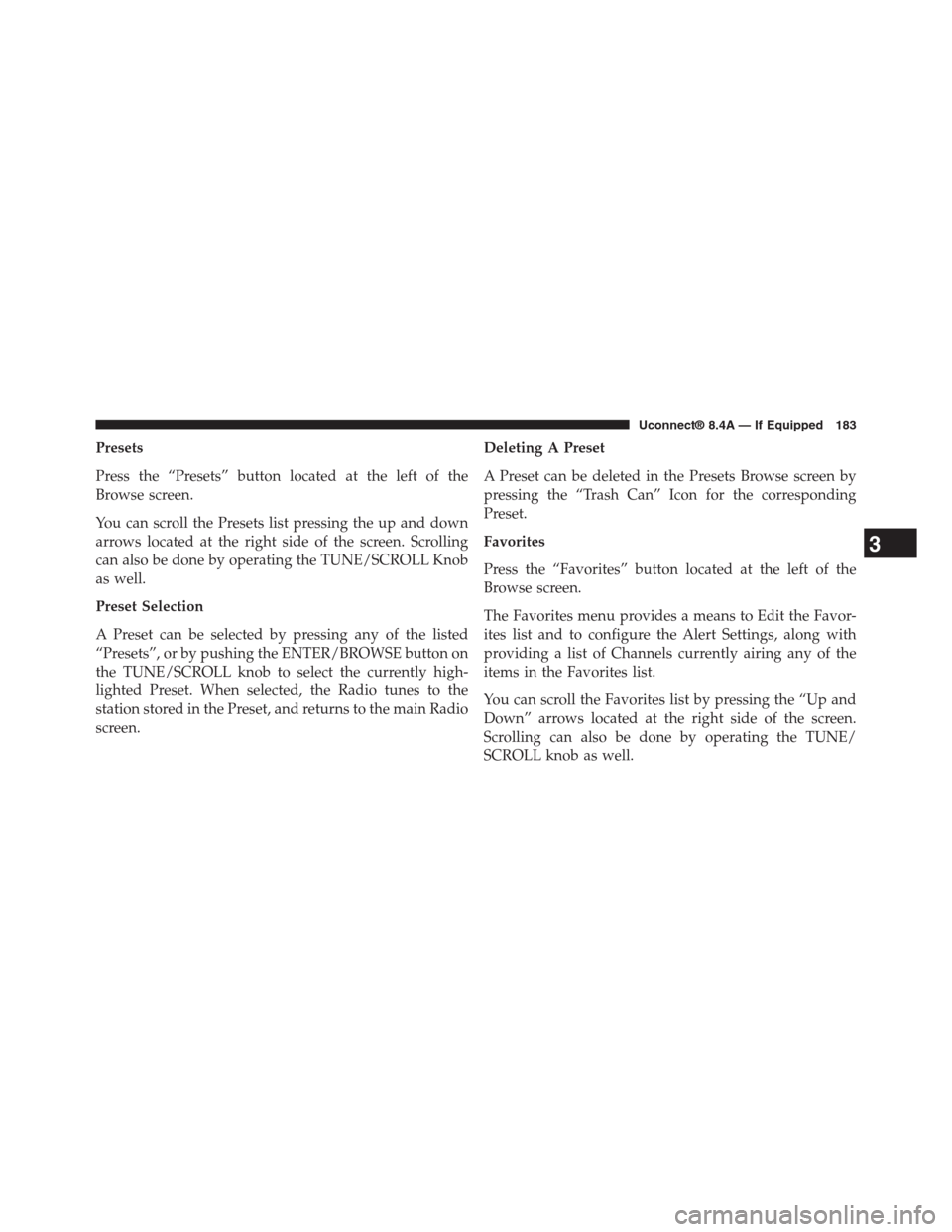
Presets
Press the “Presets” button located at the left of the
Browse screen.
You can scroll the Presets list pressing the up and down
arrows located at the right side of the screen. Scrolling
can also be done by operating the TUNE/SCROLL Knob
as well.
Preset Selection
A Preset can be selected by pressing any of the listed
“Presets”, or by pushing the ENTER/BROWSE button on
the TUNE/SCROLL knob to select the currently high-
lighted Preset. When selected, the Radio tunes to the
station stored in the Preset, and returns to the main Radio
screen.
Deleting A Preset
A Preset can be deleted in the Presets Browse screen by
pressing the “Trash Can” Icon for the corresponding
Preset.
Favorites
Press the “Favorites” button located at the left of the
Browse screen.
The Favorites menu provides a means to Edit the Favor-
ites list and to configure the Alert Settings, along with
providing a list of Channels currently airing any of the
items in the Favorites list.
You can scroll the Favorites list by pressing the “Up and
Down” arrows located at the right side of the screen.
Scrolling can also be done by operating the TUNE/
SCROLL knob as well.
3
Uconnect® 8.4A — If Equipped 183
Page 185 of 429
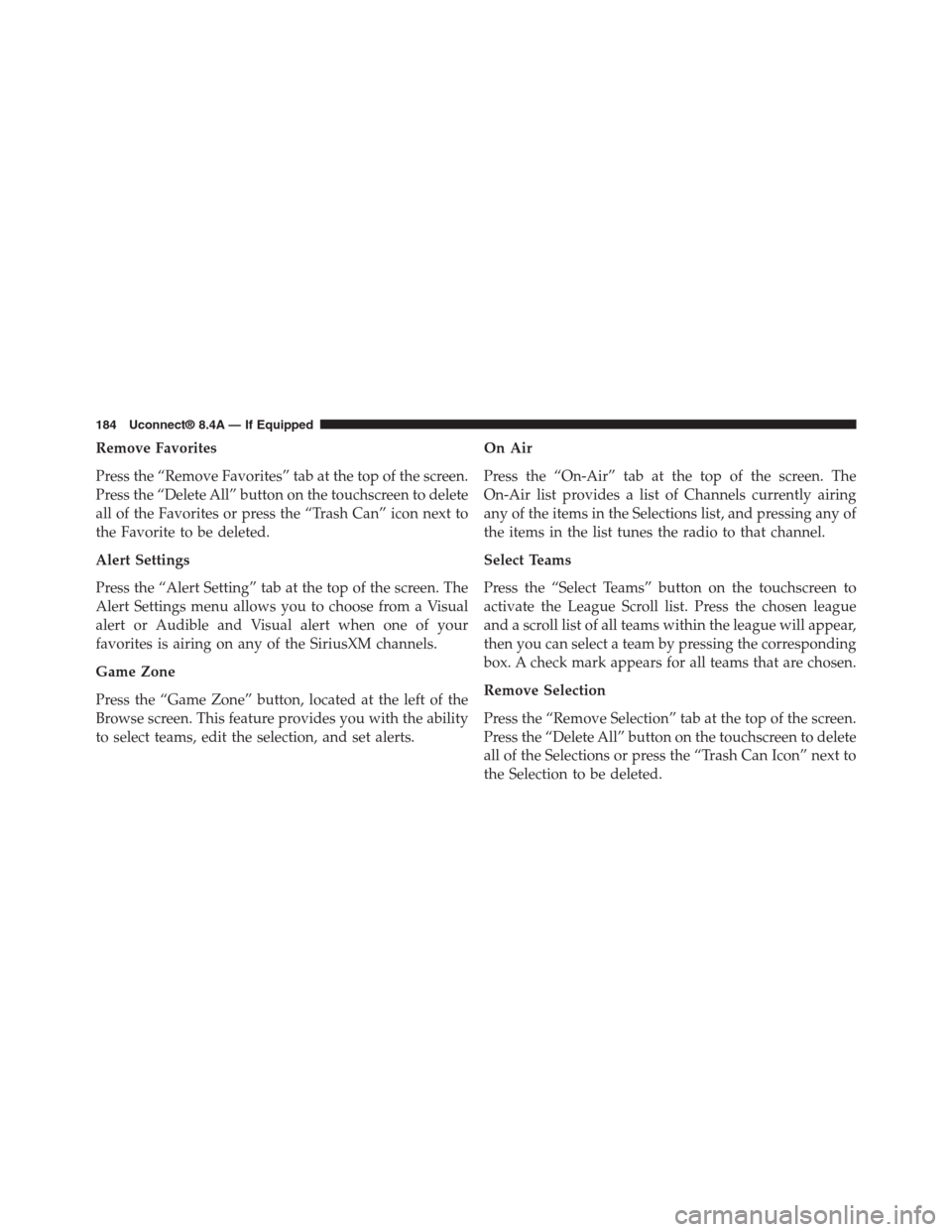
Remove Favorites
Press the “Remove Favorites” tab at the top of the screen.
Press the “Delete All” button on the touchscreen to delete
all of the Favorites or press the “Trash Can” icon next to
the Favorite to be deleted.
Alert Settings
Press the “Alert Setting” tab at the top of the screen. The
Alert Settings menu allows you to choose from a Visual
alert or Audible and Visual alert when one of your
favorites is airing on any of the SiriusXM channels.
Game Zone
Press the “Game Zone” button, located at the left of the
Browse screen. This feature provides you with the ability
to select teams, edit the selection, and set alerts.
On Air
Press the “On-Air” tab at the top of the screen. The
On-Air list provides a list of Channels currently airing
any of the items in the Selections list, and pressing any of
the items in the list tunes the radio to that channel.
Select Teams
Press the “Select Teams” button on the touchscreen to
activate the League Scroll list. Press the chosen league
and a scroll list of all teams within the league will appear,
then you can select a team by pressing the corresponding
box. A check mark appears for all teams that are chosen.
Remove Selection
Press the “Remove Selection” tab at the top of the screen.
Press the “Delete All” button on the touchscreen to delete
all of the Selections or press the “Trash Can Icon” next to
the Selection to be deleted.
184 Uconnect® 8.4A — If Equipped