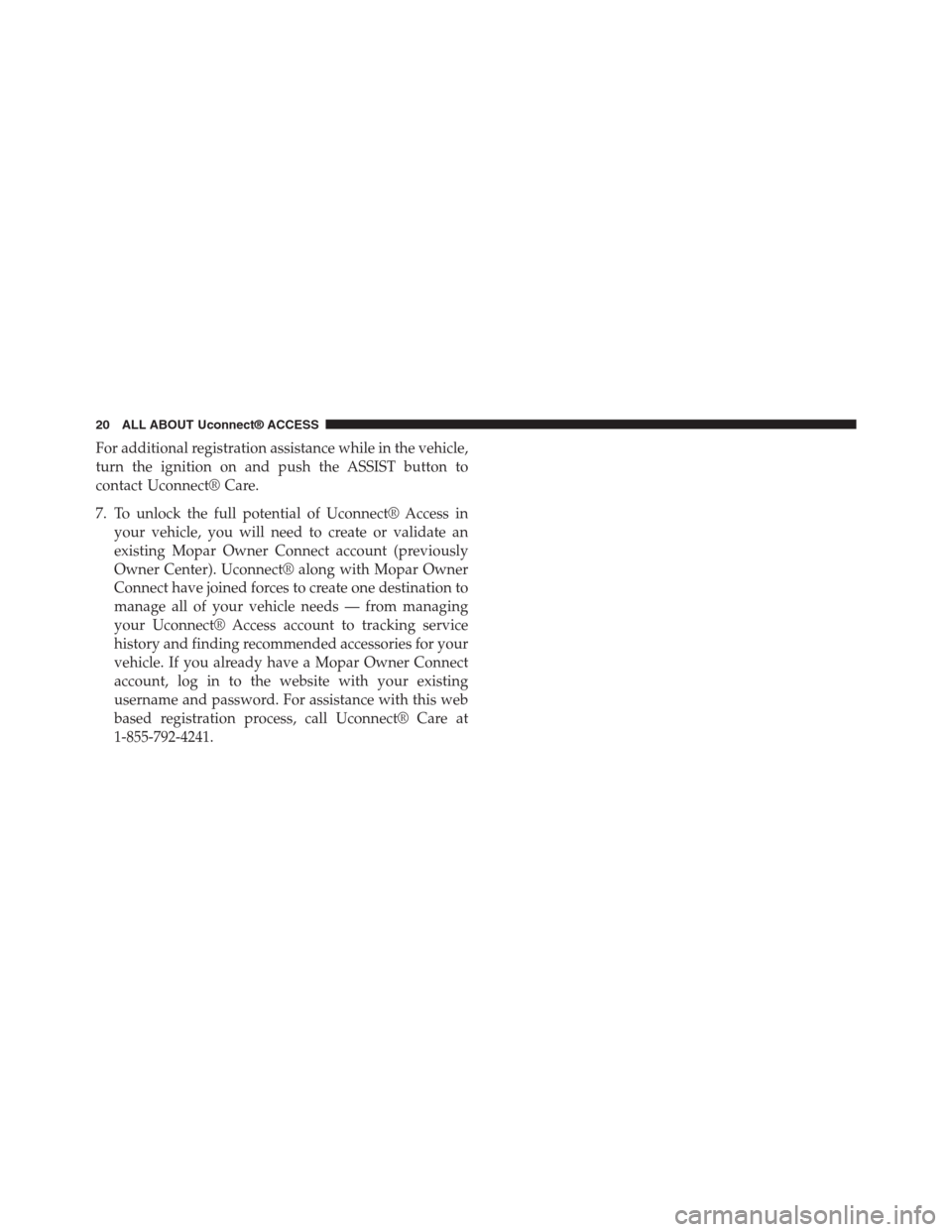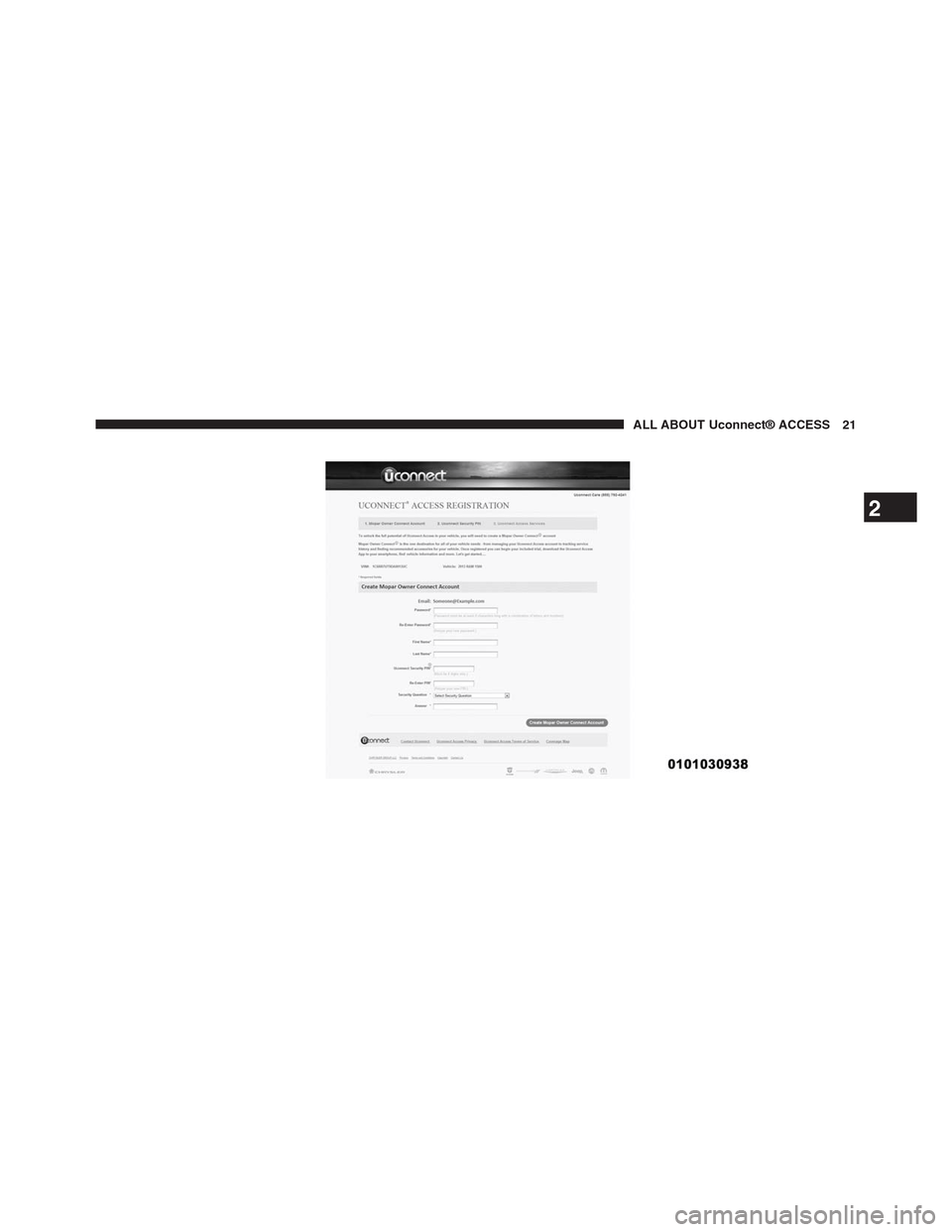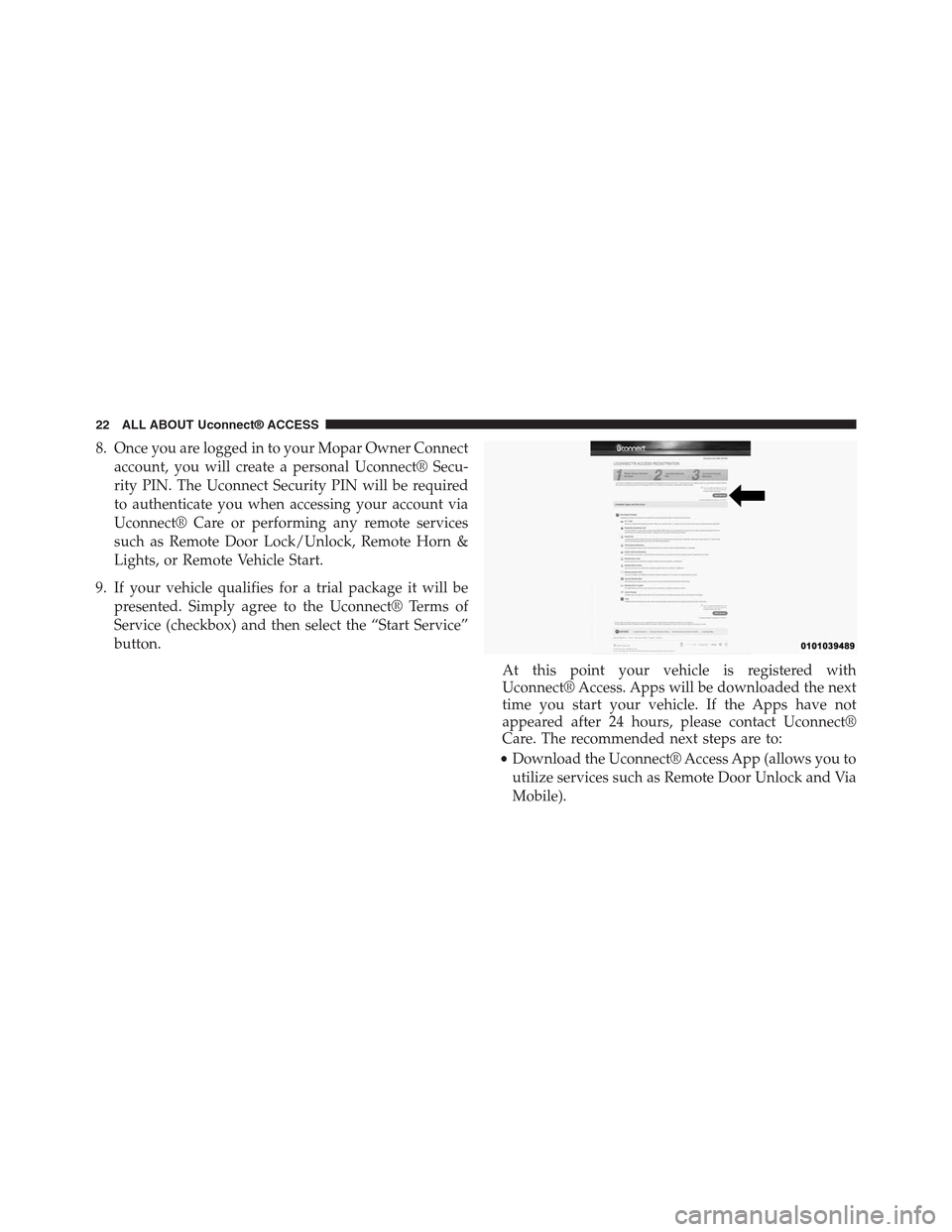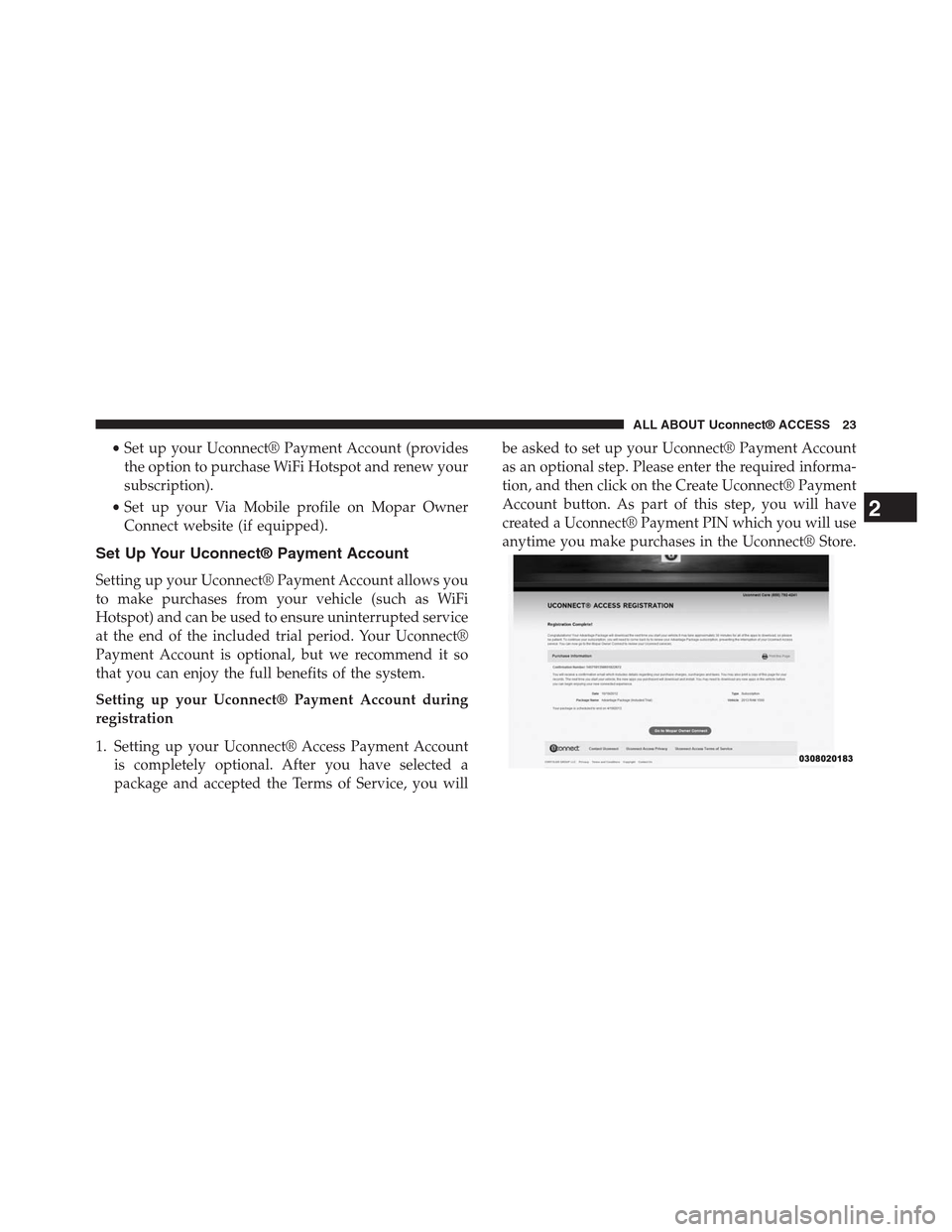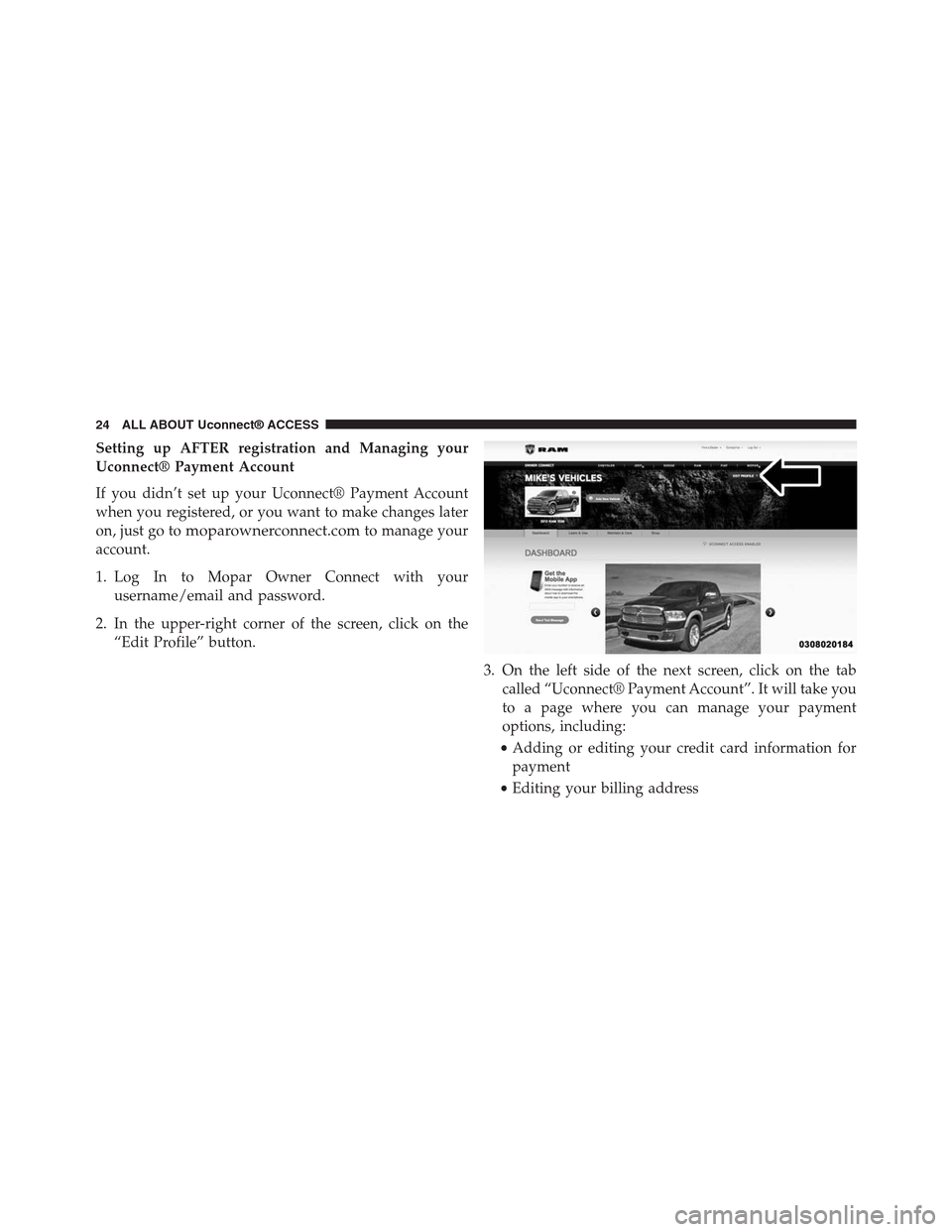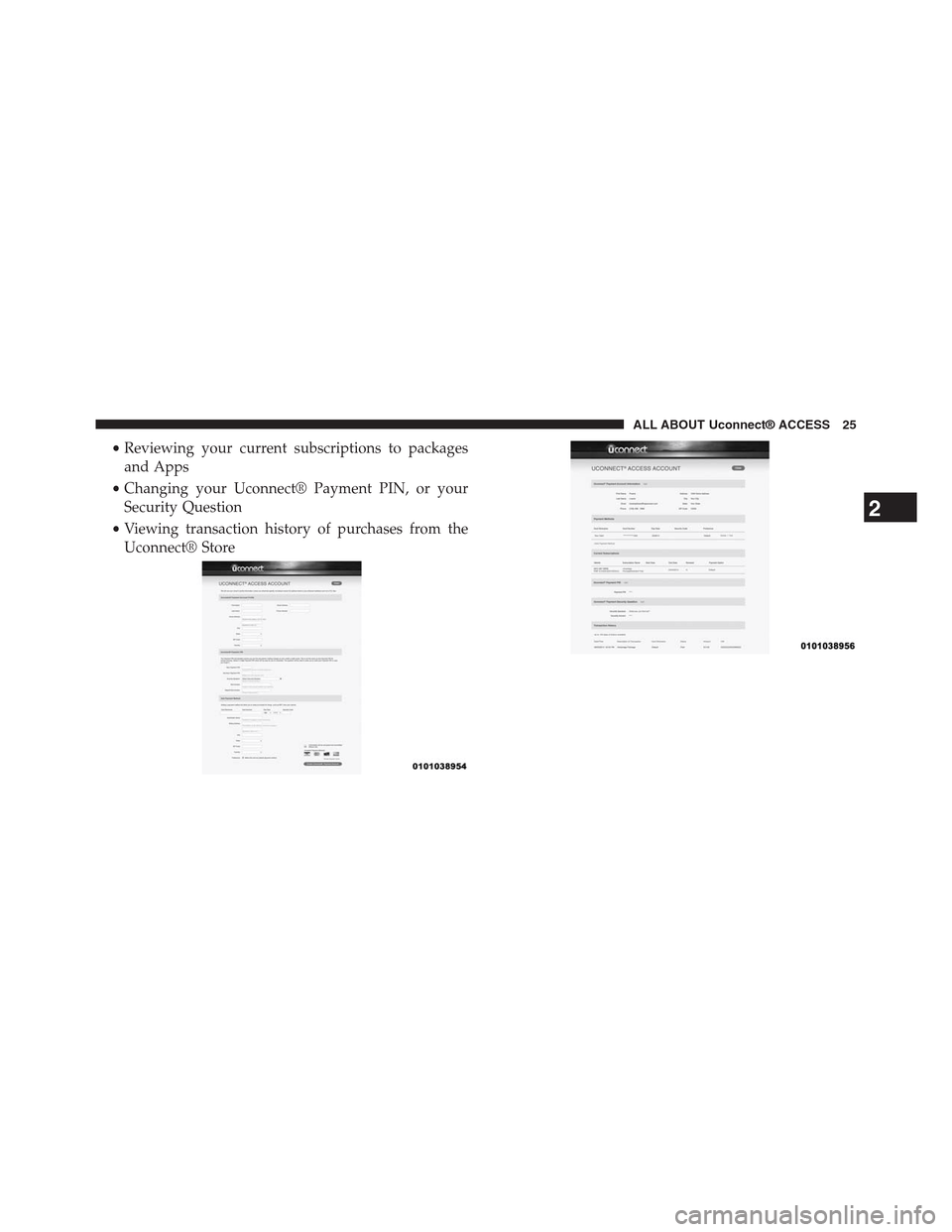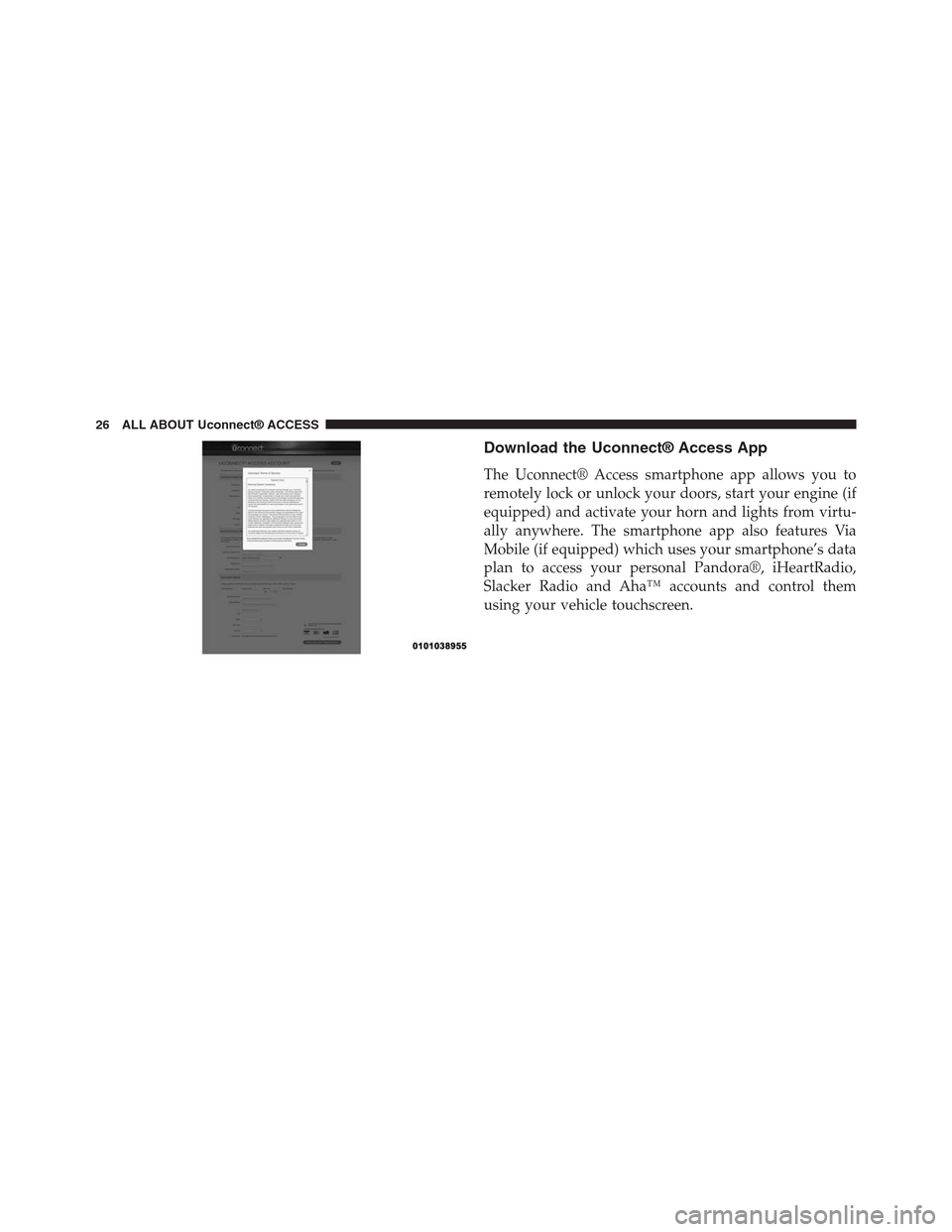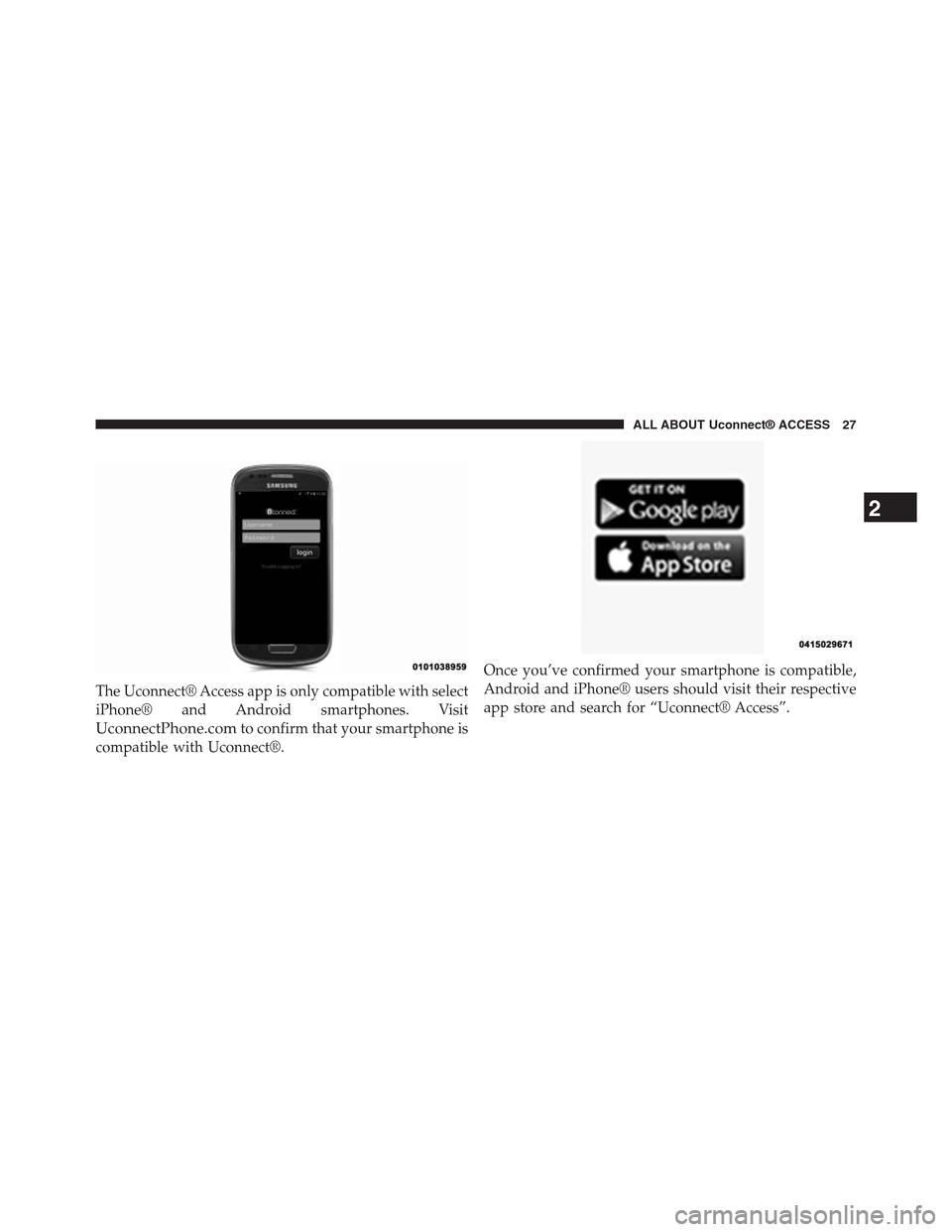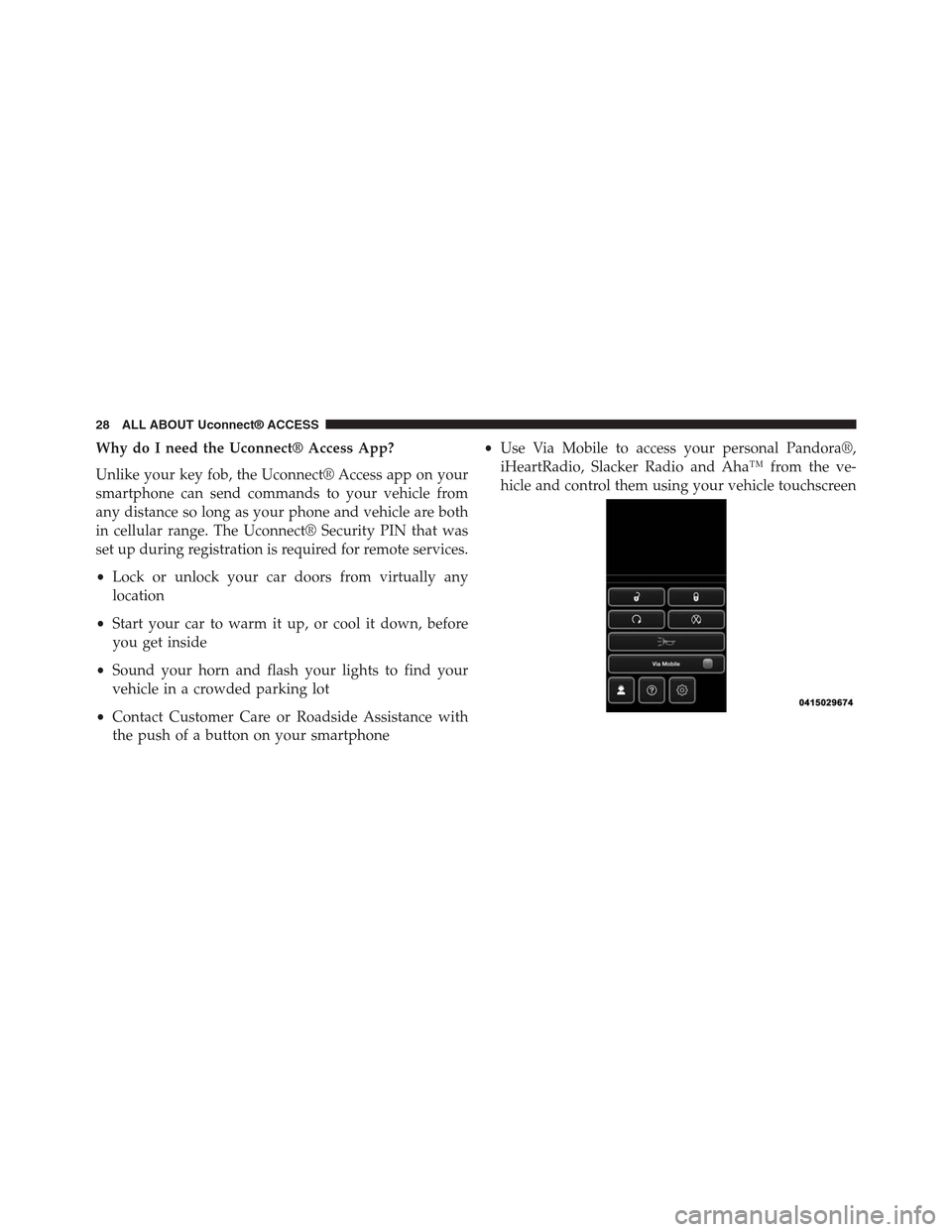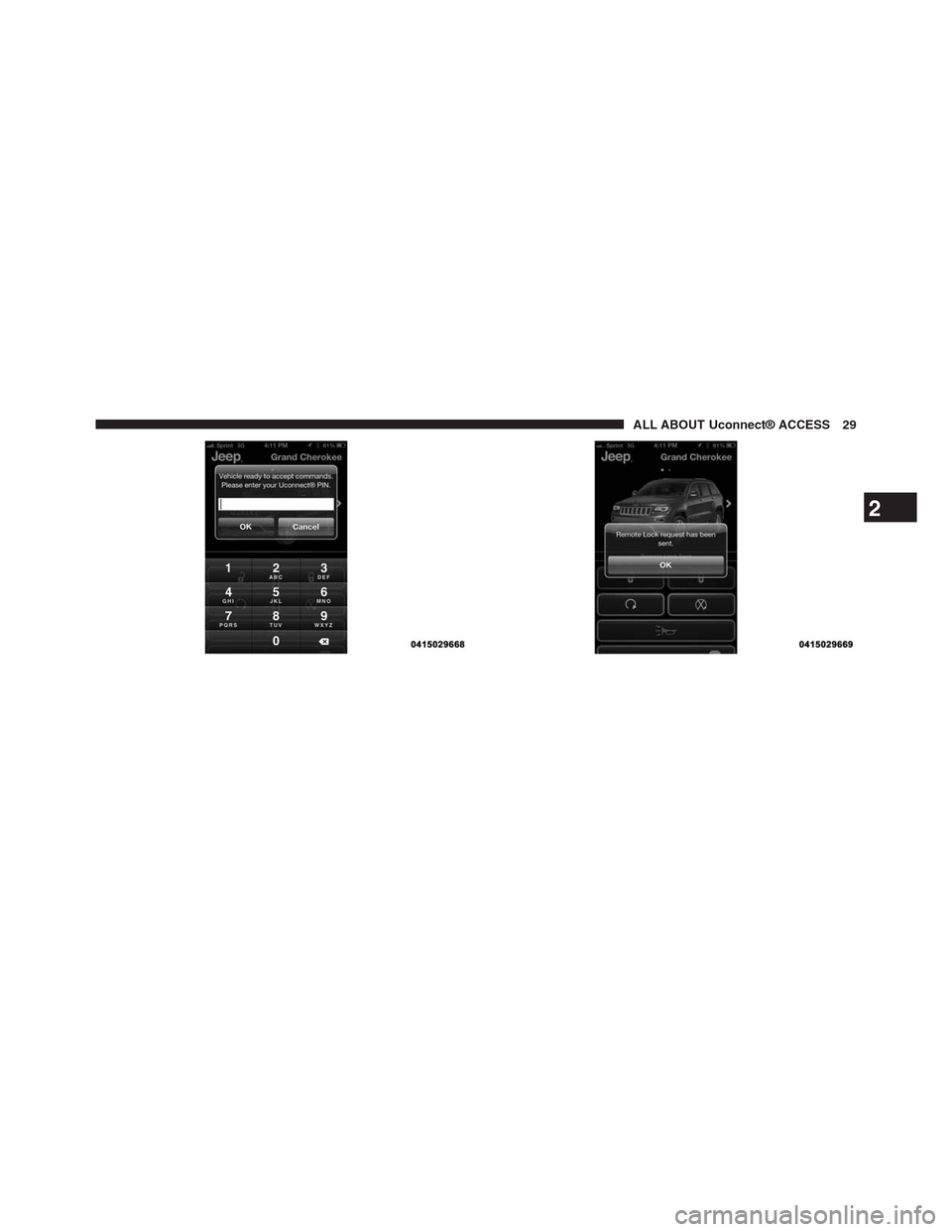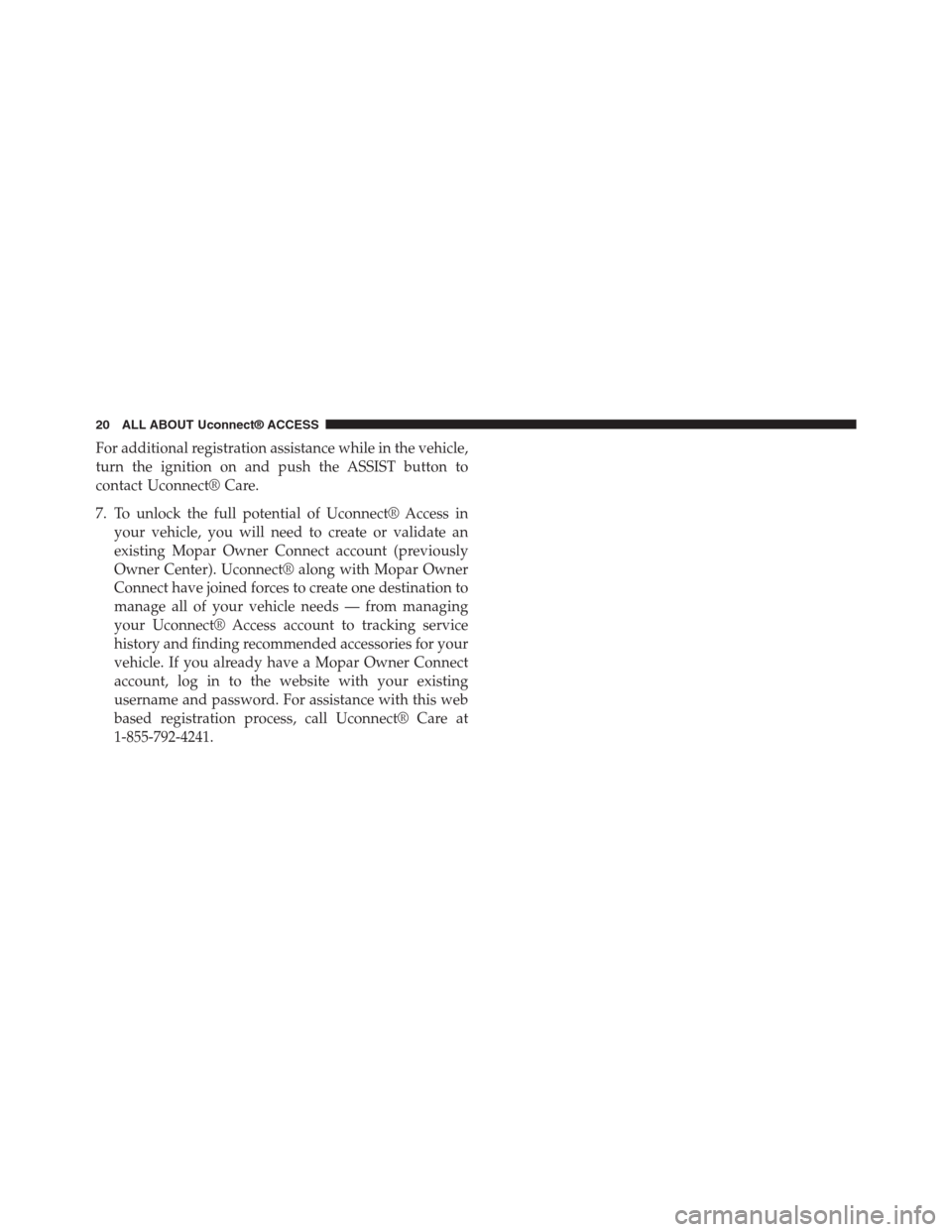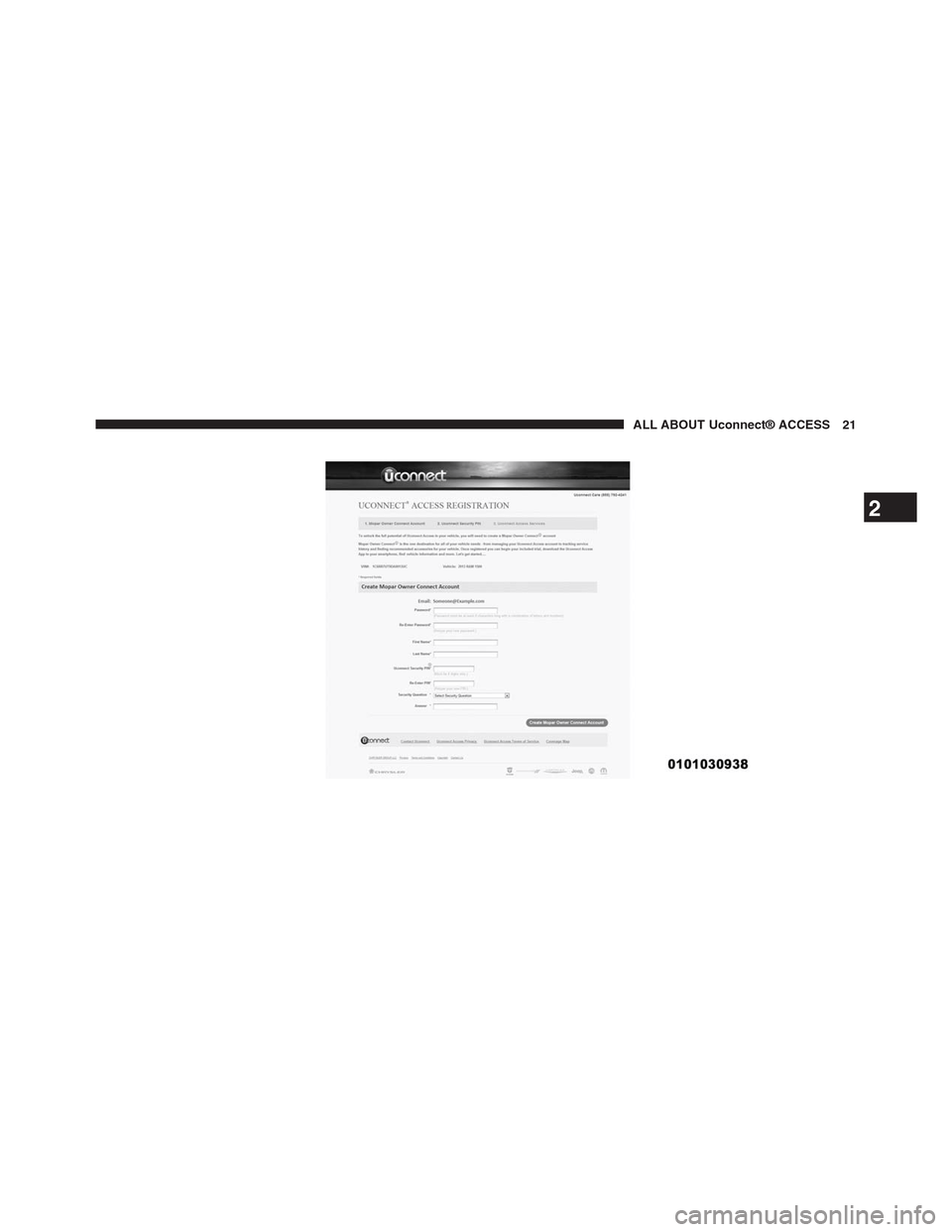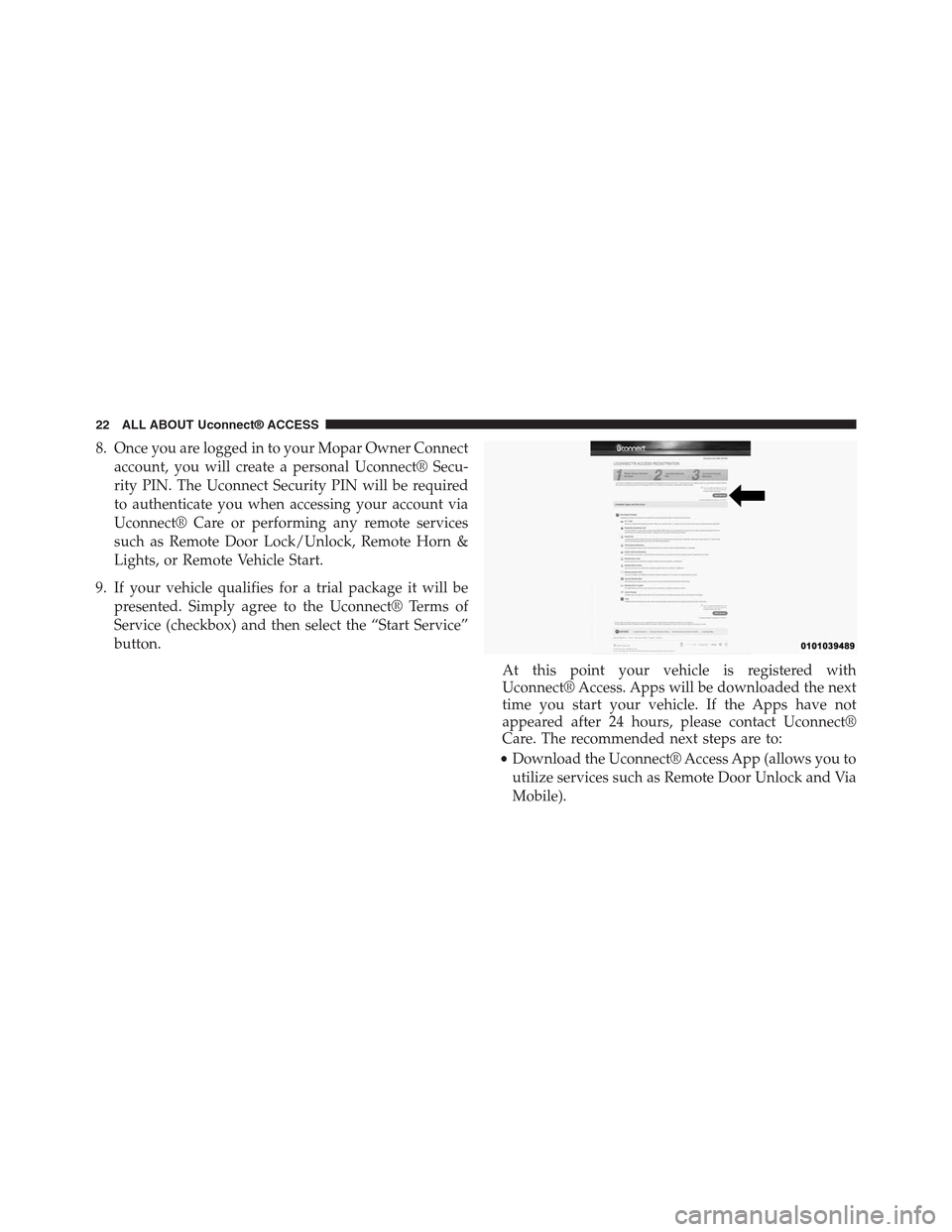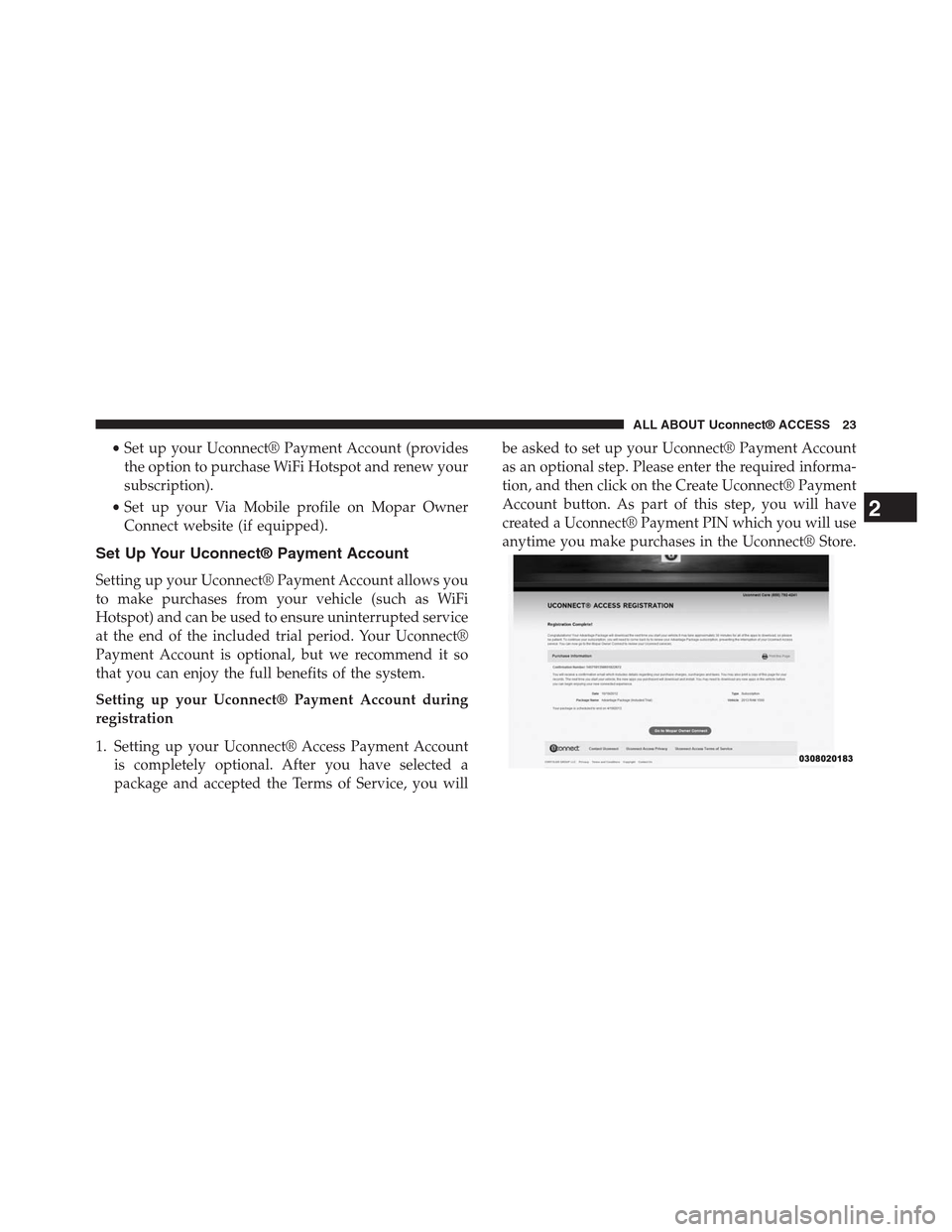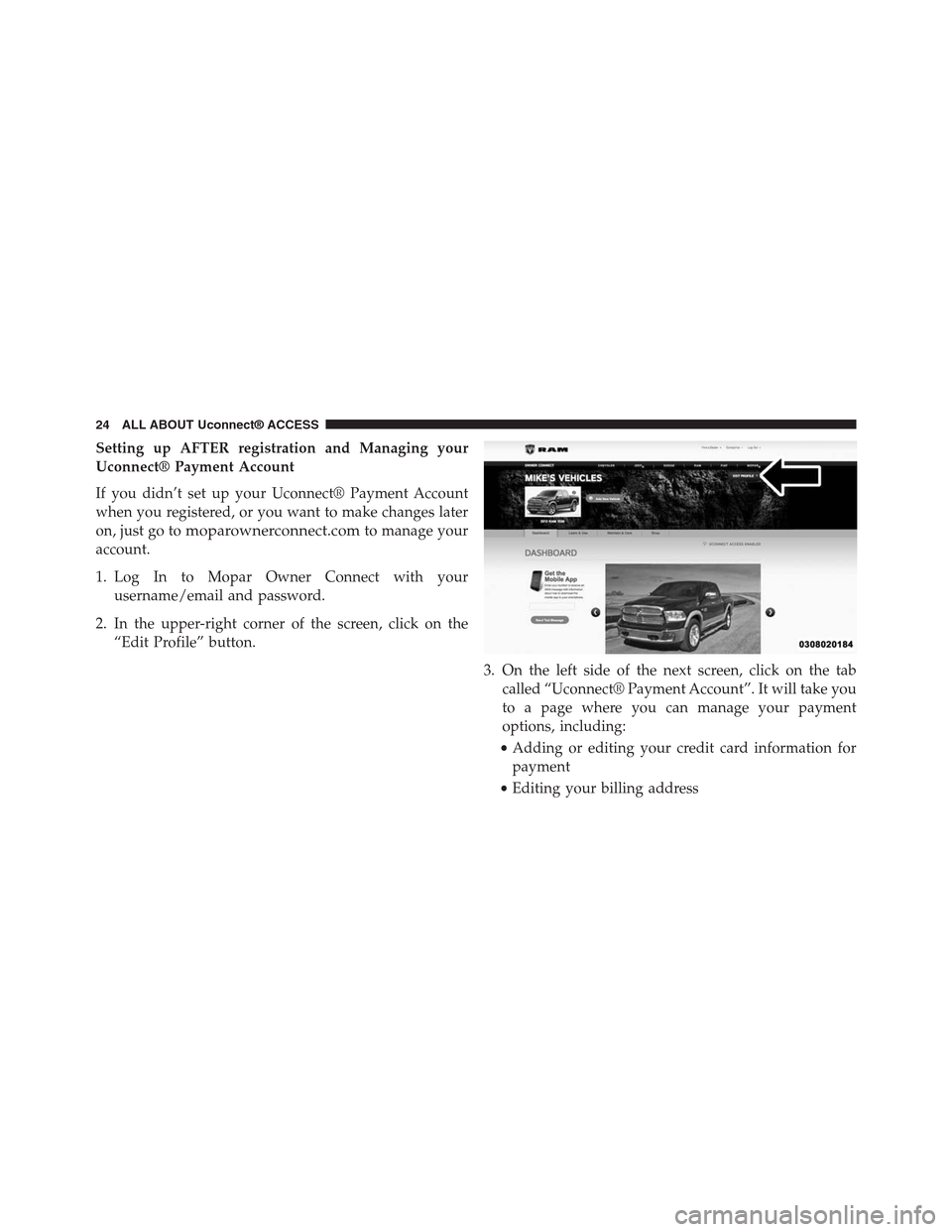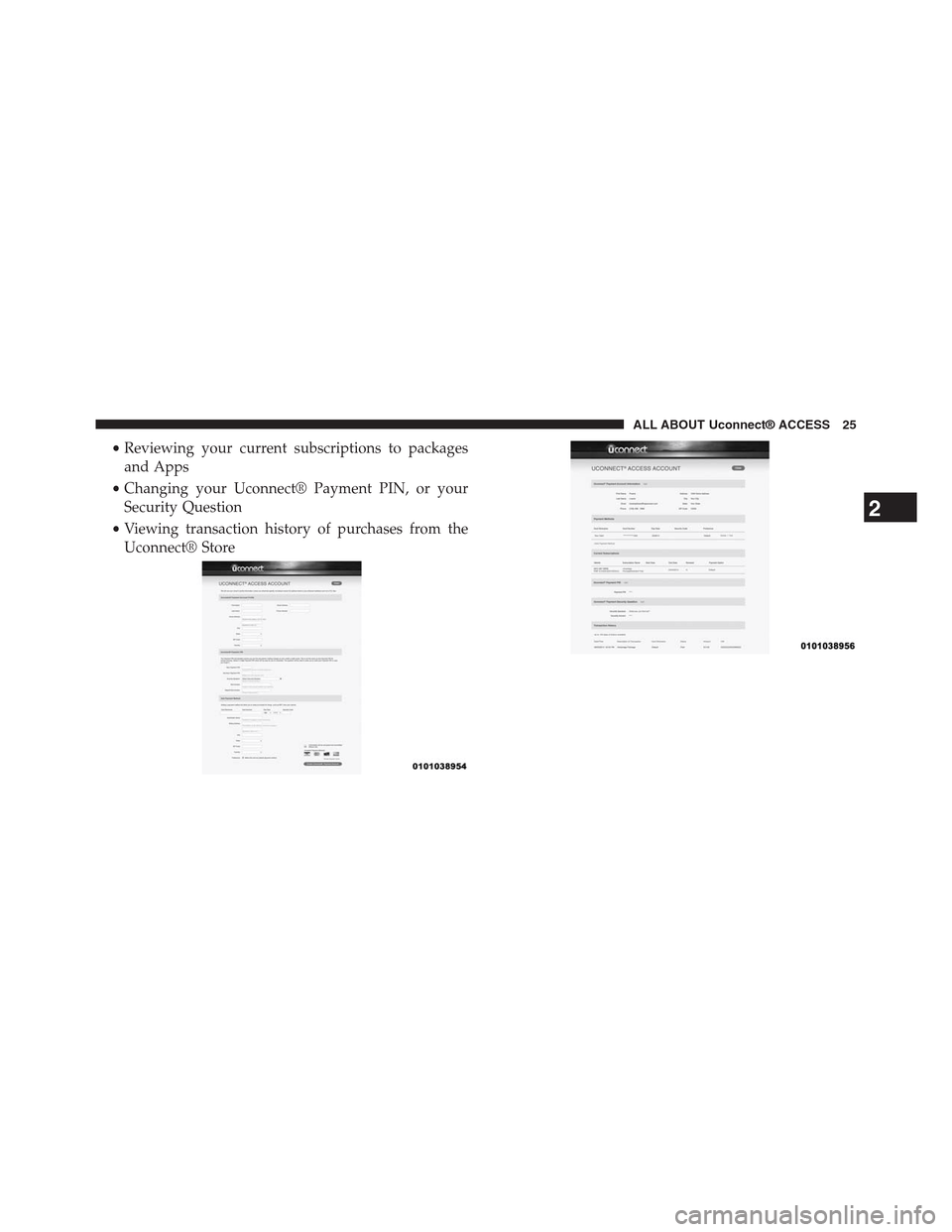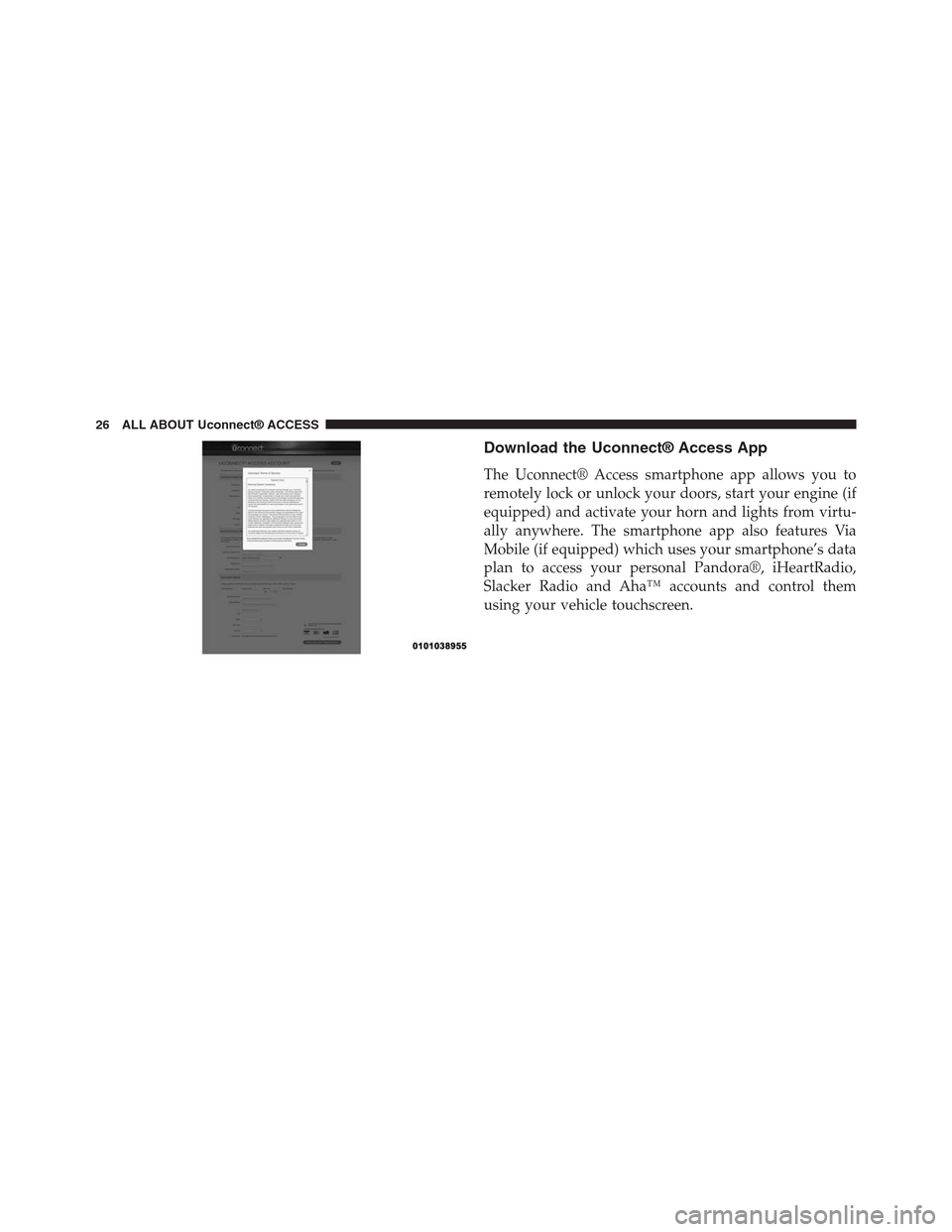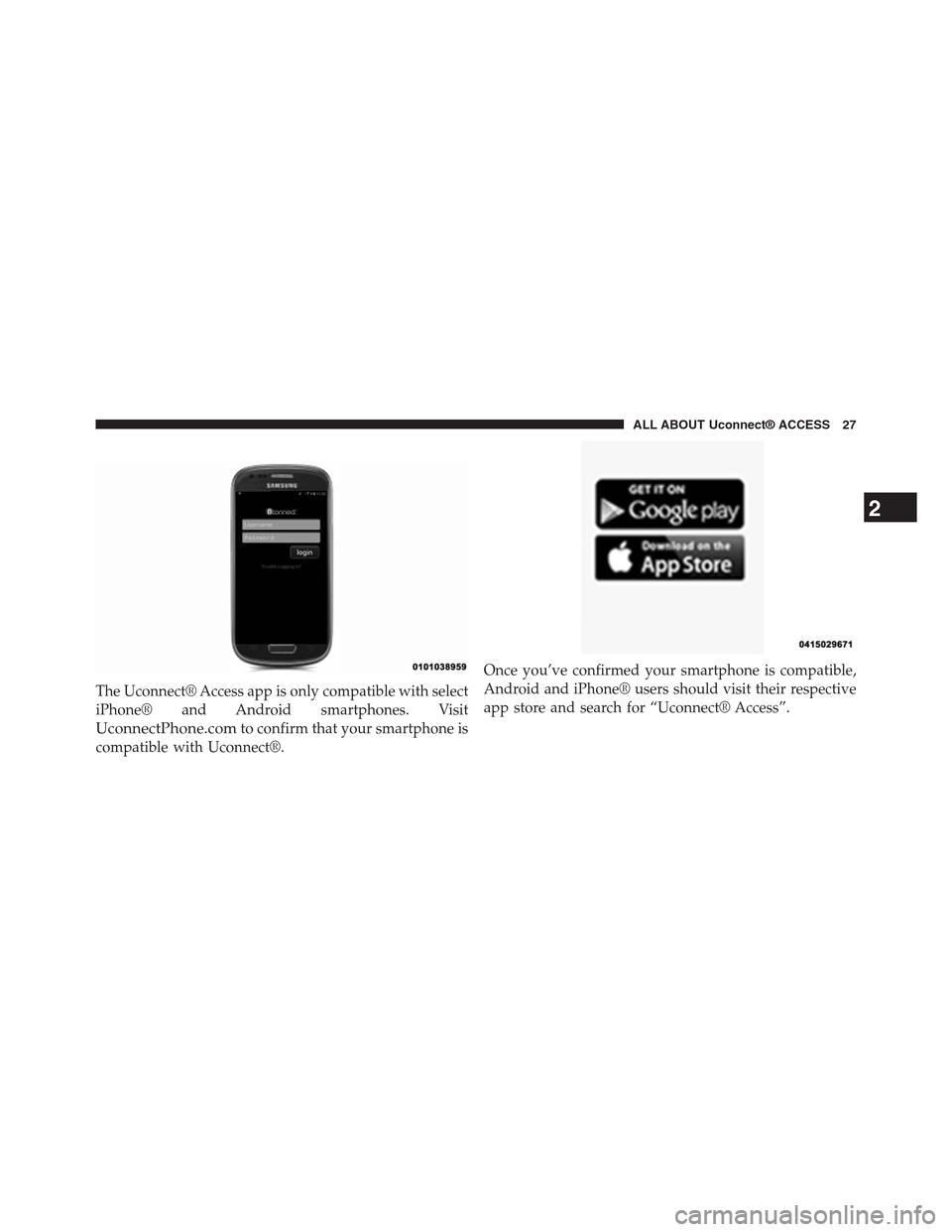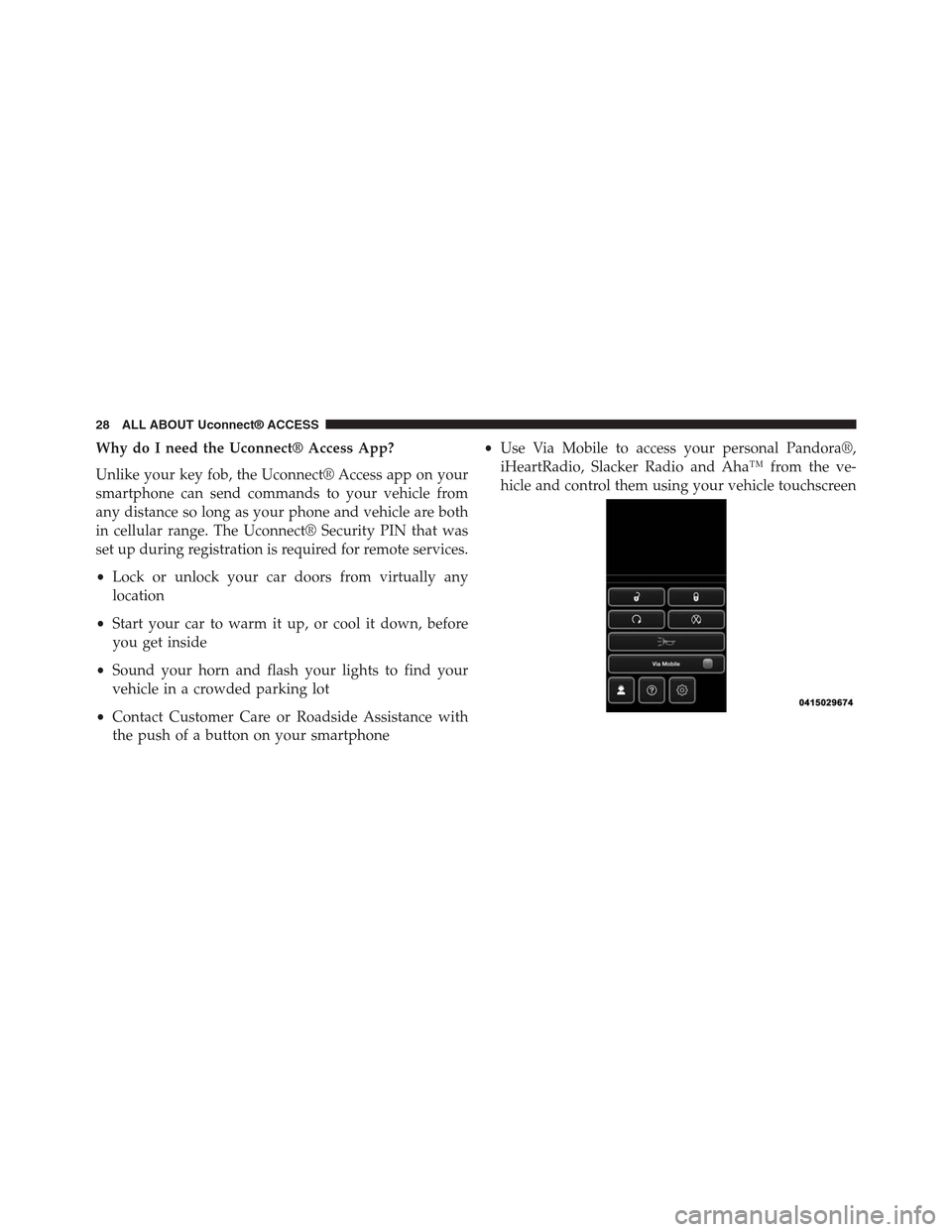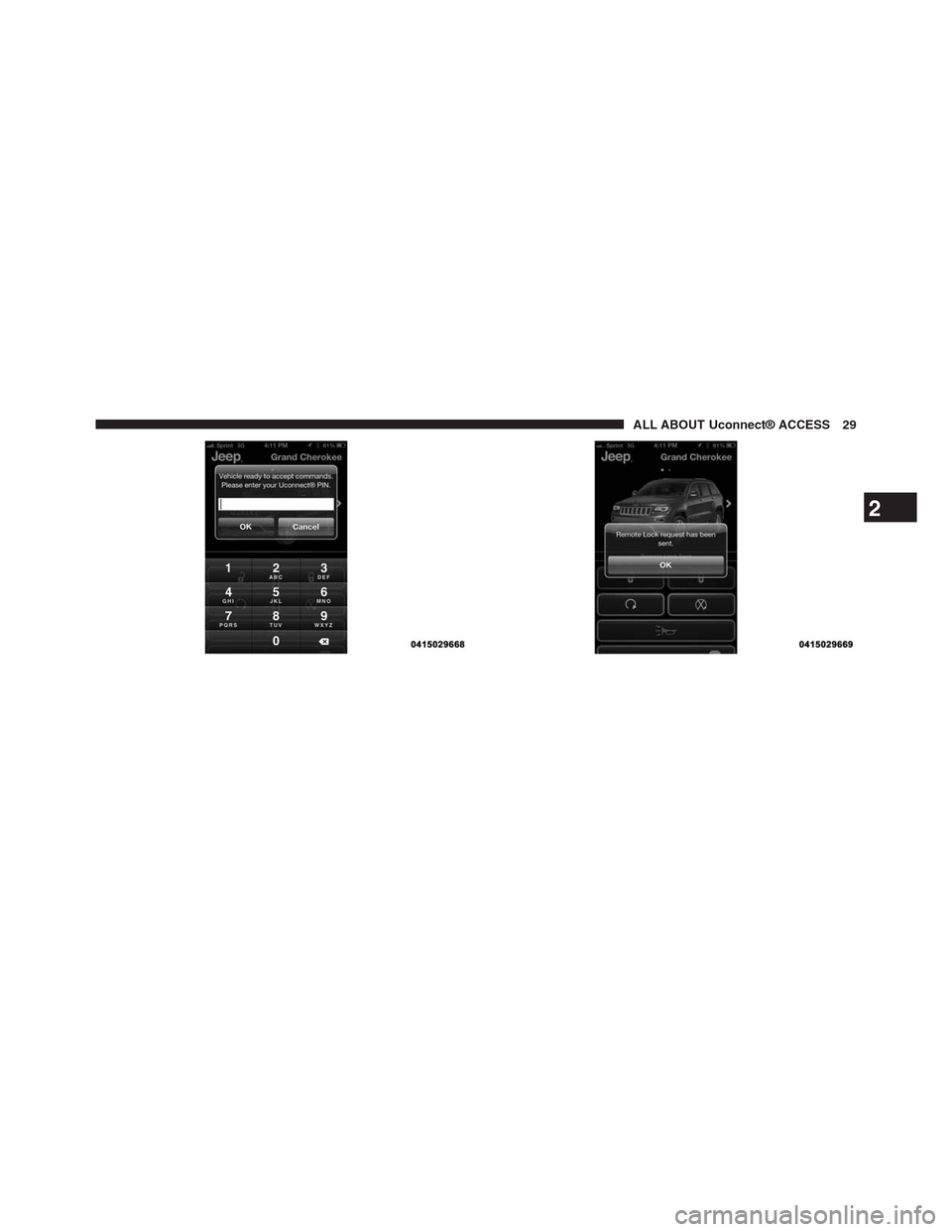DODGE CHARGER SRT 2015 7.G Uconnect 8.4A
CHARGER SRT 2015 7.G
DODGE
DODGE
https://www.carmanualsonline.info/img/12/5580/w960_5580-0.png
DODGE CHARGER SRT 2015 7.G Uconnect 8.4A
Trending: alarm, seats, oil, language, climate settings, set clock, gas type
Page 21 of 429
For additional registration assistance while in the vehicle,
turn the ignition on and push the ASSIST button to
contact Uconnect® Care.
7. To unlock the full potential of Uconnect® Access in
your vehicle, you will need to create or validate an
existing Mopar Owner Connect account (previously
Owner Center). Uconnect® along with Mopar Owner
Connect have joined forces to create one destination to
manage all of your vehicle needs — from managing
your Uconnect® Access account to tracking service
history and finding recommended accessories for your
vehicle. If you already have a Mopar Owner Connect
account, log in to the website with your existing
username and password. For assistance with this web
based registration process, call Uconnect® Care at
1-855-792-4241.
20 ALL ABOUT Uconnect® ACCESS
Page 22 of 429
2
ALL ABOUT Uconnect® ACCESS 21
Page 23 of 429
8. Once you are logged in to your Mopar Owner Connect
account, you will create a personal Uconnect® Secu-
rity PIN. The Uconnect Security PIN will be required
to authenticate you when accessing your account via
Uconnect® Care or performing any remote services
such as Remote Door Lock/Unlock, Remote Horn &
Lights, or Remote Vehicle Start.
9. If your vehicle qualifies for a trial package it will be
presented. Simply agree to the Uconnect® Terms of
Service (checkbox) and then select the “Start Service”
button.
At this point your vehicle is registered with
Uconnect® Access. Apps will be downloaded the next
time you start your vehicle. If the Apps have not
appeared after 24 hours, please contact Uconnect®
Care. The recommended next steps are to:
•Download the Uconnect® Access App (allows you to
utilize services such as Remote Door Unlock and Via
Mobile).
22 ALL ABOUT Uconnect® ACCESS
Page 24 of 429
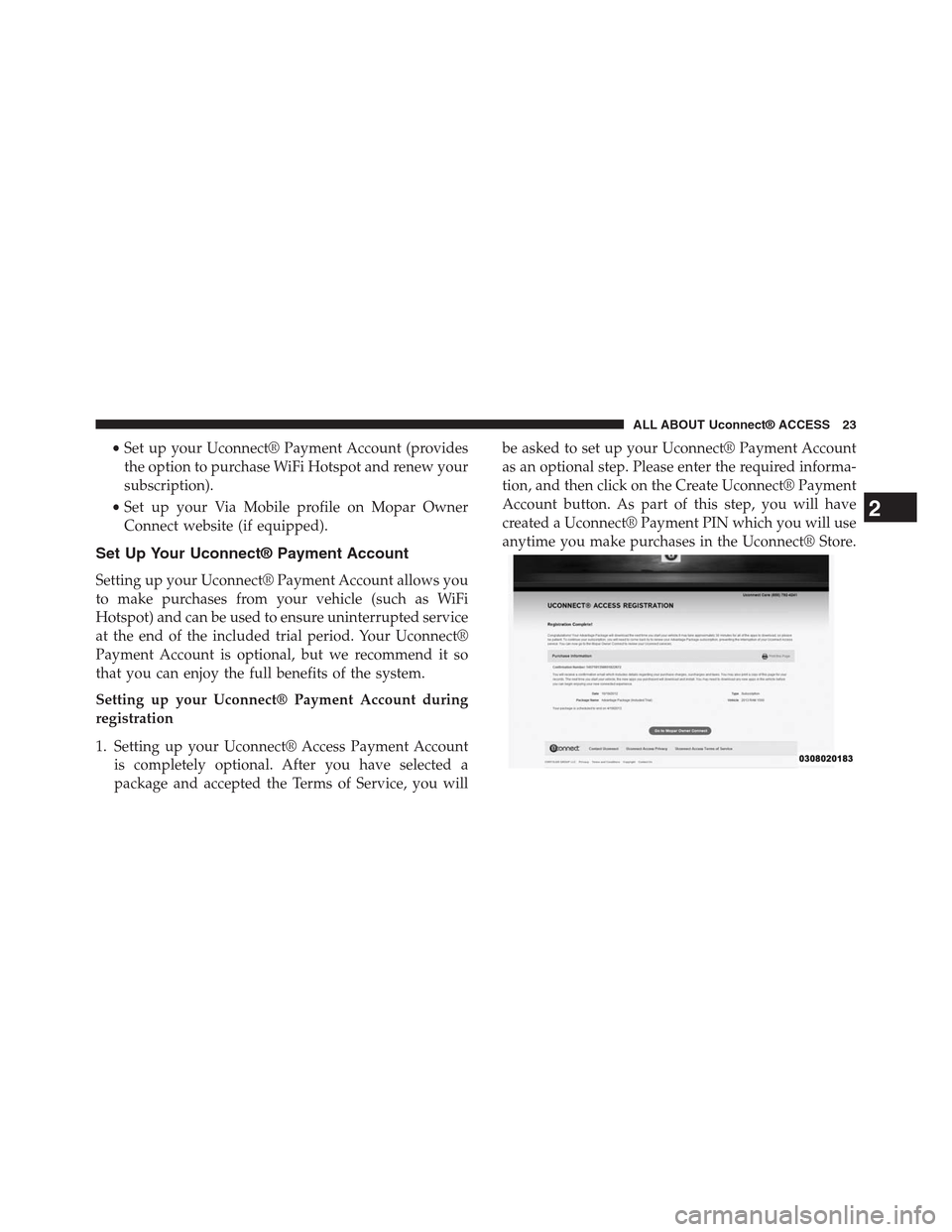
•Set up your Uconnect® Payment Account (provides
the option to purchase WiFi Hotspot and renew your
subscription).
•Set up your Via Mobile profile on Mopar Owner
Connect website (if equipped).
Set Up Your Uconnect® Payment Account
Setting up your Uconnect® Payment Account allows you
to make purchases from your vehicle (such as WiFi
Hotspot) and can be used to ensure uninterrupted service
at the end of the included trial period. Your Uconnect®
Payment Account is optional, but we recommend it so
that you can enjoy the full benefits of the system.
Setting up your Uconnect® Payment Account during
registration
1. Setting up your Uconnect® Access Payment Account
is completely optional. After you have selected a
package and accepted the Terms of Service, you will
be asked to set up your Uconnect® Payment Account
as an optional step. Please enter the required informa-
tion, and then click on the Create Uconnect® Payment
Account button. As part of this step, you will have
created a Uconnect® Payment PIN which you will use
anytime you make purchases in the Uconnect® Store.
2
ALL ABOUT Uconnect® ACCESS 23
Page 25 of 429
Setting up AFTER registration and Managing your
Uconnect® Payment Account
If you didn’t set up your Uconnect® Payment Account
when you registered, or you want to make changes later
on, just go tomoparownerconnect.comto manage your
account.
1. Log In to Mopar Owner Connect with your
username/email and password.
2. In the upper-right corner of the screen, click on the
“Edit Profile” button.
3. On the left side of the next screen, click on the tab
called “Uconnect® Payment Account”. It will take you
to a page where you can manage your payment
options, including:
•Adding or editing your credit card information for
payment
•Editing your billing address
24 ALL ABOUT Uconnect® ACCESS
Page 26 of 429
•Reviewing your current subscriptions to packages
and Apps
•Changing your Uconnect® Payment PIN, or your
Security Question
•Viewing transaction history of purchases from the
Uconnect® Store
2
ALL ABOUT Uconnect® ACCESS 25
Page 27 of 429
Download the Uconnect® Access App
The Uconnect® Access smartphone app allows you to
remotely lock or unlock your doors, start your engine (if
equipped) and activate your horn and lights from virtu-
ally anywhere. The smartphone app also features Via
Mobile (if equipped) which uses your smartphone’s data
plan to access your personal Pandora®, iHeartRadio,
Slacker Radio and Aha™ accounts and control them
using your vehicle touchscreen.
26 ALL ABOUT Uconnect® ACCESS
Page 28 of 429
The Uconnect® Access app is only compatible with select
iPhone® and Android smartphones. Visit
UconnectPhone.comto confirm that your smartphone is
compatible with Uconnect®.
Once you’ve confirmed your smartphone is compatible,
Android and iPhone® users should visit their respective
app store and search for “Uconnect® Access”.
2
ALL ABOUT Uconnect® ACCESS 27
Page 29 of 429
Why do I need the Uconnect® Access App?
Unlike your key fob, the Uconnect® Access app on your
smartphone can send commands to your vehicle from
any distance so long as your phone and vehicle are both
in cellular range. The Uconnect® Security PIN that was
set up during registration is required for remote services.
•Lock or unlock your car doors from virtually any
location
•Start your car to warm it up, or cool it down, before
you get inside
•Sound your horn and flash your lights to find your
vehicle in a crowded parking lot
•Contact Customer Care or Roadside Assistance with
the push of a button on your smartphone
•Use Via Mobile to access your personal Pandora®,
iHeartRadio, Slacker Radio and Aha™ from the ve-
hicle and control them using your vehicle touchscreen
28 ALL ABOUT Uconnect® ACCESS
Page 30 of 429
2
ALL ABOUT Uconnect® ACCESS 29
Trending: stop start, radio, CD player, steering, ignition, oil pressure, coolant