ignition DODGE CHARGER SRT 2015 7.G Uconnect 8.4A
[x] Cancel search | Manufacturer: DODGE, Model Year: 2015, Model line: CHARGER SRT, Model: DODGE CHARGER SRT 2015 7.GPages: 429, PDF Size: 4.01 MB
Page 21 of 429
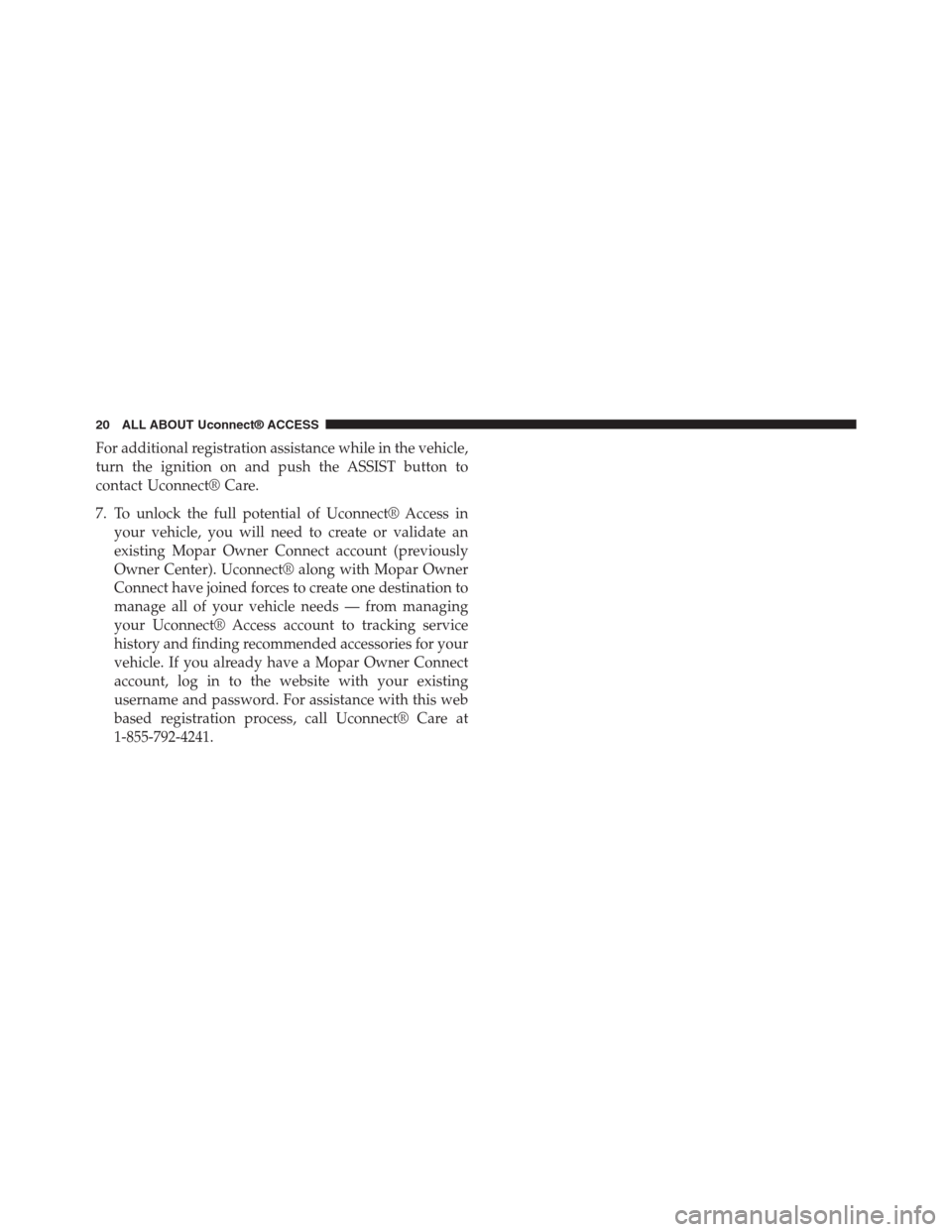
For additional registration assistance while in the vehicle,
turn the ignition on and push the ASSIST button to
contact Uconnect® Care.
7. To unlock the full potential of Uconnect® Access in
your vehicle, you will need to create or validate an
existing Mopar Owner Connect account (previously
Owner Center). Uconnect® along with Mopar Owner
Connect have joined forces to create one destination to
manage all of your vehicle needs — from managing
your Uconnect® Access account to tracking service
history and finding recommended accessories for your
vehicle. If you already have a Mopar Owner Connect
account, log in to the website with your existing
username and password. For assistance with this web
based registration process, call Uconnect® Care at
1-855-792-4241.
20 ALL ABOUT Uconnect® ACCESS
Page 51 of 429

Even if the 9-1-1 Call system is fully functional, factors
beyond Chrysler Group LLC’s control may prevent or
stop 9-1-1 Call system operation. These include, but are
not limited to, the following factors:
•The ignition key has been removed from the ignition
and the delayed accessories mode is active.
•The ignition key is in OFF position.
•The vehicle’s electrical systems are not intact.
•The 9-1-1 Call system software and/or hardware is
damaged during a crash.
•The vehicle battery loses power or becomes discon-
nected during a vehicle crash.
•Wireless and/or Global Positioning Satellite signals
are unavailable or obstructed.
•Equipment malfunction at the 9-1-1 operator facility.
•Operator error by the 9-1-1 operator.
•Wireless network congestion.
•Weather.
•Buildings, structures, geographic terrain, or tunnels.
If your vehicle loses battery power for any reason (in-
cluding during or after an accident) the 9-1-1 Call System,
among other vehicle systems, will not operate.
50 ALL ABOUT Uconnect® ACCESS
Page 92 of 429
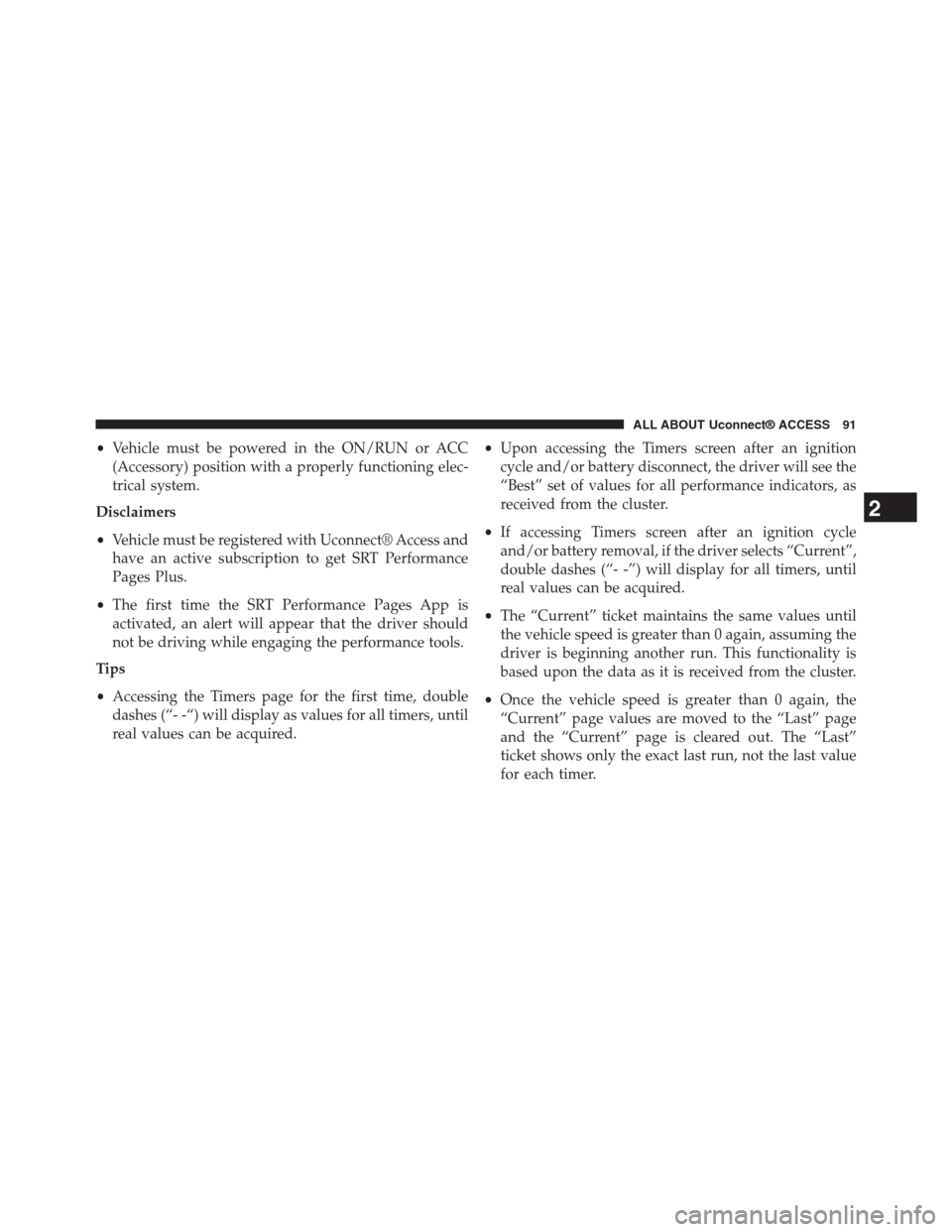
•Vehicle must be powered in the ON/RUN or ACC
(Accessory) position with a properly functioning elec-
trical system.
Disclaimers
•Vehicle must be registered with Uconnect® Access and
have an active subscription to get SRT Performance
Pages Plus.
•The first time the SRT Performance Pages App is
activated, an alert will appear that the driver should
not be driving while engaging the performance tools.
Tips
•Accessing the Timers page for the first time, double
dashes (“- -“) will display as values for all timers, until
real values can be acquired.
•Upon accessing the Timers screen after an ignition
cycle and/or battery disconnect, the driver will see the
“Best” set of values for all performance indicators, as
received from the cluster.
•If accessing Timers screen after an ignition cycle
and/or battery removal, if the driver selects “Current”,
double dashes (“- -”) will display for all timers, until
real values can be acquired.
•The “Current” ticket maintains the same values until
the vehicle speed is greater than 0 again, assuming the
driver is beginning another run. This functionality is
based upon the data as it is received from the cluster.
•Once the vehicle speed is greater than 0 again, the
“Current” page values are moved to the “Last” page
and the “Current” page is cleared out. The “Last”
ticket shows only the exact last run, not the last value
for each timer.
2
ALL ABOUT Uconnect® ACCESS 91
Page 108 of 429
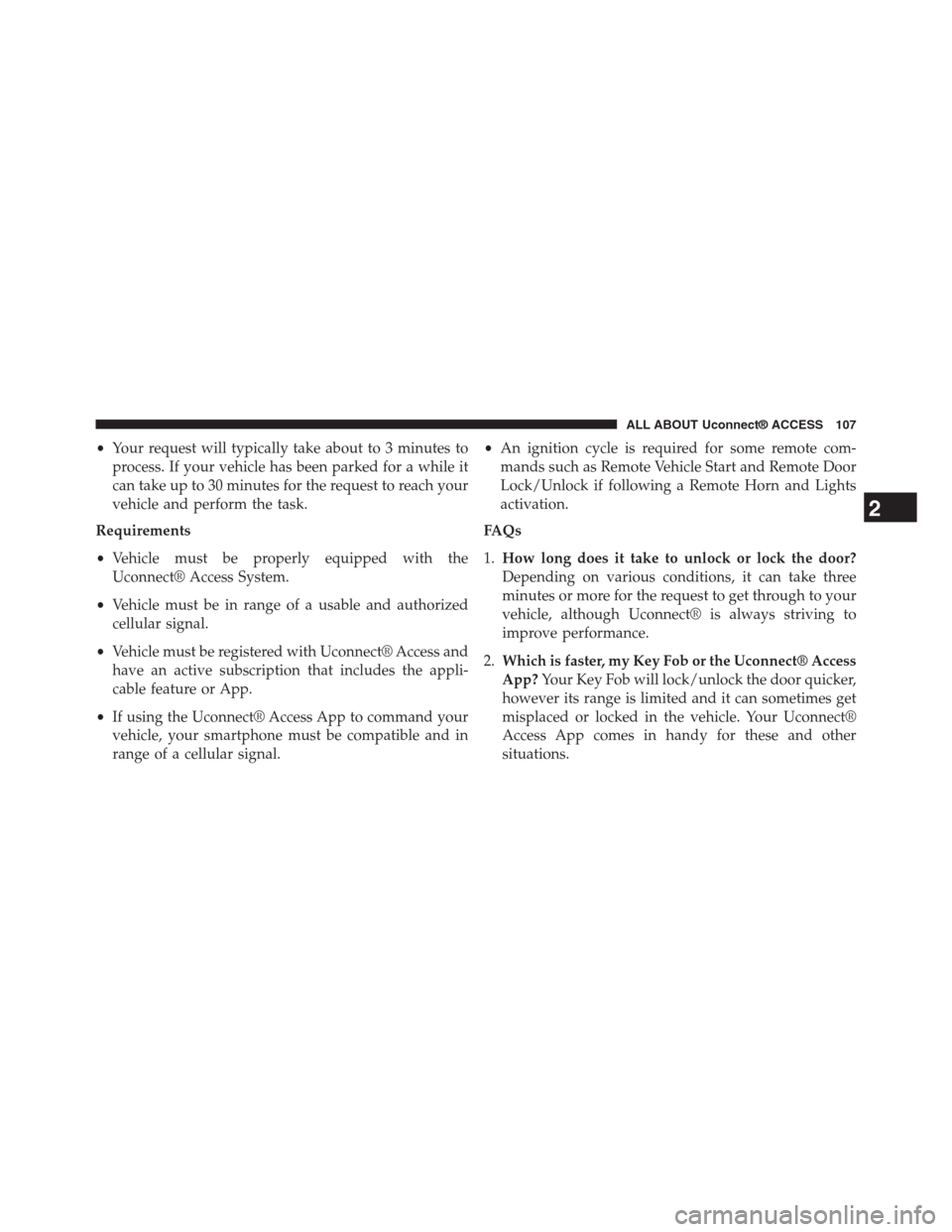
•Your request will typically take about to 3 minutes to
process. If your vehicle has been parked for a while it
can take up to 30 minutes for the request to reach your
vehicle and perform the task.
Requirements
•Vehicle must be properly equipped with the
Uconnect® Access System.
•Vehicle must be in range of a usable and authorized
cellular signal.
•Vehicle must be registered with Uconnect® Access and
have an active subscription that includes the appli-
cable feature or App.
•If using the Uconnect® Access App to command your
vehicle, your smartphone must be compatible and in
range of a cellular signal.
•An ignition cycle is required for some remote com-
mands such as Remote Vehicle Start and Remote Door
Lock/Unlock if following a Remote Horn and Lights
activation.
FAQs
1.How long does it take to unlock or lock the door?
Depending on various conditions, it can take three
minutes or more for the request to get through to your
vehicle, although Uconnect® is always striving to
improve performance.
2.Which is faster, my Key Fob or the Uconnect® Access
App?Your Key Fob will lock/unlock the door quicker,
however its range is limited and it can sometimes get
misplaced or locked in the vehicle. Your Uconnect®
Access App comes in handy for these and other
situations.
2
ALL ABOUT Uconnect® ACCESS 107
Page 114 of 429
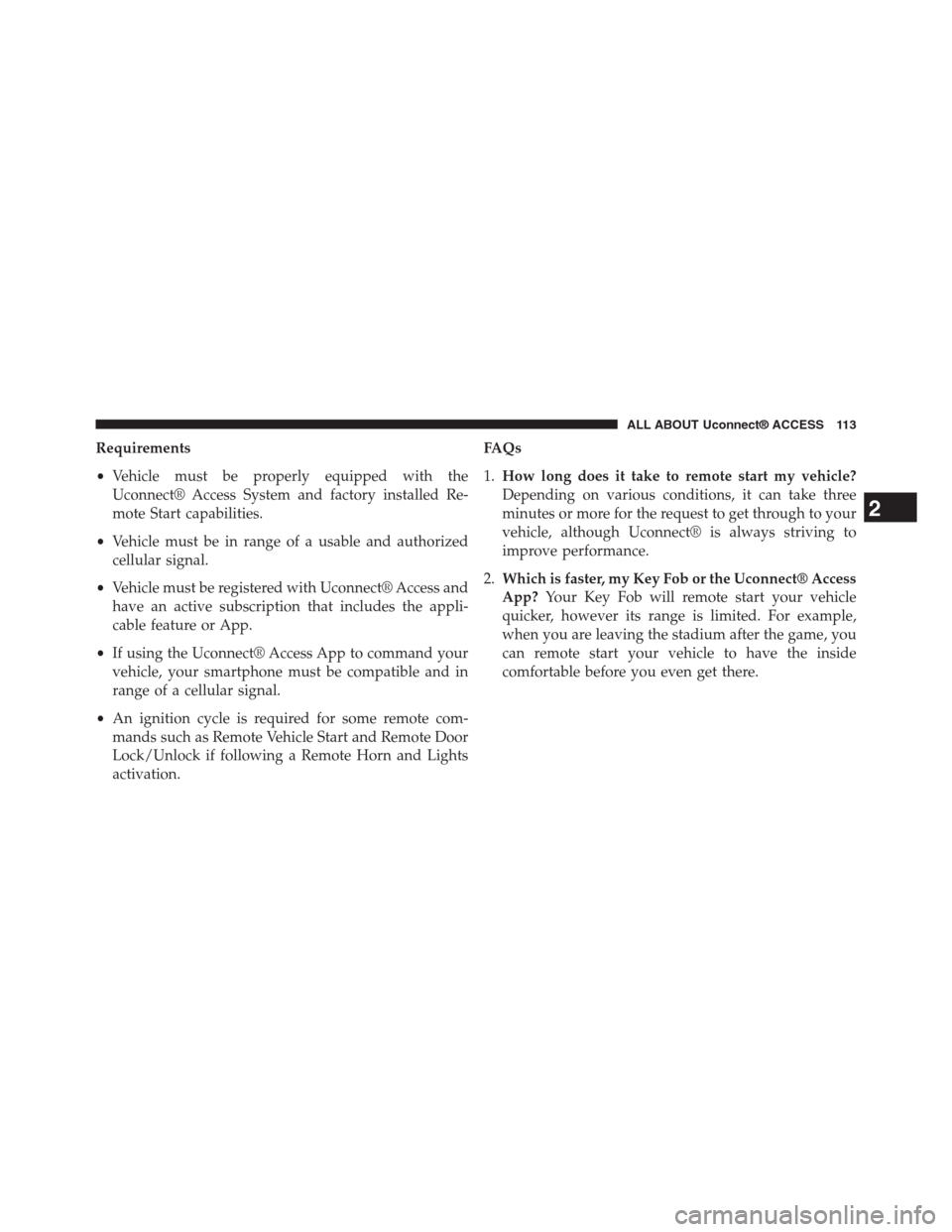
Requirements
•Vehicle must be properly equipped with the
Uconnect® Access System and factory installed Re-
mote Start capabilities.
•Vehicle must be in range of a usable and authorized
cellular signal.
•Vehicle must be registered with Uconnect® Access and
have an active subscription that includes the appli-
cable feature or App.
•If using the Uconnect® Access App to command your
vehicle, your smartphone must be compatible and in
range of a cellular signal.
•An ignition cycle is required for some remote com-
mands such as Remote Vehicle Start and Remote Door
Lock/Unlock if following a Remote Horn and Lights
activation.
FAQs
1.How long does it take to remote start my vehicle?
Depending on various conditions, it can take three
minutes or more for the request to get through to your
vehicle, although Uconnect® is always striving to
improve performance.
2.Which is faster, my Key Fob or the Uconnect® Access
App?Your Key Fob will remote start your vehicle
quicker, however its range is limited. For example,
when you are leaving the stadium after the game, you
can remote start your vehicle to have the inside
comfortable before you even get there.
2
ALL ABOUT Uconnect® ACCESS 113
Page 119 of 429
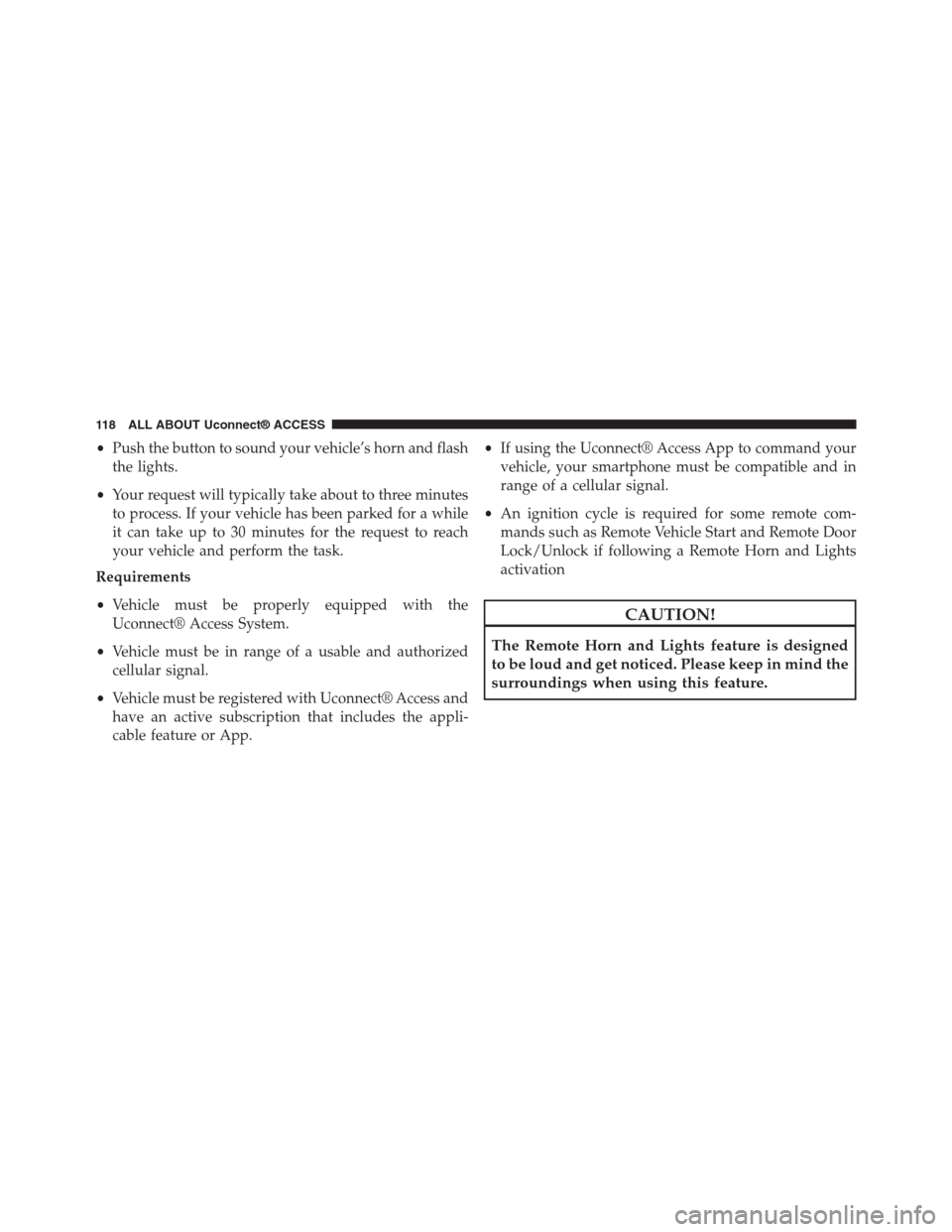
•Push the button to sound your vehicle’s horn and flash
the lights.
•Your request will typically take about to three minutes
to process. If your vehicle has been parked for a while
it can take up to 30 minutes for the request to reach
your vehicle and perform the task.
Requirements
•Vehicle must be properly equipped with the
Uconnect® Access System.
•Vehicle must be in range of a usable and authorized
cellular signal.
•Vehicle must be registered with Uconnect® Access and
have an active subscription that includes the appli-
cable feature or App.
•If using the Uconnect® Access App to command your
vehicle, your smartphone must be compatible and in
range of a cellular signal.
•An ignition cycle is required for some remote com-
mands such as Remote Vehicle Start and Remote Door
Lock/Unlock if following a Remote Horn and Lights
activation
CAUTION!
The Remote Horn and Lights feature is designed
to be loud and get noticed. Please keep in mind the
surroundings when using this feature.
11 8 A L L A B O U T U c o n n e c t ® A C C E S S
Page 191 of 429
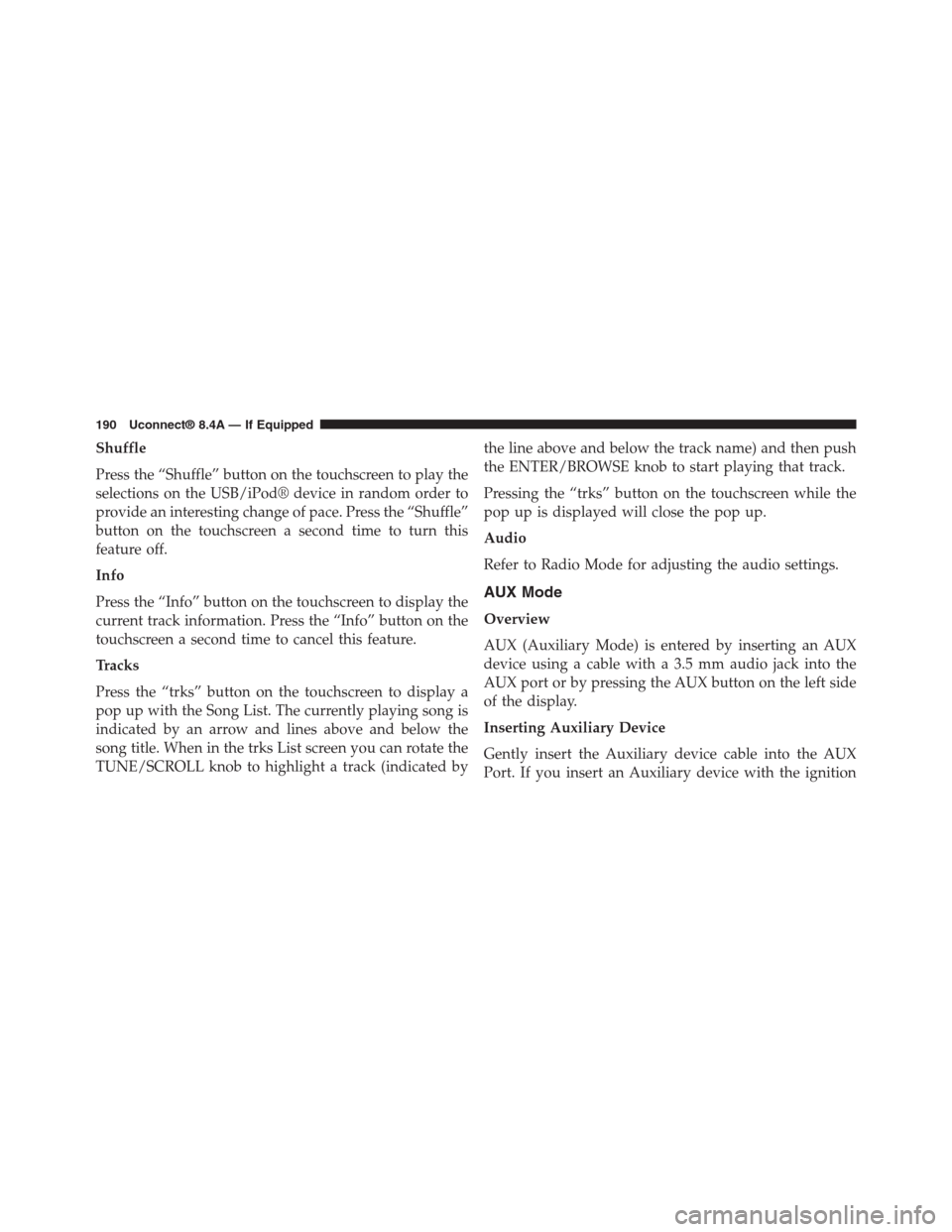
Shuffle
Press the “Shuffle” button on the touchscreen to play the
selections on the USB/iPod® device in random order to
provide an interesting change of pace. Press the “Shuffle”
button on the touchscreen a second time to turn this
feature off.
Info
Press the “Info” button on the touchscreen to display the
current track information. Press the “Info” button on the
touchscreen a second time to cancel this feature.
Tracks
Press the “trks” button on the touchscreen to display a
pop up with the Song List. The currently playing song is
indicated by an arrow and lines above and below the
song title. When in the trks List screen you can rotate the
TUNE/SCROLL knob to highlight a track (indicated by
the line above and below the track name) and then push
the ENTER/BROWSE knob to start playing that track.
Pressing the “trks” button on the touchscreen while the
pop up is displayed will close the pop up.
Audio
Refer to Radio Mode for adjusting the audio settings.
AUX Mode
Overview
AUX (Auxiliary Mode) is entered by inserting an AUX
device using a cable with a 3.5 mm audio jack into the
AUX port or by pressing the AUX button on the left side
of the display.
Inserting Auxiliary Device
Gently insert the Auxiliary device cable into the AUX
Port. If you insert an Auxiliary device with the ignition
190 Uconnect® 8.4A — If Equipped
Page 202 of 429

1. Place the ignition in the ACC or ON position
2. Press the “Phone” button in the Menu Bar on the
touchscreen.
•If there is no phones currently connected with the
system, a pop-up will appear asking if you would
like to pair a mobile phone.
3. Select “Yes” to begin the pairing process.
4. Search for available devices on your Bluetooth® en-
abled mobile phone.
•Press the Settings button on your mobile phone.
•Select Bluetooth® and ensure it is enabled. Once
enabled, the mobile phone will begin to search for
Bluetooth® connections.
5. If No is selected, and you still would like to pair a
mobile phone, press the “Settings” button from the
Uconnect® Phone main screen.
•Select “Paired Phones” then press the “Add Device”
button on the touchscreen,
•Search for available devices on your Bluetooth®
enabled mobile phone (see below). When prompted
on the phone, select “Uconnect” and accept the
connection request.
6. Uconnect® Phone will display an in progress screen
while the system is connecting.
7. When your mobile phone finds the Uconnect® system,
select “Uconnect.”
8. When prompted on the mobile phone, accept the
connection request from Uconnect® Phone.
NOTE:Some mobile phones will require you to enter the
PIN number.
3
Uconnect® 8.4A — If Equipped 201
Page 214 of 429
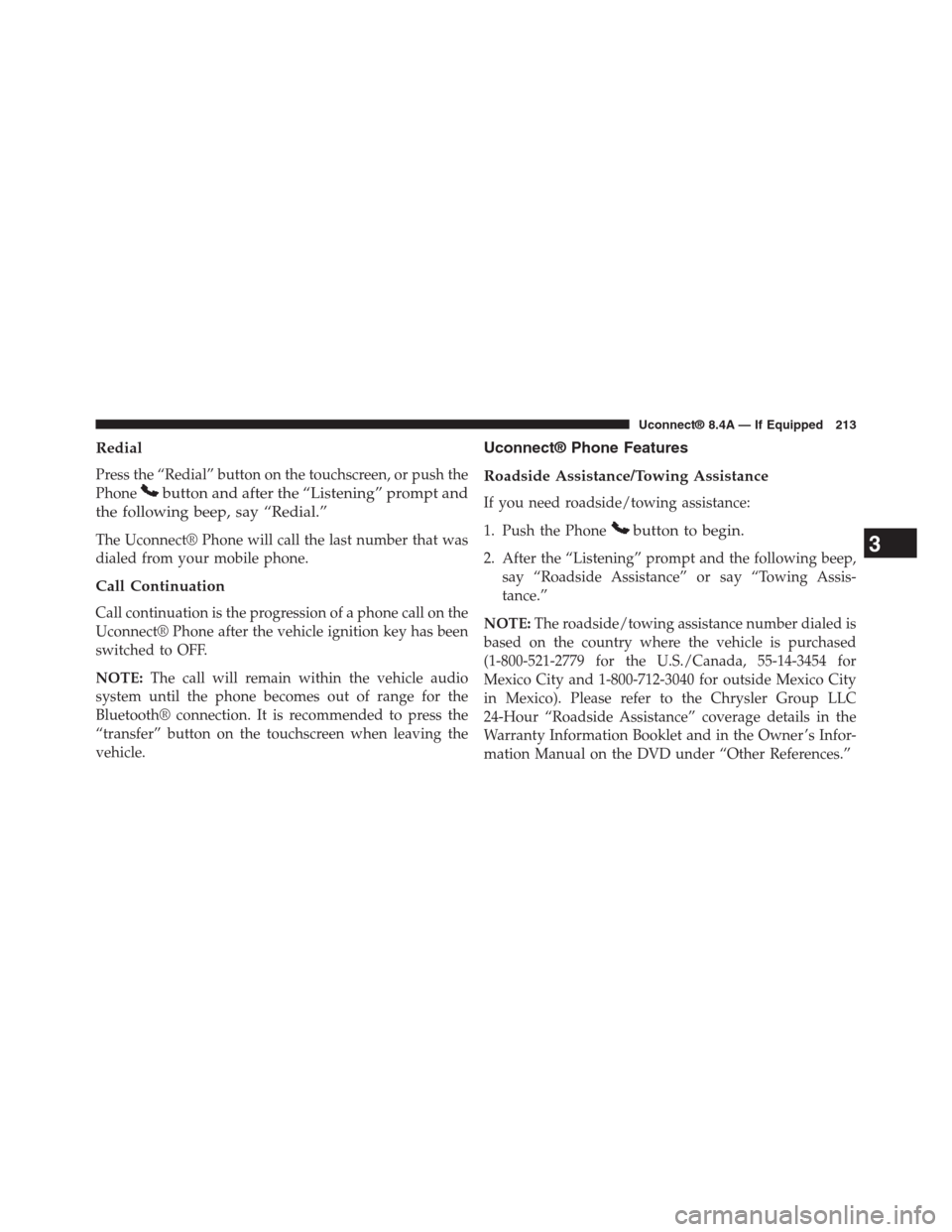
Redial
Press the “Redial” button on the touchscreen, or push the
Phonebutton and after the “Listening” prompt and
the following beep, say “Redial.”
The Uconnect® Phone will call the last number that was
dialed from your mobile phone.
Call Continuation
Call continuation is the progression of a phone call on the
Uconnect® Phone after the vehicle ignition key has been
switched to OFF.
NOTE:The call will remain within the vehicle audio
system until the phone becomes out of range for the
Bluetooth® connection. It is recommended to press the
“transfer” button on the touchscreen when leaving the
vehicle.
Uconnect® Phone Features
Roadside Assistance/Towing Assistance
If you need roadside/towing assistance:
1. Push the Phonebutton to begin.
2. After the “Listening” prompt and the following beep,
say “Roadside Assistance” or say “Towing Assis-
tance.”
NOTE:The roadside/towing assistance number dialed is
based on the country where the vehicle is purchased
(1-800-521-2779 for the U.S./Canada, 55-14-3454 for
Mexico City and 1-800-712-3040 for outside Mexico City
in Mexico). Please refer to the Chrysler Group LLC
24-Hour “Roadside Assistance” coverage details in the
Warranty Information Booklet and in the Owner ’s Infor-
mation Manual on the DVD under “Other References.”
3
Uconnect® 8.4A — If Equipped 213
Page 225 of 429
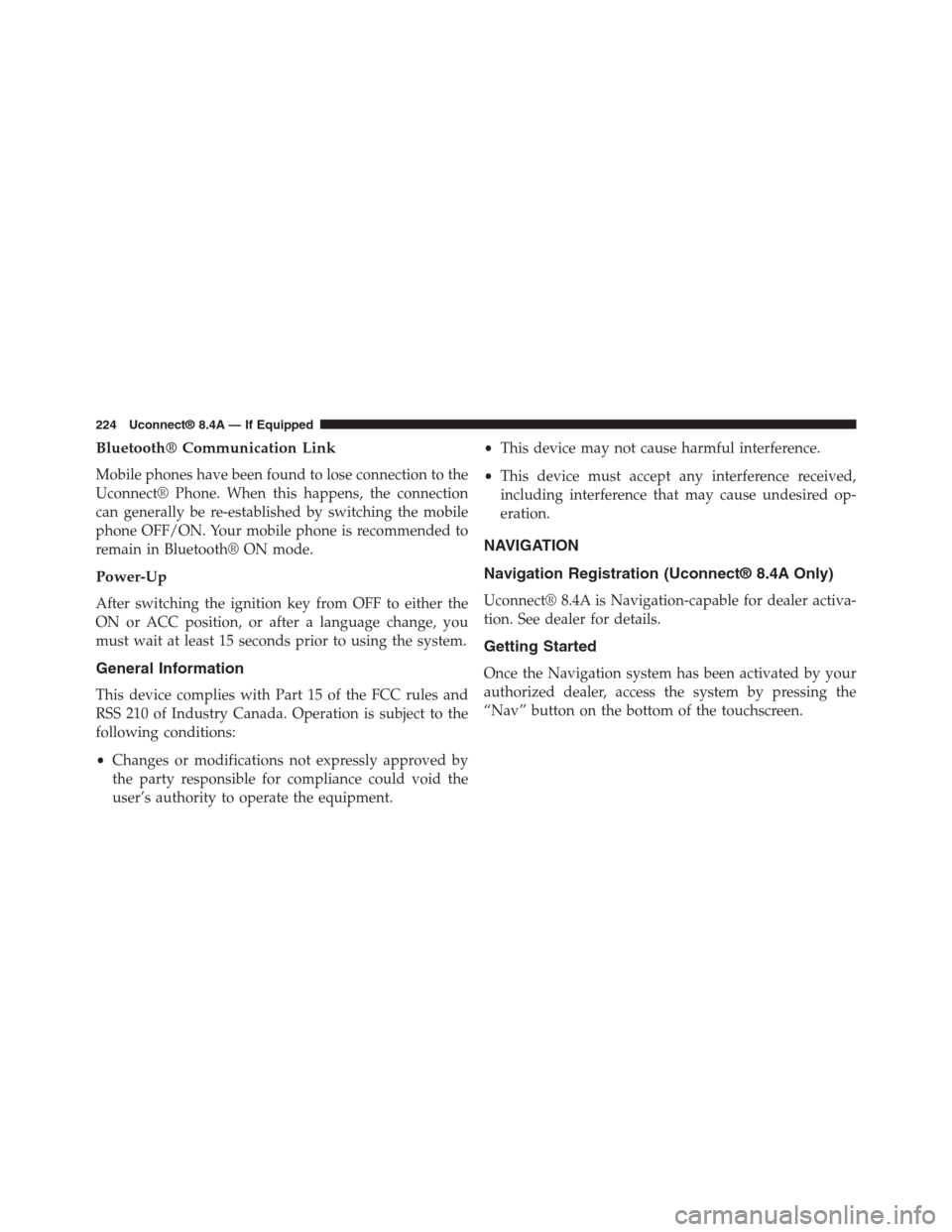
Bluetooth® Communication Link
Mobile phones have been found to lose connection to the
Uconnect® Phone. When this happens, the connection
can generally be re-established by switching the mobile
phone OFF/ON. Your mobile phone is recommended to
remain in Bluetooth® ON mode.
Power-Up
After switching the ignition key from OFF to either the
ON or ACC position, or after a language change, you
must wait at least 15 seconds prior to using the system.
General Information
This device complies with Part 15 of the FCC rules and
RSS 210 of Industry Canada. Operation is subject to the
following conditions:
•Changes or modifications not expressly approved by
the party responsible for compliance could void the
user’s authority to operate the equipment.
•This device may not cause harmful interference.
•This device must accept any interference received,
including interference that may cause undesired op-
eration.
NAVIGATION
Navigation Registration (Uconnect® 8.4A Only)
Uconnect® 8.4A is Navigation-capable for dealer activa-
tion. See dealer for details.
Getting Started
Once the Navigation system has been activated by your
authorized dealer, access the system by pressing the
“Nav” button on the bottom of the touchscreen.
224 Uconnect® 8.4A — If Equipped