wheel DODGE CHARGER SRT 2015 7.G Uconnect 8.4A
[x] Cancel search | Manufacturer: DODGE, Model Year: 2015, Model line: CHARGER SRT, Model: DODGE CHARGER SRT 2015 7.GPages: 429, PDF Size: 4.01 MB
Page 10 of 429
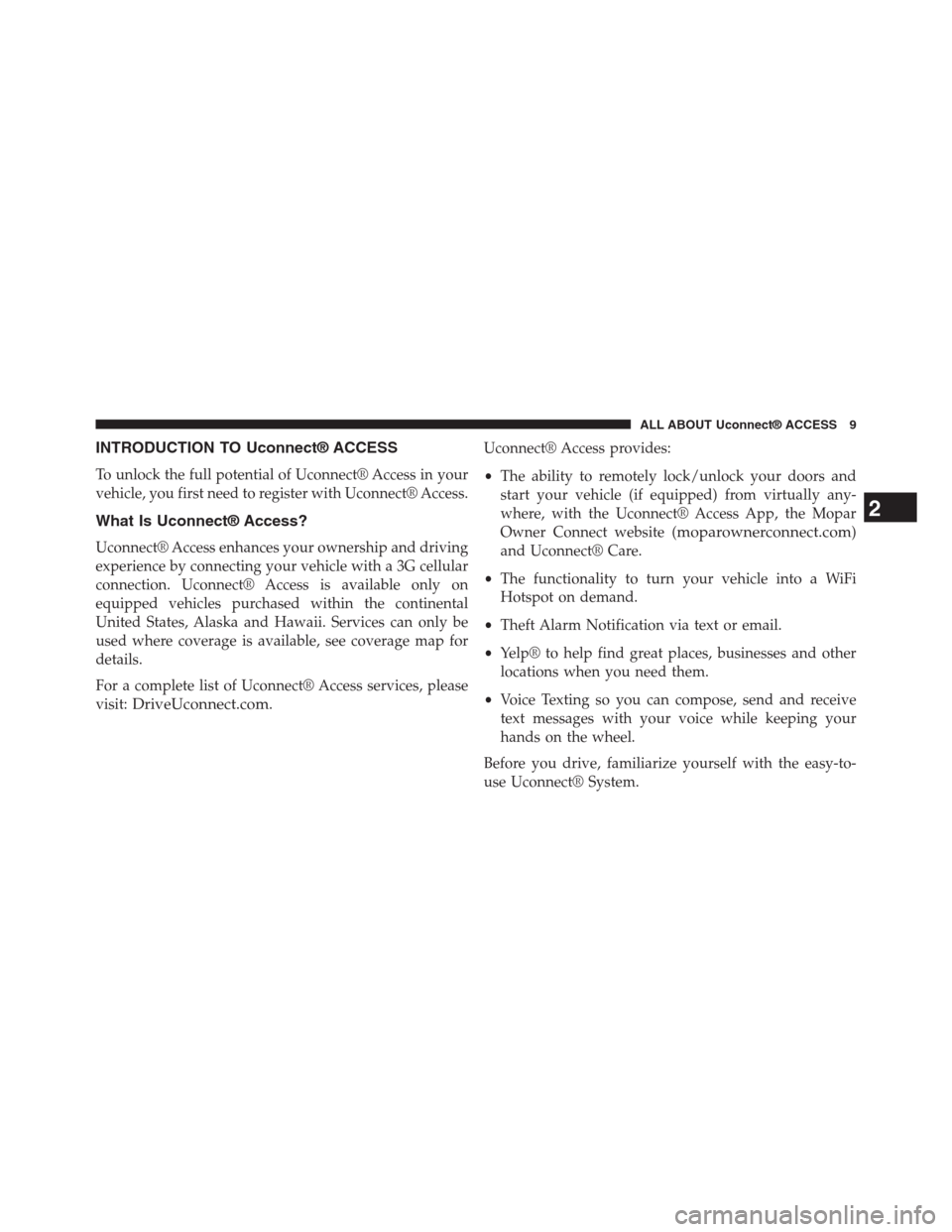
INTRODUCTION TO Uconnect® ACCESS
To unlock the full potential of Uconnect® Access in your
vehicle, you first need to register with Uconnect® Access.
What Is Uconnect® Access?
Uconnect® Access enhances your ownership and driving
experience by connecting your vehicle with a 3G cellular
connection. Uconnect® Access is available only on
equipped vehicles purchased within the continental
United States, Alaska and Hawaii. Services can only be
used where coverage is available, see coverage map for
details.
For a complete list of Uconnect® Access services, please
visit:DriveUconnect.com.
Uconnect® Access provides:
•The ability to remotely lock/unlock your doors and
start your vehicle (if equipped) from virtually any-
where, with the Uconnect® Access App, the Mopar
Owner Connect website (moparownerconnect.com)
and Uconnect® Care.
•The functionality to turn your vehicle into a WiFi
Hotspot on demand.
•Theft Alarm Notification via text or email.
•Yelp® to help find great places, businesses and other
locations when you need them.
•Voice Texting so you can compose, send and receive
text messages with your voice while keeping your
hands on the wheel.
Before you drive, familiarize yourself with the easy-to-
use Uconnect® System.
2
ALL ABOUT Uconnect® ACCESS 9
Page 11 of 429
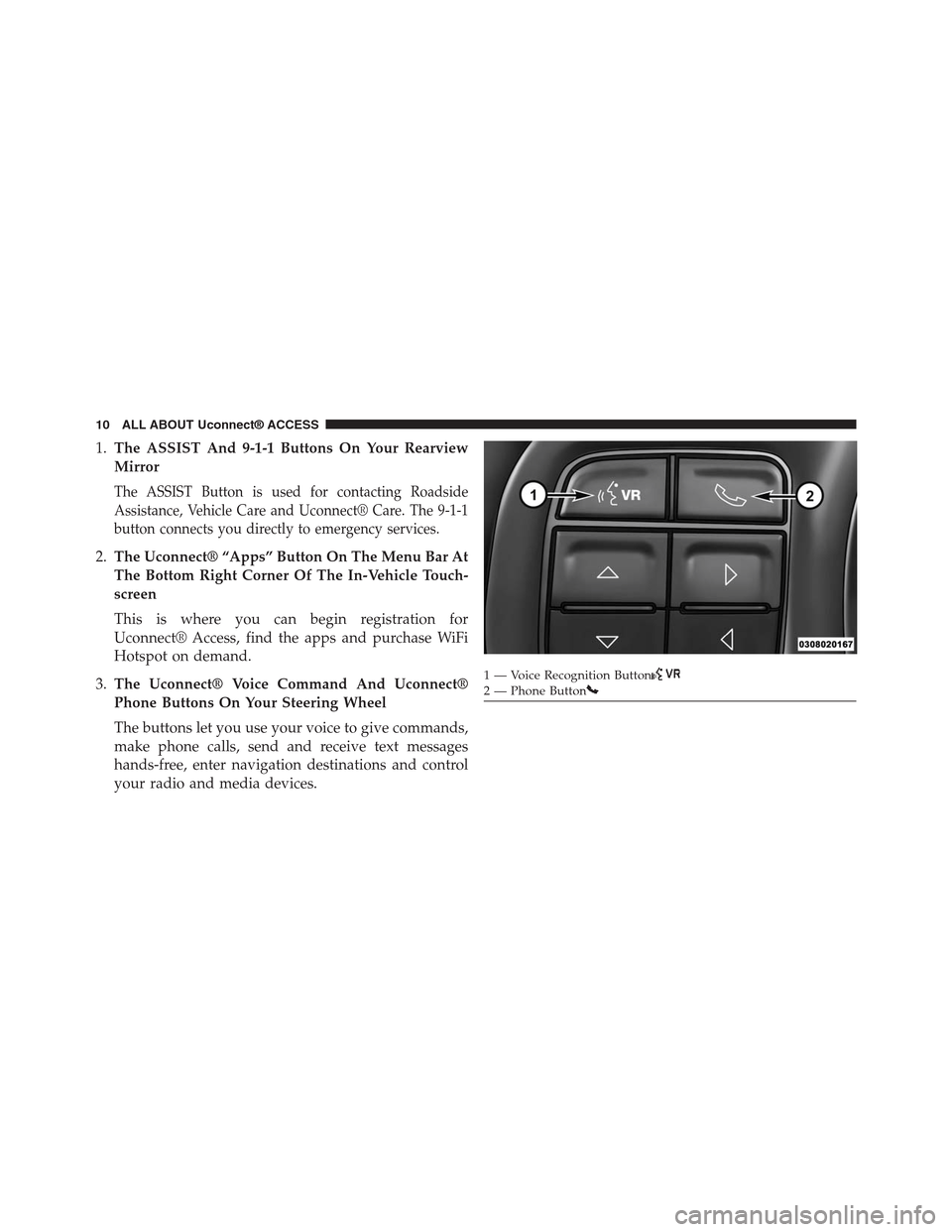
1.The ASSIST And 9-1-1 Buttons On Your Rearview
Mirror
The ASSIST Button is used for contacting Roadside
Assistance, Vehicle Care and Uconnect® Care. The 9-1-1
button connects you directly to emergency services.
2.The Uconnect® “Apps” Button On The Menu Bar At
The Bottom Right Corner Of The In-Vehicle Touch-
screen
This is where you can begin registration for
Uconnect® Access, find the apps and purchase WiFi
Hotspot on demand.
3.The Uconnect® Voice Command And Uconnect®
Phone Buttons On Your Steering Wheel
The buttons let you use your voice to give commands,
make phone calls, send and receive text messages
hands-free, enter navigation destinations and control
your radio and media devices.
1 — Voice Recognition Button2—PhoneButton
10 ALL ABOUT Uconnect® ACCESS
Page 12 of 429
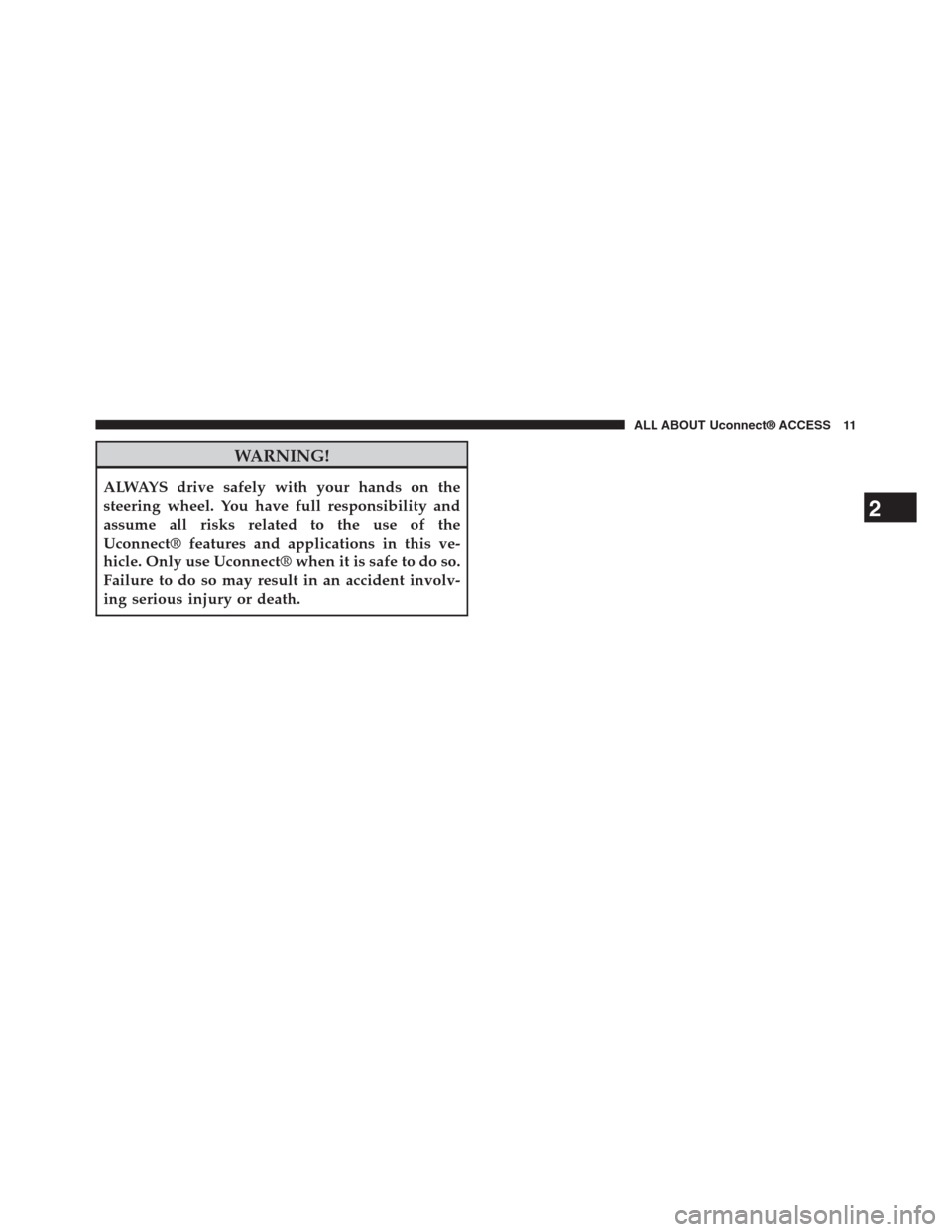
WARNING!
ALWAYS drive safely with your hands on the
steering wheel. You have full responsibility and
assume all risks related to the use of the
Uconnect® features and applications in this ve-
hicle. Only use Uconnect® when it is safe to do so.
Failure to do so may result in an accident involv-
ing serious injury or death.
2
ALL ABOUT Uconnect® ACCESS 11
Page 13 of 429
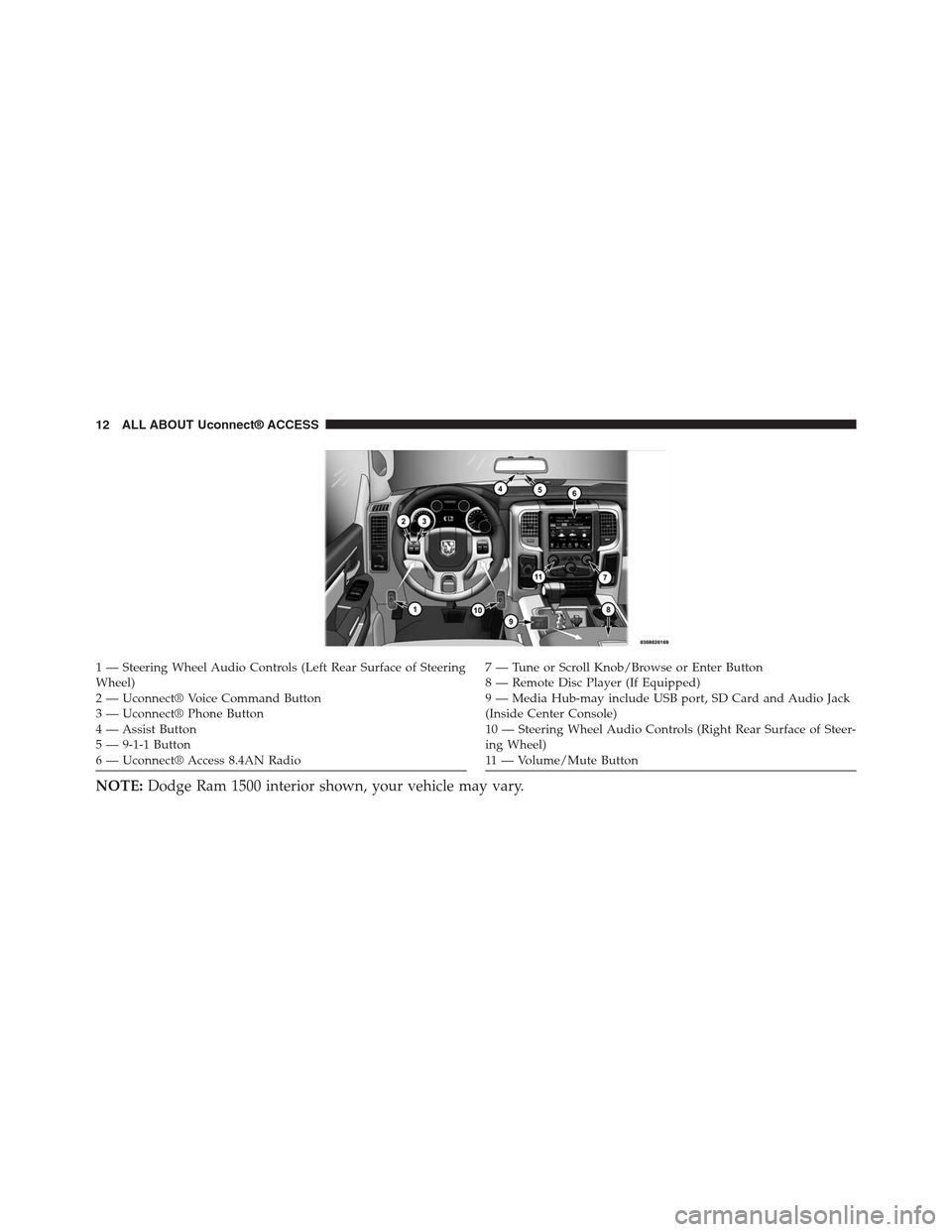
1 — Steering Wheel Audio Controls (Left Rear Surface of SteeringWheel)2—Uconnect®VoiceCommandButton3—Uconnect®PhoneButton4 — Assist Button5 — 9-1-1 Button6 — Uconnect® Access 8.4AN Radio
7—TuneorScrollKnob/BrowseorEnterButton8 — Remote Disc Player (If Equipped)9—MediaHub-mayincludeUSBport,SDCardandAudioJack(Inside Center Console)10 — Steering Wheel Audio Controls (Right Rear Surface of Steer-ing Wheel)11 — Vo l u m e / M u t e B u t t o n
NOTE:Dodge Ram 1500 interior shown, your vehicle may vary.
12 ALL ABOUT Uconnect® ACCESS
Page 34 of 429
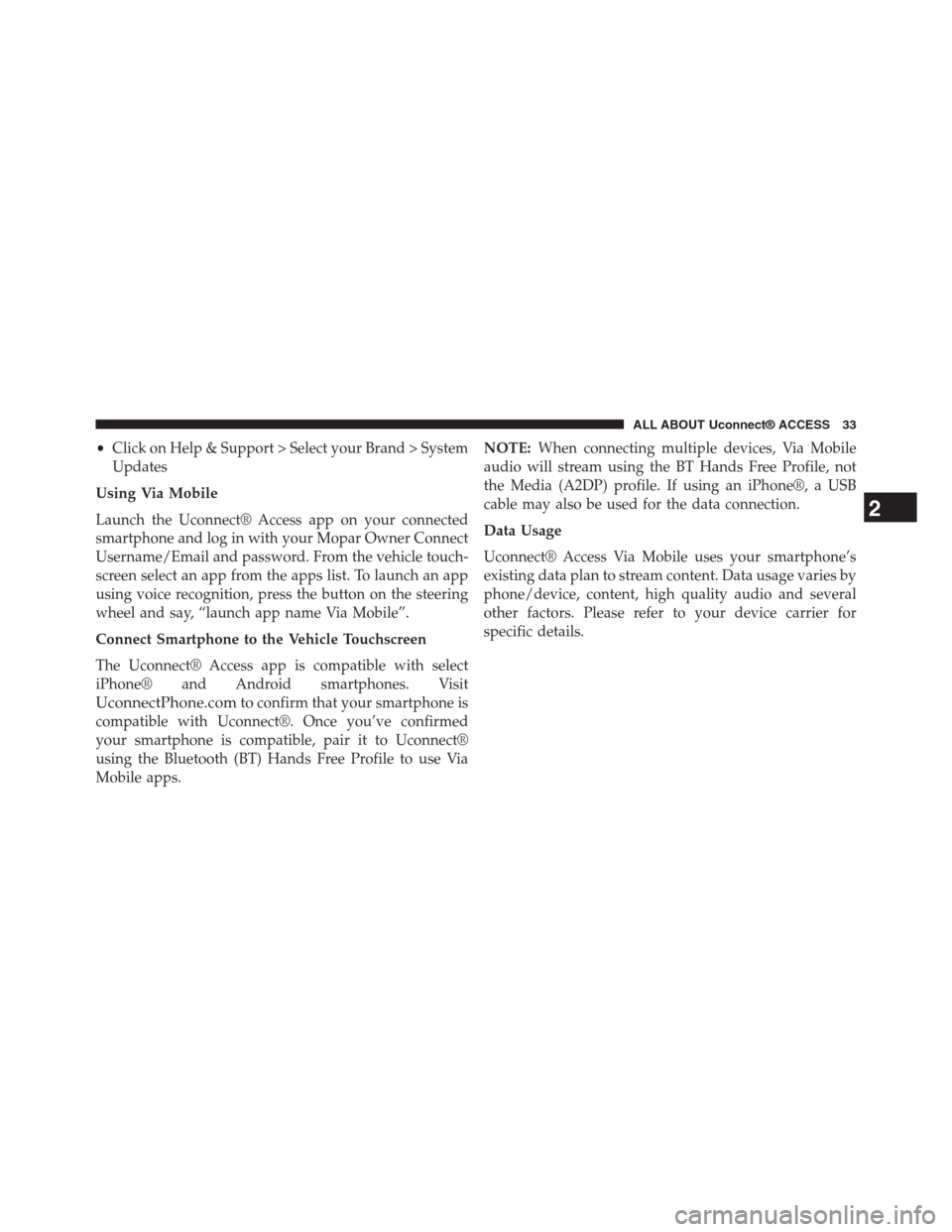
•Click on Help & Support > Select your Brand > System
Updates
Using Via Mobile
Launch the Uconnect® Access app on your connected
smartphone and log in with your Mopar Owner Connect
Username/Email and password. From the vehicle touch-
screen select an app from the apps list. To launch an app
using voice recognition, press the button on the steering
wheel and say, “launch app name Via Mobile”.
Connect Smartphone to the Vehicle Touchscreen
The Uconnect® Access app is compatible with select
iPhone® and Android smartphones. Visit
UconnectPhone.comto confirm that your smartphone is
compatible with Uconnect®. Once you’ve confirmed
your smartphone is compatible, pair it to Uconnect®
using the Bluetooth (BT) Hands Free Profile to use Via
Mobile apps.
NOTE:When connecting multiple devices, Via Mobile
audio will stream using the BT Hands Free Profile, not
the Media (A2DP) profile. If using an iPhone®, a USB
cable may also be used for the data connection.
Data Usage
Uconnect® Access Via Mobile uses your smartphone’s
existing data plan to stream content. Data usage varies by
phone/device, content, high quality audio and several
other factors. Please refer to your device carrier for
specific details.
2
ALL ABOUT Uconnect® ACCESS 33
Page 59 of 429
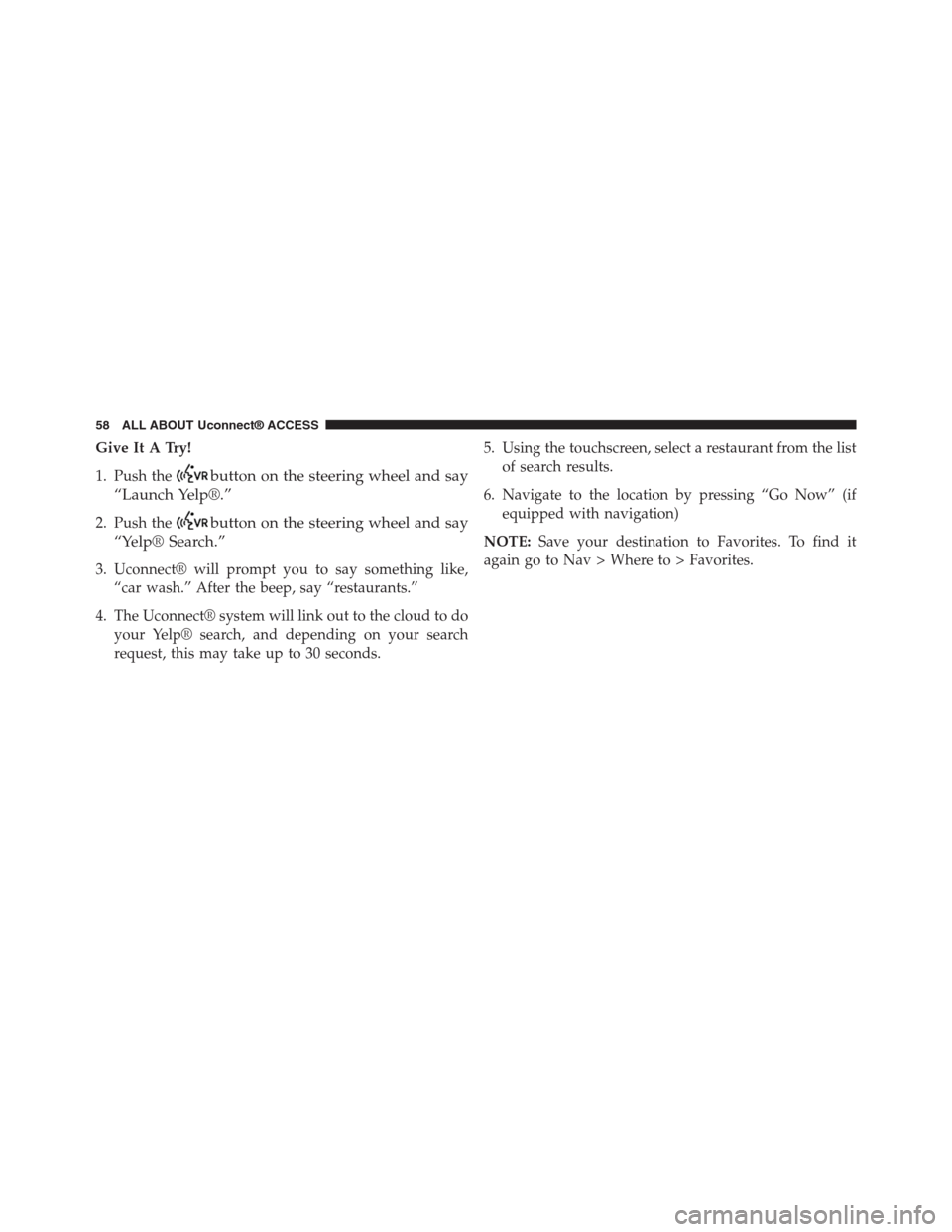
Give It A Try!
1. Push thebutton on the steering wheel and say
“Launch Yelp®.”
2. Push thebutton on the steering wheel and say
“Yelp® Search.”
3. Uconnect® will prompt you to say something like,
“car wash.” After the beep, say “restaurants.”
4. The Uconnect® system will link out to the cloud to do
your Yelp® search, and depending on your search
request, this may take up to 30 seconds.
5. Using the touchscreen, select a restaurant from the list
of search results.
6. Navigate to the location by pressing “Go Now” (if
equipped with navigation)
NOTE:Save your destination to Favorites. To find it
again go to Nav > Where to > Favorites.
58 ALL ABOUT Uconnect® ACCESS
Page 60 of 429
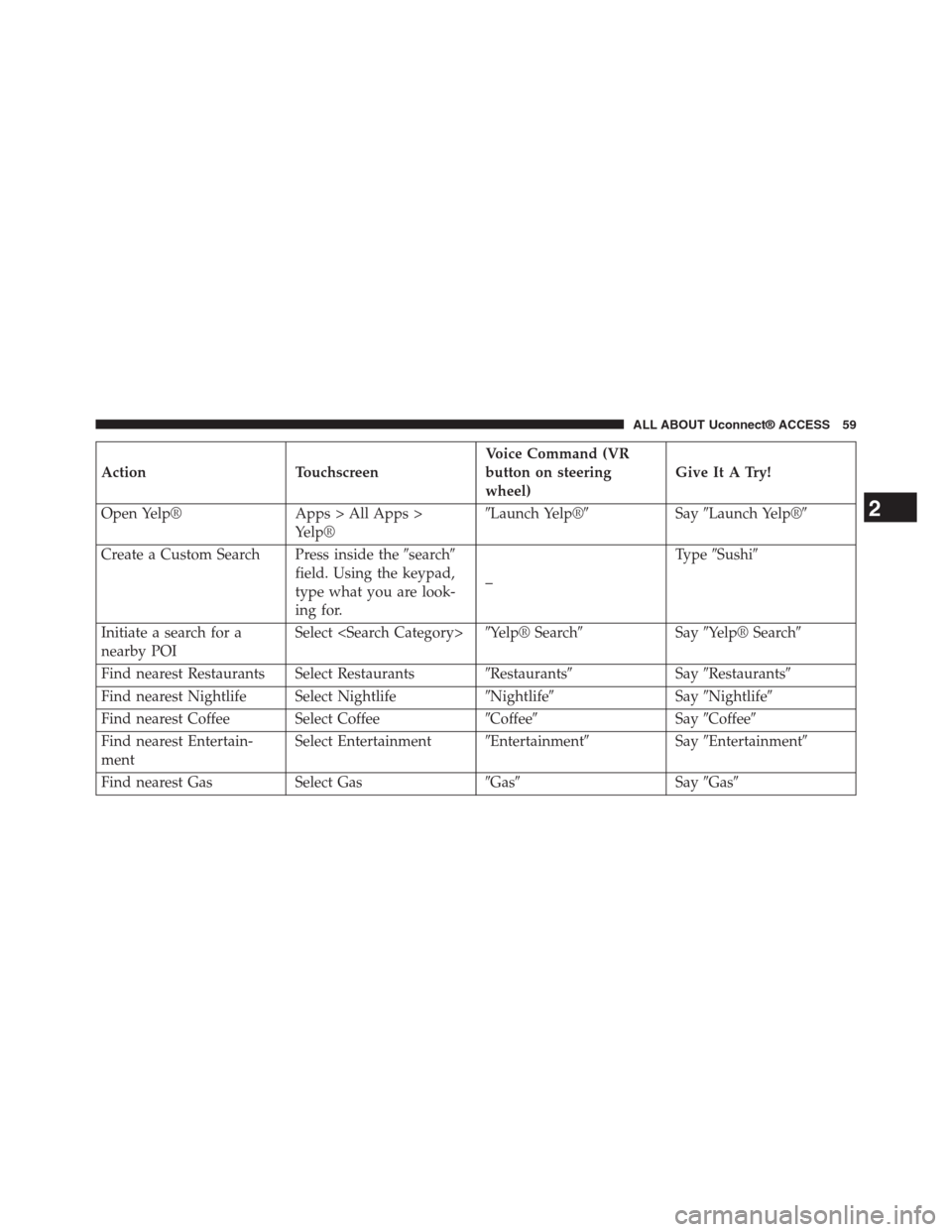
Action Touchscreen
Voice Command (VR
button on steering
wheel)
Give It A Try!
Open Yelp® Apps > All Apps >
Yelp®
#Launch Yelp®#Say#Launch Yelp®#
Create a Custom Search Press inside the#search#
field. Using the keypad,
type what you are look-
ing for.
–
Type#Sushi#
Initiate a search for a
nearby POI
Select
Find nearest Restaurants Select Restaurants#Restaurants#Say#Restaurants#
Find nearest Nightlife Select Nightlife#Nightlife#Say#Nightlife#
Find nearest Coffee Select Coffee#Coffee#Say#Coffee#
Find nearest Entertain-
ment
Select Entertainment#Entertainment#Say#Entertainment#
Find nearest Gas Select Gas#Gas#Say#Gas#
2
ALL ABOUT Uconnect® ACCESS 59
Page 61 of 429
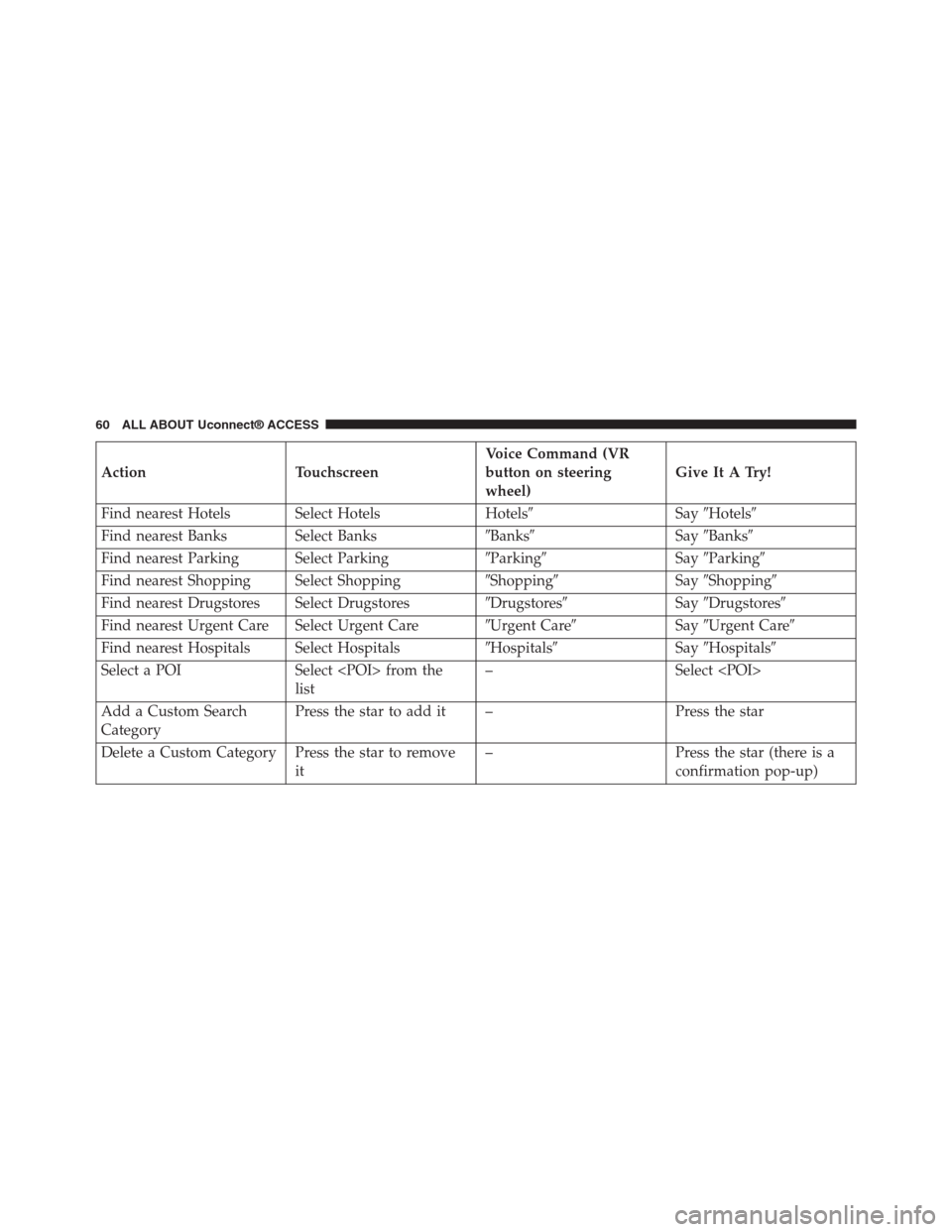
Action Touchscreen
Voice Command (VR
button on steering
wheel)
Give It A Try!
Find nearest Hotels Select Hotels Hotels#Say#Hotels#
Find nearest Banks Select Banks#Banks#Say#Banks#
Find nearest Parking Select Parking#Parking#Say#Parking#
Find nearest Shopping Select Shopping#Shopping#Say#Shopping#
Find nearest Drugstores Select Drugstores#Drugstores#Say#Drugstores#
Find nearest Urgent Care Select Urgent Care#Urgent Care#Say#Urgent Care#
Find nearest Hospitals Select Hospitals#Hospitals#Say#Hospitals#
Select a POI Select
list
– Select
Add a Custom Search
Category
Press the star to add it – Press the star
Delete a Custom Category Press the star to remove
it
– Press the star (there is a
confirmation pop-up)
60 ALL ABOUT Uconnect® ACCESS
Page 62 of 429
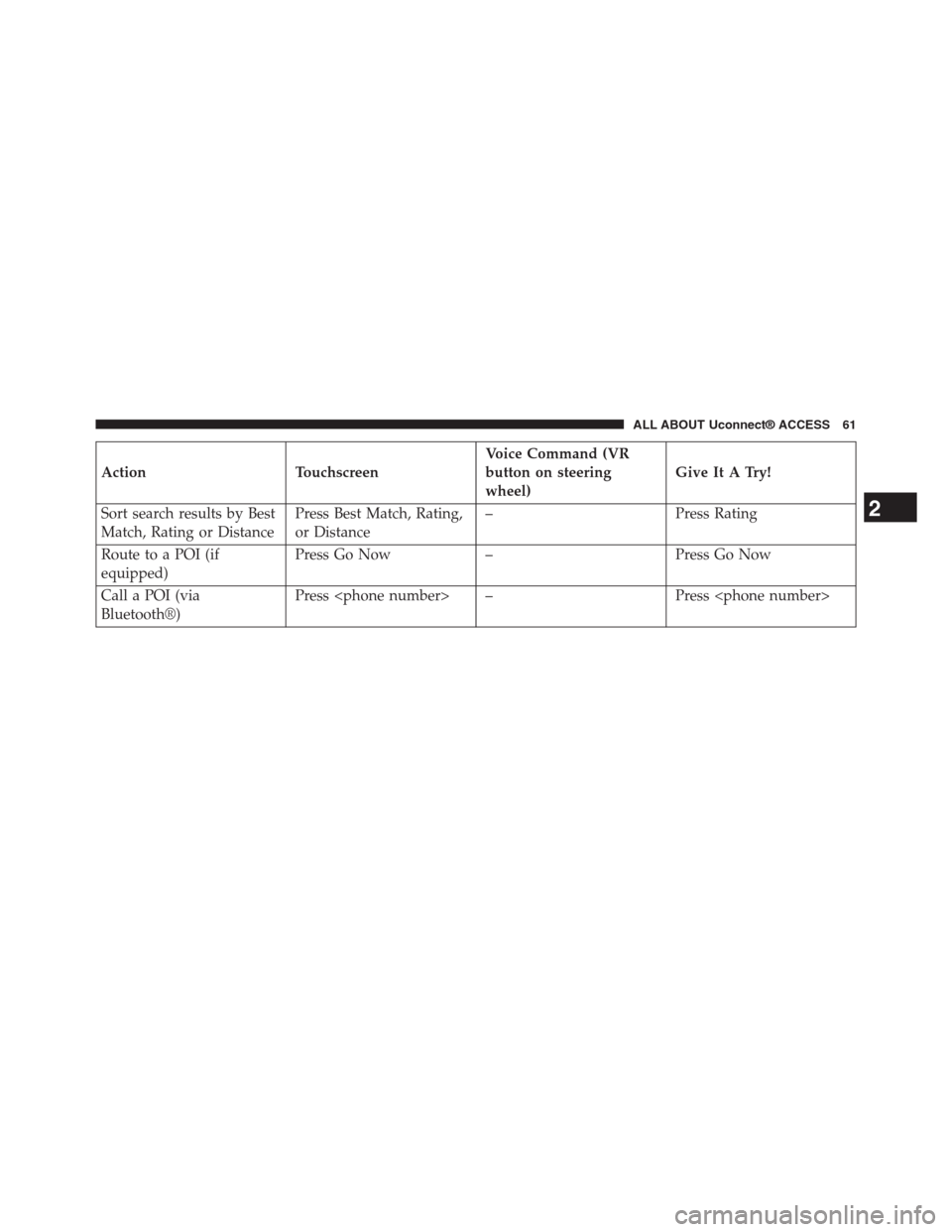
Action Touchscreen
Voice Command (VR
button on steering
wheel)
Give It A Try!
Sort search results by Best
Match, Rating or Distance
Press Best Match, Rating,
or Distance
– Press Rating
Route to a POI (if
equipped)
Press Go Now – Press Go Now
Call a POI (via
Bluetooth®)
Press
2
ALL ABOUT Uconnect® ACCESS 61
Page 64 of 429
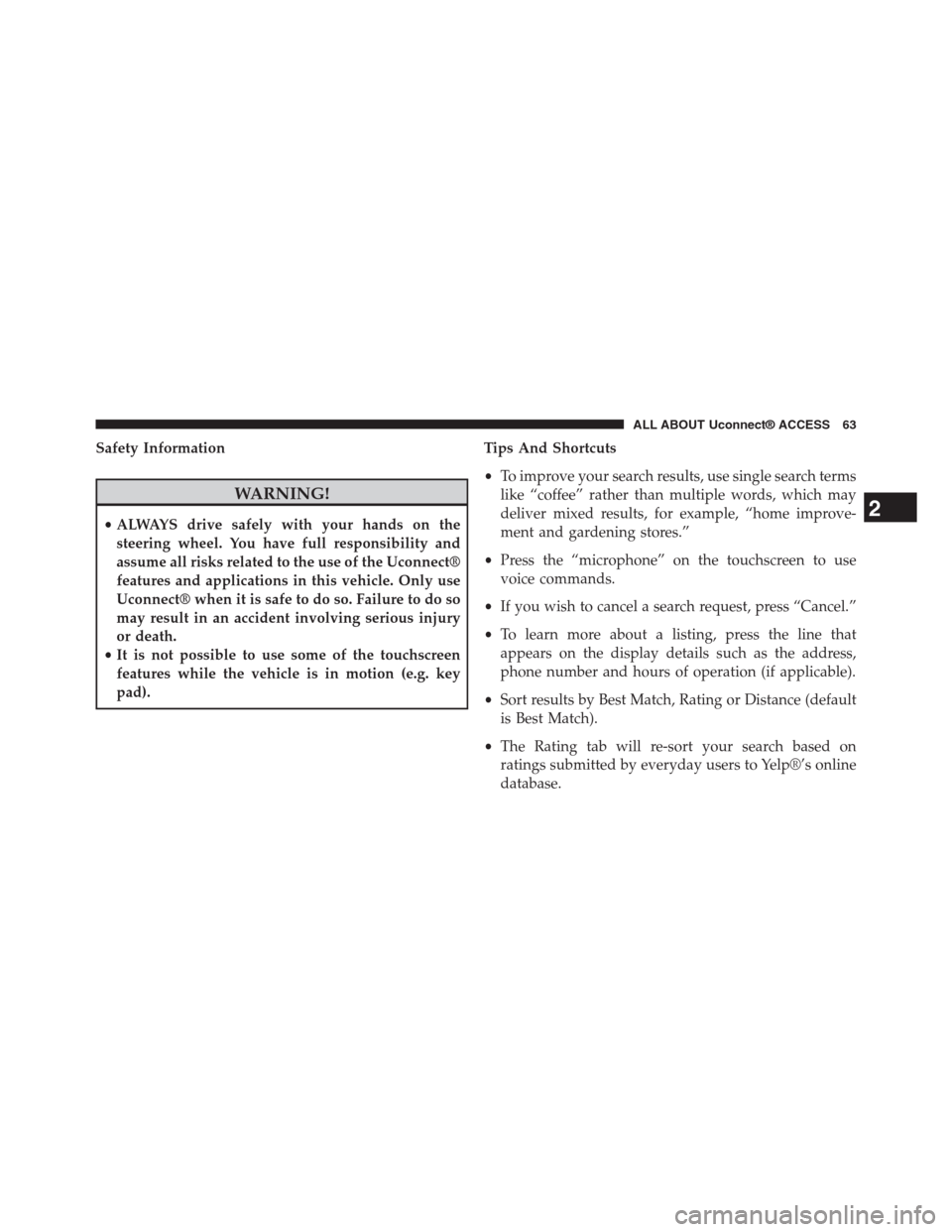
Safety Information
WARNING!
•ALWAYS drive safely with your hands on the
steering wheel. You have full responsibility and
assume all risks related to the use of the Uconnect®
features and applications in this vehicle. Only use
Uconnect® when it is safe to do so. Failure to do so
may result in an accident involving serious injury
or death.
•It is not possible to use some of the touchscreen
features while the vehicle is in motion (e.g. key
pad).
Tips And Shortcuts
•To improve your search results, use single search terms
like “coffee” rather than multiple words, which may
deliver mixed results, for example, “home improve-
ment and gardening stores.”
•Press the “microphone” on the touchscreen to use
voice commands.
•If you wish to cancel a search request, press “Cancel.”
•To learn more about a listing, press the line that
appears on the display details such as the address,
phone number and hours of operation (if applicable).
•Sort results by Best Match, Rating or Distance (default
is Best Match).
•The Rating tab will re-sort your search based on
ratings submitted by everyday users to Yelp®’s online
database.
2
ALL ABOUT Uconnect® ACCESS 63