bluetooth DODGE DAKOTA 2009 3.G Owners Manual
[x] Cancel search | Manufacturer: DODGE, Model Year: 2009, Model line: DAKOTA, Model: DODGE DAKOTA 2009 3.GPages: 449, PDF Size: 10.96 MB
Page 84 of 449
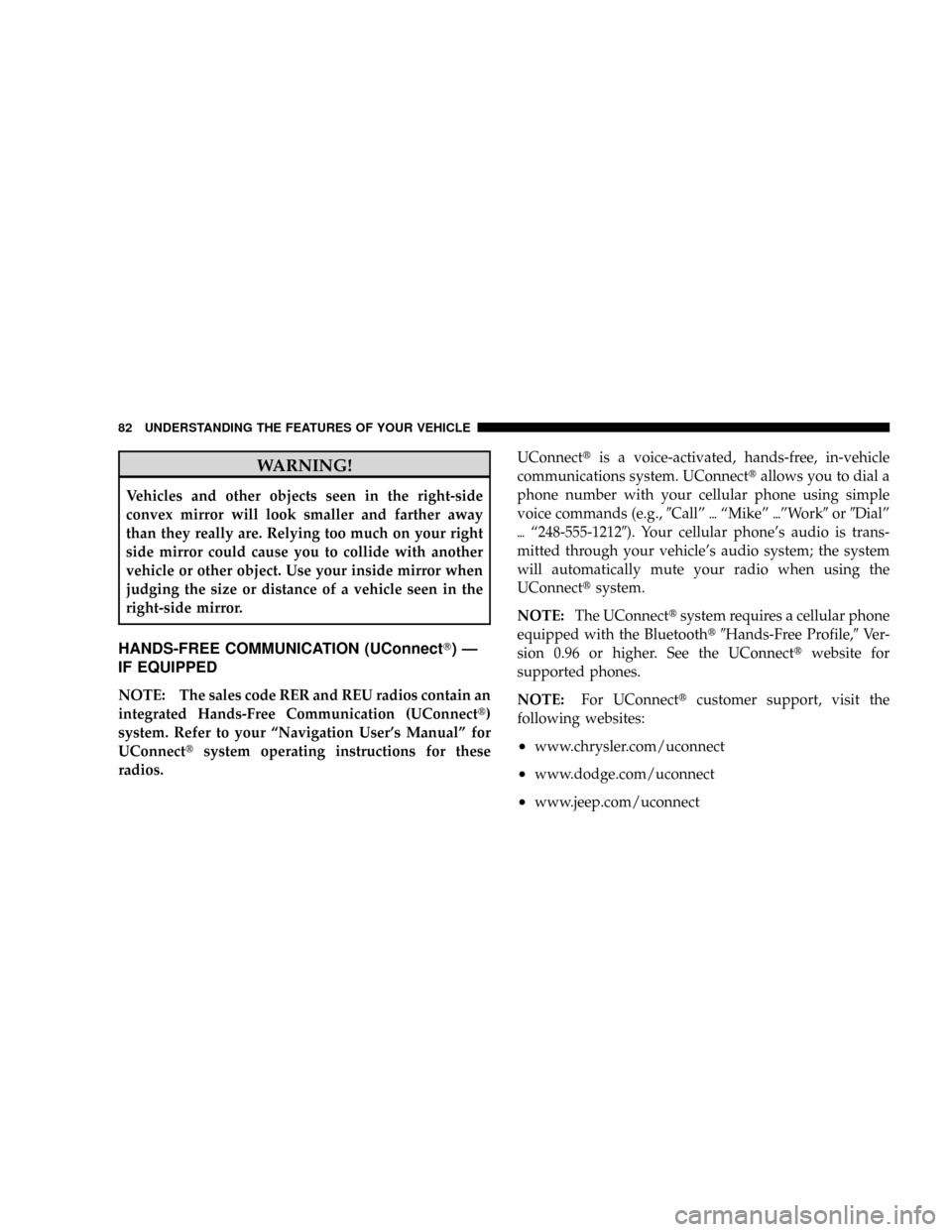
WARNING!
Vehicles and other objects seen in the right-side
convex mirror will look smaller and farther away
than they really are. Relying too much on your right
side mirror could cause you to collide with another
vehicle or other object. Use your inside mirror when
judging the size or distance of a vehicle seen in the
right-side mirror.
HANDS-FREE COMMUNICATION (UConnectT)Ð
IF EQUIPPED
NOTE: The sales code RER and REU radios contain an
integrated Hands-Free Communication (UConnectt)
system. Refer to your ªNavigation User's Manualº for
UConnecttsystem operating instructions for these
radios.UConnecttis a voice-activated, hands-free, in-vehicle
communications system. UConnecttallows you to dial a
phone number with your cellular phone using simple
voice commands (e.g.,9Callº{ªMikeº{ºWork9or9Dialº
{ª248-555-12129). Your cellular phone's audio is trans-
mitted through your vehicle's audio system; the system
will automatically mute your radio when using the
UConnecttsystem.
NOTE:The UConnecttsystem requires a cellular phone
equipped with the Bluetootht9Hands-Free Profile,9Ve r -
sion 0.96 or higher. See the UConnecttwebsite for
supported phones.
NOTE:For UConnecttcustomer support, visit the
following websites:
²www.chrysler.com/uconnect
²www.dodge.com/uconnect
²www.jeep.com/uconnect
82 UNDERSTANDING THE FEATURES OF YOUR VEHICLE
Page 85 of 449
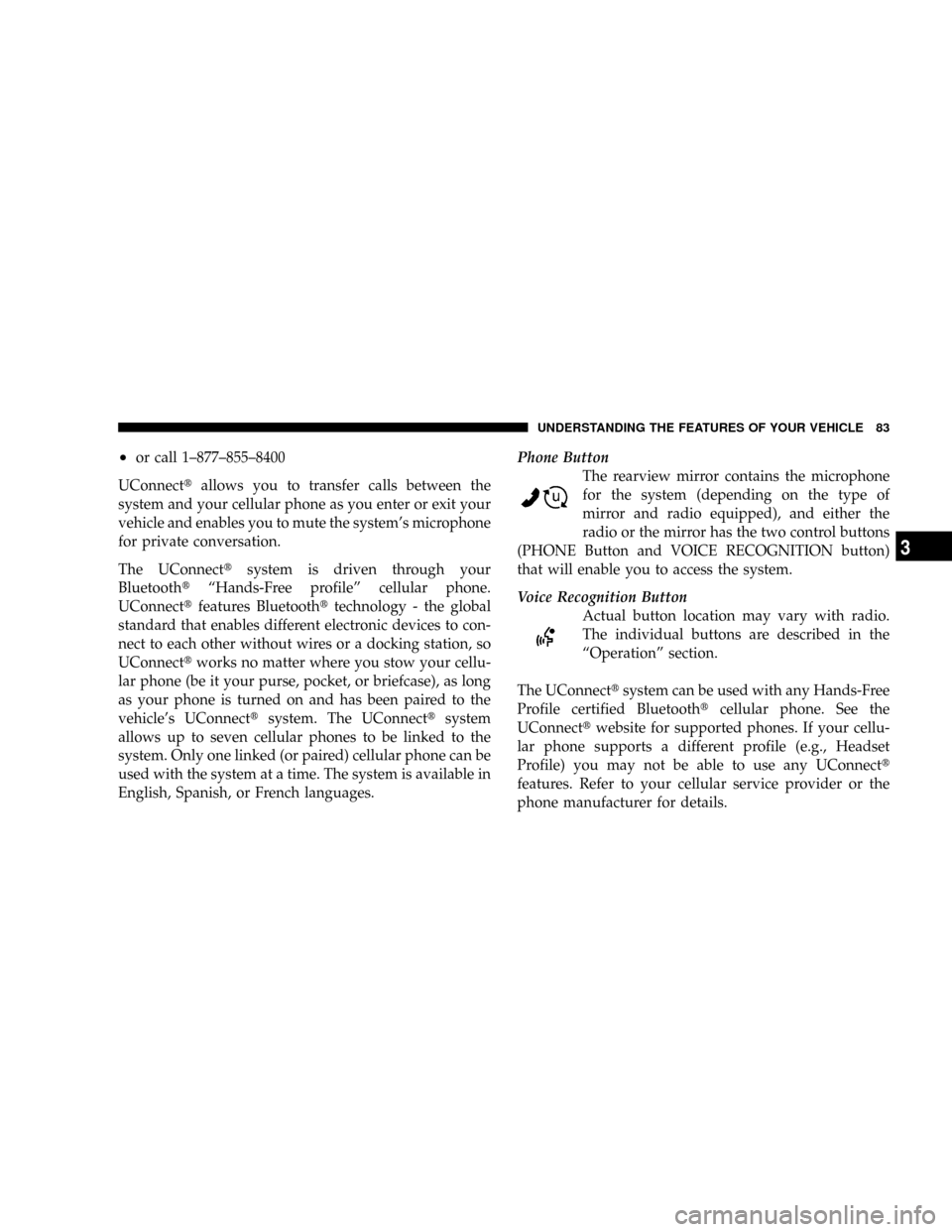
²or call 1±877±855±8400
UConnecttallows you to transfer calls between the
system and your cellular phone as you enter or exit your
vehicle and enables you to mute the system's microphone
for private conversation.
The UConnecttsystem is driven through your
BluetoothtªHands-Free profileº cellular phone.
UConnecttfeatures Bluetoothttechnology - the global
standard that enables different electronic devices to con-
nect to each other without wires or a docking station, so
UConnecttworks no matter where you stow your cellu-
lar phone (be it your purse, pocket, or briefcase), as long
as your phone is turned on and has been paired to the
vehicle's UConnecttsystem. The UConnecttsystem
allows up to seven cellular phones to be linked to the
system. Only one linked (or paired) cellular phone can be
used with the system at a time. The system is available in
English, Spanish, or French languages.Phone Button
The rearview mirror contains the microphone
for the system (depending on the type of
mirror and radio equipped), and either the
radio or the mirror has the two control buttons
(PHONE Button and VOICE RECOGNITION button)
that will enable you to access the system.
Voice Recognition Button
Actual button location may vary with radio.
The individual buttons are described in the
ªOperationº section.
The UConnecttsystem can be used with any Hands-Free
Profile certified Bluetoothtcellular phone. See the
UConnecttwebsite for supported phones. If your cellu-
lar phone supports a different profile (e.g., Headset
Profile) you may not be able to use any UConnectt
features. Refer to your cellular service provider or the
phone manufacturer for details.
UNDERSTANDING THE FEATURES OF YOUR VEHICLE 83
3
Page 87 of 449
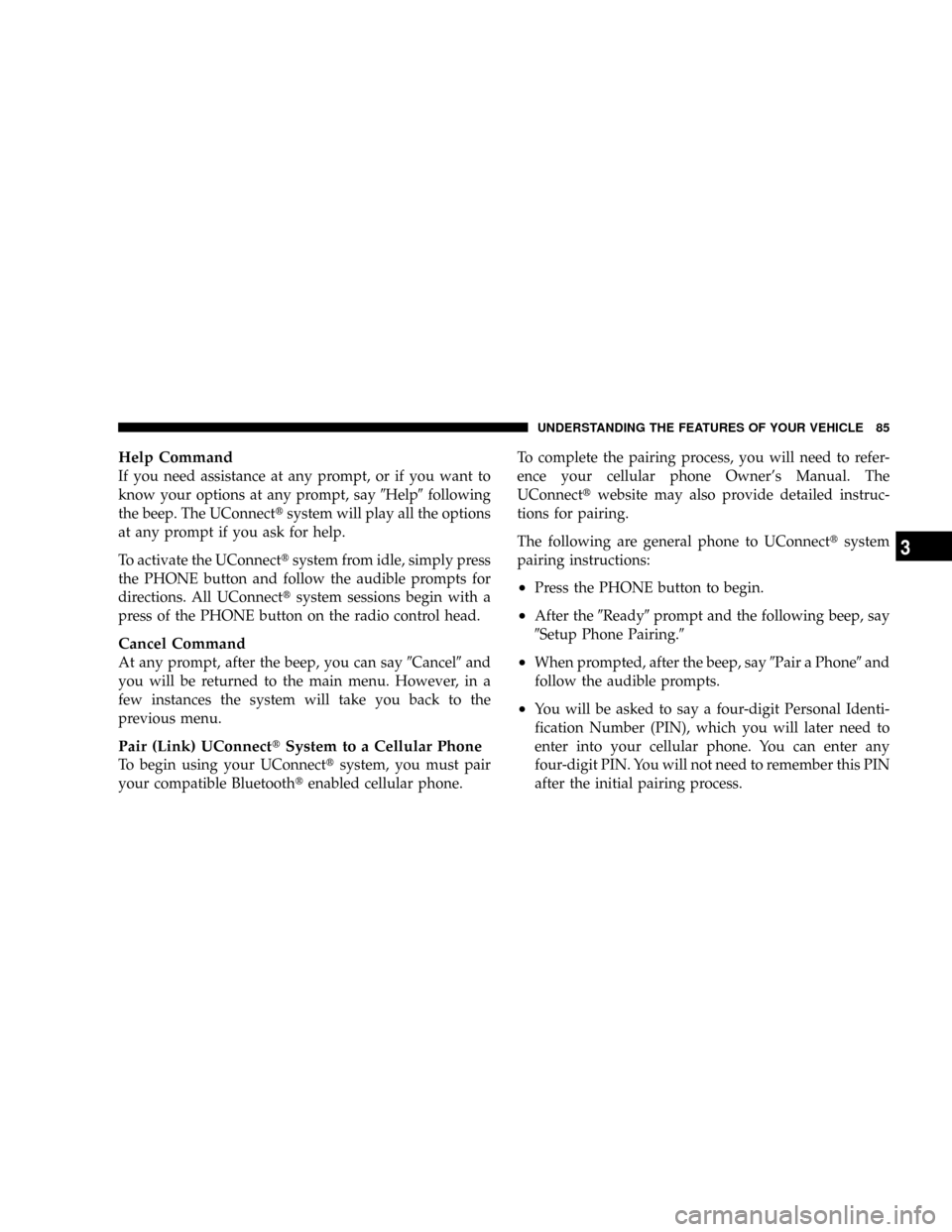
Help Command
If you need assistance at any prompt, or if you want to
know your options at any prompt, say9Help9following
the beep. The UConnecttsystem will play all the options
at any prompt if you ask for help.
To activate the UConnecttsystem from idle, simply press
the PHONE button and follow the audible prompts for
directions. All UConnecttsystem sessions begin with a
press of the PHONE button on the radio control head.
Cancel Command
At any prompt, after the beep, you can say9Cancel9and
you will be returned to the main menu. However, in a
few instances the system will take you back to the
previous menu.
Pair (Link) UConnecttSystem to a Cellular Phone
To begin using your UConnecttsystem, you must pair
your compatible Bluetoothtenabled cellular phone.To complete the pairing process, you will need to refer-
ence your cellular phone Owner's Manual. The
UConnecttwebsite may also provide detailed instruc-
tions for pairing.
The following are general phone to UConnecttsystem
pairing instructions:
²Press the PHONE button to begin.
²After the9Ready9prompt and the following beep, say
9Setup Phone Pairing.9
²When prompted, after the beep, say9Pair a Phone9and
follow the audible prompts.
²You will be asked to say a four-digit Personal Identi-
fication Number (PIN), which you will later need to
enter into your cellular phone. You can enter any
four-digit PIN. You will not need to remember this PIN
after the initial pairing process.
UNDERSTANDING THE FEATURES OF YOUR VEHICLE 85
3
Page 90 of 449
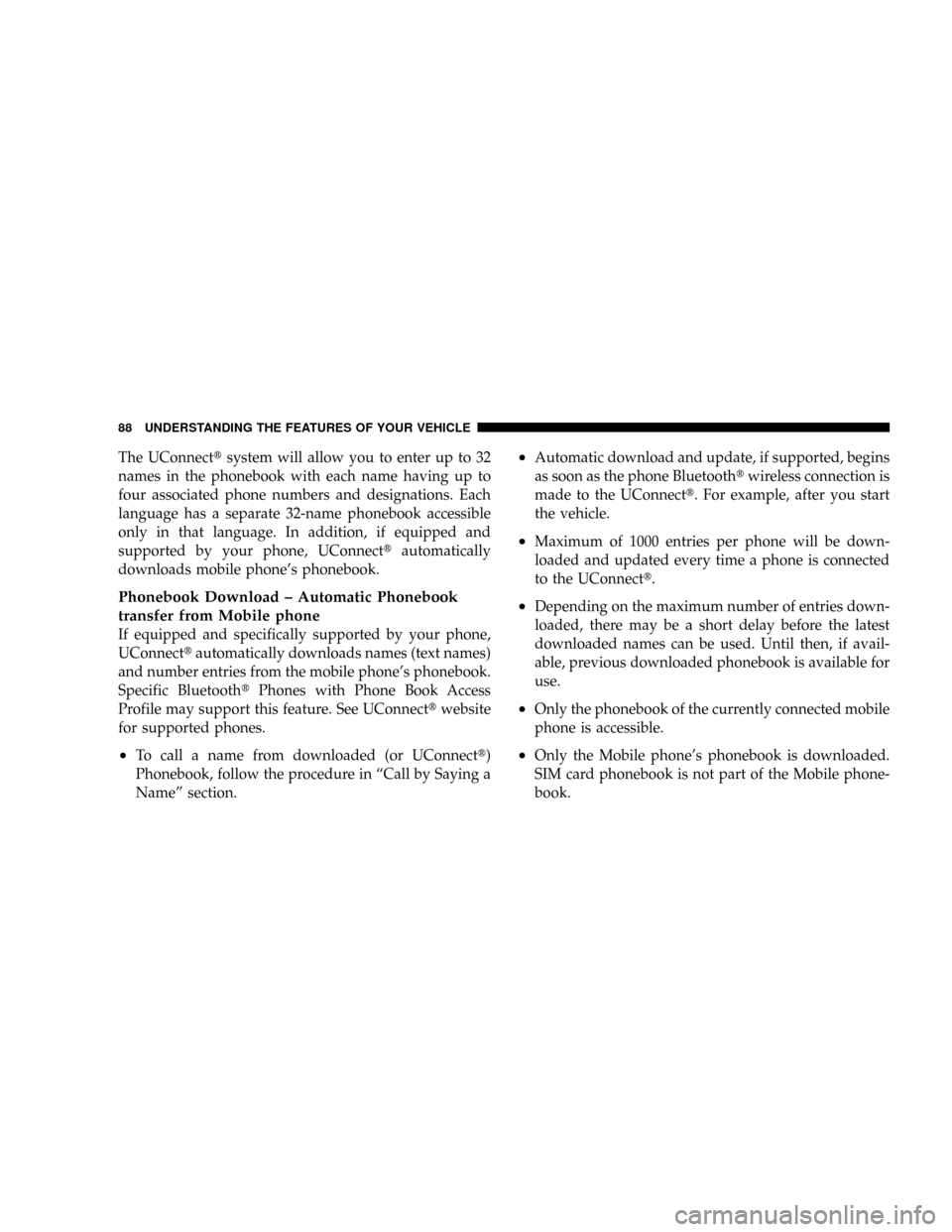
The UConnecttsystem will allow you to enter up to 32
names in the phonebook with each name having up to
four associated phone numbers and designations. Each
language has a separate 32-name phonebook accessible
only in that language. In addition, if equipped and
supported by your phone, UConnecttautomatically
downloads mobile phone's phonebook.
Phonebook Download ± Automatic Phonebook
transfer from Mobile phone
If equipped and specifically supported by your phone,
UConnecttautomatically downloads names (text names)
and number entries from the mobile phone's phonebook.
Specific BluetoothtPhones with Phone Book Access
Profile may support this feature. See UConnecttwebsite
for supported phones.
²To call a name from downloaded (or UConnectt)
Phonebook, follow the procedure in ªCall by Saying a
Nameº section.
²Automatic download and update, if supported, begins
as soon as the phone Bluetoothtwireless connection is
made to the UConnectt. For example, after you start
the vehicle.
²Maximum of 1000 entries per phone will be down-
loaded and updated every time a phone is connected
to the UConnectt.
²Depending on the maximum number of entries down-
loaded, there may be a short delay before the latest
downloaded names can be used. Until then, if avail-
able, previous downloaded phonebook is available for
use.
²Only the phonebook of the currently connected mobile
phone is accessible.
²Only the Mobile phone's phonebook is downloaded.
SIM card phonebook is not part of the Mobile phone-
book.
88 UNDERSTANDING THE FEATURES OF YOUR VEHICLE
Page 91 of 449
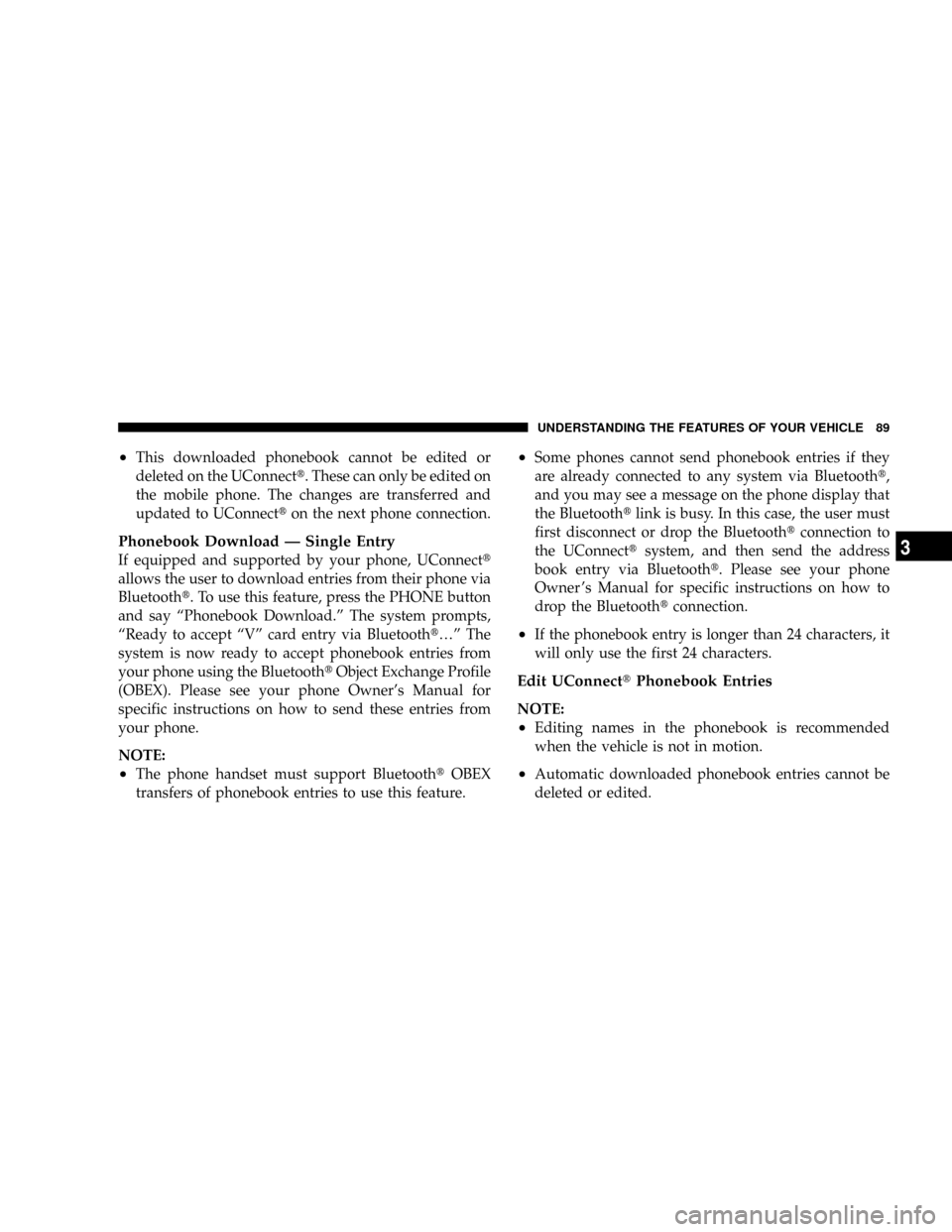
²This downloaded phonebook cannot be edited or
deleted on the UConnectt. These can only be edited on
the mobile phone. The changes are transferred and
updated to UConnectton the next phone connection.
Phonebook Download Ð Single Entry
If equipped and supported by your phone, UConnectt
allows the user to download entries from their phone via
Bluetootht. To use this feature, press the PHONE button
and say ªPhonebook Download.º The system prompts,
ªReady to accept ªVº card entry via Bluetootht¼º The
system is now ready to accept phonebook entries from
your phone using the BluetoothtObject Exchange Profile
(OBEX). Please see your phone Owner's Manual for
specific instructions on how to send these entries from
your phone.
NOTE:
²The phone handset must support BluetoothtOBEX
transfers of phonebook entries to use this feature.
²Some phones cannot send phonebook entries if they
are already connected to any system via Bluetootht,
and you may see a message on the phone display that
the Bluetoothtlink is busy. In this case, the user must
first disconnect or drop the Bluetoothtconnection to
the UConnecttsystem, and then send the address
book entry via Bluetootht. Please see your phone
Owner 's Manual for specific instructions on how to
drop the Bluetoothtconnection.
²If the phonebook entry is longer than 24 characters, it
will only use the first 24 characters.
Edit UConnecttPhonebook Entries
NOTE:
²Editing names in the phonebook is recommended
when the vehicle is not in motion.
²Automatic downloaded phonebook entries cannot be
deleted or edited.
UNDERSTANDING THE FEATURES OF YOUR VEHICLE 89
3
Page 101 of 449
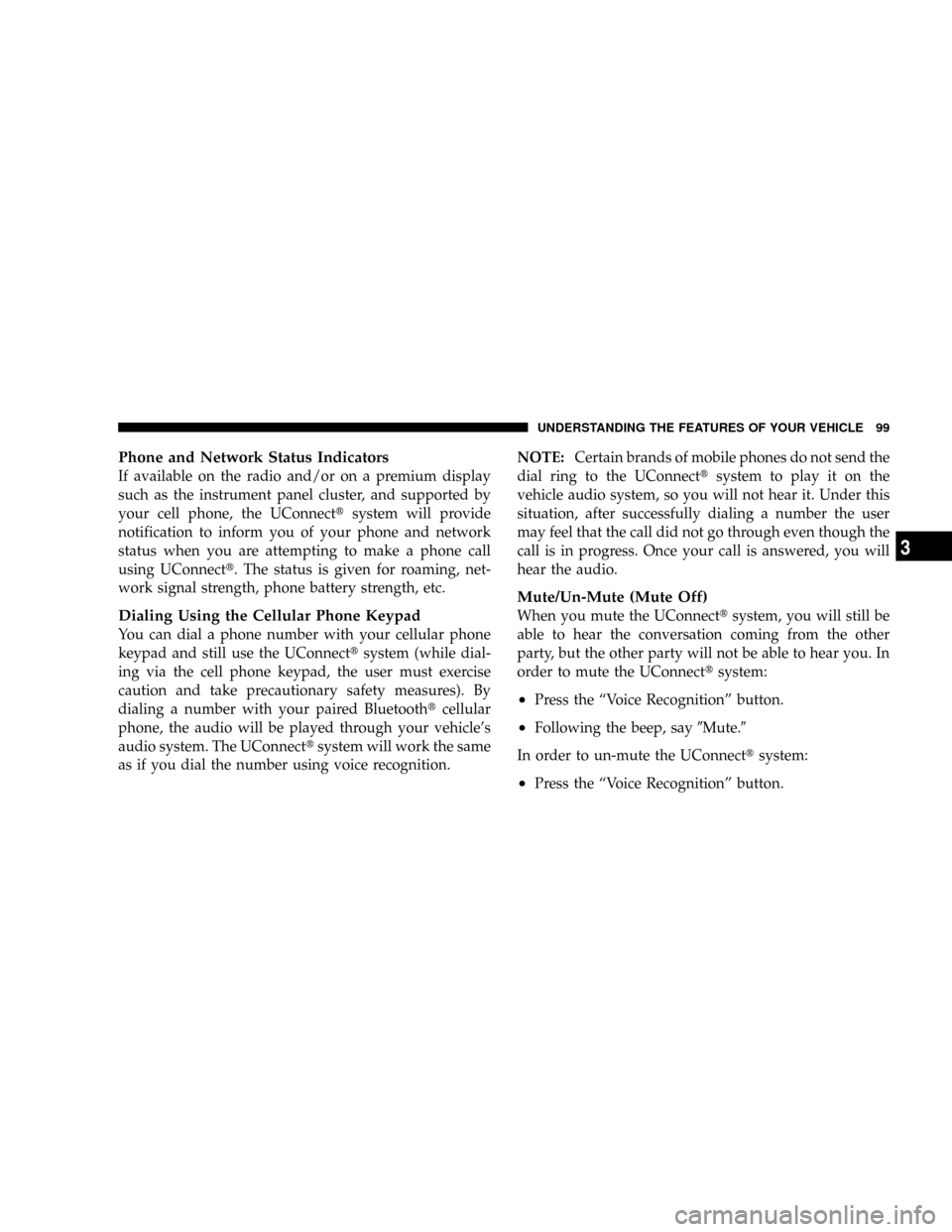
Phone and Network Status Indicators
If available on the radio and/or on a premium display
such as the instrument panel cluster, and supported by
your cell phone, the UConnecttsystem will provide
notification to inform you of your phone and network
status when you are attempting to make a phone call
using UConnectt. The status is given for roaming, net-
work signal strength, phone battery strength, etc.
Dialing Using the Cellular Phone Keypad
You can dial a phone number with your cellular phone
keypad and still use the UConnecttsystem (while dial-
ing via the cell phone keypad, the user must exercise
caution and take precautionary safety measures). By
dialing a number with your paired Bluetoothtcellular
phone, the audio will be played through your vehicle's
audio system. The UConnecttsystem will work the same
as if you dial the number using voice recognition.NOTE:Certain brands of mobile phones do not send the
dial ring to the UConnecttsystem to play it on the
vehicle audio system, so you will not hear it. Under this
situation, after successfully dialing a number the user
may feel that the call did not go through even though the
call is in progress. Once your call is answered, you will
hear the audio.
Mute/Un-Mute (Mute Off)
When you mute the UConnecttsystem, you will still be
able to hear the conversation coming from the other
party, but the other party will not be able to hear you. In
order to mute the UConnecttsystem:
²Press the ªVoice Recognitionº button.
²Following the beep, say9Mute.9
In order to un-mute the UConnecttsystem:
²Press the ªVoice Recognitionº button.
UNDERSTANDING THE FEATURES OF YOUR VEHICLE 99
3
Page 102 of 449
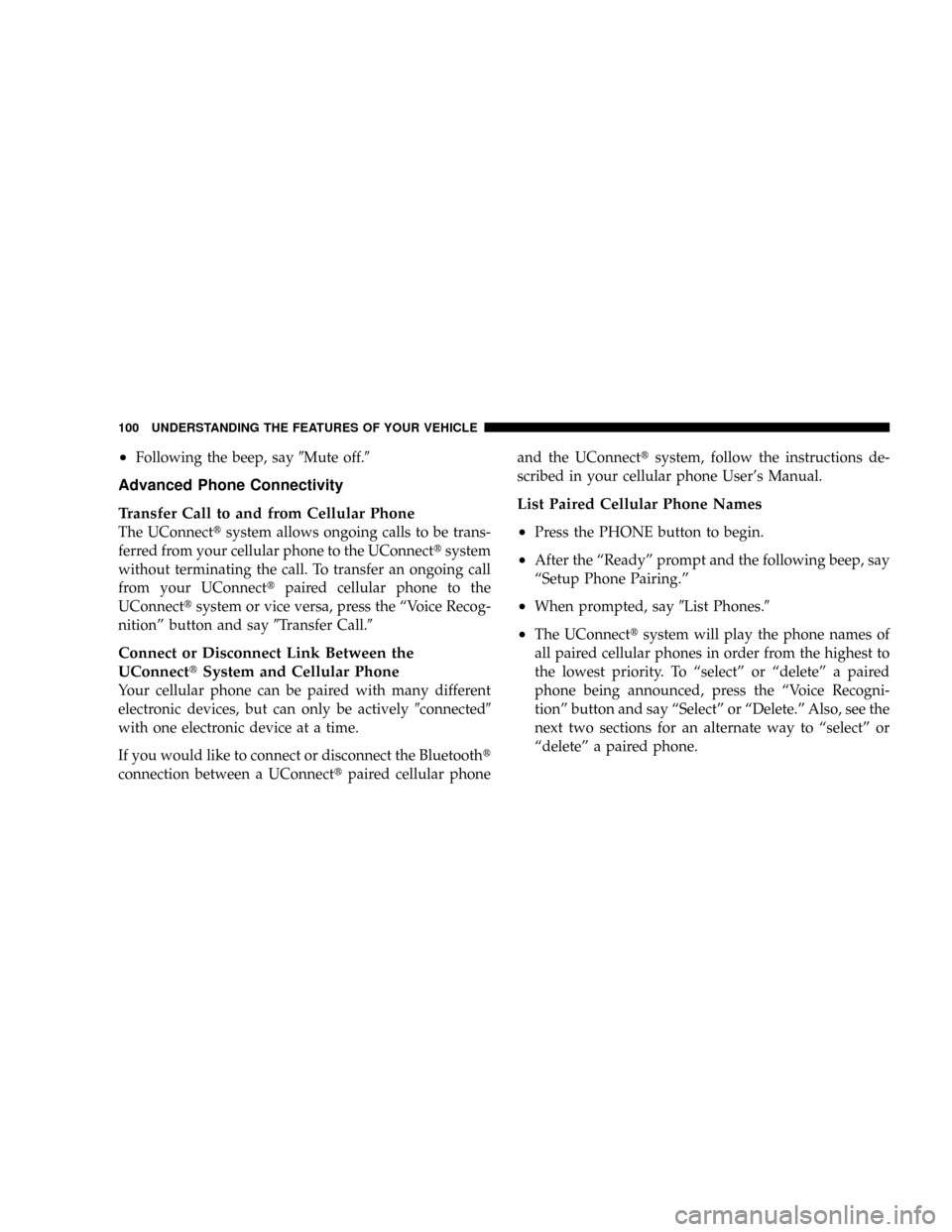
²Following the beep, say9Mute off.9
Advanced Phone Connectivity
Transfer Call to and from Cellular Phone
The UConnecttsystem allows ongoing calls to be trans-
ferred from your cellular phone to the UConnecttsystem
without terminating the call. To transfer an ongoing call
from your UConnecttpaired cellular phone to the
UConnecttsystem or vice versa, press the ªVoice Recog-
nitionº button and say9Transfer Call.9
Connect or Disconnect Link Between the
UConnecttSystem and Cellular Phone
Your cellular phone can be paired with many different
electronic devices, but can only be actively9connected9
with one electronic device at a time.
If you would like to connect or disconnect the Bluetootht
connection between a UConnecttpaired cellular phoneand the UConnecttsystem, follow the instructions de-
scribed in your cellular phone User's Manual.
List Paired Cellular Phone Names
²
Press the PHONE button to begin.
²After the ªReadyº prompt and the following beep, say
ªSetup Phone Pairing.º
²When prompted, say9List Phones.9
²The UConnecttsystem will play the phone names of
all paired cellular phones in order from the highest to
the lowest priority. To ªselectº or ªdeleteº a paired
phone being announced, press the ªVoice Recogni-
tionº button and say ªSelectº or ªDelete.º Also, see the
next two sections for an alternate way to ªselectº or
ªdeleteº a paired phone.
100 UNDERSTANDING THE FEATURES OF YOUR VEHICLE
Page 106 of 449
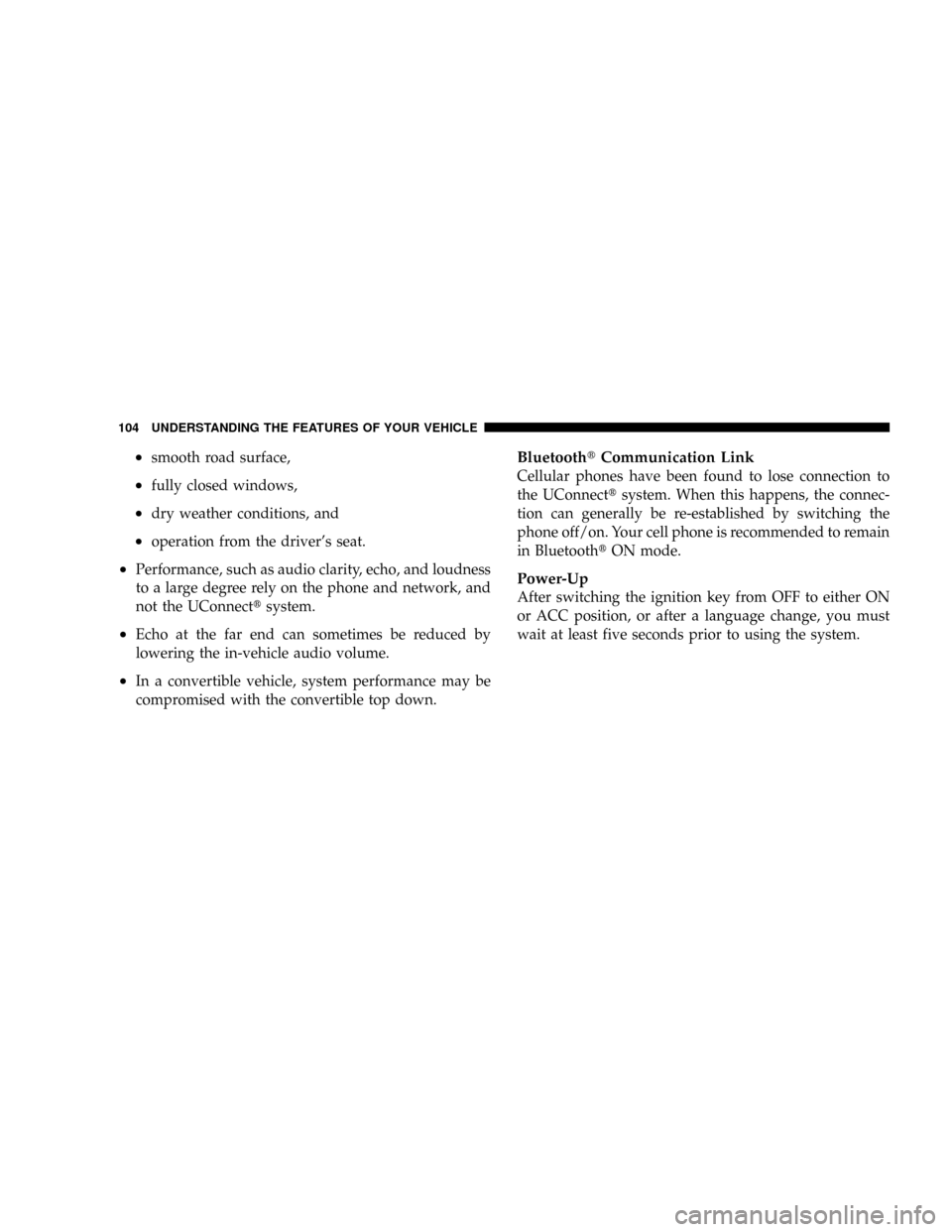
²smooth road surface,
²fully closed windows,
²dry weather conditions, and
²operation from the driver's seat.
²Performance, such as audio clarity, echo, and loudness
to a large degree rely on the phone and network, and
not the UConnecttsystem.
²Echo at the far end can sometimes be reduced by
lowering the in-vehicle audio volume.
²In a convertible vehicle, system performance may be
compromised with the convertible top down.
BluetoothtCommunication Link
Cellular phones have been found to lose connection to
the UConnecttsystem. When this happens, the connec-
tion can generally be re-established by switching the
phone off/on. Your cell phone is recommended to remain
in BluetoothtON mode.
Power-Up
After switching the ignition key from OFF to either ON
or ACC position, or after a language change, you must
wait at least five seconds prior to using the system.
104 UNDERSTANDING THE FEATURES OF YOUR VEHICLE