phone DODGE DAKOTA 2009 3.G Owners Manual
[x] Cancel search | Manufacturer: DODGE, Model Year: 2009, Model line: DAKOTA, Model: DODGE DAKOTA 2009 3.GPages: 449, PDF Size: 10.96 MB
Page 19 of 449
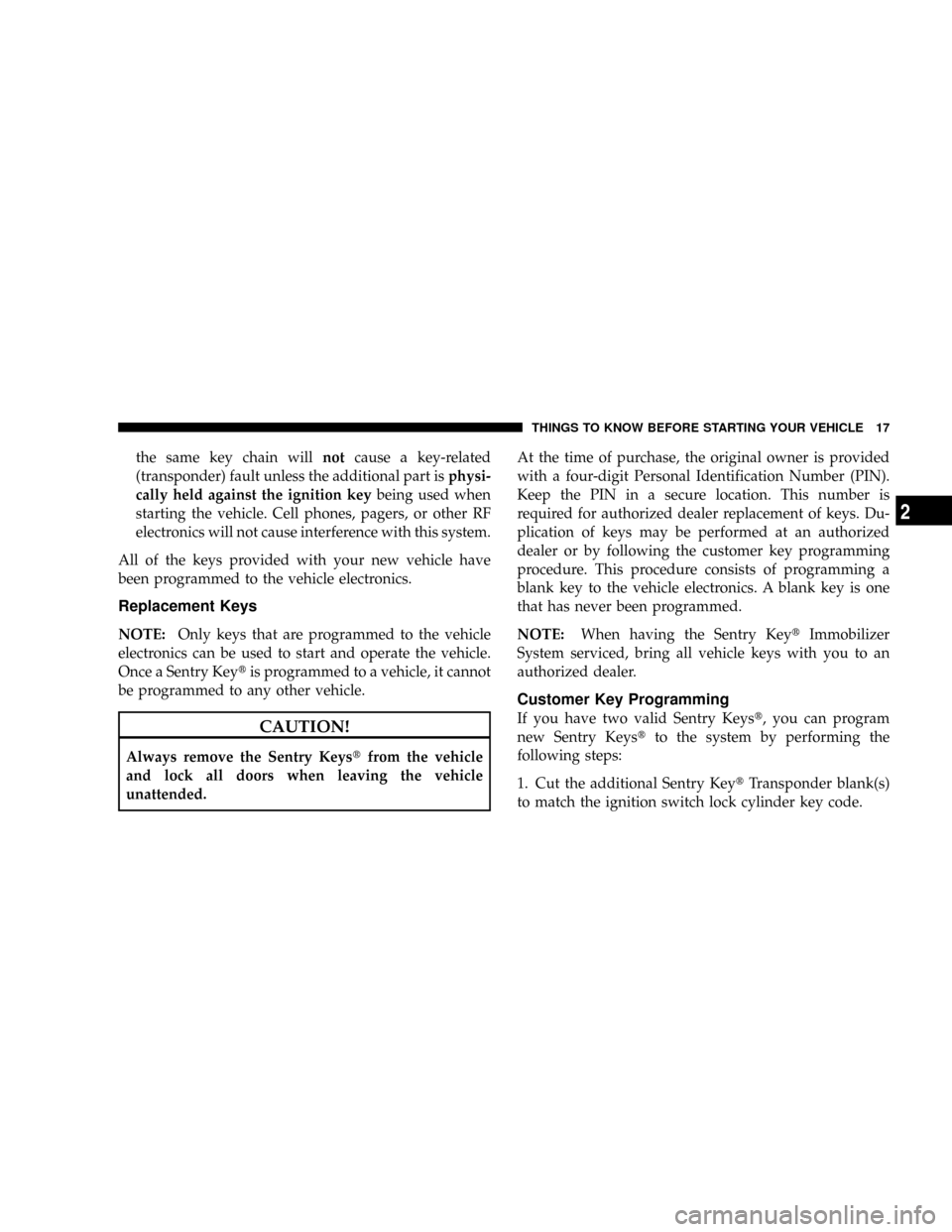
the same key chain willnotcause a key-related
(transponder) fault unless the additional part isphysi-
cally held against the ignition keybeing used when
starting the vehicle. Cell phones, pagers, or other RF
electronics will not cause interference with this system.
All of the keys provided with your new vehicle have
been programmed to the vehicle electronics.
Replacement Keys
NOTE:Only keys that are programmed to the vehicle
electronics can be used to start and operate the vehicle.
Once a Sentry Keytis programmed to a vehicle, it cannot
be programmed to any other vehicle.
CAUTION!
Always remove the Sentry Keystfrom the vehicle
and lock all doors when leaving the vehicle
unattended.At the time of purchase, the original owner is provided
with a four-digit Personal Identification Number (PIN).
Keep the PIN in a secure location. This number is
required for authorized dealer replacement of keys. Du-
plication of keys may be performed at an authorized
dealer or by following the customer key programming
procedure. This procedure consists of programming a
blank key to the vehicle electronics. A blank key is one
that has never been programmed.
NOTE:When having the Sentry KeytImmobilizer
System serviced, bring all vehicle keys with you to an
authorized dealer.
Customer Key Programming
If you have two valid Sentry Keyst, you can program
new Sentry Keystto the system by performing the
following steps:
1. Cut the additional Sentry KeytTransponder blank(s)
to match the ignition switch lock cylinder key code.
THINGS TO KNOW BEFORE STARTING YOUR VEHICLE 17
2
Page 77 of 449
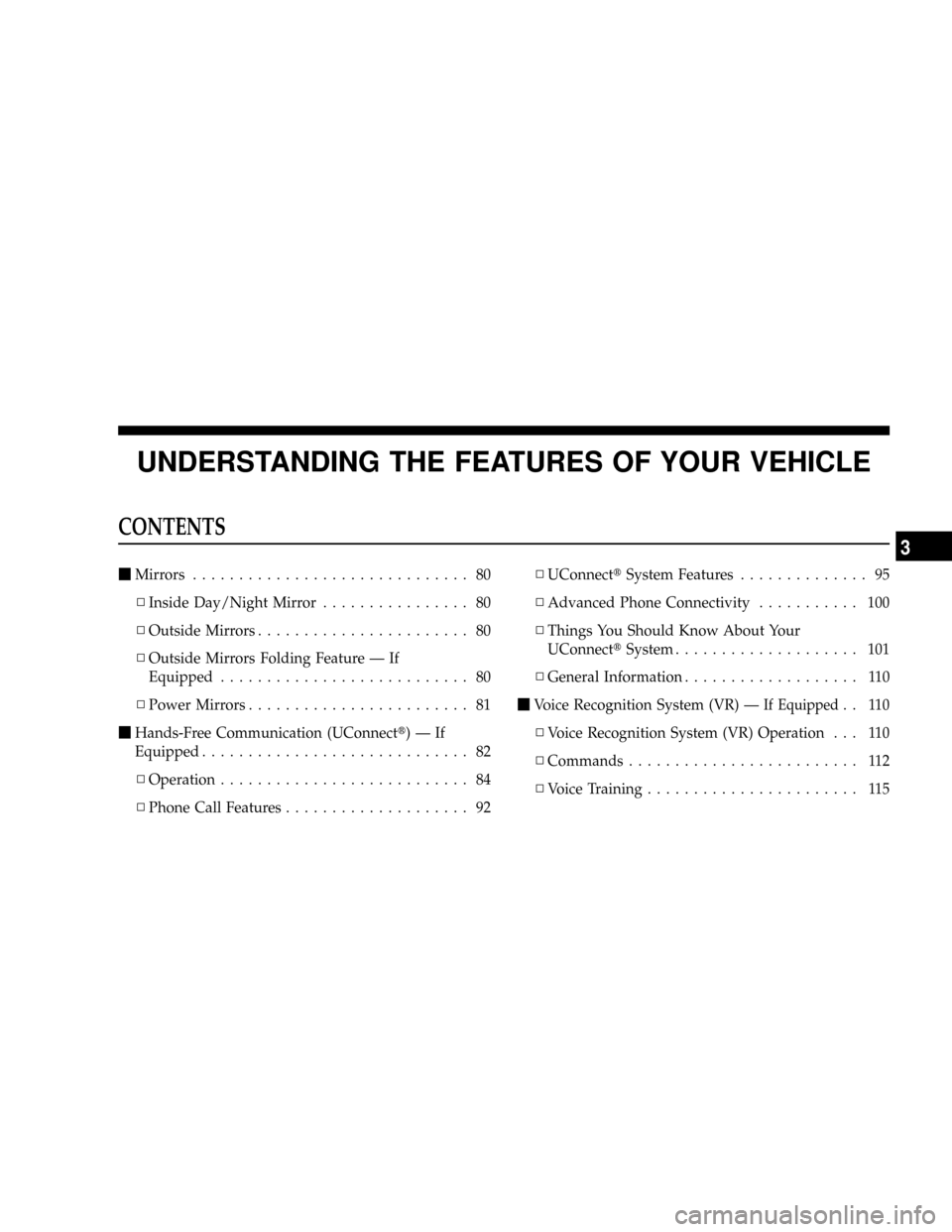
UNDERSTANDING THE FEATURES OF YOUR VEHICLE
CONTENTS
mMirrors.............................. 80
NInside Day/Night Mirror................ 80
NOutside Mirrors....................... 80
NOutside Mirrors Folding Feature Ð If
Equipped........................... 80
NPower Mirrors........................ 81
mHands-Free Communication (UConnectt)ÐIf
Equipped............................. 82
NOperation........................... 84
NPhone Call Features.................... 92NUConnecttSystem Features.............. 95
NAdvanced Phone Connectivity........... 100
NThings You Should Know About Your
UConnecttSystem.................... 101
NGeneral Information................... 110
mVoice Recognition System (VR) Ð
If Equipped.. 110
NVoice Recognition System (VR) Operation . . . 110
NCommands......................... 112
NVoice Training....................... 115
3
Page 84 of 449
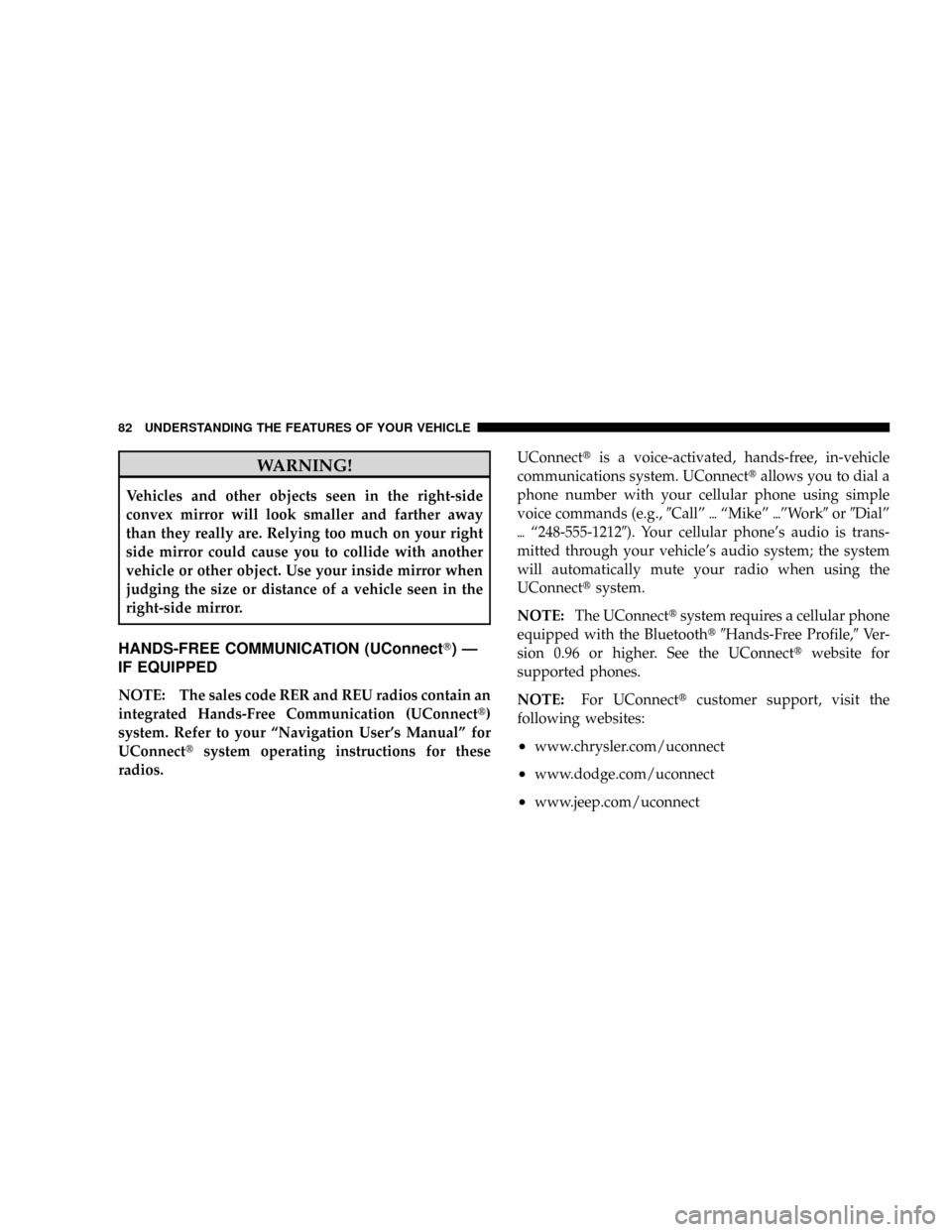
WARNING!
Vehicles and other objects seen in the right-side
convex mirror will look smaller and farther away
than they really are. Relying too much on your right
side mirror could cause you to collide with another
vehicle or other object. Use your inside mirror when
judging the size or distance of a vehicle seen in the
right-side mirror.
HANDS-FREE COMMUNICATION (UConnectT)Ð
IF EQUIPPED
NOTE: The sales code RER and REU radios contain an
integrated Hands-Free Communication (UConnectt)
system. Refer to your ªNavigation User's Manualº for
UConnecttsystem operating instructions for these
radios.UConnecttis a voice-activated, hands-free, in-vehicle
communications system. UConnecttallows you to dial a
phone number with your cellular phone using simple
voice commands (e.g.,9Callº{ªMikeº{ºWork9or9Dialº
{ª248-555-12129). Your cellular phone's audio is trans-
mitted through your vehicle's audio system; the system
will automatically mute your radio when using the
UConnecttsystem.
NOTE:The UConnecttsystem requires a cellular phone
equipped with the Bluetootht9Hands-Free Profile,9Ve r -
sion 0.96 or higher. See the UConnecttwebsite for
supported phones.
NOTE:For UConnecttcustomer support, visit the
following websites:
²www.chrysler.com/uconnect
²www.dodge.com/uconnect
²www.jeep.com/uconnect
82 UNDERSTANDING THE FEATURES OF YOUR VEHICLE
Page 85 of 449
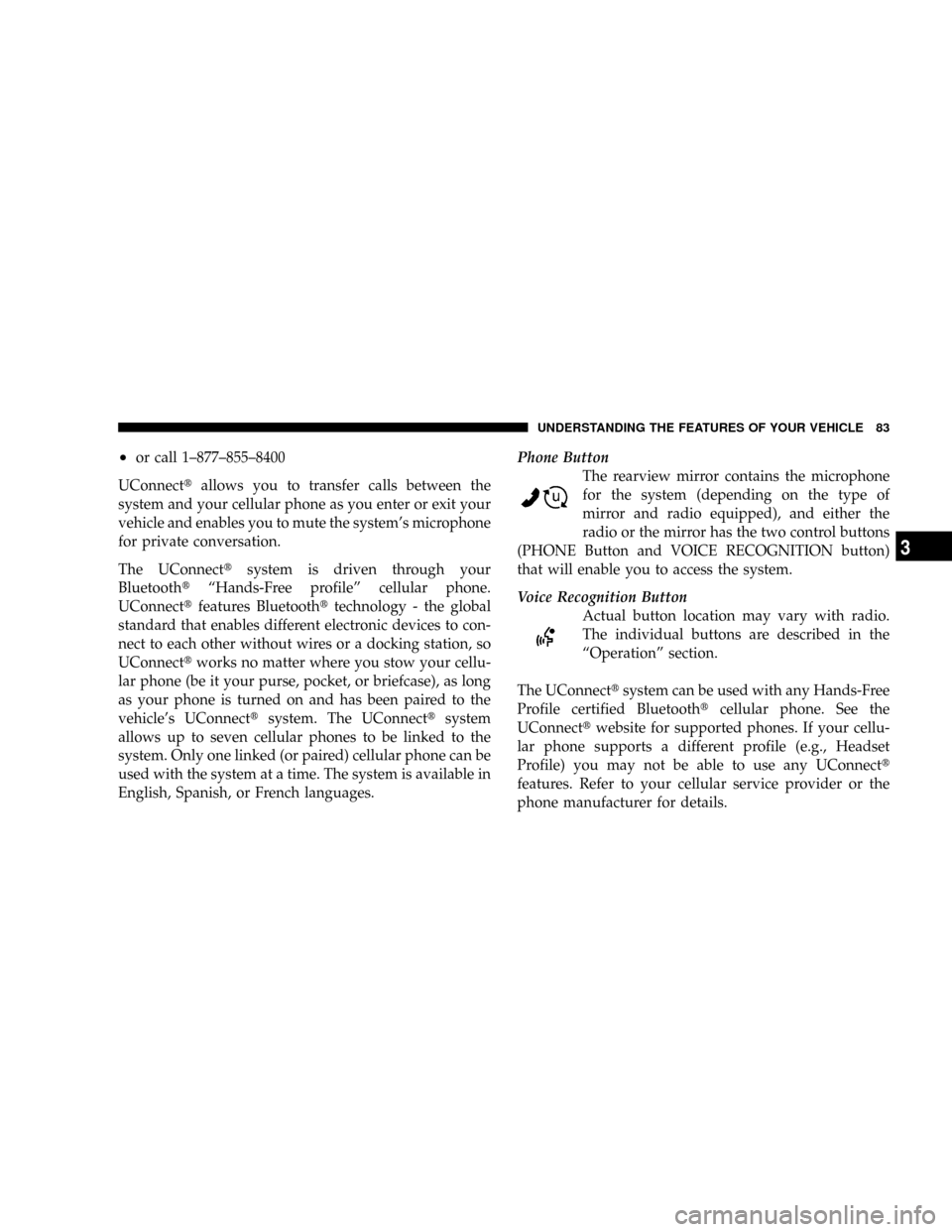
²or call 1±877±855±8400
UConnecttallows you to transfer calls between the
system and your cellular phone as you enter or exit your
vehicle and enables you to mute the system's microphone
for private conversation.
The UConnecttsystem is driven through your
BluetoothtªHands-Free profileº cellular phone.
UConnecttfeatures Bluetoothttechnology - the global
standard that enables different electronic devices to con-
nect to each other without wires or a docking station, so
UConnecttworks no matter where you stow your cellu-
lar phone (be it your purse, pocket, or briefcase), as long
as your phone is turned on and has been paired to the
vehicle's UConnecttsystem. The UConnecttsystem
allows up to seven cellular phones to be linked to the
system. Only one linked (or paired) cellular phone can be
used with the system at a time. The system is available in
English, Spanish, or French languages.Phone Button
The rearview mirror contains the microphone
for the system (depending on the type of
mirror and radio equipped), and either the
radio or the mirror has the two control buttons
(PHONE Button and VOICE RECOGNITION button)
that will enable you to access the system.
Voice Recognition Button
Actual button location may vary with radio.
The individual buttons are described in the
ªOperationº section.
The UConnecttsystem can be used with any Hands-Free
Profile certified Bluetoothtcellular phone. See the
UConnecttwebsite for supported phones. If your cellu-
lar phone supports a different profile (e.g., Headset
Profile) you may not be able to use any UConnectt
features. Refer to your cellular service provider or the
phone manufacturer for details.
UNDERSTANDING THE FEATURES OF YOUR VEHICLE 83
3
Page 86 of 449
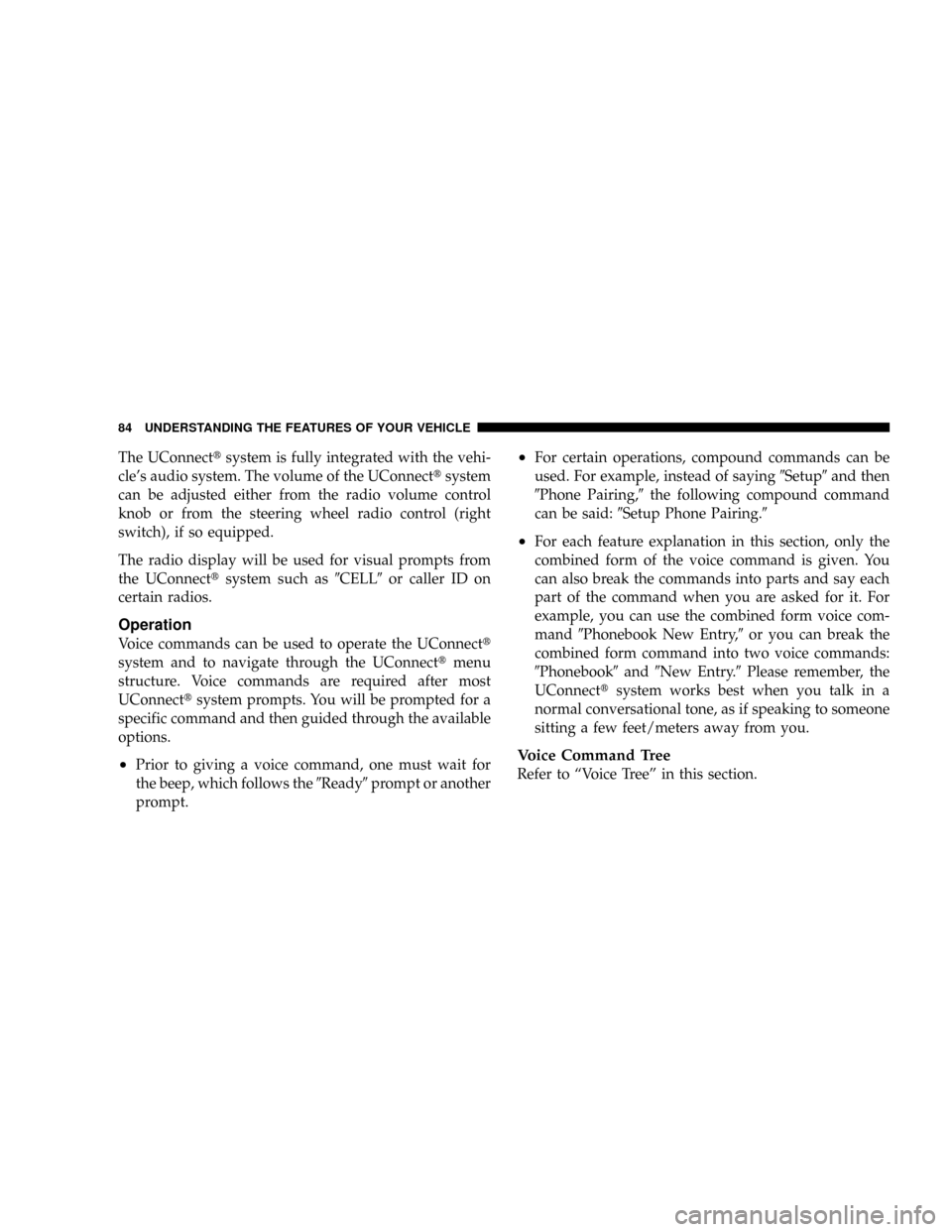
The UConnecttsystem is fully integrated with the vehi-
cle's audio system. The volume of the UConnecttsystem
can be adjusted either from the radio volume control
knob or from the steering wheel radio control (right
switch), if so equipped.
The radio display will be used for visual prompts from
the UConnecttsystem such as9CELL9or caller ID on
certain radios.
Operation
Voice commands can be used to operate the UConnectt
system and to navigate through the UConnecttmenu
structure. Voice commands are required after most
UConnecttsystem prompts. You will be prompted for a
specific command and then guided through the available
options.
²Prior to giving a voice command, one must wait for
the beep, which follows the9Ready9prompt or another
prompt.
²For certain operations, compound commands can be
used. For example, instead of saying9Setup9and then
9Phone Pairing,9the following compound command
can be said:9Setup Phone Pairing.9
²For each feature explanation in this section, only the
combined form of the voice command is given. You
can also break the commands into parts and say each
part of the command when you are asked for it. For
example, you can use the combined form voice com-
mand9Phonebook New Entry,9or you can break the
combined form command into two voice commands:
9Phonebook9and9New Entry.9Please remember, the
UConnecttsystem works best when you talk in a
normal conversational tone, as if speaking to someone
sitting a few feet/meters away from you.
Voice Command Tree
Refer to ªVoice Treeº in this section.
84 UNDERSTANDING THE FEATURES OF YOUR VEHICLE
Page 87 of 449
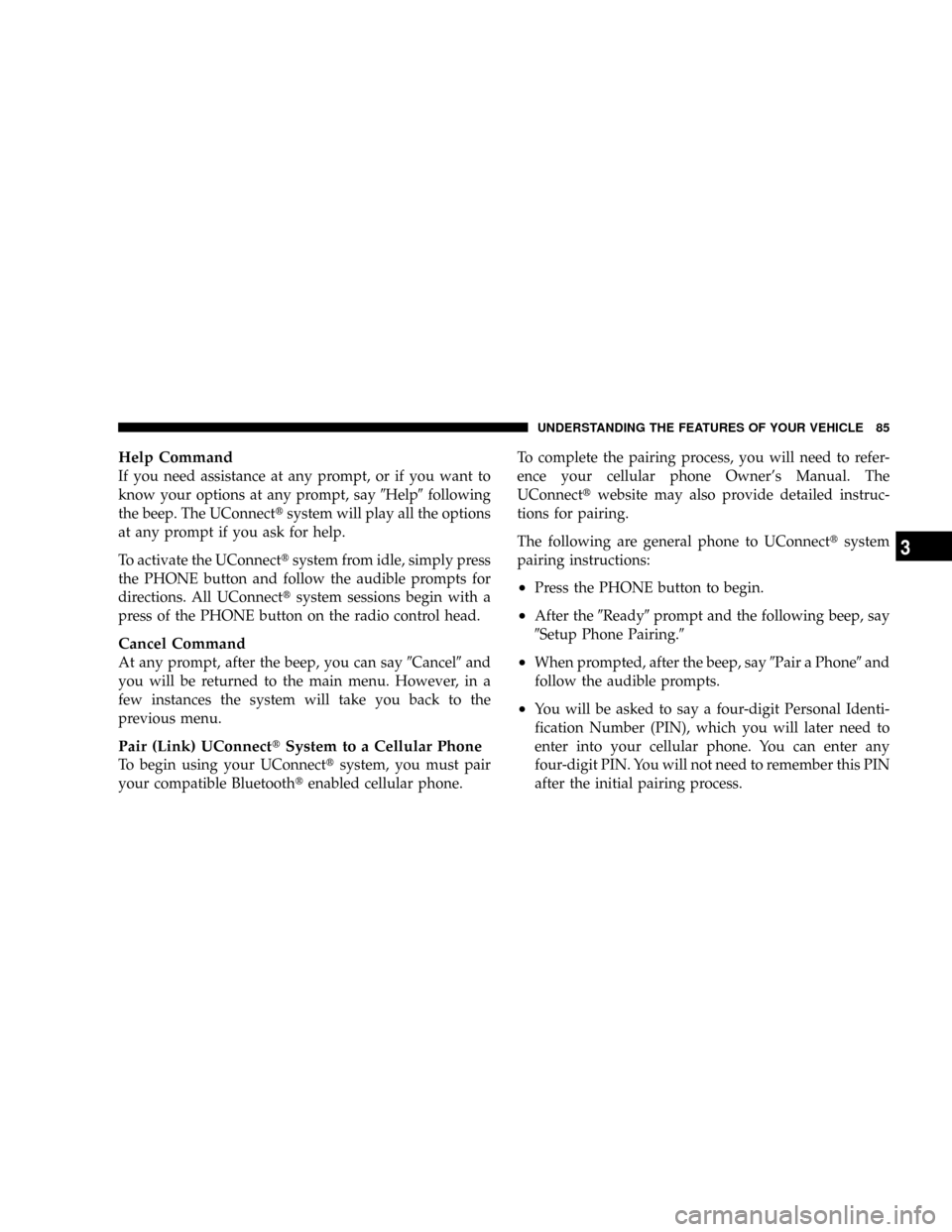
Help Command
If you need assistance at any prompt, or if you want to
know your options at any prompt, say9Help9following
the beep. The UConnecttsystem will play all the options
at any prompt if you ask for help.
To activate the UConnecttsystem from idle, simply press
the PHONE button and follow the audible prompts for
directions. All UConnecttsystem sessions begin with a
press of the PHONE button on the radio control head.
Cancel Command
At any prompt, after the beep, you can say9Cancel9and
you will be returned to the main menu. However, in a
few instances the system will take you back to the
previous menu.
Pair (Link) UConnecttSystem to a Cellular Phone
To begin using your UConnecttsystem, you must pair
your compatible Bluetoothtenabled cellular phone.To complete the pairing process, you will need to refer-
ence your cellular phone Owner's Manual. The
UConnecttwebsite may also provide detailed instruc-
tions for pairing.
The following are general phone to UConnecttsystem
pairing instructions:
²Press the PHONE button to begin.
²After the9Ready9prompt and the following beep, say
9Setup Phone Pairing.9
²When prompted, after the beep, say9Pair a Phone9and
follow the audible prompts.
²You will be asked to say a four-digit Personal Identi-
fication Number (PIN), which you will later need to
enter into your cellular phone. You can enter any
four-digit PIN. You will not need to remember this PIN
after the initial pairing process.
UNDERSTANDING THE FEATURES OF YOUR VEHICLE 85
3
Page 88 of 449
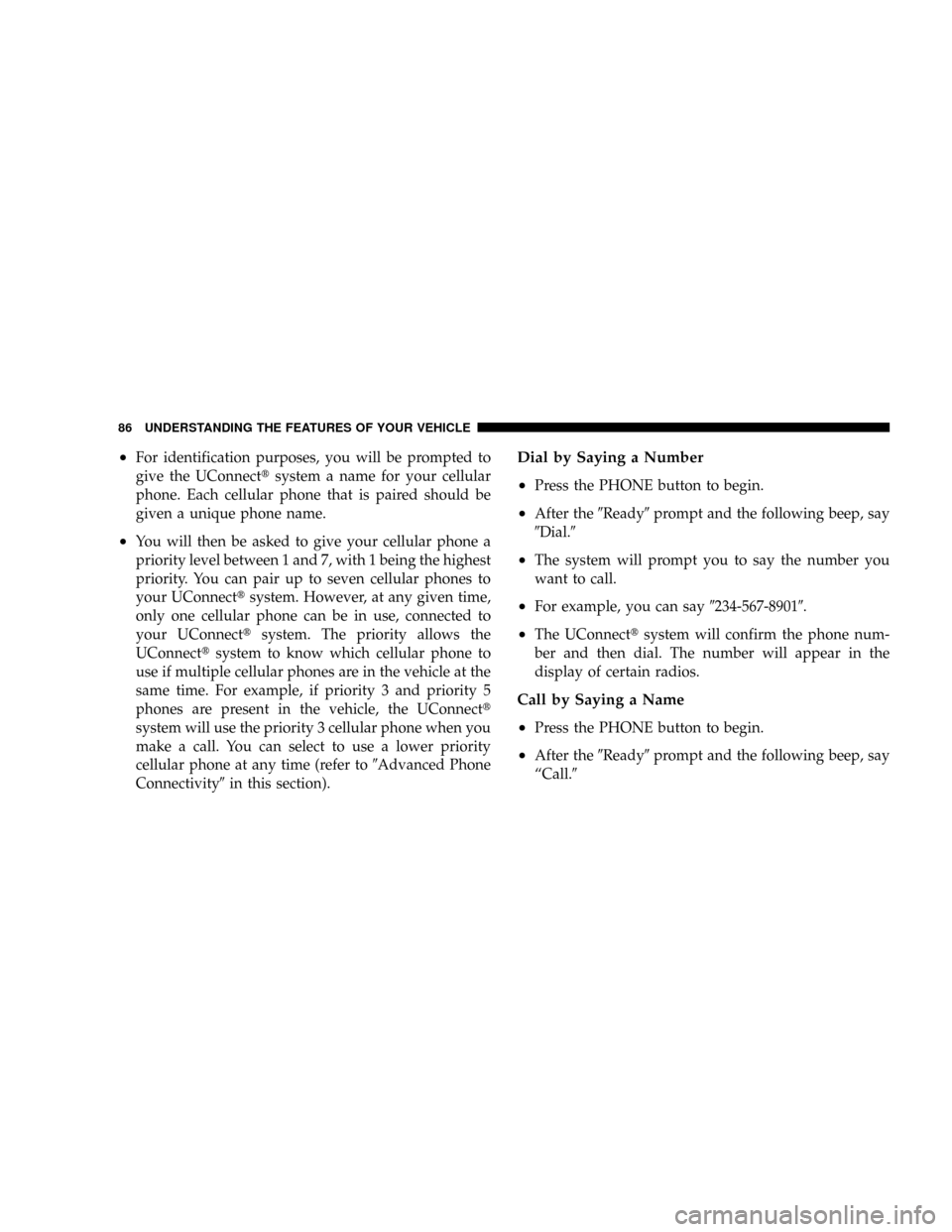
²For identification purposes, you will be prompted to
give the UConnecttsystem a name for your cellular
phone. Each cellular phone that is paired should be
given a unique phone name.
²You will then be asked to give your cellular phone a
priority level between 1 and 7, with 1 being the highest
priority. You can pair up to seven cellular phones to
your UConnecttsystem. However, at any given time,
only one cellular phone can be in use, connected to
your UConnecttsystem. The priority allows the
UConnecttsystem to know which cellular phone to
use if multiple cellular phones are in the vehicle at the
same time. For example, if priority 3 and priority 5
phones are present in the vehicle, the UConnectt
system will use the priority 3 cellular phone when you
make a call. You can select to use a lower priority
cellular phone at any time (refer to9Advanced Phone
Connectivity9in this section).
Dial by Saying a Number
²
Press the PHONE button to begin.
²After the9Ready9prompt and the following beep, say
9Dial.9
²The system will prompt you to say the number you
want to call.
²For example, you can say9234-567-89019.
²The UConnecttsystem will confirm the phone num-
ber and then dial. The number will appear in the
display of certain radios.
Call by Saying a Name
²
Press the PHONE button to begin.
²After the9Ready9prompt and the following beep, say
ªCall.9
86 UNDERSTANDING THE FEATURES OF YOUR VEHICLE
Page 89 of 449
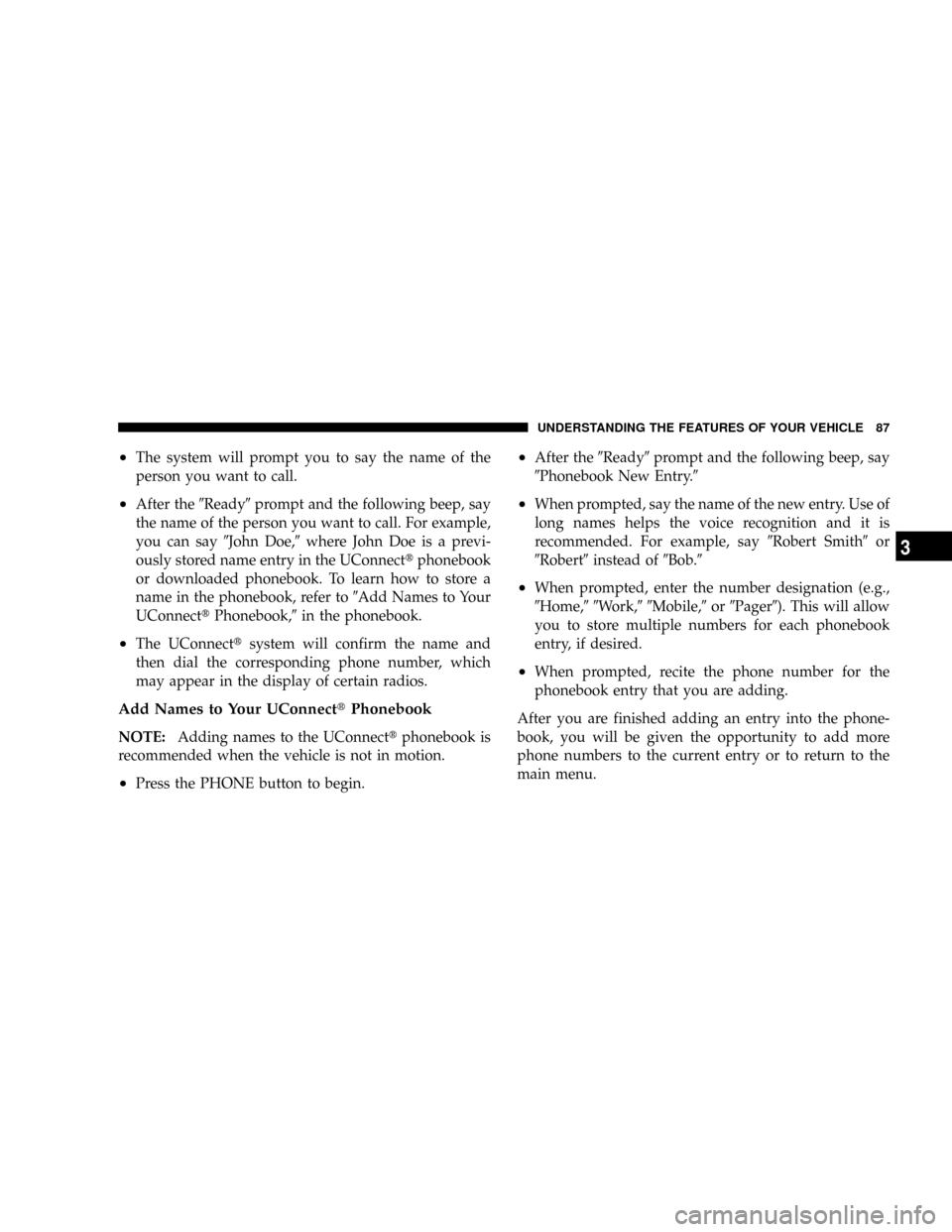
²The system will prompt you to say the name of the
person you want to call.
²After the9Ready9prompt and the following beep, say
the name of the person you want to call. For example,
you can say9John Doe,9where John Doe is a previ-
ously stored name entry in the UConnecttphonebook
or downloaded phonebook. To learn how to store a
name in the phonebook, refer to9Add Names to Your
UConnecttPhonebook,9in the phonebook.
²The UConnecttsystem will confirm the name and
then dial the corresponding phone number, which
may appear in the display of certain radios.
Add Names to Your UConnecttPhonebook
NOTE:Adding names to the UConnecttphonebook is
recommended when the vehicle is not in motion.
²Press the PHONE button to begin.
²After the9Ready9prompt and the following beep, say
9Phonebook New Entry.9
²When prompted, say the name of the new entry. Use of
long names helps the voice recognition and it is
recommended. For example, say9Robert Smith9or
9Robert9instead of9Bob.9
²When prompted, enter the number designation (e.g.,
9Home,99Work,99Mobile,9or9Pager9). This will allow
you to store multiple numbers for each phonebook
entry, if desired.
²When prompted, recite the phone number for the
phonebook entry that you are adding.
After you are finished adding an entry into the phone-
book, you will be given the opportunity to add more
phone numbers to the current entry or to return to the
main menu.
UNDERSTANDING THE FEATURES OF YOUR VEHICLE 87
3
Page 90 of 449
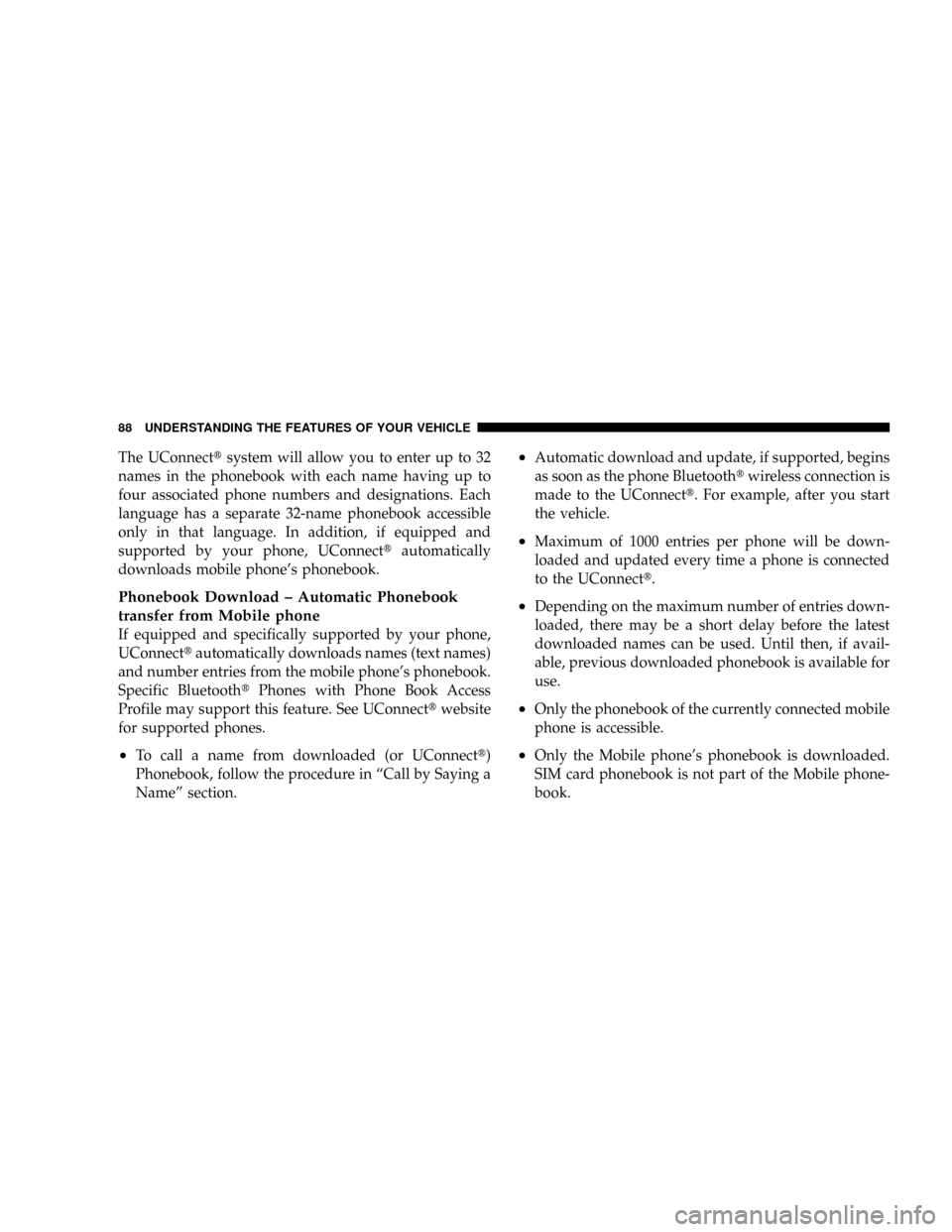
The UConnecttsystem will allow you to enter up to 32
names in the phonebook with each name having up to
four associated phone numbers and designations. Each
language has a separate 32-name phonebook accessible
only in that language. In addition, if equipped and
supported by your phone, UConnecttautomatically
downloads mobile phone's phonebook.
Phonebook Download ± Automatic Phonebook
transfer from Mobile phone
If equipped and specifically supported by your phone,
UConnecttautomatically downloads names (text names)
and number entries from the mobile phone's phonebook.
Specific BluetoothtPhones with Phone Book Access
Profile may support this feature. See UConnecttwebsite
for supported phones.
²To call a name from downloaded (or UConnectt)
Phonebook, follow the procedure in ªCall by Saying a
Nameº section.
²Automatic download and update, if supported, begins
as soon as the phone Bluetoothtwireless connection is
made to the UConnectt. For example, after you start
the vehicle.
²Maximum of 1000 entries per phone will be down-
loaded and updated every time a phone is connected
to the UConnectt.
²Depending on the maximum number of entries down-
loaded, there may be a short delay before the latest
downloaded names can be used. Until then, if avail-
able, previous downloaded phonebook is available for
use.
²Only the phonebook of the currently connected mobile
phone is accessible.
²Only the Mobile phone's phonebook is downloaded.
SIM card phonebook is not part of the Mobile phone-
book.
88 UNDERSTANDING THE FEATURES OF YOUR VEHICLE
Page 91 of 449
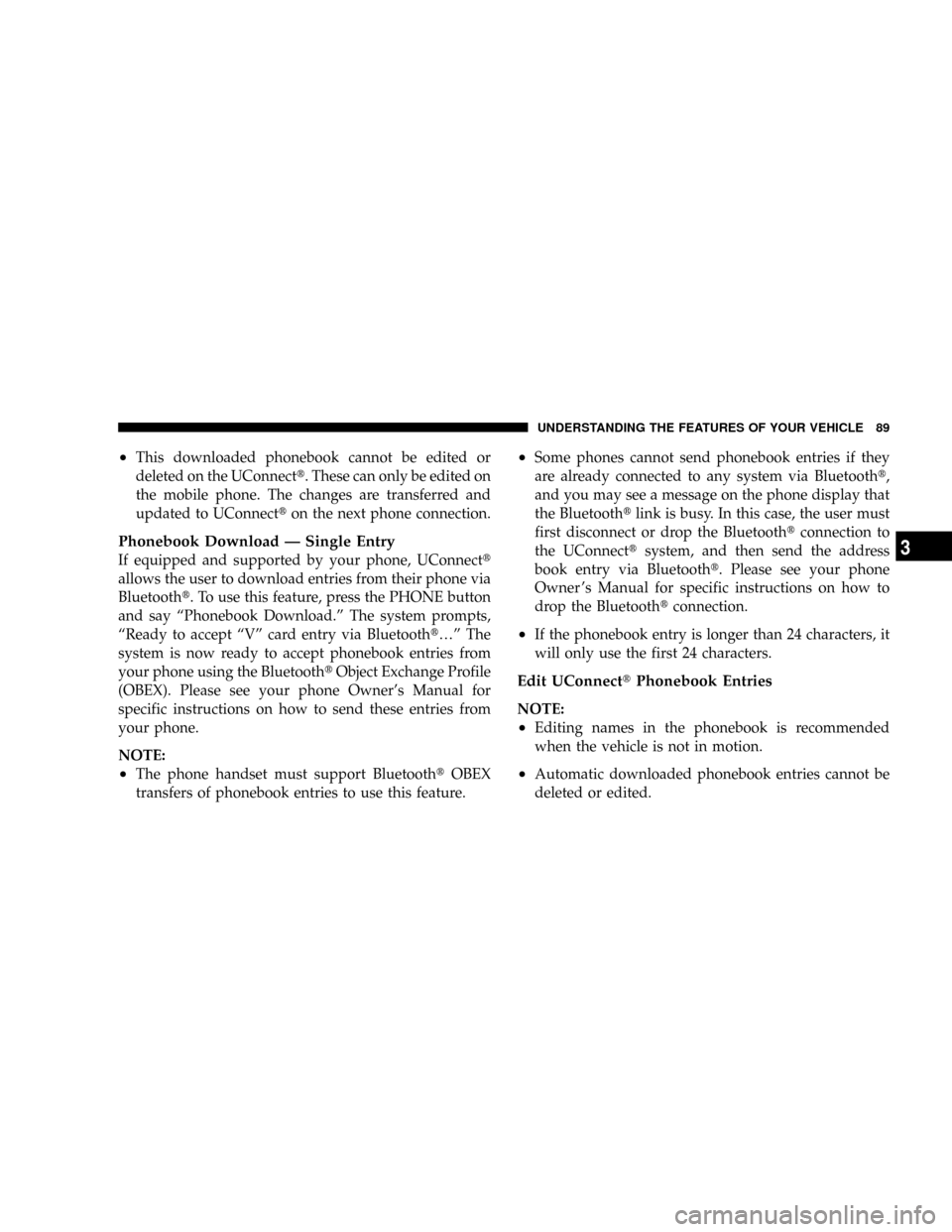
²This downloaded phonebook cannot be edited or
deleted on the UConnectt. These can only be edited on
the mobile phone. The changes are transferred and
updated to UConnectton the next phone connection.
Phonebook Download Ð Single Entry
If equipped and supported by your phone, UConnectt
allows the user to download entries from their phone via
Bluetootht. To use this feature, press the PHONE button
and say ªPhonebook Download.º The system prompts,
ªReady to accept ªVº card entry via Bluetootht¼º The
system is now ready to accept phonebook entries from
your phone using the BluetoothtObject Exchange Profile
(OBEX). Please see your phone Owner's Manual for
specific instructions on how to send these entries from
your phone.
NOTE:
²The phone handset must support BluetoothtOBEX
transfers of phonebook entries to use this feature.
²Some phones cannot send phonebook entries if they
are already connected to any system via Bluetootht,
and you may see a message on the phone display that
the Bluetoothtlink is busy. In this case, the user must
first disconnect or drop the Bluetoothtconnection to
the UConnecttsystem, and then send the address
book entry via Bluetootht. Please see your phone
Owner 's Manual for specific instructions on how to
drop the Bluetoothtconnection.
²If the phonebook entry is longer than 24 characters, it
will only use the first 24 characters.
Edit UConnecttPhonebook Entries
NOTE:
²Editing names in the phonebook is recommended
when the vehicle is not in motion.
²Automatic downloaded phonebook entries cannot be
deleted or edited.
UNDERSTANDING THE FEATURES OF YOUR VEHICLE 89
3