fuel DODGE DART 2013 PF / 1.G User Guide
[x] Cancel search | Manufacturer: DODGE, Model Year: 2013, Model line: DART, Model: DODGE DART 2013 PF / 1.GPages: 132, PDF Size: 4.13 MB
Page 3 of 132
INTRODUCTION/WELCOME
WELCOME FROM CHRYSLER
GROUP LLC...................2
CONTROLS AT A GLANCE
DRIVER COCKPIT ................4
INSTRUMENT CLUSTER ............6
GETTING STARTED
KEYFOB .....................8
REMOTE START.................9
KEYLESS ENTER-N-GO™ ............9
THEFT ALARM .................13
SEATBELT ...................15
SUPPLEMENTAL RESTRAINT SYSTEM (SRS) —
AIRBAGS ....................16
CHILD RESTRAINTS ..............17
FRONT SEATS .................19
REARSEAT ...................21
HEATEDSEATS ................22
HEATED STEERING WHEEL ..........23
TILT / TELESCOPING STEERING
COLUMN ....................23
OPERATING YOUR VEHICLE
ENGINE BREAK-IN RECOMMENDATIONS . . . 24
TURN SIGNAL/WIPER/WASHER/HIGH
BEAM LEVER ..................24
HEADLIGHT SWITCH ..............26
SPEED CONTROL ................27
MANUAL CLIMATE CONTROLS ........28
Uconnect® 8.4 MANUAL CLIMATE
CONTROLS ...................29
Uconnect® 8.4 AUTOMATIC CLIMATE
CONTROLS ...................30
POWER SUNROOF ...............32
WIND BUFFETING ...............33
SIX-SPEED AUTOMATIC TRANSMISSION . . . 33
ELECTRONICS
YOUR VEHICLE'S SOUND SYSTEM ......36
Uconnect® 200 .................38
Uconnect® 8.4 & 8.4N .............47
STEERING WHEEL AUDIO CONTROLS.....70
ELECTRONIC VEHICLE INFORMATION CENTER
(EVIC) – STANDARD (2 BUTTON) ........70
ELECTRONIC VEHICLE INFORMATION CENTER
(EVIC) – PREMIUM
(4 BUTTON) ...................71
UNIVERSAL GARAGE DOOR OPENER
(HomeLink®) ..................76
POWER OUTLET ................78
UTILITY
TRAILER TOWING WEIGHTS (MAXIMUM TRAILER
WEIGHTRATINGS) ...............79
RECREATIONAL TOWING (BEHIND MOTORHOME,
ETC.) ......................79
WHAT TO DO IN EMERGENCIES
ROADSIDE ASSISTANCE ............80
INSTRUMENT CLUSTER WARNING
LIGHTS .....................80
IF YOUR ENGINE OVERHEATS .........85
JACKING AND TIRE CHANGING ........86
TIREFIT KIT ..................92
JUMP-STARTING ...............98
SHIFT LEVER OVERRIDE ...........100
TOWING A DISABLED VEHICLE .......100
FREEING A STUCK VEHICLE .........101
EVENT DATA RECORDER (EDR) ........102
MAINTAINING YOUR VEHICLE
OPENING THE HOOD.............103
FUEL DOOR RELEASE ............104
ENGINE COMPARTMENT ...........105
FLUIDS AND CAPACITIES ..........108
MAINTENANCE SCHEDULE ..........110
MAINTENANCE RECORD ...........114
FUSES .....................115
TIRE PRESSURES ...............118
WHEEL AND WHEEL TRIM CARE .......119
EXTERIOR BULBS ...............119
CONSUMER ASSISTANCE
CHRYSLER GROUP LLC CUSTOMER
CENTER....................120
CHRYSLER CANADA INC. CUSTOMER
CENTER ....................120
ASSISTANCE FOR THE HEARING
IMPAIRED ...................120
PUBLICATIONS ORDERING ..........120
REPORTING SAFETY DEFECTS IN THE UNITED
STATES .....................121
Uconnect® CUSTOMER CENTER .......121
MOPAR ACCESSORIES
AUTHENTIC ACCESSORIES BY
MOPAR® ....................122
INDEX....................123
FAQ (How To?)
FREQUENTLY ASKED QUESTIONS ......126
TABLE OF CONTENTS
Page 8 of 132
INSTRUMENT CLUSTER
Warning Lights
- Low Fuel Warning Light
- Charging System Light**
- Oil Pressure Warning Light
- Anti-Lock Brake (ABS) Light**
- Air Bag Warning Light**
- Electronic Throttle Control (ETC) Light
- Tire Pressure Monitoring System (TPMS) Light
- Engine Temperature Warning Light
- Power Steering System Warning Light
- Seat Belt Reminder Light
BRAKE- Brake Warning Light**
- Malfunction Indicator Light (MIL)**
- Electronic Stability Control (ESC) Activation/Malfunction Indicator Light*
(See page 80 for more information.)
CONTROLS AT A GLANCE
6
Page 35 of 132
WARNING!
• Do not let children play with the sunroof, or leave children unattended in the vehiclewith the key fob in or near the vehicle. Occupants, particularly unattended children,
can become entrapped by the power sunroof while operating the power sunroof
switch. Such entrapment may result in serious injury or death.
• In a collision, there is a greater risk of being thrown from a vehicle with an open
sunroof. You could also be severely injured or killed. Always fasten your seat belt
properly and make sure all passengers are properly secured.
• Do not allow small children to operate the sunroof. Never allow your fingers, other
body parts, or any object to project through the sunroof opening. Injury may result.
WIND BUFFETING
• Wind buffeting can be described as a helicopter-type percussion sound. If buffeting
occurs with the rear windows open, adjust the front and rear windows together.
• If buffeting occurs with the sunroof open, adjust the sunroof opening, or adjust any window. This will minimize buffeting.
SIX-SPEED AUTOMATIC TRANSMISSION
• This vehicle may be equipped with a fuel efficient Dual-Dry Clutch, Six Speed AutomaticTransmission. This transmission offers a sportier driving experience with faster
AutoStick® shifting.
• During low-speed driving conditions in first gear, vehicle momentum changes may feel exaggerated in response to changes in accelerator pedal position. This behavior is
normal and is similar to vehicles equipped with a manual transmission.
NOTE:
• Very aggressive driving may result in some clutch odor similar to a manual transmission. An active warning message will display in the Instrument Cluster if cool down actions are
needed.
•
The first few shifts on a new vehicle may be somewhat abrupt. This is a normal condition,
and precision shifts will develop within a few hundred miles (kilometers).
• At low speeds you may hear mechanical noises similar to a manual transmission as the transmission changes gears. These noises are normal and will not damage the trans-
mission.
• Before and after the engine is started, you may hear a hydraulic pump for a short period of time. This noise is normal and will not damage the transmission.
Shifting The Transmission
• The transmission shift lever position (PRND) is displayed both on the shift lever and in the Electronic Vehicle Information Center (EVIC).
OPERATING YOUR VEHICLE
33
Page 64 of 132
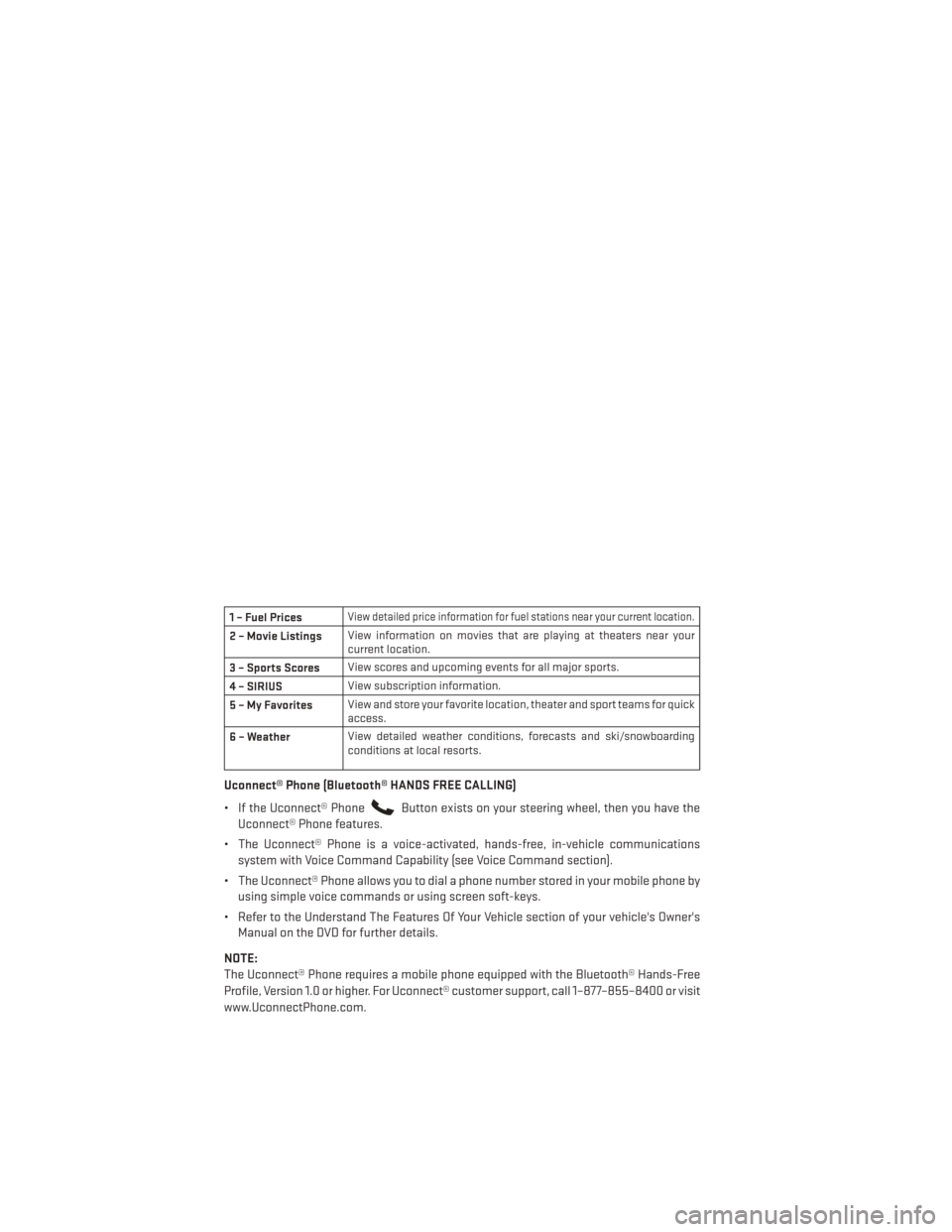
1 – Fuel PricesView detailed price information for fuel stations near your current location.
2 – Movie ListingsView information on movies that are playing at theaters near your
current location.
3 – Sports Scores View scores and upcoming events for all major sports.
4 – SIRIUS View subscription information.
5–MyFavorites View and store your favorite location, theater and sport teams for quick
access.
6 – Weather View detailed weather conditions, forecasts and ski/snowboarding
conditions at local resorts.
Uconnect® Phone (Bluetooth® HANDS FREE CALLING)
• If the Uconnect® Phone
Button exists on your steering wheel, then you have the
Uconnect® Phone features.
• The Uconnect® Phone is a voice-activated, hands-free, in-vehicle communications system with Voice Command Capability (see Voice Command section).
• The Uconnect® Phone allows you to dial a phone number stored in your mobile phone by using simple voice commands or using screen soft-keys.
• Refer to the Understand The Features Of Your Vehicle section of your vehicle's Owner's Manual on the DVD for further details.
NOTE:
The Uconnect® Phone requires a mobile phone equipped with the Bluetooth® Hands-Free
Profile, Version 1.0 or higher. For Uconnect® customer support, call 1–877–855–8400 or visit
www.UconnectPhone.com.
ELECTRONICS
62
Page 70 of 132
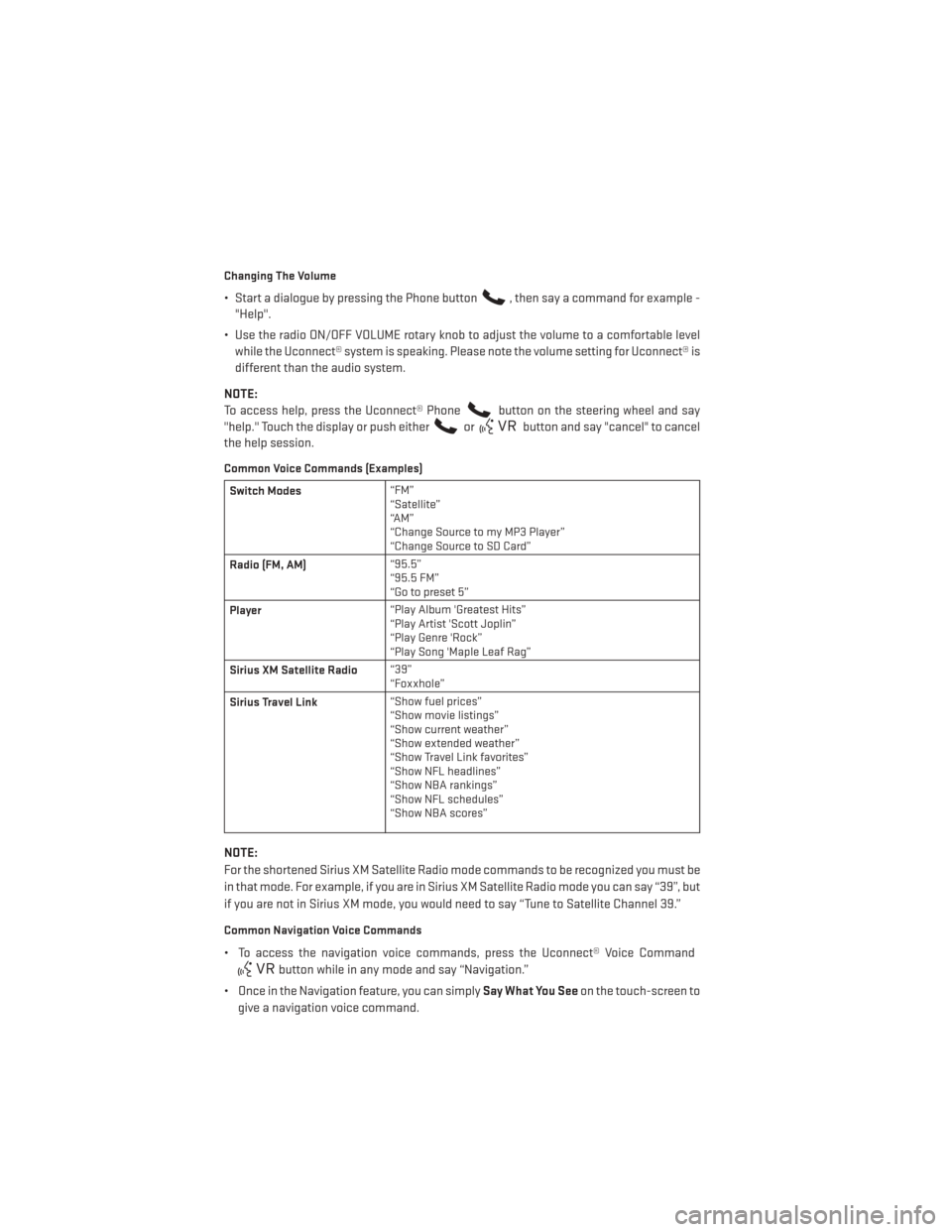
Changing The Volume
• Start a dialogue by pressing the Phone button, then say a command for example -
"Help".
• Use the radio ON/OFF VOLUME rotary knob to adjust the volume to a comfortable level while the Uconnect® system is speaking. Please note the volume setting for Uconnect® is
different than the audio system.
NOTE:
To access help, press the Uconnect® Phone
button on the steering wheel and say
"help." Touch the display or push either
orbutton and say "cancel" to cancel
the help session.
Common Voice Commands (Examples)
Switch Modes “FM”
“Satellite”
“AM”
“Change Source to my MP3 Player”
“Change Source to SD Card”
Radio (FM, AM) “95.5”
“95.5 FM”
“Go to preset 5”
Player “Play Album 'Greatest Hits”
“Play Artist 'Scott Joplin”
“Play Genre 'Rock”
“Play Song 'Maple Leaf Rag”
Sirius XM Satellite Radio “39”
“Foxxhole”
Sirius Travel Link “Show fuel prices”
“Show movie listings”
“Show current weather”
“Show extended weather”
“Show Travel Link favorites”
“Show NFL headlines”
“Show NBA rankings”
“Show NFL schedules”
“Show NBA scores”
NOTE:
For the shortened Sirius XM Satellite Radio mode commands to be recognized you must be
in that mode. For example, if you are in Sirius XM Satellite Radio mode you can say “39”, but
if you are not in Sirius XM mode, you would need to say “Tune to Satellite Channel 39.”
Common Navigation Voice Commands
• To access the navigation voice commands, press the Uconnect® Voice Command
button while in any mode and say “Navigation.”
• Once in the Navigation feature, you can simply Say What You Seeon the touch-screen to
give a navigation voice command.
ELECTRONICS
68
Page 71 of 132
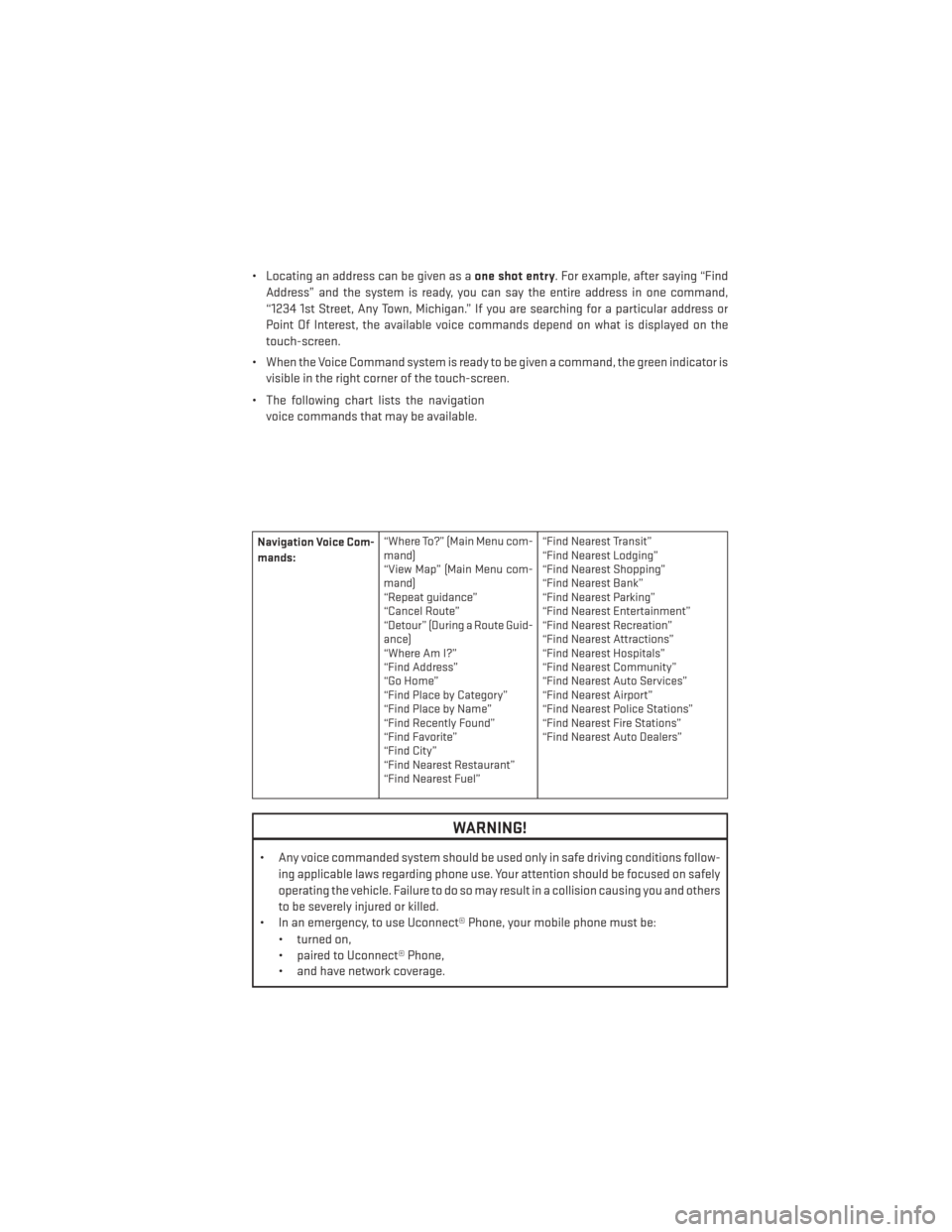
• Locating an address can be given as aone shot entry. For example, after saying “Find
Address” and the system is ready, you can say the entire address in one command,
“1234 1st Street, Any Town, Michigan.” If you are searching for a particular address or
Point Of Interest, the available voice commands depend on what is displayed on the
touch-screen.
• When the Voice Command system is ready to be given a command, the green indicator is visible in the right corner of the touch-screen.
• The following chart lists the navigation voice commands that may be available.
Navigation Voice Com-
mands: “Where To?” (Main Menu com-
mand)
“View Map” (Main Menu com-
mand)
“Repeat guidance”
“Cancel Route”
“Detour” (During a Route Guid-
ance)
“WhereAmI?”
“Find Address”
“Go Home”
“Find Place by Category”
“Find Place by Name”
“Find Recently Found”
“Find Favorite”
“Find City”
“Find Nearest Restaurant”
“Find Nearest Fuel” “Find Nearest Transit”
“Find Nearest Lodging”
“Find Nearest Shopping”
“Find Nearest Bank”
“Find Nearest Parking”
“Find Nearest Entertainment”
“Find Nearest Recreation”
“Find Nearest Attractions”
“Find Nearest Hospitals”
“Find Nearest Community”
“Find Nearest Auto Services”
“Find Nearest Airport”
“Find Nearest Police Stations”
“Find Nearest Fire Stations”
“Find Nearest Auto Dealers”
WARNING!
• Any voice commanded system should be used only in safe driving conditions follow-
ing applicable laws regarding phone use. Your attention should be focused on safely
operating the vehicle. Failure to do so may result in a collision causing you and others
to be severely injured or killed.
• In an emergency, to use Uconnect® Phone, your mobile phone must be:
• turned on,
• paired to Uconnect® Phone,
• and have network coverage.
ELECTRONICS
69
Page 72 of 132
STEERING WHEEL AUDIO CONTROLS
• The steering wheel audio controls are lo-cated on the rear surface of the steering
wheel.
Right Switch
• Press the switch up or down to increase or decrease the volume.
• Press the button in the center to change modes AM/FM/CD/SXM.
Left Switch
• Press the switch up or down to search for the next listenable station or select the next or previous CD track.
• Press the button in the center to select the next preset station (radio) or to change CDs if equipped with a CD Changer.
ELECTRONIC VEHICLE INFORMATION CENTER (EVIC) –
STANDARD (2 BUTTON)
• The EVIC features a driver interactive dis-play that is located in the instrument
cluster. Pressing the controls on the left
side of the steering wheel allows the
driver to select vehicle information/
personal settings. For additional informa-
tion, refer to Programmable Features in
this section.
• Press and release the UP
button to
scroll upward through the main menus
(Odometer, Digital Vehicle Speed, Trip
Info, Range To Empty, Average Fuel
Economy, Current Fuel Economy, Stored Messages, Settings).
• Press and release the SELECT
button to access the sub-menu screens of a main
menu item. Press and hold the RIGHT arrow button for two seconds to reset displayed/
selected features that can be reset.
ELECTRONICS
70
Page 73 of 132
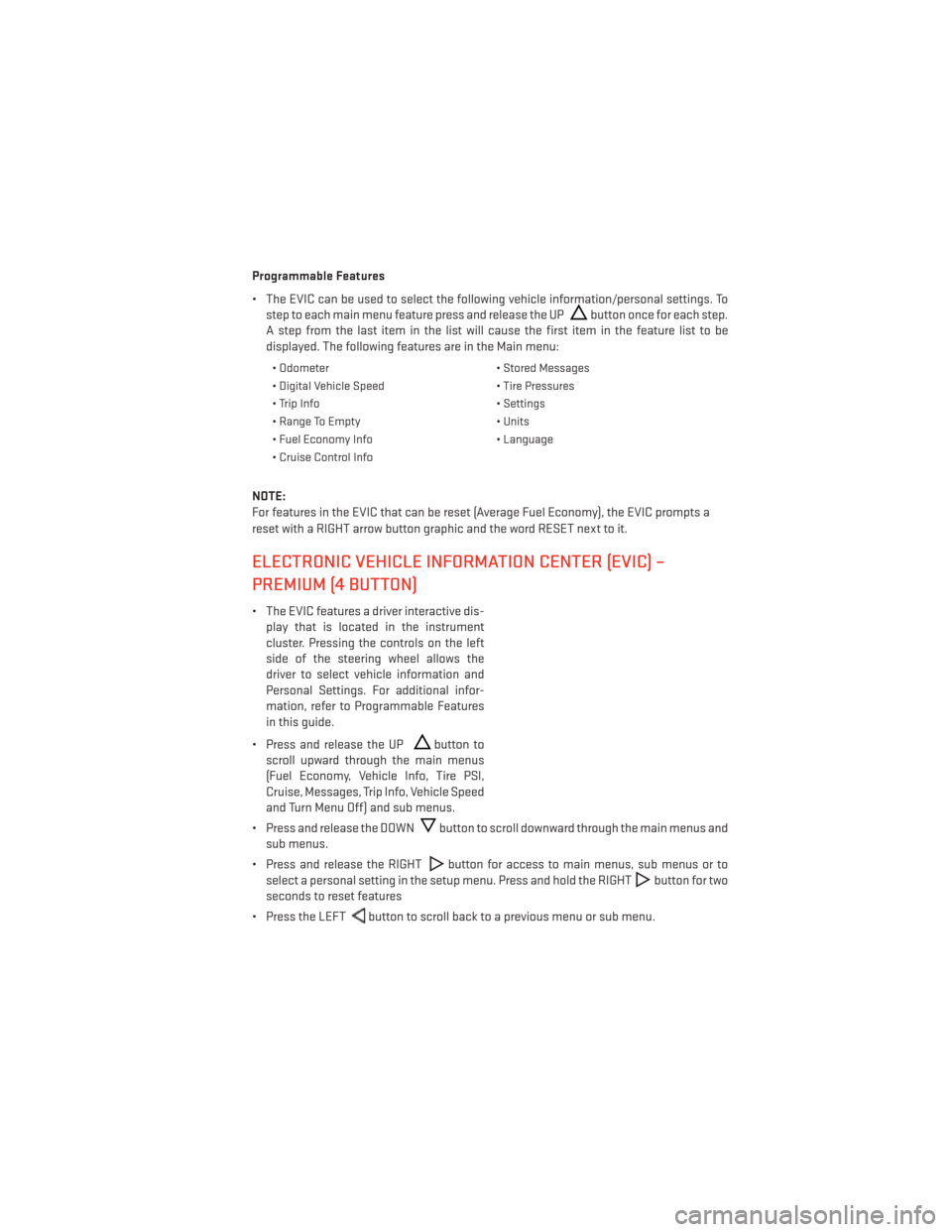
Programmable Features
• The EVIC can be used to select the following vehicle information/personal settings. Tostep to each main menu feature press and release the UP
button once for each step.
A step from the last item in the list will cause the first item in the feature list to be
displayed. The following features are in the Main menu:
• Odometer • Stored Messages
• Digital Vehicle Speed • Tire Pressures
• Trip Info • Settings
• Range To Empty • Units
• Fuel Economy Info • Language
• Cruise Control Info
NOTE:
For features in the EVIC that can be reset (Average Fuel Economy), the EVIC prompts a
reset with a RIGHT arrow button graphic and the word RESET next to it.
ELECTRONIC VEHICLE INFORMATION CENTER (EVIC) –
PREMIUM (4 BUTTON)
• The EVIC features a driver interactive dis- play that is located in the instrument
cluster. Pressing the controls on the left
side of the steering wheel allows the
driver to select vehicle information and
Personal Settings. For additional infor-
mation, refer to Programmable Features
in this guide.
• Press and release the UP
button to
scroll upward through the main menus
(Fuel Economy, Vehicle Info, Tire PSI,
Cruise, Messages, Trip Info, Vehicle Speed
and Turn Menu Off) and sub menus.
• Press and release the DOWN
button to scroll downward through the main menus and
sub menus.
• Press and release the RIGHT
button for access to main menus, sub menus or to
select a personal setting in the setup menu. Press and hold the RIGHT
button for two
seconds to reset features
• Press the LEFT
button to scroll back to a previous menu or sub menu.
ELECTRONICS
71
Page 74 of 132
Compass Calibration
• This compass is self-calibrating, which eliminates the need to set the compass manu-ally. When the vehicle is new, the compass may appear erratic and the EVIC will display
“CAL” until the compass is calibrated.
• You may also calibrate the compass by completing one or more 360 degree turns (in an area free from large metal or metallic objects) until the “CAL” message displayed in the
EVIC turns off. The compass will now function normally.
Programmable Features
• The EVIC can be used to view or change the following settings. Press the UP
or DOWN
button until System Setup displays, then press the RIGHTbutton. Scroll through
the settings using the UP or DOWN buttons. Press the RIGHT
button to change the
setting. Press the LEFT
button to scroll back to a previous menu or sub menu.
• Radio Info • Trip Info
• Fuel Economy Info • Tire Pressure
• Cruise Control Info • Vehicle Info
• Digital Vehicle Speed • Stored Warning Messages
• Analog Vehicle Speed • Turn Menu OFF
EVIC Selectable Menu Items
• The following items can be selected in the EVIC menu.
Full Speedometer Analog Or Digital Display
•Full Speedometer Analog Display Icon.
•
Full Speedometer Digital Display Icon.
• Press and release the UP
orDOWN button until the Analog or Digital display icon
is highlighted in the EVIC. Press and release the RIGHT
button to change the display
between analog and digital.
Vehicle Speed MPH/Km/h
• Press and release the UPorDOWN button until the Vehicle Speed icon is
highlighted in the EVIC. Press the RIGHT
button to view a digital display of the current
speed in MPH or km/h. Pressing the RIGHT
button a second time will toggle the unit
of measure between mph or km/h. Press the LEFT
button to return to the main menu.
ELECTRONICS
72
Page 75 of 132
Vehicle Info (Customer Information Features)
•Press and release the UPor DOWNbutton until the Vehicle Info icon is highlighted
in the EVIC. Press and release the RIGHT
button and Coolant Temp will be displayed.
Press the UP or DOWN arrow button to scroll through the following information sub-menus:
• Tire Pressure
• Coolant Temperature
• Oil Temperature
• Oil Life
Fuel Economy
• Press and release the UPorDOWN button until the Fuel Economy icon is
highlighted. Press the RIGHT
button and the next screen will display the following:
• Average Fuel Economy/Miles Per Gallon (MPG Bargraph)
• Distance To Empty (DTE)
• Current Miles Per Gallon (MPG)
Navigation
• Press and release the UPor DOWNbutton until the Navigation icon is high-
lighted in the EVIC. Press and release the RIGHT
button to display the Navigation
screen in the center of the EVIC display.
Trip Info
• Press and release the UPorDOWN button until the Trip Info icon is highlighted
in the EVIC. Press and release the RIGHT
button to display the following three trip
features in the next screen:
• Trip A
• Trip B
• Elapsed Time
Stored Message
• Press and release the UPorDOWN button until the Messages display icon is
highlighted in the EVIC. This feature shows the number of stored warning messages.
Pressing the RIGHT
button will allow you to see what the stored messages are. Press
the LEFT
button to return to the Main Menu. The inner ring of the display will
illuminate grey under normal conditions, yellow for non critical warnings, red for critical
warnings and white for on demand information.
ELECTRONICS
73