wheel DODGE DART 2015 PF / 1.G User Guide
[x] Cancel search | Manufacturer: DODGE, Model Year: 2015, Model line: DART, Model: DODGE DART 2015 PF / 1.GPages: 664, PDF Size: 16.96 MB
Page 139 of 664
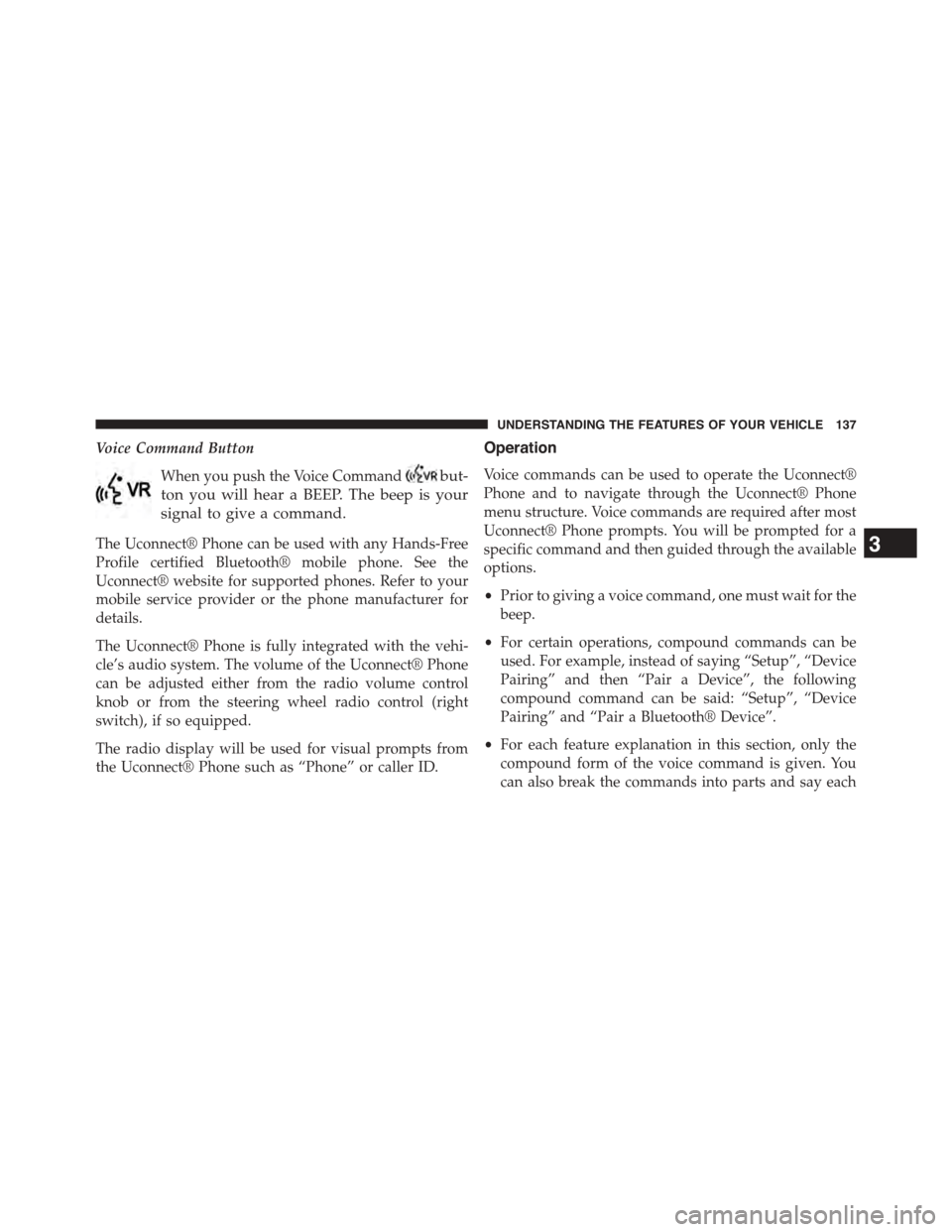
Voice Command Button
When you push the Voice Commandbut-
ton you will hear a BEEP. The beep is your
signal to give a command.
The Uconnect® Phone can be used with any Hands-Free
Profile certified Bluetooth® mobile phone. See the
Uconnect® website for supported phones. Refer to your
mobile service provider or the phone manufacturer for
details.
The Uconnect® Phone is fully integrated with the vehi-
cle’s audio system. The volume of the Uconnect® Phone
can be adjusted either from the radio volume control
knob or from the steering wheel radio control (right
switch), if so equipped.
The radio display will be used for visual prompts from
the Uconnect® Phone such as “Phone” or caller ID.
Operation
Voice commands can be used to operate the Uconnect®
Phone and to navigate through the Uconnect® Phone
menu structure. Voice commands are required after most
Uconnect® Phone prompts. You will be prompted for a
specific command and then guided through the available
options.
•Prior to giving a voice command, one must wait for the
beep.
•For certain operations, compound commands can be
used. For example, instead of saying “Setup”, “Device
Pairing” and then “Pair a Device”, the following
compound command can be said: “Setup”, “Device
Pairing” and “Pair a Bluetooth® Device”.
•For each feature explanation in this section, only the
compound form of the voice command is given. You
can also break the commands into parts and say each
3
UNDERSTANDING THE FEATURES OF YOUR VEHICLE 137
Page 140 of 664
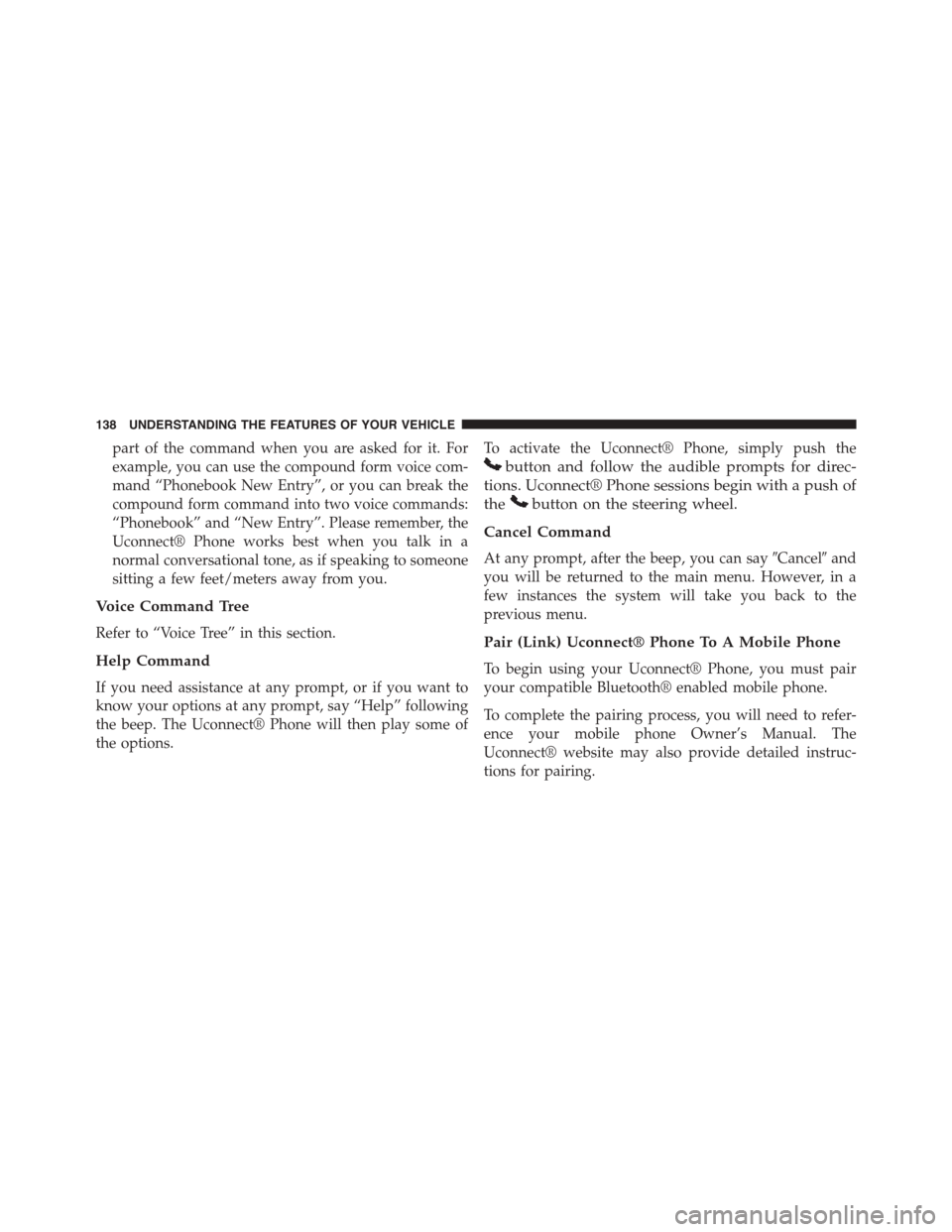
part of the command when you are asked for it. For
example, you can use the compound form voice com-
mand “Phonebook New Entry”, or you can break the
compound form command into two voice commands:
“Phonebook” and “New Entry”. Please remember, the
Uconnect® Phone works best when you talk in a
normal conversational tone, as if speaking to someone
sitting a few feet/meters away from you.
Voice Command Tree
Refer to “Voice Tree” in this section.
Help Command
If you need assistance at any prompt, or if you want to
know your options at any prompt, say “Help” following
the beep. The Uconnect® Phone will then play some of
the options.
To activate the Uconnect® Phone, simply push the
button and follow the audible prompts for direc-
tions. Uconnect® Phone sessions begin with a push of
thebutton on the steering wheel.
Cancel Command
At any prompt, after the beep, you can say#Cancel#and
you will be returned to the main menu. However, in a
few instances the system will take you back to the
previous menu.
Pair (Link) Uconnect® Phone To A Mobile Phone
To begin using your Uconnect® Phone, you must pair
your compatible Bluetooth® enabled mobile phone.
To complete the pairing process, you will need to refer-
ence your mobile phone Owner’s Manual. The
Uconnect® website may also provide detailed instruc-
tions for pairing.
138 UNDERSTANDING THE FEATURES OF YOUR VEHICLE
Page 171 of 664
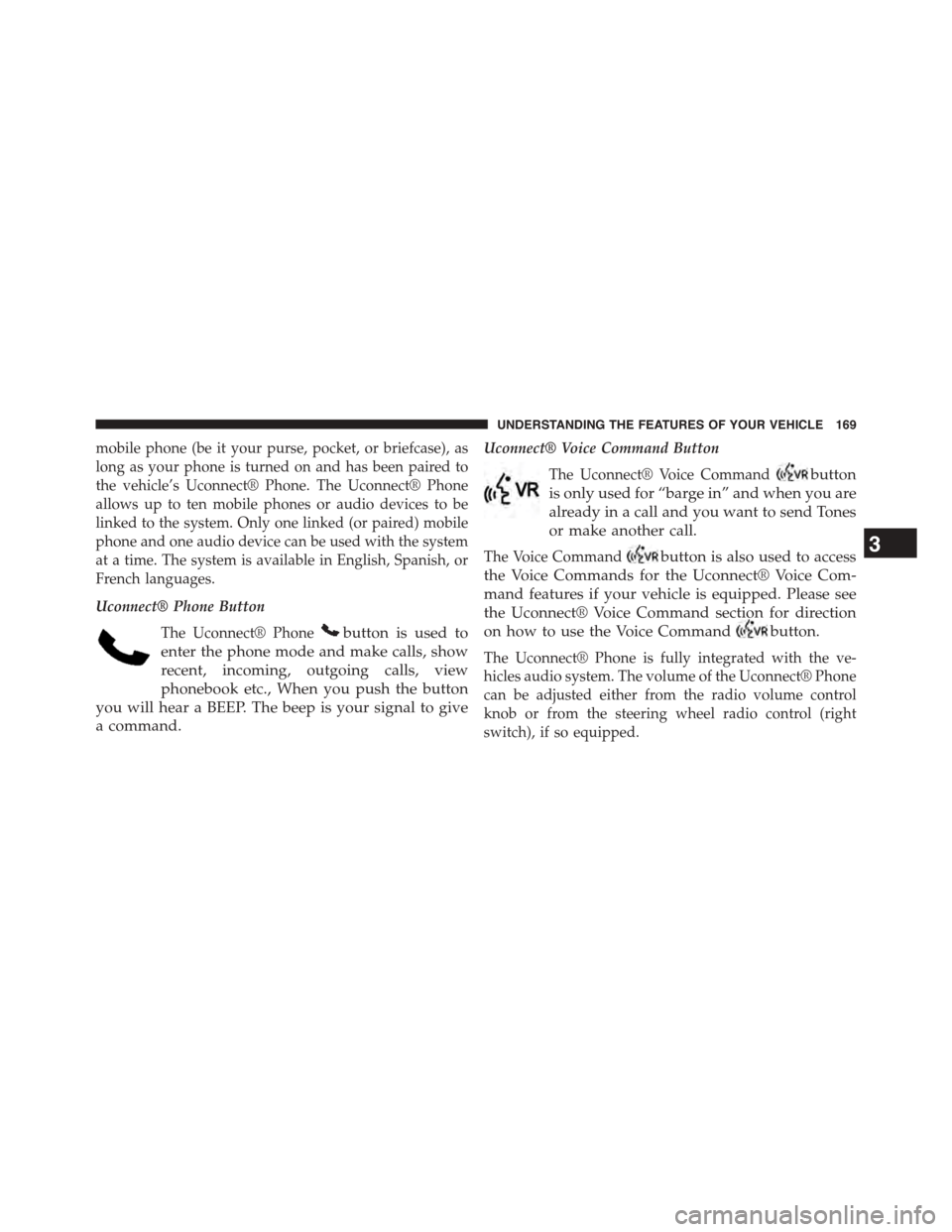
mobile phone (be it your purse, pocket, or briefcase), as
long as your phone is turned on and has been paired to
the vehicle’s Uconnect® Phone. The Uconnect® Phone
allows up to ten mobile phones or audio devices to be
linked to the system. Only one linked (or paired) mobile
phone and one audio device can be used with the system
at a time. The system is available in English, Spanish, or
French languages.
Uconnect® Phone Button
The Uconnect® Phonebutton is used to
enter the phone mode and make calls, show
recent, incoming, outgoing calls, view
phonebook etc., When you push the button
you will hear a BEEP. The beep is your signal to give
a command.
Uconnect® Voice Command Button
The Uconnect® Voice Commandbutton
is only used for “barge in” and when you are
already in a call and you want to send Tones
or make another call.
The Voice Commandbutton is also used to access
the Voice Commands for the Uconnect® Voice Com-
mand features if your vehicle is equipped. Please see
the Uconnect® Voice Command section for direction
on how to use the Voice Commandbutton.
The Uconnect® Phone is fully integrated with the ve-
hicles audio system. The volume of the Uconnect® Phone
can be adjusted either from the radio volume control
knob or from the steering wheel radio control (right
switch), if so equipped.
3
UNDERSTANDING THE FEATURES OF YOUR VEHICLE 169
Page 173 of 664
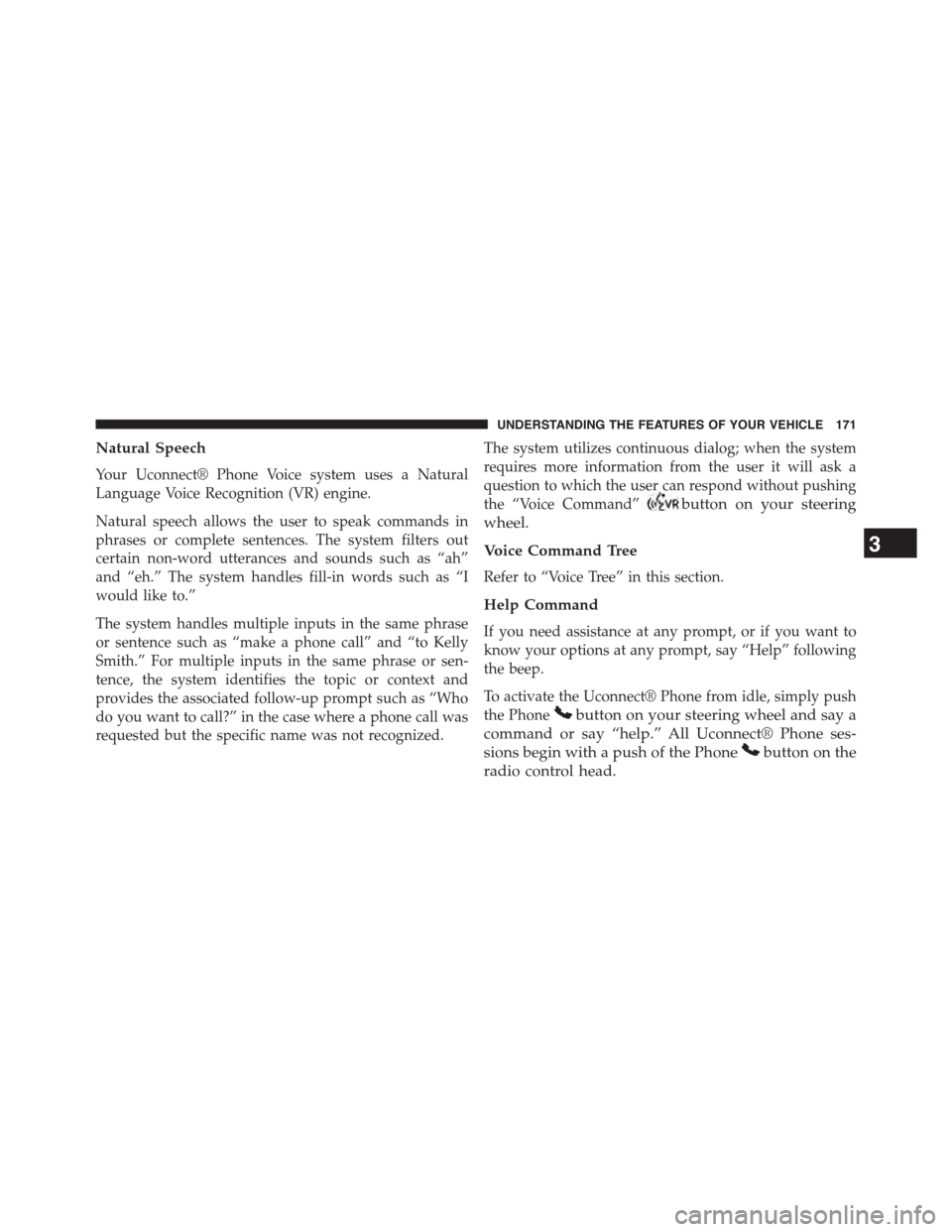
Natural Speech
Your Uconnect® Phone Voice system uses a Natural
Language Voice Recognition (VR) engine.
Natural speech allows the user to speak commands in
phrases or complete sentences. The system filters out
certain non-word utterances and sounds such as “ah”
and “eh.” The system handles fill-in words such as “I
would like to.”
The system handles multiple inputs in the same phrase
or sentence such as “make a phone call” and “to Kelly
Smith.” For multiple inputs in the same phrase or sen-
tence, the system identifies the topic or context and
provides the associated follow-up prompt such as “Who
do you want to call?” in the case where a phone call was
requested but the specific name was not recognized.
The system utilizes continuous dialog; when the system
requires more information from the user it will ask a
question to which the user can respond without pushing
the “Voice Command”button on your steering
wheel.
Voice Command Tree
Refer to “Voice Tree” in this section.
Help Command
If you need assistance at any prompt, or if you want to
know your options at any prompt, say “Help” following
the beep.
To activate the Uconnect® Phone from idle, simply push
the Phonebutton on your steering wheel and say a
command or say “help.” All Uconnect® Phone ses-
sions begin with a push of the Phonebutton on the
radio control head.
3
UNDERSTANDING THE FEATURES OF YOUR VEHICLE 171
Page 174 of 664
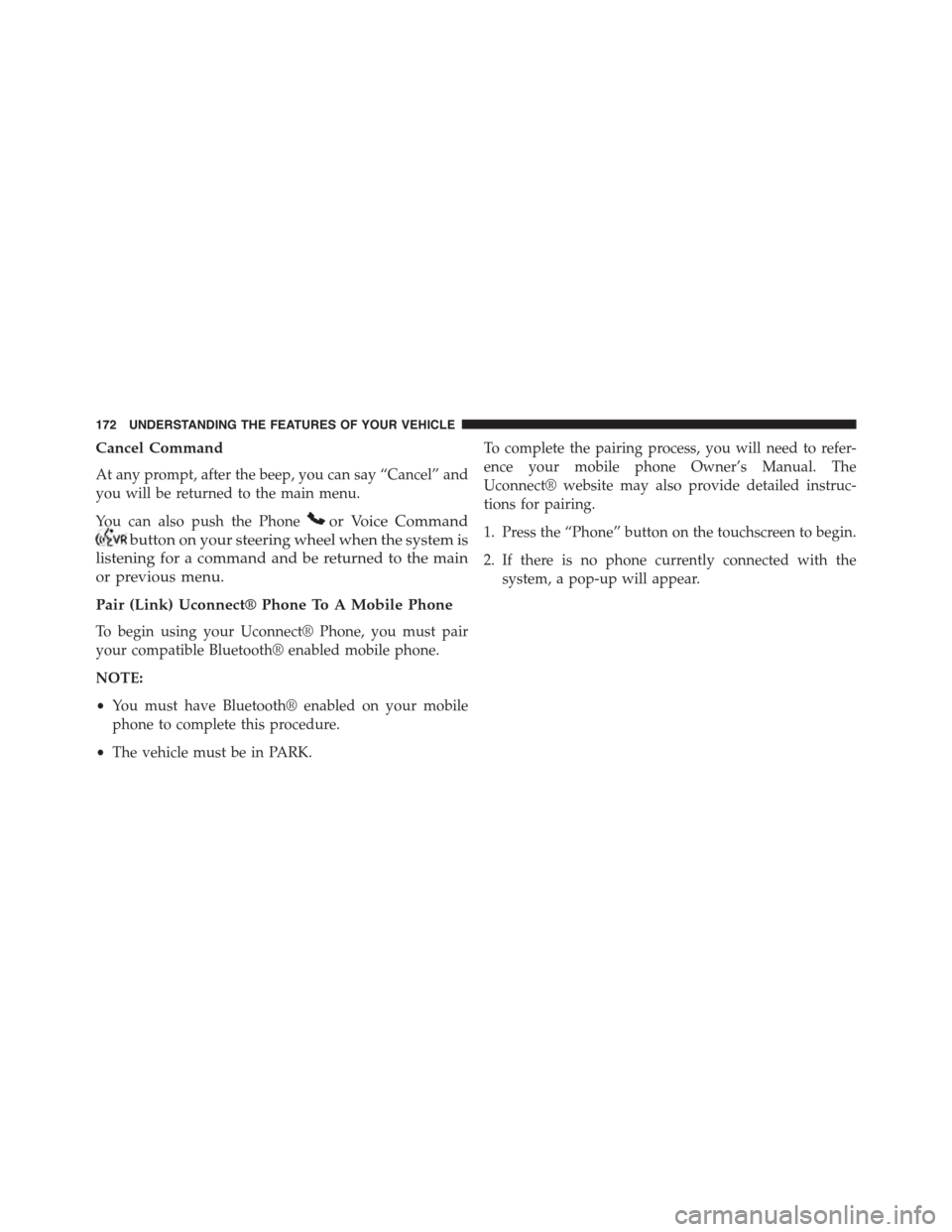
Cancel Command
At any prompt, after the beep, you can say “Cancel” and
you will be returned to the main menu.
You can also push the Phoneor Voice Command
button on your steering wheel when the system is
listening for a command and be returned to the main
or previous menu.
Pair (Link) Uconnect® Phone To A Mobile Phone
To begin using your Uconnect® Phone, you must pair
your compatible Bluetooth® enabled mobile phone.
NOTE:
•You must have Bluetooth® enabled on your mobile
phone to complete this procedure.
•The vehicle must be in PARK.
To complete the pairing process, you will need to refer-
ence your mobile phone Owner’s Manual. The
Uconnect® website may also provide detailed instruc-
tions for pairing.
1. Press the “Phone” button on the touchscreen to begin.
2. If there is no phone currently connected with the
system, a pop-up will appear.
172 UNDERSTANDING THE FEATURES OF YOUR VEHICLE
Page 184 of 664
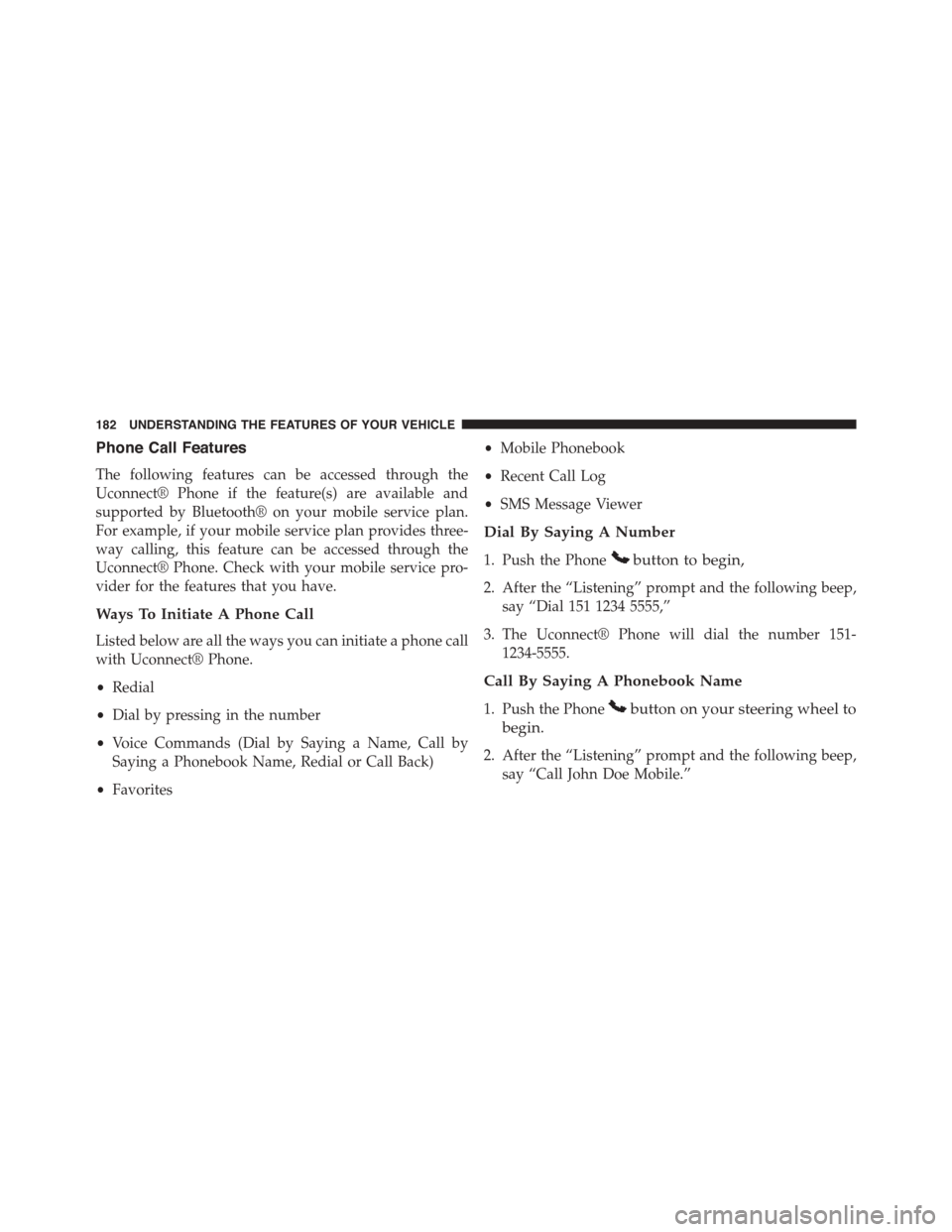
Phone Call Features
The following features can be accessed through the
Uconnect® Phone if the feature(s) are available and
supported by Bluetooth® on your mobile service plan.
For example, if your mobile service plan provides three-
way calling, this feature can be accessed through the
Uconnect® Phone. Check with your mobile service pro-
vider for the features that you have.
Ways To Initiate A Phone Call
Listed below are all the ways you can initiate a phone call
with Uconnect® Phone.
•Redial
•Dial by pressing in the number
•Voice Commands (Dial by Saying a Name, Call by
Saying a Phonebook Name, Redial or Call Back)
•Favorites
•Mobile Phonebook
•Recent Call Log
•SMS Message Viewer
Dial By Saying A Number
1. Push the Phonebutton to begin,
2. After the “Listening” prompt and the following beep,
say “Dial 151 1234 5555,”
3. The Uconnect® Phone will dial the number 151-
1234-5555.
Call By Saying A Phonebook Name
1. Push the Phonebutton on your steering wheel to
begin.
2. After the “Listening” prompt and the following beep,
say “Call John Doe Mobile.”
182 UNDERSTANDING THE FEATURES OF YOUR VEHICLE
Page 185 of 664
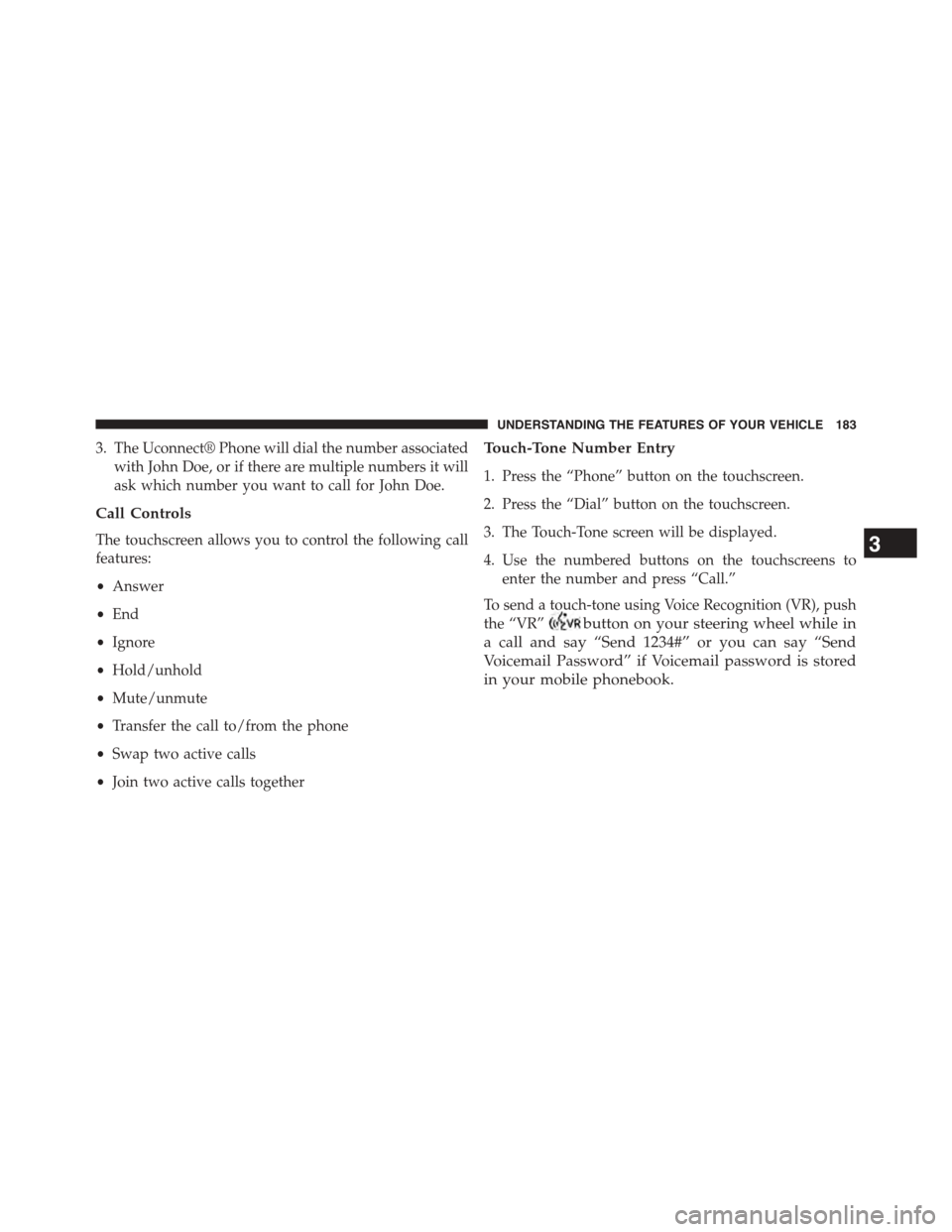
3. The Uconnect® Phone will dial the number associated
with John Doe, or if there are multiple numbers it will
ask which number you want to call for John Doe.
Call Controls
The touchscreen allows you to control the following call
features:
•Answer
•End
•Ignore
•Hold/unhold
•Mute/unmute
•Transfer the call to/from the phone
•Swap two active calls
•Join two active calls together
Touch-Tone Number Entry
1. Press the “Phone” button on the touchscreen.
2. Press the “Dial” button on the touchscreen.
3. The Touch-Tone screen will be displayed.
4. Use the numbered buttons on the touchscreens to
enter the number and press “Call.”
To send a touch-tone using Voice Recognition (VR), push
the “VR”button on your steering wheel while in
a call and say “Send 1234#” or you can say “Send
Voicemail Password” if Voicemail password is stored
in your mobile phonebook.
3
UNDERSTANDING THE FEATURES OF YOUR VEHICLE 183
Page 187 of 664
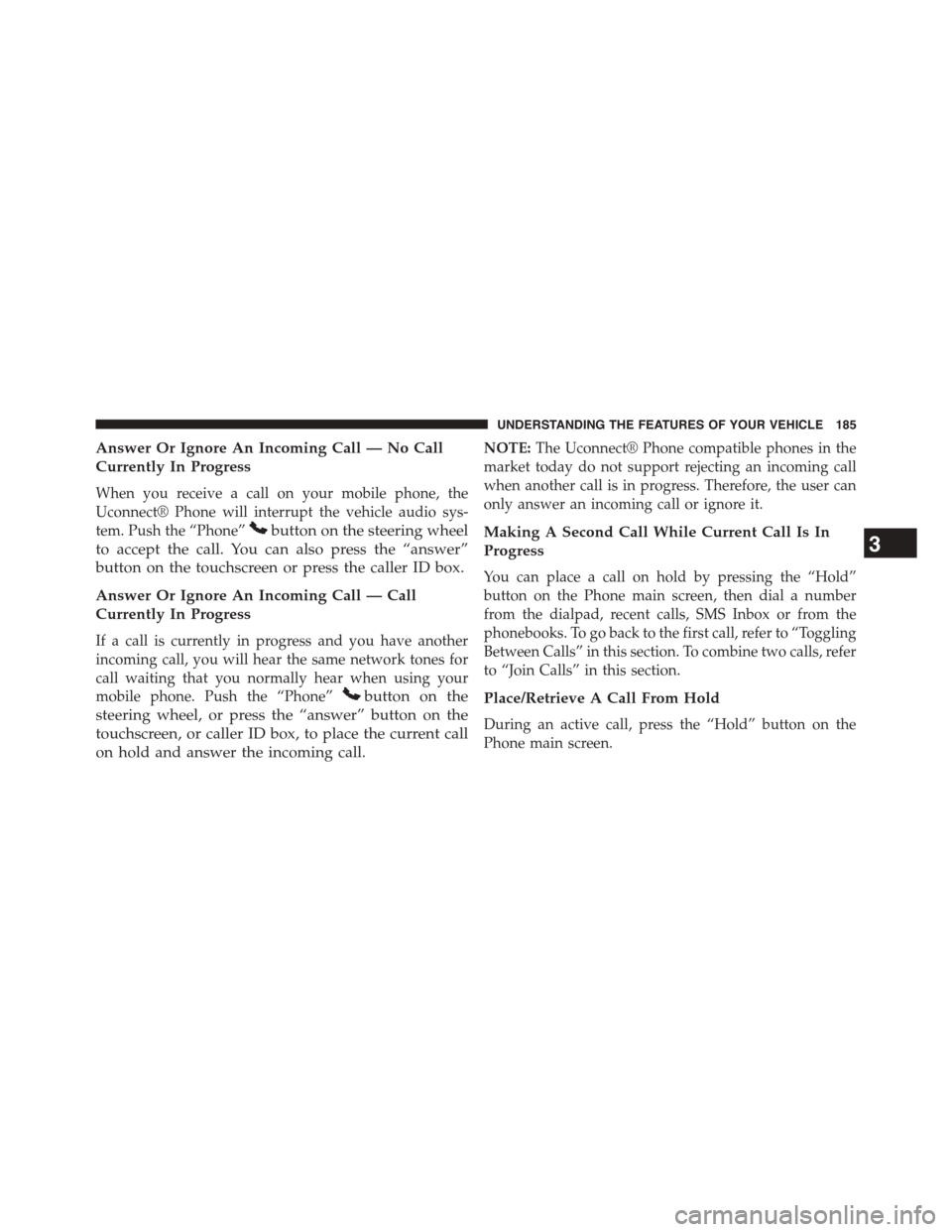
Answer Or Ignore An Incoming Call — No Call
Currently In Progress
When you receive a call on your mobile phone, the
Uconnect® Phone will interrupt the vehicle audio sys-
tem. Push the “Phone”button on the steering wheel
to accept the call. You can also press the “answer”
button on the touchscreen or press the caller ID box.
Answer Or Ignore An Incoming Call — Call
Currently In Progress
If a call is currently in progress and you have another
incoming call, you will hear the same network tones for
call waiting that you normally hear when using your
mobile phone. Push the “Phone”button on the
steering wheel, or press the “answer” button on the
touchscreen, or caller ID box, to place the current call
on hold and answer the incoming call.
NOTE:The Uconnect® Phone compatible phones in the
market today do not support rejecting an incoming call
when another call is in progress. Therefore, the user can
only answer an incoming call or ignore it.
Making A Second Call While Current Call Is In
Progress
You can place a call on hold by pressing the “Hold”
button on the Phone main screen, then dial a number
from the dialpad, recent calls, SMS Inbox or from the
phonebooks. To go back to the first call, refer to “Toggling
Between Calls” in this section. To combine two calls, refer
to “Join Calls” in this section.
Place/Retrieve A Call From Hold
During an active call, press the “Hold” button on the
Phone main screen.
3
UNDERSTANDING THE FEATURES OF YOUR VEHICLE 185
Page 193 of 664
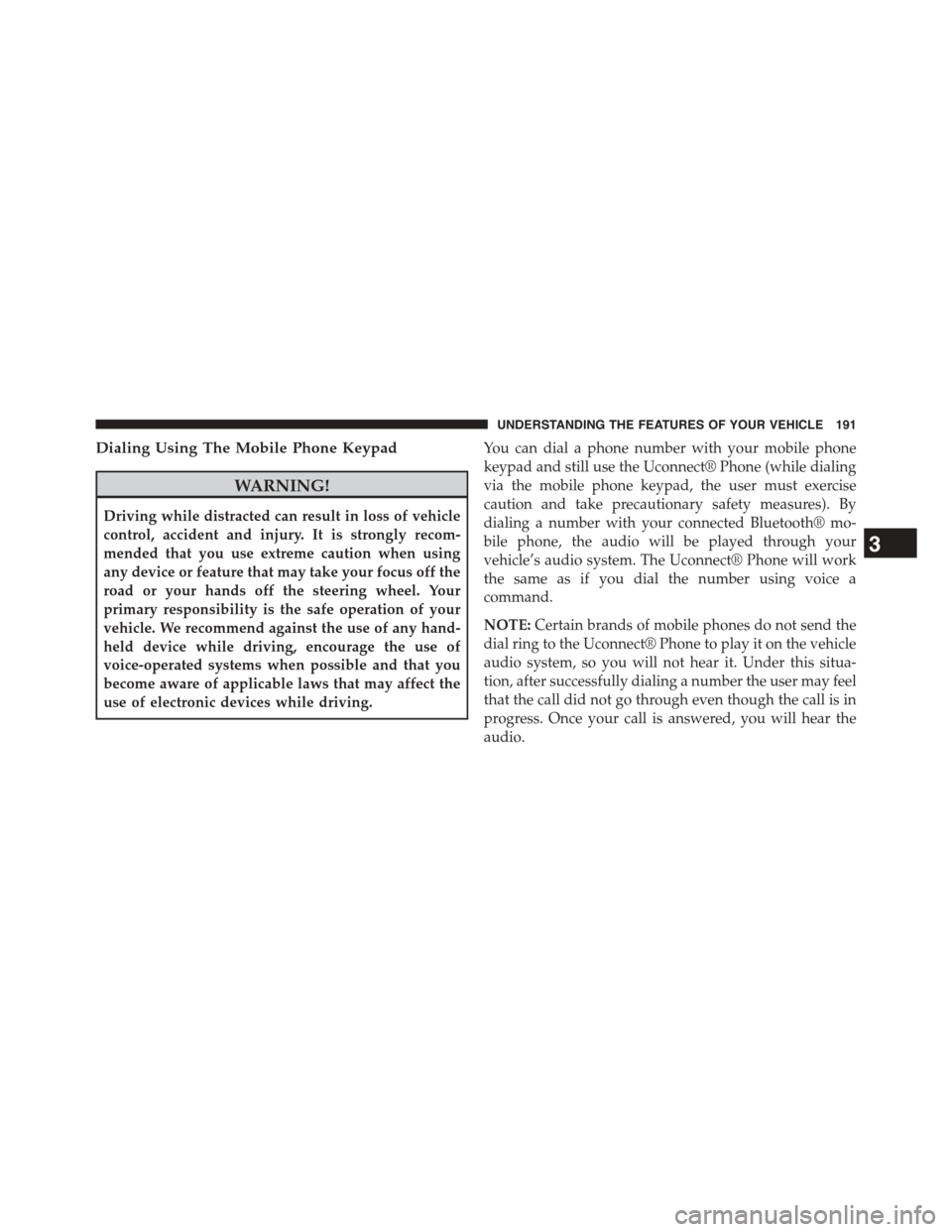
Dialing Using The Mobile Phone Keypad
WARNING!
Driving while distracted can result in loss of vehicle
control, accident and injury. It is strongly recom-
mended that you use extreme caution when using
any device or feature that may take your focus off the
road or your hands off the steering wheel. Your
primary responsibility is the safe operation of your
vehicle. We recommend against the use of any hand-
held device while driving, encourage the use of
voice-operated systems when possible and that you
become aware of applicable laws that may affect the
use of electronic devices while driving.
You can dial a phone number with your mobile phone
keypad and still use the Uconnect® Phone (while dialing
via the mobile phone keypad, the user must exercise
caution and take precautionary safety measures). By
dialing a number with your connected Bluetooth® mo-
bile phone, the audio will be played through your
vehicle’s audio system. The Uconnect® Phone will work
the same as if you dial the number using voice a
command.
NOTE:Certain brands of mobile phones do not send the
dial ring to the Uconnect® Phone to play it on the vehicle
audio system, so you will not hear it. Under this situa-
tion, after successfully dialing a number the user may feel
that the call did not go through even though the call is in
progress. Once your call is answered, you will hear the
audio.
3
UNDERSTANDING THE FEATURES OF YOUR VEHICLE 191
Page 203 of 664
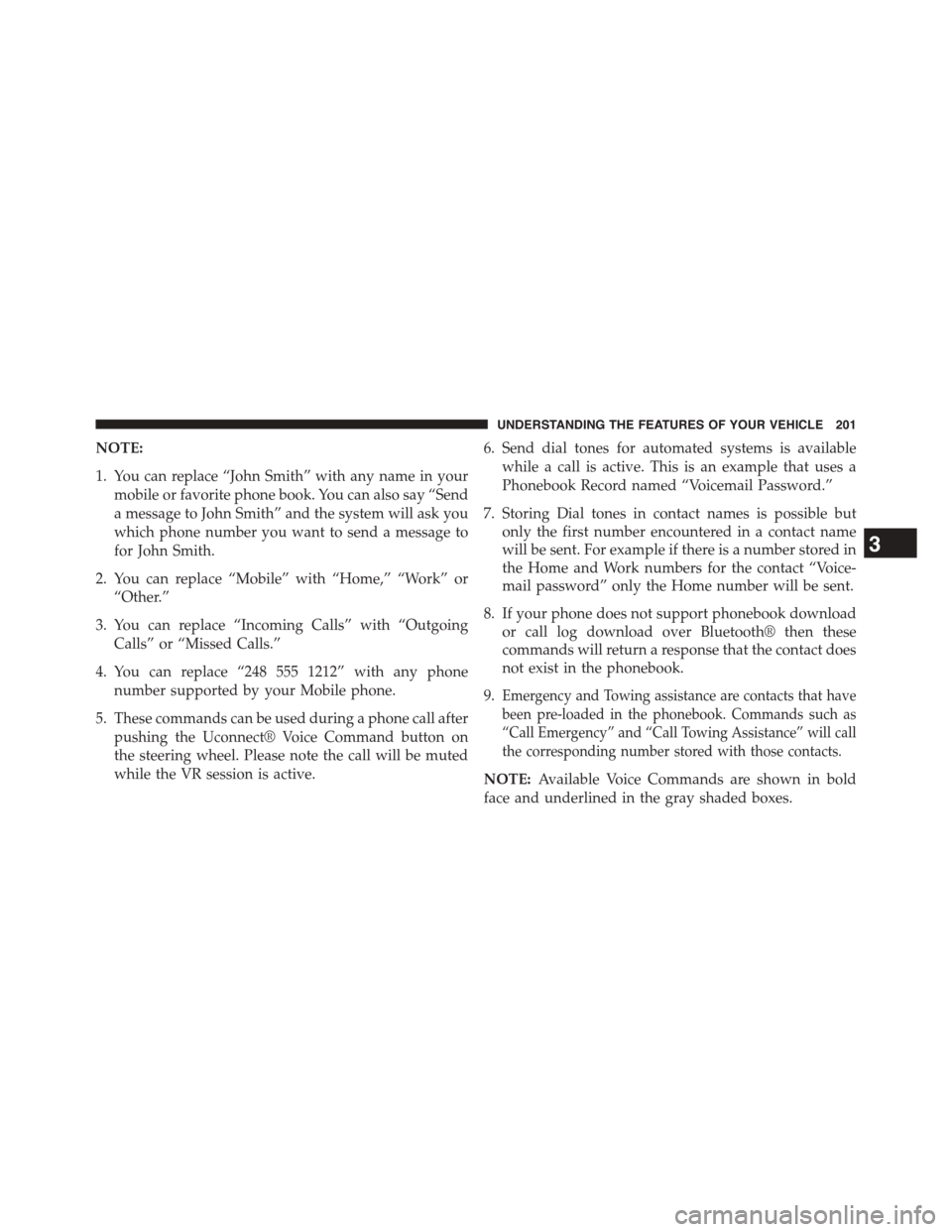
NOTE:
1. You can replace “John Smith” with any name in your
mobile or favorite phone book. You can also say “Send
a message to John Smith” and the system will ask you
which phone number you want to send a message to
for John Smith.
2. You can replace “Mobile” with “Home,” “Work” or
“Other.”
3. You can replace “Incoming Calls” with “Outgoing
Calls” or “Missed Calls.”
4. You can replace “248 555 1212” with any phone
number supported by your Mobile phone.
5. These commands can be used during a phone call after
pushing the Uconnect® Voice Command button on
the steering wheel. Please note the call will be muted
while the VR session is active.
6. Send dial tones for automated systems is available
while a call is active. This is an example that uses a
Phonebook Record named “Voicemail Password.”
7. Storing Dial tones in contact names is possible but
only the first number encountered in a contact name
will be sent. For example if there is a number stored in
the Home and Work numbers for the contact “Voice-
mail password” only the Home number will be sent.
8. If your phone does not support phonebook download
or call log download over Bluetooth® then these
commands will return a response that the contact does
not exist in the phonebook.
9.Emergency and Towing assistance are contacts that have
been pre-loaded in the phonebook. Commands such as
“Call Emergency” and “Call Towing Assistance” will call
the corresponding number stored with those contacts.
NOTE:Available Voice Commands are shown in bold
face and underlined in the gray shaded boxes.
3
UNDERSTANDING THE FEATURES OF YOUR VEHICLE 201