instrument panel DODGE DART 2015 PF / 1.G Manual Online
[x] Cancel search | Manufacturer: DODGE, Model Year: 2015, Model line: DART, Model: DODGE DART 2015 PF / 1.GPages: 664, PDF Size: 16.96 MB
Page 345 of 664
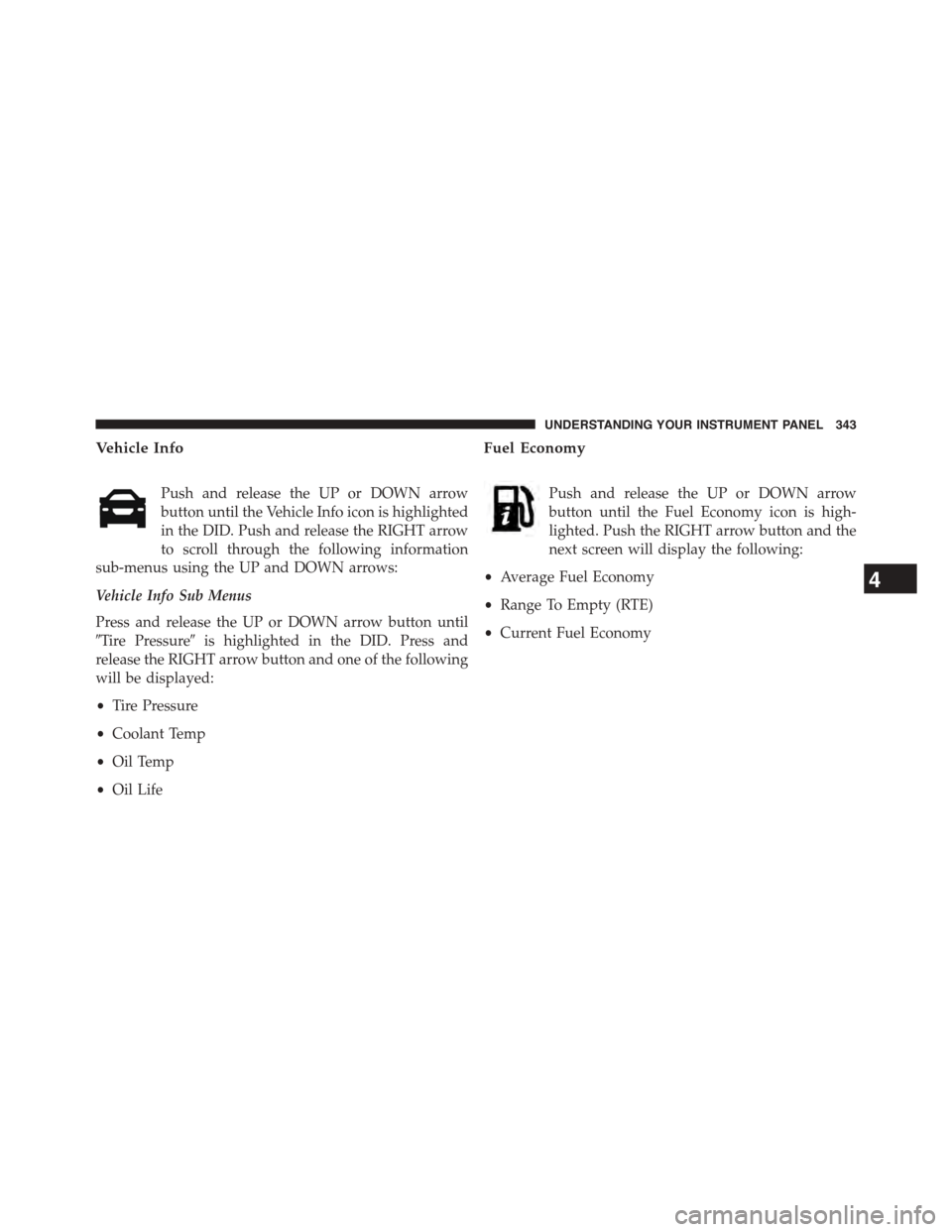
Vehicle Info
Push and release the UP or DOWN arrow
button until the Vehicle Info icon is highlighted
in the DID. Push and release the RIGHT arrow
to scroll through the following information
sub-menus using the UP and DOWN arrows:
Vehicle Info Sub Menus
Press and release the UP or DOWN arrow button until
#Tire Pressure#is highlighted in the DID. Press and
release the RIGHT arrow button and one of the following
will be displayed:
•Tire Pressure
•Coolant Temp
•Oil Temp
•Oil Life
Fuel Economy
Push and release the UP or DOWN arrow
button until the Fuel Economy icon is high-
lighted. Push the RIGHT arrow button and the
next screen will display the following:
•Average Fuel Economy
•Range To Empty (RTE)
•Current Fuel Economy
4
UNDERSTANDING YOUR INSTRUMENT PANEL 343
Page 346 of 664
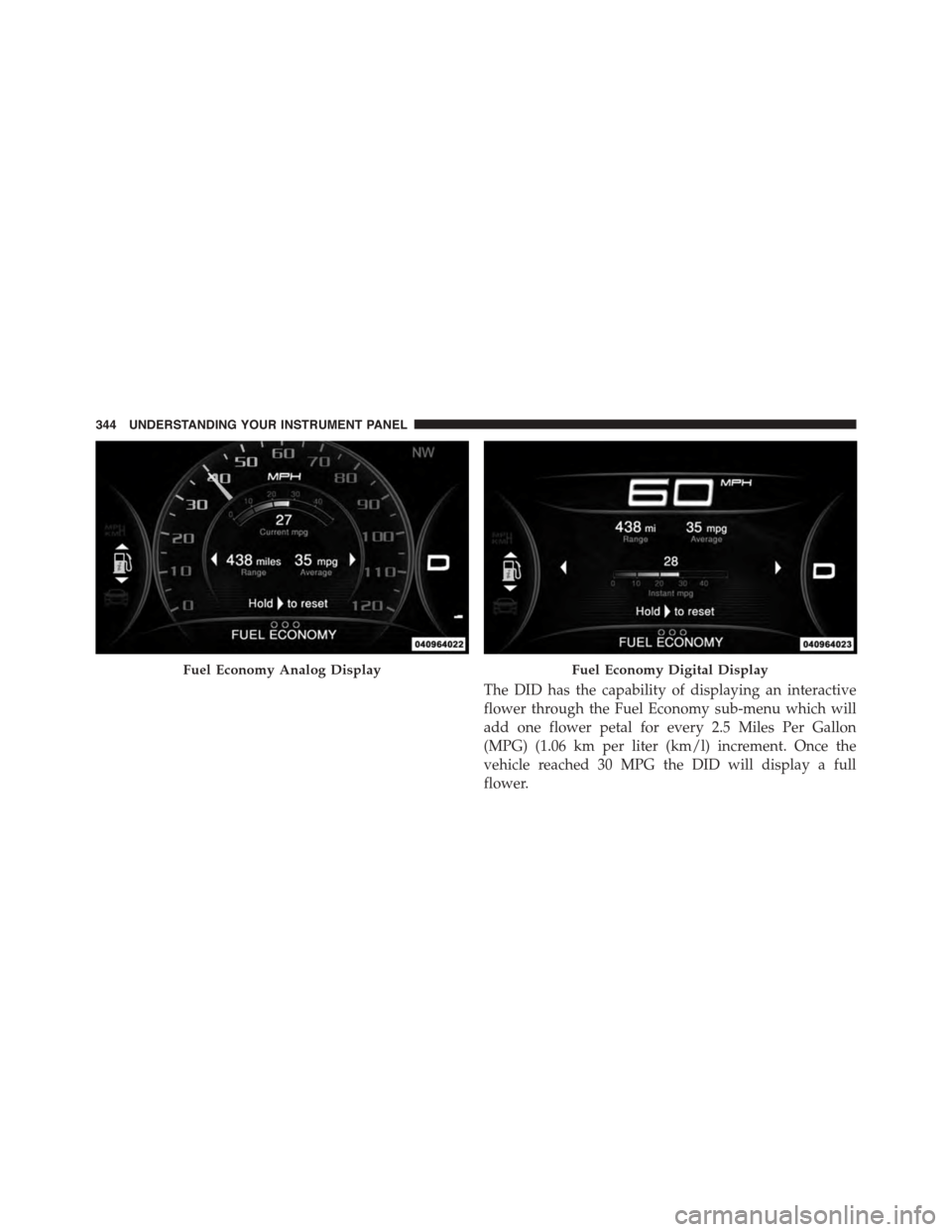
The DID has the capability of displaying an interactive
flower through the Fuel Economy sub-menu which will
add one flower petal for every 2.5 Miles Per Gallon
(MPG) (1.06 km per liter (km/l) increment. Once the
vehicle reached 30 MPG the DID will display a full
flower.
Fuel Economy Analog DisplayFuel Economy Digital Display
344 UNDERSTANDING YOUR INSTRUMENT PANEL
Page 347 of 664

Fuel Economy MPG Flower Analog DisplayFuel Economy MPG Flower Digital Display
4
UNDERSTANDING YOUR INSTRUMENT PANEL 345
Page 348 of 664
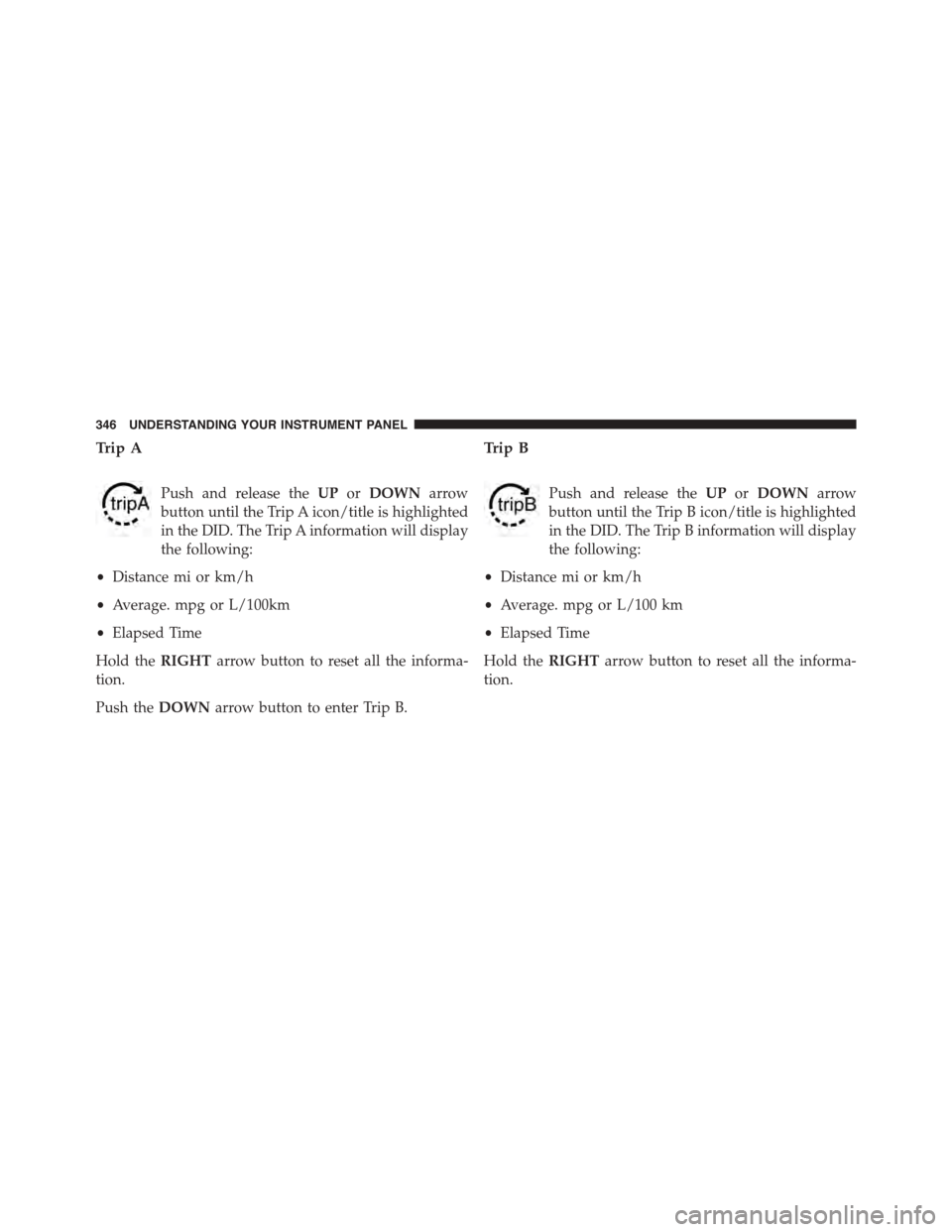
Trip A
Push and release theUPorDOWNarrow
button until the Trip A icon/title is highlighted
in the DID. The Trip A information will display
the following:
•Distance mi or km/h
•Average. mpg or L/100km
•Elapsed Time
Hold theRIGHTarrow button to reset all the informa-
tion.
Push theDOWNarrow button to enter Trip B.
Trip B
Push and release theUPorDOWNarrow
button until the Trip B icon/title is highlighted
in the DID. The Trip B information will display
the following:
•Distance mi or km/h
•Average. mpg or L/100 km
•Elapsed Time
Hold theRIGHTarrow button to reset all the informa-
tion.
346 UNDERSTANDING YOUR INSTRUMENT PANEL
Page 349 of 664
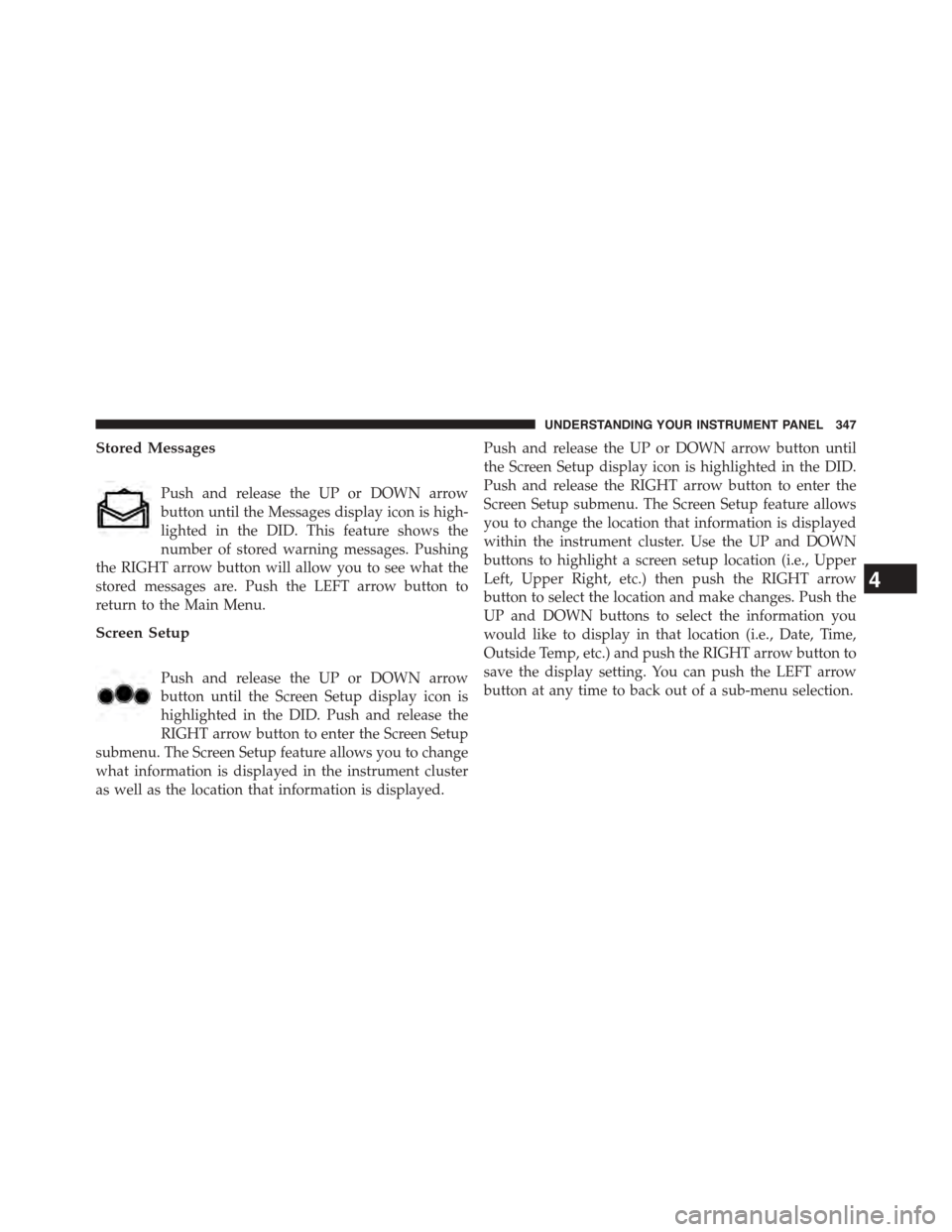
Stored Messages
Push and release the UP or DOWN arrow
button until the Messages display icon is high-
lighted in the DID. This feature shows the
number of stored warning messages. Pushing
the RIGHT arrow button will allow you to see what the
stored messages are. Push the LEFT arrow button to
return to the Main Menu.
Screen Setup
Push and release the UP or DOWN arrow
button until the Screen Setup display icon is
highlighted in the DID. Push and release the
RIGHT arrow button to enter the Screen Setup
submenu. The Screen Setup feature allows you to change
what information is displayed in the instrument cluster
as well as the location that information is displayed.
Push and release the UP or DOWN arrow button until
the Screen Setup display icon is highlighted in the DID.
Push and release the RIGHT arrow button to enter the
Screen Setup submenu. The Screen Setup feature allows
you to change the location that information is displayed
within the instrument cluster. Use the UP and DOWN
buttons to highlight a screen setup location (i.e., Upper
Left, Upper Right, etc.) then push the RIGHT arrow
button to select the location and make changes. Push the
UP and DOWN buttons to select the information you
would like to display in that location (i.e., Date, Time,
Outside Temp, etc.) and push the RIGHT arrow button to
save the display setting. You can push the LEFT arrow
button at any time to back out of a sub-menu selection.
4
UNDERSTANDING YOUR INSTRUMENT PANEL 347
Page 350 of 664
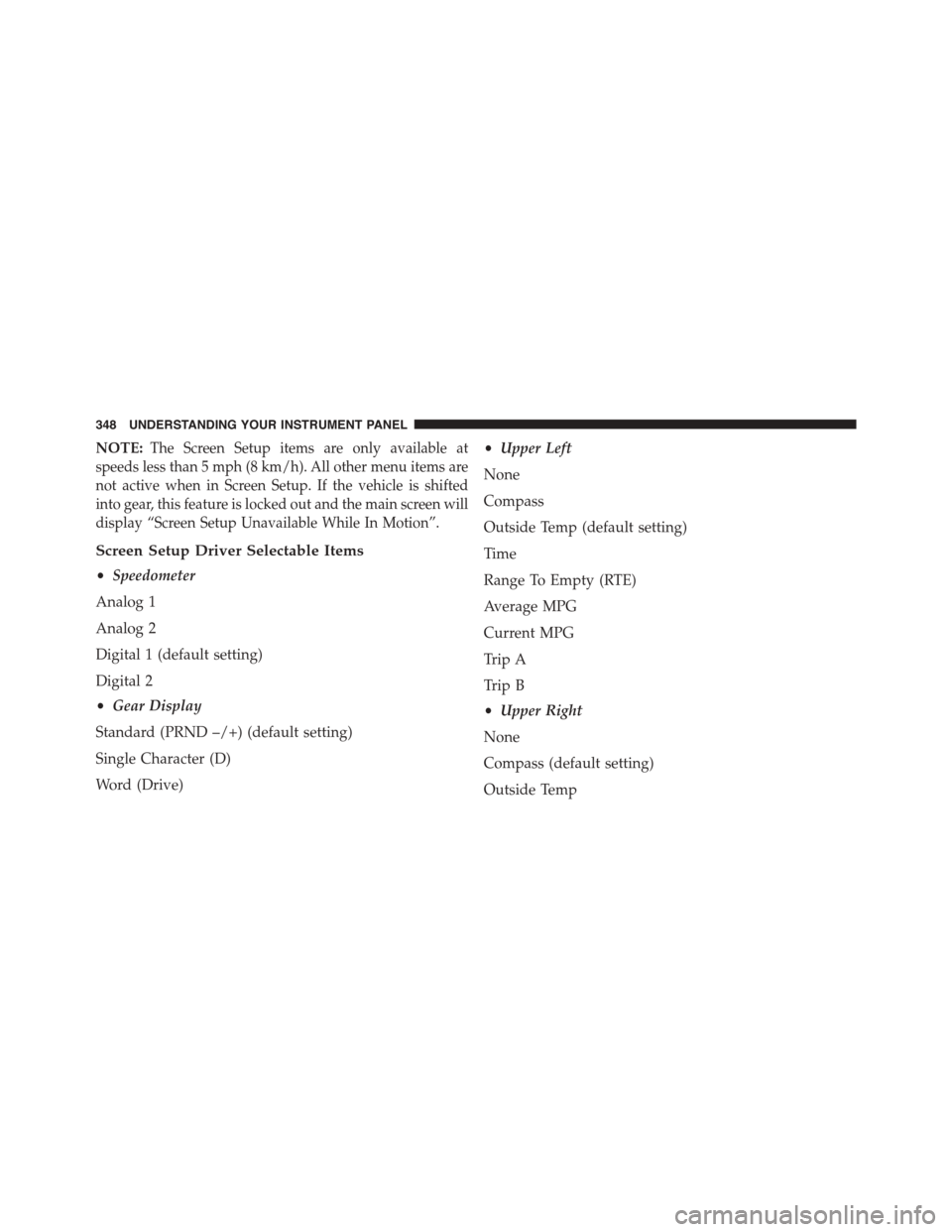
NOTE:The Screen Setup items are only available at
speeds less than 5 mph (8 km/h). All other menu items are
not active when in Screen Setup. If the vehicle is shifted
into gear, this feature is locked out and the main screen will
display “Screen Setup Unavailable While In Motion”.
Screen Setup Driver Selectable Items
•Speedometer
Analog 1
Analog 2
Digital 1 (default setting)
Digital 2
•Gear Display
Standard (PRND –/+) (default setting)
Single Character (D)
Word (Drive)
•Upper Left
None
Compass
Outside Temp (default setting)
Time
Range To Empty (RTE)
Average MPG
Current MPG
Trip A
Trip B
•Upper Right
None
Compass (default setting)
Outside Temp
348 UNDERSTANDING YOUR INSTRUMENT PANEL
Page 351 of 664
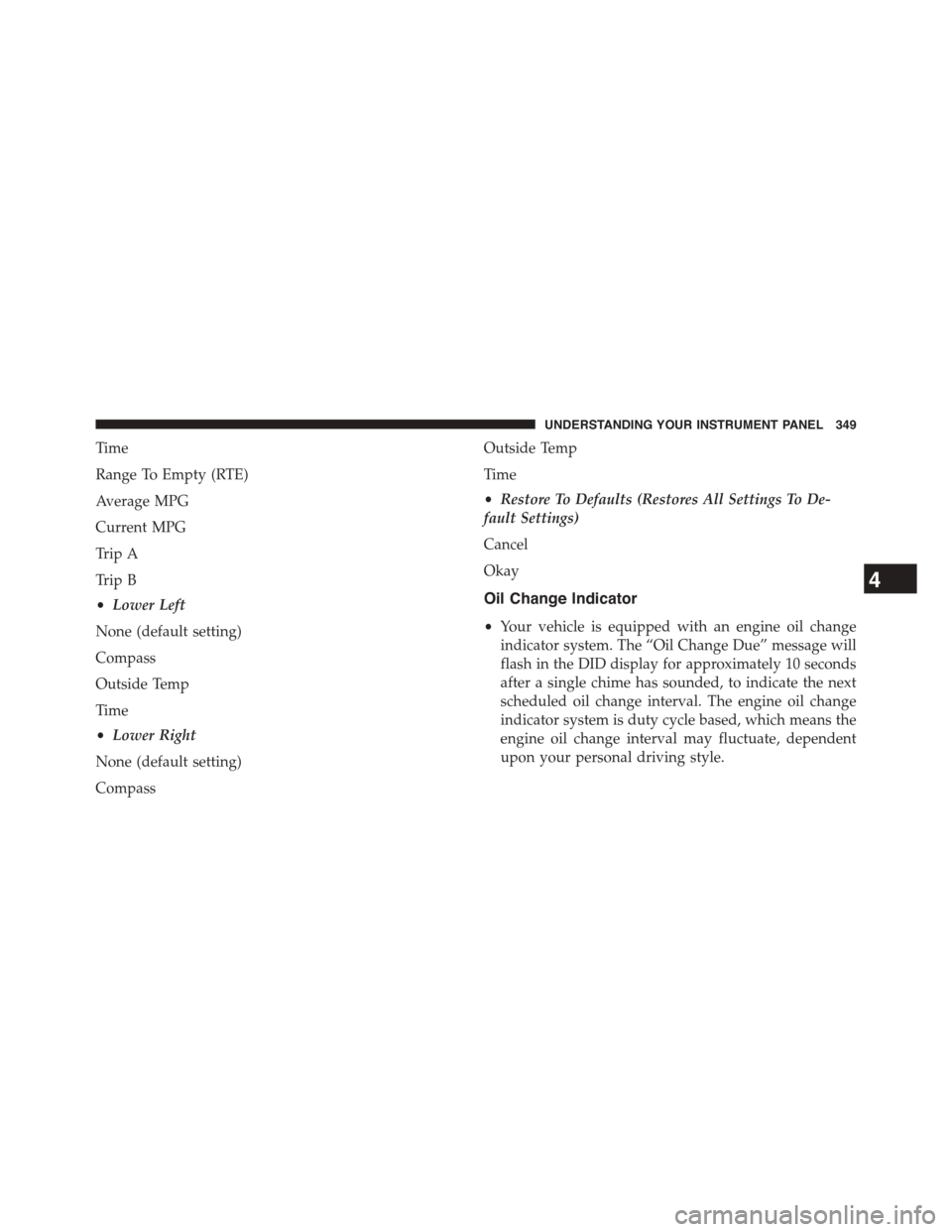
Time
Range To Empty (RTE)
Average MPG
Current MPG
Trip A
Trip B
•Lower Left
None (default setting)
Compass
Outside Temp
Time
•Lower Right
None (default setting)
Compass
Outside Temp
Time
•Restore To Defaults (Restores All Settings To De-
fault Settings)
Cancel
Okay
Oil Change Indicator
•Your vehicle is equipped with an engine oil change
indicator system. The “Oil Change Due” message will
flash in the DID display for approximately 10 seconds
after a single chime has sounded, to indicate the next
scheduled oil change interval. The engine oil change
indicator system is duty cycle based, which means the
engine oil change interval may fluctuate, dependent
upon your personal driving style.
4
UNDERSTANDING YOUR INSTRUMENT PANEL 349
Page 352 of 664
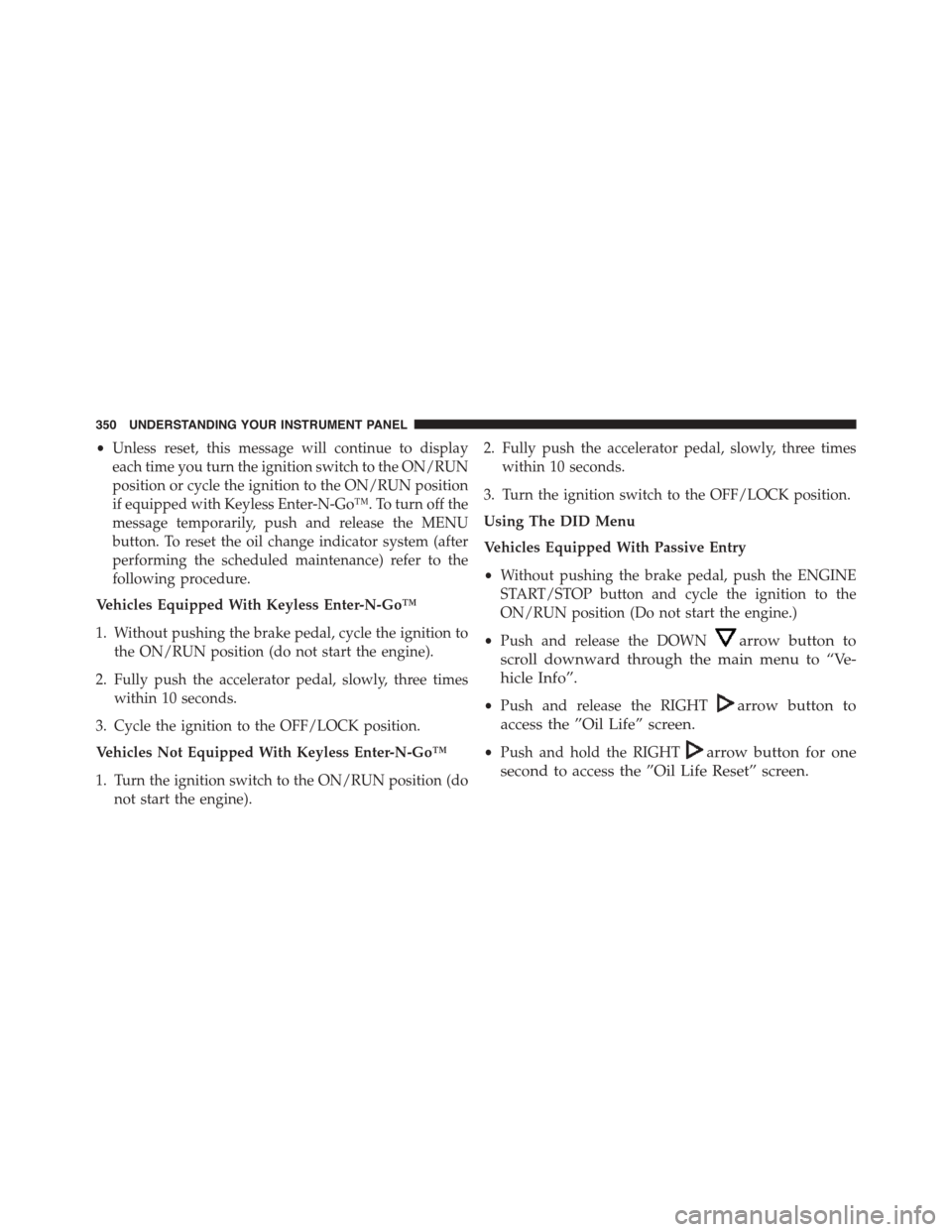
•Unless reset, this message will continue to display
each time you turn the ignition switch to the ON/RUN
position or cycle the ignition to the ON/RUN position
if equipped with Keyless Enter-N-Go™. To turn off the
message temporarily, push and release the MENU
button. To reset the oil change indicator system (after
performing the scheduled maintenance) refer to the
following procedure.
Vehicles Equipped With Keyless Enter-N-Go™
1. Without pushing the brake pedal, cycle the ignition to
the ON/RUN position (do not start the engine).
2. Fully push the accelerator pedal, slowly, three times
within 10 seconds.
3. Cycle the ignition to the OFF/LOCK position.
Vehicles Not Equipped With Keyless Enter-N-Go™
1. Turn the ignition switch to the ON/RUN position (do
not start the engine).
2. Fully push the accelerator pedal, slowly, three times
within 10 seconds.
3. Turn the ignition switch to the OFF/LOCK position.
Using The DID Menu
Vehicles Equipped With Passive Entry
•Without pushing the brake pedal, push the ENGINE
START/STOP button and cycle the ignition to the
ON/RUN position (Do not start the engine.)
•Push and release the DOWNarrow button to
scroll downward through the main menu to “Ve-
hicle Info”.
•Push and release the RIGHTarrow button to
access the ”Oil Life” screen.
•Push and hold the RIGHTarrow button for one
second to access the ”Oil Life Reset” screen.
350 UNDERSTANDING YOUR INSTRUMENT PANEL
Page 353 of 664
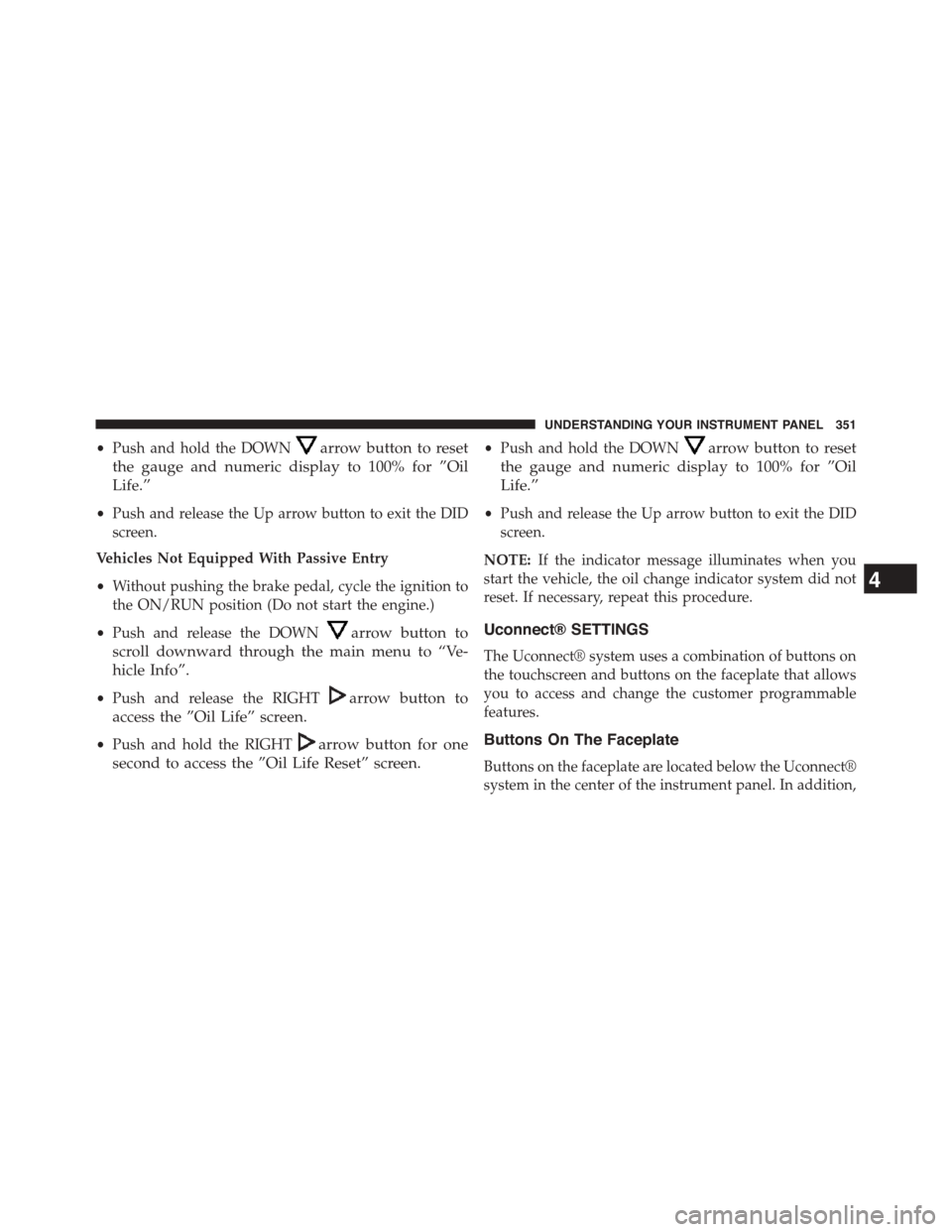
•Push and hold the DOWNarrow button to reset
the gauge and numeric display to 100% for ”Oil
Life.”
•Push and release the Up arrow button to exit the DID
screen.
Vehicles Not Equipped With Passive Entry
•Without pushing the brake pedal, cycle the ignition to
the ON/RUN position (Do not start the engine.)
•Push and release the DOWNarrow button to
scroll downward through the main menu to “Ve-
hicle Info”.
•Push and release the RIGHTarrow button to
access the ”Oil Life” screen.
•Push and hold the RIGHTarrow button for one
second to access the ”Oil Life Reset” screen.
•Push and hold the DOWNarrow button to reset
the gauge and numeric display to 100% for ”Oil
Life.”
•Push and release the Up arrow button to exit the DID
screen.
NOTE:If the indicator message illuminates when you
start the vehicle, the oil change indicator system did not
reset. If necessary, repeat this procedure.
Uconnect® SETTINGS
The Uconnect® system uses a combination of buttons on
the touchscreen and buttons on the faceplate that allows
you to access and change the customer programmable
features.
Buttons On The Faceplate
Buttons on the faceplate are located below the Uconnect®
system in the center of the instrument panel. In addition,
4
UNDERSTANDING YOUR INSTRUMENT PANEL 351
Page 354 of 664
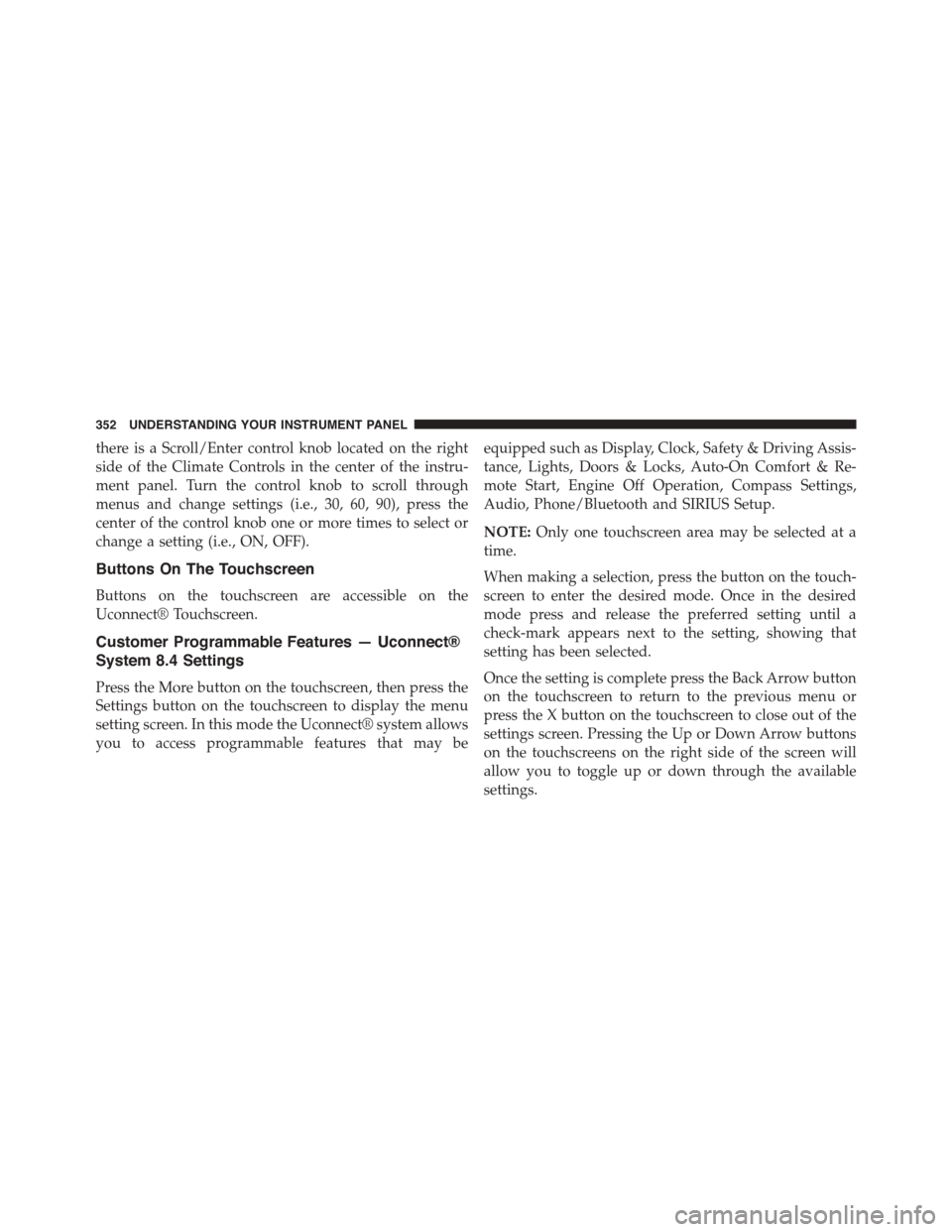
there is a Scroll/Enter control knob located on the right
side of the Climate Controls in the center of the instru-
ment panel. Turn the control knob to scroll through
menus and change settings (i.e., 30, 60, 90), press the
center of the control knob one or more times to select or
change a setting (i.e., ON, OFF).
Buttons On The Touchscreen
Buttons on the touchscreen are accessible on the
Uconnect® Touchscreen.
Customer Programmable Features — Uconnect®
System 8.4 Settings
Press the More button on the touchscreen, then press the
Settings button on the touchscreen to display the menu
setting screen. In this mode the Uconnect® system allows
you to access programmable features that may be
equipped such as Display, Clock, Safety & Driving Assis-
tance, Lights, Doors & Locks, Auto-On Comfort & Re-
mote Start, Engine Off Operation, Compass Settings,
Audio, Phone/Bluetooth and SIRIUS Setup.
NOTE:Only one touchscreen area may be selected at a
time.
When making a selection, press the button on the touch-
screen to enter the desired mode. Once in the desired
mode press and release the preferred setting until a
check-mark appears next to the setting, showing that
setting has been selected.
Once the setting is complete press the Back Arrow button
on the touchscreen to return to the previous menu or
press the X button on the touchscreen to close out of the
settings screen. Pressing the Up or Down Arrow buttons
on the touchscreens on the right side of the screen will
allow you to toggle up or down through the available
settings.
352 UNDERSTANDING YOUR INSTRUMENT PANEL