phone DODGE DART 2016 PF / 1.G Owner's Manual
[x] Cancel search | Manufacturer: DODGE, Model Year: 2016, Model line: DART, Model: DODGE DART 2016 PF / 1.GPages: 671, PDF Size: 4.75 MB
Page 154 of 671
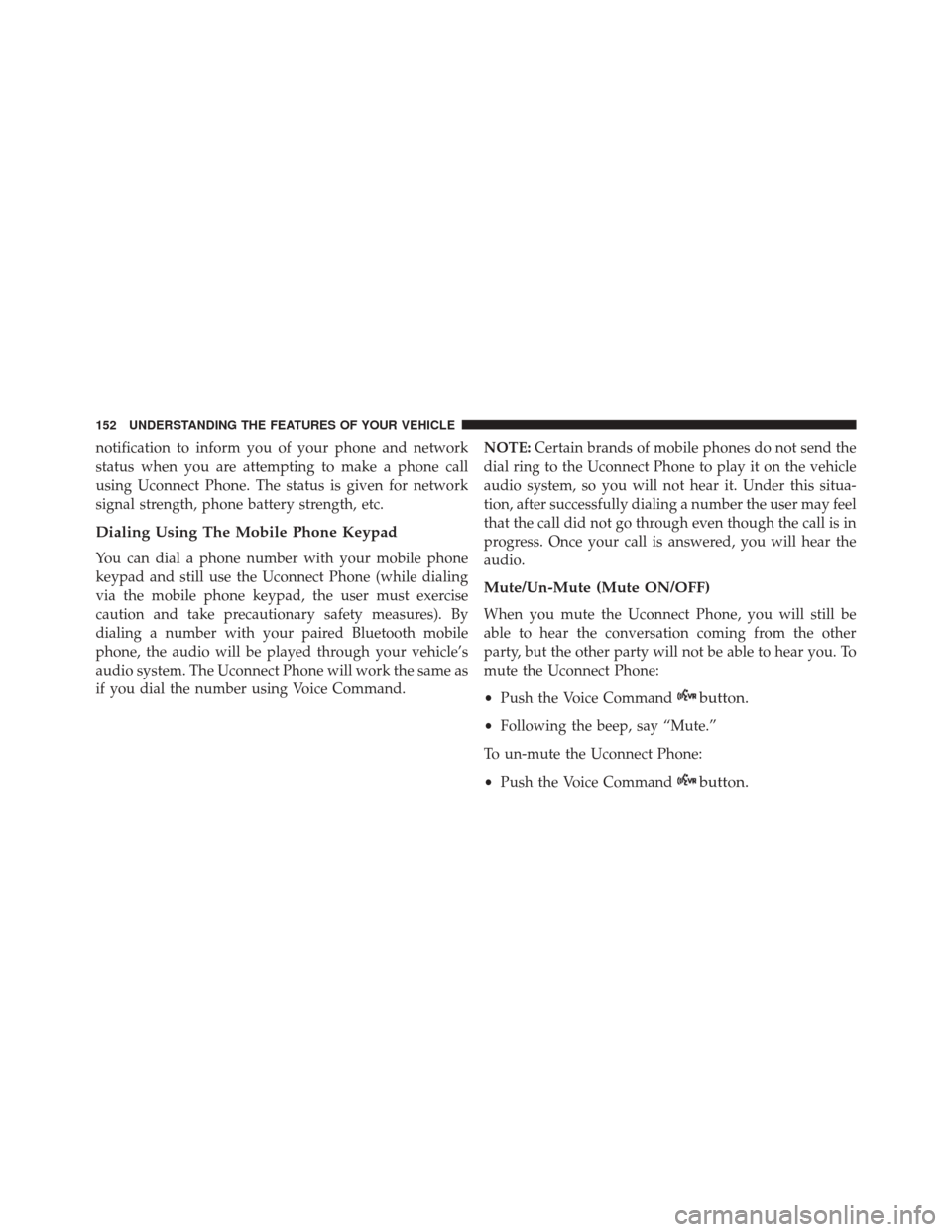
notification to inform you of your phone and network
status when you are attempting to make a phone call
using Uconnect Phone. The status is given for network
signal strength, phone battery strength, etc.
Dialing Using The Mobile Phone Keypad
You can dial a phone number with your mobile phone
keypad and still use the Uconnect Phone (while dialing
via the mobile phone keypad, the user must exercise
caution and take precautionary safety measures). By
dialing a number with your paired Bluetooth mobile
phone, the audio will be played through your vehicle’s
audio system. The Uconnect Phone will work the same as
if you dial the number using Voice Command.NOTE:
Certain brands of mobile phones do not send the
dial ring to the Uconnect Phone to play it on the vehicle
audio system, so you will not hear it. Under this situa-
tion, after successfully dialing a number the user may feel
that the call did not go through even though the call is in
progress. Once your call is answered, you will hear the
audio.
Mute/Un-Mute (Mute ON/OFF)
When you mute the Uconnect Phone, you will still be
able to hear the conversation coming from the other
party, but the other party will not be able to hear you. To
mute the Uconnect Phone:
• Push the Voice Command
button.
•Following the beep, say “Mute.”
To un-mute the Uconnect Phone:
• Push the Voice Command
button.
152 UNDERSTANDING THE FEATURES OF YOUR VEHICLE
Page 155 of 671
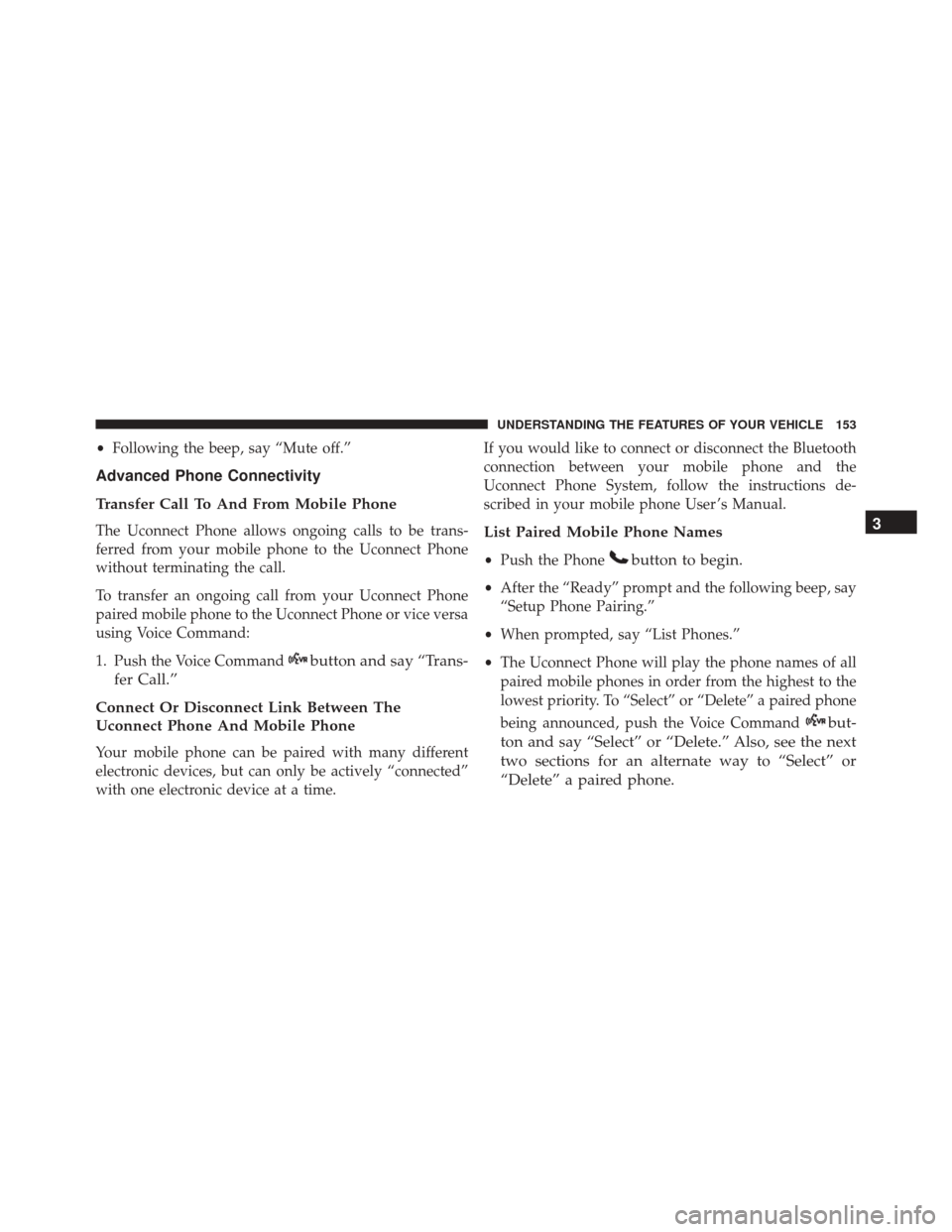
•Following the beep, say “Mute off.”
Advanced Phone Connectivity
Transfer Call To And From Mobile Phone
The Uconnect Phone allows ongoing calls to be trans-
ferred from your mobile phone to the Uconnect Phone
without terminating the call.
To transfer an ongoing call from your Uconnect Phone
paired mobile phone to the Uconnect Phone or vice versa
using Voice Command:
1. Push the Voice Command
button and say “Trans-
fer Call.”
Connect Or Disconnect Link Between The
Uconnect Phone And Mobile Phone
Your mobile phone can be paired with many different
electronic devices, but can only be actively “connected”
with one electronic device at a time. If you would like to connect or disconnect the Bluetooth
connection between your mobile phone and the
Uconnect Phone System, follow the instructions de-
scribed in your mobile phone User ’s Manual.
List Paired Mobile Phone Names
•
Push the Phonebutton to begin.
•After the “Ready” prompt and the following beep, say
“Setup Phone Pairing.”
• When prompted, say “List Phones.”
• The Uconnect Phone will play the phone names of all
paired mobile phones in order from the highest to the
lowest priority. To “Select” or “Delete” a paired phone
being announced, push the Voice Command
but-
ton and say “Select” or “Delete.” Also, see the next
two sections for an alternate way to “Select” or
“Delete” a paired phone. 3
UNDERSTANDING THE FEATURES OF YOUR VEHICLE 153
Page 156 of 671
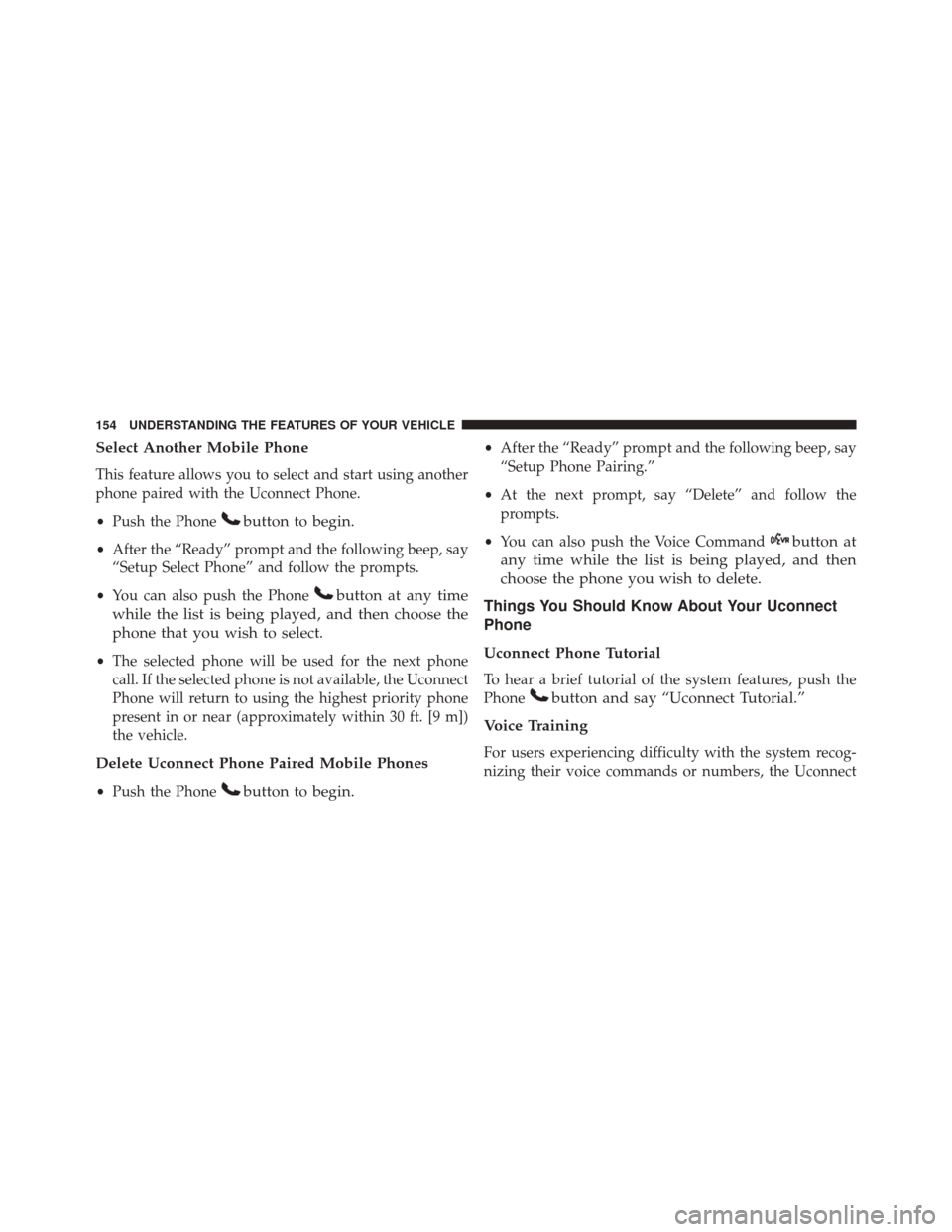
Select Another Mobile Phone
This feature allows you to select and start using another
phone paired with the Uconnect Phone.
•Push the Phone
button to begin.
•After the “Ready” prompt and the following beep, say
“Setup Select Phone” and follow the prompts.
• You can also push the Phone
button at any time
while the list is being played, and then choose the
phone that you wish to select.
• The selected phone will be used for the next phone
call. If the selected phone is not available, the Uconnect
Phone will return to using the highest priority phone
present in or near (approximately within 30 ft. [9 m])
the vehicle.
Delete Uconnect Phone Paired Mobile Phones
• Push the Phonebutton to begin.
•After the “Ready” prompt and the following beep, say
“Setup Phone Pairing.”
• At the next prompt, say “Delete” and follow the
prompts.
• You can also push the Voice Command
button at
any time while the list is being played, and then
choose the phone you wish to delete.
Things You Should Know About Your Uconnect
Phone
Uconnect Phone Tutorial
To hear a brief tutorial of the system features, push the
Phone
button and say “Uconnect Tutorial.”
Voice Training
For users experiencing difficulty with the system recog-
nizing their voice commands or numbers, the Uconnect
154 UNDERSTANDING THE FEATURES OF YOUR VEHICLE
Page 157 of 671
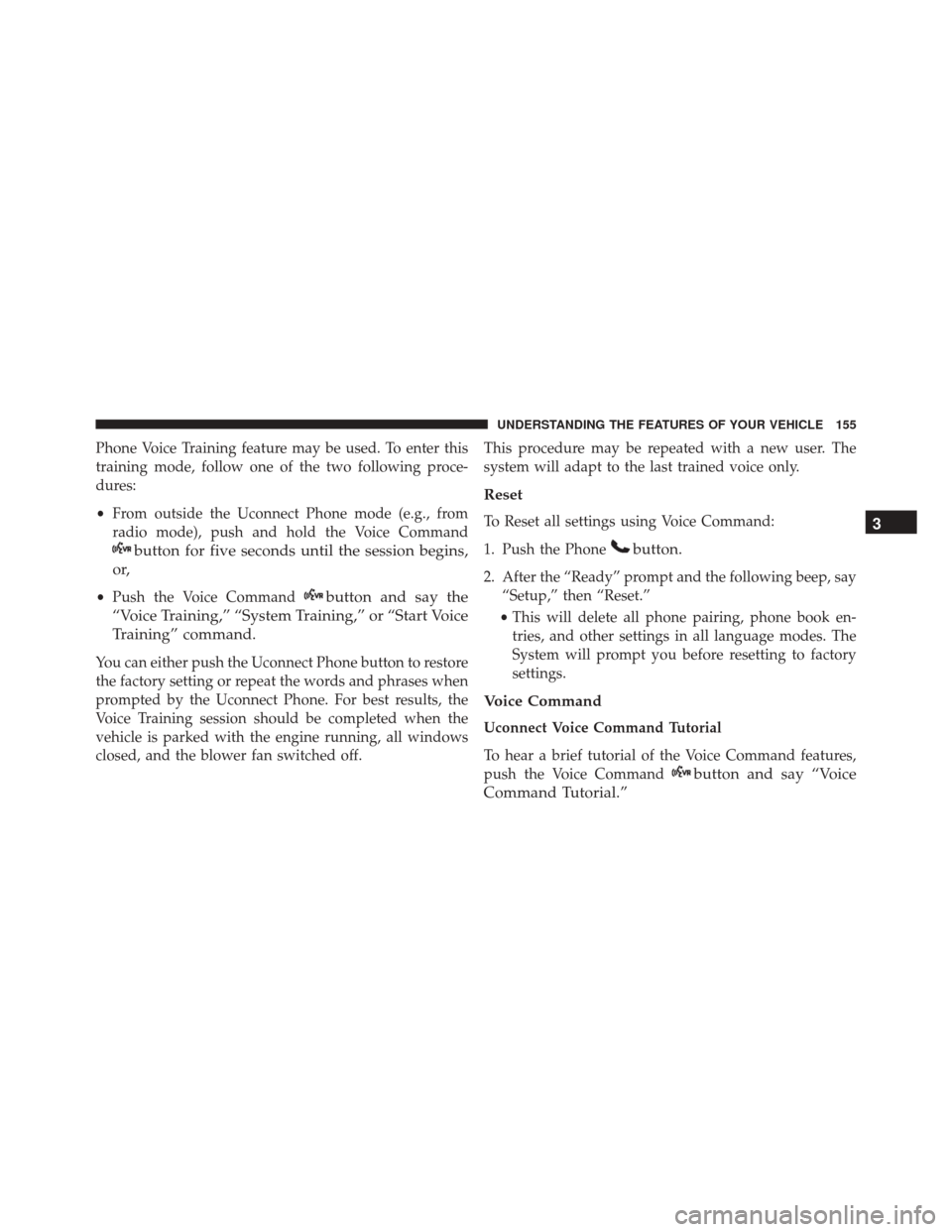
Phone Voice Training feature may be used. To enter this
training mode, follow one of the two following proce-
dures:
•From outside the Uconnect Phone mode (e.g., from
radio mode), push and hold the Voice Command
button for five seconds until the session begins,
or,
• Push the Voice Commandbutton and say the
“Voice Training,” “System Training,” or “Start Voice
Training” command.
You can either push the Uconnect Phone button to restore
the factory setting or repeat the words and phrases when
prompted by the Uconnect Phone. For best results, the
Voice Training session should be completed when the
vehicle is parked with the engine running, all windows
closed, and the blower fan switched off. This procedure may be repeated with a new user. The
system will adapt to the last trained voice only.
Reset
To Reset all settings using Voice Command:
1. Push the Phone
button.
2. After the “Ready” prompt and the following beep, say
“Setup,” then “Reset.”
• This will delete all phone pairing, phone book en-
tries, and other settings in all language modes. The
System will prompt you before resetting to factory
settings.
Voice Command
Uconnect Voice Command Tutorial
To hear a brief tutorial of the Voice Command features,
push the Voice Command
button and say “Voice
Command Tutorial.” 3
UNDERSTANDING THE FEATURES OF YOUR VEHICLE 155
Page 158 of 671
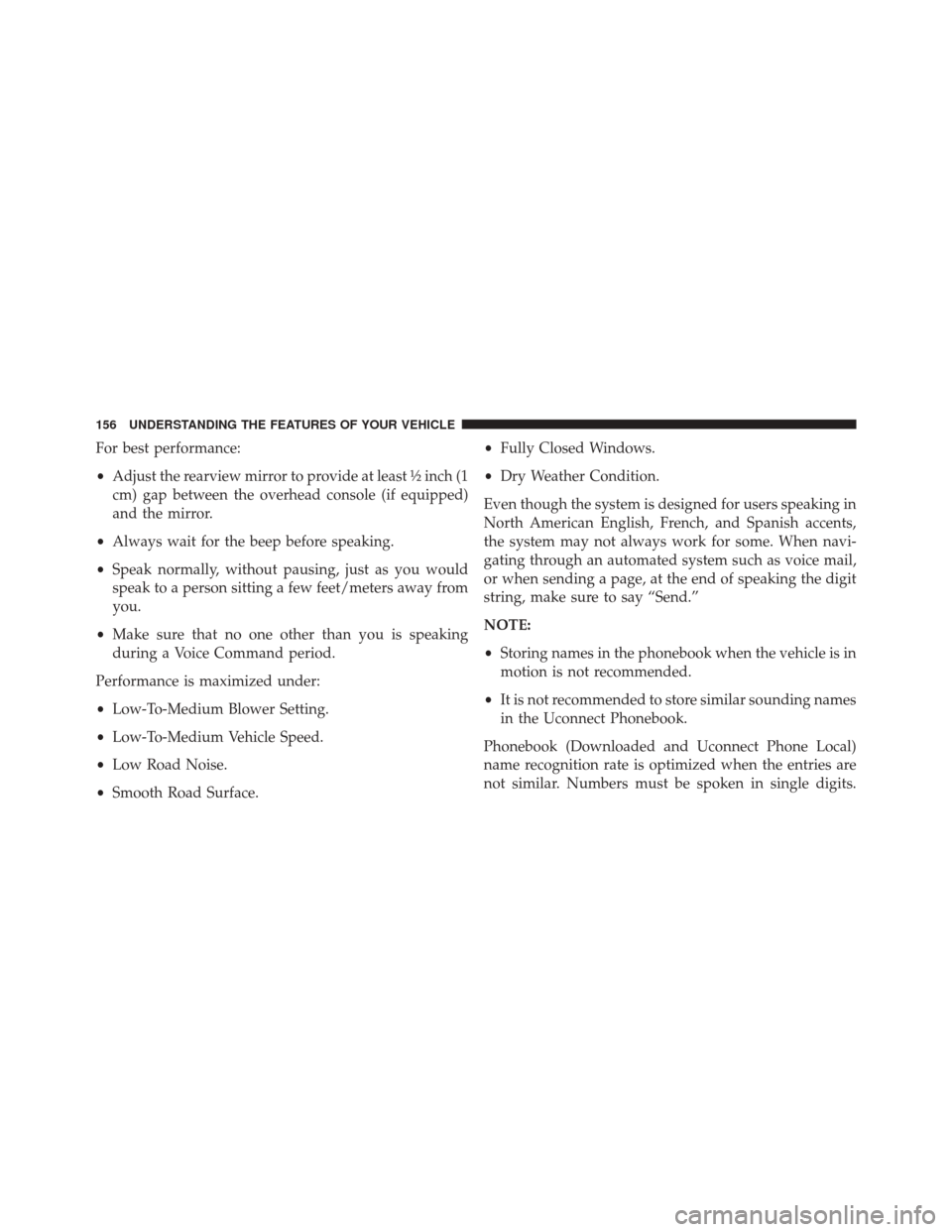
For best performance:
•Adjust the rearview mirror to provide at least ½ inch (1
cm) gap between the overhead console (if equipped)
and the mirror.
• Always wait for the beep before speaking.
• Speak normally, without pausing, just as you would
speak to a person sitting a few feet/meters away from
you.
• Make sure that no one other than you is speaking
during a Voice Command period.
Performance is maximized under:
• Low-To-Medium Blower Setting.
• Low-To-Medium Vehicle Speed.
• Low Road Noise.
• Smooth Road Surface. •
Fully Closed Windows.
• Dry Weather Condition.
Even though the system is designed for users speaking in
North American English, French, and Spanish accents,
the system may not always work for some. When navi-
gating through an automated system such as voice mail,
or when sending a page, at the end of speaking the digit
string, make sure to say “Send.”
NOTE:
• Storing names in the phonebook when the vehicle is in
motion is not recommended.
• It is not recommended to store similar sounding names
in the Uconnect Phonebook.
Phonebook (Downloaded and Uconnect Phone Local)
name recognition rate is optimized when the entries are
not similar. Numbers must be spoken in single digits.
156 UNDERSTANDING THE FEATURES OF YOUR VEHICLE
Page 159 of 671
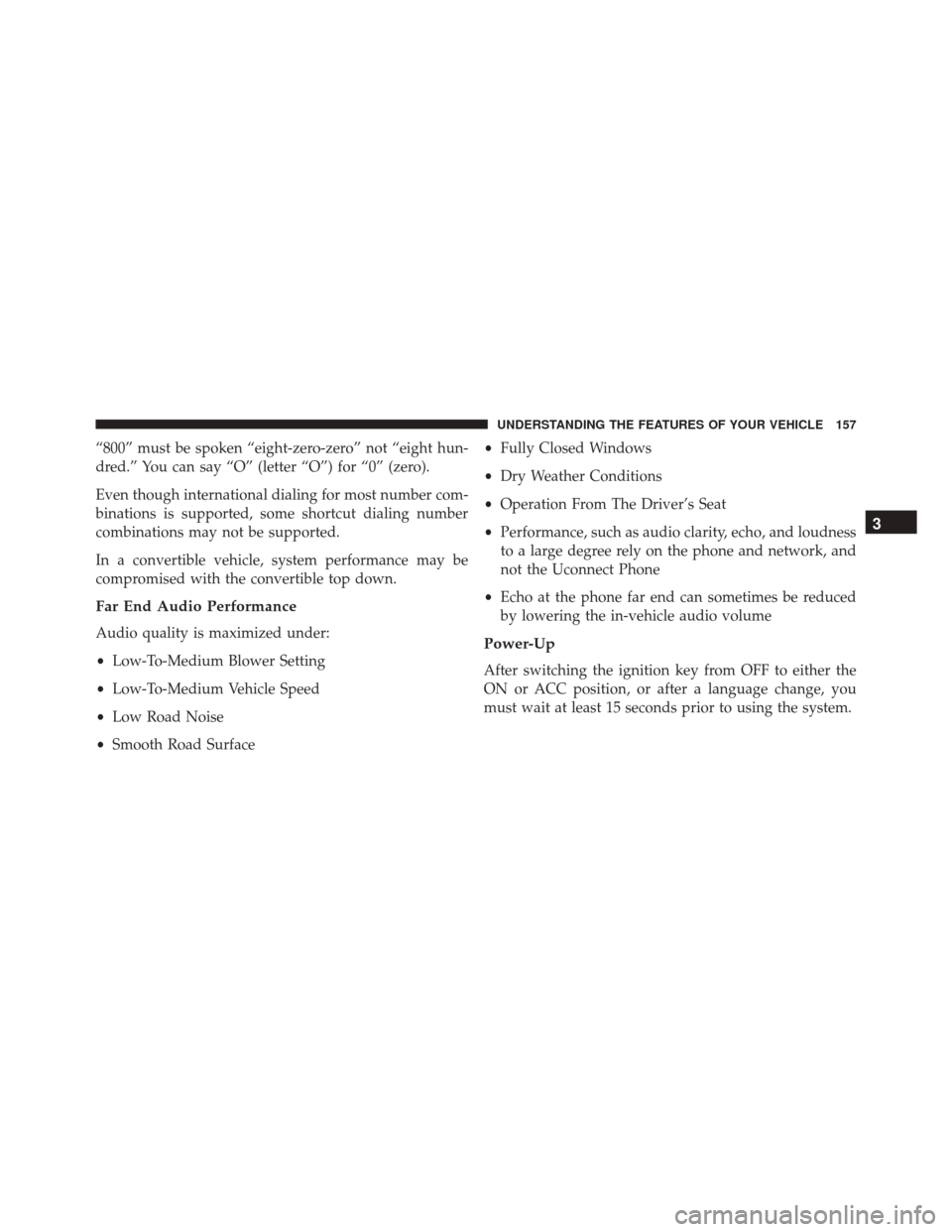
“800” must be spoken “eight-zero-zero” not “eight hun-
dred.” You can say “O” (letter “O”) for “0” (zero).
Even though international dialing for most number com-
binations is supported, some shortcut dialing number
combinations may not be supported.
In a convertible vehicle, system performance may be
compromised with the convertible top down.
Far End Audio Performance
Audio quality is maximized under:
•Low-To-Medium Blower Setting
• Low-To-Medium Vehicle Speed
• Low Road Noise
• Smooth Road Surface •
Fully Closed Windows
• Dry Weather Conditions
• Operation From The Driver’s Seat
• Performance, such as audio clarity, echo, and loudness
to a large degree rely on the phone and network, and
not the Uconnect Phone
• Echo at the phone far end can sometimes be reduced
by lowering the in-vehicle audio volumePower-Up
After switching the ignition key from OFF to either the
ON or ACC position, or after a language change, you
must wait at least 15 seconds prior to using the system.
3
UNDERSTANDING THE FEATURES OF YOUR VEHICLE 157
Page 164 of 671
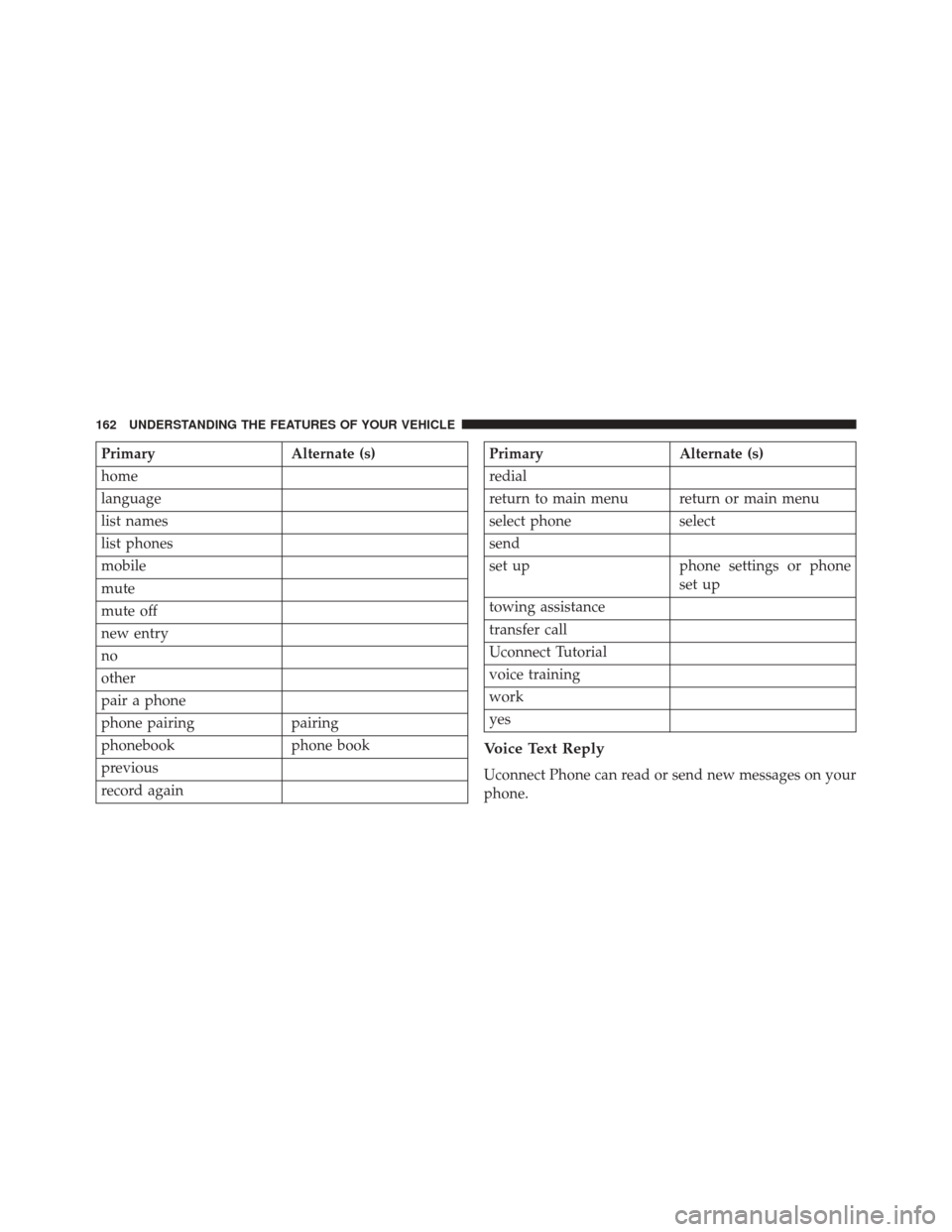
PrimaryAlternate (s)
home
language
list names
list phones
mobile
mute
mute off
new entry
no
other
pair a phone
phone pairing pairing
phonebook phone book
previous
record againPrimary Alternate (s)
redial
return to main menu return or main menu
select phone select
send
set up phone settings or phone
set up
towing assistance
transfer call
Uconnect Tutorial
voice training
work
yes
Voice Text Reply
Uconnect Phone can read or send new messages on your
phone.
162 UNDERSTANDING THE FEATURES OF YOUR VEHICLE
Page 165 of 671
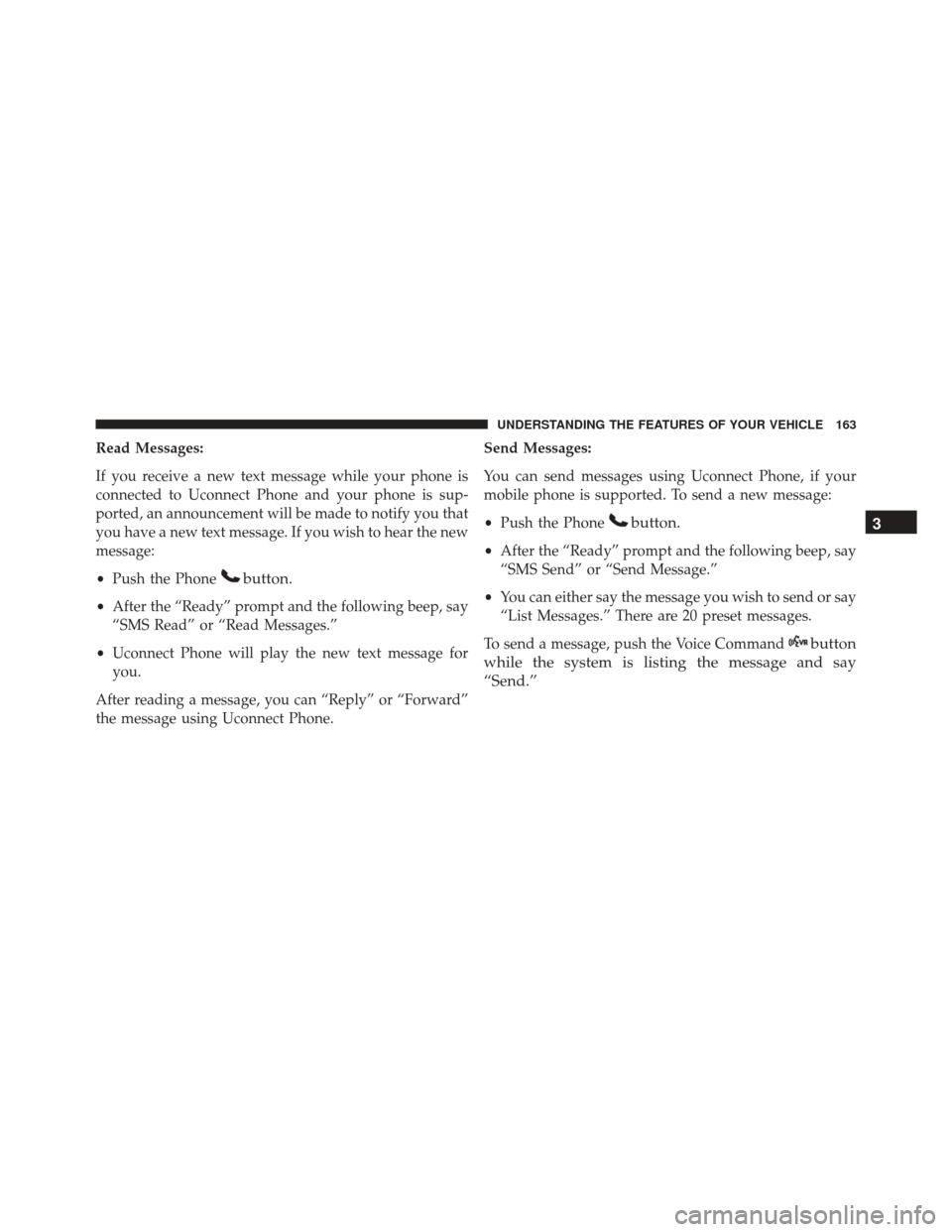
Read Messages:
If you receive a new text message while your phone is
connected to Uconnect Phone and your phone is sup-
ported, an announcement will be made to notify you that
you have a new text message. If you wish to hear the new
message:
•Push the Phone
button.
•After the “Ready” prompt and the following beep, say
“SMS Read” or “Read Messages.”
• Uconnect Phone will play the new text message for
you.
After reading a message, you can “Reply” or “Forward”
the message using Uconnect Phone. Send Messages:
You can send messages using Uconnect Phone, if your
mobile phone is supported. To send a new message:
•
Push the Phone
button.
•After the “Ready” prompt and the following beep, say
“SMS Send” or “Send Message.”
• You can either say the message you wish to send or say
“List Messages.” There are 20 preset messages.
To send a message, push the Voice Command
button
while the system is listing the message and say
“Send.” 3
UNDERSTANDING THE FEATURES OF YOUR VEHICLE 163
Page 166 of 671
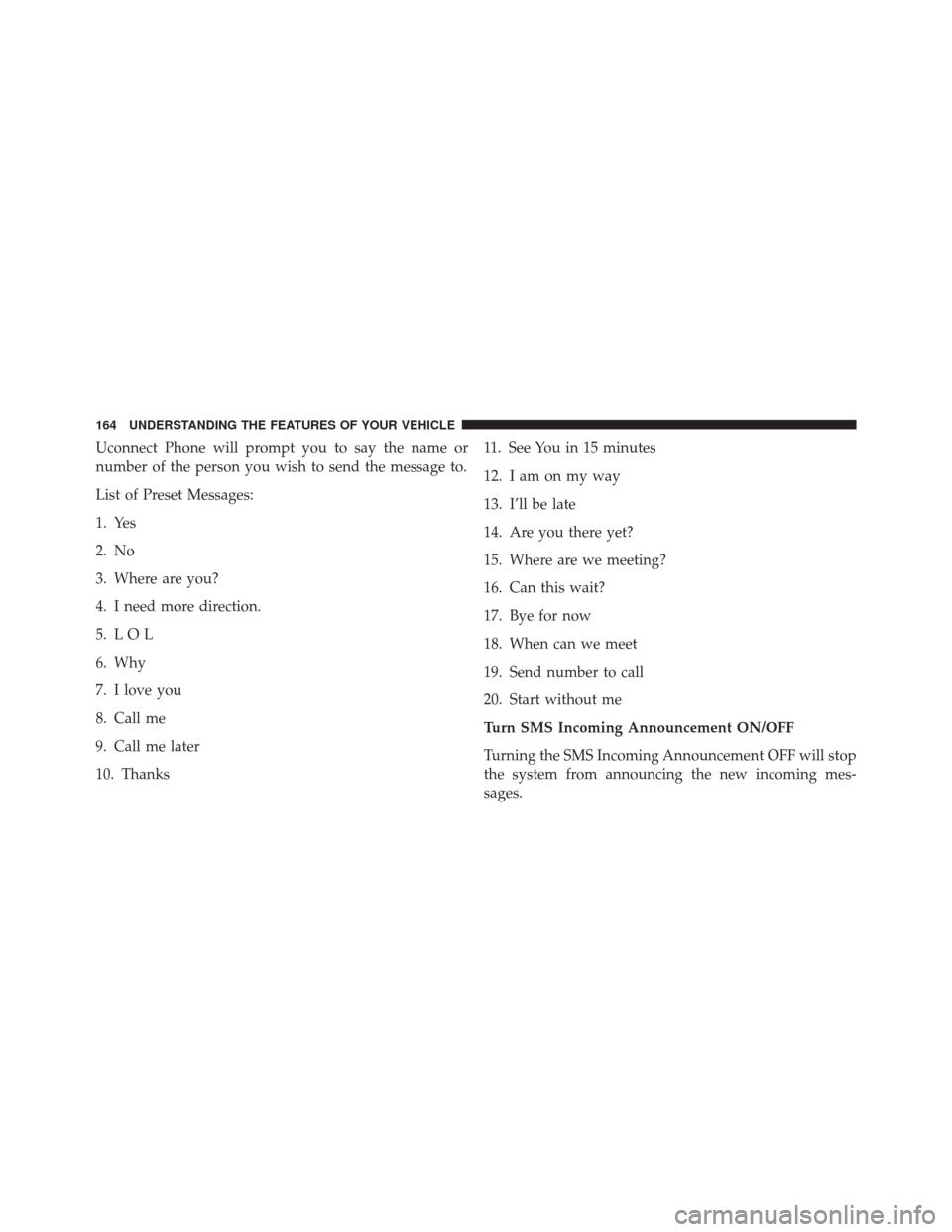
Uconnect Phone will prompt you to say the name or
number of the person you wish to send the message to.
List of Preset Messages:
1. Yes
2. No
3. Where are you?
4. I need more direction.
5. L O L
6. Why
7. I love you
8. Call me
9. Call me later
10. Thanks11. See You in 15 minutes
12. I am on my way
13. I’ll be late
14. Are you there yet?
15. Where are we meeting?
16. Can this wait?
17. Bye for now
18. When can we meet
19. Send number to call
20. Start without me
Turn SMS Incoming Announcement ON/OFF
Turning the SMS Incoming Announcement OFF will stop
the system from announcing the new incoming mes-
sages.
164 UNDERSTANDING THE FEATURES OF YOUR VEHICLE
Page 167 of 671
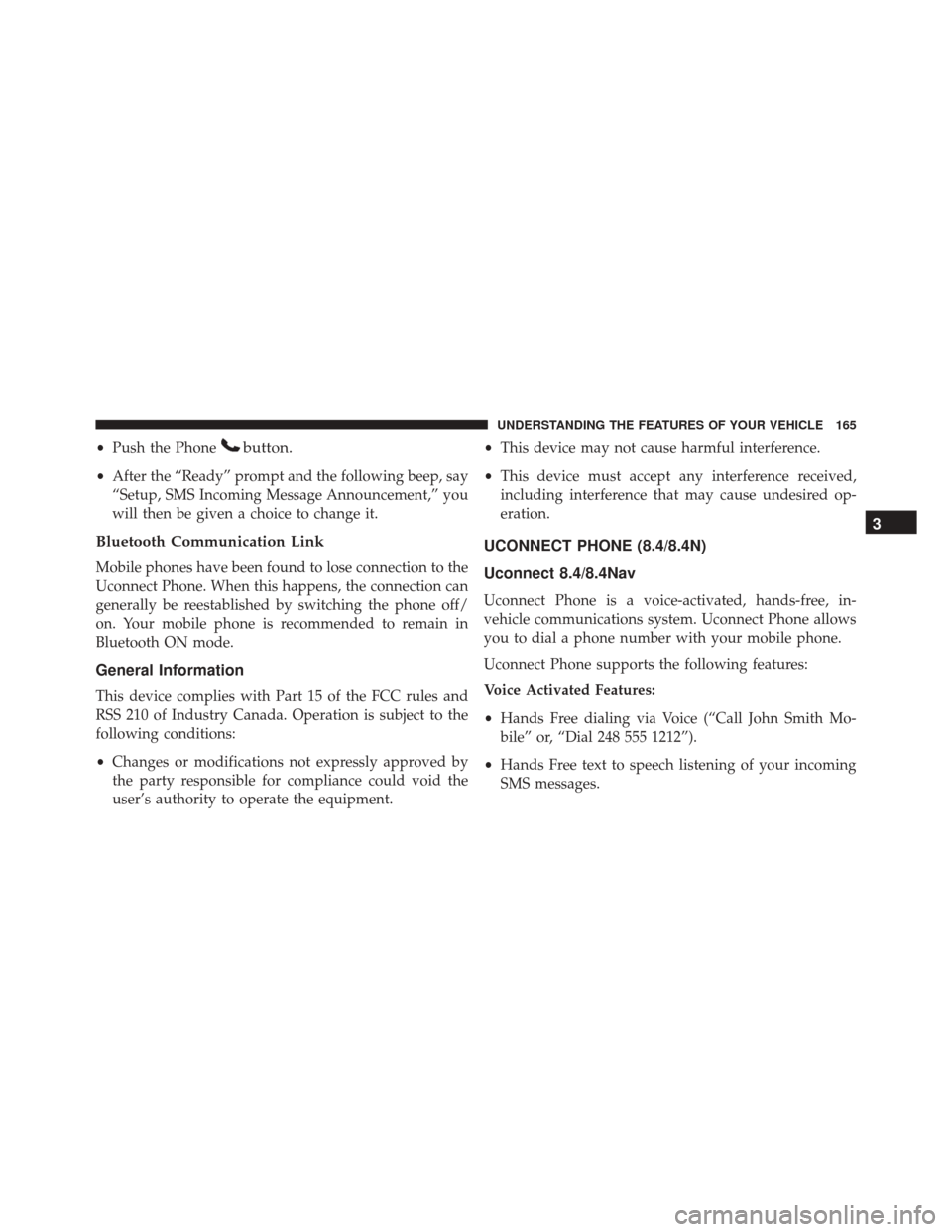
•Push the Phonebutton.
•After the “Ready” prompt and the following beep, say
“Setup, SMS Incoming Message Announcement,” you
will then be given a choice to change it.
Bluetooth Communication Link
Mobile phones have been found to lose connection to the
Uconnect Phone. When this happens, the connection can
generally be reestablished by switching the phone off/
on. Your mobile phone is recommended to remain in
Bluetooth ON mode.
General Information
This device complies with Part 15 of the FCC rules and
RSS 210 of Industry Canada. Operation is subject to the
following conditions:
• Changes or modifications not expressly approved by
the party responsible for compliance could void the
user’s authority to operate the equipment. •
This device may not cause harmful interference.
• This device must accept any interference received,
including interference that may cause undesired op-
eration.
UCONNECT PHONE (8.4/8.4N)
Uconnect 8.4/8.4Nav
Uconnect Phone is a voice-activated, hands-free, in-
vehicle communications system. Uconnect Phone allows
you to dial a phone number with your mobile phone.
Uconnect Phone supports the following features:
Voice Activated Features:
• Hands Free dialing via Voice (“Call John Smith Mo-
bile” or, “Dial 248 555 1212”).
• Hands Free text to speech listening of your incoming
SMS messages.
3
UNDERSTANDING THE FEATURES OF YOUR VEHICLE 165