clock DODGE DART 2016 PF / 1.G Owners Manual
[x] Cancel search | Manufacturer: DODGE, Model Year: 2016, Model line: DART, Model: DODGE DART 2016 PF / 1.GPages: 671, PDF Size: 4.75 MB
Page 236 of 671
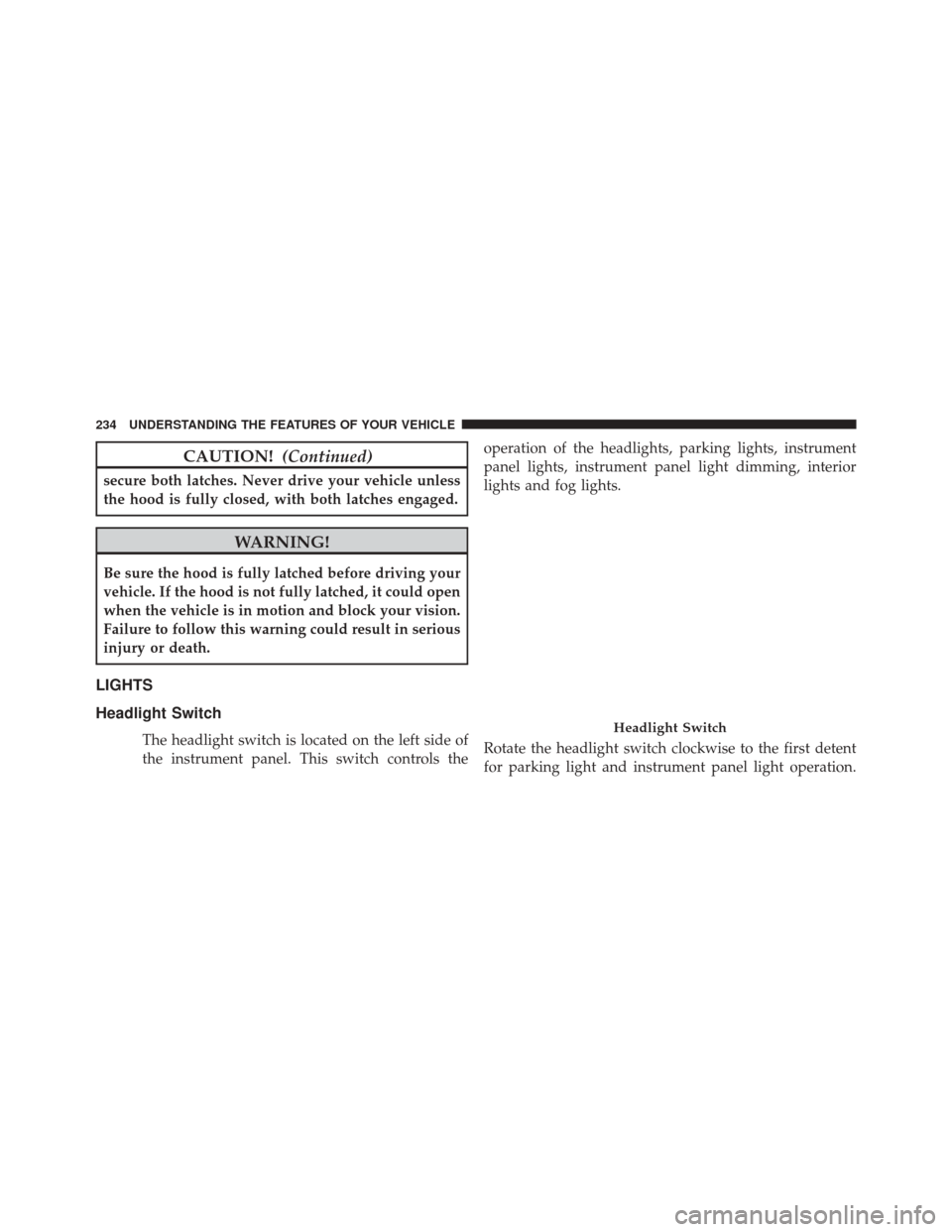
CAUTION!(Continued)
secure both latches. Never drive your vehicle unless
the hood is fully closed, with both latches engaged.
WARNING!
Be sure the hood is fully latched before driving your
vehicle. If the hood is not fully latched, it could open
when the vehicle is in motion and block your vision.
Failure to follow this warning could result in serious
injury or death.
LIGHTS
Headlight Switch
The headlight switch is located on the left side of
the instrument panel. This switch controls the operation of the headlights, parking lights, instrument
panel lights, instrument panel light dimming, interior
lights and fog lights.
Rotate the headlight switch clockwise to the first detent
for parking light and instrument panel light operation.Headlight Switch
234 UNDERSTANDING THE FEATURES OF YOUR VEHICLE
Page 237 of 671
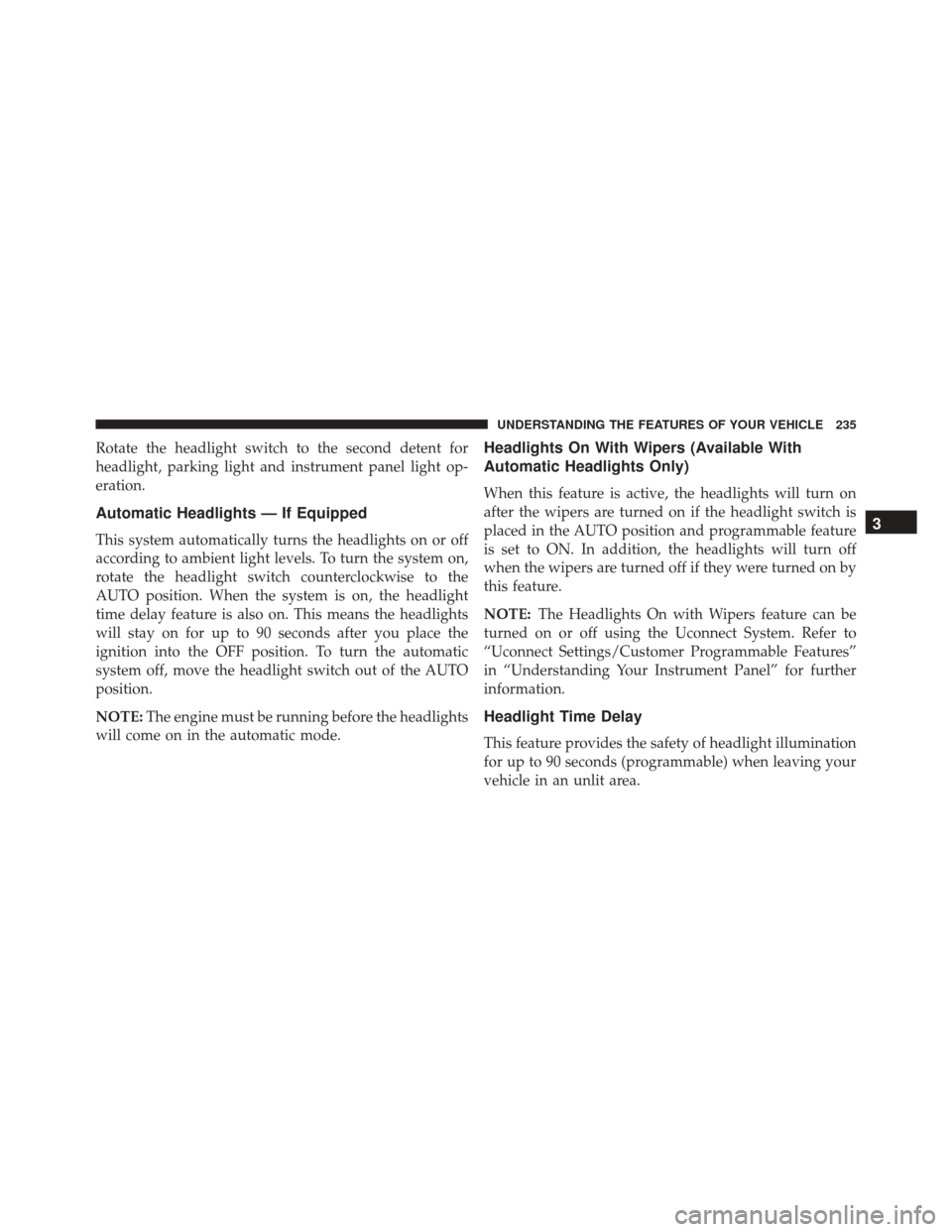
Rotate the headlight switch to the second detent for
headlight, parking light and instrument panel light op-
eration.
Automatic Headlights — If Equipped
This system automatically turns the headlights on or off
according to ambient light levels. To turn the system on,
rotate the headlight switch counterclockwise to the
AUTO position. When the system is on, the headlight
time delay feature is also on. This means the headlights
will stay on for up to 90 seconds after you place the
ignition into the OFF position. To turn the automatic
system off, move the headlight switch out of the AUTO
position.
NOTE:The engine must be running before the headlights
will come on in the automatic mode.
Headlights On With Wipers (Available With
Automatic Headlights Only)
When this feature is active, the headlights will turn on
after the wipers are turned on if the headlight switch is
placed in the AUTO position and programmable feature
is set to ON. In addition, the headlights will turn off
when the wipers are turned off if they were turned on by
this feature.
NOTE: The Headlights On with Wipers feature can be
turned on or off using the Uconnect System. Refer to
“Uconnect Settings/Customer Programmable Features”
in “Understanding Your Instrument Panel” for further
information.
Headlight Time Delay
This feature provides the safety of headlight illumination
for up to 90 seconds (programmable) when leaving your
vehicle in an unlit area.
3
UNDERSTANDING THE FEATURES OF YOUR VEHICLE 235
Page 358 of 671
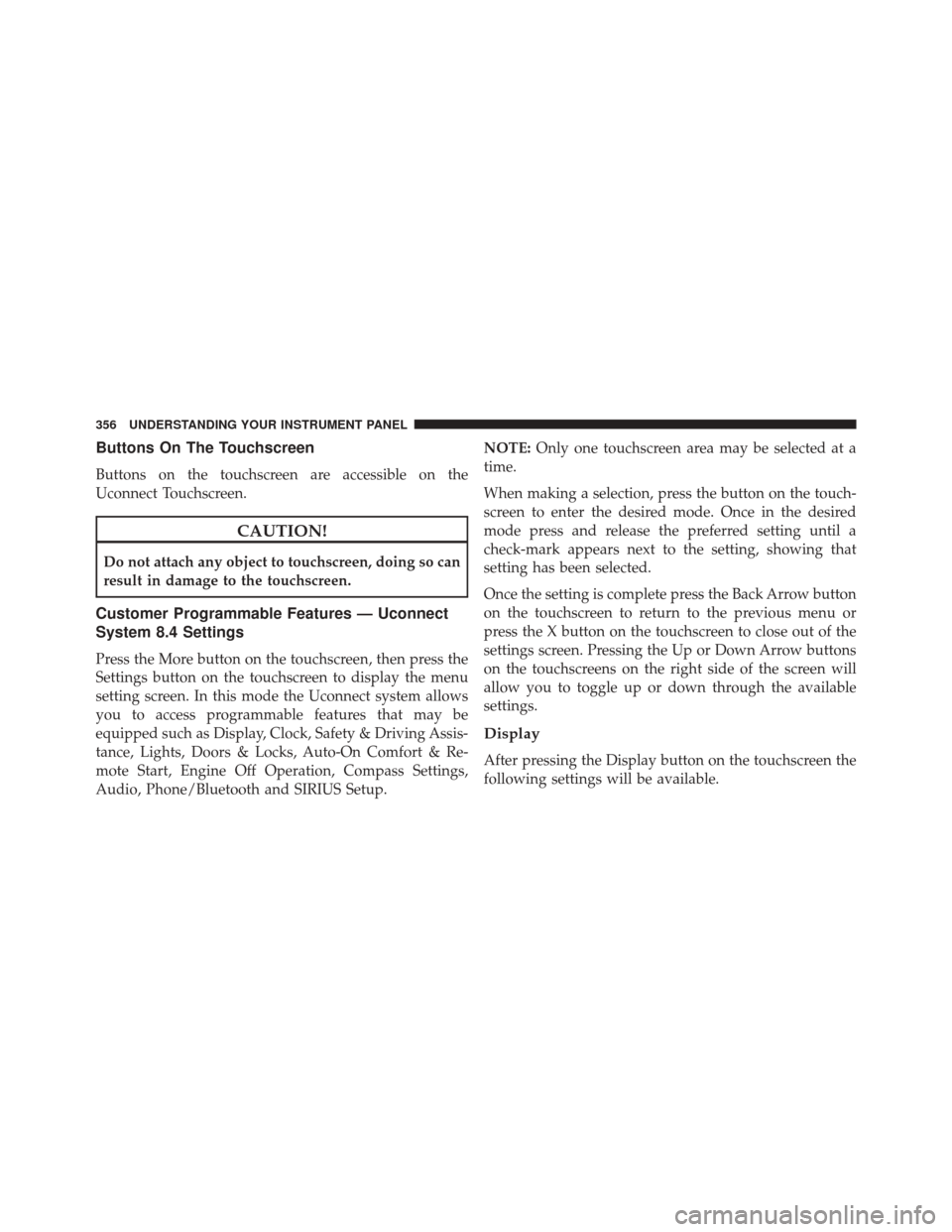
Buttons On The Touchscreen
Buttons on the touchscreen are accessible on the
Uconnect Touchscreen.
CAUTION!
Do not attach any object to touchscreen, doing so can
result in damage to the touchscreen.
Customer Programmable Features — Uconnect
System 8.4 Settings
Press the More button on the touchscreen, then press the
Settings button on the touchscreen to display the menu
setting screen. In this mode the Uconnect system allows
you to access programmable features that may be
equipped such as Display, Clock, Safety & Driving Assis-
tance, Lights, Doors & Locks, Auto-On Comfort & Re-
mote Start, Engine Off Operation, Compass Settings,
Audio, Phone/Bluetooth and SIRIUS Setup.NOTE:
Only one touchscreen area may be selected at a
time.
When making a selection, press the button on the touch-
screen to enter the desired mode. Once in the desired
mode press and release the preferred setting until a
check-mark appears next to the setting, showing that
setting has been selected.
Once the setting is complete press the Back Arrow button
on the touchscreen to return to the previous menu or
press the X button on the touchscreen to close out of the
settings screen. Pressing the Up or Down Arrow buttons
on the touchscreens on the right side of the screen will
allow you to toggle up or down through the available
settings.
Display
After pressing the Display button on the touchscreen the
following settings will be available.
356 UNDERSTANDING YOUR INSTRUMENT PANEL
Page 361 of 671
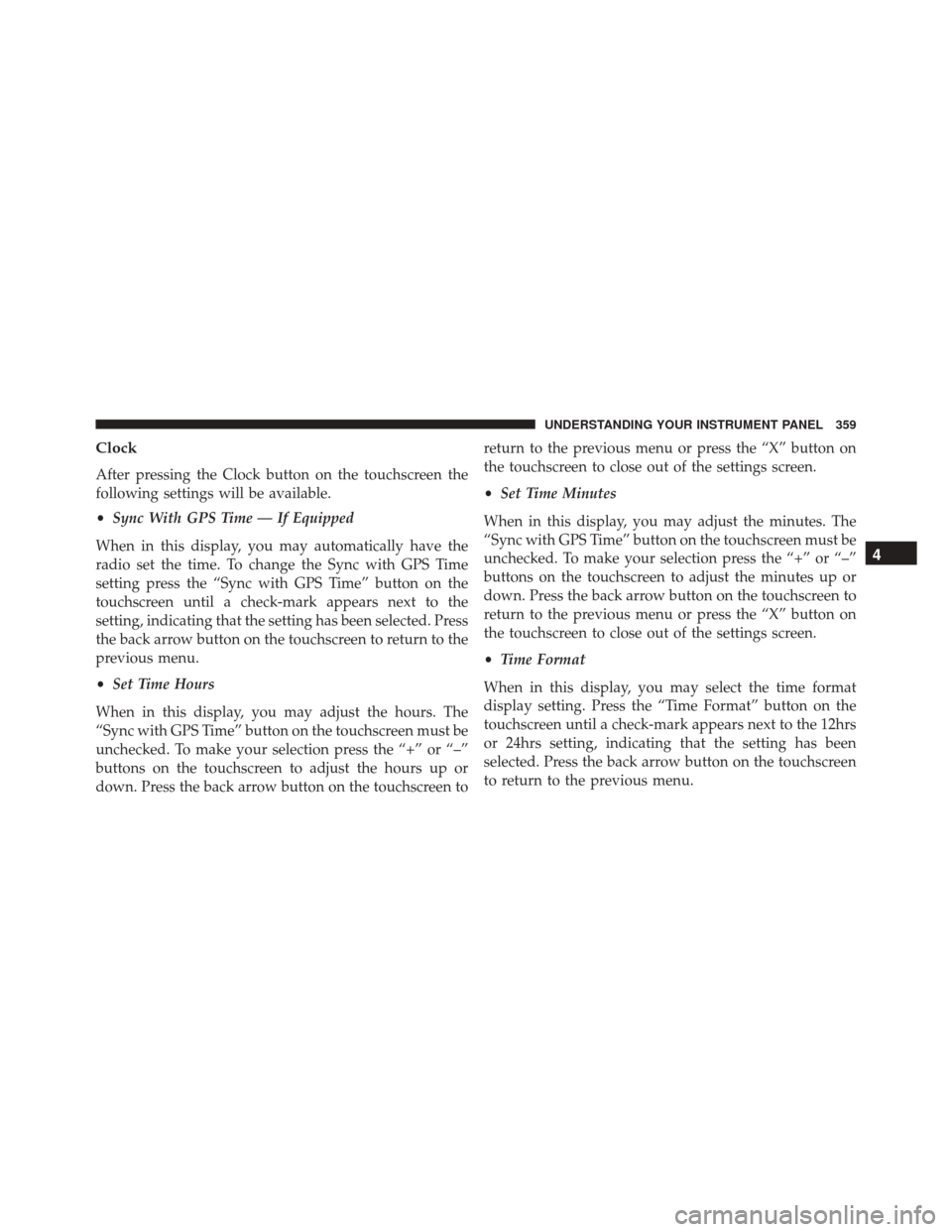
Clock
After pressing the Clock button on the touchscreen the
following settings will be available.
•Sync With GPS Time — If Equipped
When in this display, you may automatically have the
radio set the time. To change the Sync with GPS Time
setting press the “Sync with GPS Time” button on the
touchscreen until a check-mark appears next to the
setting, indicating that the setting has been selected. Press
the back arrow button on the touchscreen to return to the
previous menu.
• Set Time Hours
When in this display, you may adjust the hours. The
“Sync with GPS Time” button on the touchscreen must be
unchecked. To make your selection press the “+” or “–”
buttons on the touchscreen to adjust the hours up or
down. Press the back arrow button on the touchscreen to return to the previous menu or press the “X” button on
the touchscreen to close out of the settings screen.
•
Set Time Minutes
When in this display, you may adjust the minutes. The
“Sync with GPS Time” button on the touchscreen must be
unchecked. To make your selection press the “+” or “–”
buttons on the touchscreen to adjust the minutes up or
down. Press the back arrow button on the touchscreen to
return to the previous menu or press the “X” button on
the touchscreen to close out of the settings screen.
• Time Format
When in this display, you may select the time format
display setting. Press the “Time Format” button on the
touchscreen until a check-mark appears next to the 12hrs
or 24hrs setting, indicating that the setting has been
selected. Press the back arrow button on the touchscreen
to return to the previous menu.
4
UNDERSTANDING YOUR INSTRUMENT PANEL 359
Page 362 of 671
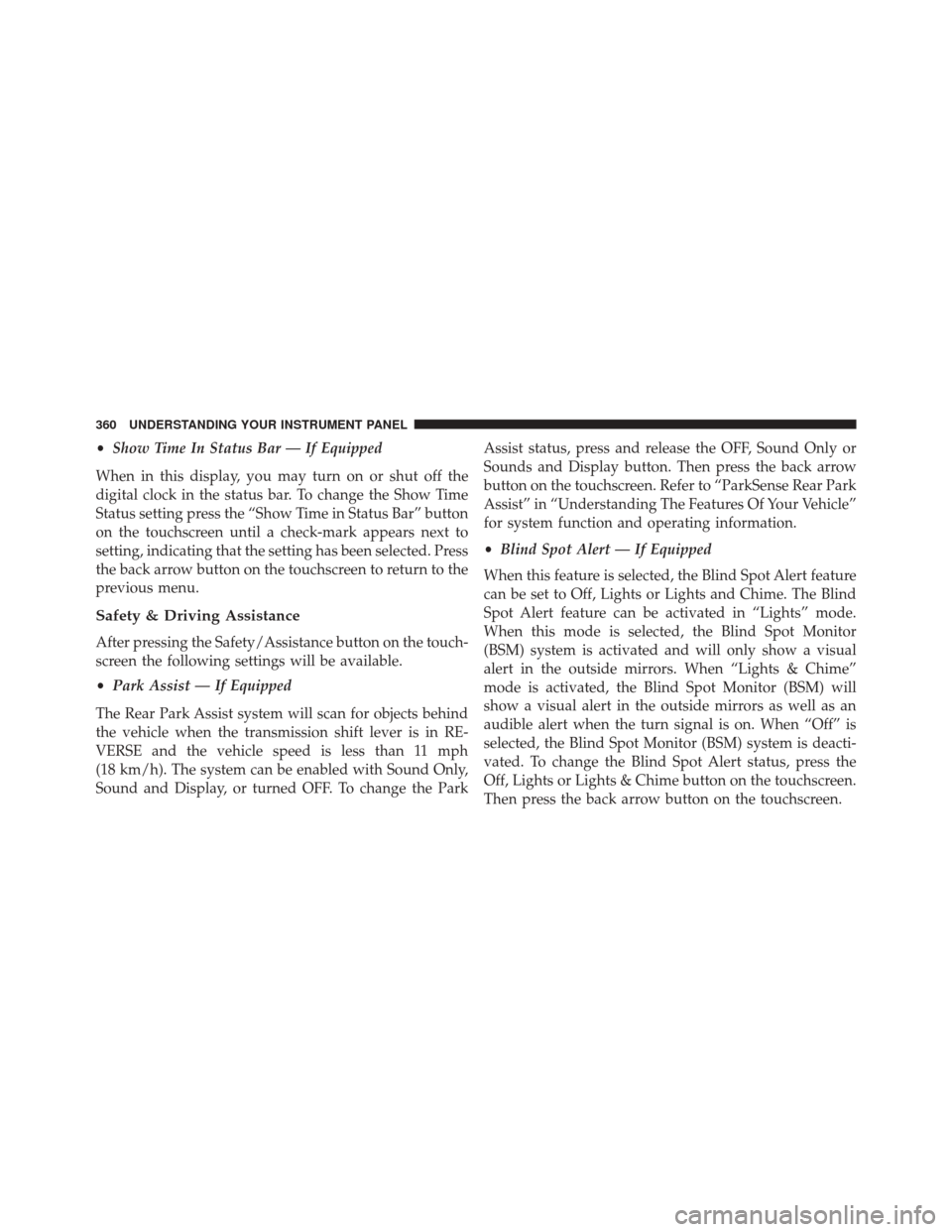
•Show Time In Status Bar — If Equipped
When in this display, you may turn on or shut off the
digital clock in the status bar. To change the Show Time
Status setting press the “Show Time in Status Bar” button
on the touchscreen until a check-mark appears next to
setting, indicating that the setting has been selected. Press
the back arrow button on the touchscreen to return to the
previous menu.
Safety & Driving Assistance
After pressing the Safety/Assistance button on the touch-
screen the following settings will be available.
• Park Assist — If Equipped
The Rear Park Assist system will scan for objects behind
the vehicle when the transmission shift lever is in RE-
VERSE and the vehicle speed is less than 11 mph
(18 km/h). The system can be enabled with Sound Only,
Sound and Display, or turned OFF. To change the Park Assist status, press and release the OFF, Sound Only or
Sounds and Display button. Then press the back arrow
button on the touchscreen. Refer to “ParkSense Rear Park
Assist” in “Understanding The Features Of Your Vehicle”
for system function and operating information.
•
Blind Spot Alert — If Equipped
When this feature is selected, the Blind Spot Alert feature
can be set to Off, Lights or Lights and Chime. The Blind
Spot Alert feature can be activated in “Lights” mode.
When this mode is selected, the Blind Spot Monitor
(BSM) system is activated and will only show a visual
alert in the outside mirrors. When “Lights & Chime”
mode is activated, the Blind Spot Monitor (BSM) will
show a visual alert in the outside mirrors as well as an
audible alert when the turn signal is on. When “Off” is
selected, the Blind Spot Monitor (BSM) system is deacti-
vated. To change the Blind Spot Alert status, press the
Off, Lights or Lights & Chime button on the touchscreen.
Then press the back arrow button on the touchscreen.
360 UNDERSTANDING YOUR INSTRUMENT PANEL
Page 374 of 671
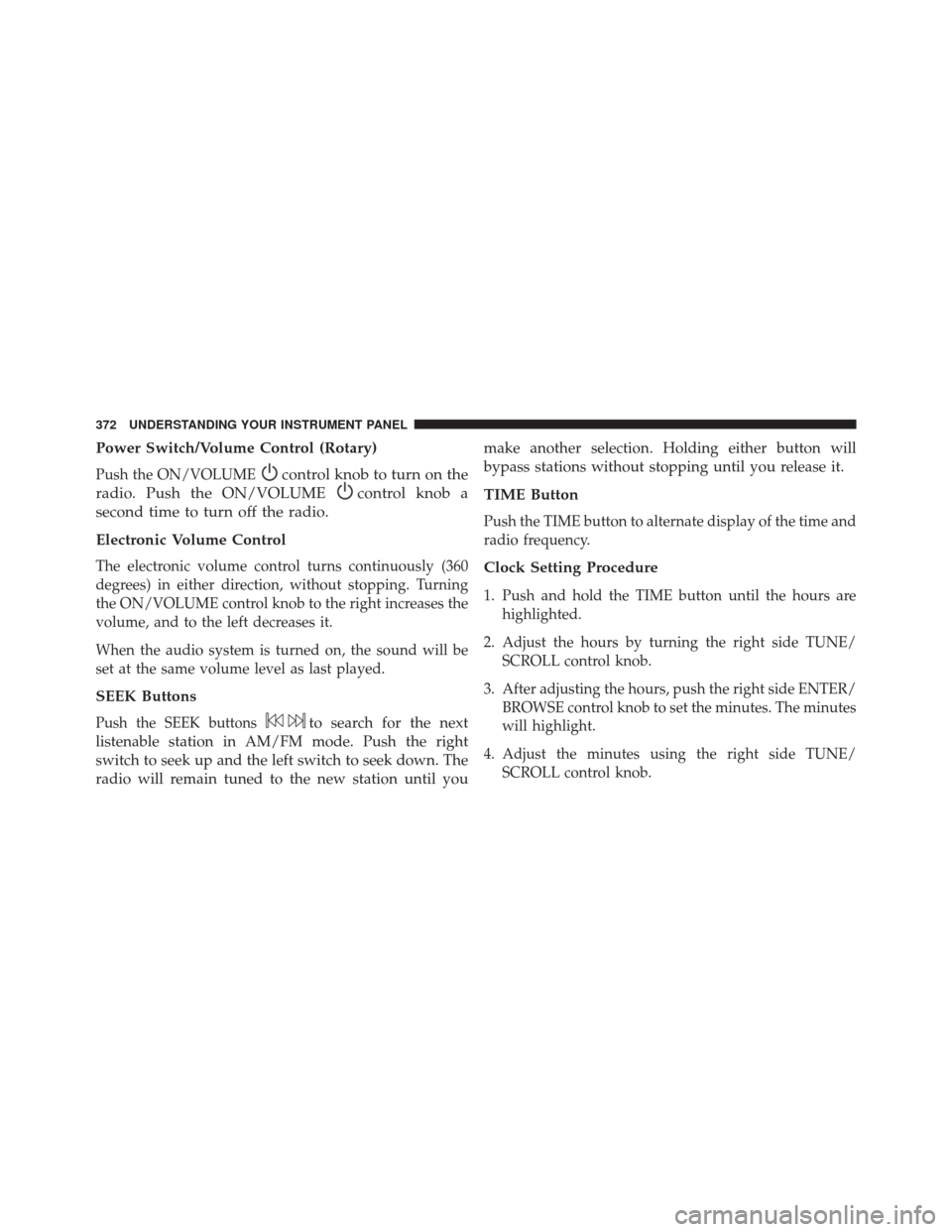
Power Switch/Volume Control (Rotary)
Push the ON/VOLUMEcontrol knob to turn on the
radio. Push the ON/VOLUME
control knob a
second time to turn off the radio.
Electronic Volume Control
The electronic volume control turns continuously (360
degrees) in either direction, without stopping. Turning
the ON/VOLUME control knob to the right increases the
volume, and to the left decreases it.
When the audio system is turned on, the sound will be
set at the same volume level as last played.
SEEK Buttons
Push the SEEK buttonsto search for the next
listenable station in AM/FM mode. Push the right
switch to seek up and the left switch to seek down. The
radio will remain tuned to the new station until you make another selection. Holding either button will
bypass stations without stopping until you release it.
TIME Button
Push the TIME button to alternate display of the time and
radio frequency.
Clock Setting Procedure
1. Push and hold the TIME button until the hours are
highlighted.
2. Adjust the hours by turning the right side TUNE/ SCROLL control knob.
3. After adjusting the hours, push the right side ENTER/ BROWSE control knob to set the minutes. The minutes
will highlight.
4. Adjust the minutes using the right side TUNE/ SCROLL control knob.
372 UNDERSTANDING YOUR INSTRUMENT PANEL
Page 375 of 671
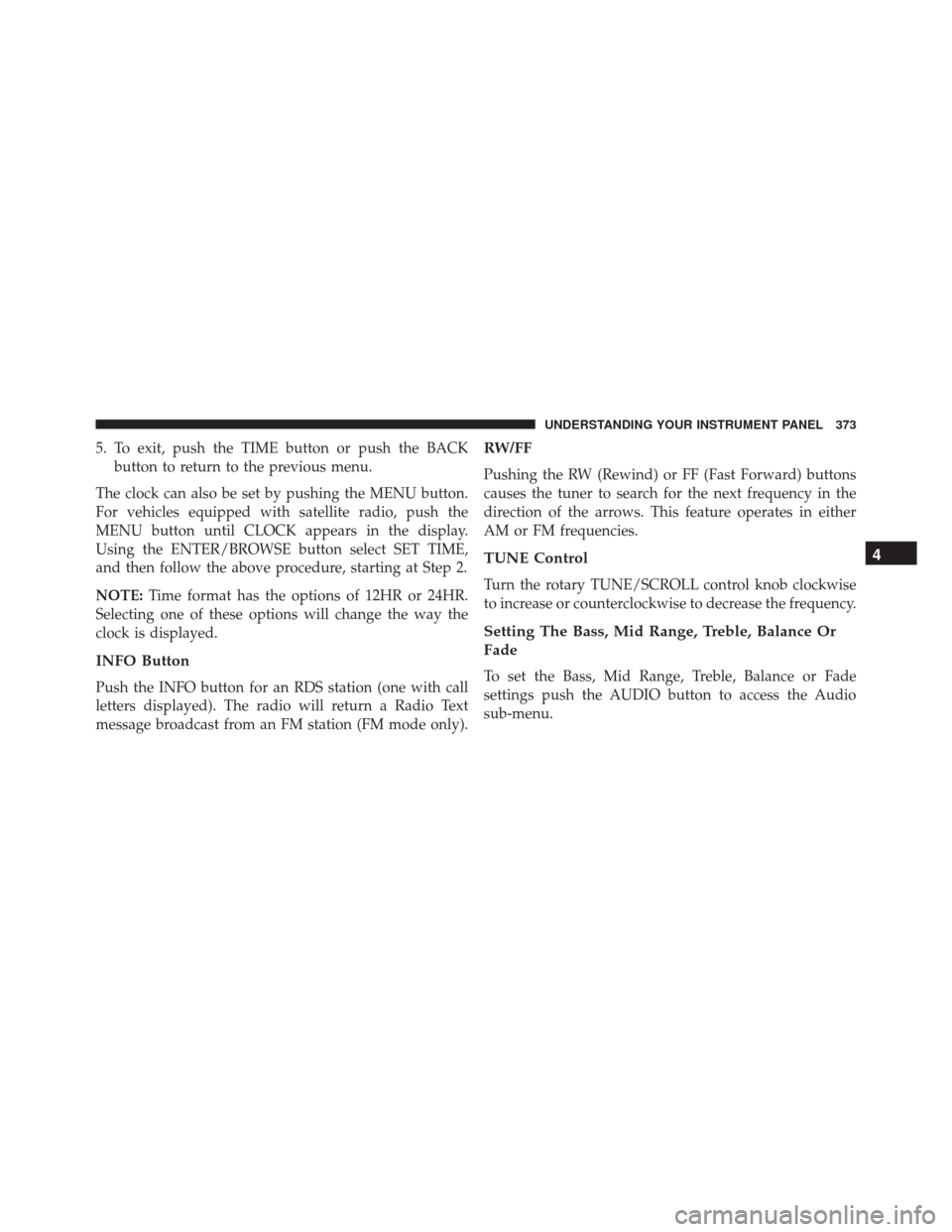
5. To exit, push the TIME button or push the BACKbutton to return to the previous menu.
The clock can also be set by pushing the MENU button.
For vehicles equipped with satellite radio, push the
MENU button until CLOCK appears in the display.
Using the ENTER/BROWSE button select SET TIME,
and then follow the above procedure, starting at Step 2.
NOTE: Time format has the options of 12HR or 24HR.
Selecting one of these options will change the way the
clock is displayed.
INFO Button
Push the INFO button for an RDS station (one with call
letters displayed). The radio will return a Radio Text
message broadcast from an FM station (FM mode only).
RW/FF
Pushing the RW (Rewind) or FF (Fast Forward) buttons
causes the tuner to search for the next frequency in the
direction of the arrows. This feature operates in either
AM or FM frequencies.
TUNE Control
Turn the rotary TUNE/SCROLL control knob clockwise
to increase or counterclockwise to decrease the frequency.
Setting The Bass, Mid Range, Treble, Balance Or
Fade
To set the Bass, Mid Range, Treble, Balance or Fade
settings push the AUDIO button to access the Audio
sub-menu.
4
UNDERSTANDING YOUR INSTRUMENT PANEL 373
Page 376 of 671
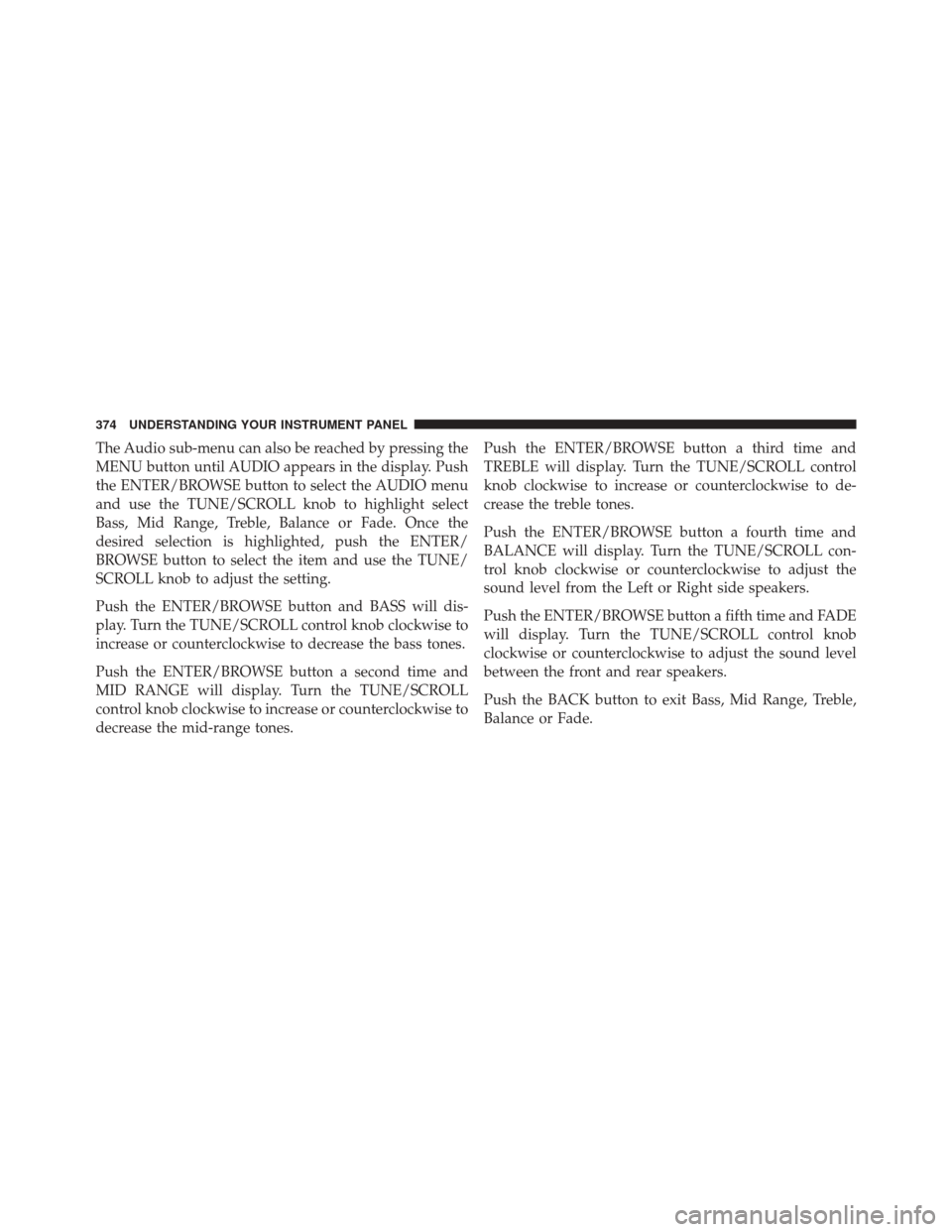
The Audio sub-menu can also be reached by pressing the
MENU button until AUDIO appears in the display. Push
the ENTER/BROWSE button to select the AUDIO menu
and use the TUNE/SCROLL knob to highlight select
Bass, Mid Range, Treble, Balance or Fade. Once the
desired selection is highlighted, push the ENTER/
BROWSE button to select the item and use the TUNE/
SCROLL knob to adjust the setting.
Push the ENTER/BROWSE button and BASS will dis-
play. Turn the TUNE/SCROLL control knob clockwise to
increase or counterclockwise to decrease the bass tones.
Push the ENTER/BROWSE button a second time and
MID RANGE will display. Turn the TUNE/SCROLL
control knob clockwise to increase or counterclockwise to
decrease the mid-range tones.Push the ENTER/BROWSE button a third time and
TREBLE will display. Turn the TUNE/SCROLL control
knob clockwise to increase or counterclockwise to de-
crease the treble tones.
Push the ENTER/BROWSE button a fourth time and
BALANCE will display. Turn the TUNE/SCROLL con-
trol knob clockwise or counterclockwise to adjust the
sound level from the Left or Right side speakers.
Push the ENTER/BROWSE button a fifth time and FADE
will display. Turn the TUNE/SCROLL control knob
clockwise or counterclockwise to adjust the sound level
between the front and rear speakers.
Push the BACK button to exit Bass, Mid Range, Treble,
Balance or Fade.
374 UNDERSTANDING YOUR INSTRUMENT PANEL
Page 377 of 671

MENU Button
pushing the MENU button allows you to scroll between
the setting sub-menus. Once the desired sub-menu set-
ting is highlighted push the TUNE/SCROLL knob to
select the setting. The following items are selectable:
Radio Mode
•Audio — Selecting the Audio sub-menu will allow you
to adjust the Bass, Mid Range, Treble, Balance or Fade,
just like pushing the Audio hard control. If the BACK
button is pushed the radio will return to the Main
Menu.
• Clock — Selecting Clock will allow you to set the
clock. Adjust the hours by turning the TUNE/SCROLL
control knob. After adjusting the hours, push the
ENTER/BROWSE button to set the minutes. The min-
utes will highlight. Adjust the minutes using the right
side TUNE/SCROLL control knob. Push the ENTER/
BROWSE button to save time change. Player Mode
•
Player Browse — Selecting Player Browse will go to
the appropriate browse menu depending on the device
currently playing (will function the same as pushing
the browse button while in that mode). This will only
appear in the menu if the device currently playing can
support these features.
• Shuffle (SHFL) — This function shuffles (randomizes
the order of the files). This will only appear in the
menu if the device currently playing can support these
features.
• Repeat (RPT) — When Repeat is activated, the cur-
rently playing song will begin again when it ends. It
will continue to cycle through the same song until
repeat is turned Off. Repeat will be turned off once one
for the following conditions are met: 1) The source is
ejected 2) A different track list within that source is
4
UNDERSTANDING YOUR INSTRUMENT PANEL 375
Page 378 of 671
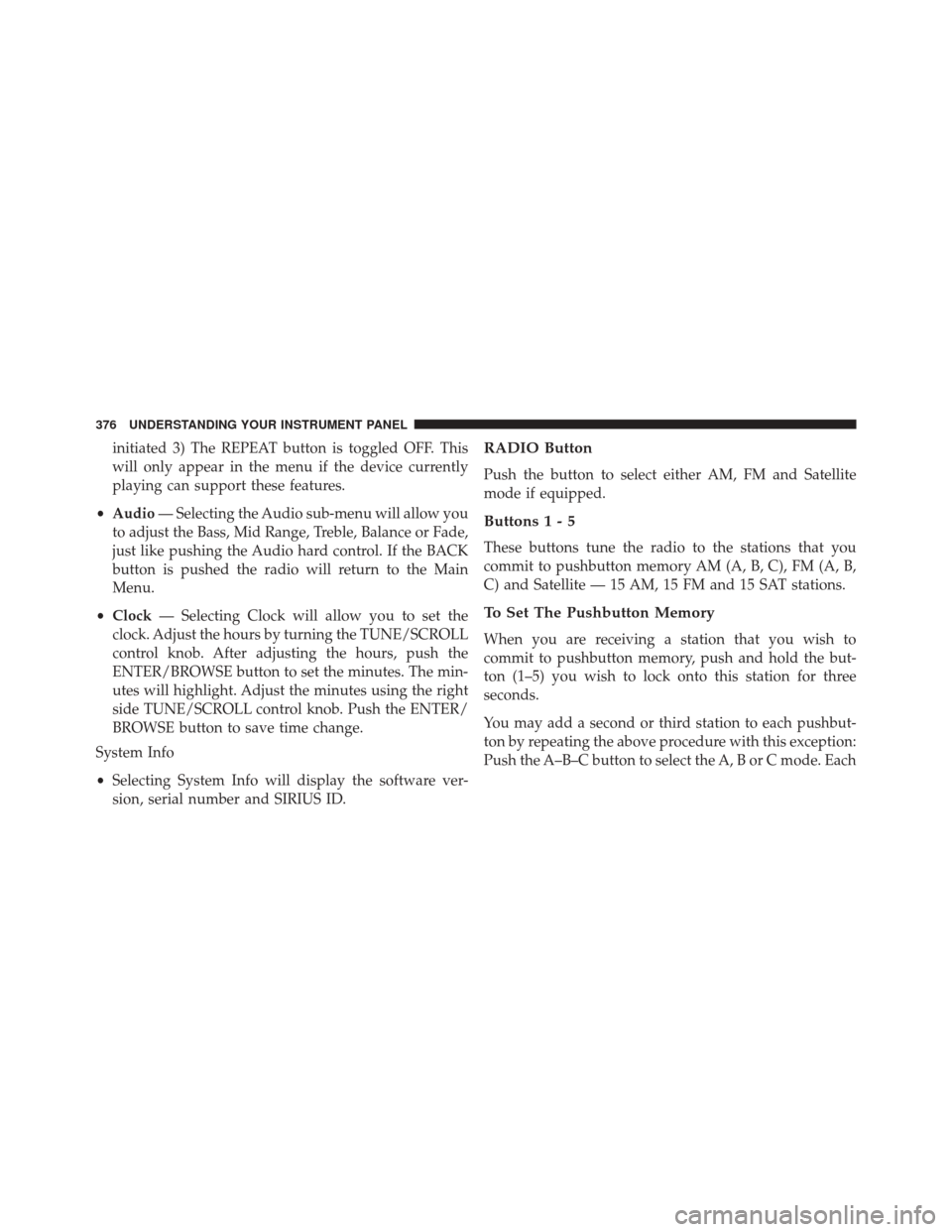
initiated 3) The REPEAT button is toggled OFF. This
will only appear in the menu if the device currently
playing can support these features.
• Audio — Selecting the Audio sub-menu will allow you
to adjust the Bass, Mid Range, Treble, Balance or Fade,
just like pushing the Audio hard control. If the BACK
button is pushed the radio will return to the Main
Menu.
• Clock — Selecting Clock will allow you to set the
clock. Adjust the hours by turning the TUNE/SCROLL
control knob. After adjusting the hours, push the
ENTER/BROWSE button to set the minutes. The min-
utes will highlight. Adjust the minutes using the right
side TUNE/SCROLL control knob. Push the ENTER/
BROWSE button to save time change.
System Info
• Selecting System Info will display the software ver-
sion, serial number and SIRIUS ID.RADIO Button
Push the button to select either AM, FM and Satellite
mode if equipped.
Buttons1-5
These buttons tune the radio to the stations that you
commit to pushbutton memory AM (A, B, C), FM (A, B,
C) and Satellite — 15 AM, 15 FM and 15 SAT stations.
To Set The Pushbutton Memory
When you are receiving a station that you wish to
commit to pushbutton memory, push and hold the but-
ton (1–5) you wish to lock onto this station for three
seconds.
You may add a second or third station to each pushbut-
ton by repeating the above procedure with this exception:
Push the A–B–C button to select the A, B or C mode. Each
376 UNDERSTANDING YOUR INSTRUMENT PANEL