display DODGE DURANGO 2008 2.G Workshop Manual
[x] Cancel search | Manufacturer: DODGE, Model Year: 2008, Model line: DURANGO, Model: DODGE DURANGO 2008 2.GPages: 481, PDF Size: 7.75 MB
Page 242 of 481
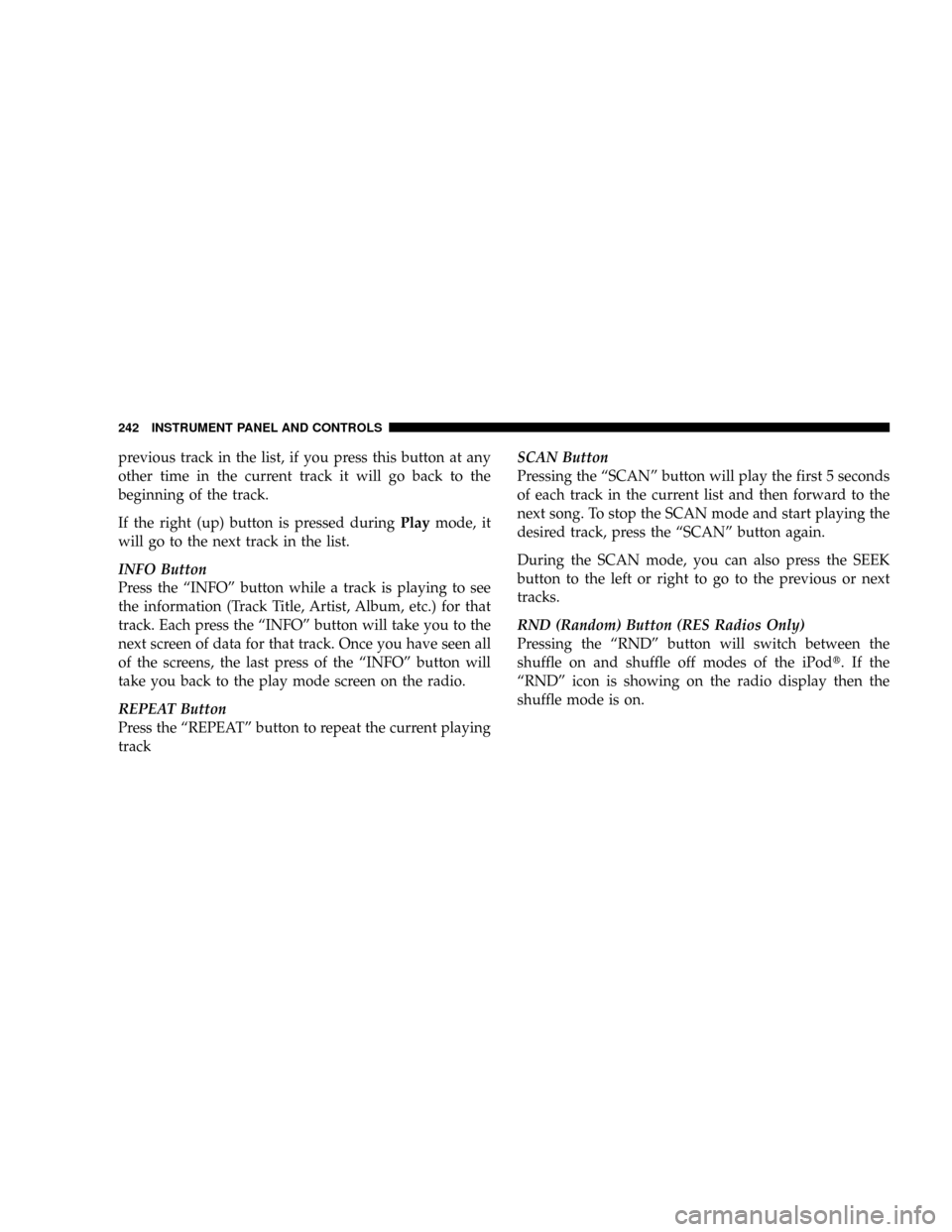
previous track in the list, if you press this button at any
other time in the current track it will go back to the
beginning of the track.
If the right (up) button is pressed duringPlaymode, it
will go to the next track in the list.
INFO Button
Press the ªINFOº button while a track is playing to see
the information (Track Title, Artist, Album, etc.) for that
track. Each press the ªINFOº button will take you to the
next screen of data for that track. Once you have seen all
of the screens, the last press of the ªINFOº button will
take you back to the play mode screen on the radio.
REPEAT Button
Press the ªREPEATº button to repeat the current playing
trackSCAN Button
Pressing the ªSCANº button will play the first 5 seconds
of each track in the current list and then forward to the
next song. To stop the SCAN mode and start playing the
desired track, press the ªSCANº button again.
During the SCAN mode, you can also press the SEEK
button to the left or right to go to the previous or next
tracks.
RND (Random) Button (RES Radios Only)
Pressing the ªRNDº button will switch between the
shuffle on and shuffle off modes of the iPodt.Ifthe
ªRNDº icon is showing on the radio display then the
shuffle mode is on.
242 INSTRUMENT PANEL AND CONTROLS
Page 243 of 481
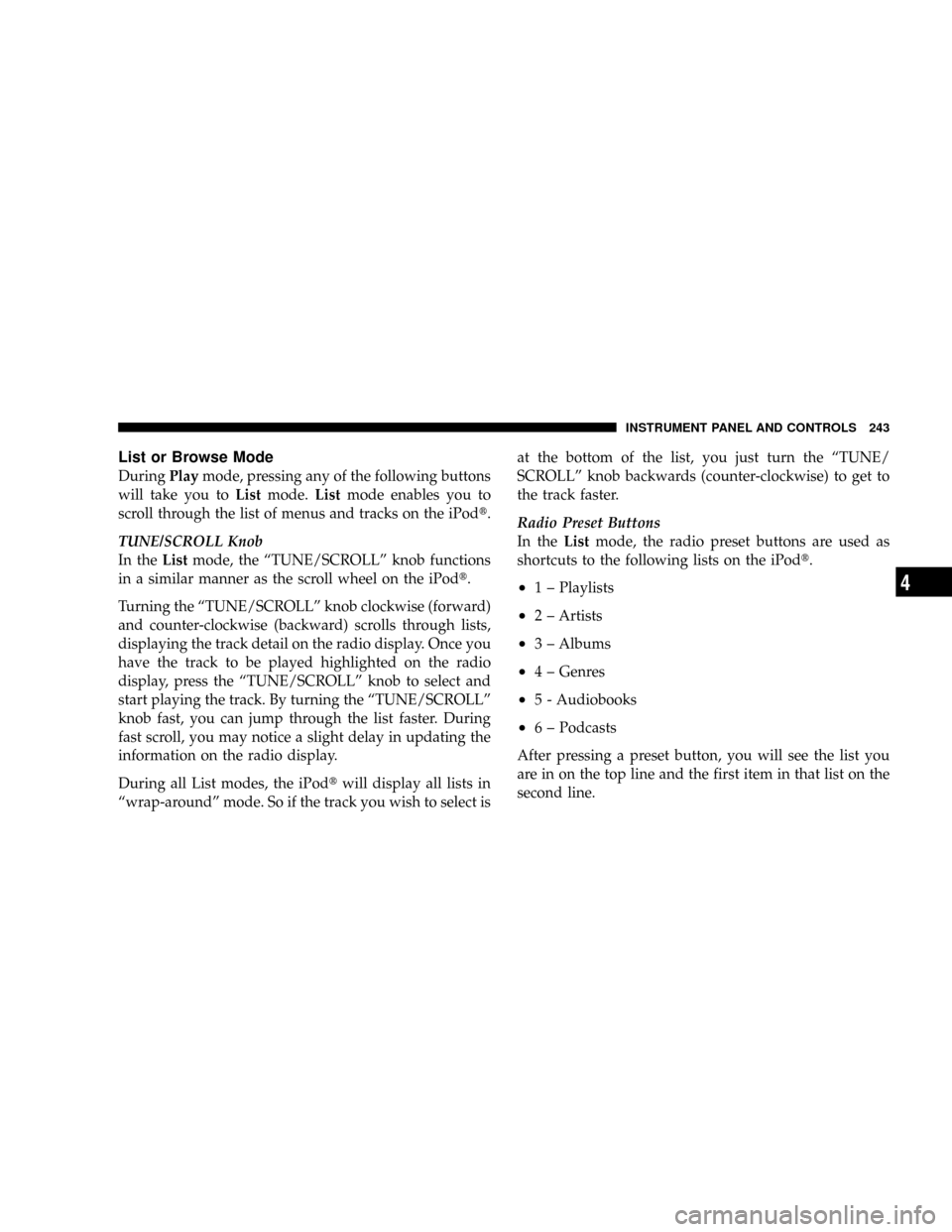
List or Browse Mode
DuringPlaymode, pressing any of the following buttons
will take you toListmode.Listmode enables you to
scroll through the list of menus and tracks on the iPodt.
TUNE/SCROLL Knob
In theListmode, the ªTUNE/SCROLLº knob functions
in a similar manner as the scroll wheel on the iPodt.
Turning the ªTUNE/SCROLLº knob clockwise (forward)
and counter-clockwise (backward) scrolls through lists,
displaying the track detail on the radio display. Once you
have the track to be played highlighted on the radio
display, press the ªTUNE/SCROLLº knob to select and
start playing the track. By turning the ªTUNE/SCROLLº
knob fast, you can jump through the list faster. During
fast scroll, you may notice a slight delay in updating the
information on the radio display.
During all List modes, the iPodtwill display all lists in
ªwrap-aroundº mode. So if the track you wish to select isat the bottom of the list, you just turn the ªTUNE/
SCROLLº knob backwards (counter-clockwise) to get to
the track faster.
Radio Preset Buttons
In theListmode, the radio preset buttons are used as
shortcuts to the following lists on the iPodt.
²1 ± Playlists
²2 ± Artists
²3 ± Albums
²4 ± Genres
²5 - Audiobooks
²6 ± Podcasts
After pressing a preset button, you will see the list you
are in on the top line and the first item in that list on the
second line.
INSTRUMENT PANEL AND CONTROLS 243
4
Page 244 of 481
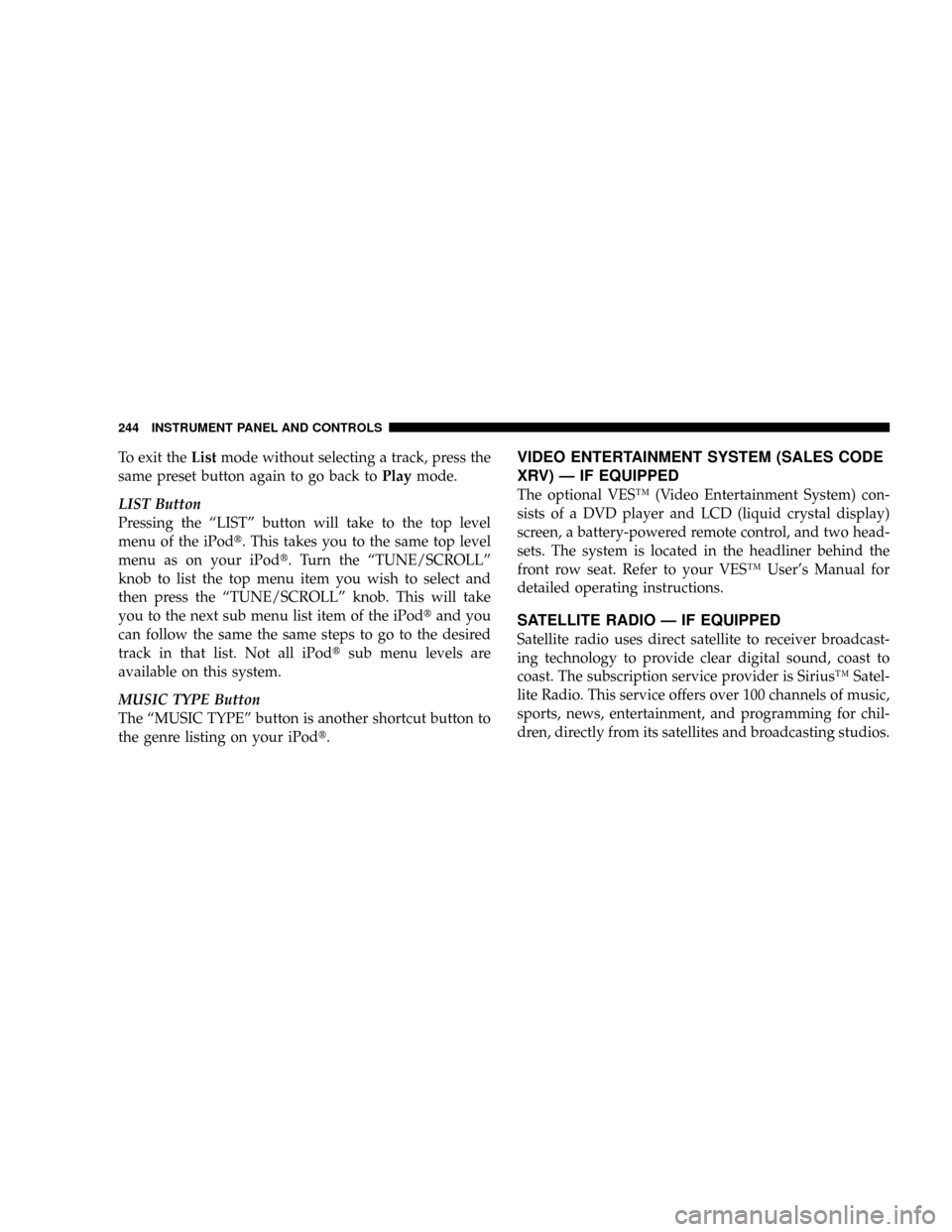
To exit theListmode without selecting a track, press the
same preset button again to go back toPlaymode.
LIST Button
Pressing the ªLISTº button will take to the top level
menu of the iPodt. This takes you to the same top level
menu as on your iPodt. Turn the ªTUNE/SCROLLº
knob to list the top menu item you wish to select and
then press the ªTUNE/SCROLLº knob. This will take
you to the next sub menu list item of the iPodtand you
can follow the same the same steps to go to the desired
track in that list. Not all iPodtsub menu levels are
available on this system.
MUSIC TYPE Button
The ªMUSIC TYPEº button is another shortcut button to
the genre listing on your iPodt.VIDEO ENTERTAINMENT SYSTEM (SALES CODE
XRV) Ð IF EQUIPPED
The optional VESŸ (Video Entertainment System) con-
sists of a DVD player and LCD (liquid crystal display)
screen, a battery-powered remote control, and two head-
sets. The system is located in the headliner behind the
front row seat. Refer to your VESŸ User's Manual for
detailed operating instructions.
SATELLITE RADIO Ð IF EQUIPPED
Satellite radio uses direct satellite to receiver broadcast-
ing technology to provide clear digital sound, coast to
coast. The subscription service provider is SiriusŸ Satel-
lite Radio. This service offers over 100 channels of music,
sports, news, entertainment, and programming for chil-
dren, directly from its satellites and broadcasting studios.
244 INSTRUMENT PANEL AND CONTROLS
Page 245 of 481
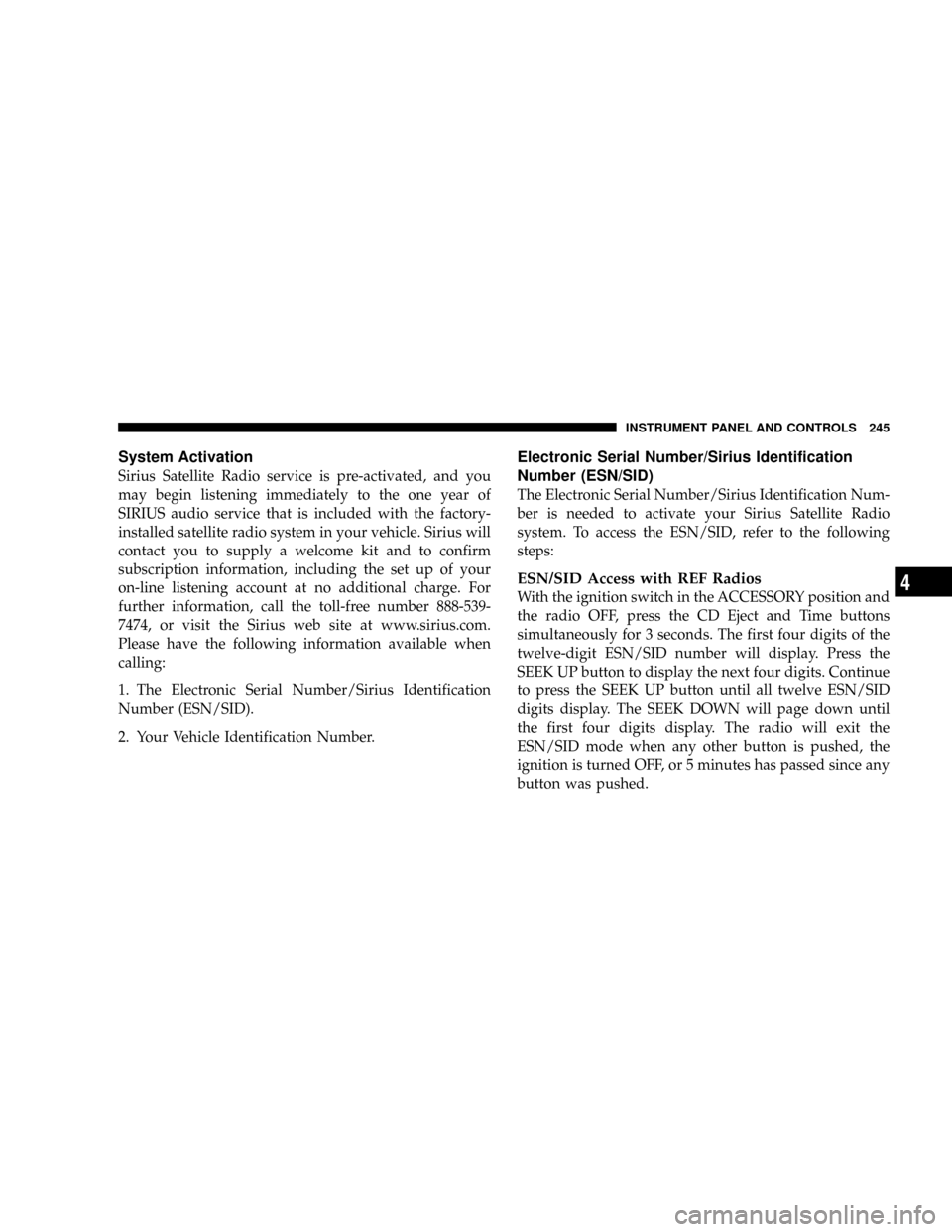
System Activation
Sirius Satellite Radio service is pre-activated, and you
may begin listening immediately to the one year of
SIRIUS audio service that is included with the factory-
installed satellite radio system in your vehicle. Sirius will
contact you to supply a welcome kit and to confirm
subscription information, including the set up of your
on-line listening account at no additional charge. For
further information, call the toll-free number 888-539-
7474, or visit the Sirius web site at www.sirius.com.
Please have the following information available when
calling:
1. The Electronic Serial Number/Sirius Identification
Number (ESN/SID).
2. Your Vehicle Identification Number.
Electronic Serial Number/Sirius Identification
Number (ESN/SID)
The Electronic Serial Number/Sirius Identification Num-
ber is needed to activate your Sirius Satellite Radio
system. To access the ESN/SID, refer to the following
steps:
ESN/SID Access with REF Radios
With the ignition switch in the ACCESSORY position and
the radio OFF, press the CD Eject and Time buttons
simultaneously for 3 seconds. The first four digits of the
twelve-digit ESN/SID number will display. Press the
SEEK UP button to display the next four digits. Continue
to press the SEEK UP button until all twelve ESN/SID
digits display. The SEEK DOWN will page down until
the first four digits display. The radio will exit the
ESN/SID mode when any other button is pushed, the
ignition is turned OFF, or 5 minutes has passed since any
button was pushed.
INSTRUMENT PANEL AND CONTROLS 245
4
Page 246 of 481
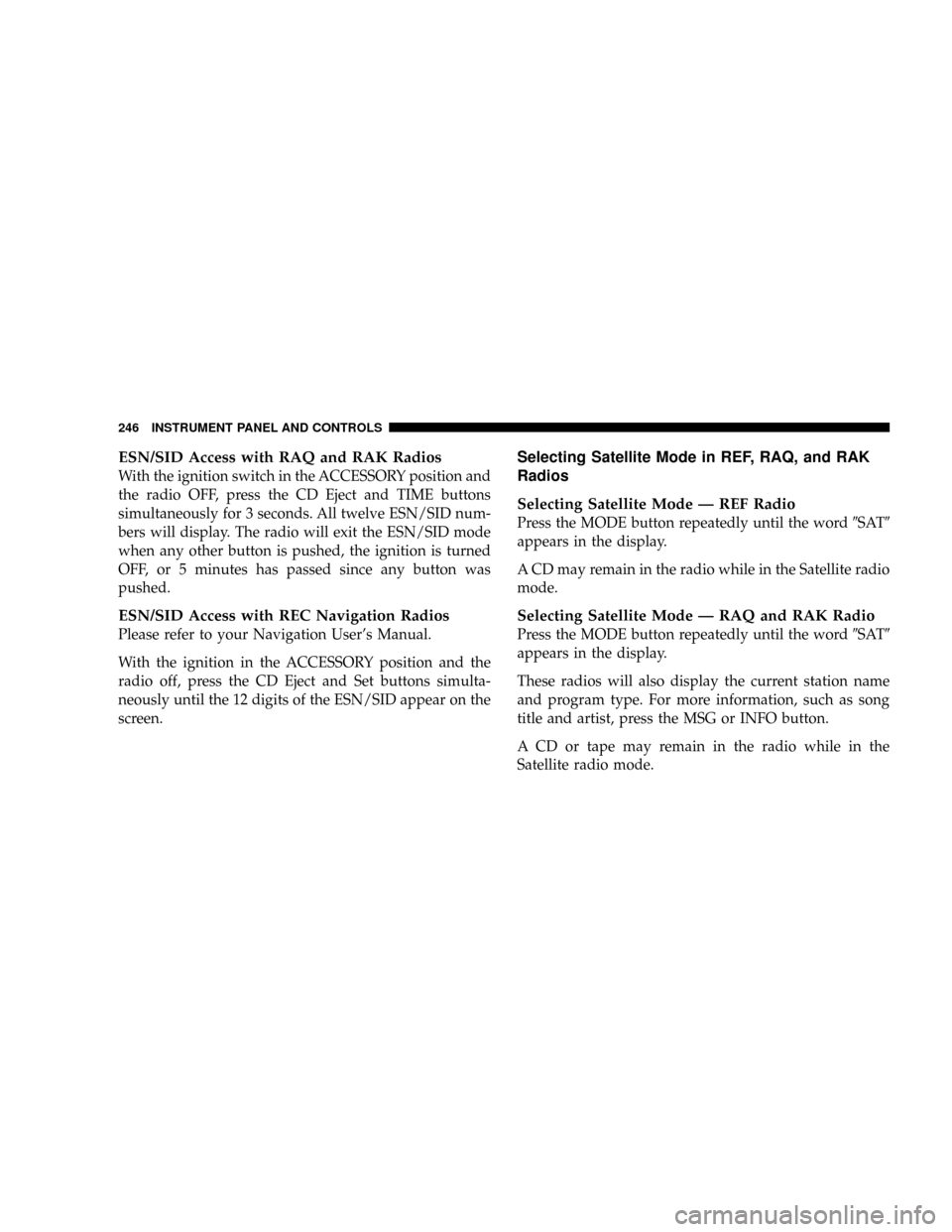
ESN/SID Access with RAQ and RAK Radios
With the ignition switch in the ACCESSORY position and
the radio OFF, press the CD Eject and TIME buttons
simultaneously for 3 seconds. All twelve ESN/SID num-
bers will display. The radio will exit the ESN/SID mode
when any other button is pushed, the ignition is turned
OFF, or 5 minutes has passed since any button was
pushed.
ESN/SID Access with REC Navigation Radios
Please refer to your Navigation User's Manual.
With the ignition in the ACCESSORY position and the
radio off, press the CD Eject and Set buttons simulta-
neously until the 12 digits of the ESN/SID appear on the
screen.
Selecting Satellite Mode in REF, RAQ, and RAK
Radios
Selecting Satellite Mode Ð REF Radio
Press the MODE button repeatedly until the word9SAT9
appears in the display.
A CD may remain in the radio while in the Satellite radio
mode.
Selecting Satellite Mode Ð RAQ and RAK Radio
Press the MODE button repeatedly until the word9SAT9
appears in the display.
These radios will also display the current station name
and program type. For more information, such as song
title and artist, press the MSG or INFO button.
A CD or tape may remain in the radio while in the
Satellite radio mode.
246 INSTRUMENT PANEL AND CONTROLS
Page 247 of 481
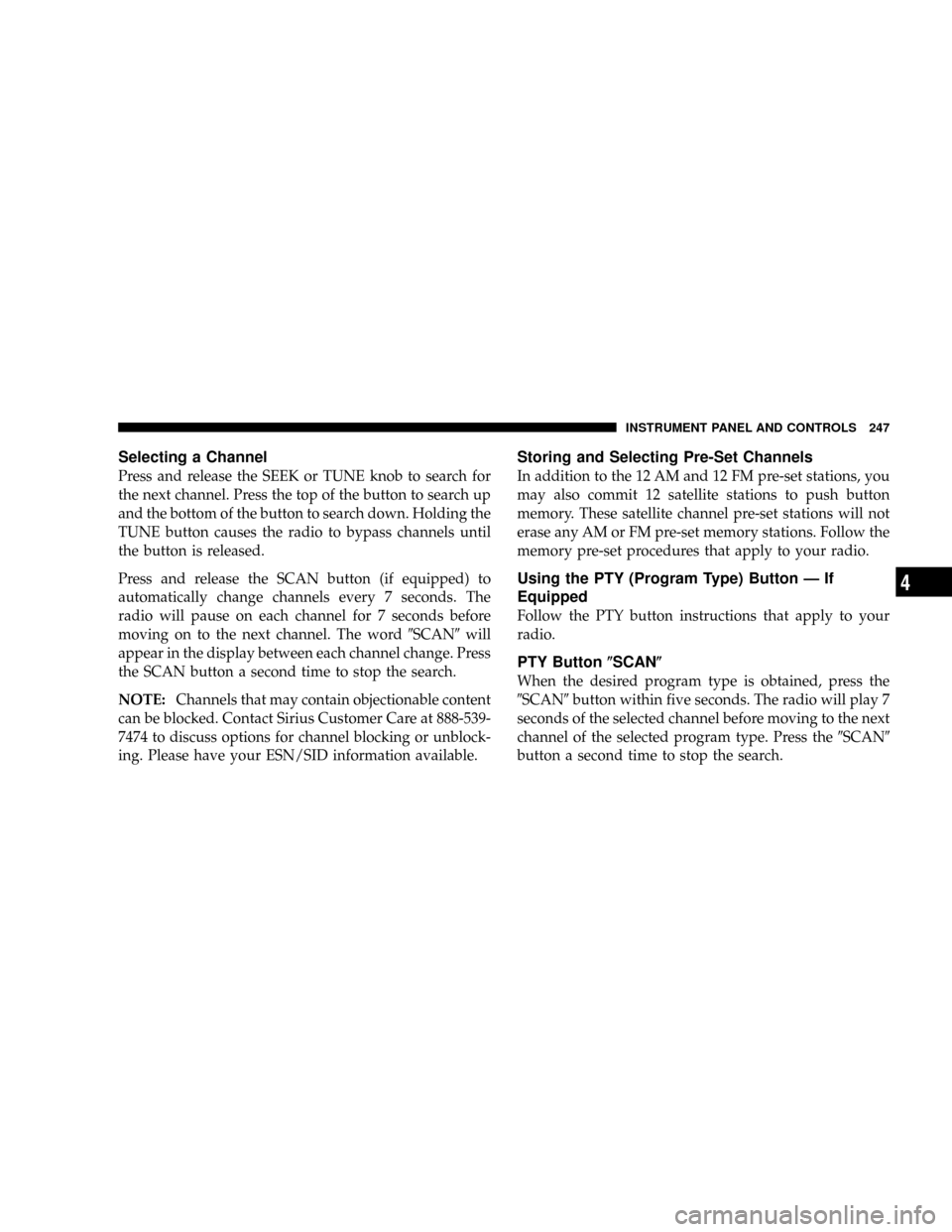
Selecting a Channel
Press and release the SEEK or TUNE knob to search for
the next channel. Press the top of the button to search up
and the bottom of the button to search down. Holding the
TUNE button causes the radio to bypass channels until
the button is released.
Press and release the SCAN button (if equipped) to
automatically change channels every 7 seconds. The
radio will pause on each channel for 7 seconds before
moving on to the next channel. The word9SCAN9will
appear in the display between each channel change. Press
the SCAN button a second time to stop the search.
NOTE:Channels that may contain objectionable content
can be blocked. Contact Sirius Customer Care at 888-539-
7474 to discuss options for channel blocking or unblock-
ing. Please have your ESN/SID information available.
Storing and Selecting Pre-Set Channels
In addition to the 12 AM and 12 FM pre-set stations, you
may also commit 12 satellite stations to push button
memory. These satellite channel pre-set stations will not
erase any AM or FM pre-set memory stations. Follow the
memory pre-set procedures that apply to your radio.
Using the PTY (Program Type) Button Ð If
Equipped
Follow the PTY button instructions that apply to your
radio.
PTY Button(SCAN(
When the desired program type is obtained, press the
9SCAN9button within five seconds. The radio will play 7
seconds of the selected channel before moving to the next
channel of the selected program type. Press the9SCAN9
button a second time to stop the search.
INSTRUMENT PANEL AND CONTROLS 247
4
Page 256 of 481
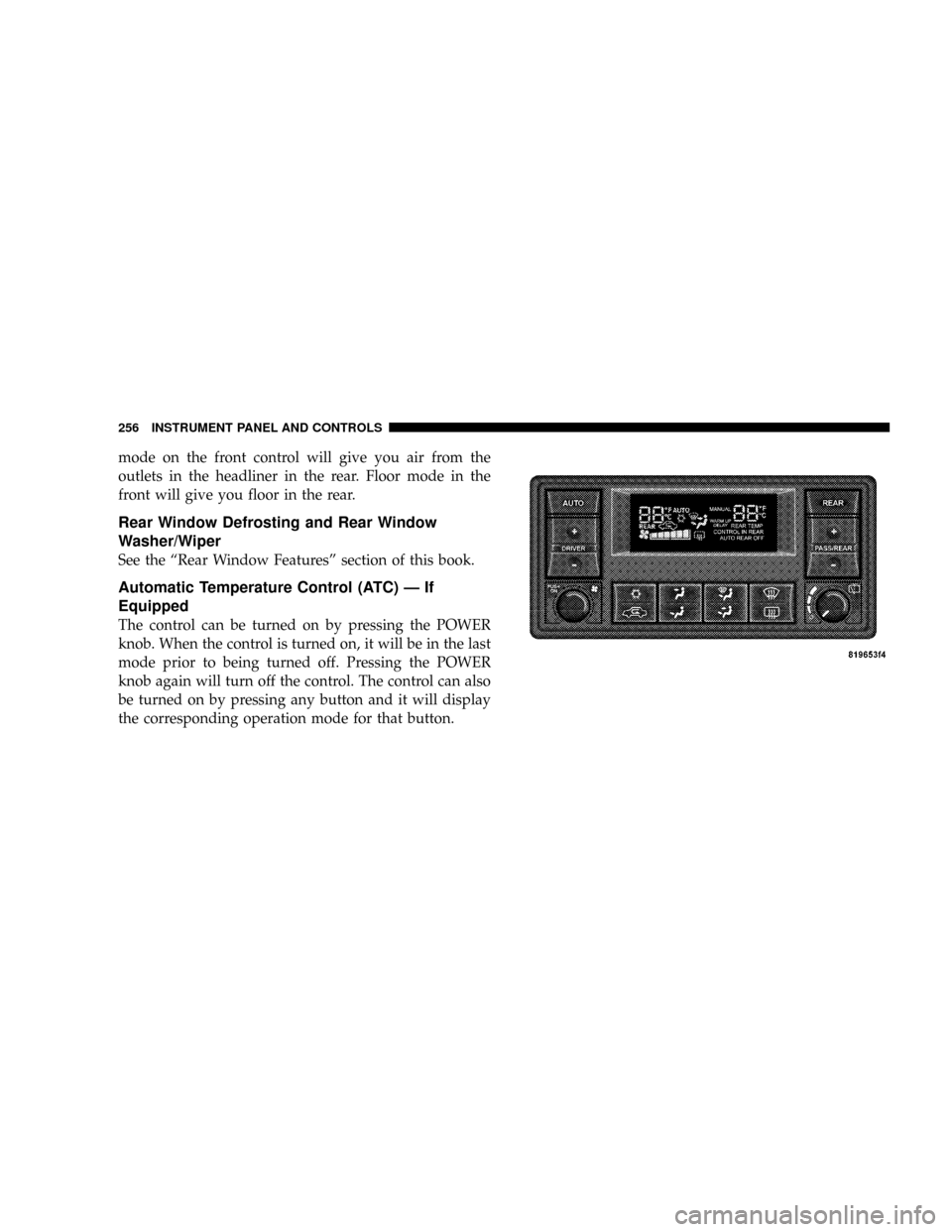
mode on the front control will give you air from the
outlets in the headliner in the rear. Floor mode in the
front will give you floor in the rear.
Rear Window Defrosting and Rear Window
Washer/Wiper
See the ªRear Window Featuresº section of this book.
Automatic Temperature Control (ATC) Ð If
Equipped
The control can be turned on by pressing the POWER
knob. When the control is turned on, it will be in the last
mode prior to being turned off. Pressing the POWER
knob again will turn off the control. The control can also
be turned on by pressing any button and it will display
the corresponding operation mode for that button.
256 INSTRUMENT PANEL AND CONTROLS
Page 257 of 481
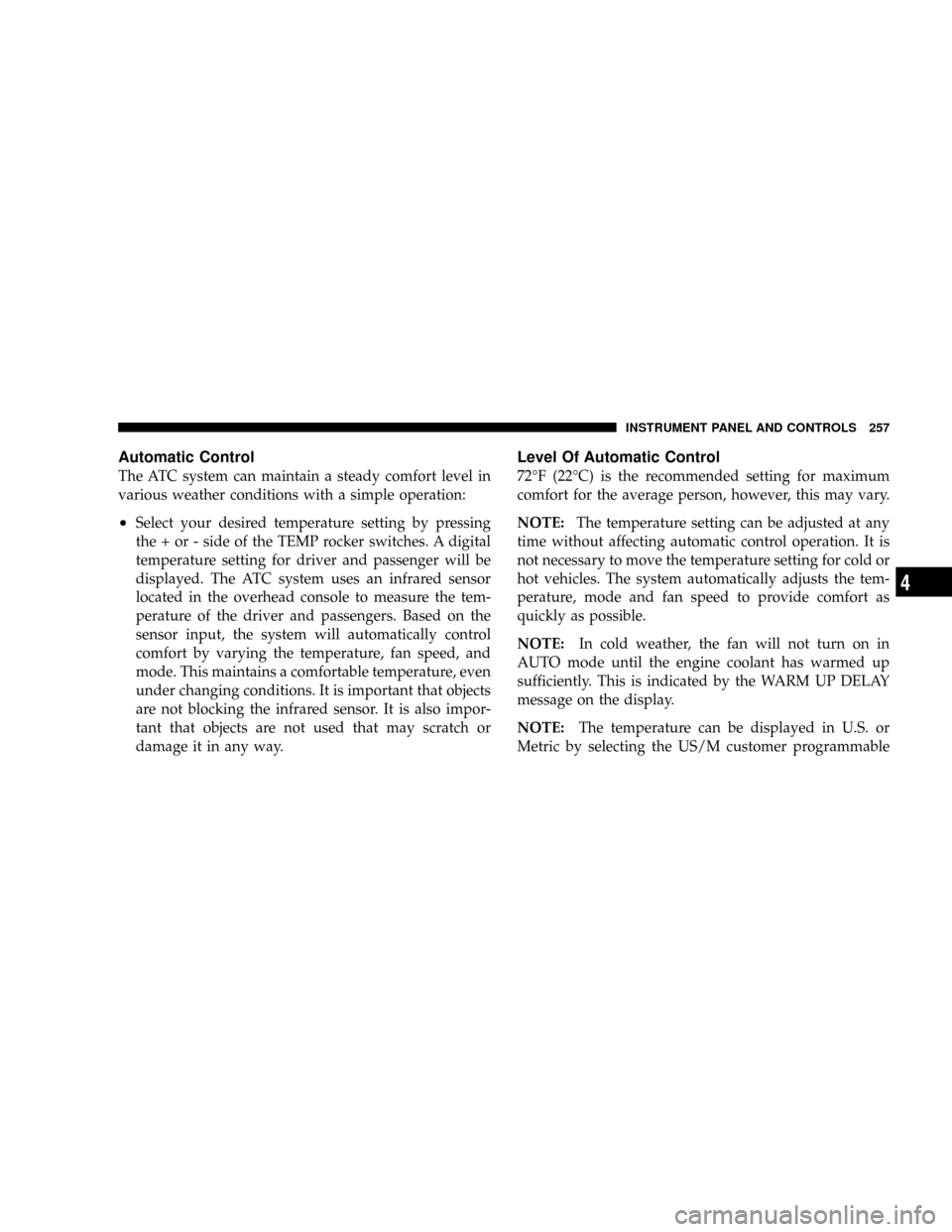
Automatic Control
The ATC system can maintain a steady comfort level in
various weather conditions with a simple operation:
²Select your desired temperature setting by pressing
the + or - side of the TEMP rocker switches. A digital
temperature setting for driver and passenger will be
displayed. The ATC system uses an infrared sensor
located in the overhead console to measure the tem-
perature of the driver and passengers. Based on the
sensor input, the system will automatically control
comfort by varying the temperature, fan speed, and
mode. This maintains a comfortable temperature, even
under changing conditions. It is important that objects
are not blocking the infrared sensor. It is also impor-
tant that objects are not used that may scratch or
damage it in any way.
Level Of Automatic Control
72ÉF (22ÉC) is the recommended setting for maximum
comfort for the average person, however, this may vary.
NOTE:The temperature setting can be adjusted at any
time without affecting automatic control operation. It is
not necessary to move the temperature setting for cold or
hot vehicles. The system automatically adjusts the tem-
perature, mode and fan speed to provide comfort as
quickly as possible.
NOTE:In cold weather, the fan will not turn on in
AUTO mode until the engine coolant has warmed up
sufficiently. This is indicated by the WARM UP DELAY
message on the display.
NOTE:The temperature can be displayed in U.S. or
Metric by selecting the US/M customer programmable
INSTRUMENT PANEL AND CONTROLS 257
4
Page 258 of 481
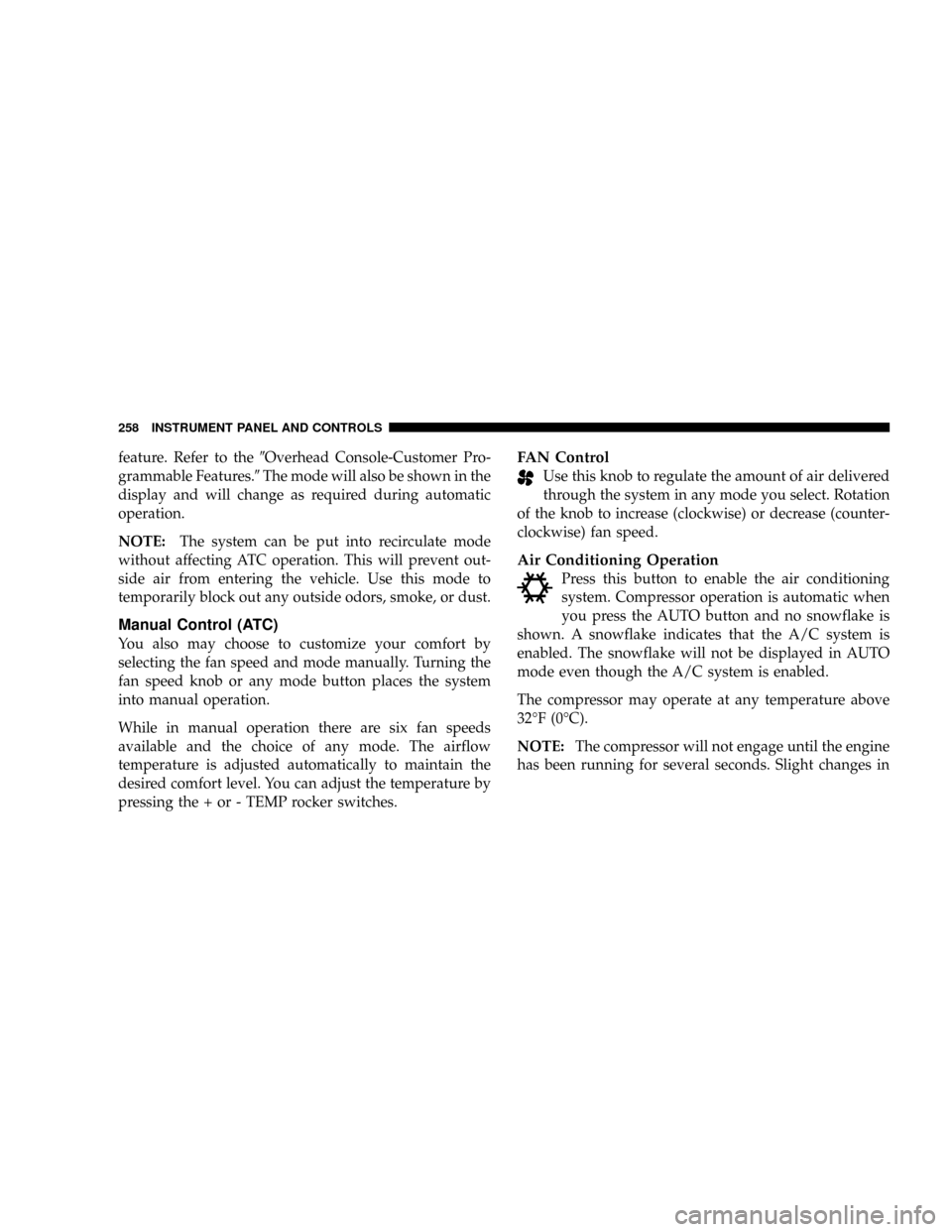
feature. Refer to the9Overhead Console-Customer Pro-
grammable Features.9The mode will also be shown in the
display and will change as required during automatic
operation.
NOTE:The system can be put into recirculate mode
without affecting ATC operation. This will prevent out-
side air from entering the vehicle. Use this mode to
temporarily block out any outside odors, smoke, or dust.
Manual Control (ATC)
You also may choose to customize your comfort by
selecting the fan speed and mode manually. Turning the
fan speed knob or any mode button places the system
into manual operation.
While in manual operation there are six fan speeds
available and the choice of any mode. The airflow
temperature is adjusted automatically to maintain the
desired comfort level. You can adjust the temperature by
pressing the + or - TEMP rocker switches.
FAN Control
Use this knob to regulate the amount of air delivered
through the system in any mode you select. Rotation
of the knob to increase (clockwise) or decrease (counter-
clockwise) fan speed.
Air Conditioning Operation
Press this button to enable the air conditioning
system. Compressor operation is automatic when
you press the AUTO button and no snowflake is
shown. A snowflake indicates that the A/C system is
enabled. The snowflake will not be displayed in AUTO
mode even though the A/C system is enabled.
The compressor may operate at any temperature above
32ÉF (0ÉC).
NOTE:The compressor will not engage until the engine
has been running for several seconds. Slight changes in
258 INSTRUMENT PANEL AND CONTROLS
Page 260 of 481
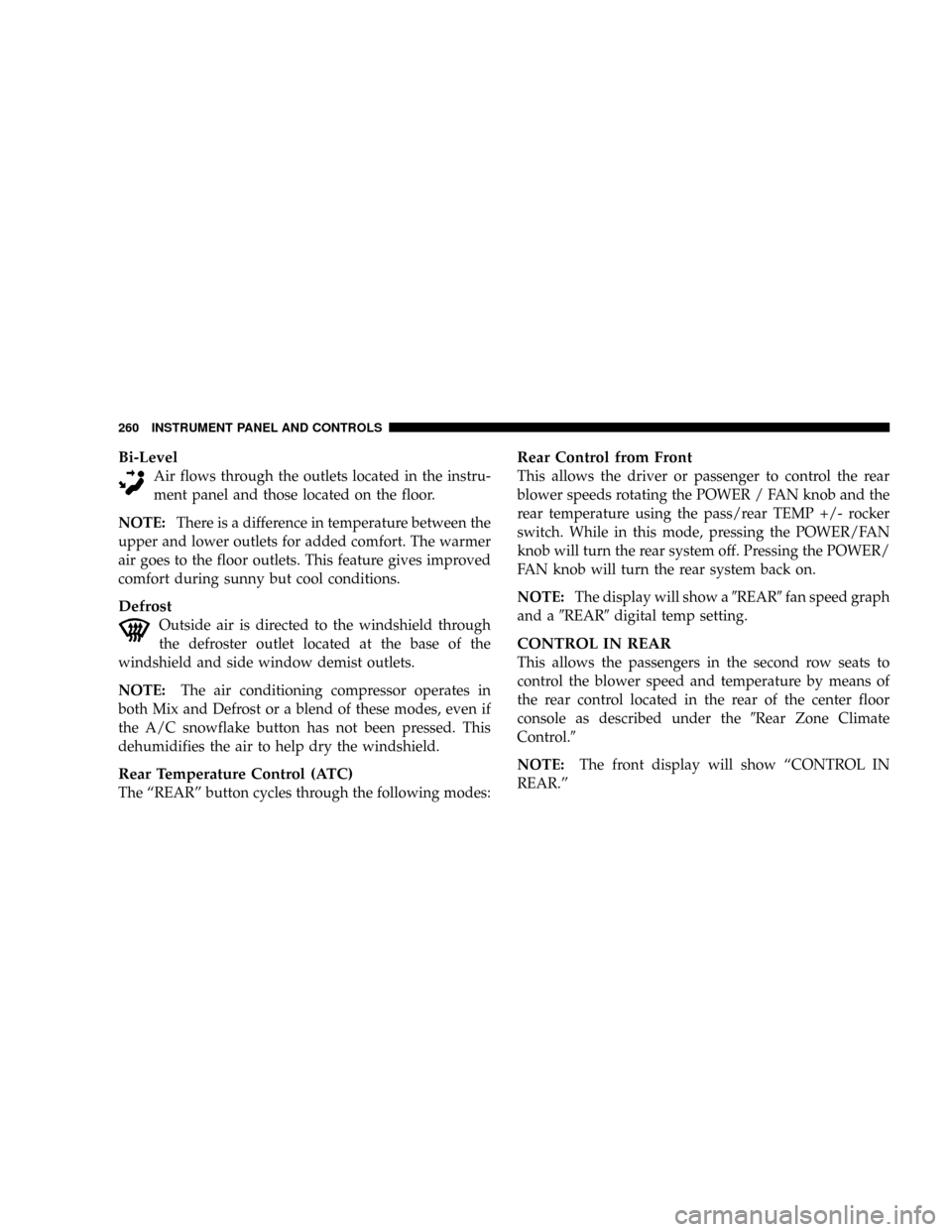
Bi-Level
Air flows through the outlets located in the instru-
ment panel and those located on the floor.
NOTE:There is a difference in temperature between the
upper and lower outlets for added comfort. The warmer
air goes to the floor outlets. This feature gives improved
comfort during sunny but cool conditions.
Defrost
Outside air is directed to the windshield through
the defroster outlet located at the base of the
windshield and side window demist outlets.
NOTE:The air conditioning compressor operates in
both Mix and Defrost or a blend of these modes, even if
the A/C snowflake button has not been pressed. This
dehumidifies the air to help dry the windshield.
Rear Temperature Control (ATC)
The ªREARº button cycles through the following modes:
Rear Control from Front
This allows the driver or passenger to control the rear
blower speeds rotating the POWER / FAN knob and the
rear temperature using the pass/rear TEMP +/- rocker
switch. While in this mode, pressing the POWER/FAN
knob will turn the rear system off. Pressing the POWER/
FAN knob will turn the rear system back on.
NOTE:The display will show a9REAR9fan speed graph
and a9REAR9digital temp setting.
CONTROL IN REAR
This allows the passengers in the second row seats to
control the blower speed and temperature by means of
the rear control located in the rear of the center floor
console as described under the9Rear Zone Climate
Control.9
NOTE:The front display will show ªCONTROL IN
REAR.º
260 INSTRUMENT PANEL AND CONTROLS